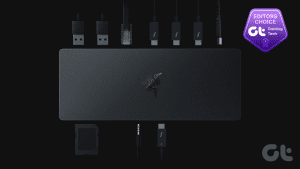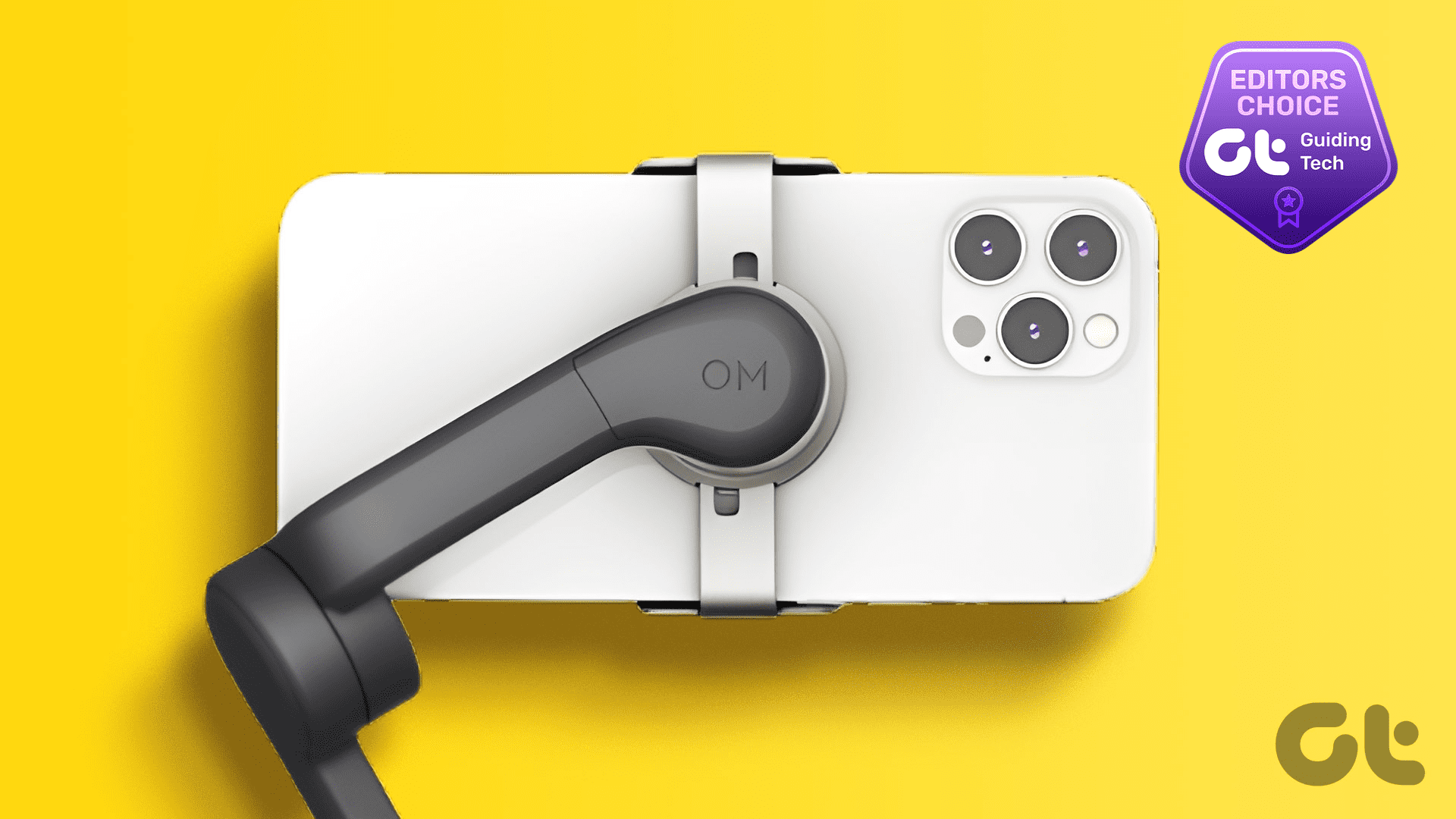Modern-day laptop docks offer advanced features such as dual HDMI ports, Thunderbolt 3 high-speed connections, and power delivery. Here are the best USB-C docking stations with power delivery.
Dell WD19 130W Docking Station
- Power Delivery: 90W
- Ports: 2x DisplayPort 1.4, 1x HDMI 2.0B, 1x USB-C Multifunction DisplayPort
- Gigabit Ethernet: Yes, 1
- SD Card Reader: No
It has a flat design and saves desk space. Besides that, the ports are cleverly arranged, and you’ll be able to use most of them simultaneously. Even if your monitors do not have HDMI ports, you can attach an adapter to complete the work.
What We Like
What We Don’t Like
Plugable UD-CAM
- Power Delivery: 85W
- Ports: 4x USB 3.0 Ports, 1x HDMI 1.4, 1x 3.5mm Audio Jack
- Gigabit Ethernet: Yes, 1
- SD Card Reader: No
It comes with HDMI 1.4 connectors, and with the right HDMI cable, you can stream 4K content at 30Hz without any issues. Or, if you drop the resolution a notch, you can watch at 60Hz. Apart from this, it also comes with a dedicated power adapter that is almost as big as the dock.
What We Like
What We Don’t Like
Cable Matters USB C Dock for Windows
- Power Delivery: 80W
- Ports: 2x DisplayPort, 5x USB-A, 1x USB-C
- Gigabit Ethernet: Yes, 1
- SD Card Reader: Yes
Like most laptop docks, it only allows you to stream 4K at 30Hz if you connect both monitors. If you are happy with a single display, the refresh rate rakes up to 60Hz. Apart from the above, the device can also offer 80W output through power delivery which can be considered decent for charging smartphones and tablets.
What We Like
What We Don’t Like
Plugable USB-C Triple Display Docking Station
- Power Delivery: 60W
- Ports: 2 X HDMI, 1 x DVI/VGA , 1 x USB-C PD, 1 x USB-C 3.0, 4 x USB 3.0 Type-A
- Gigabit Ethernet: Yes, 1
- SD Card Reader: No
The USB-C port supplies power at 60W and should be good enough to charge laptops like MacBook Air. This Plugable dock also uses two display technologies—Alt Mode and DisplayLink—to run three displays simultaneously, which is rare in this department.
What We Like
What We Don’t Like
Kensington SD4820P USB-C Docking Station
- Power Delivery: 60W
- Ports: 1 x HDMI v2.0, 2 x DisplayPort++, 1 x USB-C 3.1 Gen2, 1 x USB-A 3.1 Gen2, 4 x USB-A 3.1 Gen1
- Gigabit Ethernet: Yes, 1
- SD Card Reader: No
Like the Cable Matters laptop dock, this one also has a dynamic switch that lets you switch between 2-lane and 4-lane settings. When you switch to the 2-lane setting, the speeds of the connected peripherals will go up. However, the display of the monitors will switch to 1920 x 1080p.
What We Like
What We Don’t Like
UGREEN 12-in-1 MacBook Docking Station
- Power Delivery: 100W
- Ports: 1 x HDMI 8K, 1xHDMI 4K, 1x DP 4K, 1x USB-C (100W), 1x USB-A 3.2, 1 x USB-C 3.2, 2 x USB- A 3.0, 1 x Gigabit Ethernet, 1 x SD/Micro SD card reader, and 1x 3.5mm AUX port
- Gigabit Ethernet: Yes
- SD Card Reader: Yes (microSD and SD card)
UGREEN’s 12-in-1 dock is large both in terms of physical size and features. The construction is solid, and the design is such that it will fit into any setup. The rear has two USB-A 3.0 ports and a USB-A 3.1 port on the front. You also get SD card slots and a combo jack for audio. The wide array of ports makes the UGREEN dock a great fit for anyone.
What We Like
What We Don’t Like
FAQs for USB-C Docking Station With Power Delivery
Your laptop must have USB-PD charging support to charge via Power Delivery.
Yes, a USB-C docking station from a reputed brand should charge your laptop with no issues.
That depends on your laptop’s charging speed support and the output power of the dock. If the dock you get supports the maximum charging wattage of your laptop, it will be able to charge it quickly.
Was this helpful?
Last updated on 18 April, 2024
The article above may contain affiliate links which help support Guiding Tech. The content remains unbiased and authentic and will never affect our editorial integrity.