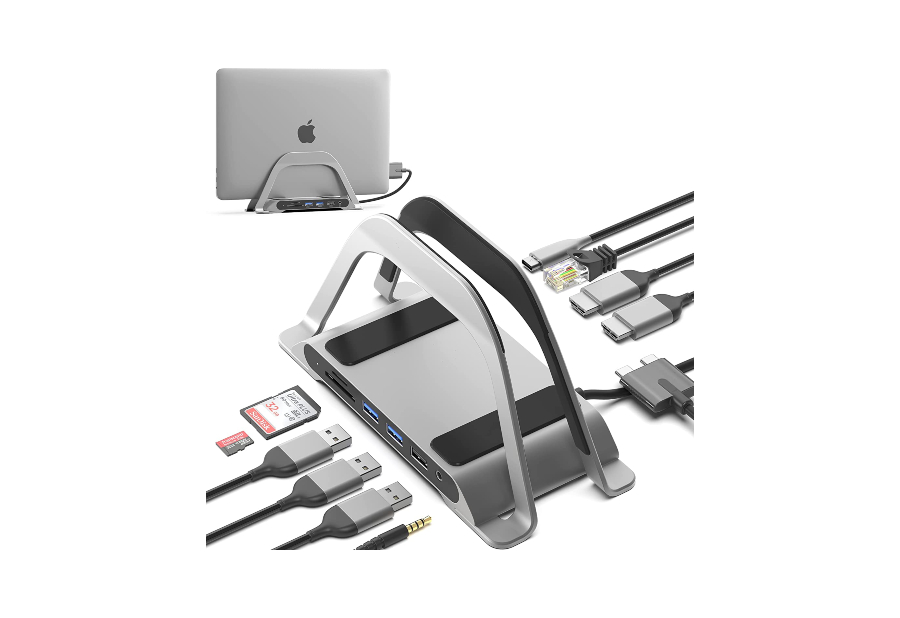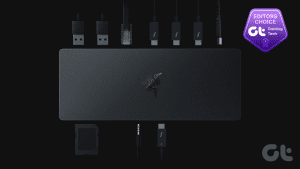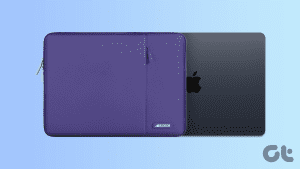Apple’s MacBook Air M2 has a lot going for it — powerful M2 chipset, an interesting design, and support for MagSafe charging. So, if you’ve bought one and want to extend your gig, here are the best docking station for your MacBook Air.
Anker 547 USB-C Hub
Ports: 2 x USB-C, 1 x HDMI, 2 x USB-A, microSD, SD
It also doesn’t occupy much space, can easily fit into any backpack, and offers pretty much all the basic functionality you need. Whether it’s connecting flash drives or SD cards from your camera, the Anker 547 can do it all.
What We Like
What We Don’t Like
HumanCentric MacBook Docking Station
Ports: 1 x USB-C, 2 x HDMI, 3 x USB-A, microSD, SD, 3.5mm jack, RJ45
While this docking station is practical in terms of design, there are two downsides that can be deal-breakers for you. Firstly, you only get one USB-C port, which isn’t ideal. Secondly, some users have complained that a few ports randomly stop working after a while if not used carefully. So, get this dock only if you specifically want the vertical design at a low price.
What We Like
What We Don’t Like
Tobenone Docking Station
Ports: 1 x USB-C, 2 x HDMI, 6 x USB-A, microSD, SD, 3.5mm jack, RJ45
Just like the previous MacBook Air M2 docking station, this one also takes up both the USB-C ports on your MacBook Air M2. However, one good feature you get with this dock is pass-through charging. What this means is you can connect your charger to the dock, and it will pass the power through to the MacBook Air M2.
What We Like
What We Don’t Like
Plugable Universal Docking Station
Ports: 1 x USB-C, 1 x HDMI, 6 x USB-A, DVI, RJ45, 3.5mm headphone jack, 3.5mm mic jack
DisplayLink is a standard that connects an external display to your Mac via USB. This bypasses the maximum supported display limit on your Mac, which is great for anyone who wants to use multiple monitors. Another advantage of this docking station is that it only occupies one USB-C port on your MacBook Air M2 while giving you 11 additional ports.
What We Like
What We Don’t Like
Anker Docking Station
Ports: 3 x USB-C, 2 x HDMI, 3 x USB-A, microSD, SD, 3.5mm jack, RJ45, DisplayPort
This docking station from Anker also gets the usual set of ports but with one exception — a DisplayPort output that can power your monitor at 4K 60Hz. Apart from that, you get a solid aluminum chassis with a nice selection of ports — an SD Card slot, a microSD card slot, a 3.5mm jack, 2 USB-C ports for data, a USB-C port that is used to connect to the MacBook while charging it at the same time, 3 USB-A ports, 2 HDMI ports, and an ethernet port.
What We Like
What We Don’t Like
Caldigit TS3 Plus Thunderbolt 3 Dock
Ports: 4 x USB-C, 2 x HDMI, 5 x USB-A, SD, RJ45, 3.5mm headphone jack, 3.5mm mic jack
The Caldigit TS3 Plus has an SD 4.0 HSF-II SD card slot for fast transfer speeds which is important if you’re a content creator. Then, you get two separate jacks for audio in and audio out. Apart from this, there are five USB-A ports, two USB 3.1 Gen.2 Type-C ports, two Thunderbolt 3 ports with support for up to 40Gb/s, an ethernet port, a DisplayPort 1.2 out, and finally, a S/PDIF port for audio to top it all up.
What We Like
What We Don’t Like
Kensington SD5700T Thunderbolt 4 Docking Station
Ports: 4 x USB-C, 1 x HDMI, 4 x USB-A, SD, RJ45, 3.5mm jack
Alongside the Thunderbolt 4 ports, you get a UHS-II SD 4.0 slot for fast transfer speeds via an SD card. This is a godsend for those who transfer large files from their cameras to their MacBook. Plus, you also get a USB-A port that outputs power at 7.5W, a combo 3.5mm jack for audio, an ethernet port, and 3 USB-A ports.
What We Like
What We Don’t Like
Was this helpful?
Last updated on 22 April, 2024
The article above may contain affiliate links which help support Guiding Tech. The content remains unbiased and authentic and will never affect our editorial integrity.