Apple has refreshed its iPhone series, and the new iPhone 13 and iPhone 13 Pro comes with improved hardware, a new camera design, and an updated OS underneath. And just like its predecessors, this new iPhone is also not cheap. Naturally, if you have bought this phone, it makes sense to explore all the features and settings to get the most out of it.

So, if you want to up your iPhone 13 or iPhone 13 Pro game, read on to discover the coolest tips and tricks.
1. Schedule Notifications
Notifications can be distracting, especially when you have tons of apps on your phone. The good news is that with your iPhone 13, you can now schedule the notifications to distract you at a time of your liking. Named Scheduled Summary, this feature helps you cut out the distracting notifications from unimportant apps.
To enable it, head over to Settings > Notifications > Scheduled Notifications and toggle the switch. Next, pick the apps whose notifications you can ignore for half the day.
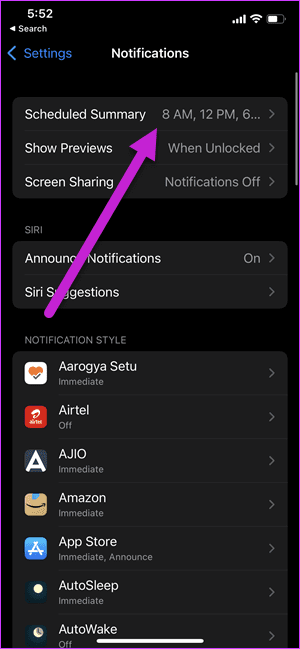
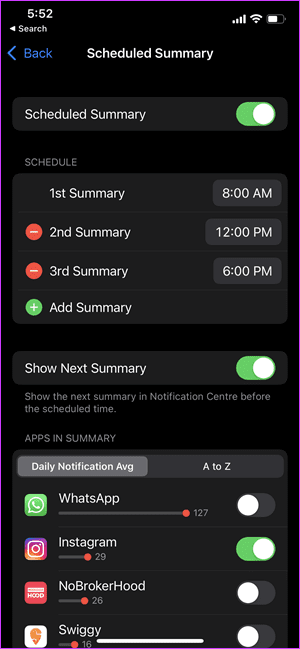
Once done, pick the time of your choosing, and that’s about it.
2. Tweak the Focus Mode
What if we told you that you can tweak the DND mode on your iPhone. With Focus Mode, now you can select the apps or the contacts which can send you notifications or contact you. At the same time, you can also create dedicated focus profiles for your various profiles.
To create different profiles, head over to Settings > Focus.
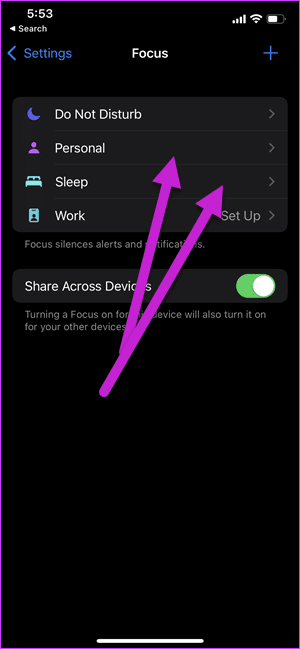
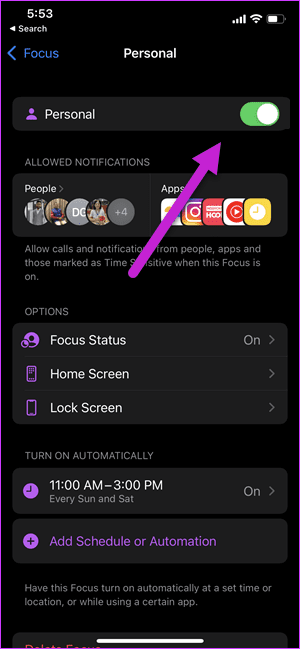
Pro Tip: You can use Spotlight Search directly from the Lock screen. Just swipe down on the lock screen, and the search page will be there right away.
3. Capture Screenshots like a Boss
Truth be told, capturing screenshots on iPhone can be a bit of a hassle. You need to press all the buttons together, and at times, it can be a hit-and-miss incident.
On your new phone, you can now simply double-tap or triple-tap to take a screenshot. Sounds exciting, we’d say.
To enable it, head or to the Accessibility settings, and select the option or Touch. Once inside, scroll down until you see the option for Back Tap.

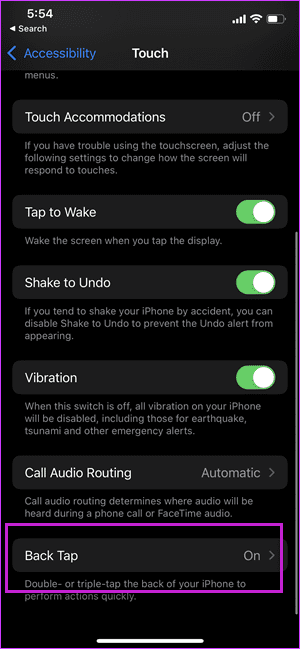
Choose one of the options (double/triple) and then select the Screenshot from the menu.
So the next time you see something exciting on Instagram, just a simple double tap on the back of the phone will land you a screenshot.
4. Scan Text Through Camera
The iPhone 13 also comes with a neat trick wherein you can scan text directly from the camera and paste it into a document. With it, you can skip the process of typing the addresses and other texts manually.
All you need to do is point your camera at a snippet of text. You will see a small text-like icon on the low right corner. Tap on it to select the lines of text.
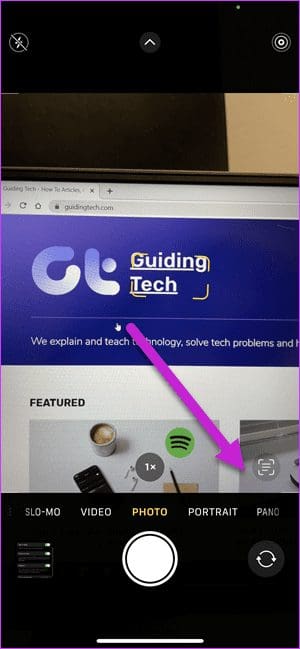
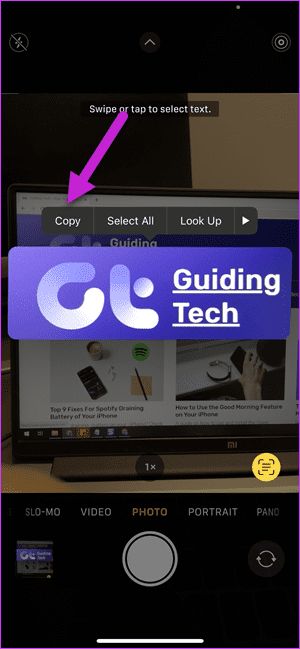
Tap to copy and paste to the app of your choice. Cool, right?
5. Drag and Drop Images like a Pro
Another nifty feature is that you can drag and drop content between various apps. It’s intuitive and eases your job multifold. To move text or images between apps, long press on the subject until it becomes translucent.
Next, holding the selected objects, swipe on the tray below to go to the app of your choice and drop the images.
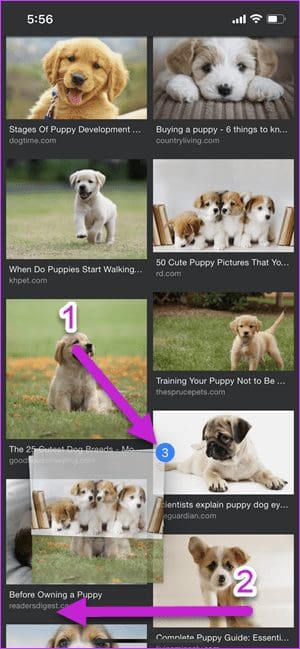
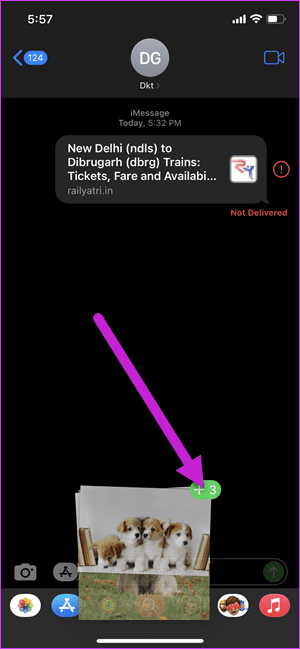
As you may have guessed by now this is not a single-handed job. You will need both your hands to go about dragging and dropping the content.
Here the game is all about holding the selected objects and then switching between the recent apps.
6. Check Photos EXIF Data Easily
For the longest time, iPhone didn’t allow us to see the details of photos like size, location, and camera information. Thankfully, that has changed on your new phone.
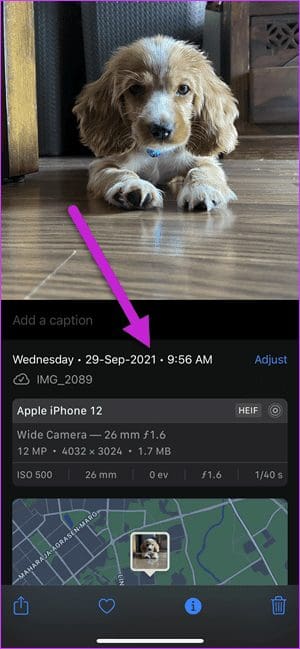
Now, you can see all the new details. Simply open a photo on your gallery and swipe up to see all the details.
7. Disable Notifications on AirPods
Imagine you are listening to your favorite song when suddenly you hear Siri’s voice reading you the content of an SMS. Bummer, we would say.
Thankfully, this feature can be easily disabled. To do so, head over to the Settings > Siri > Announce Notifications and then disable the option for Headphones.
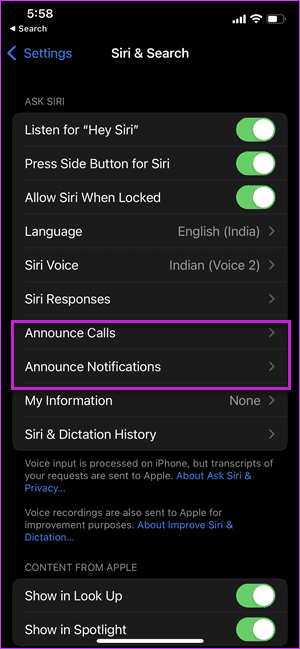
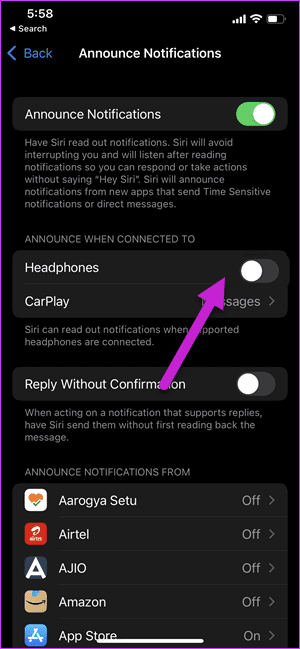
8. Share Content With Siri
What if you could share an URL directly with your associate without needing to select the text, copy it, and send it? Sounds way too cool, right?
With your iPhone 13 and the iOS 15 update, you can now do that with a simple command. Wake up Siri and then say ‘Send this to [contact name],’ and the link/image will be sent in an iMessage to the contact.
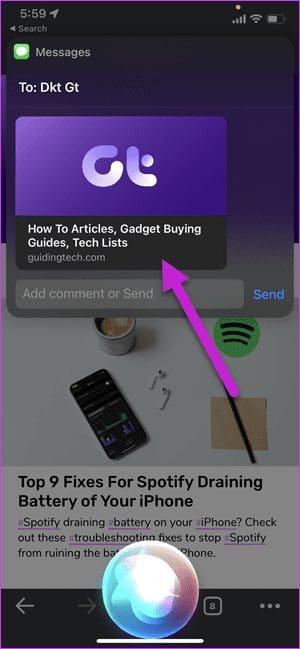
Apart from images and links, Siri can share songs and podcasts from Apple Music, Apple News stories, and locations on Maps. The latter is pretty useful if you want to share your location hands-free.
Get the Most Out of Your iPhone 13
These are some of the features and settings you can try on your new iPhone 13 or iPhone 13 Pro. Apart from the above, there are several tips and tricks which you can try.
For instance, you can mask the device’s IP address on websites. Secondly, you can also reorder your home pages.
Was this helpful?
Last updated on 02 February, 2022
1 Comment
Leave a Reply
The article above may contain affiliate links which help support Guiding Tech. The content remains unbiased and authentic and will never affect our editorial integrity.








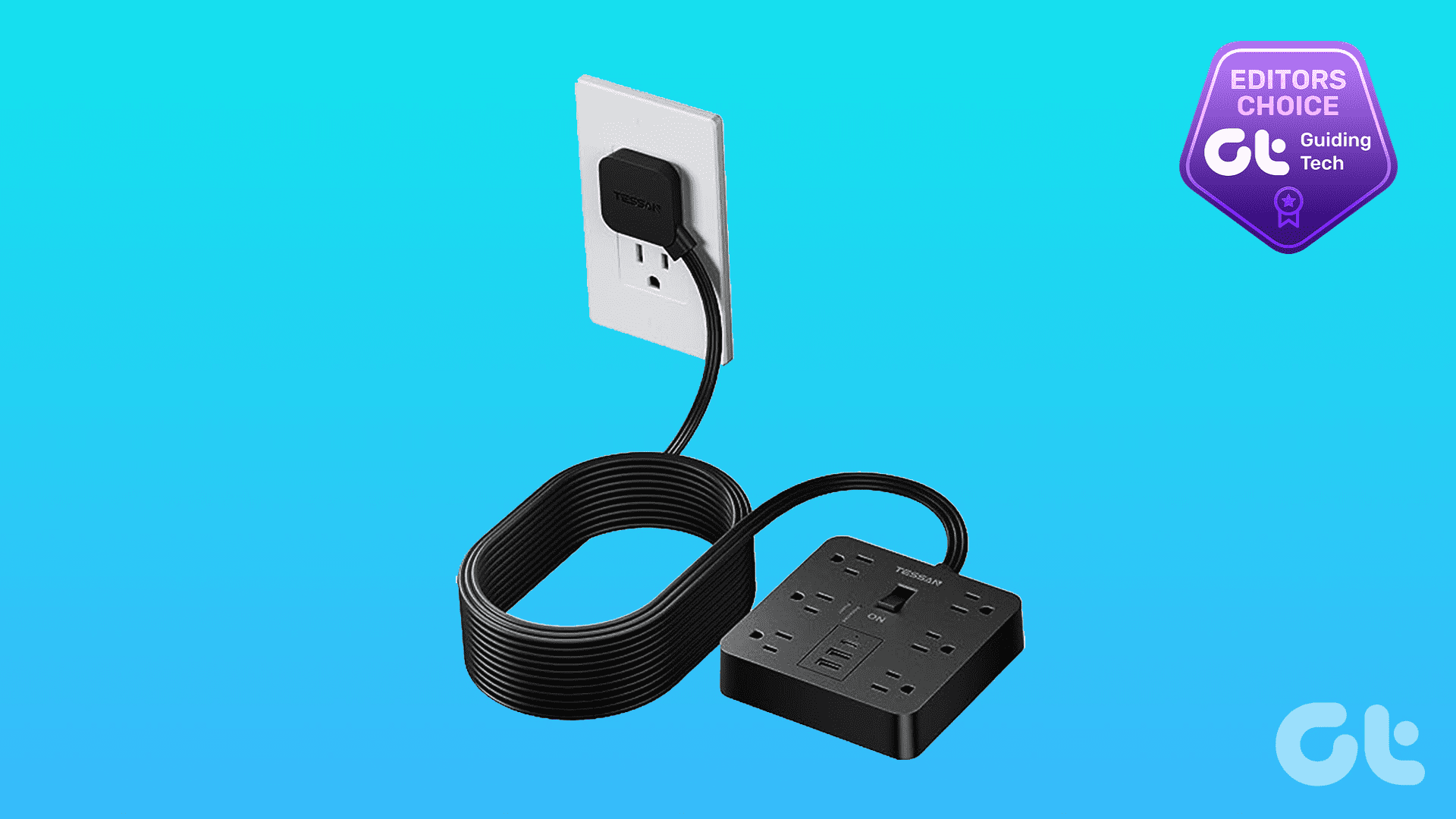
I was watching videos and now the screen is locked on the Picture in Picture symbol. I cannot get rid of this screen to return to videos. How do I do that?