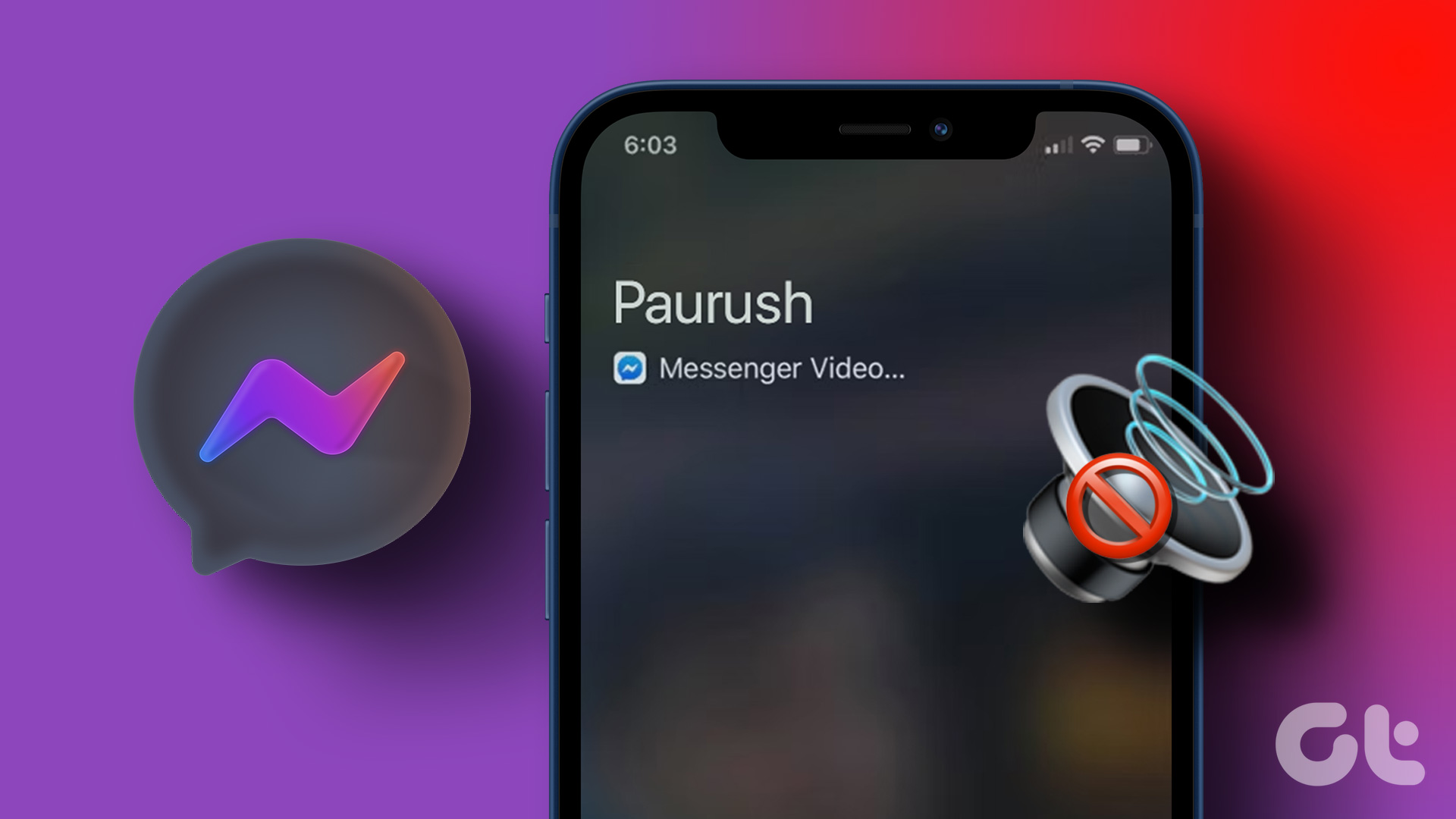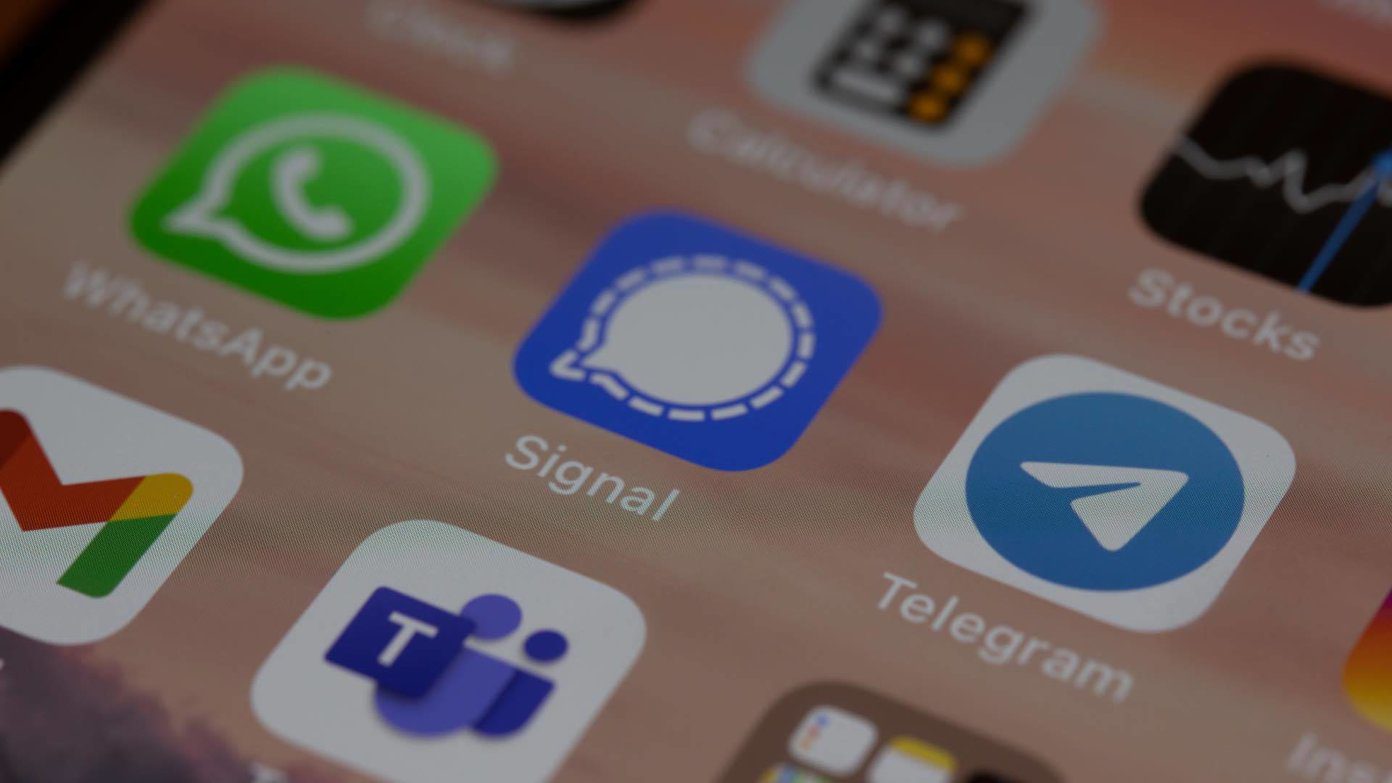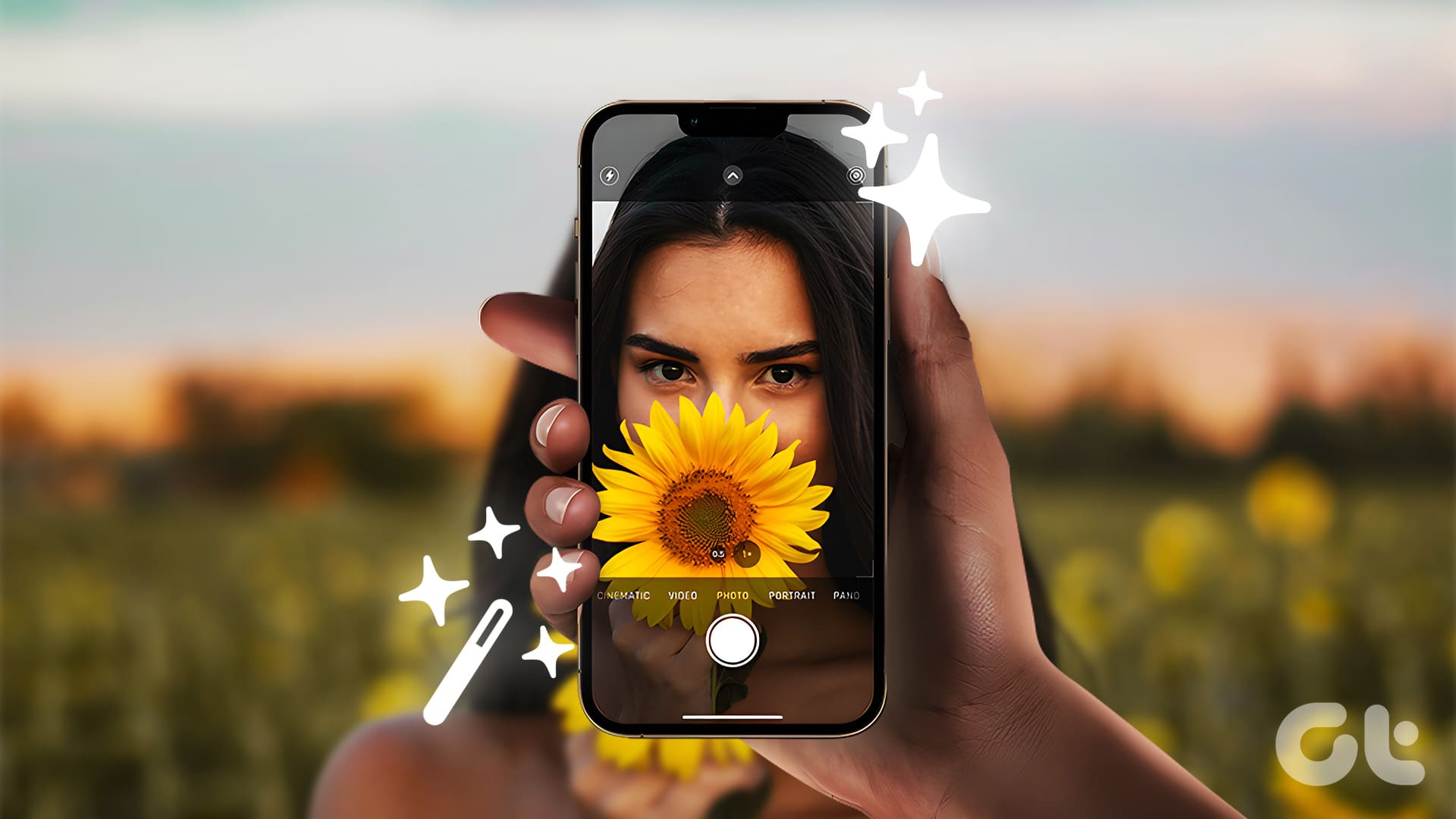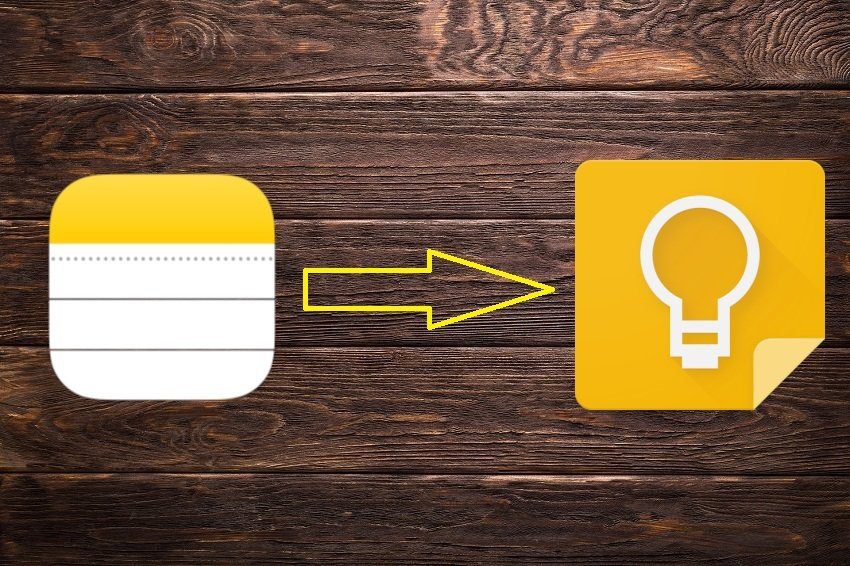If the Facebook app on your iPhone is not functioning properly, you can always go ahead and delete the Facebook app cache. But, some users have reported on Apple Community forums that their iPhone is not ringing when the Facebook app is open.

If they minimize the app and return to it, their iPhone gives a notification for incoming calls. But it won’t vibrate or ring at all. In case you are also facing the same, here is our list of solutions to fix iPhone not ringing when the Facebook app is open.
Before moving ahead, update the Facebook app on your iPhone. Also, update the iOS version for your iPhone if you have any pending updates.
If you have already updated the app and your iPhone’s iOS version, try the following solutions.
1. Turn off Silent Mode on iPhone
Starting with the basics, if you have turned on Silent mode on your iPhone, we suggest turning it off. We often don’t realize keeping our iPhone on Silent mode to stop notification sounds from disturbing us when we are busy. If your iPhone is not ringing but vibrating when the Facebook app is open, you should turn off the Silent mode, and it should do the trick.
You can simply move the switch on the top left side of your iPhone to turn off Silent mode and switch to Ringer mode.

2. Check the Ringtone Volume on iPhone
If turning off Silent mode did not help, you should also check the ringtone volume of your iPhone. This can also be a reason why your iPhone is not ringing when the Facebook app is open. Follow these steps.
Step 1: Open the Settings app on your iPhone.
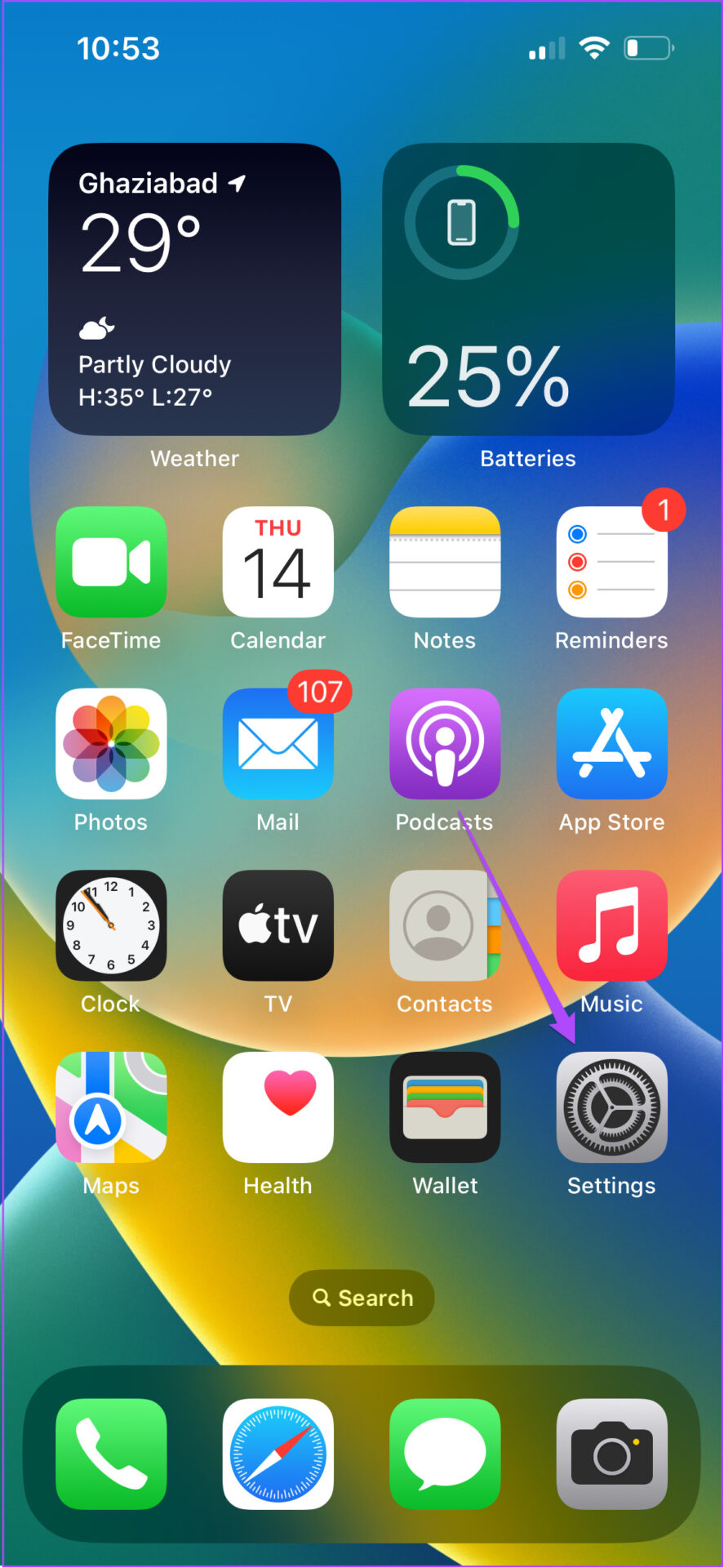
Step 2: Tap on Sound and Haptics.
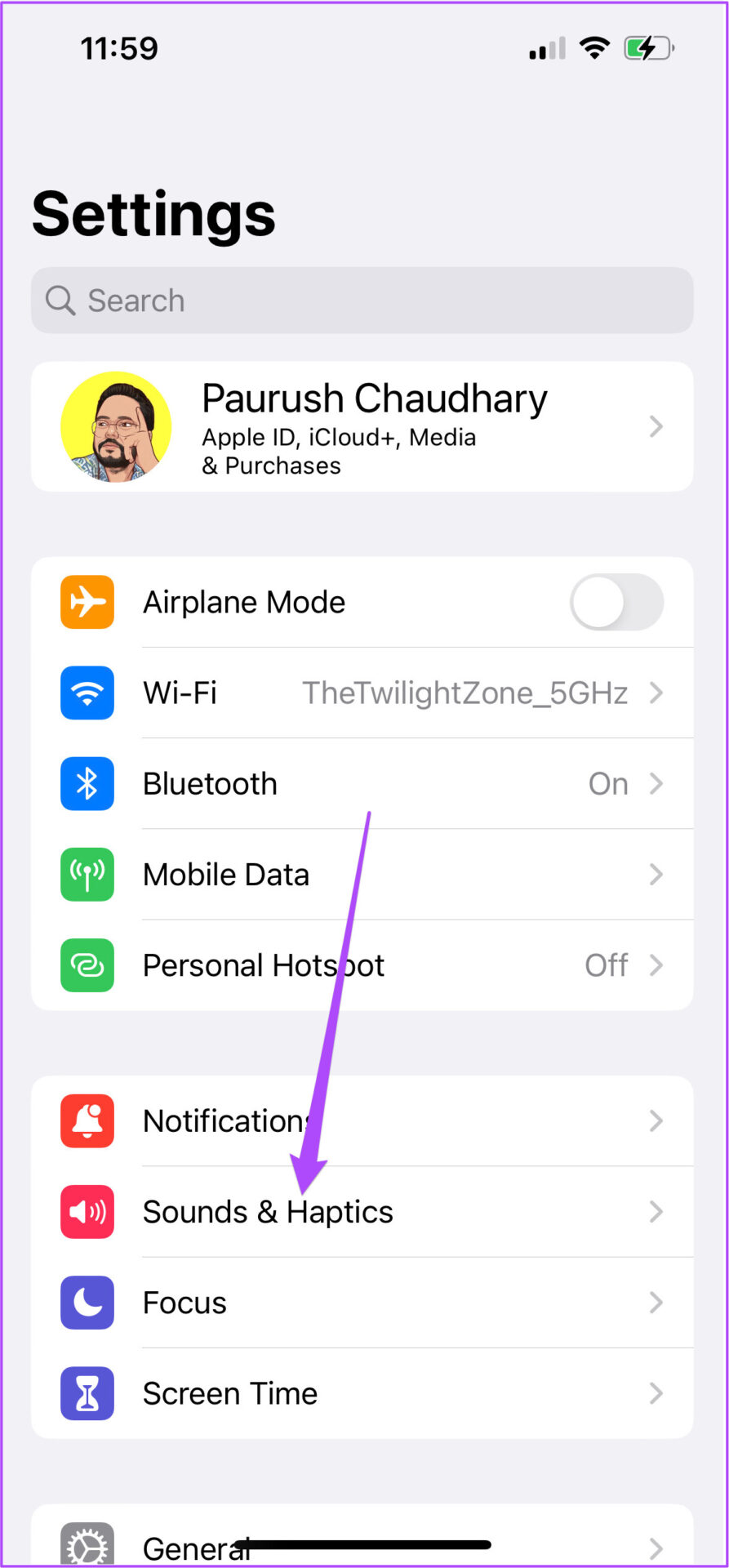
Step 3: Swipe the slider to increase the Ringtone volume.

Step 4: Close the Settings app and check if the problem is solved.
3. Check the Focus Mode Settings of Your iPhone
Focus Mode is an upgraded version of the Do Not Disturb mode. It allows you to create Focus profiles as per your schedule and surroundings. You can turn off notifications for certain apps while you are busy with work. Similarly, you can turn off notifications for work-related apps during your weekends. If you are using Focus Mode, follow these steps.
Step 1: Open the Settings app on your iPhone.
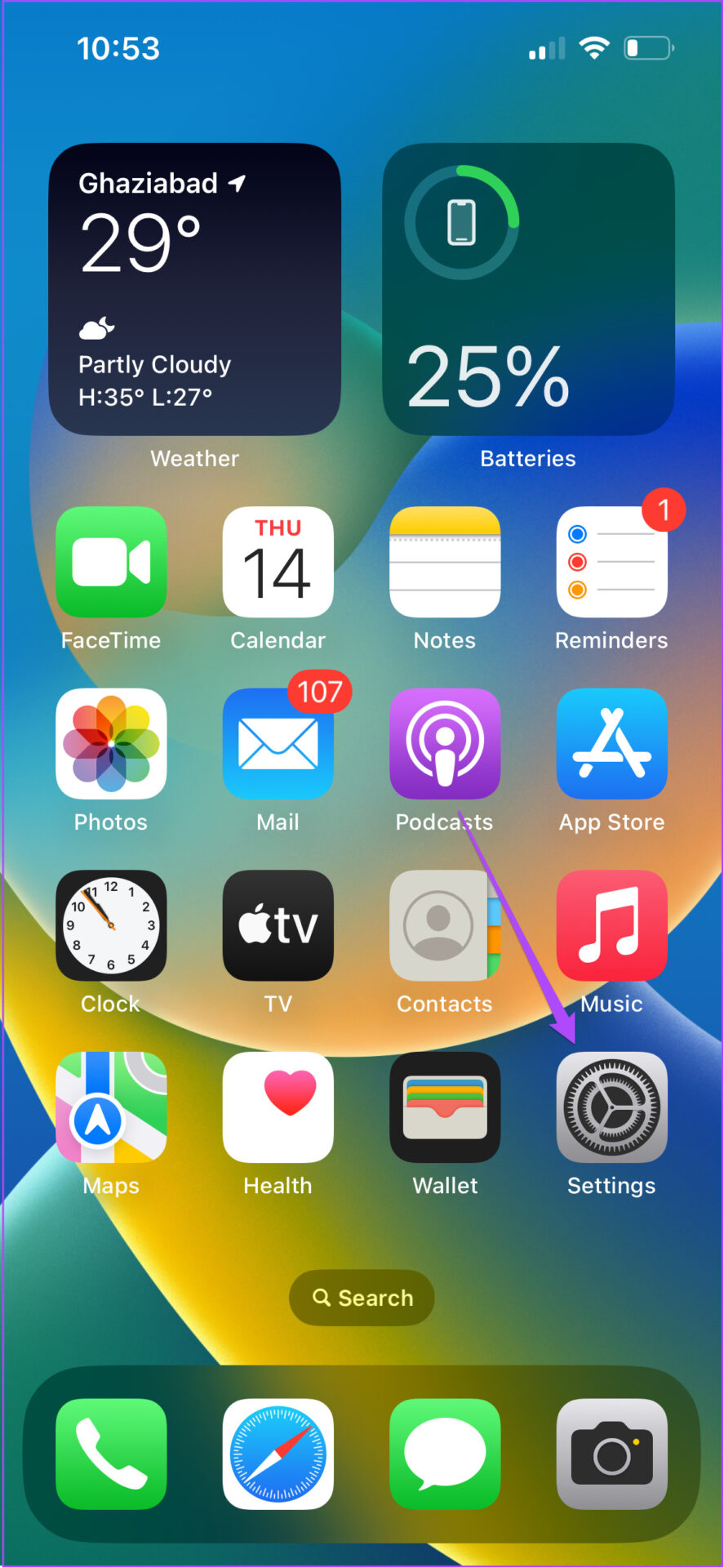
Step 2: Tap on Focus.
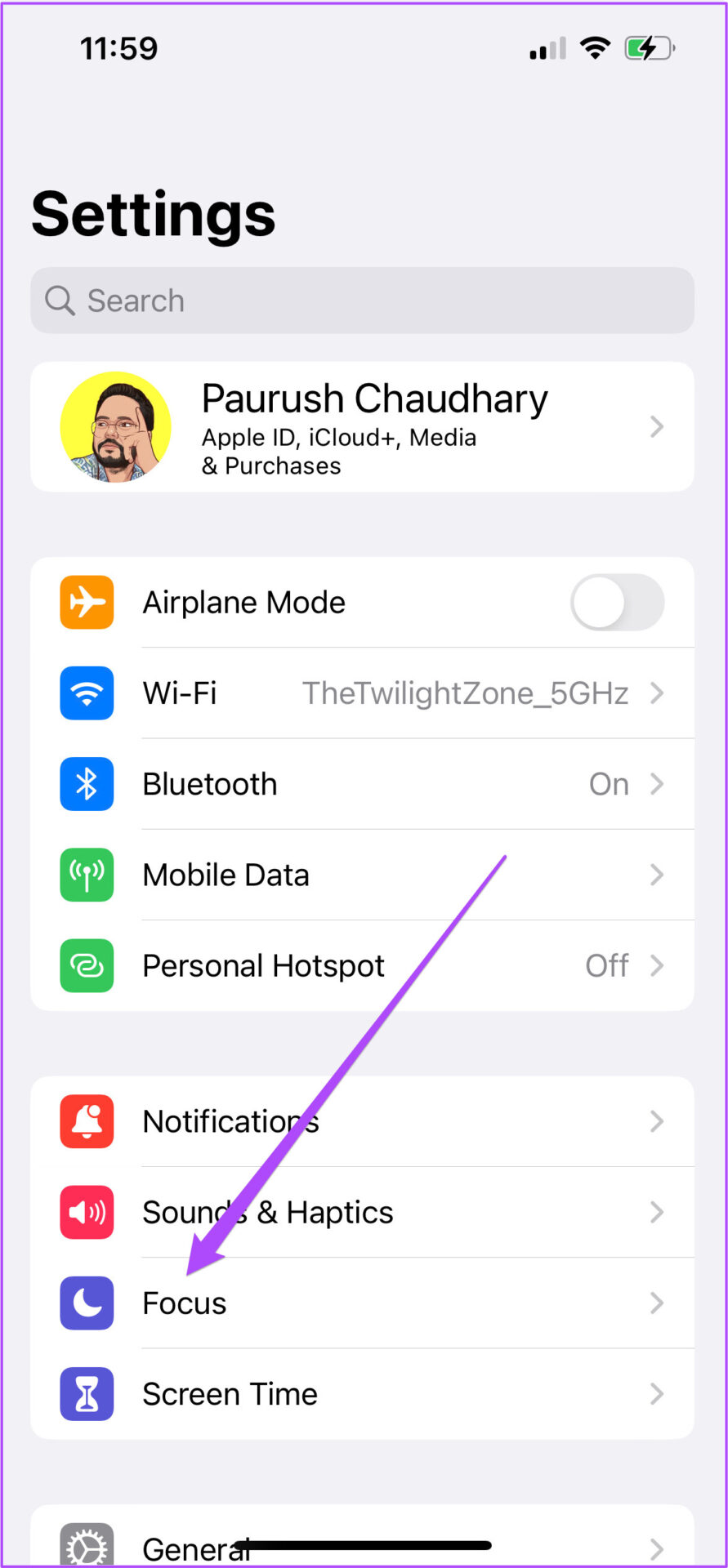
Step 3: Select the Focus Profile that you are currently using on your iPhone.

Step 4: Tap on Apps in the Focus Profile menu.
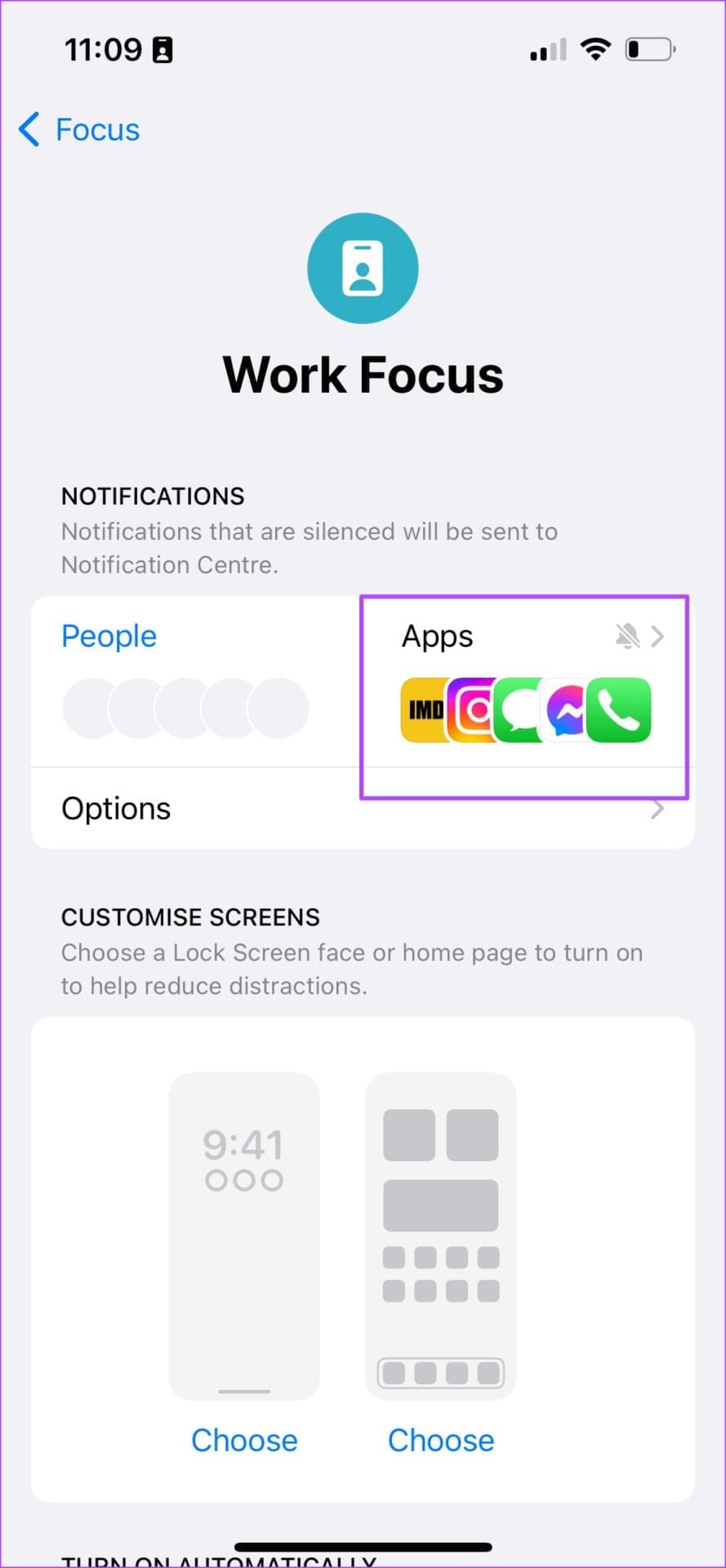
Step 5: In the Focus Profile menu, remove the Phone app icon if you added it previously to silence incoming call sounds.

Step 6: Close the Settings app and see if the problem is solved.
4. Turn Off Attention-Aware Features
If your iPhone still fails to ring while the Facebook app stays open, you should try turning off the Attention-Aware Features on your iPhone. You must have noticed that a notification will expand only when you unlock your iPhone with Face ID. For instance, the volume of ringtone reduces immediately when you pick up the iPhone to answer an incoming call. The Attention-Aware Features doe all this. You can turn it off on your iPhone. Follow these steps.
Step 1: Open the Settings app on your iPhone.
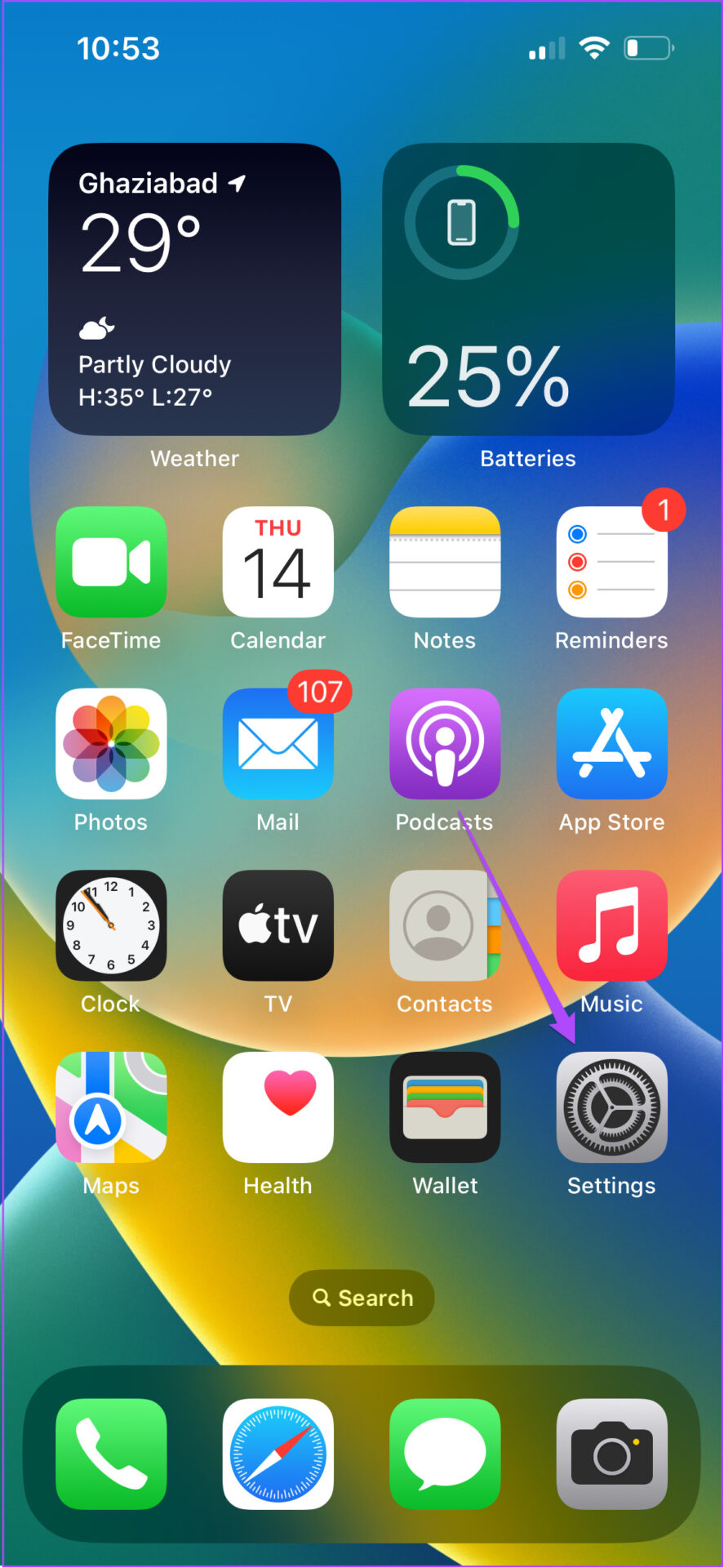
Step 2: Scroll down and select Face ID and Passcode.
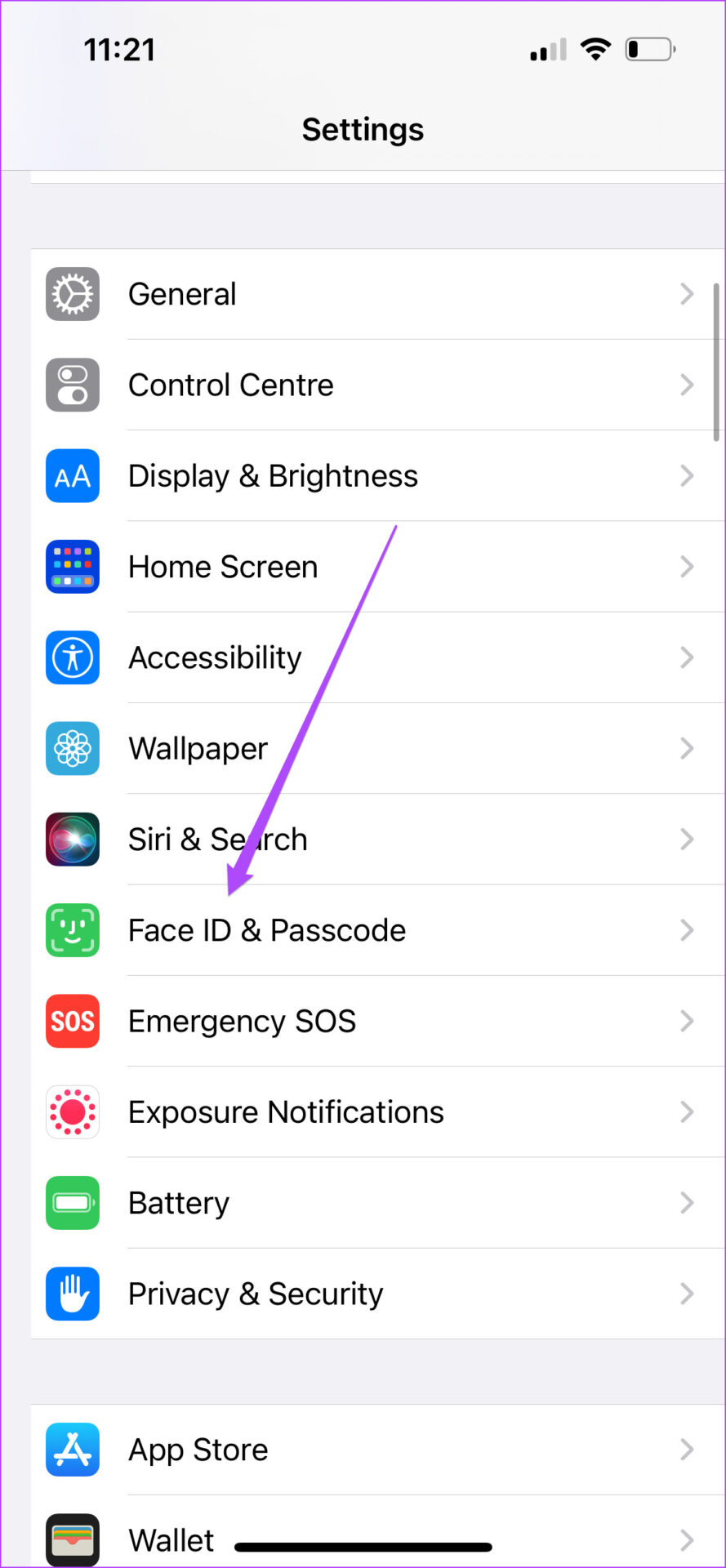
Step 3: Enter your iPhone passcode to authenticate.
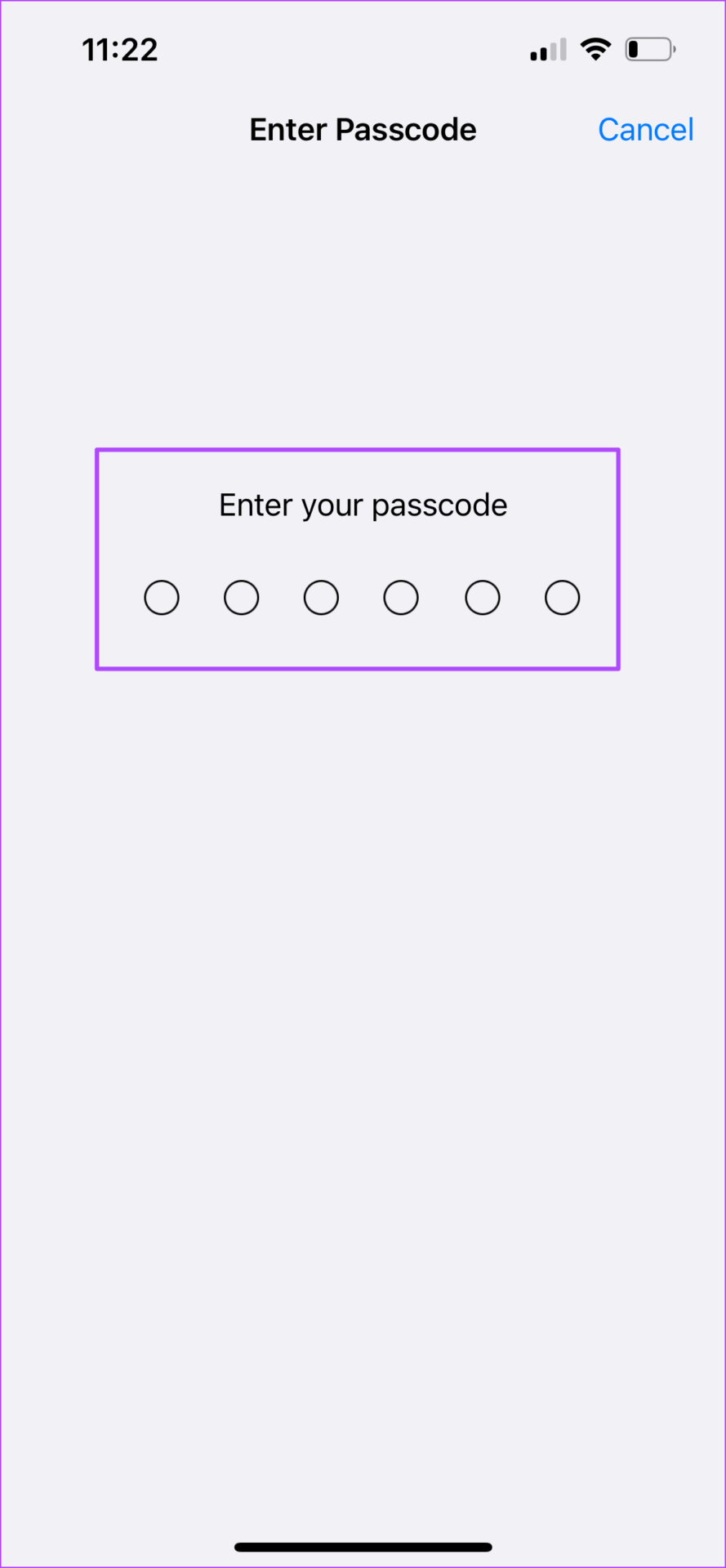
Step 4: Scroll down in the Face ID and Passcode menu and look for Attention-Aware Features.

Step 5: Tap the toggle next to Attention-Aware Features to turn it off.

Step 6: Close the Settings app and check if the problem is solved.
5. Use Facebook on a Web Browser Temporarily
If none of the solutions work for you, we suggest using Facebook on a web browser on your iPhone. You can usethe browser like Safari or Chrome to access the Facebook site and use it from there for some time.
Use Facebook While Taking Calls on iPhone
Just like every other app, the Facebook app also receives regular updates. So the chances of this problem occurring on your iPhone are low. When the Facebook app is running slow on your iPhone, try out the solutions mentioned above.
Was this helpful?
Last updated on 15 July, 2022
The article above may contain affiliate links which help support Guiding Tech. The content remains unbiased and authentic and will never affect our editorial integrity.