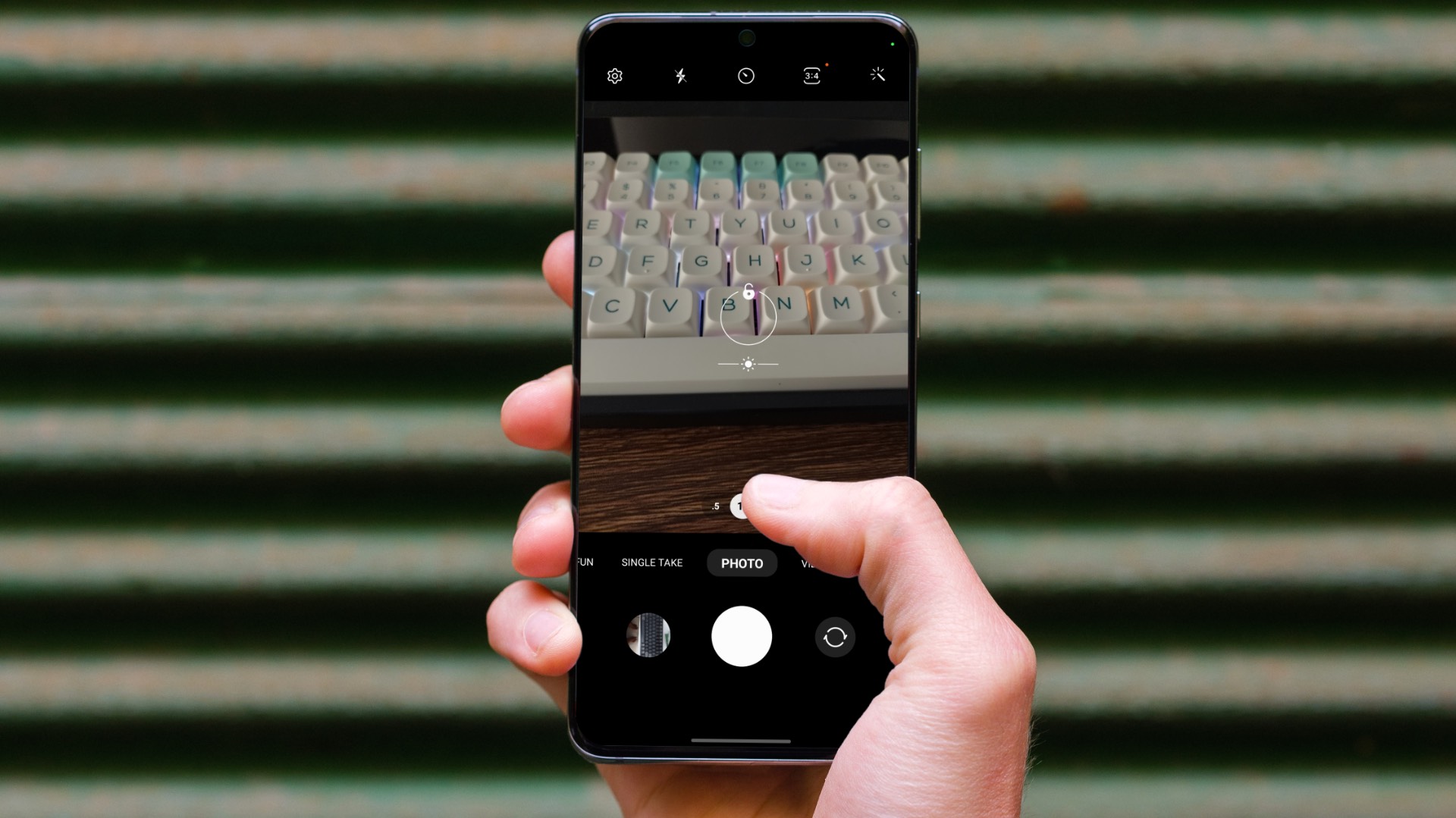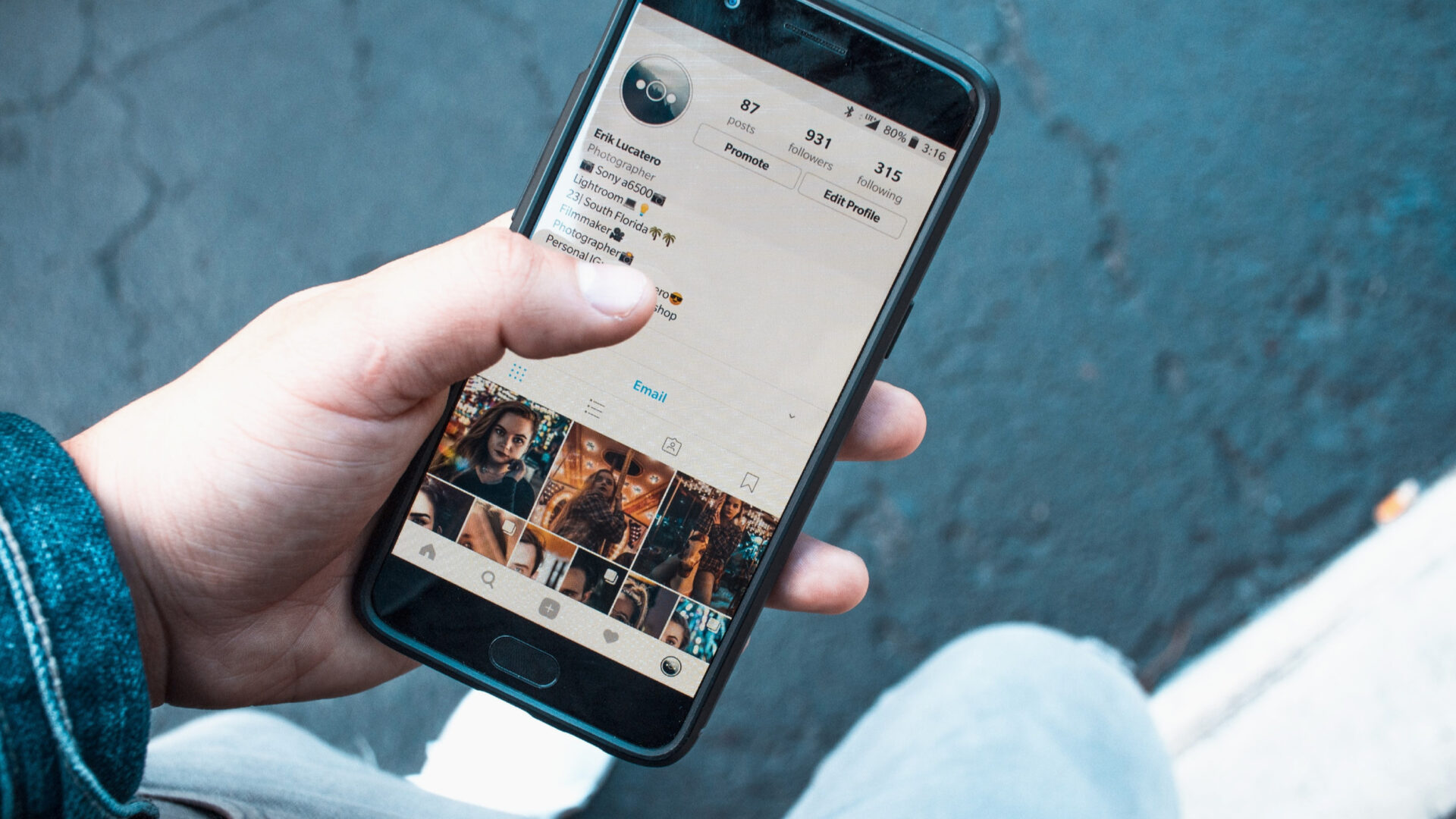The AI cameras are a rage among phone makers like Google, Huawei, and Samsung. Together, they’ve brought massive machine learning improvements to their phone cameras. Now, cameras can not only recognize surrounding sceneries but can also make the necessary adjustments to the camera settings.

Phone makers have implemented to ensure that the photos come out looking crisp and enough details without any manual intervention. But at the end of the day, not many of us own a Samsung Galaxy Note 9 or a Huawei Mate 20 Pro. So, is there any way to get AI camera features on Android phones? Well, it seems there is a way.
In this post today, we’ll quickly give you a gist of how AI works on some phone cameras. We also present three Android apps which have some AI-related tricks up their sleeves.
AI in Smartphone Cameras
Artificial Intelligence in cameras is not just about scene recognition. It works on several fronts such as edge detection in portraits, face recognition, enhancing color profiles, smoothing skin, among many others. In short, it’s training the camera through algorithms to identify the subject in front and process it in real-time. And that process requires quite a bit of machine learning.

AI in cameras also extends to videos, where the camera can pick out the subject put an effect on it and blur out the rest, through machine learning. AI even extends to apps like Google Photos which analyzes images and suggests the appropriate effects and filters. Not to mention, its people search feature.
That is different from the scene recognition system in DSLR cameras. If you must know, scene recognition was a part of a DSLR camera for a long time. In a phone, the camera picks the information and feeds it to the image processor, which then evaluates the scene for its brightness, white balance and other details only to enhance them accordingly to deliver most natural results.
In most cases, the camera software can’t pull such feats alone. For instance, take the case of the Pixel camera which taps on the power of a secondary chip named Pixel Visual Core to process HDR+ images five times faster than a normal processor.

Most phones such as the Google Pixel, Apple iPhone X or the Huawei Mate 20 Pro take the help of a dedicated Neural Engine for better face detection and improving edge detection on portrait mode. Neural Engine sort tons of data to enable systems to classify such data easily. In our case, this helps the camera pick out common scenes like pets, color, landscape, buildings, etc.
Note1. Selfissimo
Selfissimo by Google brings a unique experience like a photo booth to your Android phone. This year-old app makes capturing selfies (or different poses) a walk in the park. All you have to do is aim the camera at you, and move your face around. Don’t see the shutter button? Well, worry not. That’s where the AI kicks in.

Selfissimo will snap a photo every time it detects a different posture. And that’s not all. The app will motivate you further with compliments. To stop the process, simply tap anywhere on the screen.
Once you’ve clicked the photos, you’ll end up with an elegant collection of black & white portraits. You can either choose to save the whole template or decide to save the photos individually.

The best thing about is that the outcome isn’t just another set of flat black and white images. The pictures are detailed and have textures.
To add to its awesome features, Selfissimo doesn’t have any ads. So pose away!
PS: Don’t judge me for those terrible posses.
2. Picai
Instead of focusing solely on scenes and selfies, Picai takes the AI game to a different level. It studies the scene in front of the lens and suggests you appropriate filters, depending on whether it’s an inanimate background or beautiful scenery. It even tells you what the object is.


By default, this app recommends two filters. However, you are free to opt for different ones if you are not satisfied. Just swipe up to see new ones. Plus, there’s a neat little slider at the bottom using which you can adjust the intensity of the filters.


Also, this app will ask for your preferences right before you start. Then there’s the option for manual detection. Just tap on the object of focus and based on the color, the right effect will pop up.
3. S Pro Camera
S Pro Camera is the newest kid on the block. Unlike the apps above, this one tries to replicate the AI-based scene recognition feature as seen in most high-end phones.

Simply tap on the subject to focus, the camera will analyze the scene and make the appropriate changes to the settings.
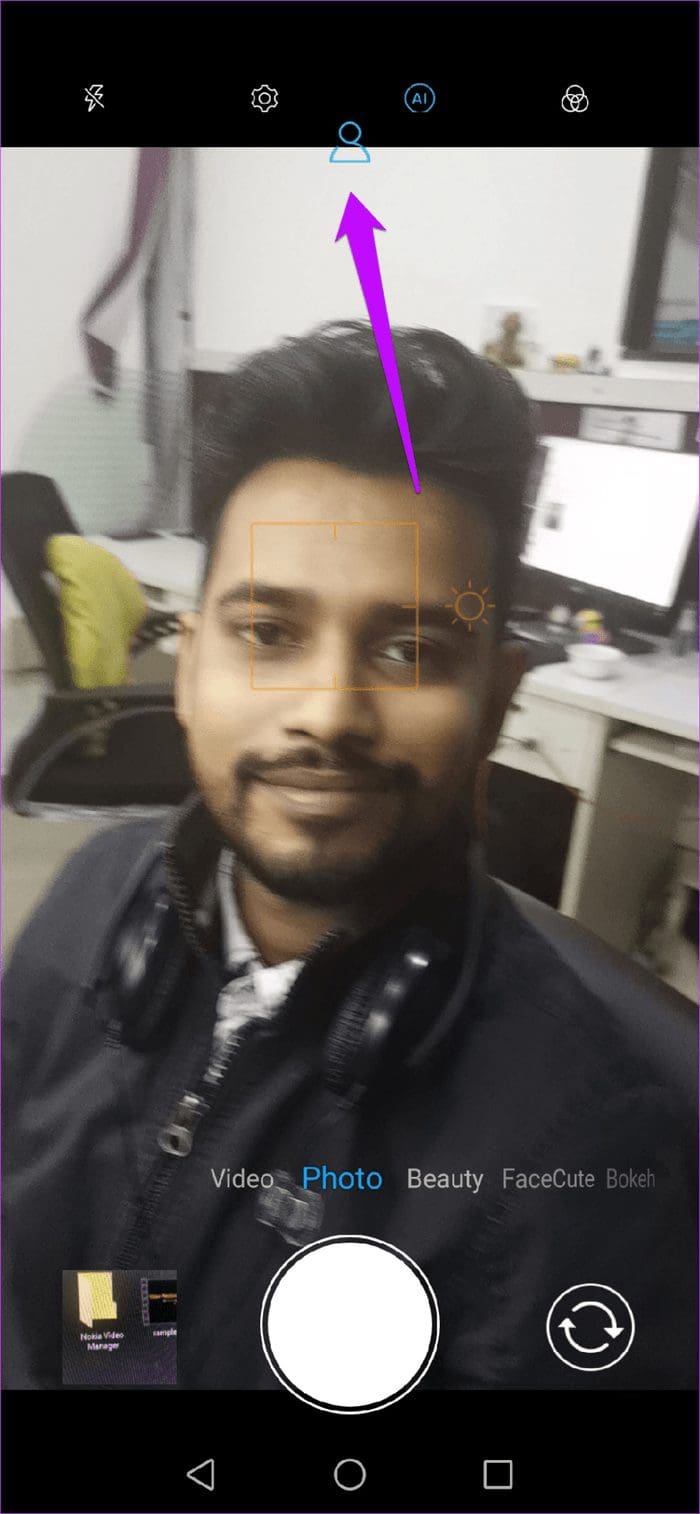
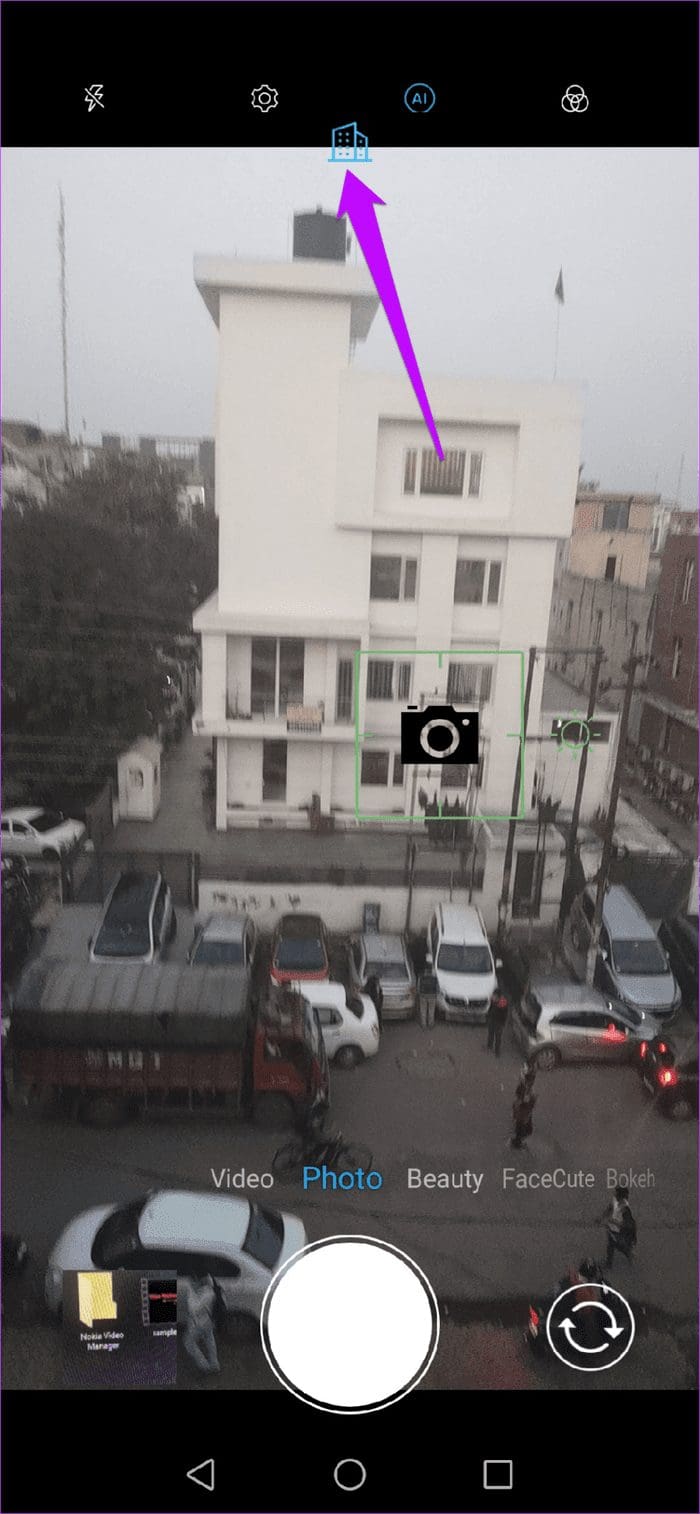
Also, you do not have to delve deep into the camera settings to turn the AI option off. Just disable it right from the home screen.
Besides its ability to recognize scenes, this app also packs nifty features like a watermark, motion photos, and filters. You can also adjust the background bokeh in both the rear camera and selfie camera. Or you can also choose to go pro via the manual mode.
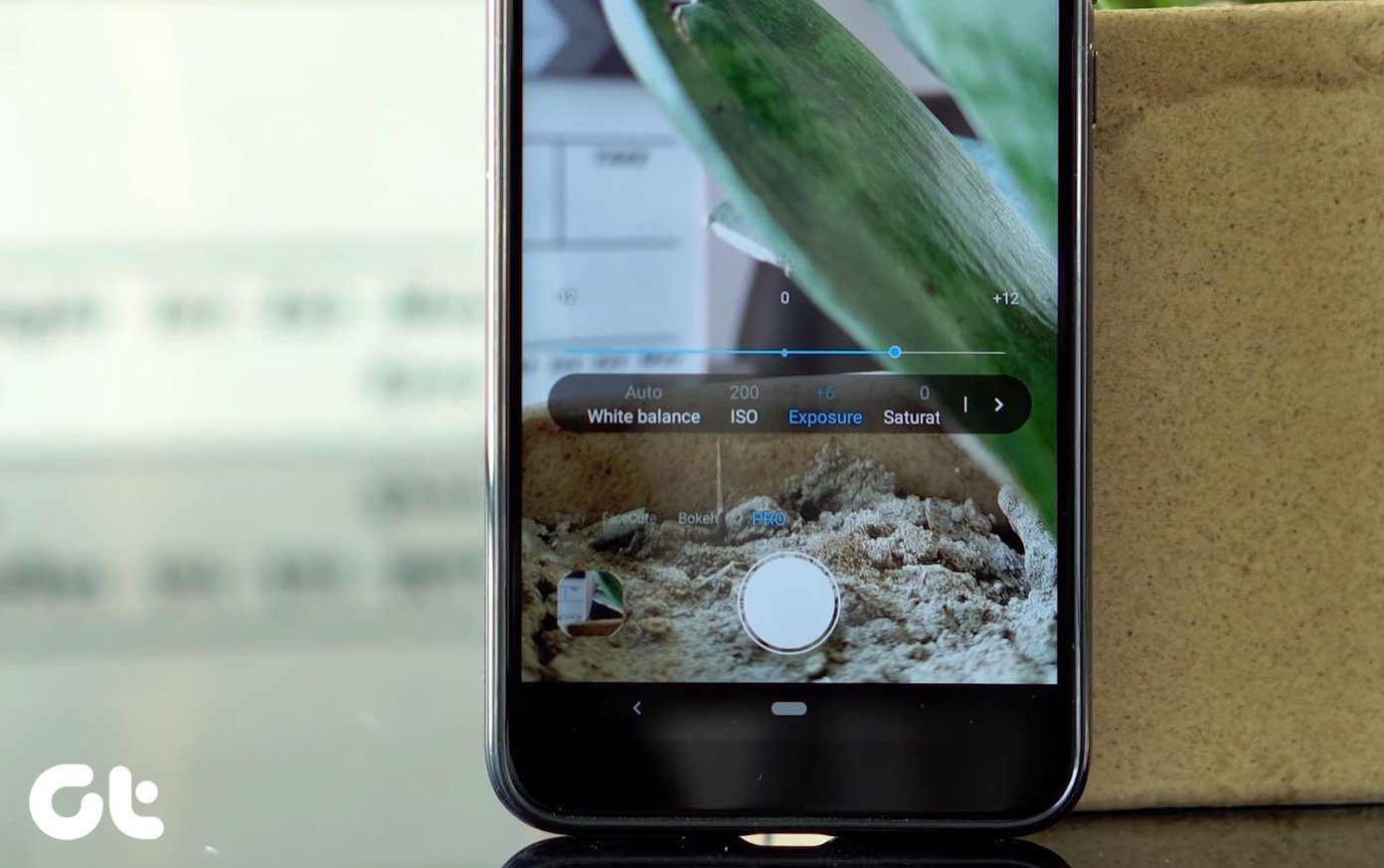
The camera interface doesn’t have any obstructive ads. However, you may find a few in between.
Play Around with Effects
These are some of the camera apps which take the aid of AI to make your photos appear better without much manual intervention. Apart from the ones above, there are apps like Prisma which harnesses the power of AI and neural networks to apply artistic effects to filters.
There’s also the talks of another app named Lensa which will take the selfie game to a different level by retouching and enhancing your selfies automatically. Interestingly, Lensa is already available on the App Store.
Next up: When done right, split images can be quite interesting. In our next post, we introduce you to a bunch of split camera apps for Android that you may try.
Was this helpful?
Last updated on 03 February, 2022
The article above may contain affiliate links which help support Guiding Tech. The content remains unbiased and authentic and will never affect our editorial integrity.