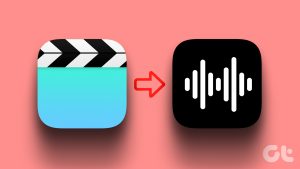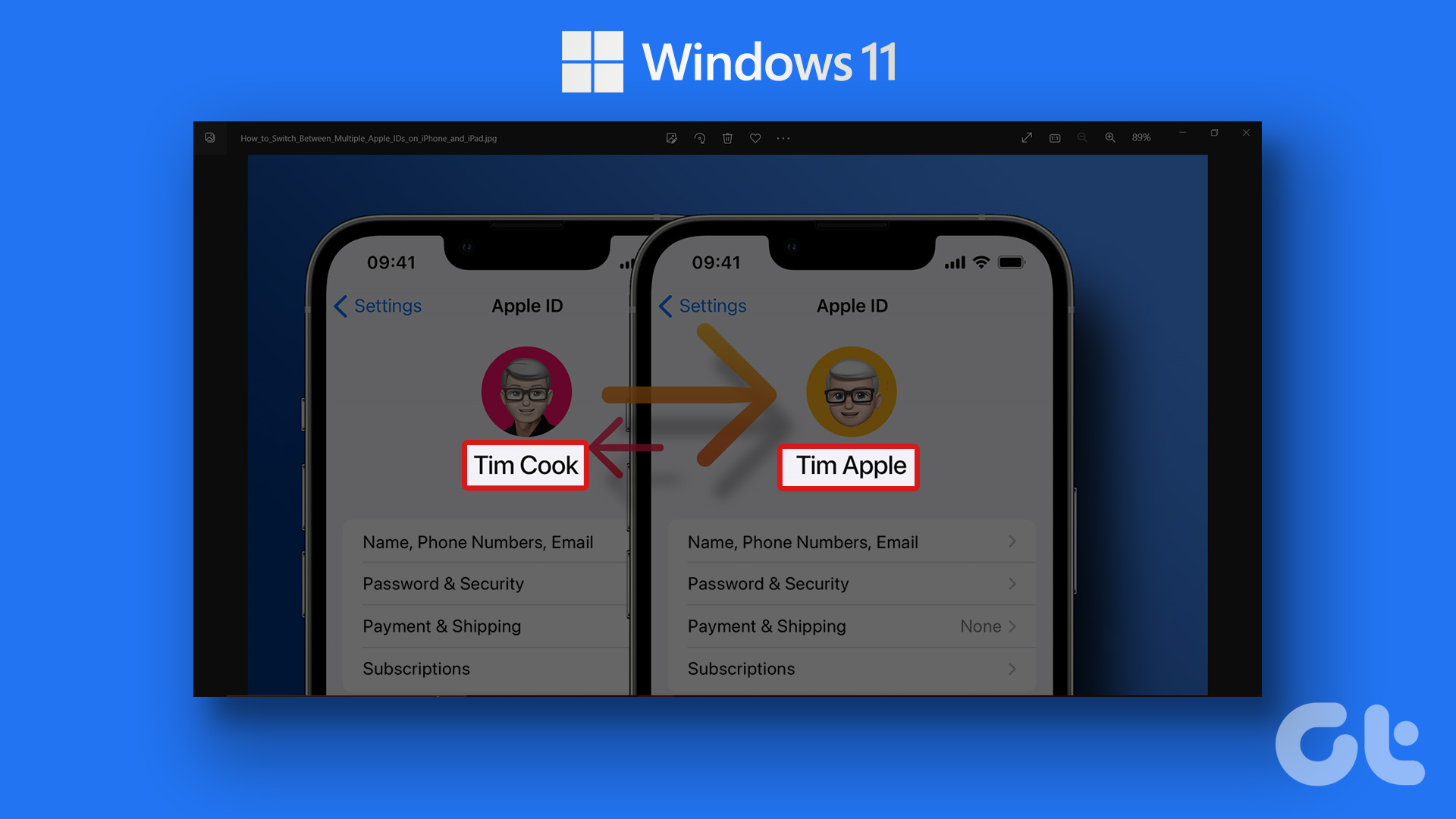In our post 13 awesome (and free) tools to rip audio from video, we listed the awesome all-things-sound-and-audio tool Audacity but stated that there was no direct way to extract audio from video files using it, and asked our readers to pitch in if they knew the trick. Well, one of our smart readers Jeremy pitched in with his 2 cents and here we are with the post!
It’s a no-brainer actually. We had no idea extracting audio from a video files using Audacity would be so easy. See for yourself.
Step 1: Download and install Audacity.
Step 2: Open a video file by going to File -> Open.
Step 3: Again navigate to File but this time choose Export. Choose the file format to save the audio to and click on Save.
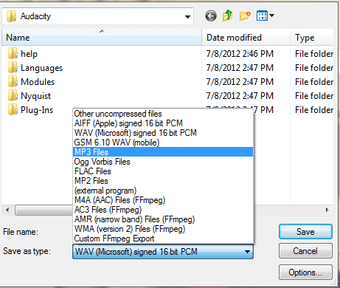
Note: If you see an error message like, “xyz is a video file, Audacity cannot open such files” then consider downloading FFmpeg for Audacity.
Step 4: Navigate to Edit -> Preferences -> Libraries and check Allow background on-demand loading. That should be a one-time setting.

Start converting as many videos as you like. Simple and straight forward, isn’t it? Know of more Audacity tricks? Tell us in the comments section.
Was this helpful?
Last updated on 03 February, 2022
The article above may contain affiliate links which help support Guiding Tech. The content remains unbiased and authentic and will never affect our editorial integrity.