Basic Fixes
- Check Your Internet Connection: Ensure that you have a strong Wi-Fi network connected to your Google or Android TV.
- Enable Microphone For YouTube: Allow the mic on your remote to be used while searching for videos in the YouTube app using your voice.
Fix 1: Disable VPN
YouTube may act upon an active VPN connection on your Google TV. It changes the IP address on your device and may crash at startup. You need to disable the VPN on your Google TV and try again.
Fix 2: Clear YouTube Cache
YouTube collects cache in the background to improve the app loading performance. When the app collects a corrupt cache, it may not open and even crash on startup. You need to clear the YouTube cache and try again.
On Google TV
Step 1: Go to See all apps in Google TV Settings and select YouTube.
Step 2: Tap Clear cache, and you are good to go.
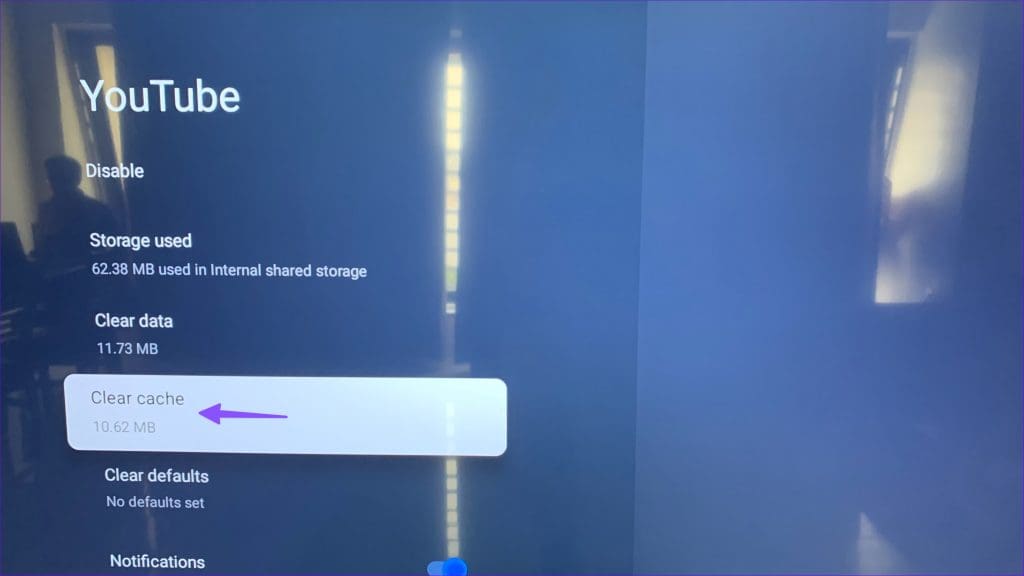
On Android TV
Step 1: Long-press the YouTube app icon and select Info.
Step 2: Scroll down and select Clear Cache.
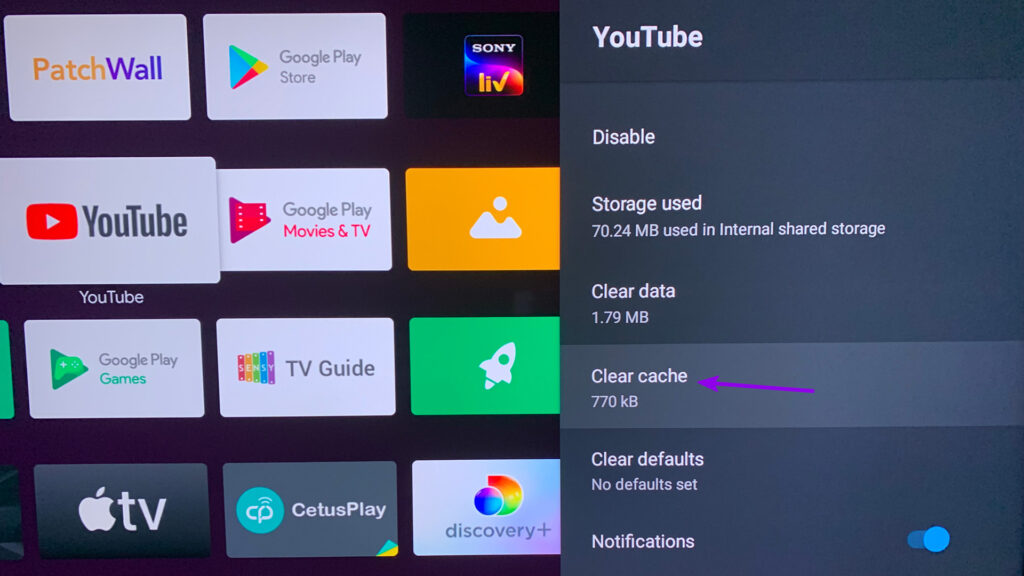
Was this helpful?
Last updated on 16 April, 2024
1 Comment
Leave a Reply
The article above may contain affiliate links which help support Guiding Tech. The content remains unbiased and authentic and will never affect our editorial integrity.

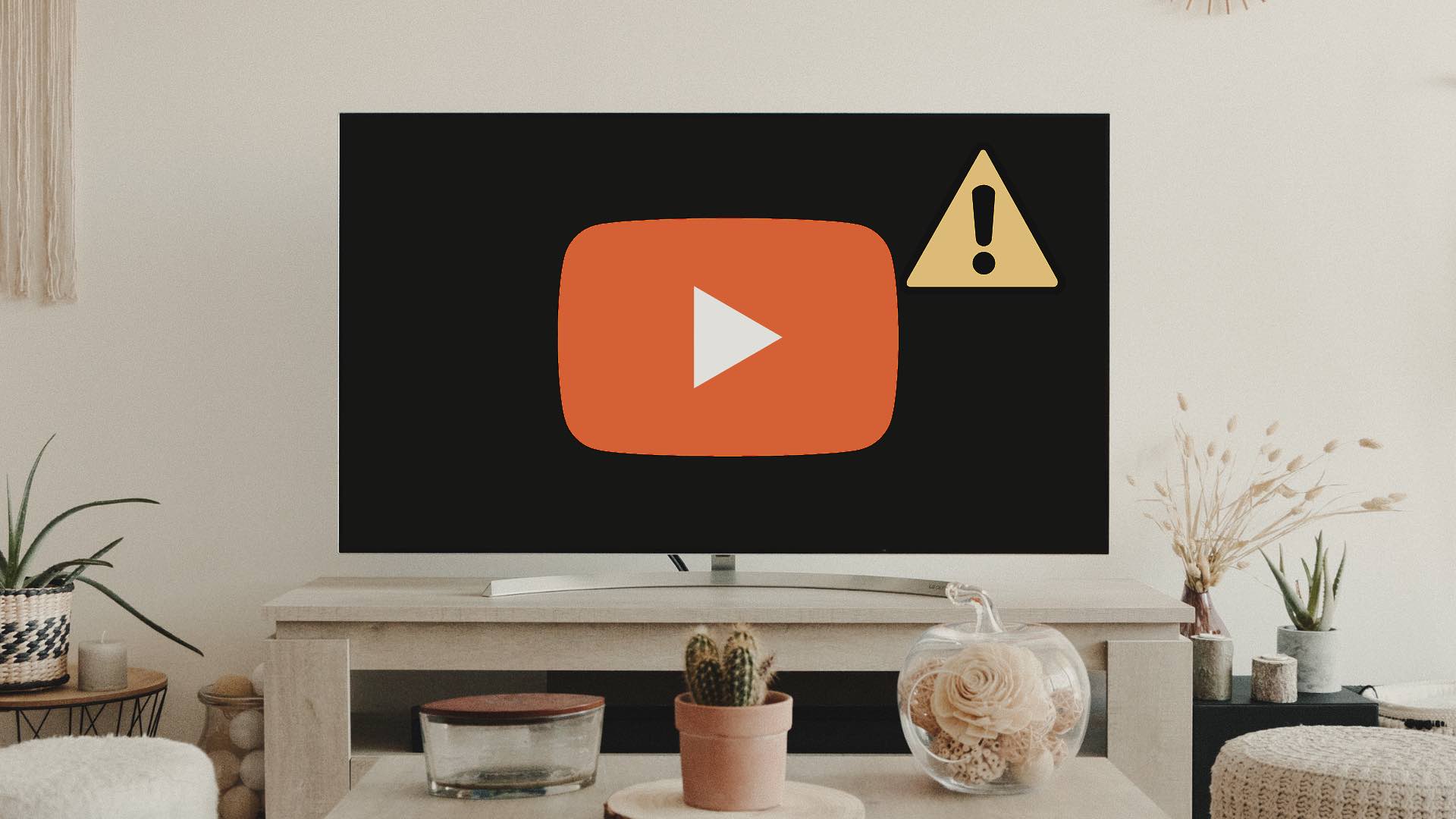




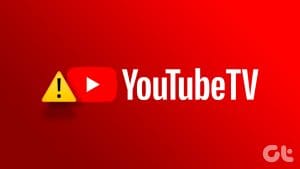


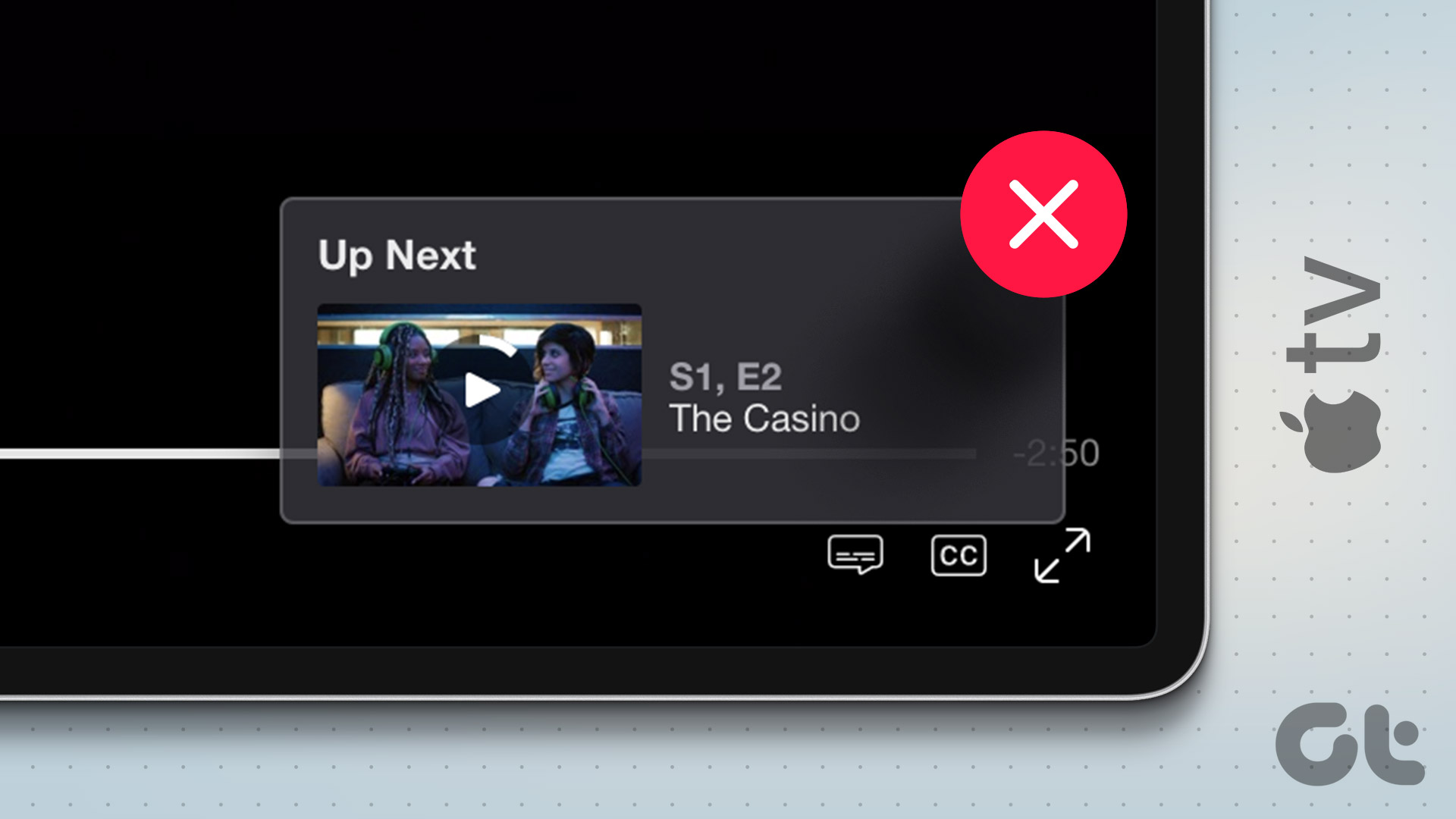

Thanks after it did worked with last recommendation as I had already tried all others before.
After permitting microphone it started to work now.
Thanks.