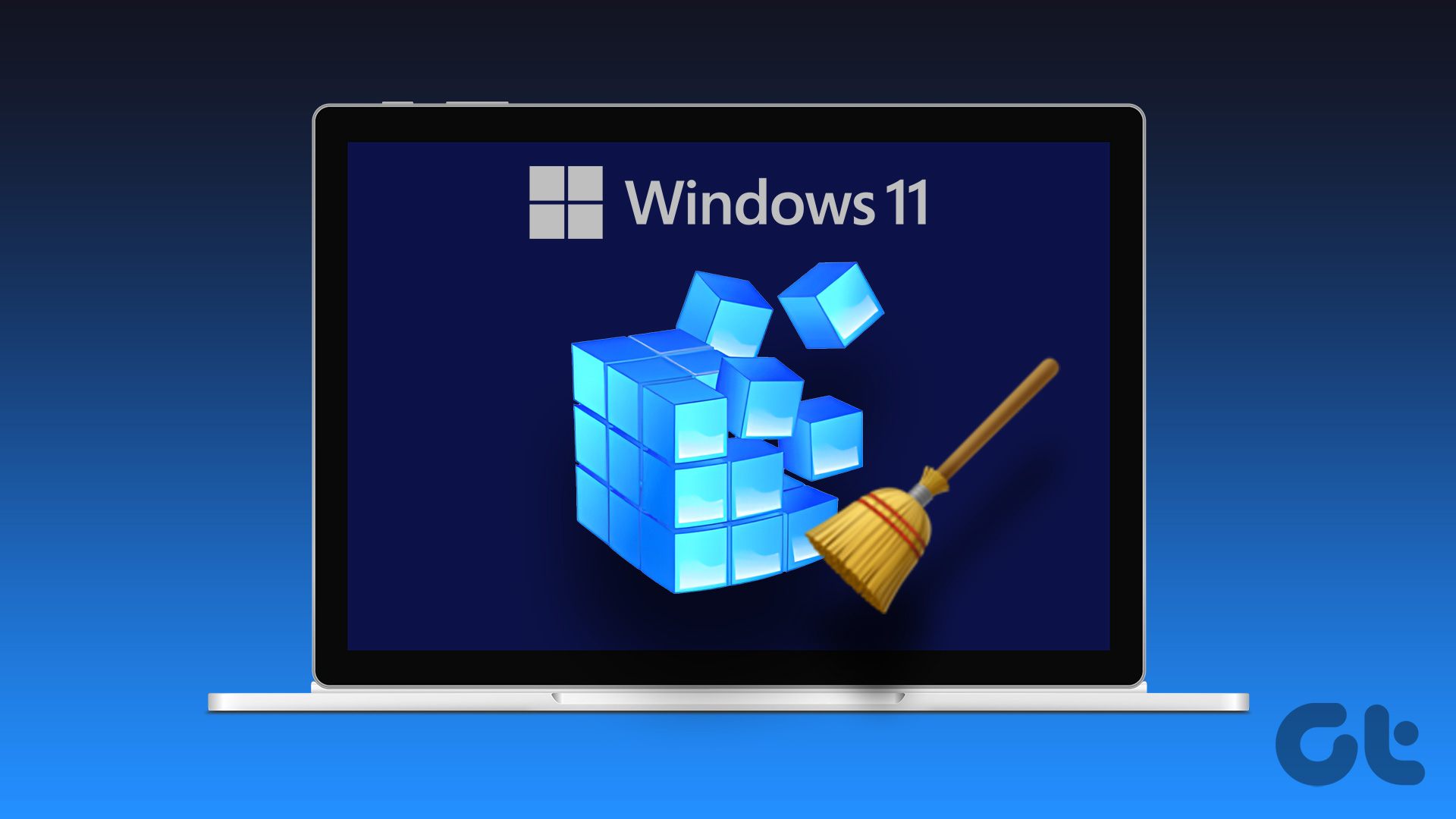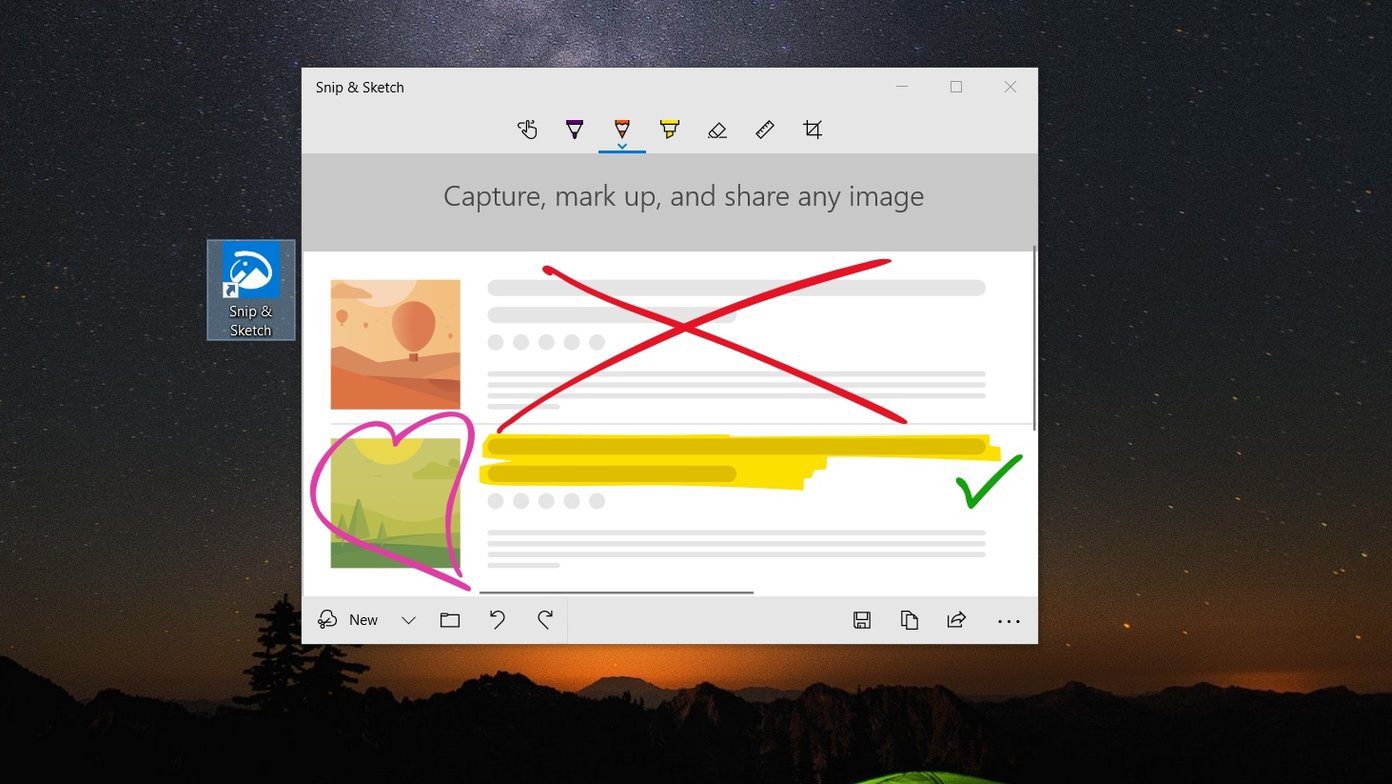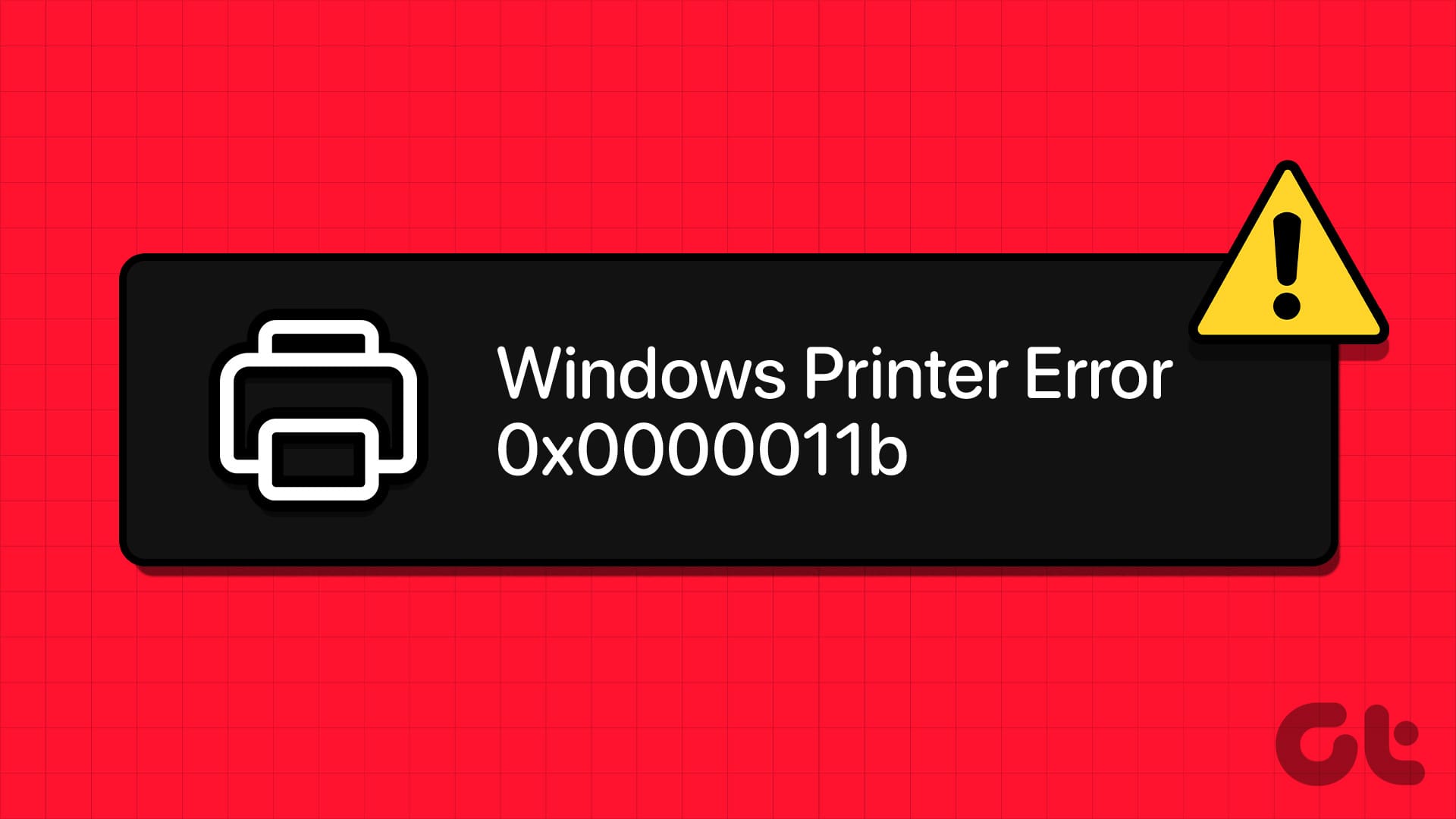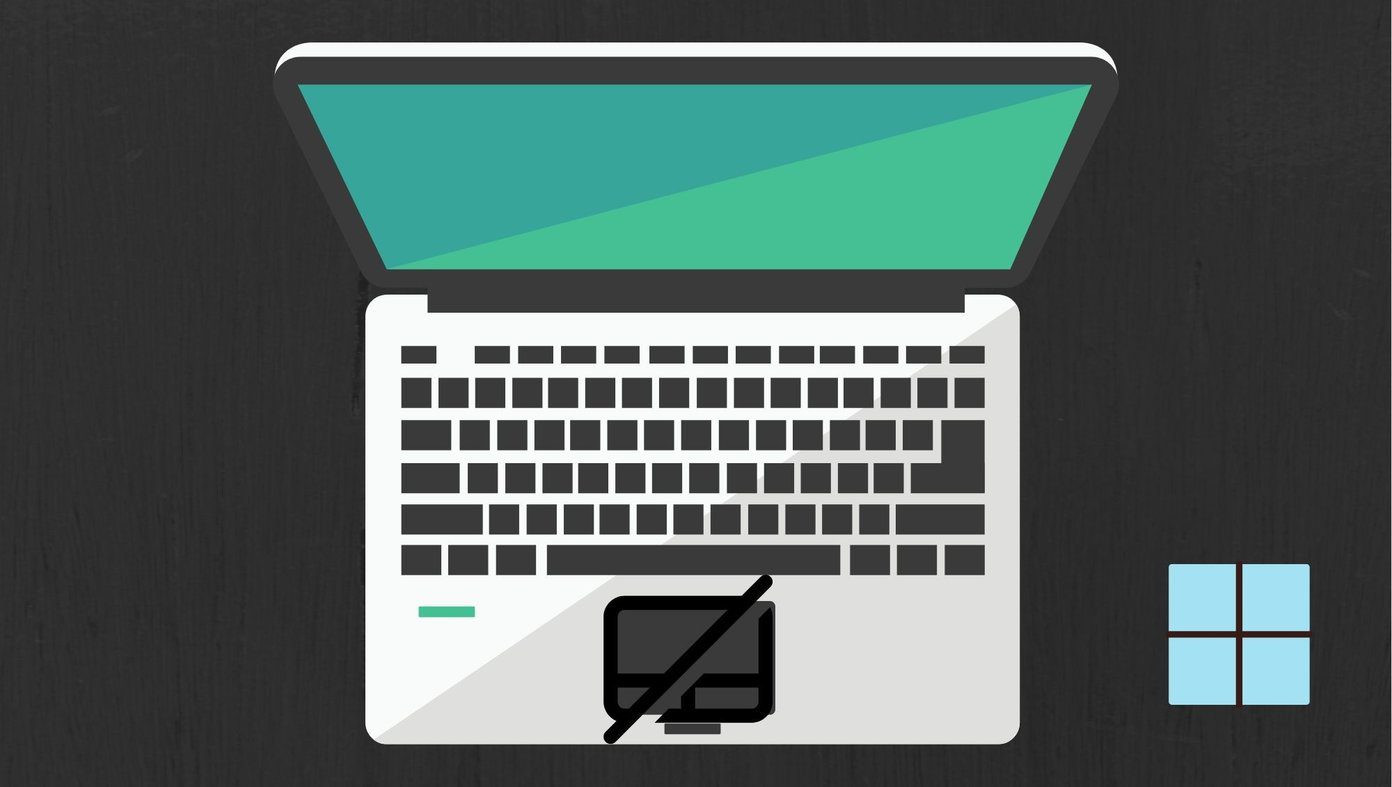Windows often advices to use the Safely Remove Hardware option before unplugging any USB device from a PC. We are happy to oblige because it takes only a few moments. So what happens when the Safely Remove Hardware icon is missing? How do we remove a USB device? How do we get the icon back to remove a USB device safely?

Some people will argue here that yanking out a USB peripheral without waiting for the Safely Remove Hardware pop-up has worked fine for them. You must’ve tried that with a flash drive. That doesn’t mean you did the right thing.
Windows OS runs several processes in the background and some of them may access the USB device. Or Windows might writing data on it even if you are not copying anything actively. So when you remove a USB flash drive or hard disk without safely removing it first, there is a risk that the data might get corrupt. No one likes losing precious data.
But how do you get notified about removing a USB device safely if the icon itself is missing?
Let’s see how we can get that Safely Remove Hardware icon back now.
1. Disable Always Hide Option
By default, you should be able to see the Safely Remove Hardware icon in the notification area. Like this.
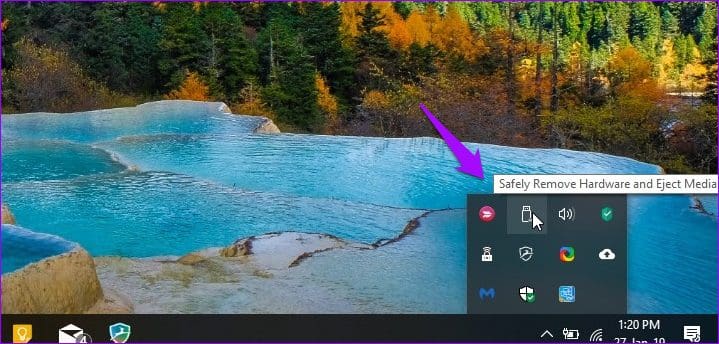
It is possible that the icon is hidden. To find out, right-click on the Taskbar and select Taskbar Settings.
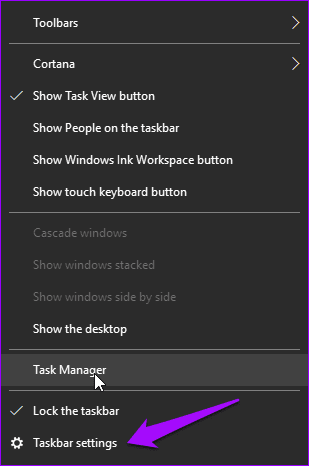
Under Notification heading, click on Select which icons appear in the taskbar.
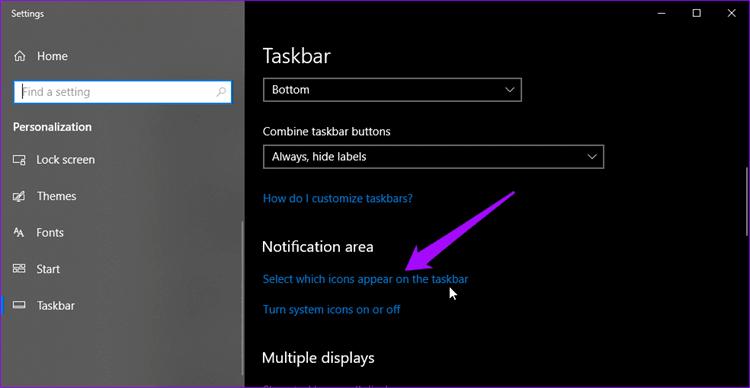
Scroll a little to find Windows Explorer Safely Remove Hardware and Eject Media option and switch it on.

Check the Taskbar to see if the missing Safely Remove Hardware icon reappears.
2. Restart Windows Explorer
At times, the process responsible for displaying the Safely Remove Hardware icon malfunctions. So restarting Windows Explorer may resolve the issue. To do that, right-click on the Taskbar and select Task Manager from the list.
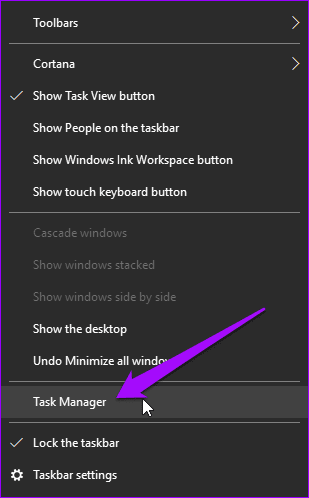
You will see a list of all the active processes on your computer. Scroll a little to find Windows Explorer, right-click on it, and select Restart. Some of your active windows will close, so save everything before you attempt to restart Windows Explorer.

After a few moments, recheck the Taskbar to see if the icon is visible or not.
3. Third-Party Software
Some free third-party software can help you to remove hardware safely without worrying about data loss. One is USB Disk Ejector, and the other is Hotswap. For this post, I will be using USB Disk Ejector. The software is small in size, and there is no need to install it. Just double-click to launch and it will detect all the USB devices connected to your computer and offer to eject (remove) them.
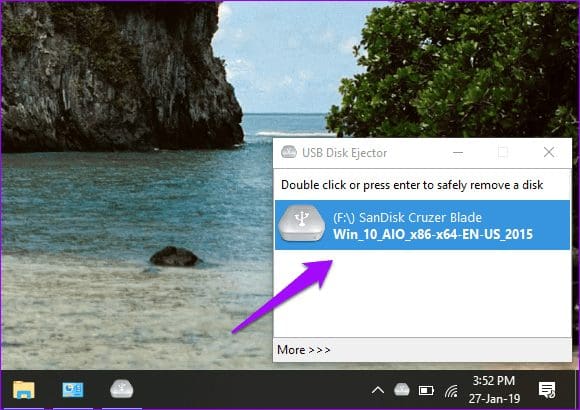
Press Enter or double-click to select the USB device to remove it safely.
4. Plug and Play Settings
Plug and Play is the service responsible for running the Safely Remove Hardware option, and it’s possible that it may have stopped working. To check that, press the Windows key+R button to open the Run prompt and type services.msc before hitting Enter.

Locate the Plug and Play option and double-click on it to launch it.
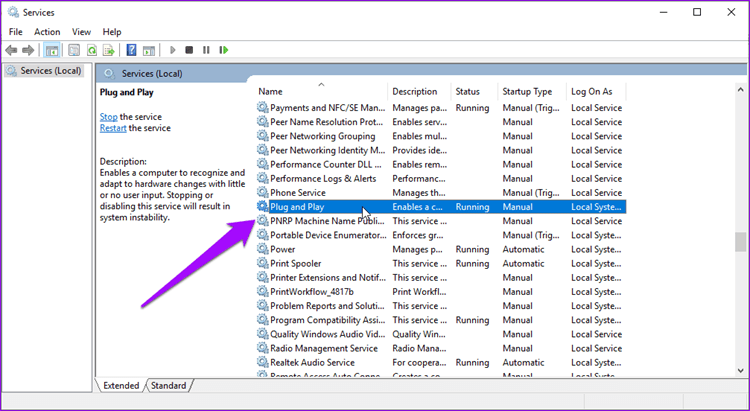
Under the General tab, Service status should be Running. If it is not, click on the Start button to manually start it. On the same tab, you will notice that Startup type is set to Manual. You can select Automatic from the dropdown menu there.

Now check if the Safely Remove Hardware icon is visible.
5. Enable/Disable Quick Removal
It is not necessary to use the Safely Remove Hardware option every time you want to remove a USB device. What? Yes. Though the option is enabled by default, you can turn it off. The drawback is that Windows will disable write caching which will reduce the performance of your connected devices. Also, if you pull out a USB device when it is in use, you will see the Scan and Fix option the next time you plug the same device to your PC.
Right-click on the Taskbar and select Device Manager.

Locate your USB device under Disk drives, right-click on it, and select Properties.
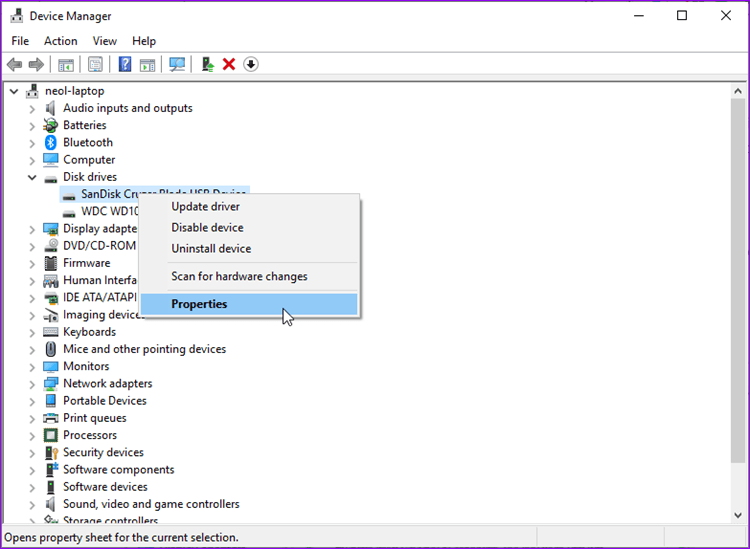
Under the Policies tab, Select Quick removal and click OK. If this option was already selected, then you know why the Safely Remove Hardware icon was missing. To bring it back, select Better performance and click OK.

Some users have reported that switching back and forth between these two options also helped them resolve the missing icon issue.
If you still haven’t managed to bring the icon back, then take a look at a couple of inconvenient solutions that might be a bit tricky for you.
6. Stop the Process Manually
You can stop the process manually and eject media or remove the USB device. To do this, press Windows key+R to open the Run prompt and type the following command before hitting Enter.
RunDll32.exe shell32.dll,Control_RunDLL hotplug.dll
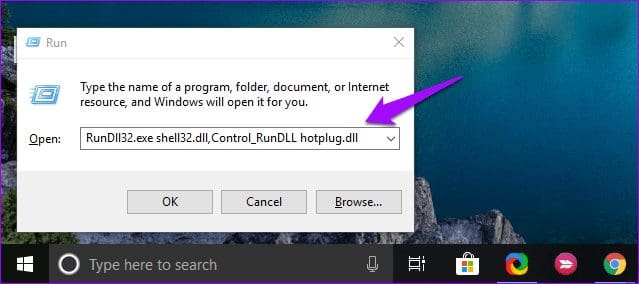
A new dialog box will pop up. You can select the USB device and click on Stop before removing it safely.

If you use the Safely Remove Hardware option often, then you can create a desktop shortcut for it. No need to mess with the notification tray icon anymore. To create a desktop shortcut for Safely Remove Hardware dialog, right-click anywhere on your desktop and select Shortcut under New.
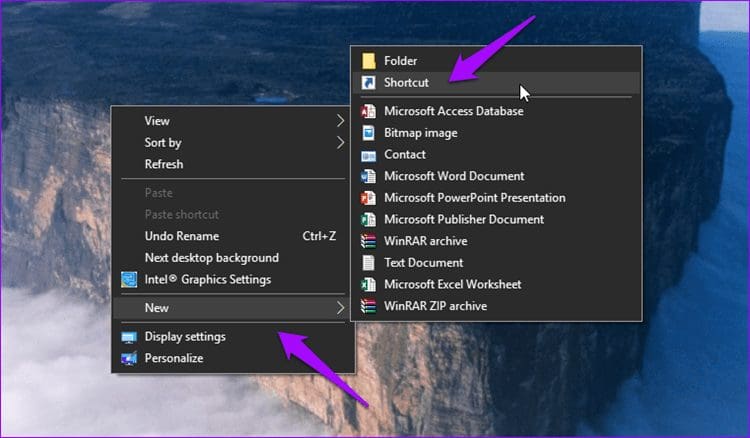
Copy the same command you entered earlier in the Run prompt above. Click on Next.
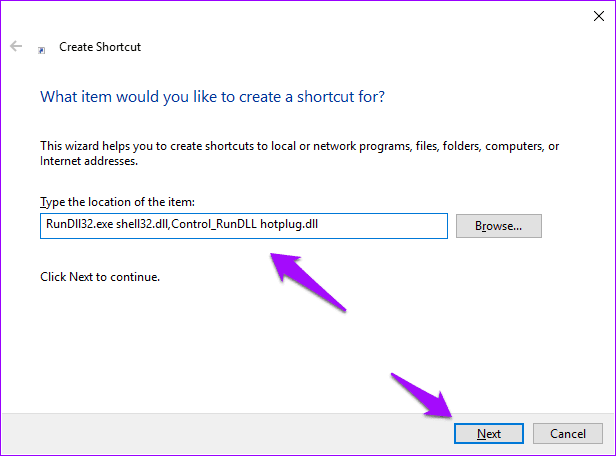
You can name it anything, but I would recommend to label it Safely Remove Hardware.
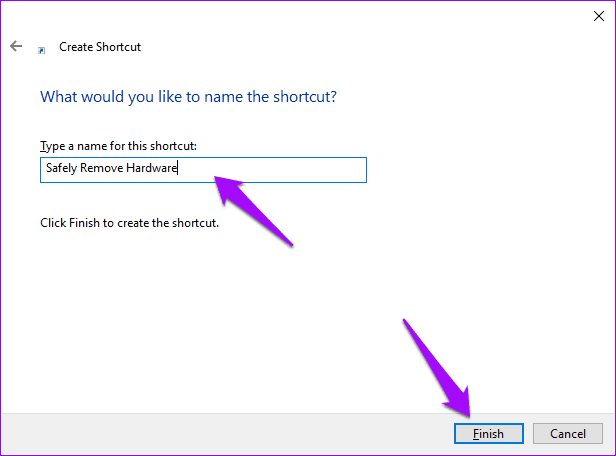
Click on Finish. Now you’ve got a nifty shortcut on your desktop.
7. Update/Reinstall USB Device Drivers
When you plug a USB device for the first time to a PC, Windows will install device drivers for the same. It’s entirely possible that your Windows 10 drivers are not up to date or some of them are corrupt. To update device drivers, right-click on the Windows icon (Start button) and select Device Manager.
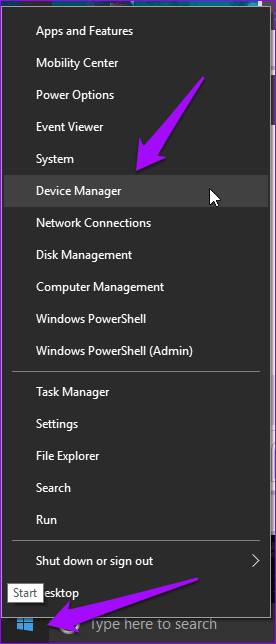
Find Universal Serial Bus controller, click the arrow to reveal the branch, and right-click on USB Controller. Click on Update driver. That should initiate the processing of fetching the new driver and let you pick to install them automatically.
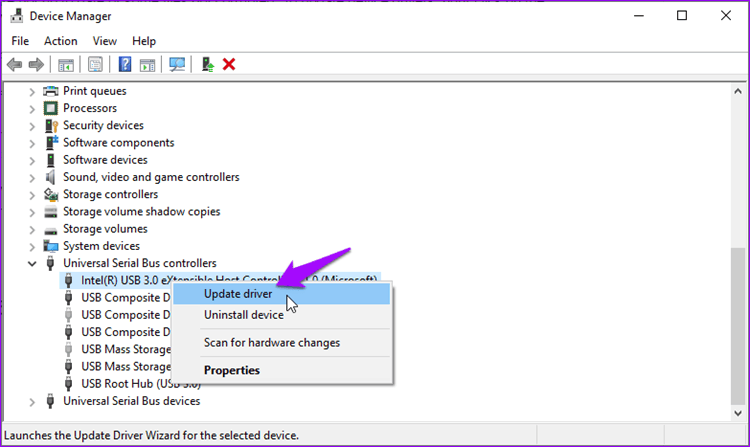
If the problem persists, go to the same menu again and select Uninstall device. After that reboot the Windows.
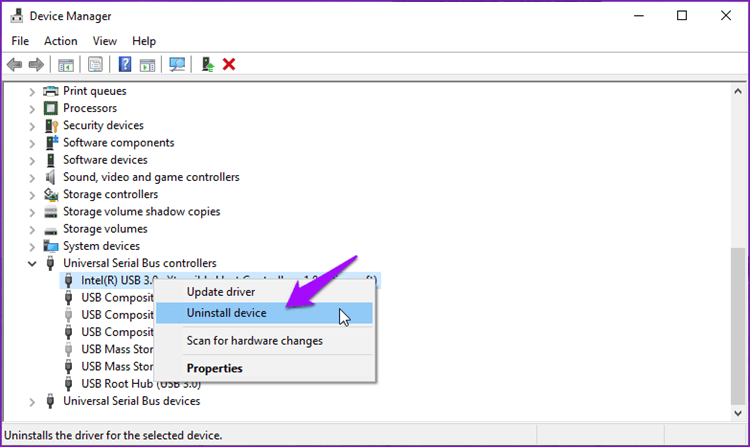
Once the Windows loads, open the Device Manager, select the Action tab and click on Scan for hardware changes.

Windows 10 will automatically scan for missing drivers for the new components and reinstall them for you. Recheck if the Safely Remove Hardware icon is visible now or not.
Better Safe Than Worry
I will recommend keeping the Quick Removal option toggled off because data is more important than losing a few moments to remove the USB device safely. If the icon is missing or throwing an error, one of the above methods should solve it.
And if you’ve discovered another method, share it with us in the comments section below.
Next up: You connect an external drive but your PC is failing to recognize it? Here are 3 ways to solve this USB problem.
Was this helpful?
Last updated on 13 July, 2021
The article above may contain affiliate links which help support Guiding Tech. The content remains unbiased and authentic and will never affect our editorial integrity.