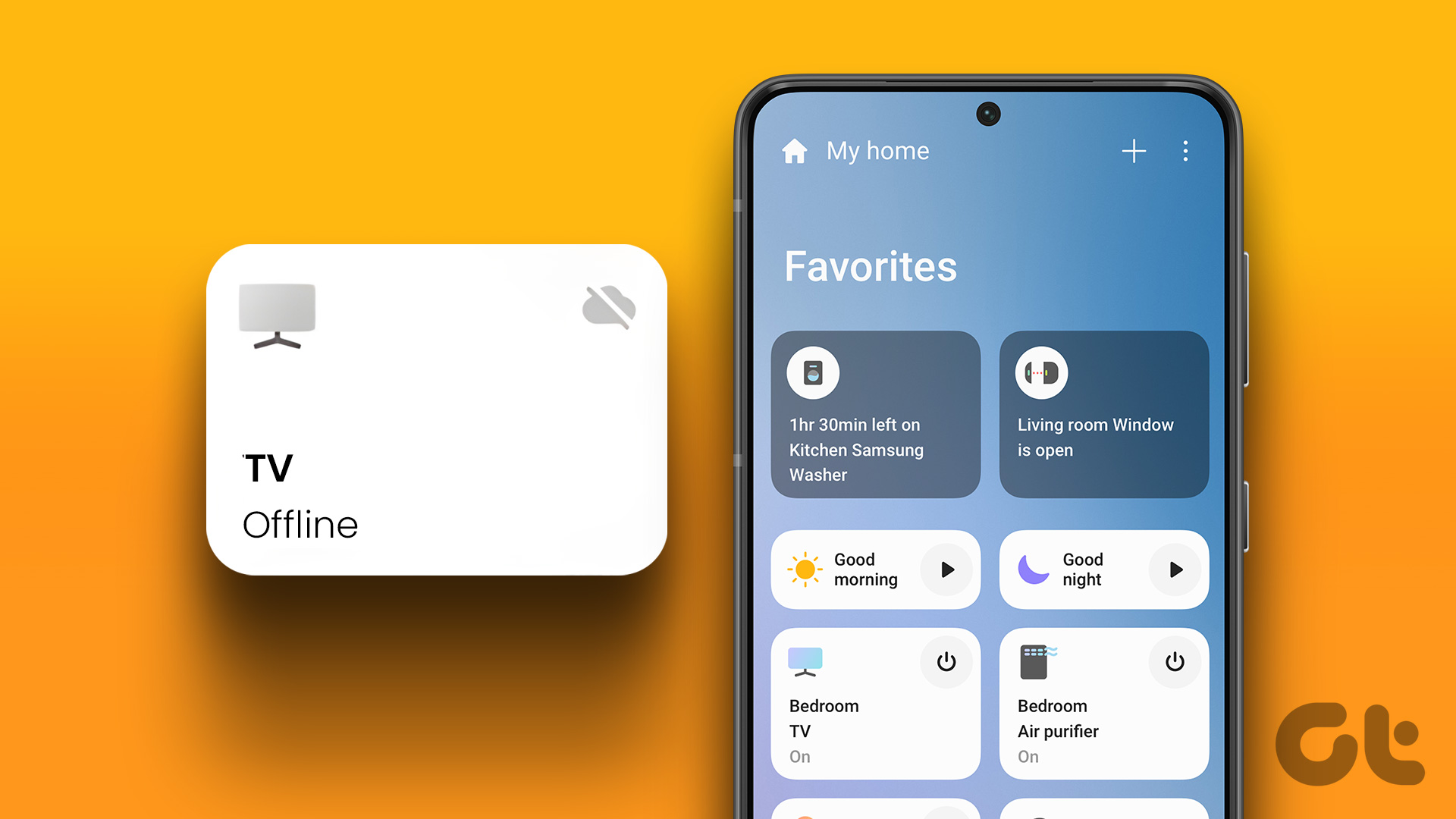Most times, pairing the Samsung Galaxy Watch with a compatible phone is a breeze. You must know that the situation can be very different at times. Witnessing the endless pairing loop on the loading screen is not a pleasant experience. Thankfully, that’s not the end of the world.

Many times, a few trivial issues hamper connectivity and make the pairing a painfully slow process. Fortunately, there are easy ways to fix the connectivity issues between the Samsung Galaxy Watch and your phone.
Also, we have a section explaining the fixes to common notification problems on the Galaxy Watch. So do read till the end.
1. Clear Cache Data
If the pairing process takes a lot of time, you can try clearing the cache data. As we said above, sometimes the reason can be as trivial as old and redundant data. Deleting cache file is a simple process where the system removes temporary app files. Don’t worry for the cache will reload when you open the app.

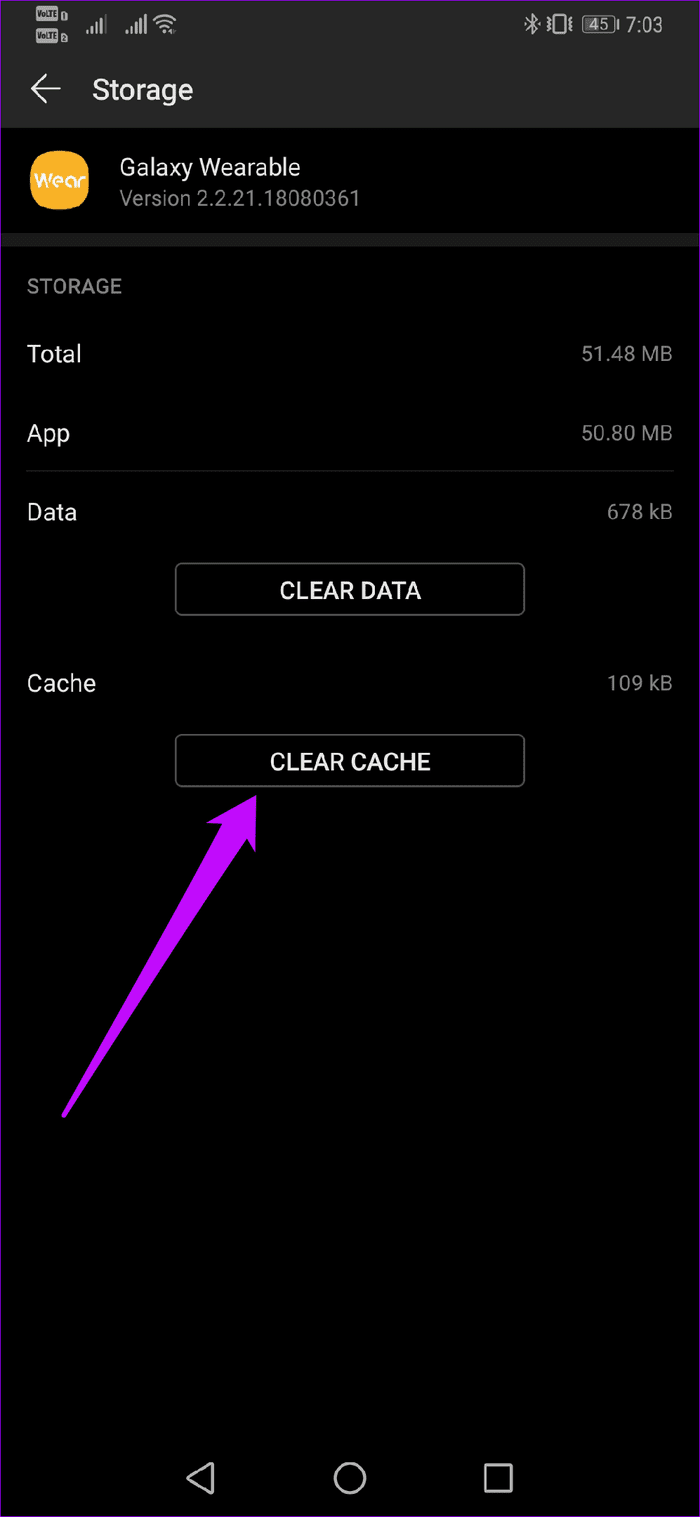
For that, go to Settings > Apps, locate Samsung Wearable and tap on Storage. Hit the Clear Cache button when you see it.
2. Check App and Phone Updates
Is there an update pending for the phone? For the app, maybe? At times, a pending update may stop the app from behaving normally.
I suggest you update the Galaxy Wearable app and your phone’s software right away. Note that most apps update automatically over Wi-Fi (and mobile data) unless you have changed that from the settings.
To check it, open the left menu of the Play Store app and tap on Settings > Auto-update apps.
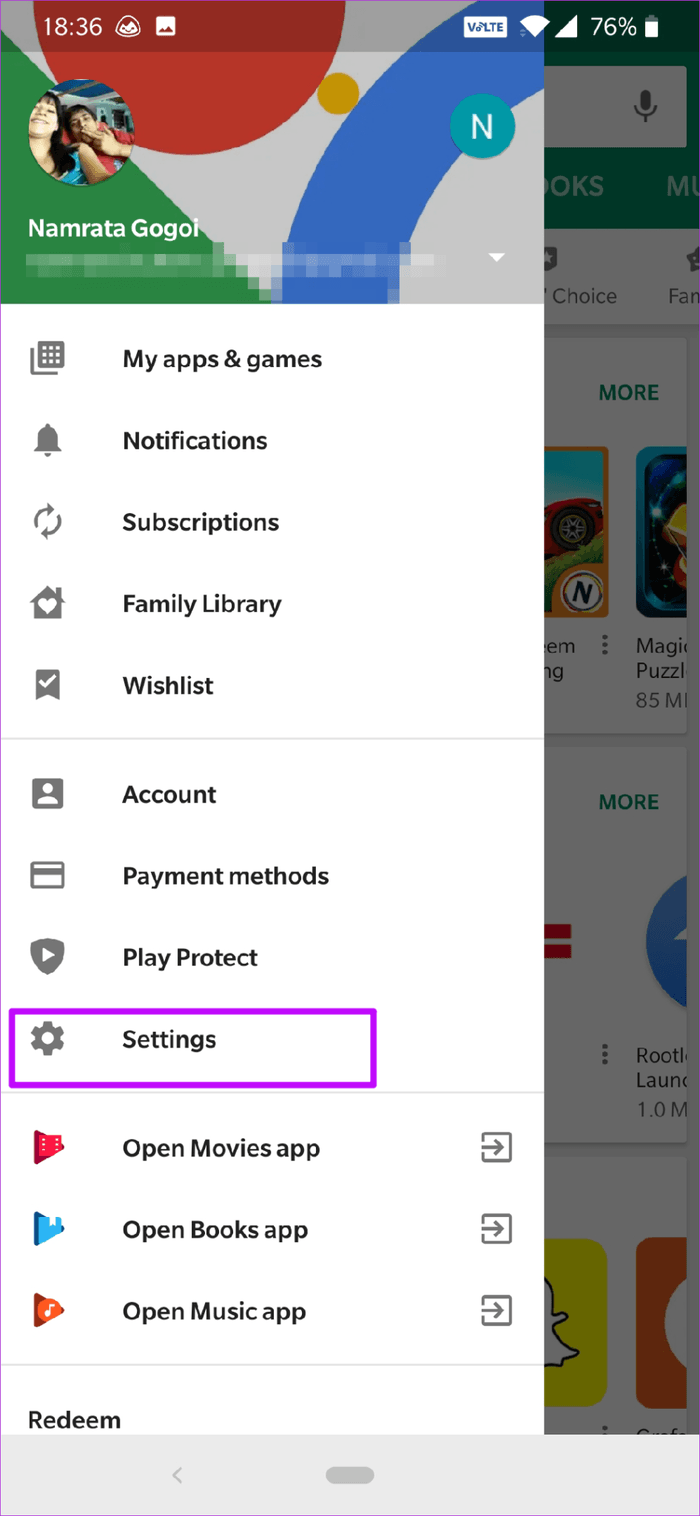

Also, if there’s a software update waiting for your phone, go to Settings > System > System updates, and hit the Check the Updates button.
3. Unpairing Both Devices
I know this is a fundamental step, but it could help fix things. If your phone won’t connect, the ideal thing to do is to remove it manually from the paired Bluetooth devices list.
It’s as simple as opening the Quick Settings menu, long-pressing on the Bluetooth icon to go to the settings. Once in, tap on the gear-shaped icon and tap on Unpair.
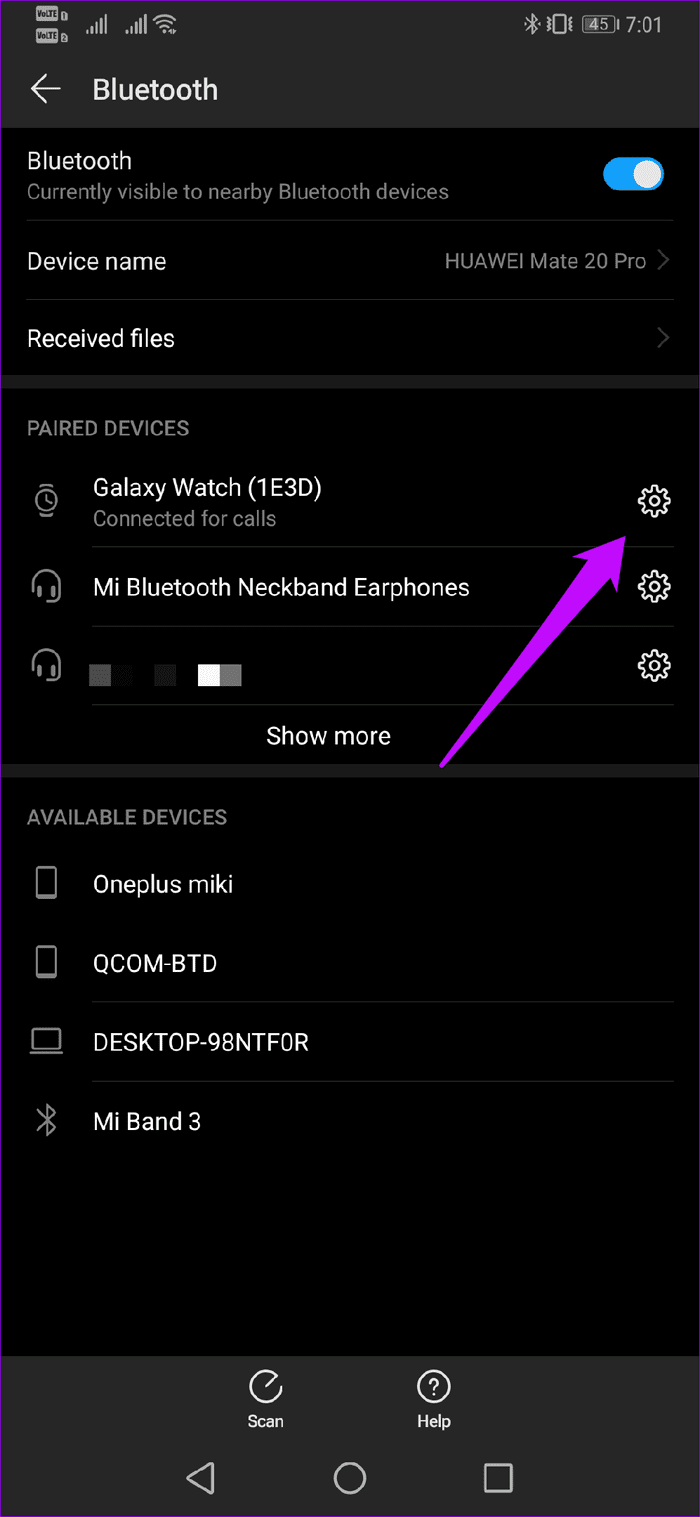
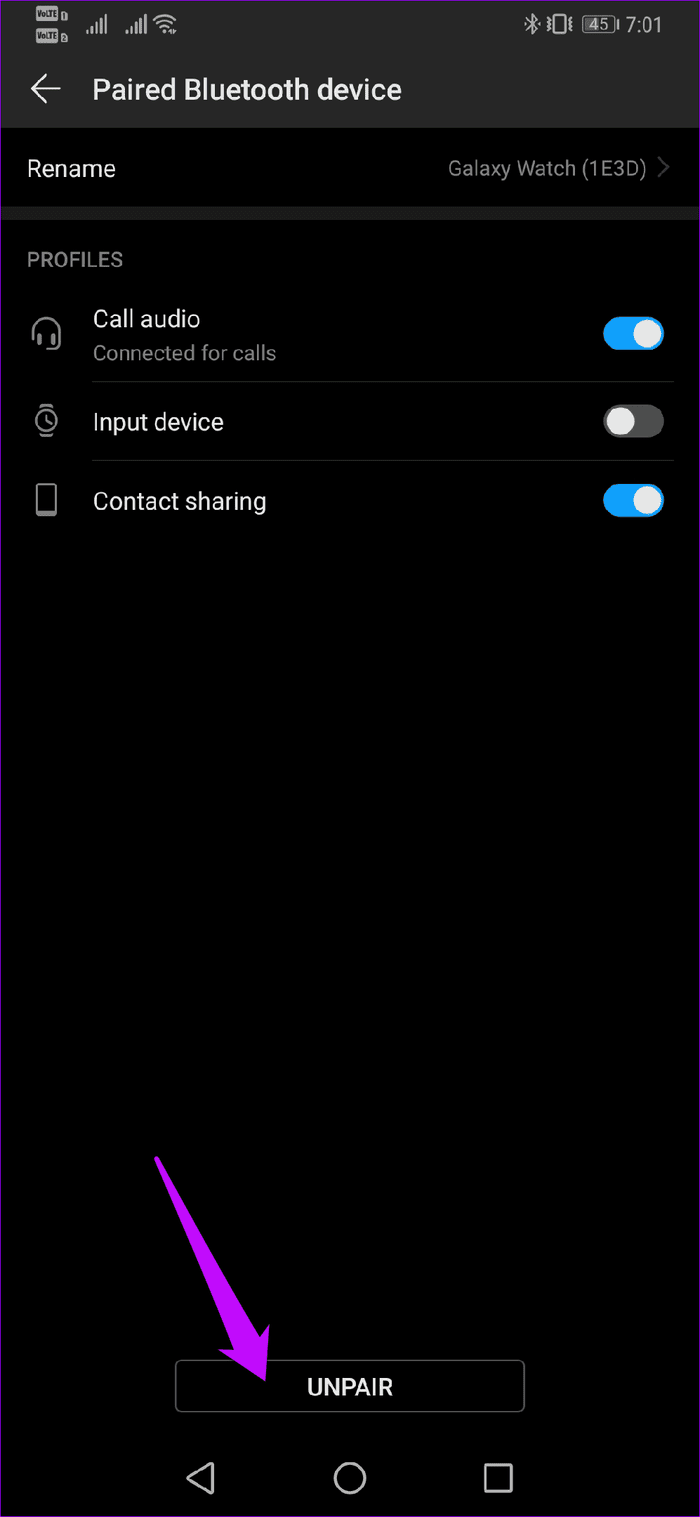
Do remember that depending on the make of your phone, and these settings may differ a little. Having unpaired the watch, restart the normal pairing process. Most likely, that should work without issues.
If it doesn’t, consider clearing the Bluetooth cache. Bluetooth, like any other Android apps, has a cache too which you can clear if it is behaving erratically.
To clear it, open Settings and navigate to Apps. Tap on the three-dot menu and select System (or Show system processes).
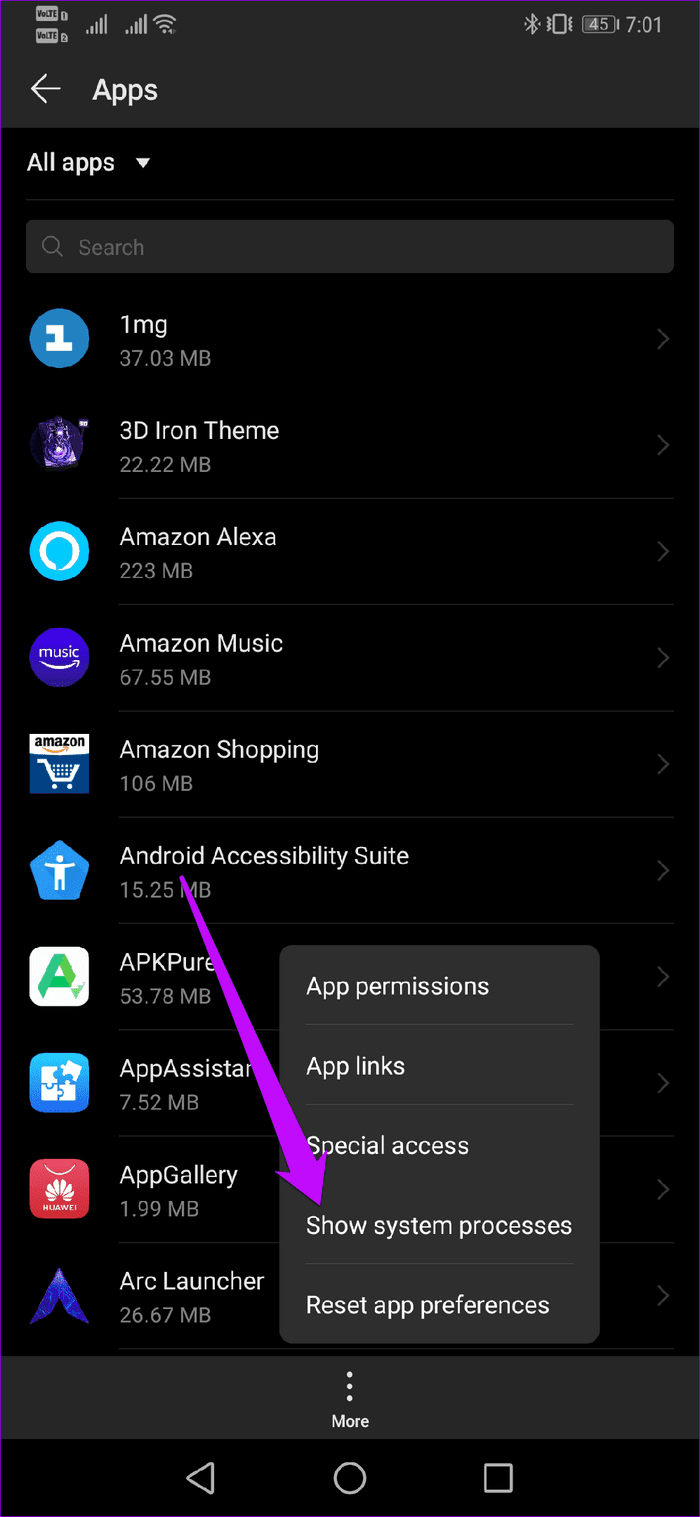
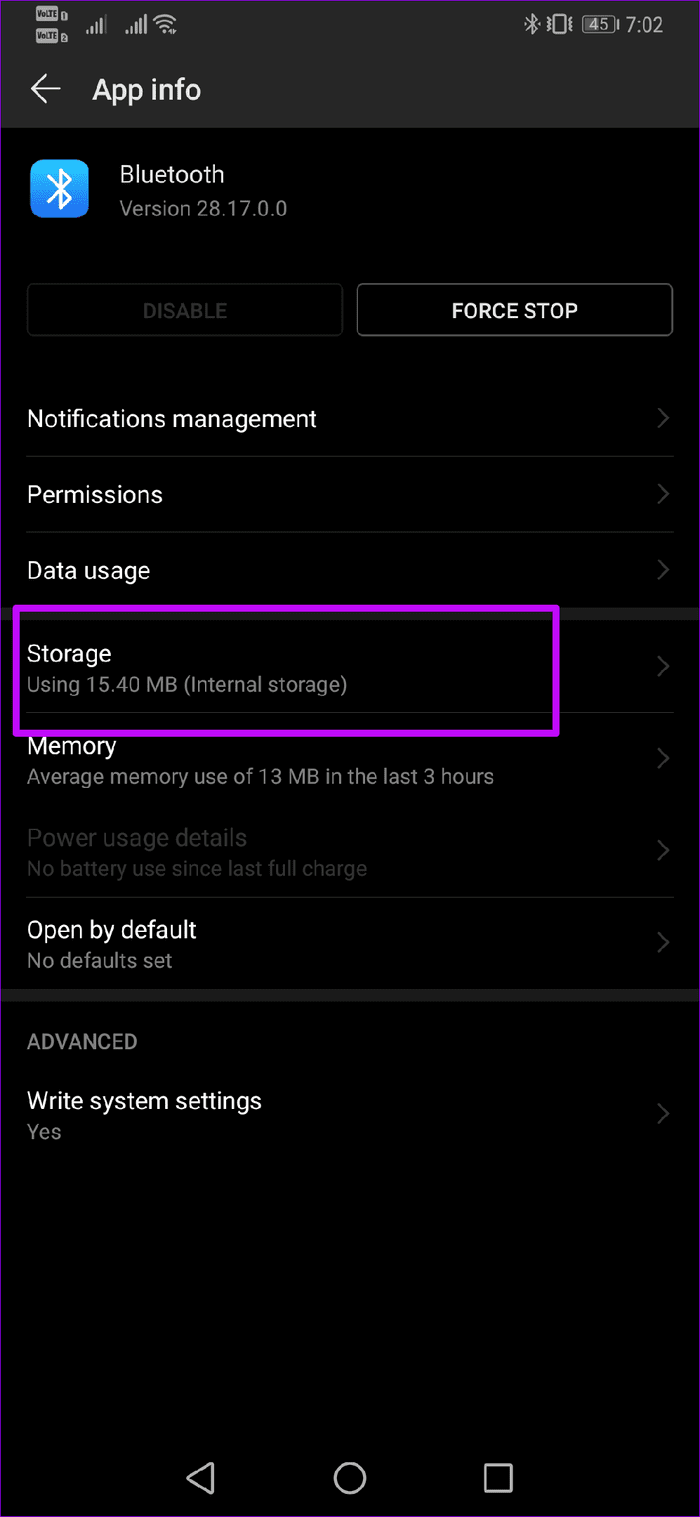
Now scroll down until you see the Bluetooth option. Tap on it, select Storage and hit the Clear Cache button.
4. Reset Both Devices
If all the above troubleshooting tips fail to work, the last option is to reset the device. But before you do that, take a backup of your data — only if the app allows it. In my case, the app got stuck and refused to budge from the pairing screen.
To reset the watch, go to the watch settings and rotate the bezel until you see General.

Tap on it, scroll down and select Reset. At the same time, don’t forget to reset the Galaxy Wearable app.

In practice, there are two ways to go about it. You can either uninstall the app directly from your phone and reinstall it. But if you’d rather not go through all that mess, you can simply reset the App data.
To do so, go to Settings > Apps, and search for the Galaxy Wearable and tap on Storage > Clear App Data.

That will reset all the settings such as preferences, account info, and the phone’s name. Once done, the said app will be like a newly installed app.
When both the processes are in place, just set up the watch from scratch. The chances are that it will connect just fine.
Also, have you checked if the Power Saver mode is on? If yes, toggle it off to enjoy a stable connection to your phone.
How to Fix Galaxy Watch Not Receiving Notification
Apart from fluctuating connectivity between the phone and the watch, the Samsung Galaxy Watch has another issue — intermittent notifications, and it can be annoying.
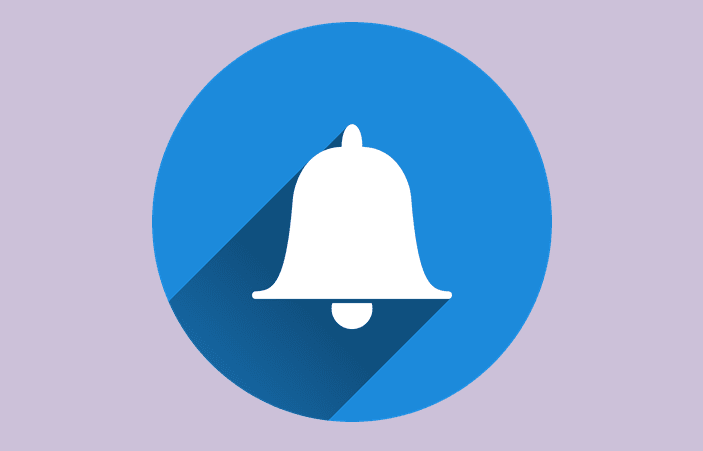
It is true that you won’t receive notifications if you move out of the phone’s range. However, both the devices should reconnect automatically when back in the range.
If you aren’t doing anything like that, then you have a shot at the following fixes.
1. Check Notification Access
It is always a good idea to check the notification access of the Galaxy Wearable Plugin. Open Settings on your phone and search for Special access. Tap on it to open and select Notification access.
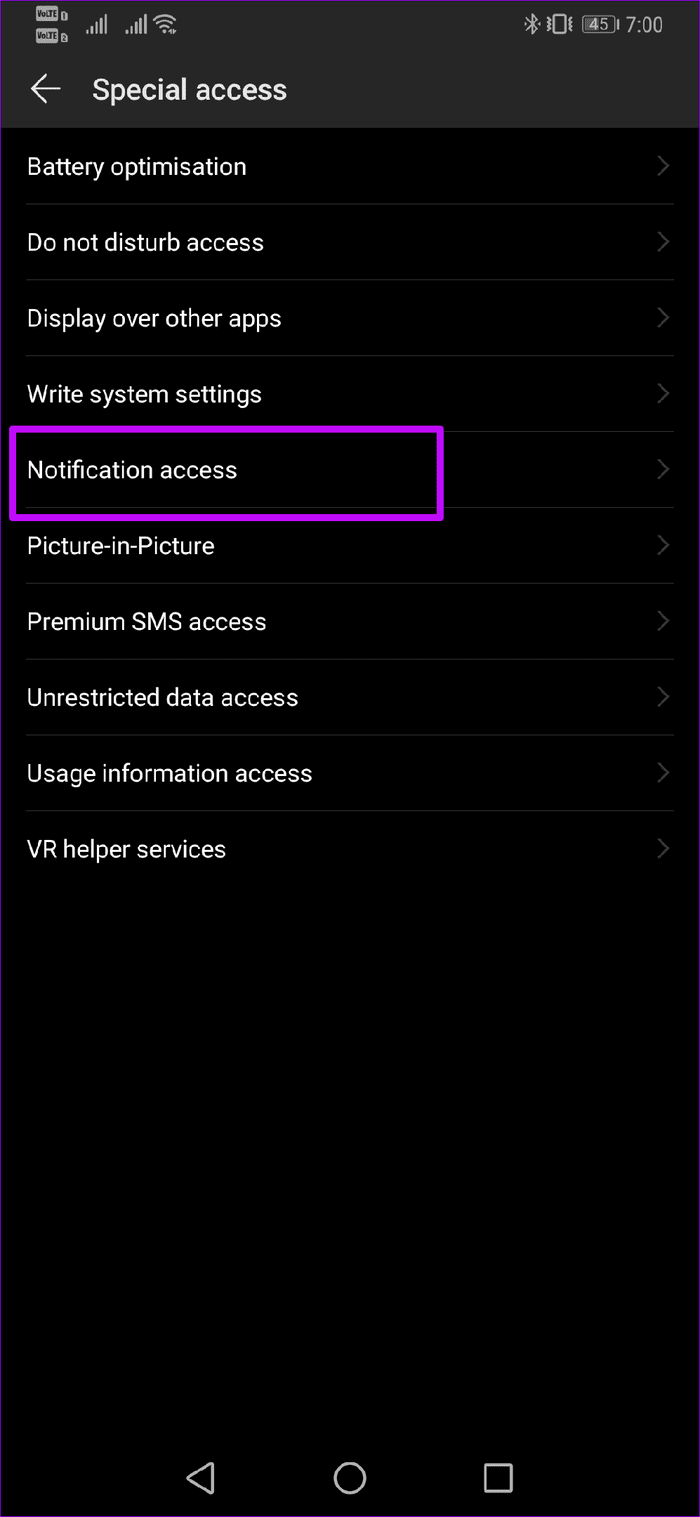
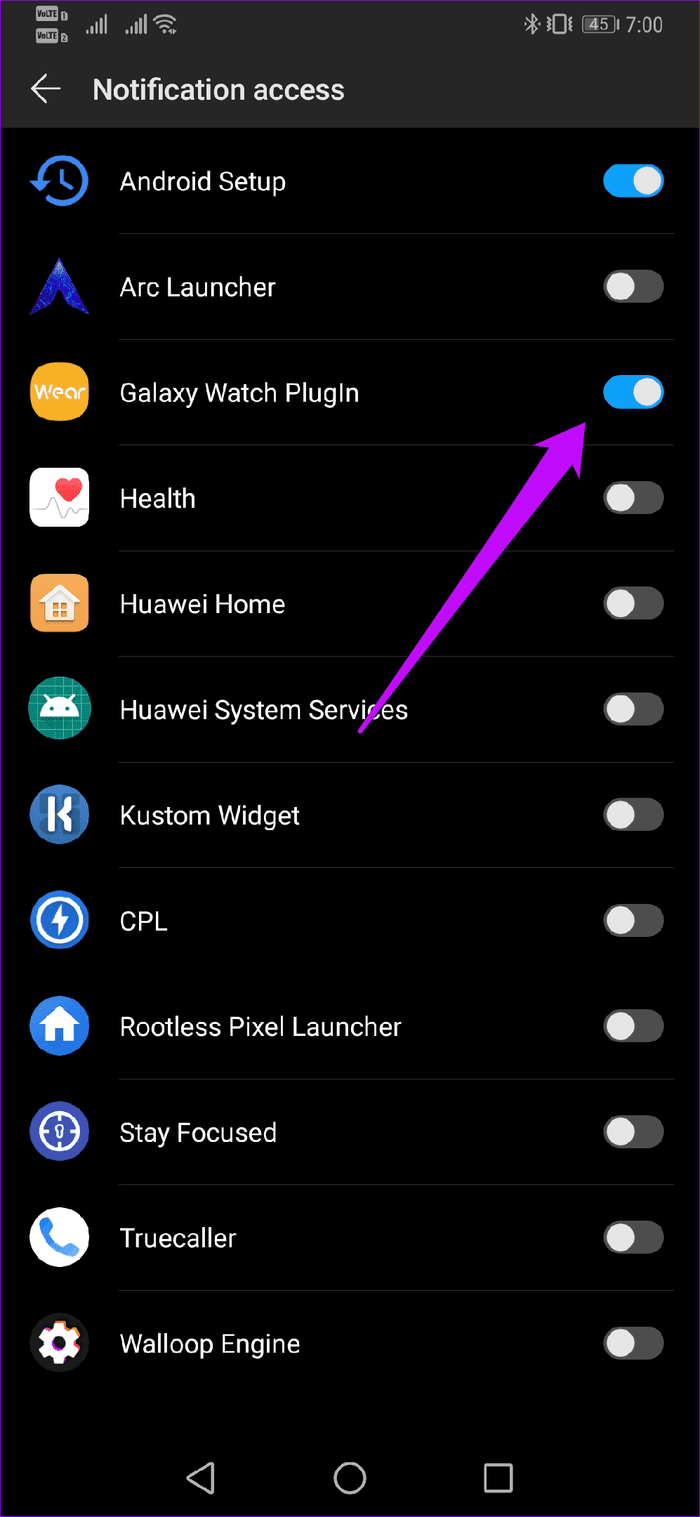
Toggle the switch on for Galaxy Wearable Plugin.
2. App Notification Settings
If you are missing notifications from a single app, the chances are that they are disabled. To make the changes, go to the Notification settings on the app, tap on Manage notifications and check if the app has been enabled.
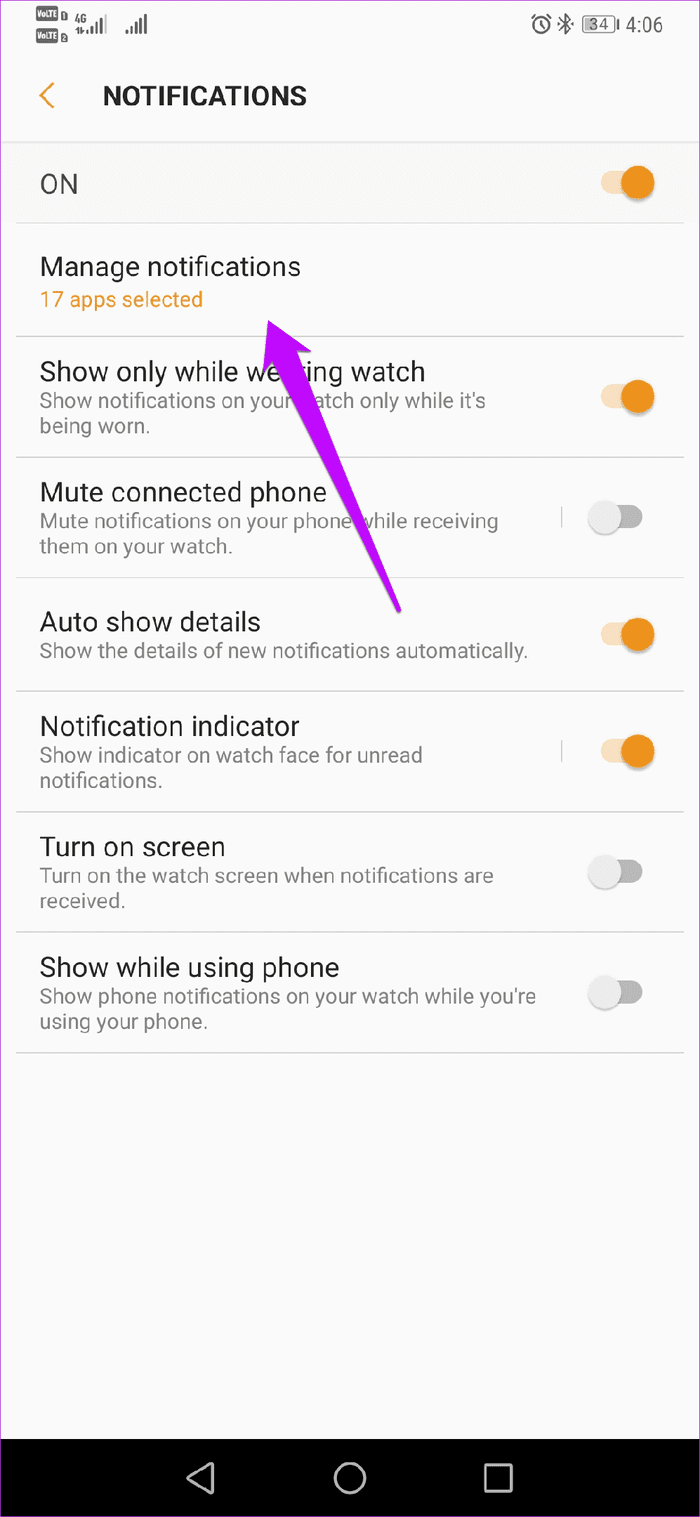
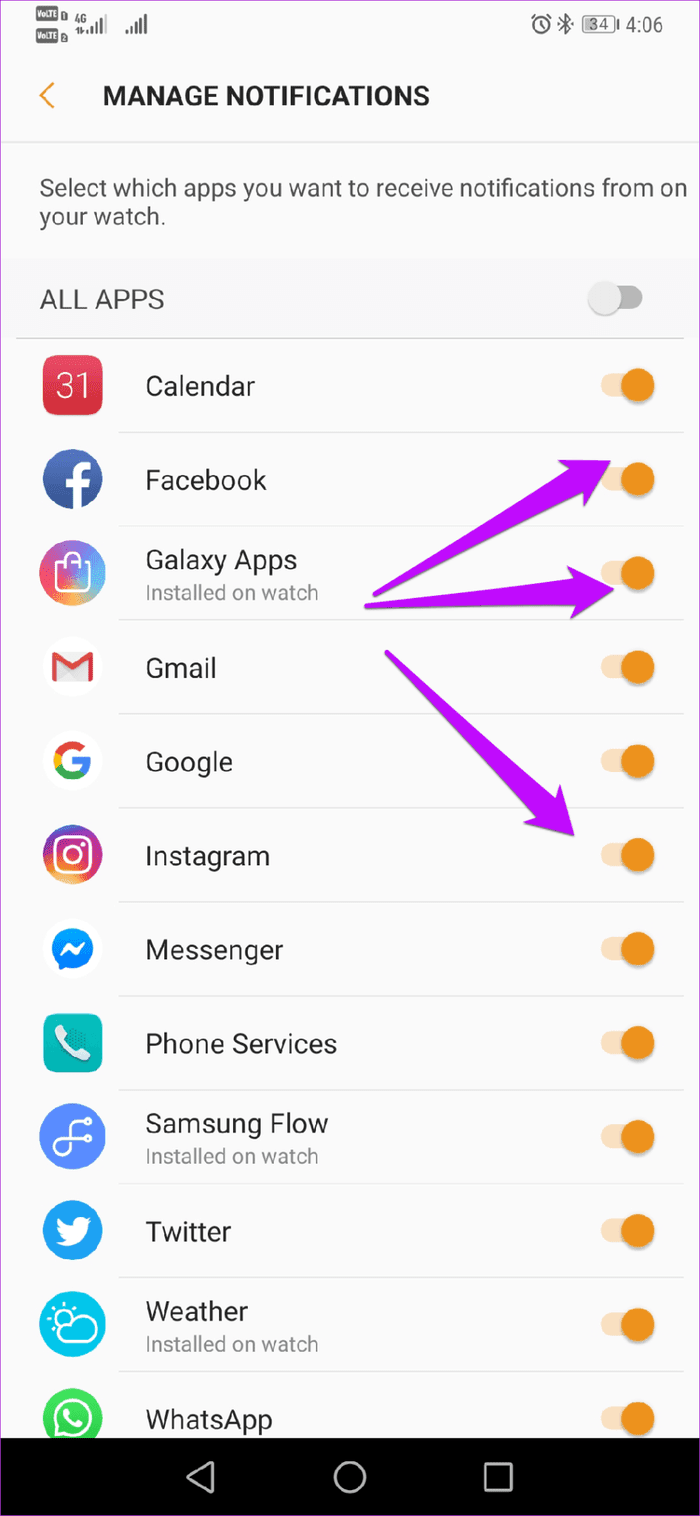
Do keep in mind that turning on the notifications of many apps may result in poor battery life for the watch.
3. Is DND Enabled?
The DND mode may also prevent app notifications from making their way to the Galaxy Watch. To check that it isn’t the case, go to the app’s Advanced settings.
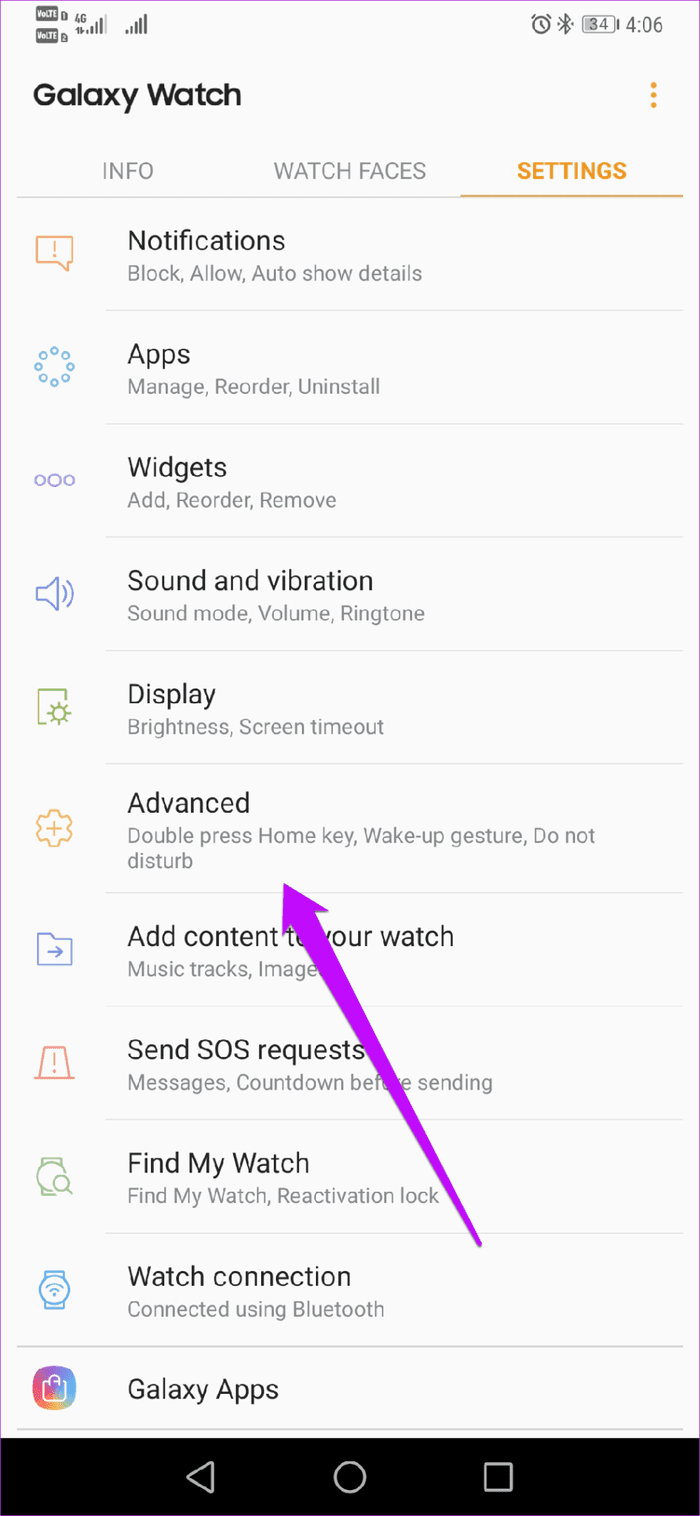
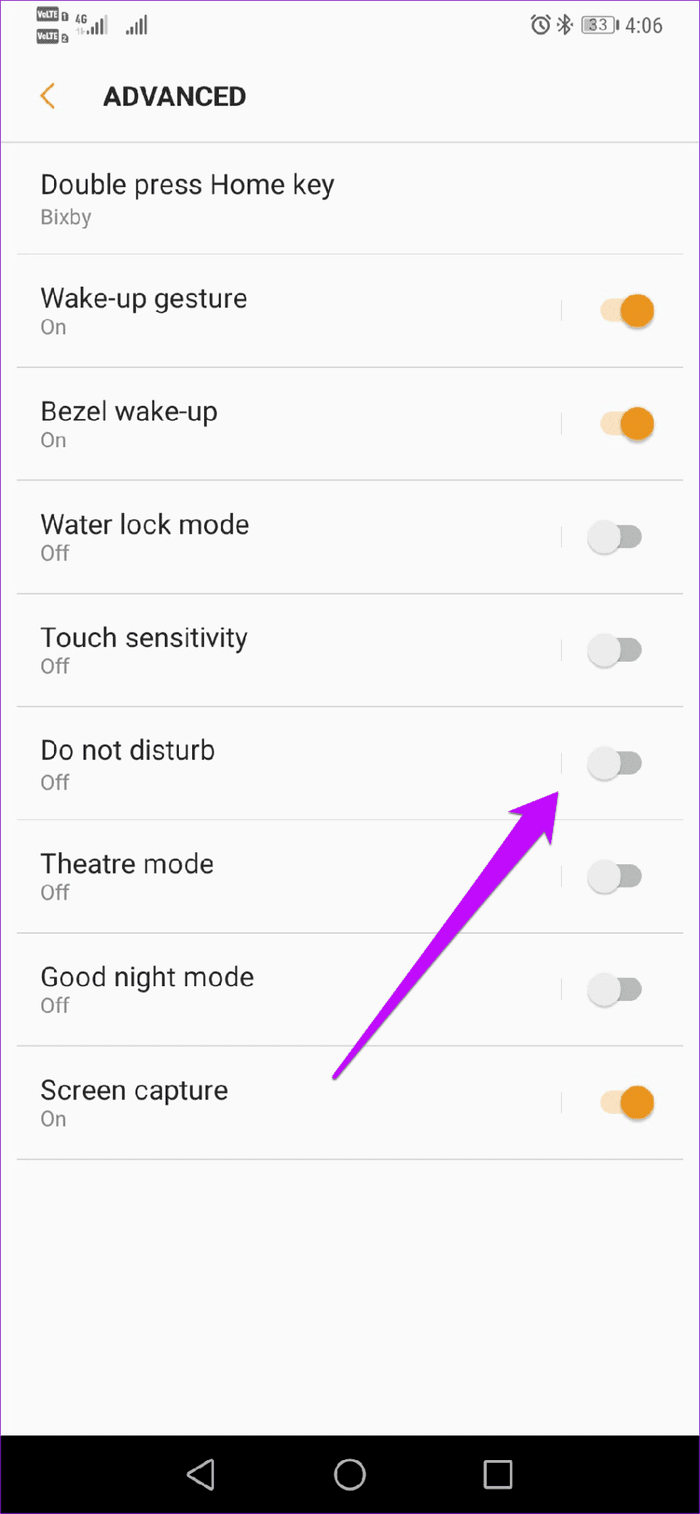
Make sure that the switch next to Do Not Disturb is disabled.
Stay Connected
The above troubleshooting tips worked for me, and hopefully, at least one of them will work for you. Generally, it’s a trivial issue like old data that causes the glitch. Don’t forget to keep both the phone and watch updated to their latest versions.
Next up: Does your Galaxy Watch’s battery die in a day? If yes, it’s time you visited some of the battery settings on this smartwatch.
Was this helpful?
Last updated on 03 February, 2022
The article above may contain affiliate links which help support Guiding Tech. The content remains unbiased and authentic and will never affect our editorial integrity.