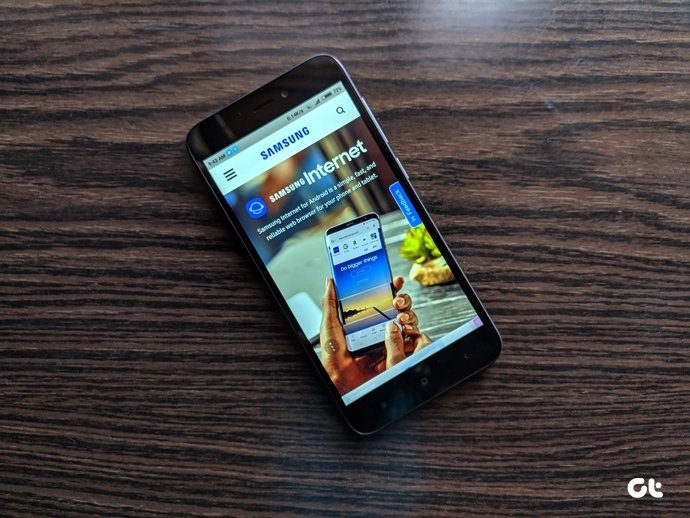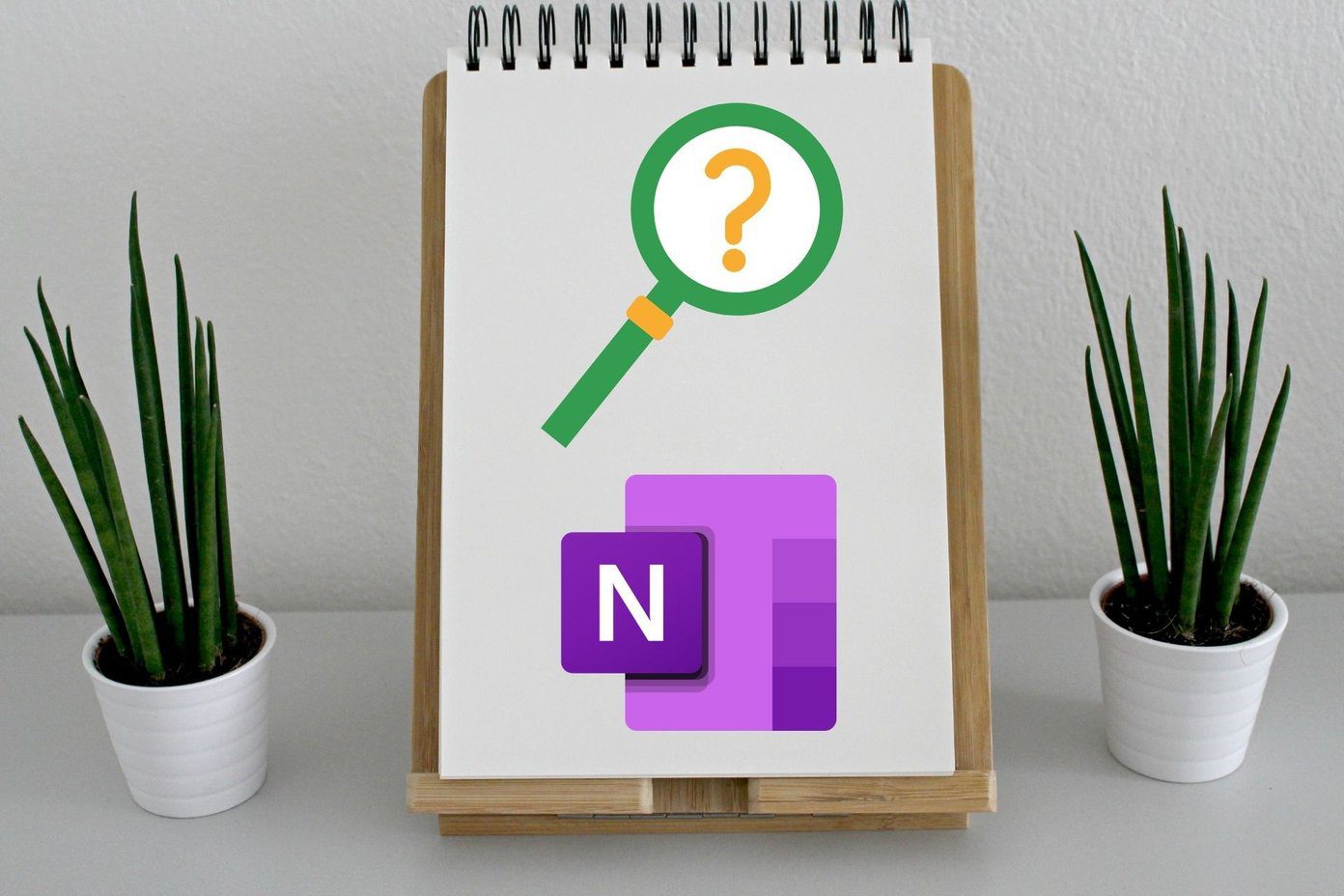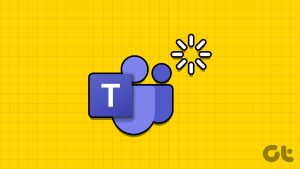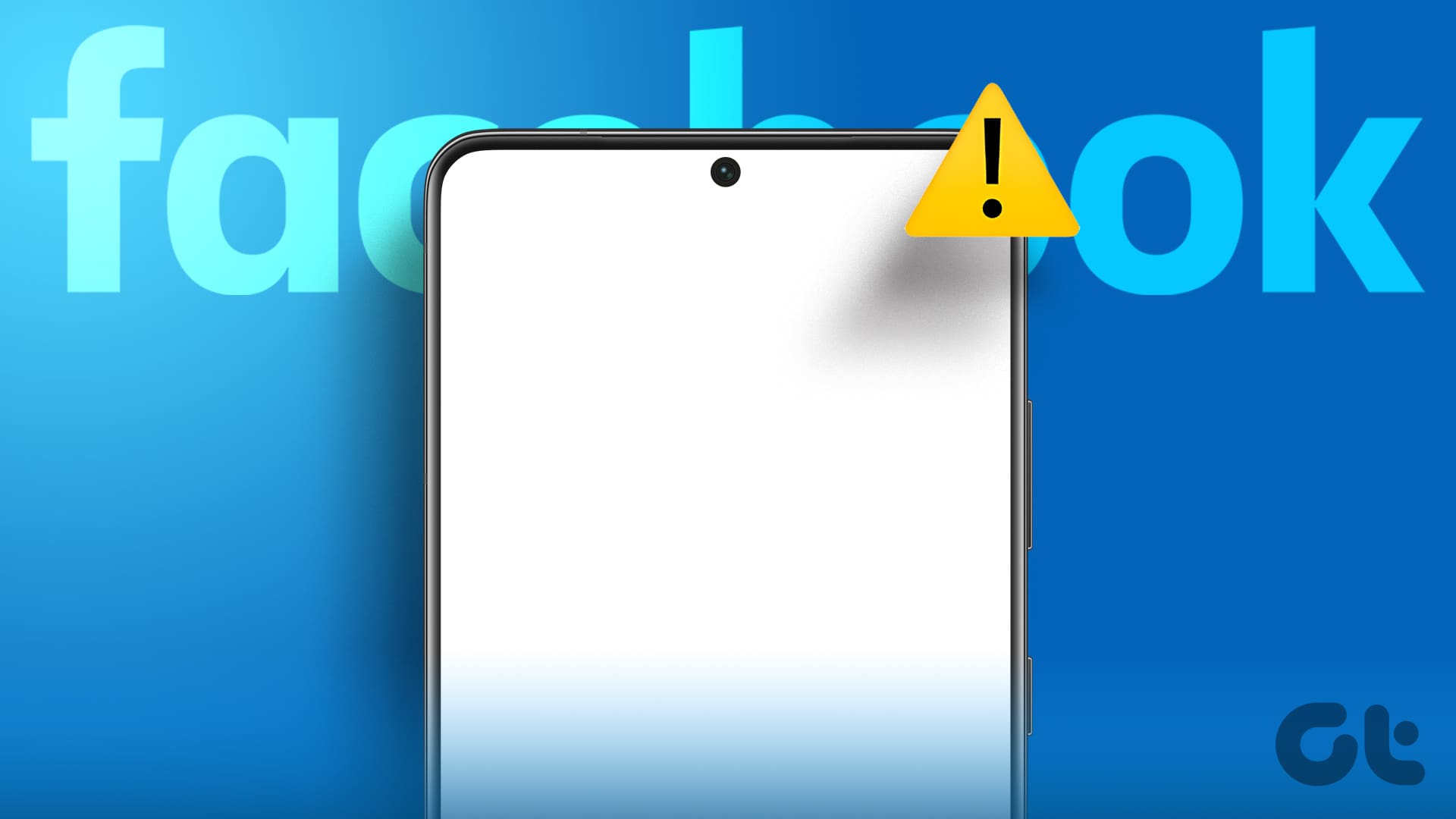Encountering files of an unfamiliar format can be a daunting experience on your computer. If you’re trying to open a JSON file on your Windows or Mac, and haven’t had a successful attempt yet – don’t worry. In this article, we want to show you how to access JSON files on your PC/Mac.
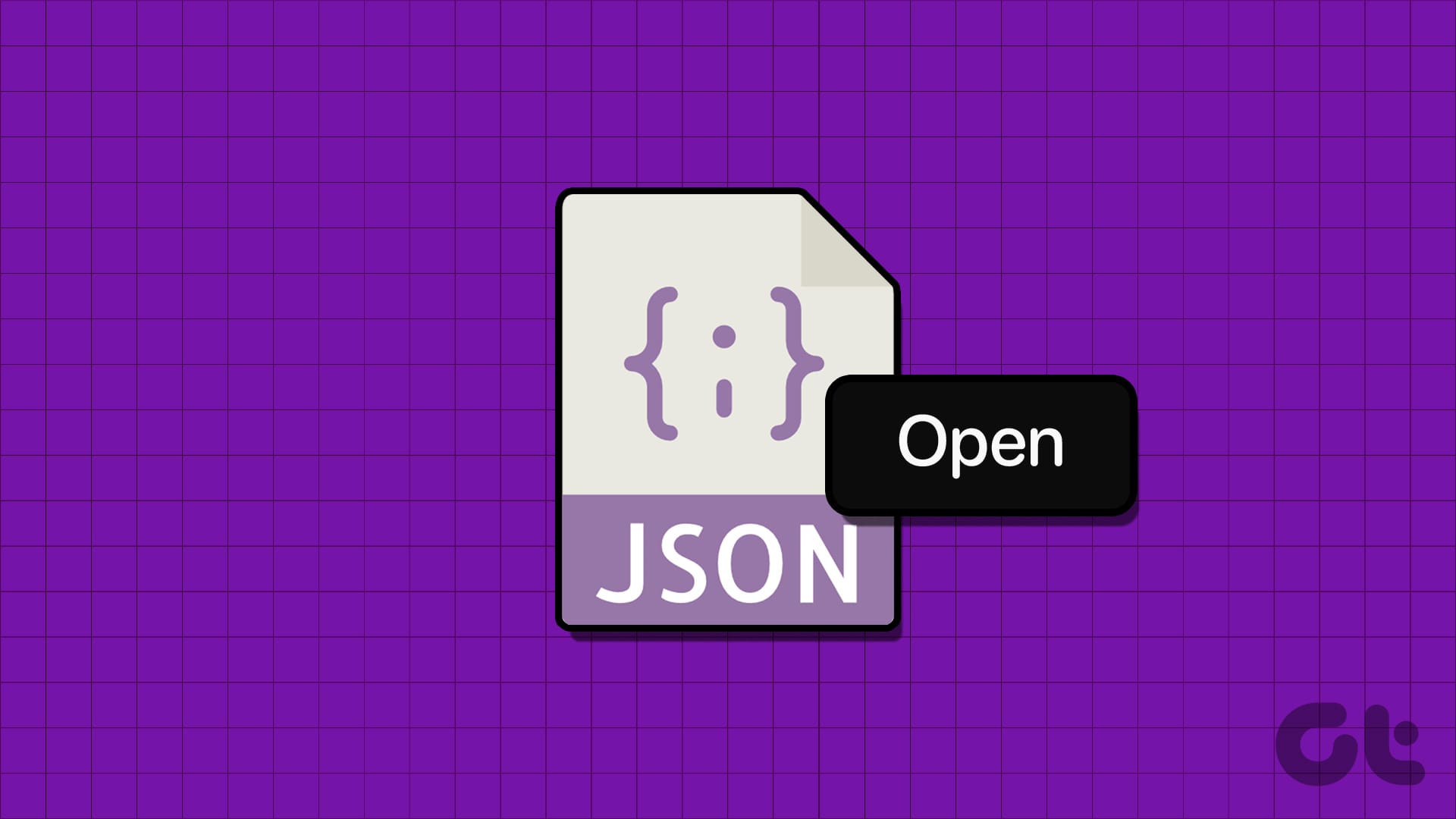
JSON (JavaScript Object Notation) files are a user-friendly way to store and exchange data. It is independent of any specific programming language. Its major advantage lies in its simplicity and adaptability, allowing it to handle complex data structures effectively.
This makes JSON perfect for transmitting and storing data across different platforms. Its readability and ability to work with diverse programming languages make it a preferred communication and data transfer option between multiple applications and systems.
We hope this gives you a basic idea of what JSON files are. Let’s see how to open them on your PC/Mac in a readable format.
How to Open JSON Files on Mac
Here are two ways to open JSON files on your Mac.
1. Open JSON File Using TextEdit
Using TextEdit on a Mac to open JSON files allows for basic viewing and manual editing of the file’s contents. You can make changes, perform simple search and replace tasks, and save modifications.
Step 1: Navigate to the folder where the JSON file is present on your Mac.
Step 2: Right-click on the file. Select Open With -> TextEdit.app
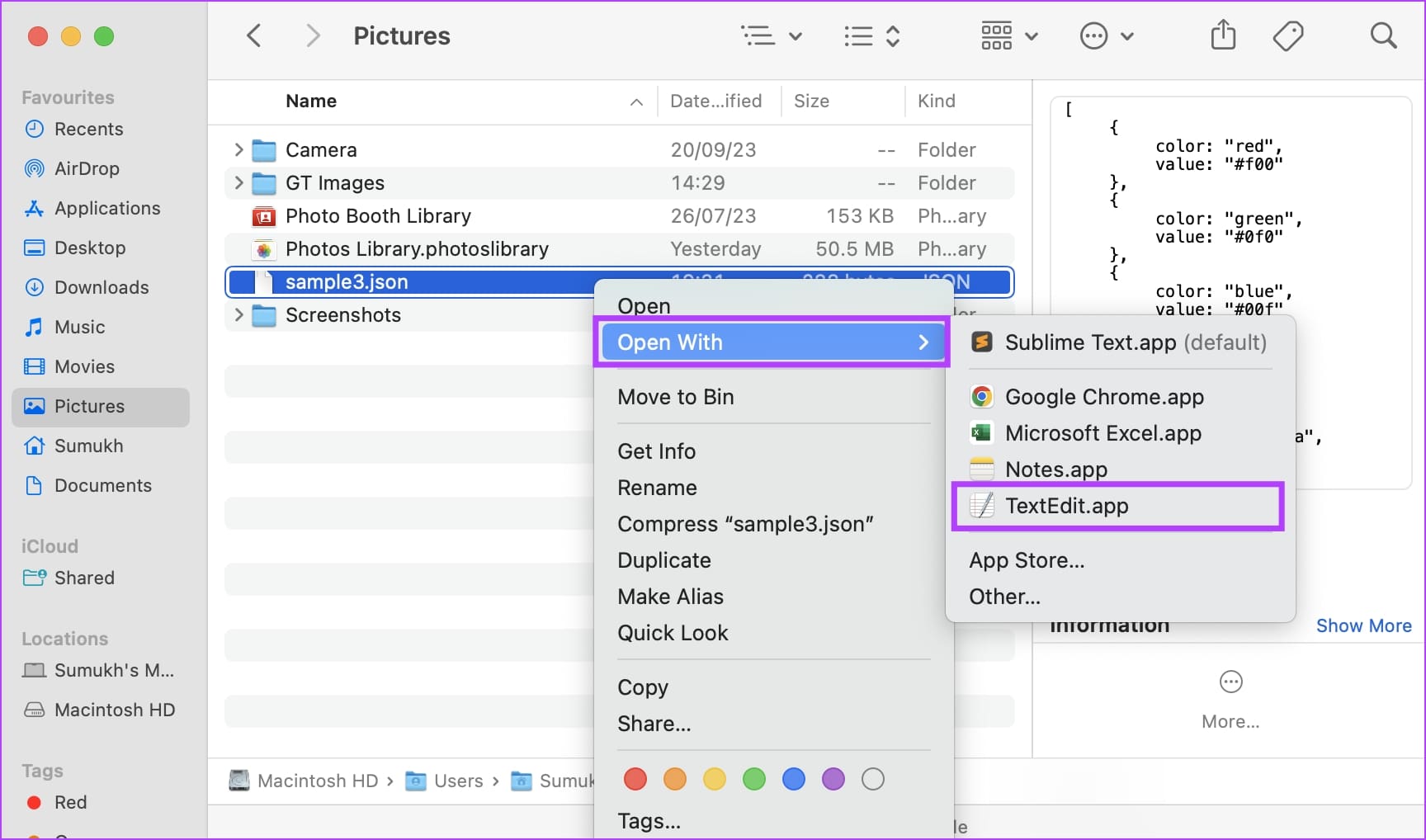
The JSON file will open in the TextEdit.app on your Mac.
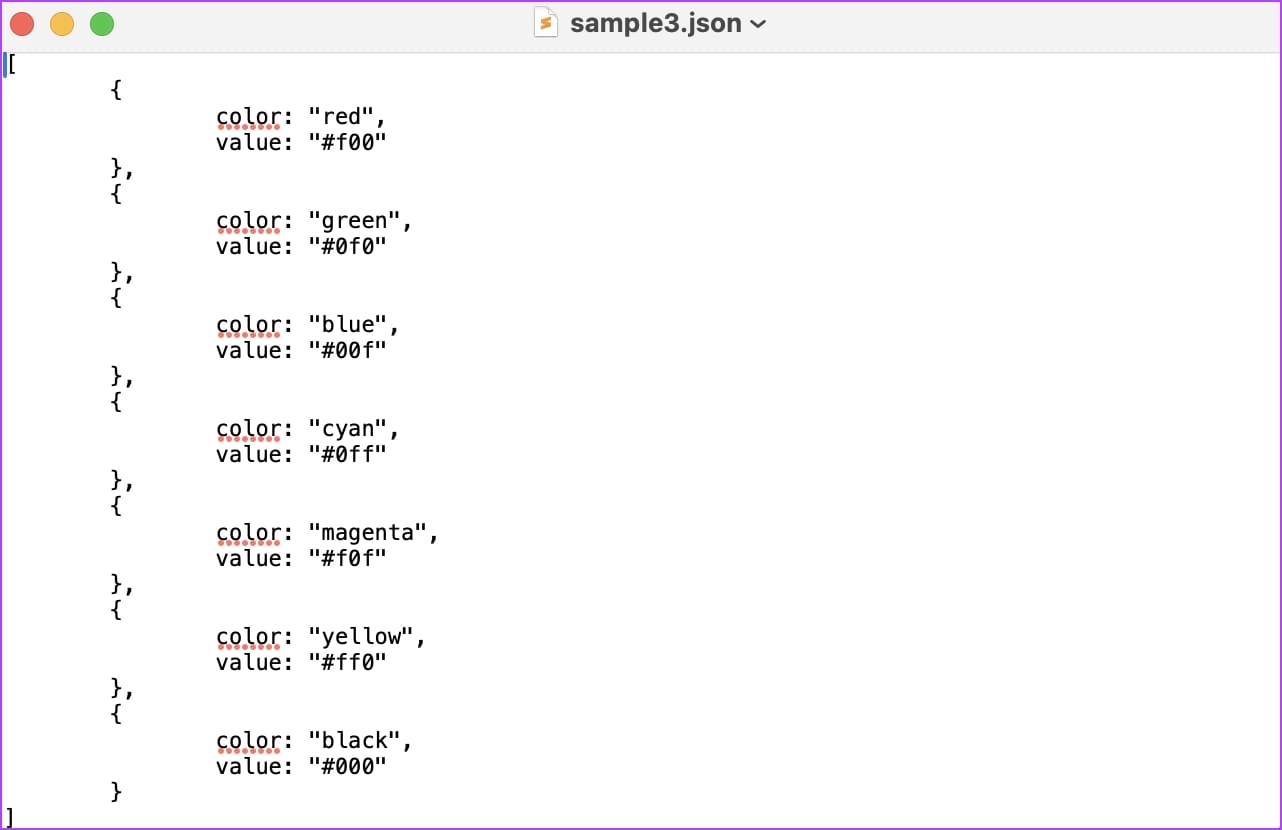
2. Open JSON Files in Safari
You can also open JSON files in a readable format in Safari on your Mac. All you need to do is to open Safari and drag and drop the JSON file onto the browser window. Or, you can copy the path address of the file (Right click on the file -> “Copy [filename] as Pathname.”) and paste it into the address bar in Safari.
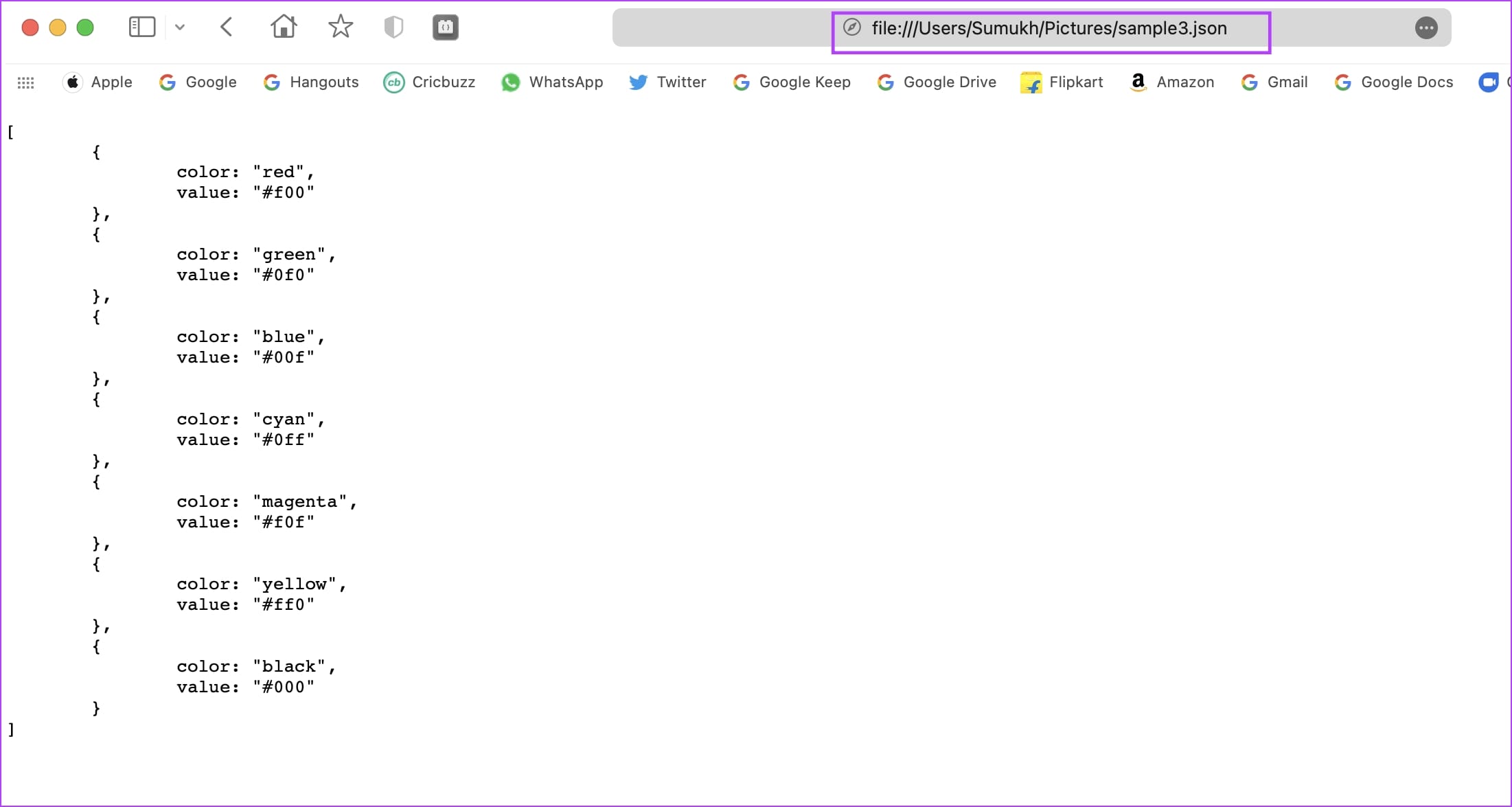
How to Open JSON Files on Windows
Here’s how you can open JSON files on your Windows PC.
1. Open .JSON File Using Notepad
The simplest way to open a JSON file on Windows is with the Notepad app. Here’s how you can do it.
Step 1: Open the Notepad app on your PC.
Step 2: Click on File -> Open.
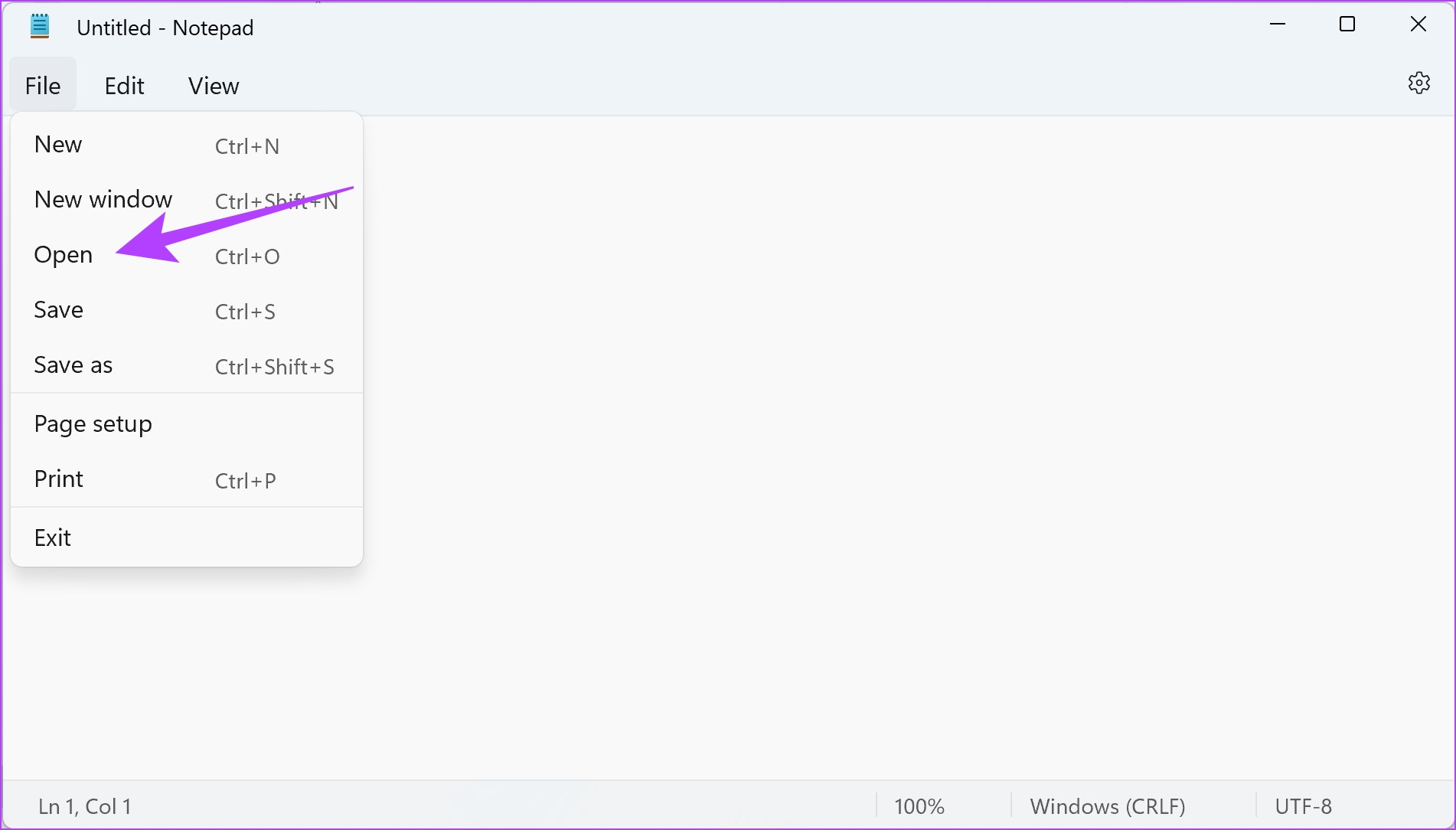
Step 3: Browse and select the file that you want to open.
Step 4: The JSON file will open up in the Notepad app.
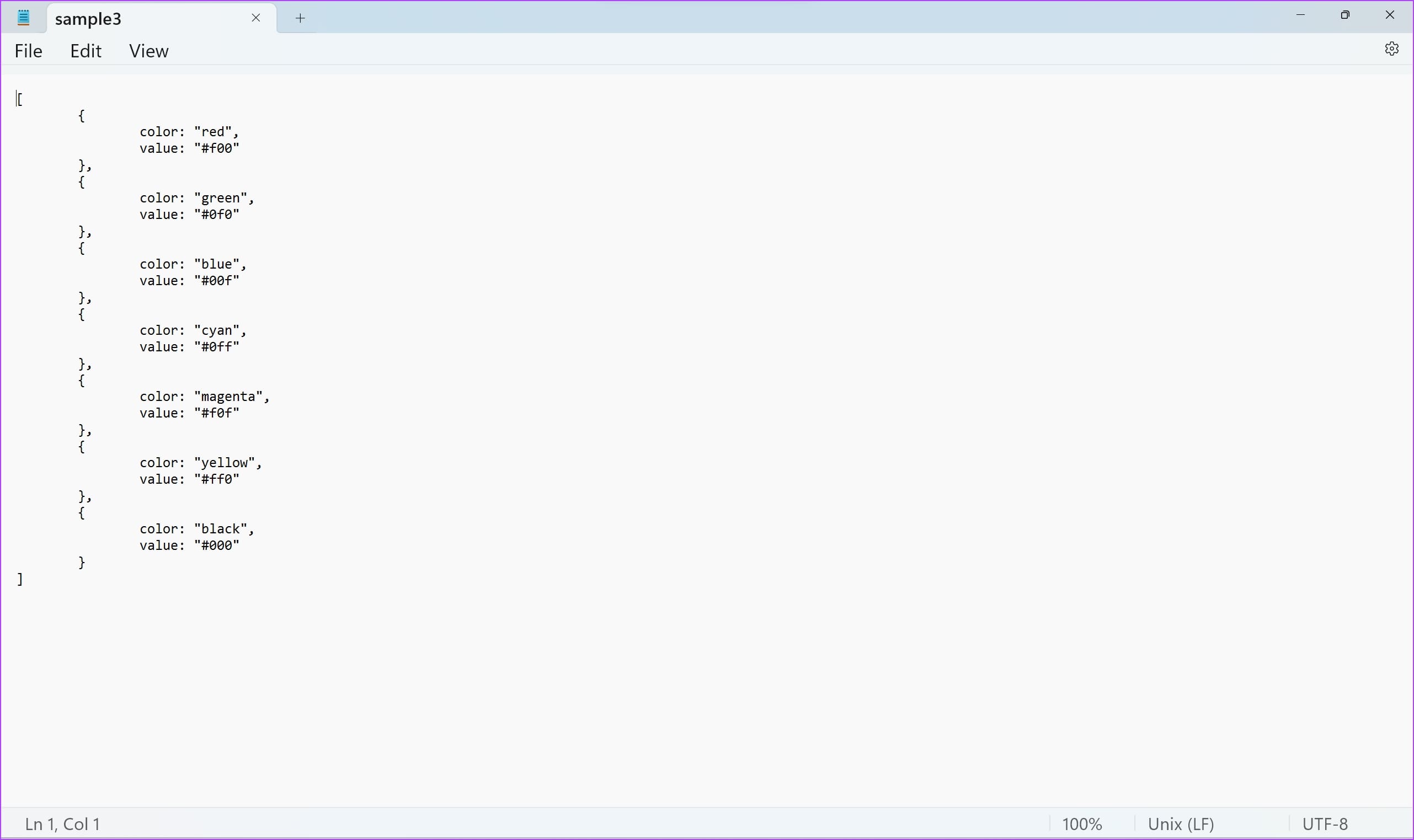
Also Read: How to fix Notepad not opening on Windows.
2. Open JSON Files in a Web Browser on Windows
You can also open JSON files in the most popular web browsers on Windows, be it Google Chrome, Firefox, or Microsoft Edge. All you need to do is drag the file and drop it into the browser window on your PC.
Alternatively, you can also copy the path address (right-click on the file -> Select ‘Copy as Path’), and paste it in the URL bar. However, make sure to remove the double quotes at the beginning and the end from the address before you paste it.
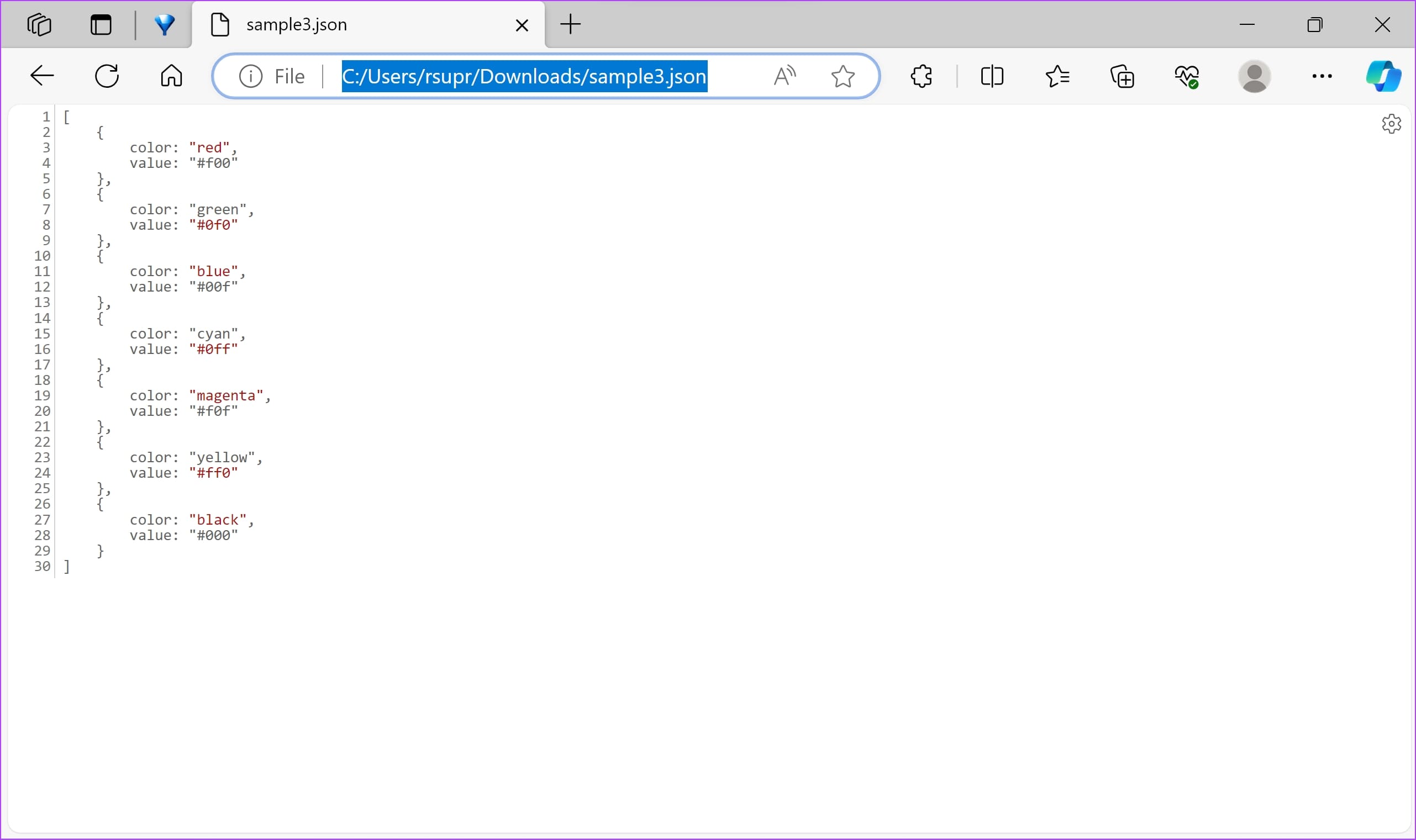
View JSON Files Online on Windows and Mac
Alternatively, you can view JSON files on a website on Windows and Mac. JSON Editor Online is a simple, free-to-use app on your web browser that lets you quickly view a JSON file.
Step 1: Open the JSON Editor online website.
Step 2: Click on the folder icon. Select ‘Open from disk.’

The JSON file will open up in your web browser.
How to Edit JSON Files on Windows and Mac
Using a web browser, TextEdit (Mac), or Notepad (Windows) to open JSON files allows for basic viewing and manual editing of the file’s contents. You can make changes, perform simple search and replace tasks, and save modifications. However, the above tools lack specialized features for handling JSON files, such as syntax highlighting, automatic formatting, or validation.
Therefore, we recommend using an IDE (Integrated Development Environment) on your Windows and Mac to work and edit JSON files. Sublime Text and Visual Studio Code and two popular applications that natively support working with JSON files.
If you have any further questions, take a look at the FAQ section below.
FAQs: JSON Files on Windows and Mac
You can manually edit the file, but to validate the code and for more advanced features, you need to opt for a code editor or an IDE.
JSON Viewer is a tool available for free on Mac that has dedicated features that let you work woth JSON files.
Open Excel and go to the “Data” tab -> Click on “Get Data” or “Get & Transform Data” -> Choose “From File” or “From JSON” option, then locate and select your JSON file.
Open .JSON Files With Ease
We hope this article helps you open JSON files on Windows and Mac with ease. If you have any specific queries, do let us know in the comments section below – and we’ll get back to you at the earliest!
Was this helpful?
Last updated on 07 December, 2023
The article above may contain affiliate links which help support Guiding Tech. The content remains unbiased and authentic and will never affect our editorial integrity.