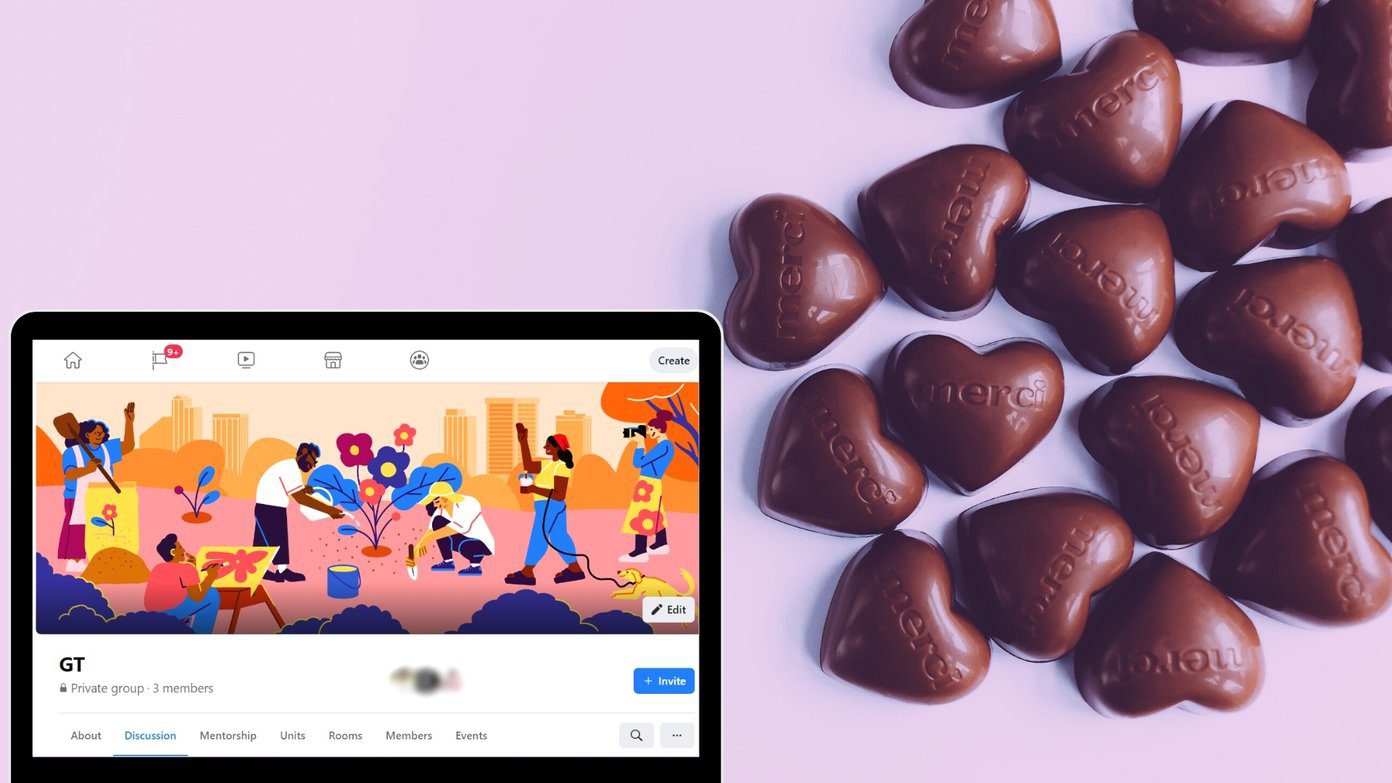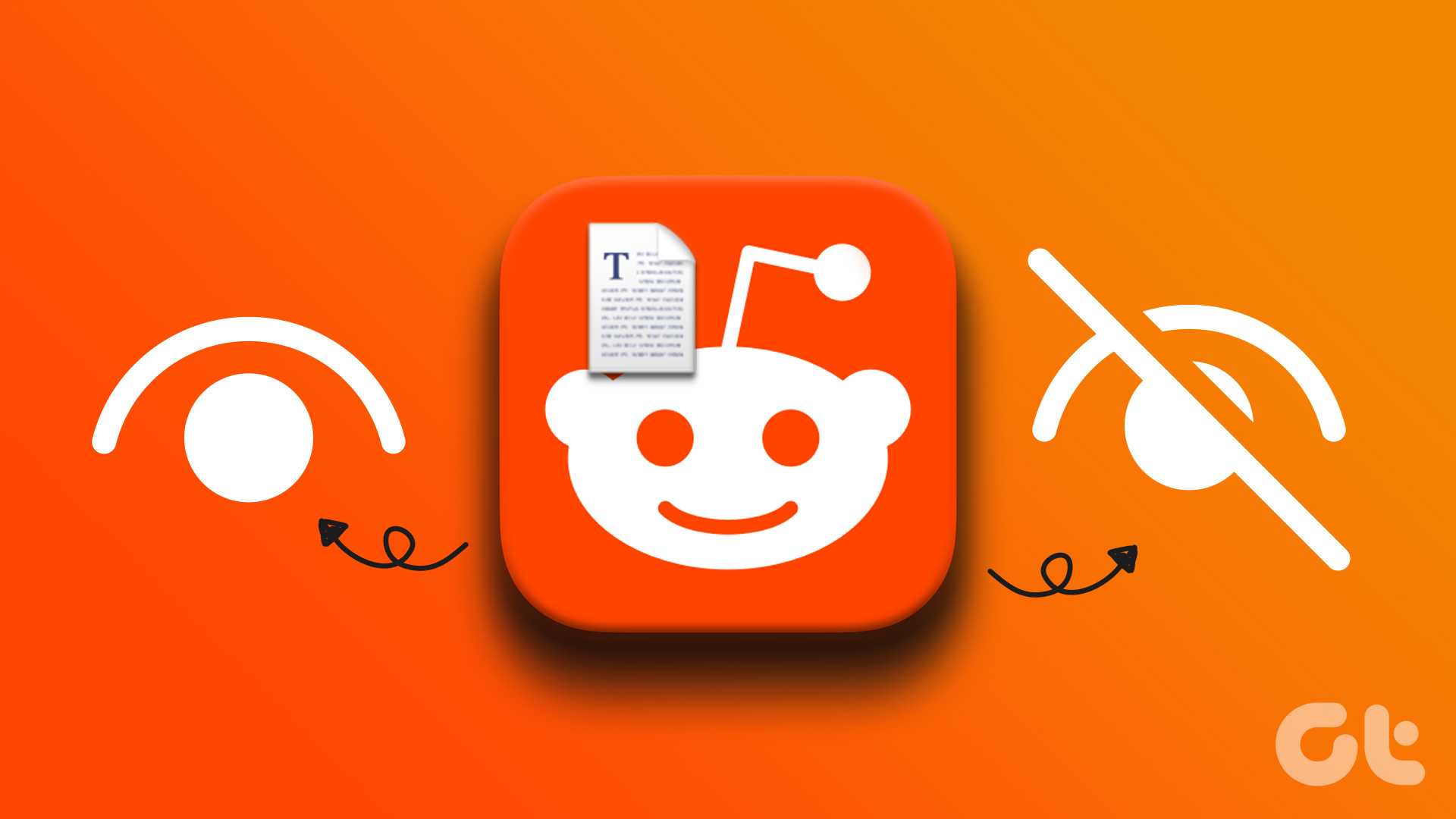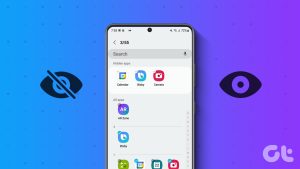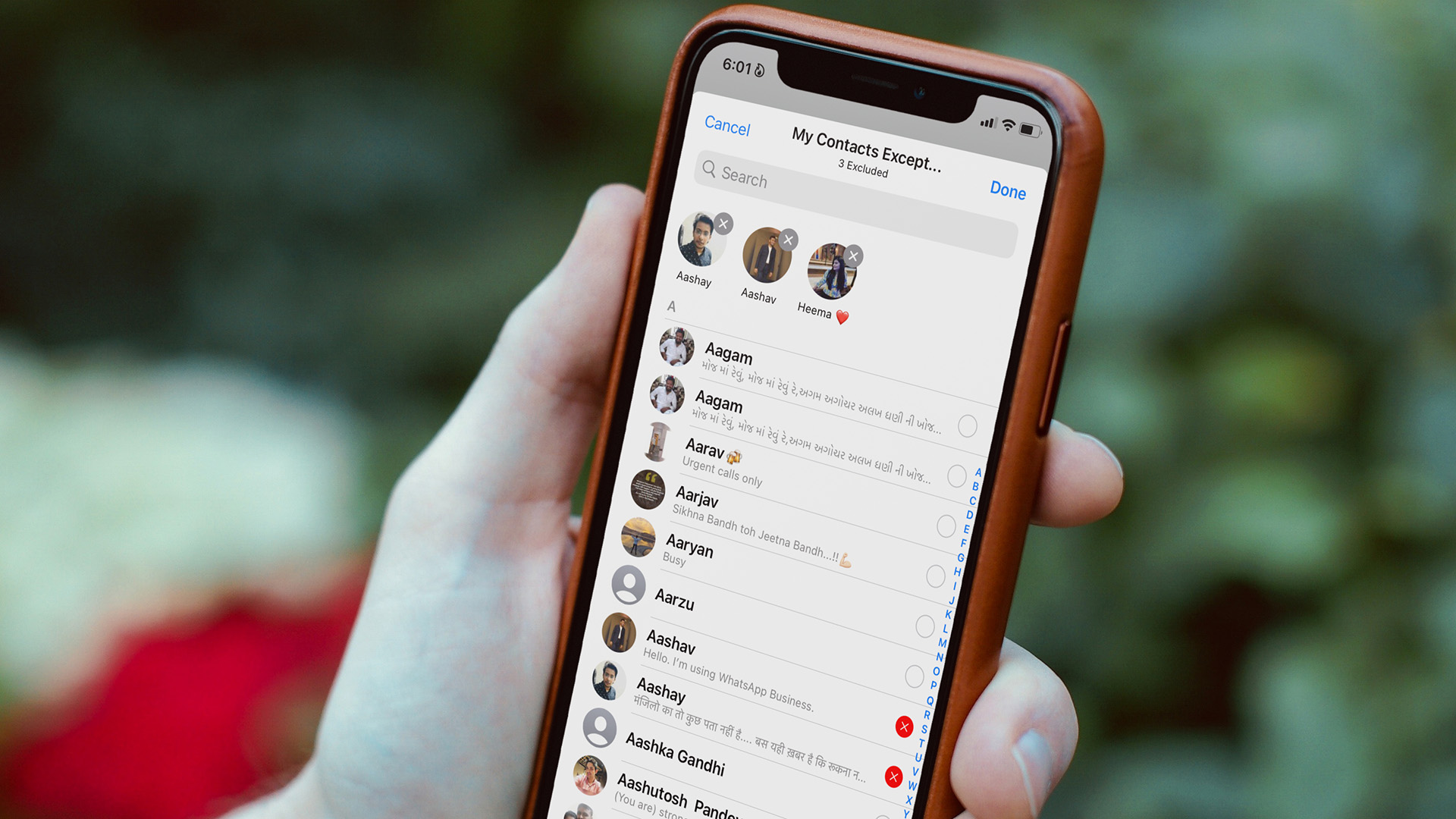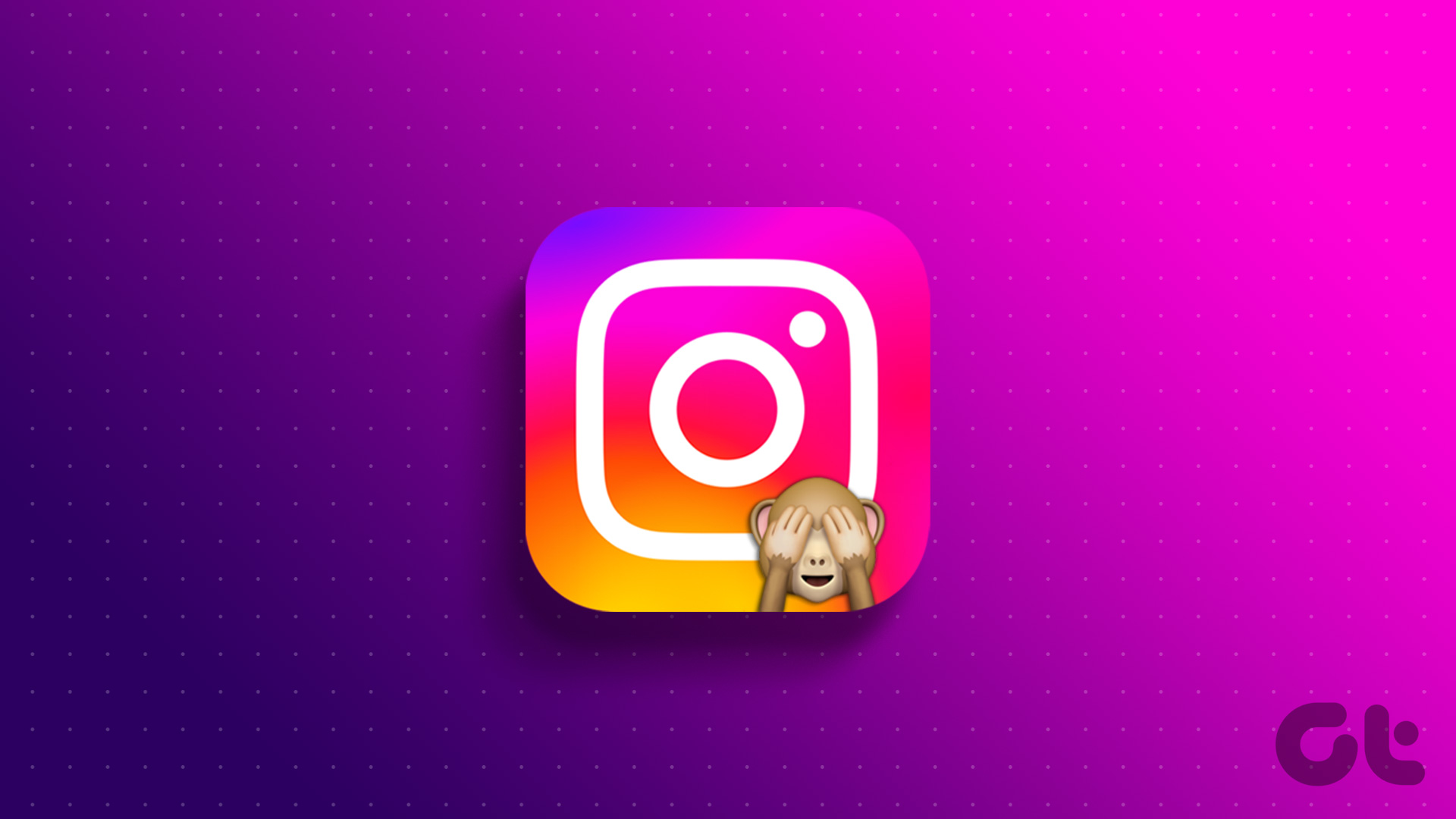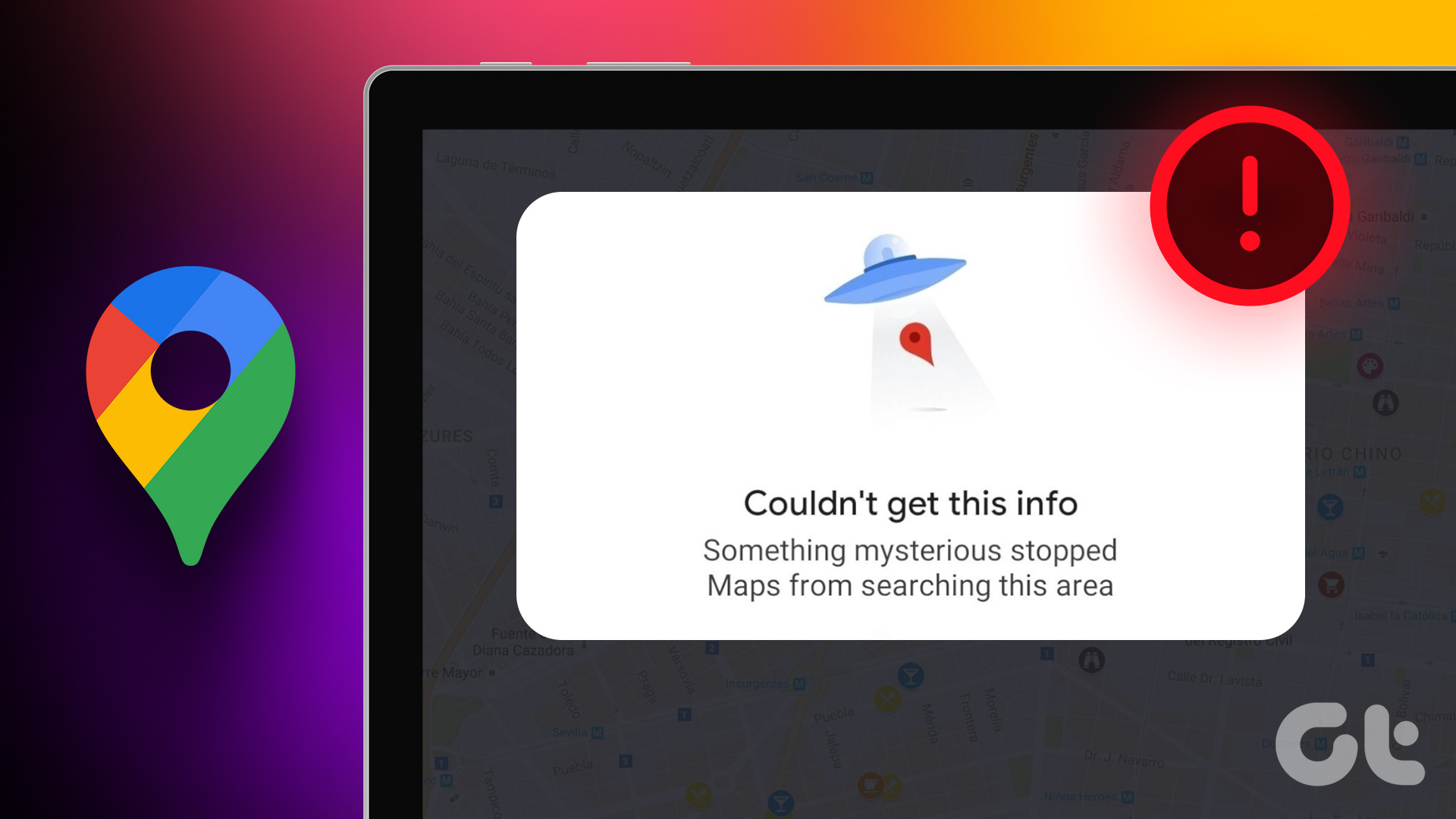How to Hide Tagged Photos From Your Instagram Profile
Hiding a tagged photo or video from your Instagram profile is easy. Here’s how to do it.
Step 1: Open the Instagram app, head to your profile, and navigate to the Photos of You tab to view all of your tagged photos.
Step 2: Tap on the post you wish to hide from your profile. Tap the three-dot menu icon in the top right corner and select Tag options.
Step 3: Select Hide from my profile.
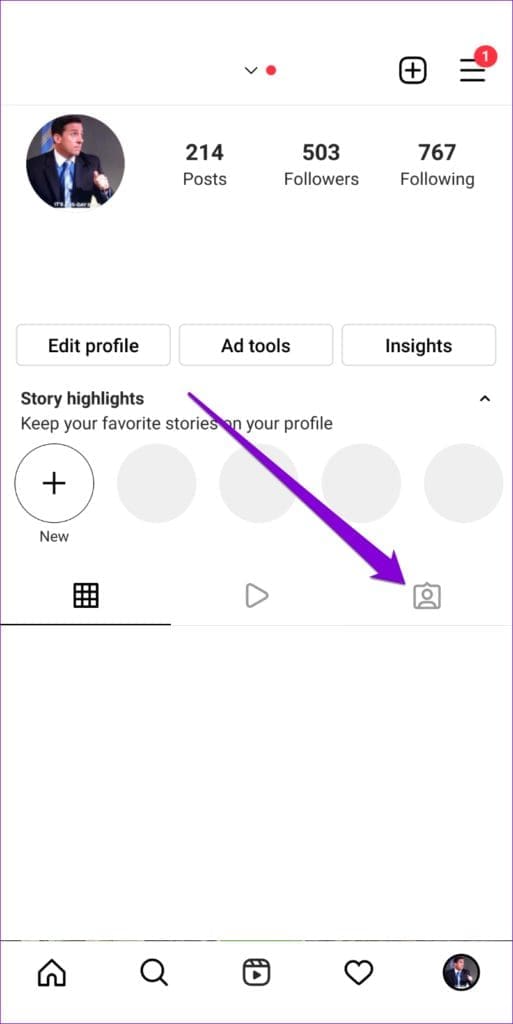
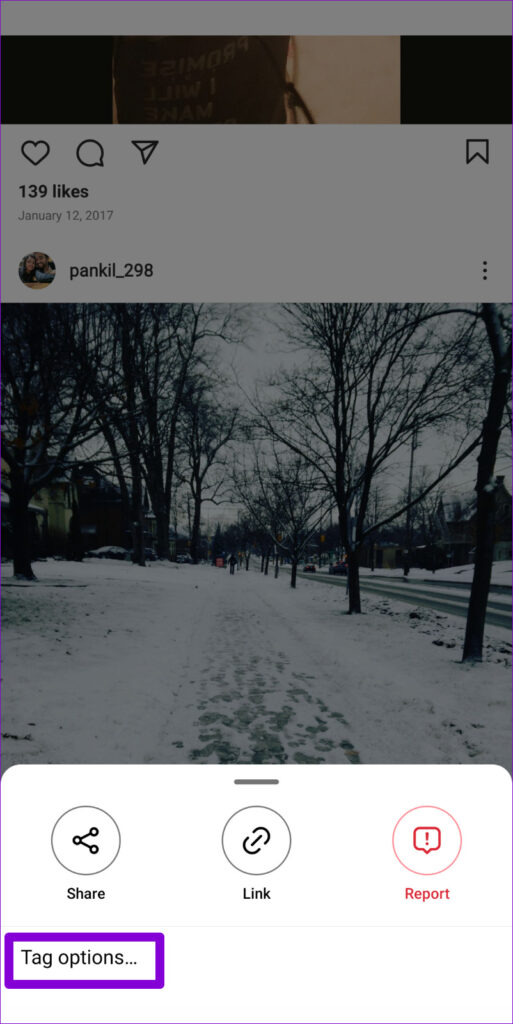

And that’s about it. The post will no longer appear on your profile. You can repeat the above steps to hide other tagged photos or videos. Alternatively, if you’re looking to hide multiple tagged photos from your Instagram profile, there’s also a simpler way.
Step 1: Open Instagram on your phone and go to your profile.
Step 2: Tap the three horizontal lines in the top-right corner and select Settings from the menu that appears.


Step 3: Go to Privacy and tap on Posts from the following menu.
Step 4: Under Tagged Posts, tap on Manually Approve Tags.
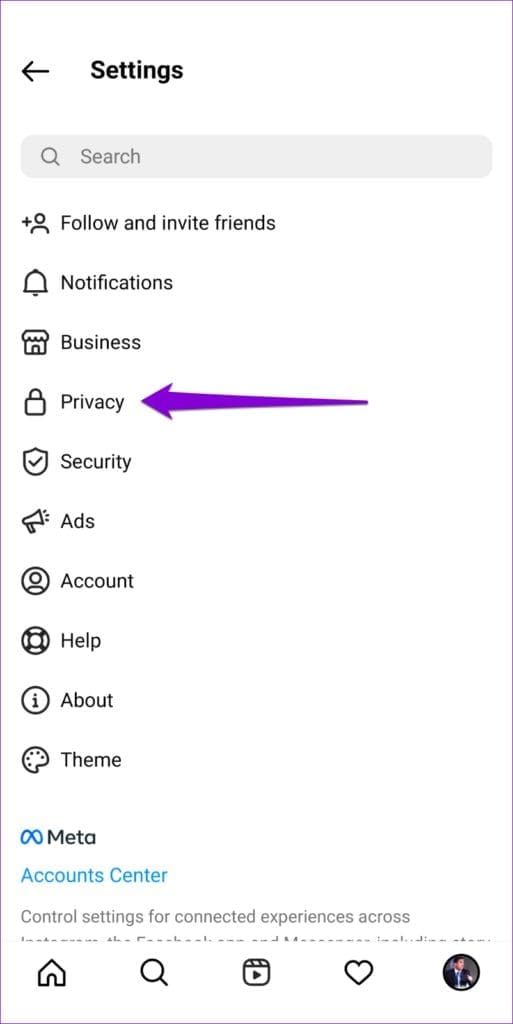
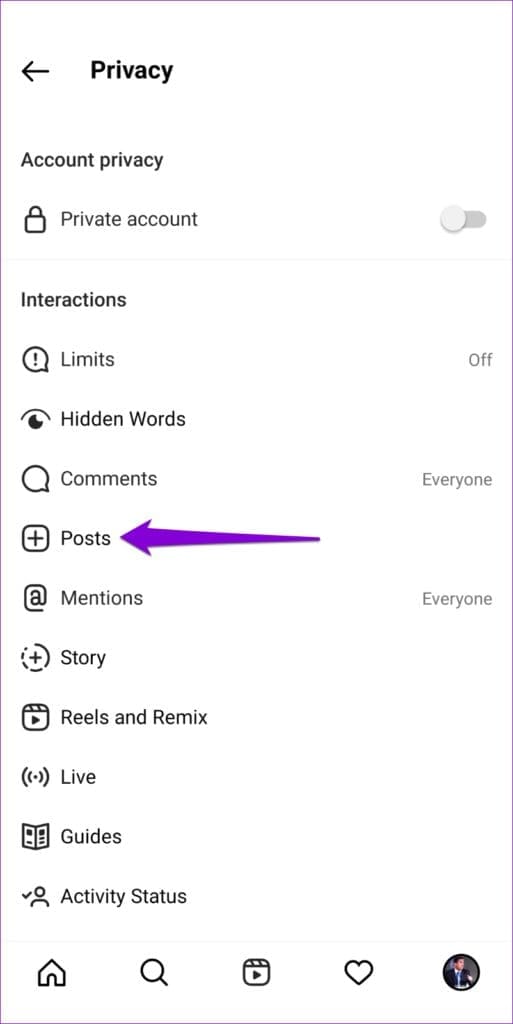

Step 5: Tap the Edit button and select the posts you wish to hide from your Instagram profile. Once selected, tap Hide in the bottom right corner.
Step 6: Select Hide from profile to confirm.


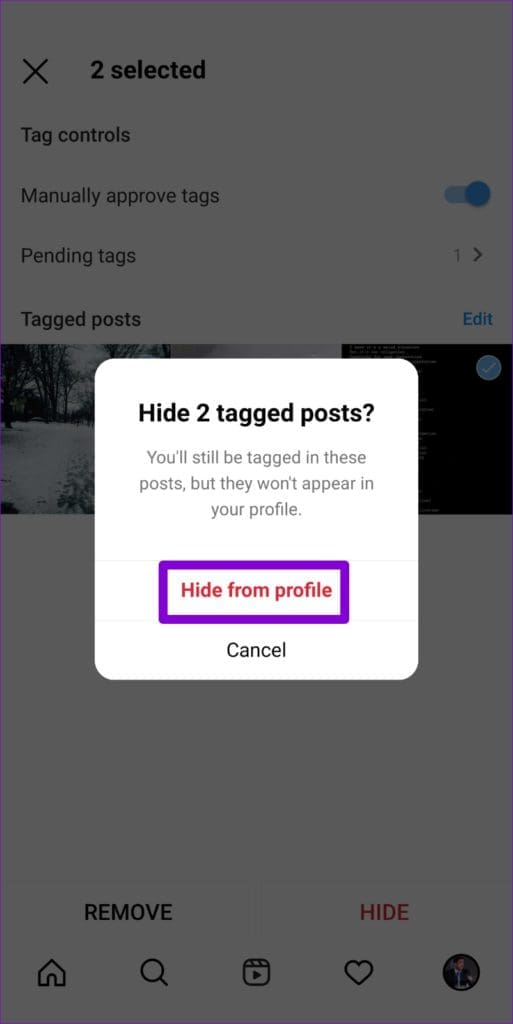
All the selected photos and videos will disappear from your profile. Similarly, you can also untag yourself from multiple posts by choosing the Remove option in Step 5, as shown above.
How to Unhide Tagged Photos From Your Instagram Profile
If you’ve accidentally hidden any important photos from your profile and wish to retrieve them, unhiding tagged photos on Instagram is just as easy.
Step 1: Open the Instagram app and navigate to the person’s profile who posted the photo. Then, tap the photo you want to unhide to select it.
Step 2: Tap the three-dot menu icon in the top-right corner and select Tag options at the bottom of the screen.
Step 3: Select Show in my profile.

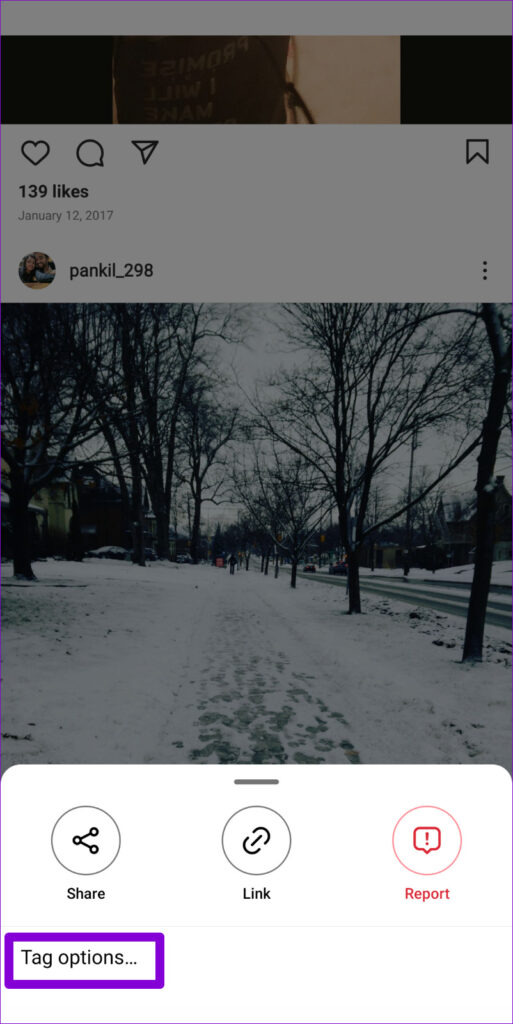

After you complete the above steps, the tagged photo will appear on your profile again. Unlike hiding photos, there’s no way to unhide multiple tagged photos at once. So, you’ll have to repeat the above steps for each photo you wish to unhide.
Bonus: How to Prevent Unknown People From Tagging You on Instagram
Although hiding tagged photos from your Instagram profile is simple, repeating the same every few weeks can become tedious. Fortunately, Instagram gives you a few options to help you avoid such situations. Here’s how you can access them.
Step 1: Open Instagram on your phone and tap on your profile picture in the bottom-right corner.
Step 2: Tap the three horizontal lines in the top right corner and select Settings from the list.
Step 3: Go to Privacy > Posts. Under Allow Tags From, select your desired option. You can prevent people from tagging you entirely or only allow people you follow.
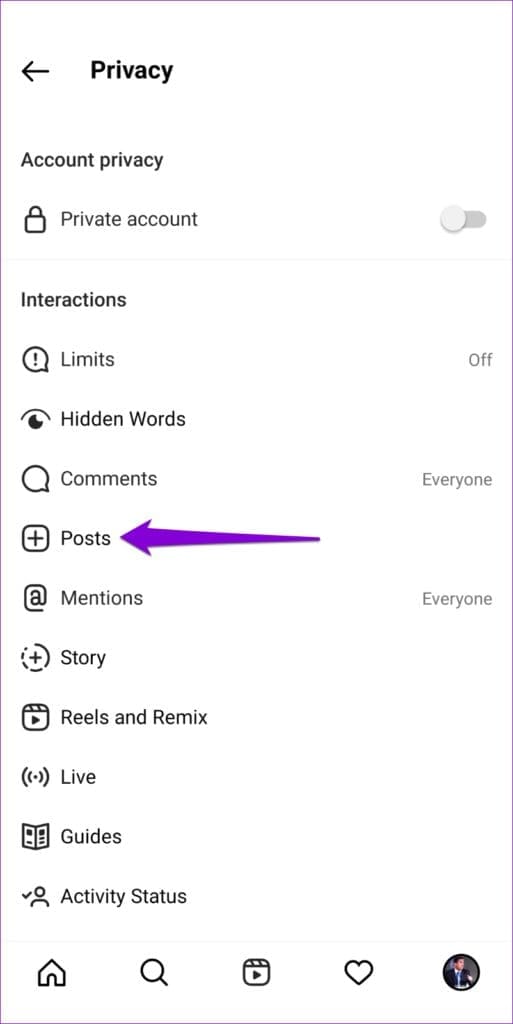
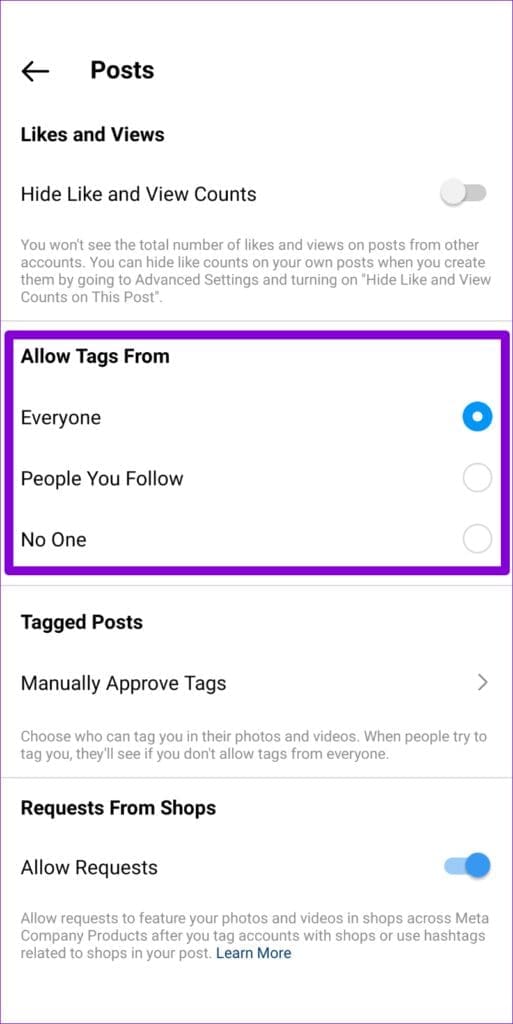
Alternatively, you can also enable manual approval for tags on Instagram. To do so, tap Manually Approve Tags and enable the switch next to Manually approve tags option.


The next time someone tags you in a photo or a video, the post will not appear on your profile until you approve it. You can find these posts in the Pending tags section. To approve a post, tap the Edit option, select the post, and then tap Add in the bottom left corner.
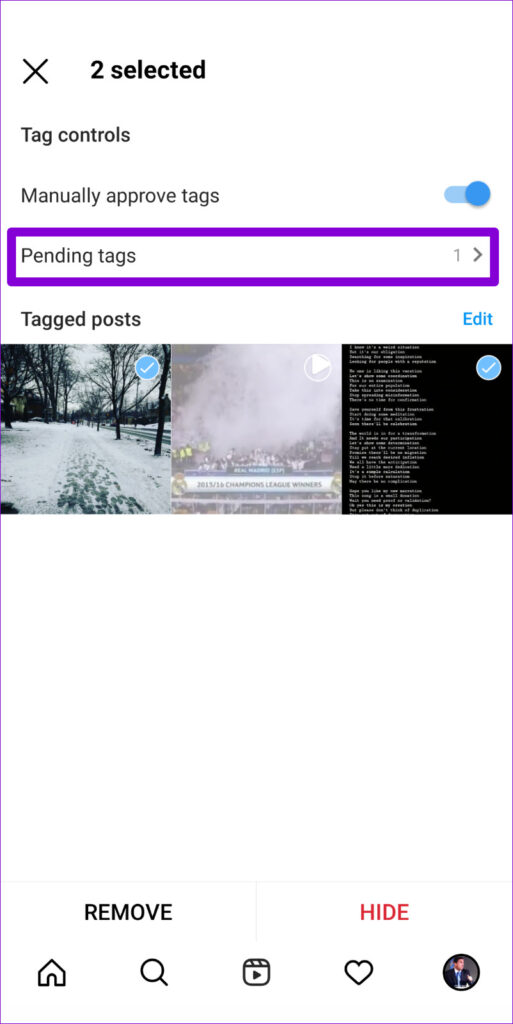

Was this helpful?
Last updated on 09 August, 2024
The article above may contain affiliate links which help support Guiding Tech. The content remains unbiased and authentic and will never affect our editorial integrity.