Common Fixes
- Force stop OneNote app and re-open – Long tap the OneNote app icon, select App info, and tap Force stop.
- Sign out and reauthenticate your account – Open the OneNote app, tap your account picture at the top left, and select Sign out of OneNote at the bottom. Further, sign into the app again.
- Update the app – Open Google Play Store, search OneNote, and tap Update.
- Update system software – Head to Android settings, tap System update, and select Update Now (if available).
Fix 1: Provide Permissions to the OneNote App
Missing app permissions are a common underlying reason behind OneNote not working properly on Android. Head to its app settings to resolve it.
Step 1: Long tap the OneNote icon to open App info and select Permissions.
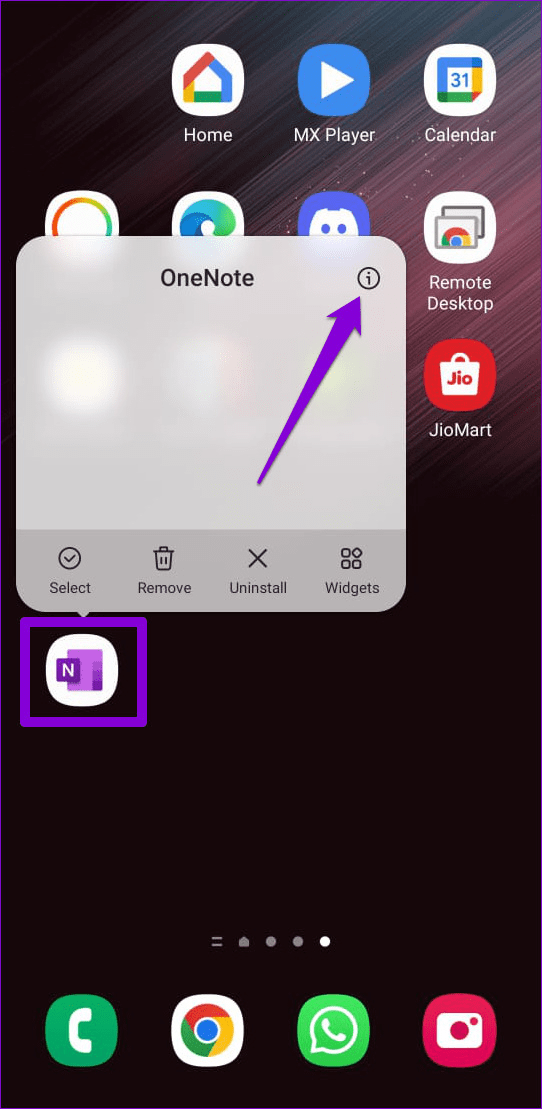
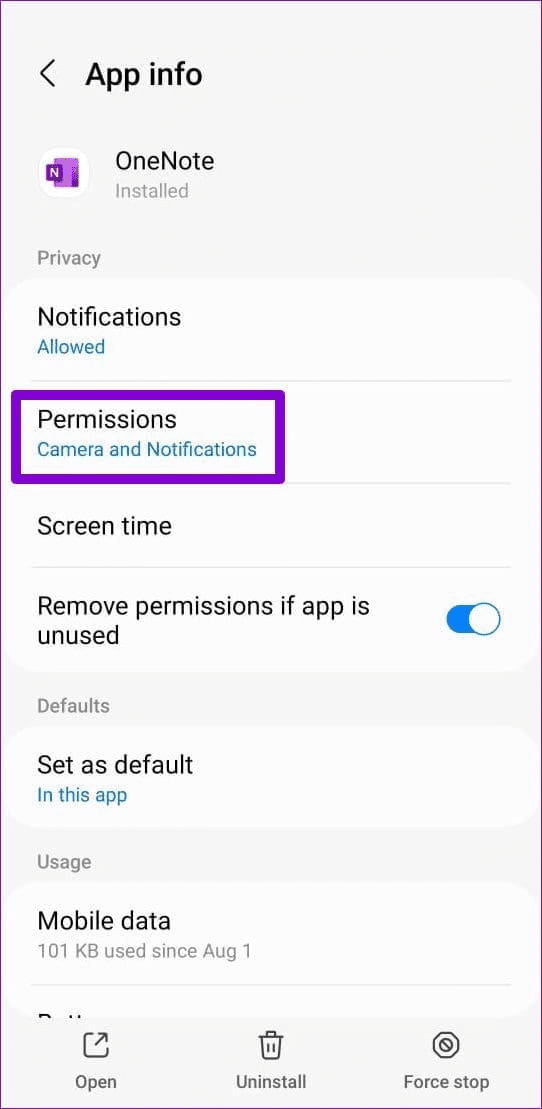
Step 2: Tap each permission sequentially and set it to Allow only while using the app.
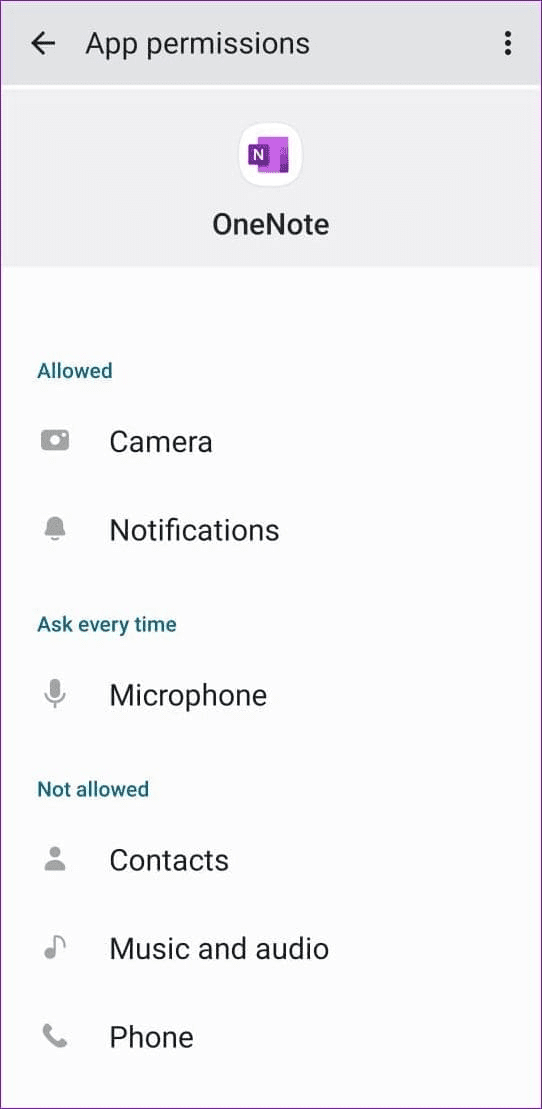
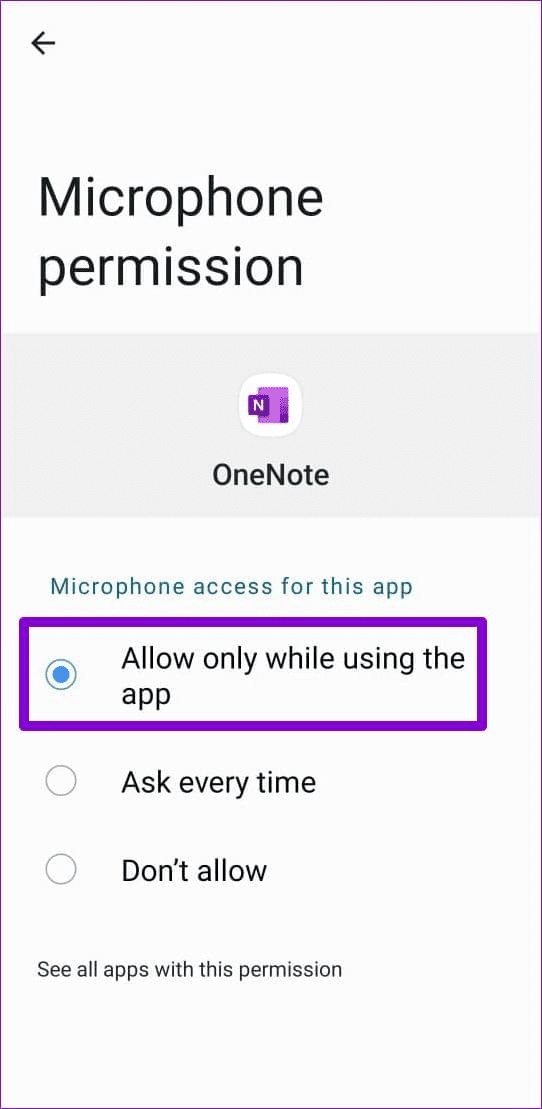
Fix 2: Check OneNote Sync Settings
If you can’t view your created notes in the OneNote app, check and adjust its sync settings to restore normalcy.
Step 1: Open OneNote, tap your profile icon at the top left, and select Settings.
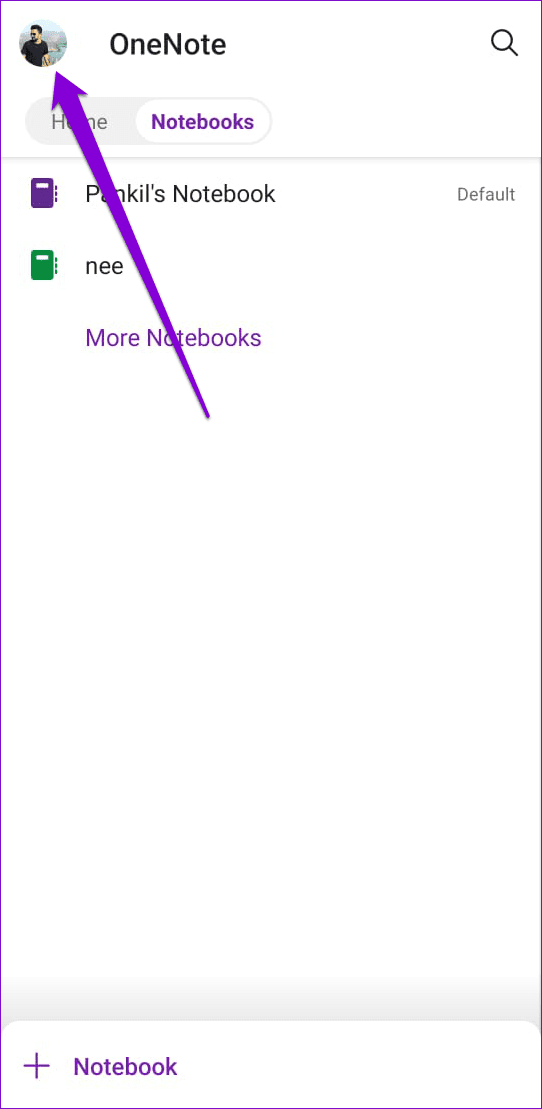
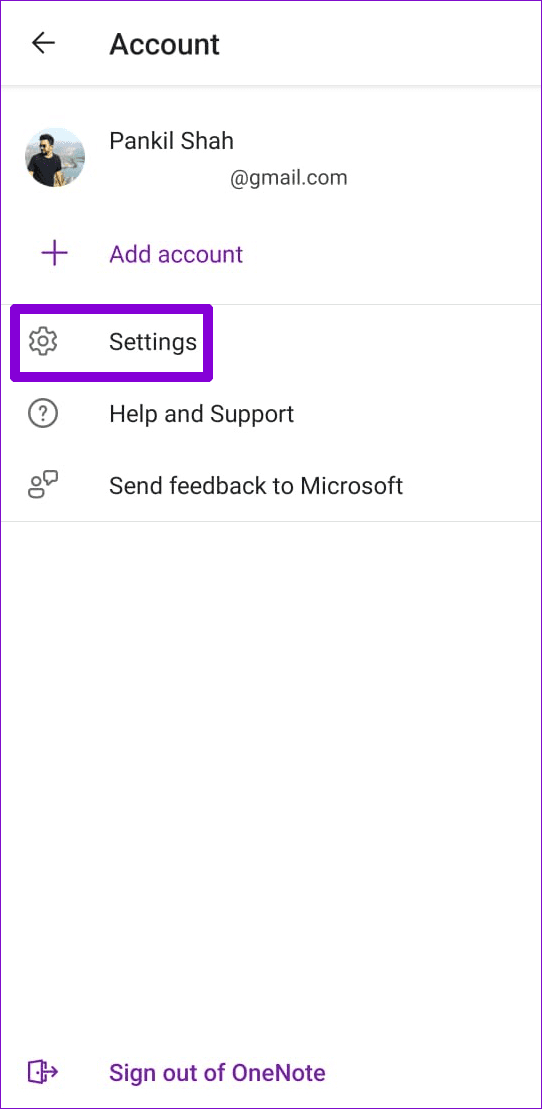
Step 2: Enable Sync all page content and toggle off Sync notebooks on Wi-Fi only.

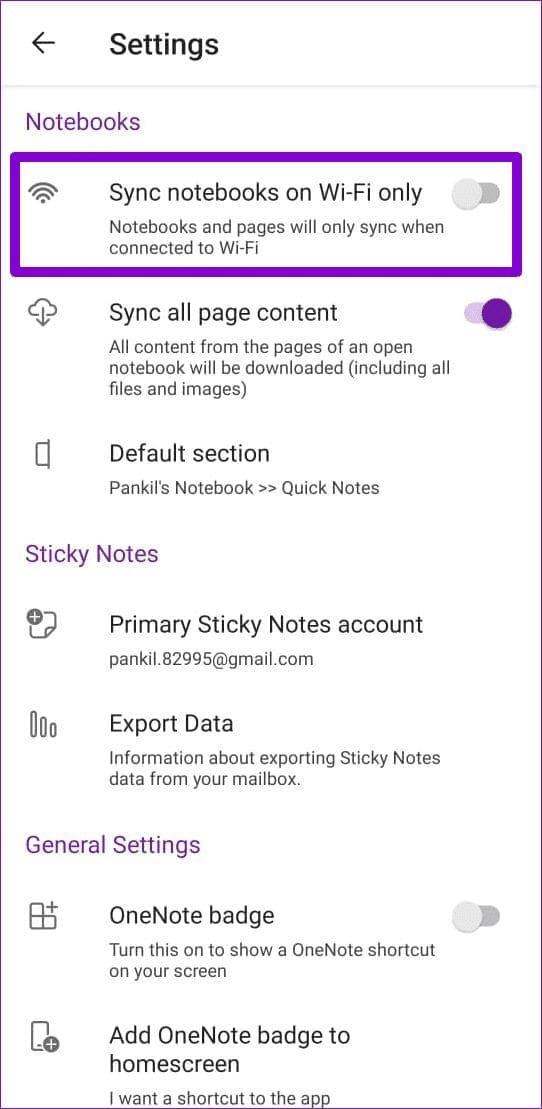
Additionally, you can sync your OneNote Notebook manually by picking your Notebook and tapping the sync icon at the top.

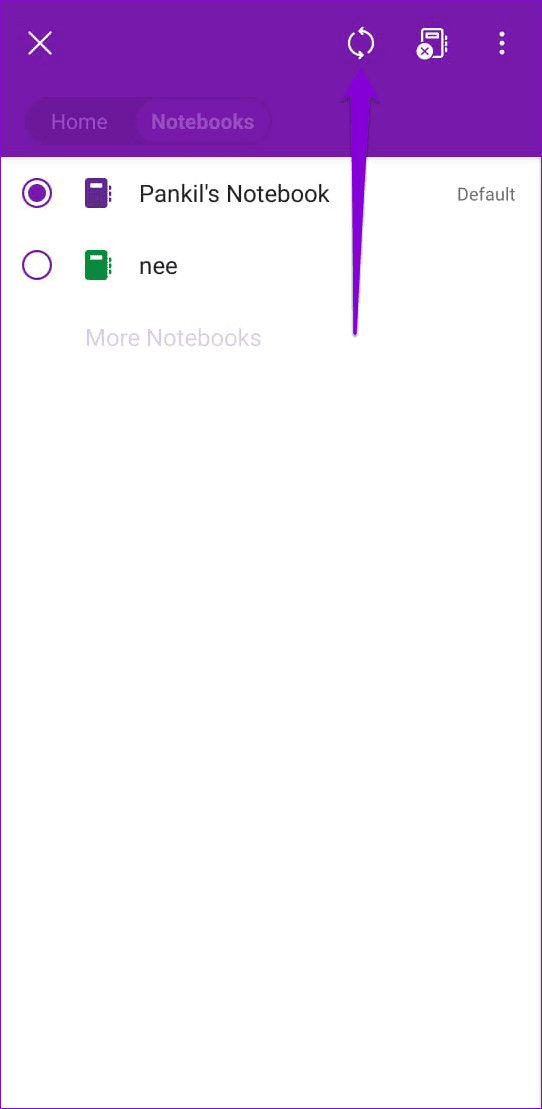
Fix 3: Clear OneNote App Cache
When the OneNote app cache gets corrupted, it creates issues in using basic services such as syncing and opening the app. Clearing the cache manually resolves the problem.
Step 1: Long tap the OneNote app icon, open App info, and select Storage.
Step 2: Tap the Clear cache button at the bottom right followed by reopening the app.

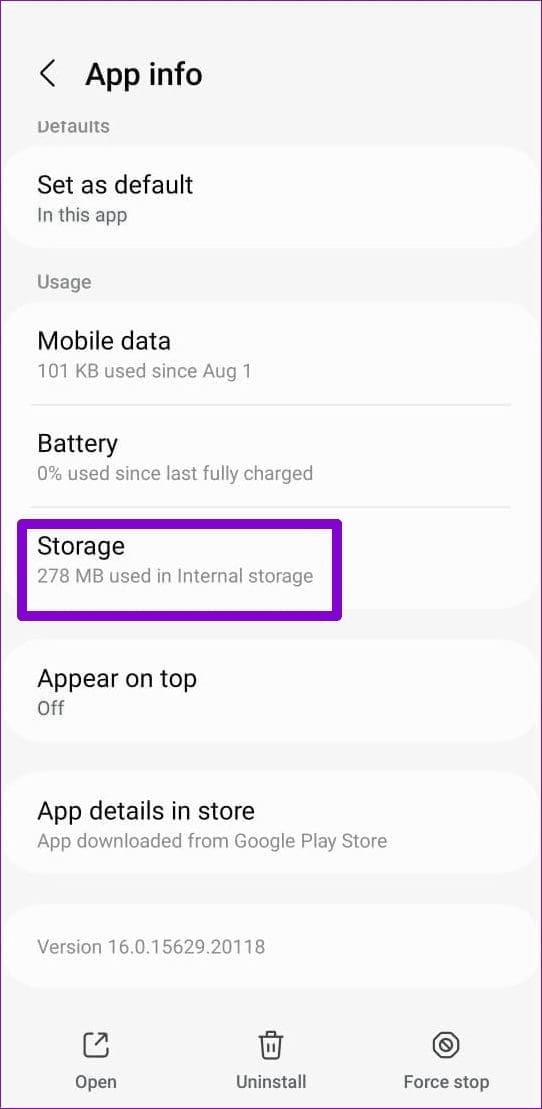
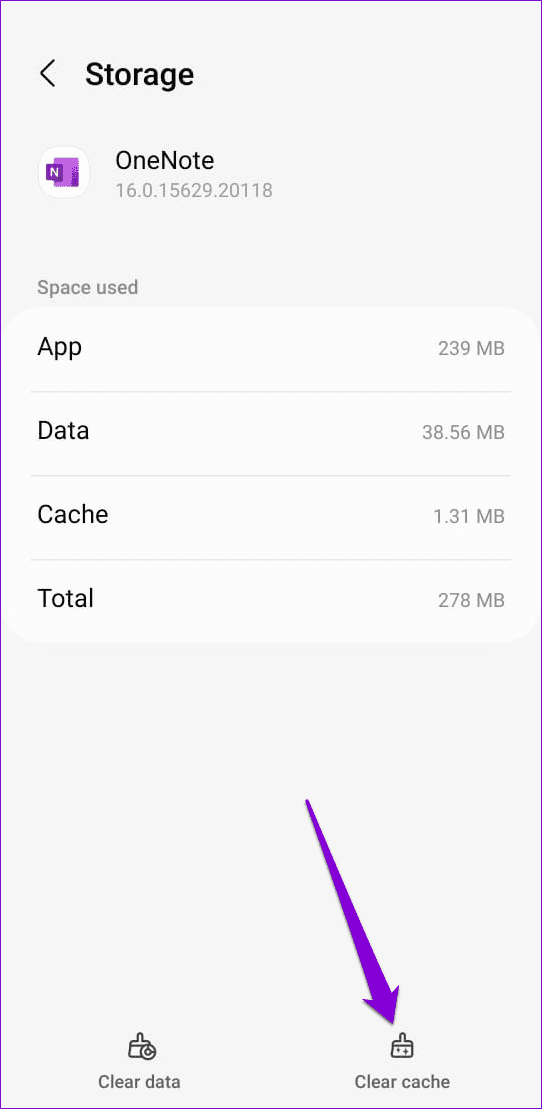
Was this helpful?
Last updated on 23 April, 2024
1 Comment
Leave a Reply
The article above may contain affiliate links which help support Guiding Tech. The content remains unbiased and authentic and will never affect our editorial integrity.


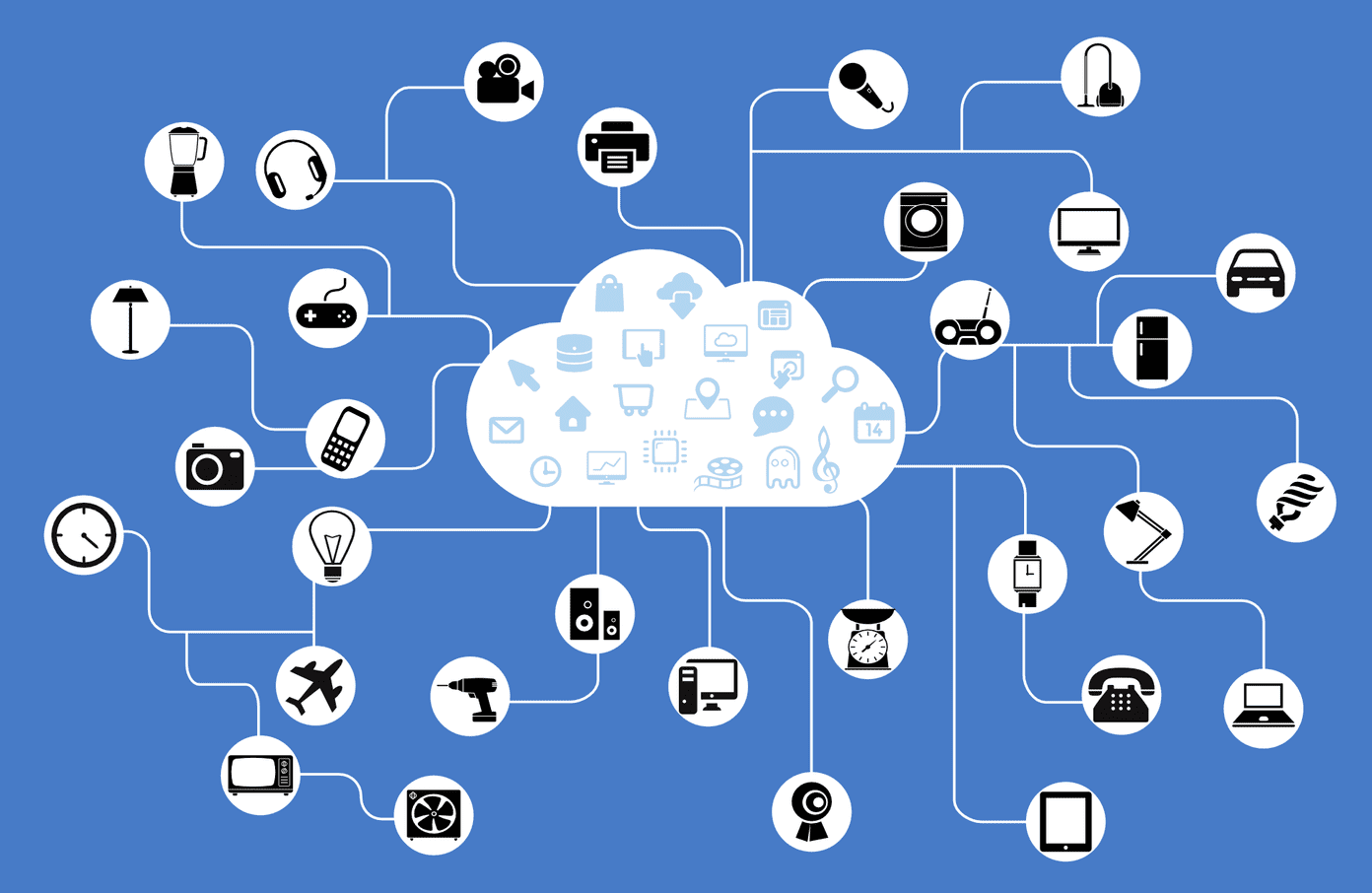
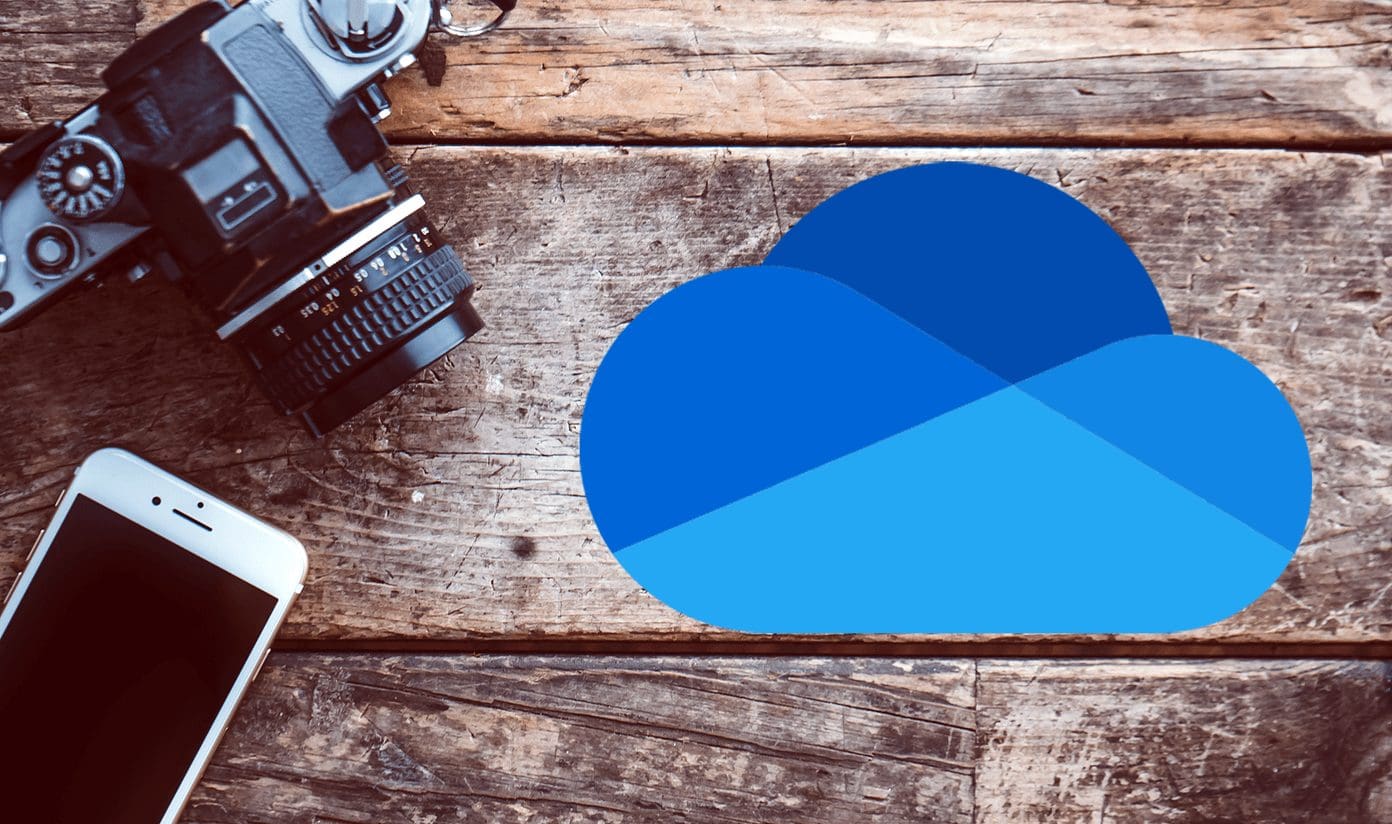
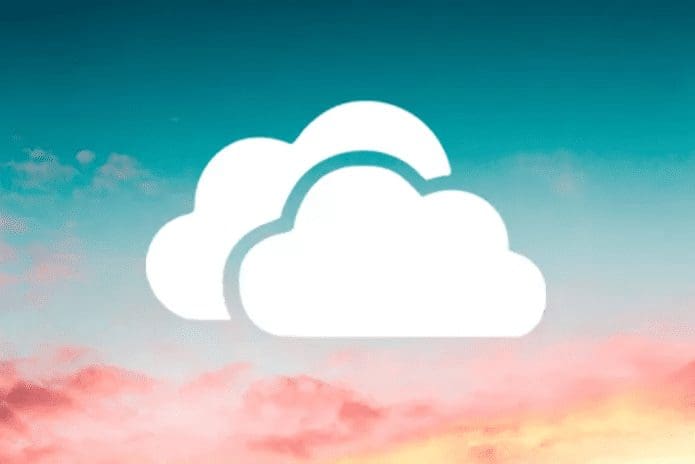
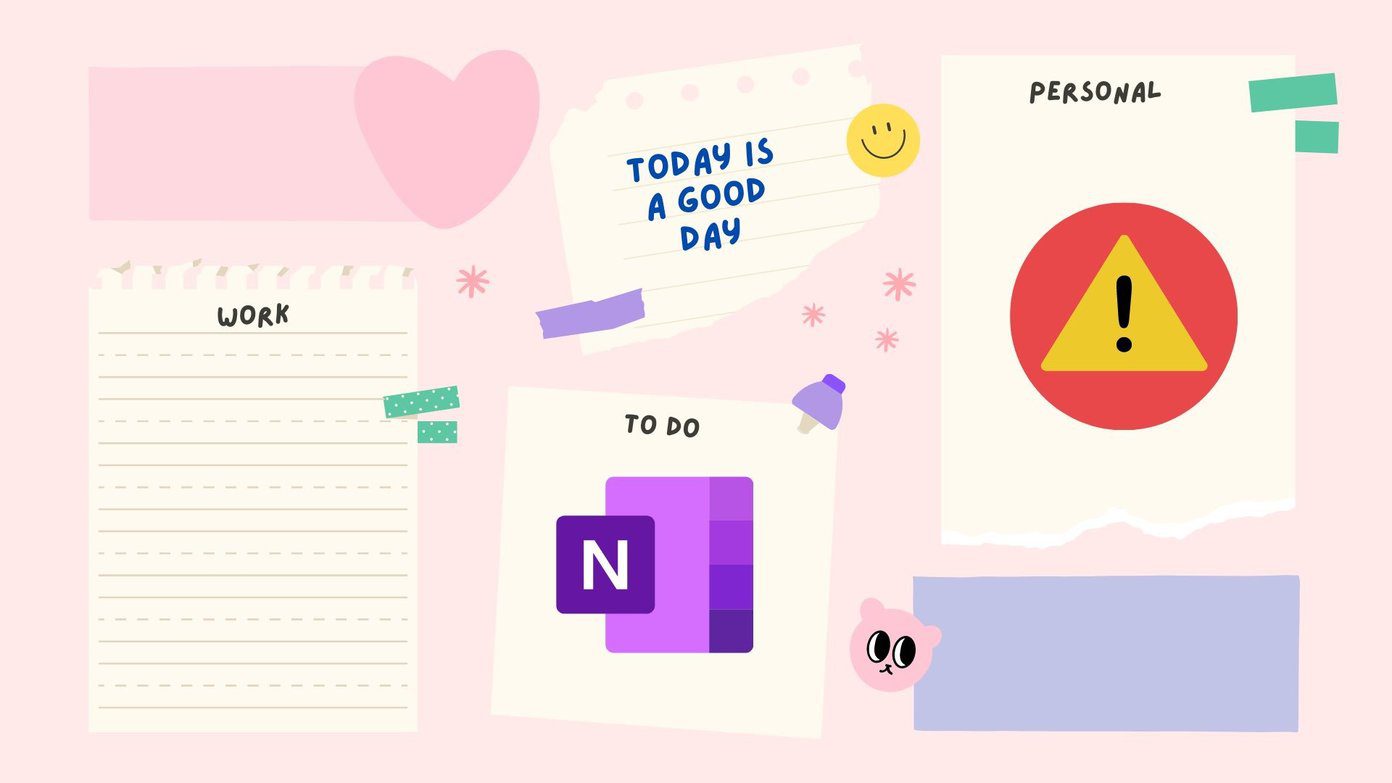

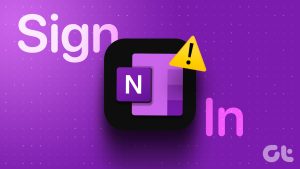

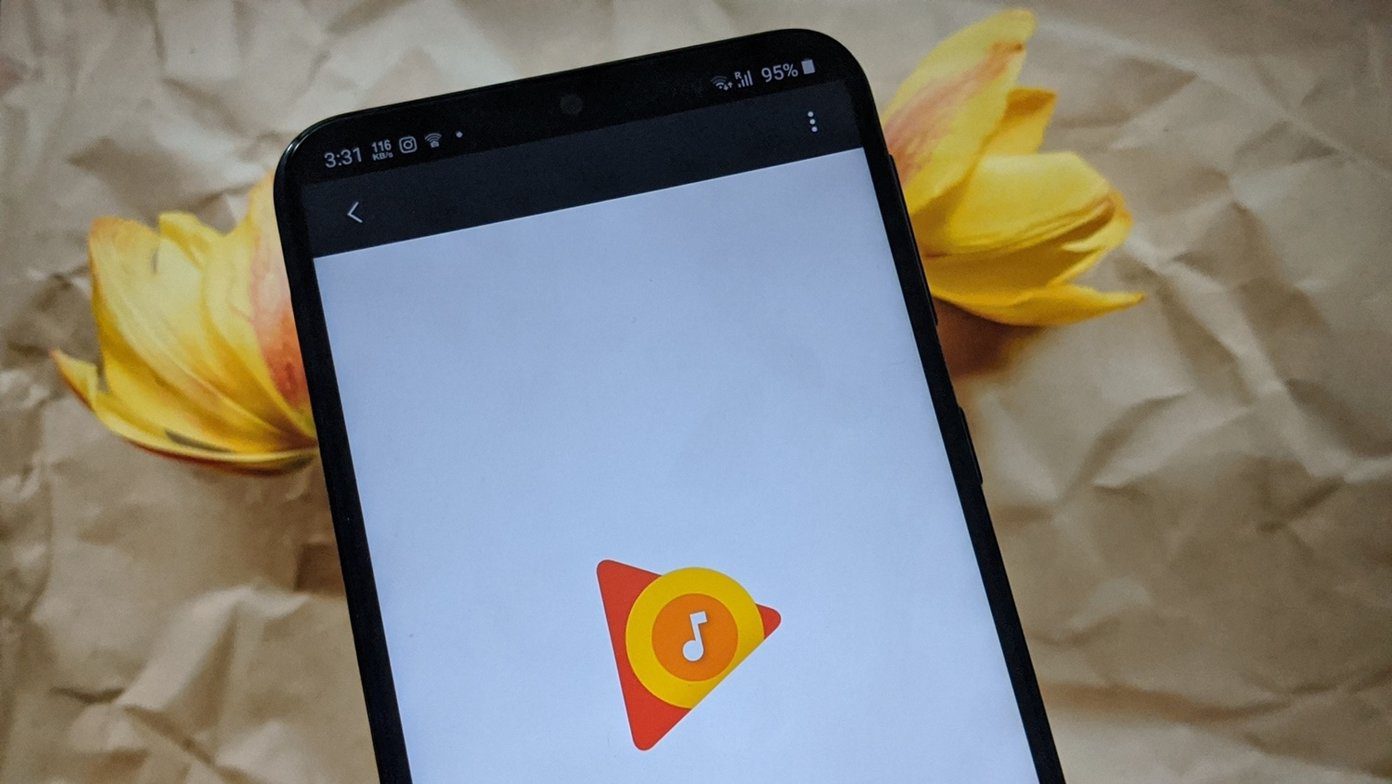

Thank you so much. At last I have it working.