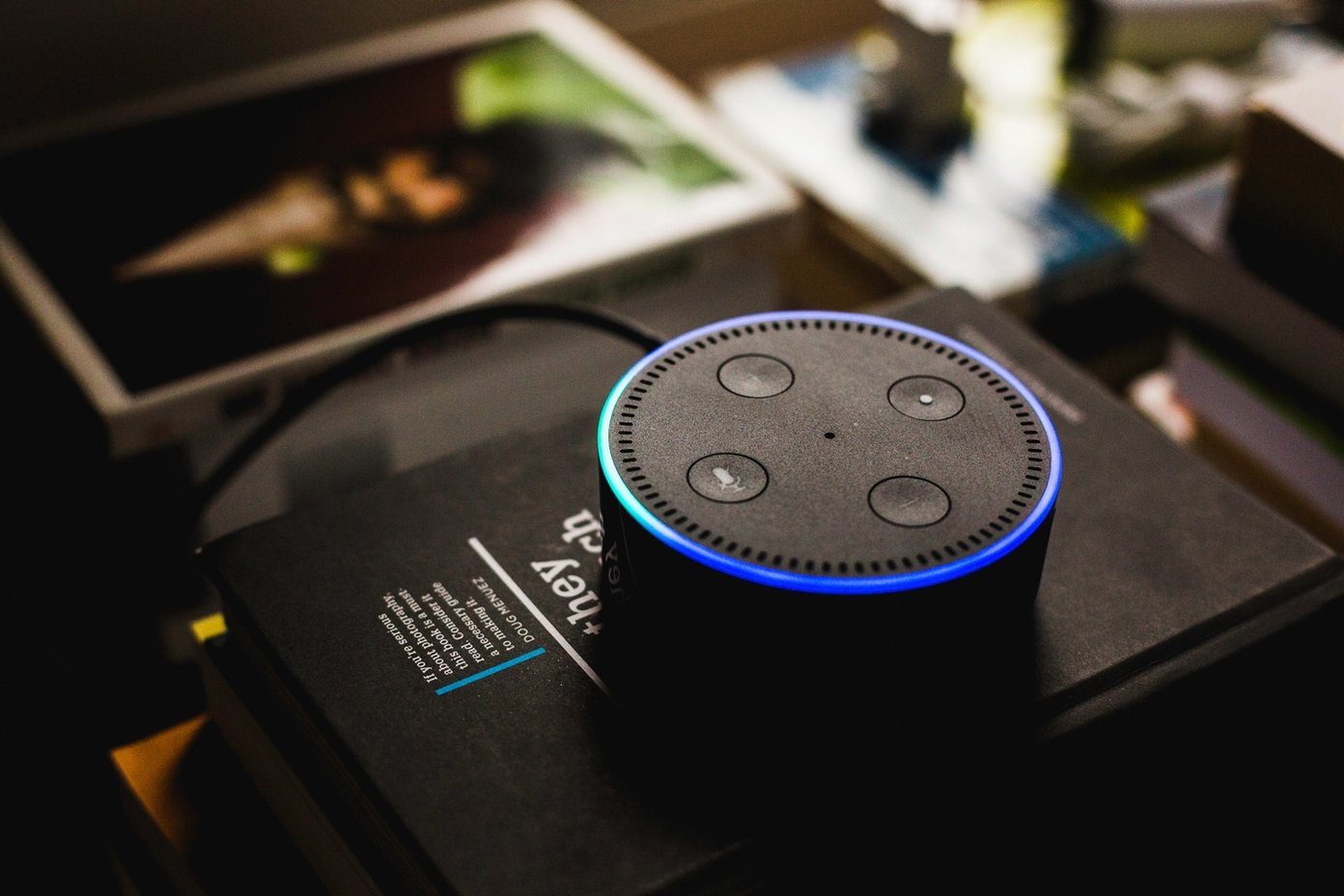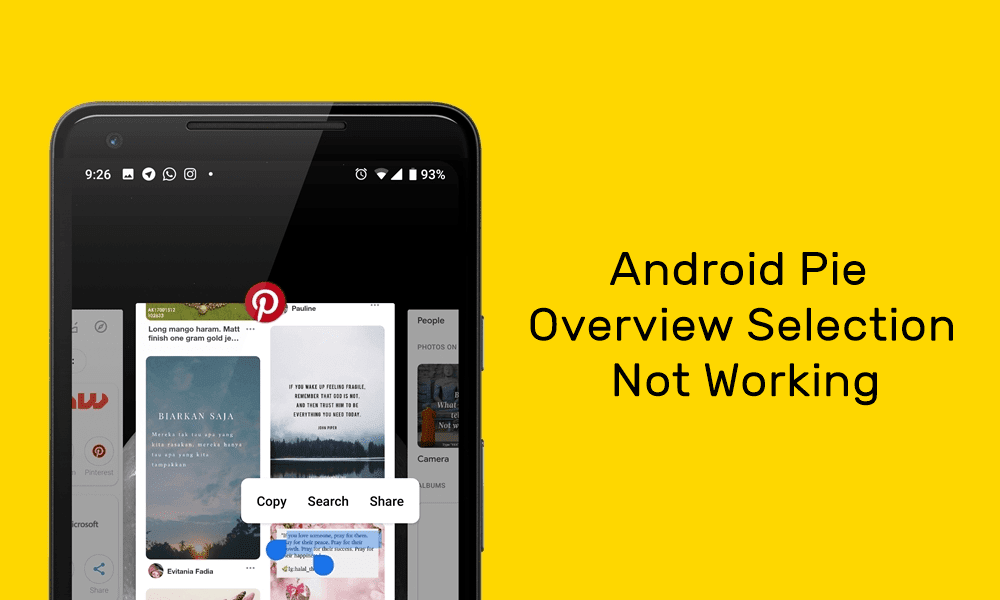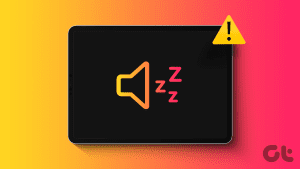Active noise cancellation is one feature Samsung has included in all of their truly wireless earbuds range. However, if you picked up a pair of these and are facing issues with this feature, you’re not alone. We faced it too. Here’s what we did to fix noise cancellation not working on Samsung Galaxy Buds.

Thankfully, Samsung has provided a companion app for all of their truly wireless earphones. This way, you get an array of controls to customize and configure the earphones, especially helpful while trying to fix issues like this. But first, let us understand why this issue occurs.
Why Is Active Noise Cancellation Not Working on My Samsung Galaxy Buds
Here are some of the reasons which we can point out :
- Problems regarding the firmware of the earbuds.
- Using outdated firmware on the earbuds.
- Not placing the earphones properly inside the ears.
- Not using the right earbud size can affect noise cancellation.
- The earbud may not be connected to the stem properly.
While it is hard to exactly determine what causes the issue, what isn’t hard is to try and implement all the ways in which you can fix the problem. And as mentioned earlier, there’s a lot you can do in the companion app, and here’s how you can install it on your devices.
Download the Companion App for Samsung Galaxy Buds on iOS and Android
Here are all the wireless earbuds that Galaxy Wearable app on Android supports. However, your Android device needs to run Android 7.0 or above and have a minimum of 1.5 GB RAM.
- Galaxy Buds
- Galaxy Buds +
- Galaxy Buds 2
- Galaxy Buds Pro
- Galaxy Buds Pro 2
- Galaxy Buds Live
Here are all the wireless earbuds that the Galaxy Buds app on iPhone supports.
- Galaxy Buds Live
- Galaxy Buds +
Yes, unfortunately, the Galaxy Buds app supports only two devices on iPhone. However, you can still pair and use any Samsung earbuds on your iPhone, but to make any changes you will have to use the Android app.
Set up Companion App on Android
Step 1: Download and install the Galaxy Wearable app from Play Store.
Step 2: After connecting your Galaxy Buds, open the downloaded Galaxy Wearable app, and tap on Start.
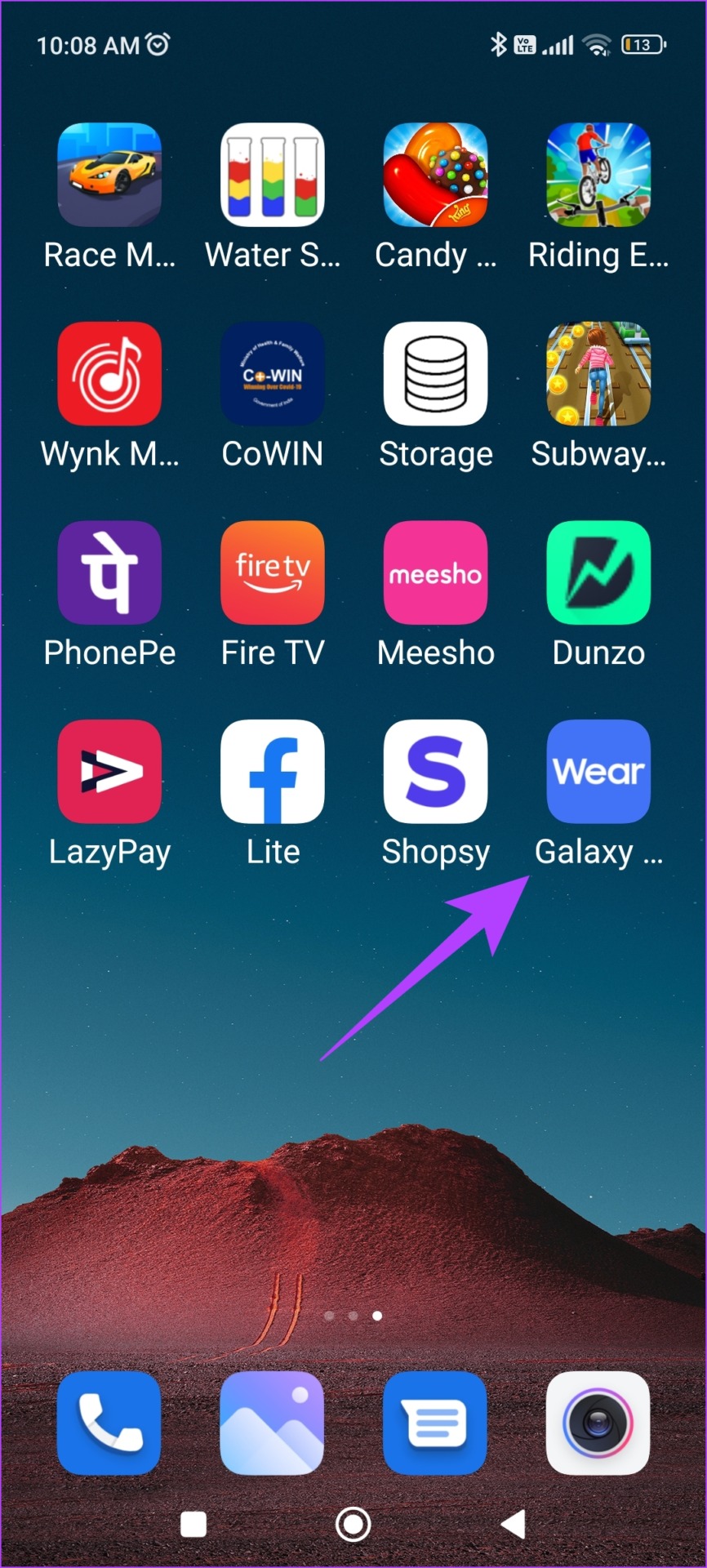
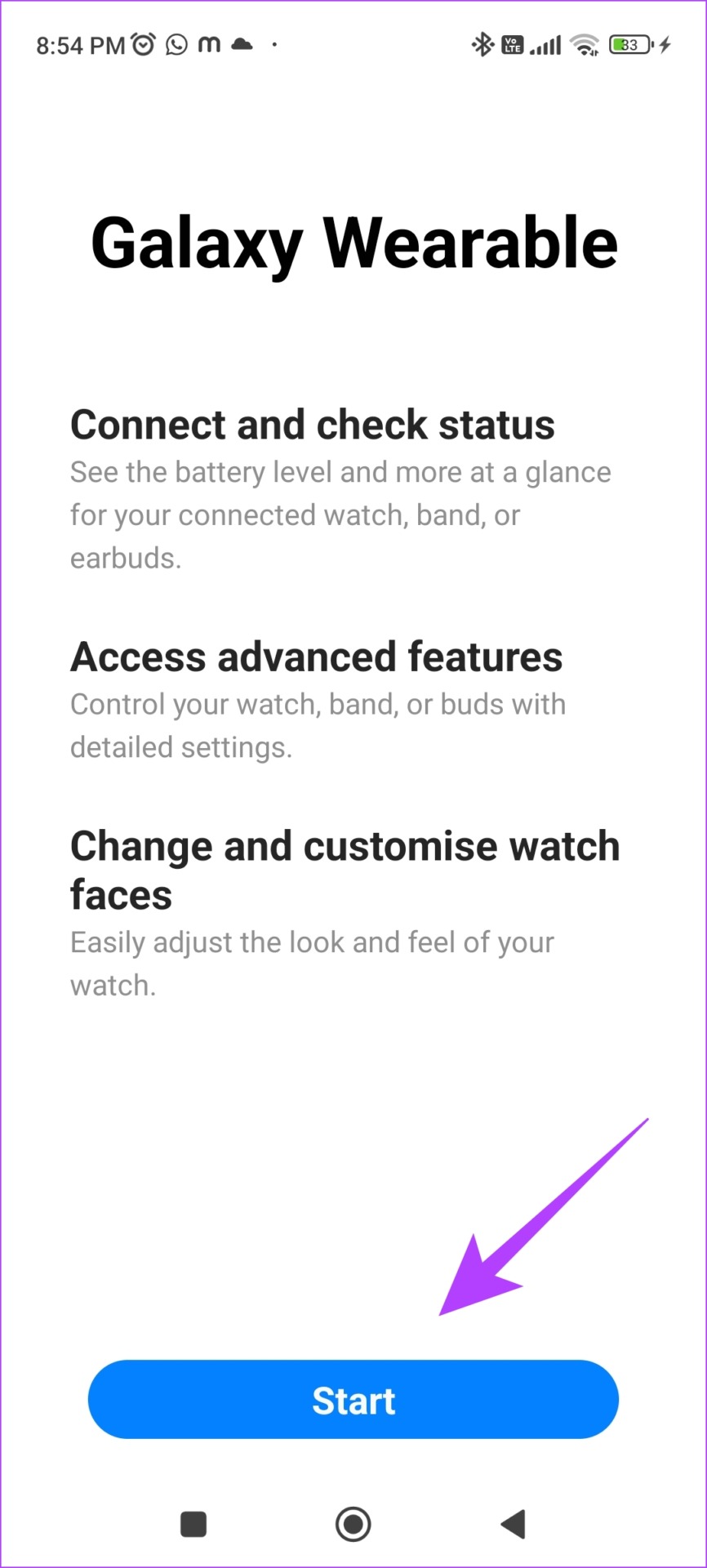
Step 3: Once you select your earbuds, download a plugin for your buds. Tap on the plug-in and select OK.


Step 4: You will be redirected to Play Store. Install the plug-in app.
Step 5: Once installed, go back to the Galaxy Wearable app and tap on Allow to grant the requested permissions.
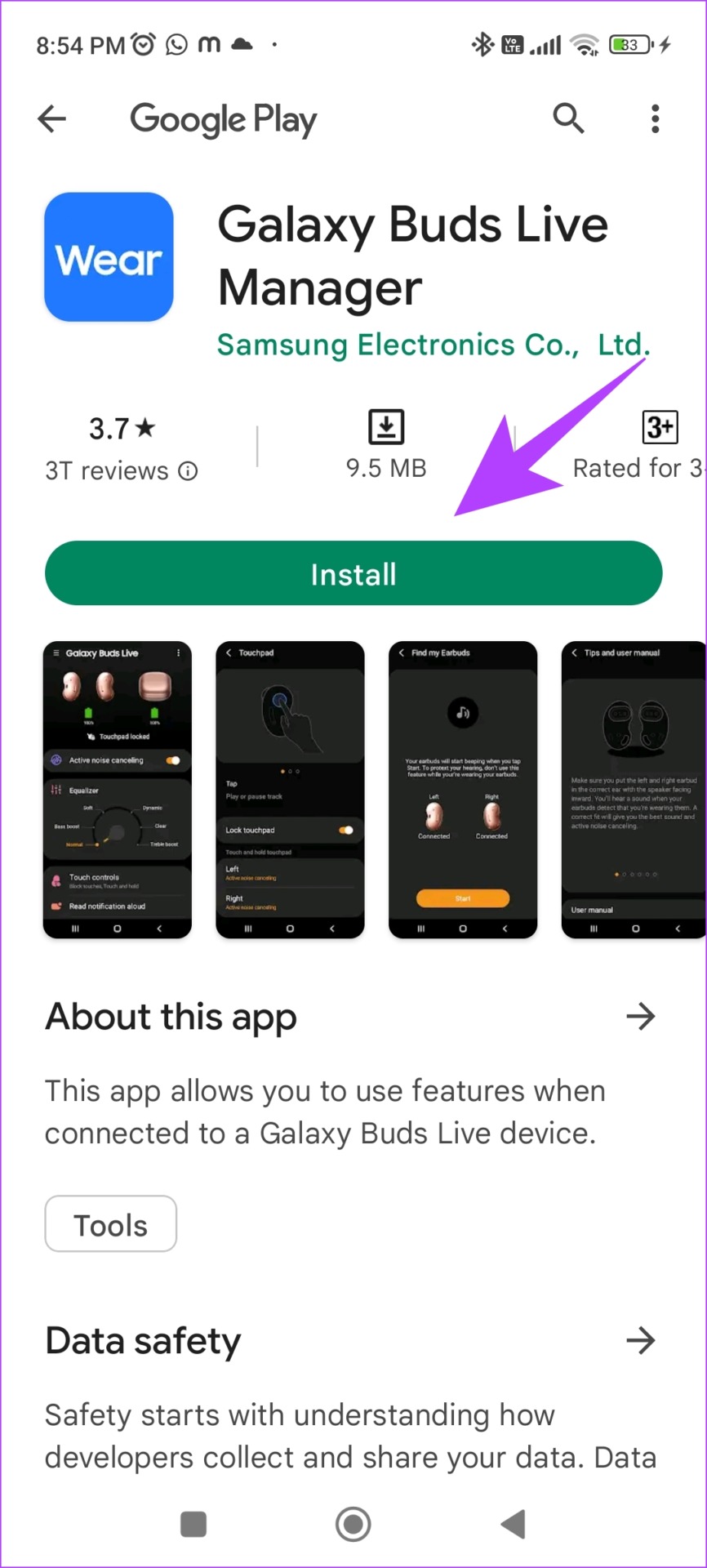

Your buds are now successfully registered to the Samsung Wearable app.
Set Up Companion App on iPhone
Step 1: Download and install the Galaxy Buds app on your iPhone using the below link.
As mentioned earlier, this app only supports Galaxy Buds+ and Galaxy Buds Live. However, you can still pair and use other earbuds on iPhone.
Step 2: Connect your Buds to your iPhone and open the Galaxy Buds app. Now, tap on your device.
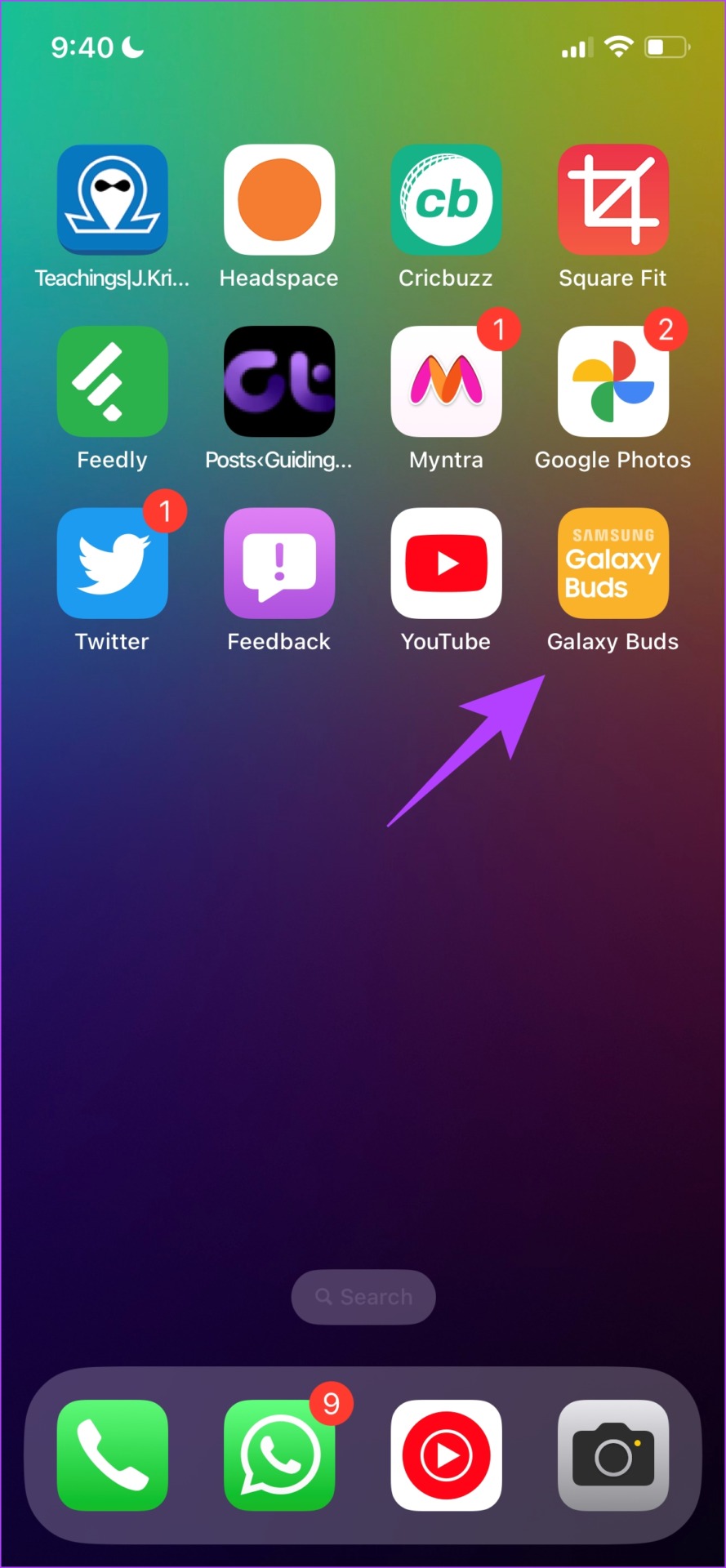
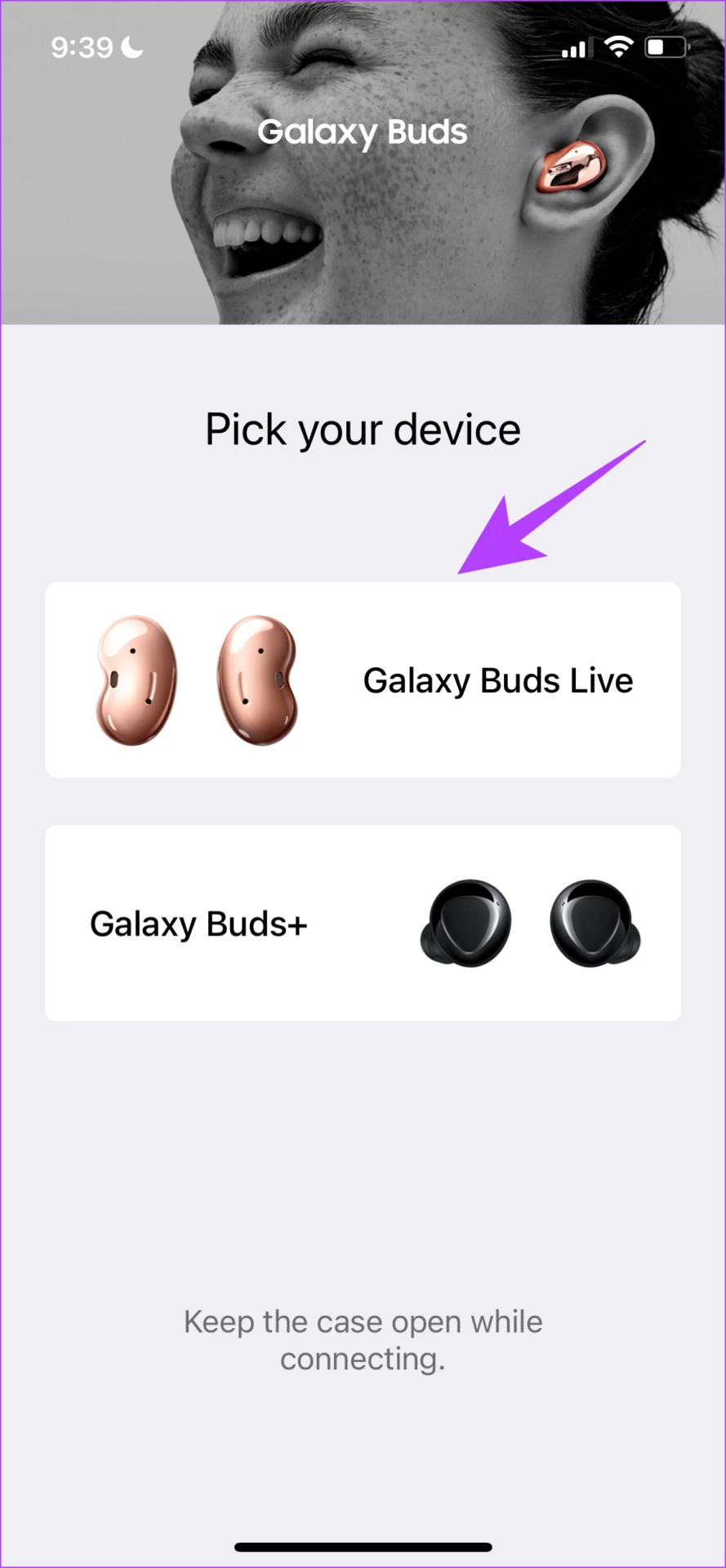
Step 3: Select the scanned device. You are now all set and have registered the buds onto the app.

Now that we have downloaded the companion app, we can proceed to the methods that will help us with the problem of ANC not working on Samsung Galaxy Buds.
5 Ways to Fix Noise Cancellation Not Working on Samsung Galaxy Buds
If the active noise canceling is not working despite the right size of the ear tip and placing the earbuds correctly, here are five ways you can follow to fix the issue.
1. Check if Noise Cancellation is Turned On
Ensure you have turned on the noise cancellation feature for your earphones. You can use the built-in tap controls on your earbuds, i.e., touch and hold any earbuds. This toggles on the noise cancellation feature.
If not, you can also ensure to turn on this feature on the main screen of the companion app.

If this does not fix the issue, check the battery level of your earbuds.
2. Check the Battery Level
While there is no direct effect between the battery level and the noise cancellation feature, there might be a chance that the low battery level might affect the functionality. Therefore, ensure to charge the earbuds to more than 50% at least and check if it is working.
The battery level of the earbuds is displayed on the main screen of the companion app.

If this does not fix the issue too, you can try to reconnect your earbuds.
3. Reconnect Earbuds
When you forget and connect your earbuds again, it fully disconnects the earbuds from your device and the bridge is built again. This way, there is a chance that the bugs causing the issue of noise cancellation not working is cleaned out.
While we have illustrated the steps for iPhone, they remain quite similar for Android as well.
Step 1: Open the Settings app.
Step 2: Tap on Bluetooth.


Step 3: Tap on the device you want to reconnect.
Step 4: Select ‘Forget This Device’.

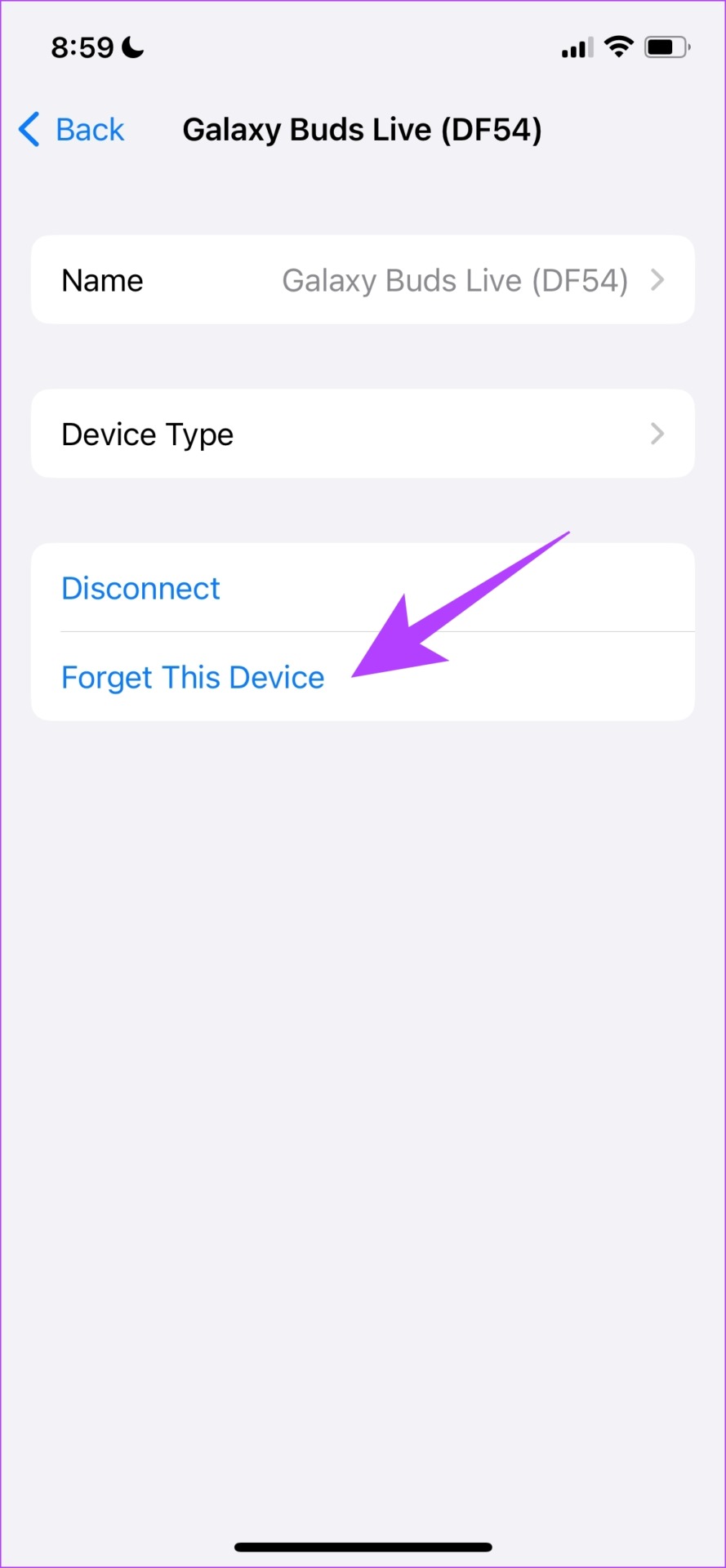
This will now remove the connected device from your phone.
Step 5: Now, pair your device back to your phone. Your phone will automatically search for nearby devices. Tap on the device you want to connect to.
Step 6: This will connect your device to your phone and you can see ‘Connected’ next to the device.
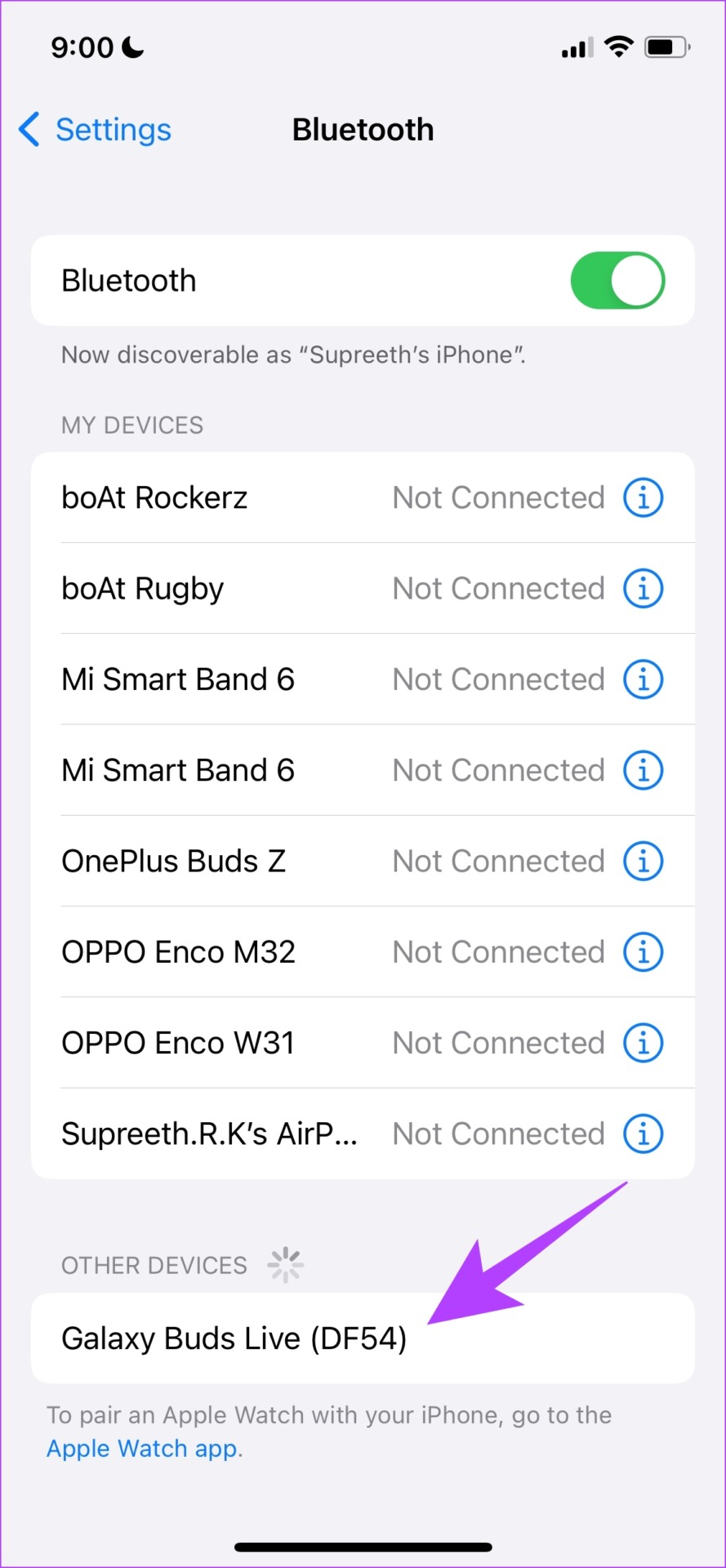
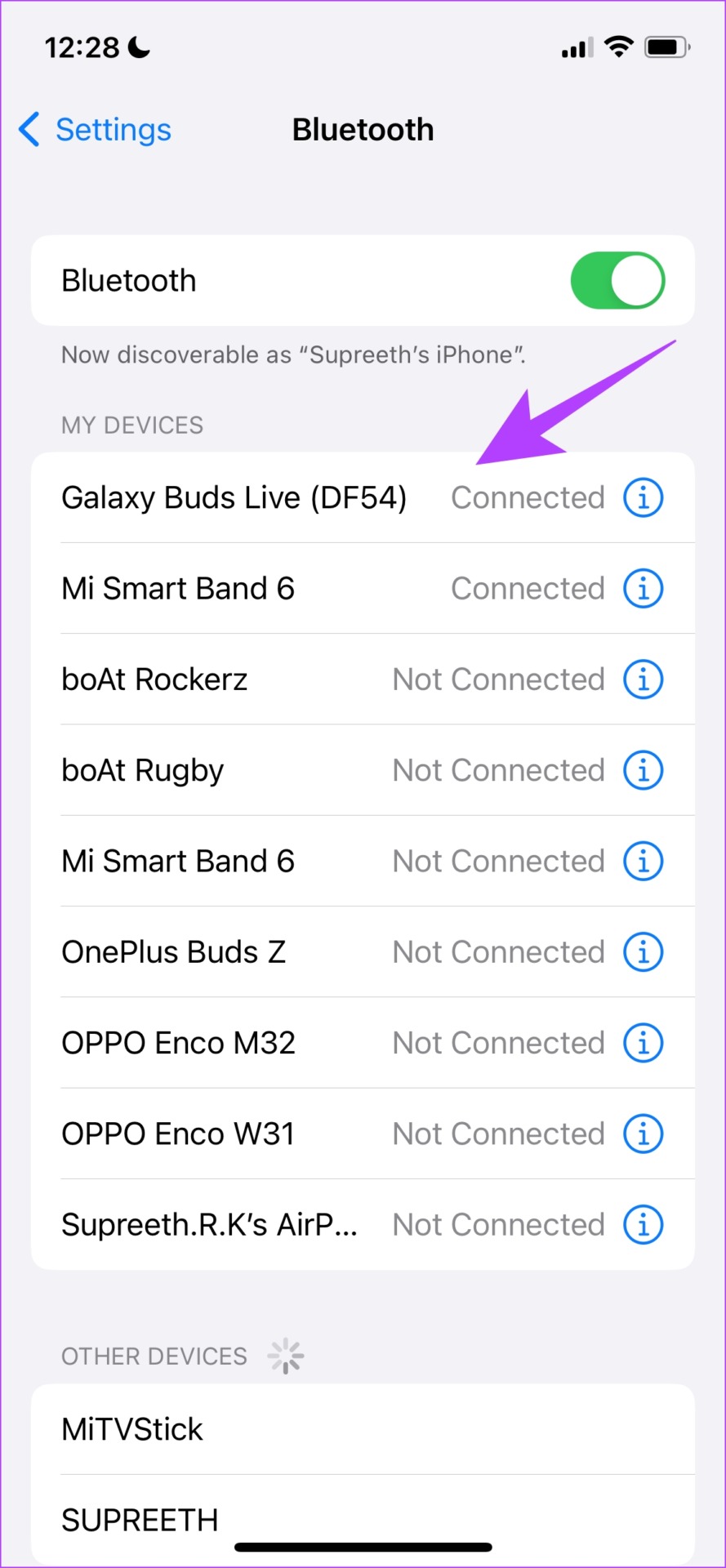
If this doesn’t work too, you can try updating your Samsung Galaxy Buds.
4. Check for Firmware Updates
If the noise cancellation not working on Samsung Galaxy Buds is a widespread issue, Samsung will certainly release an update that contains a fix for this. Here’s how you can update your earbuds to the latest version.
Step 1: Open the companion app and tap on ‘Earbuds Software Update’ on the homepage.
Step 2: Tap on ‘Download and Install’ to check if there is an update for your earbuds.

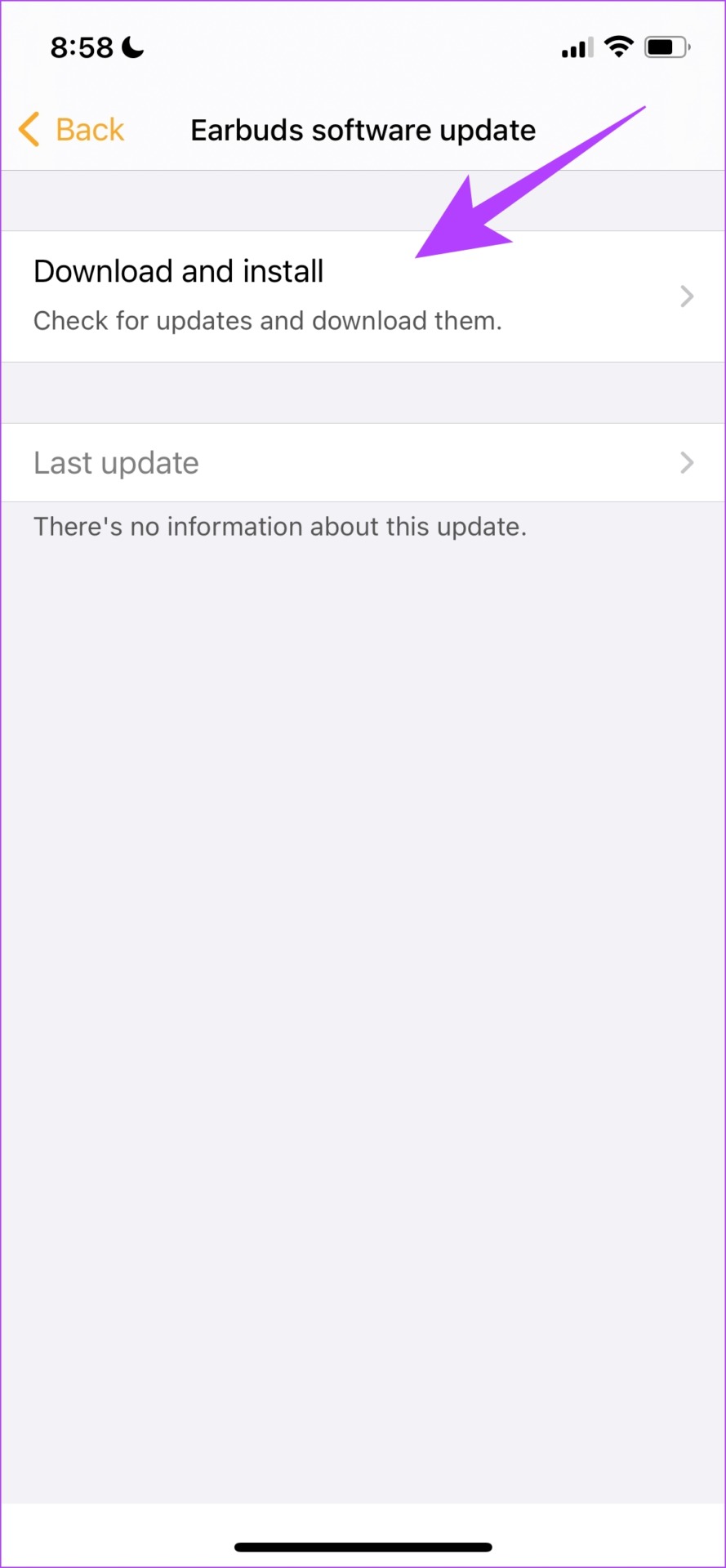
If this does not fix the issue, you can try resetting the earbuds. Here’s how to do it.
5. Reset Earbuds
Resetting the earbuds will reset all the configurations applied to their default and original states. This will correct any corrupt value, and there is a chance that this will fix the problem of noise cancellation not working on Samsung Galaxy Buds.
Step 1: On the homepage of the Galaxy Buds companion app, tap on General.
Step 2: Select Reset.
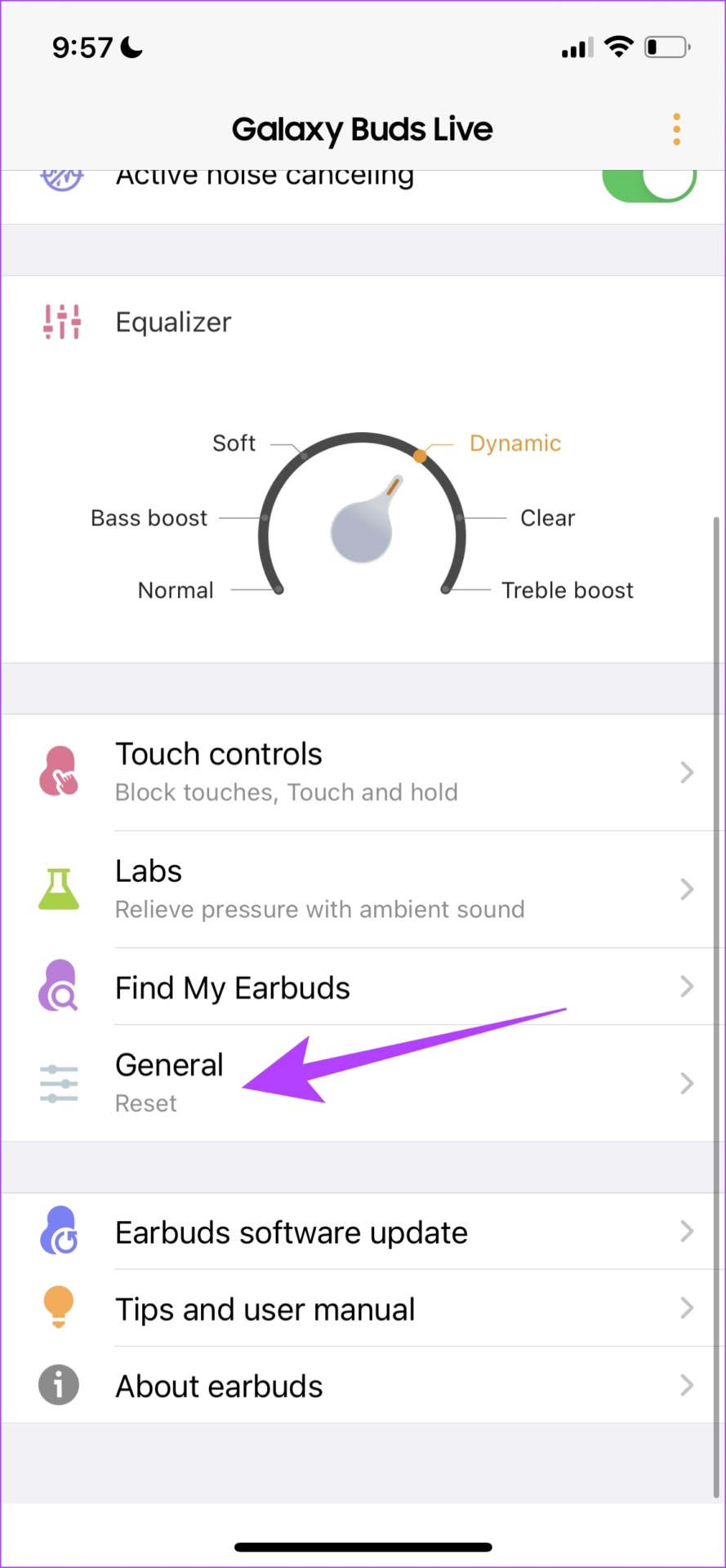
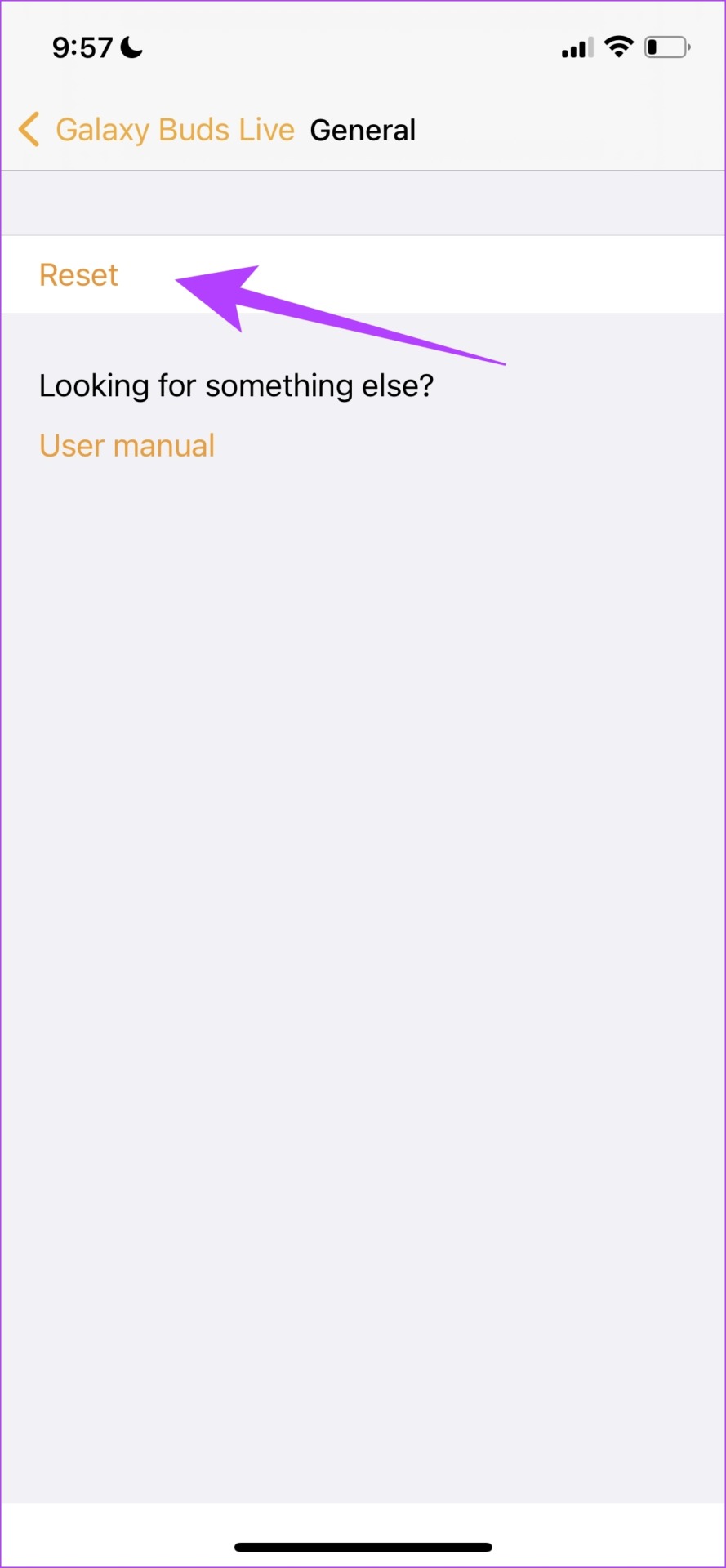
Step 3: Tap on Reset again to confirm. This will reset your earbuds.

That is everything you need to do when noise cancellation is not working on your Samsung Galaxy buds. However, if the issue persists, you may contact Samsung support and if your wearables are still under warranty, get them replaced.
If you have any more questions regarding the same, you can take a look at our FAQ section below.
FAQs on Galaxy Buds Active Noise Cancellation
Yes, enabling active noise cancellation will drain more battery on your buds.
There is no proven evidence for noise cancellation to damage hearing in the human ear. Although it can cause dizziness and a headache if you are sensitive to the static noise.
You can connect your buds to an Android device to update the firmware of your Galaxy Buds Pro. Unfortunately, that is the only way to go about it
Enjoy Noise Cancellation on Samsung Galaxy Buds
We hope this article helped you restore the noise cancellation feature on your Galaxy Buds. We get used to this feature over time and sometimes it is hard to listen to music without noise cancellation. Therefore, use these methods to quickly resolve any such issues!
Was this helpful?
Last updated on 28 March, 2023
The article above may contain affiliate links which help support Guiding Tech. The content remains unbiased and authentic and will never affect our editorial integrity.