Common Fixes
- Turn off Power saver – This mode disables background tasks, syncing, and other activities to save battery, creating notification delays. Open Settings > Battery and device care > Battery to turn it off.
- Disable Data saver – Data saver prevents installed apps from using data in the background, thereby contributing to delayed notifications. Turn it off from Settings > Connections > Data usage > Data saver.
- Allow Background Data for apps – Lack of background data permissions leads to incorrect sync and delayed app notifications. To fix this, open the affected app settings, tap Mobile data, and enable the toggle for Allow background data usage.
- Update OneUI – An outdated OneUI build is a common cause of delayed notifications. Update your Samsung Galaxy device from Settings > Software update.
Fix 1: Disable All Do Not Disturb Schedules
When you configure a Do Not Disturb (DND) schedule, it will automatically enable it at set times and pause notifications, delaying them till the schedule expires. Deleting all existing DND schedules should fix the delayed notification issue.
Step 1: Open the Settings app, tap Notifications, and press Do not disturb.
Step 2: Tap an existing schedule and press Delete this schedule.
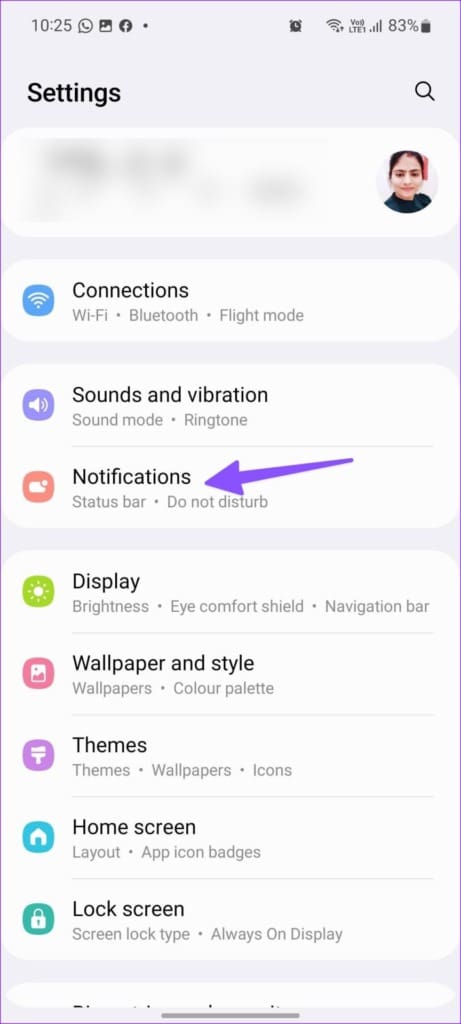
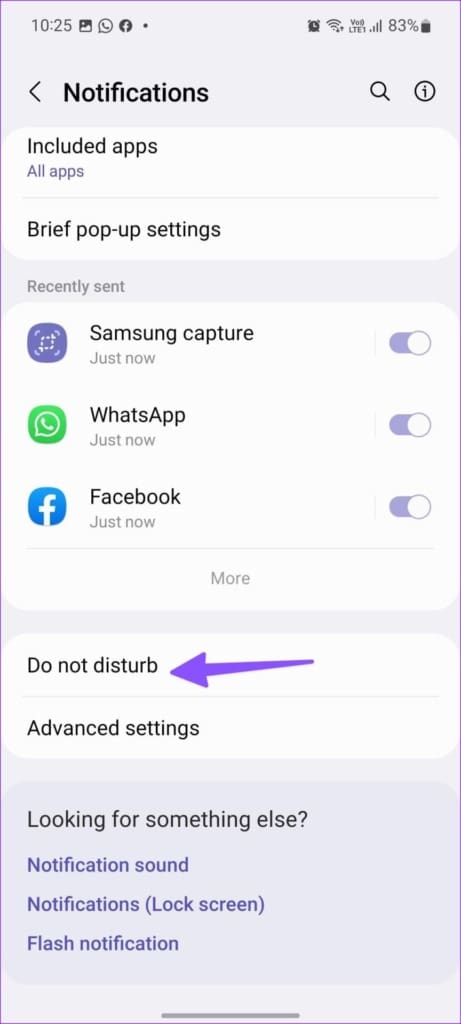
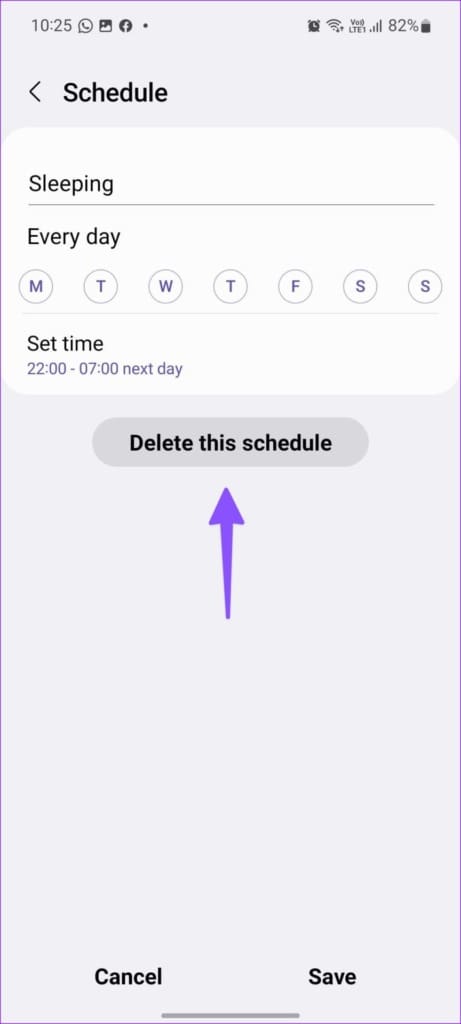
Fix 2: Turn Off Background Usage Limits
OneUI limits background usage app activity to conserve more battery power, resulting in delayed app notifications. Head to device settings to turn it off.
Step 1: Open Battery and device care under the Settings app, tap Battery, and select Background usage limits.
Step 2: Toggle off Put unused apps to sleep, tap Deep sleeping apps, and press the affected app in the list to remove it.
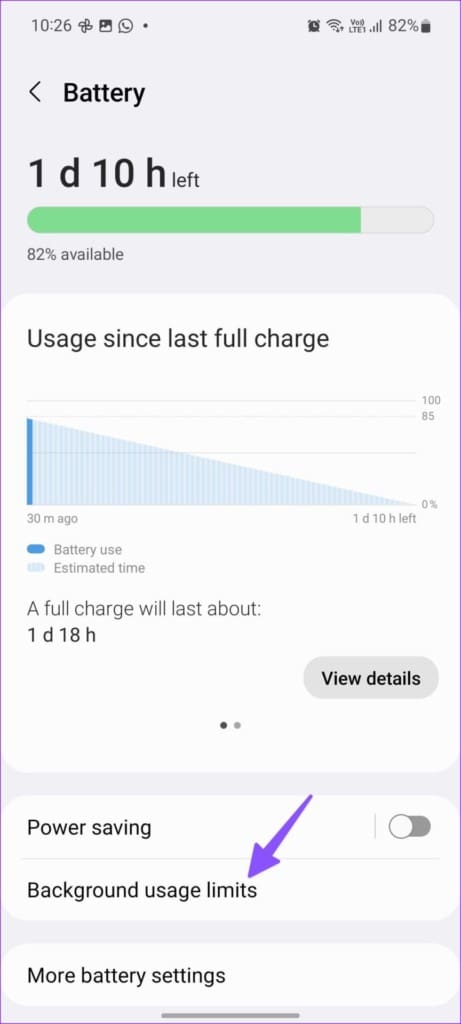
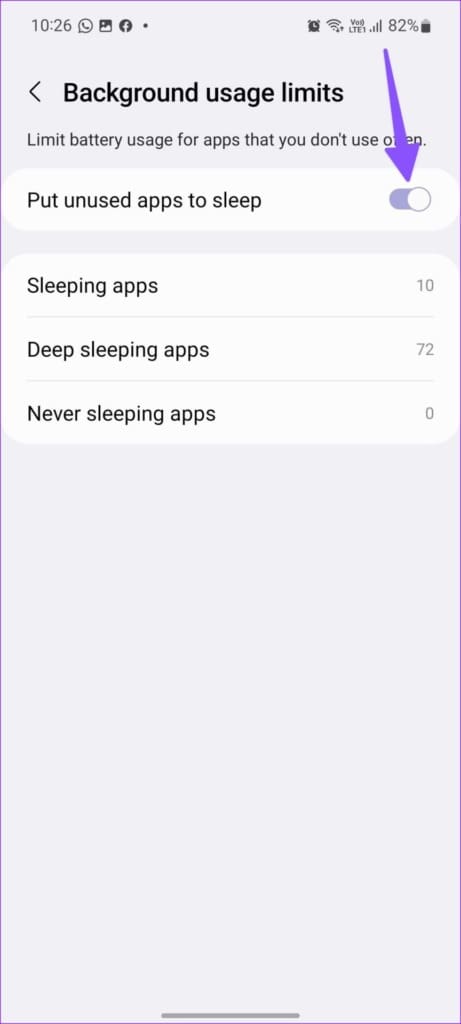
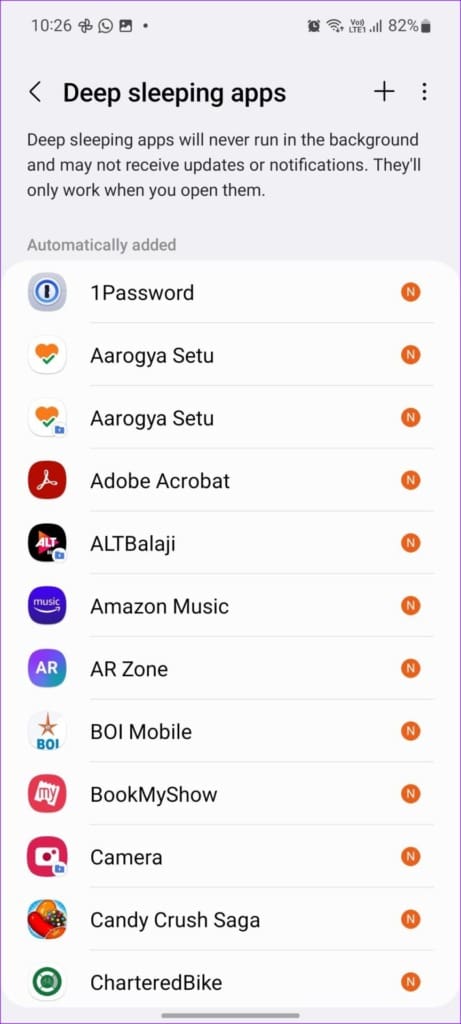
Fix 3: Enable Unrestricted Usage for Apps
Besides turning off background usage limits, you can provide unrestricted usage to affected apps to solve the delayed notification hiccups. Doing this allows the app to use the battery in the background without restrictions.
Note: Allowing unrestricted data usage for all apps can reduce the battery health of your Samsung device. We recommend enabling it for necessary apps.
Step 1: Long-press an app icon, tap i button, and press Battery.
Step 2: Enable Unrestricted usage for the selected app.
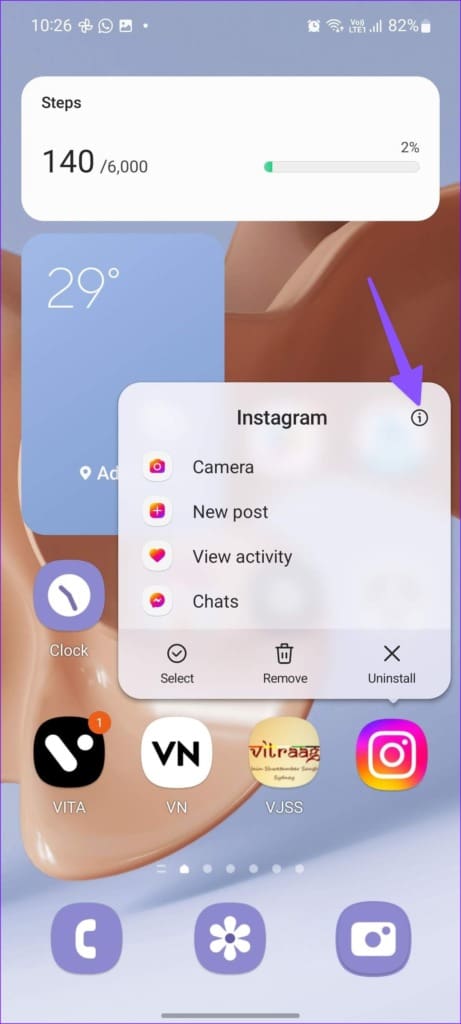
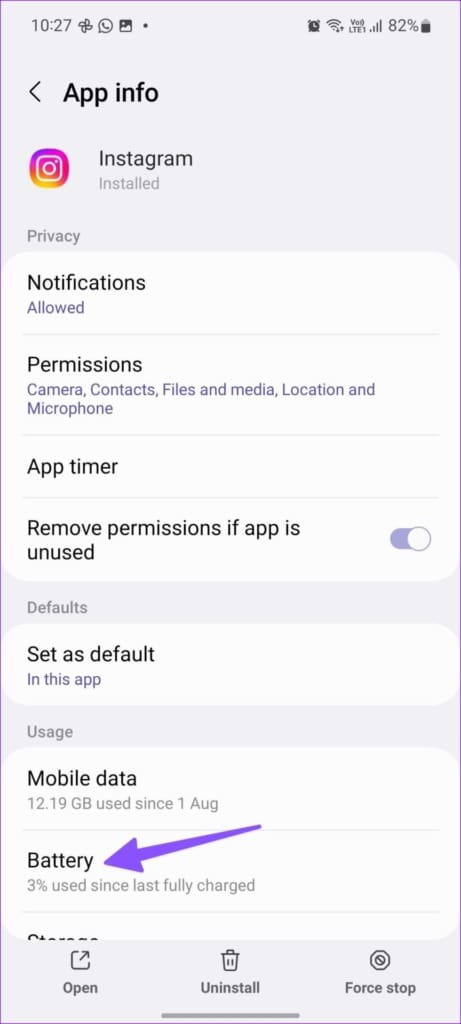
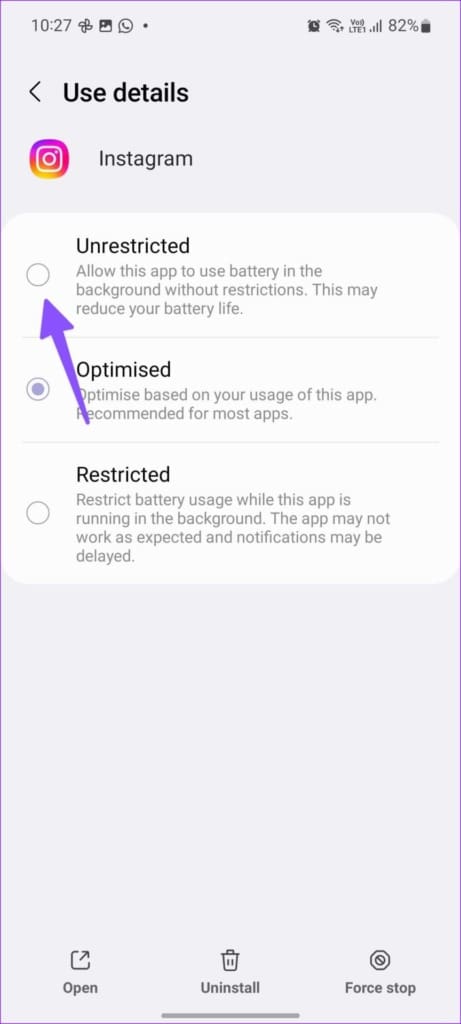
Fix 4: Turn off the Adaptive Battery Feature
The adaptive battery feature learns your device usage pattern and restricts unnecessary apps from running in the background. This restriction creates delayed notifications for the affected apps. Follow these steps to turn it off:
Step 1: Open the Settings app, search for the Adaptive battery feature, and select to open it.
Step 2: Tap the toggle to turn it off.
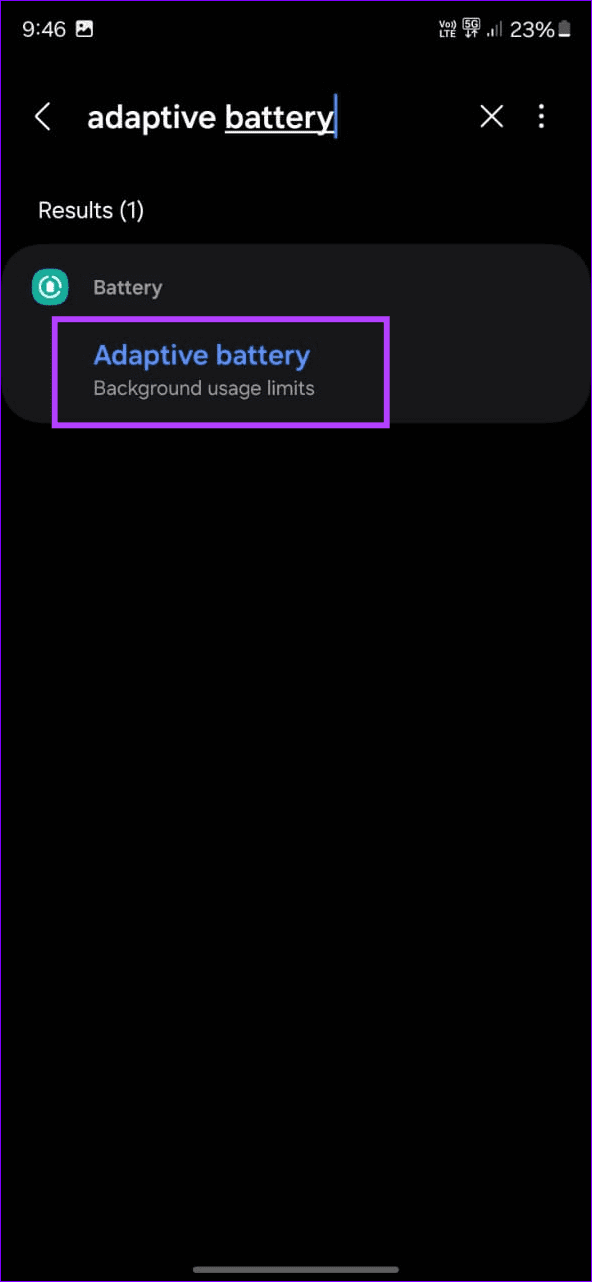

Fix 5: Reset Network Settings
You may experience a delay in notifications if you frequently face network glitches on your Samsung phone. Resetting all existing network settings should fix the issue instantly.
Step 1: Tap General management inside the Settings app and press Reset.
Step 2: Select Reset network settings and follow the on-screen instructions.
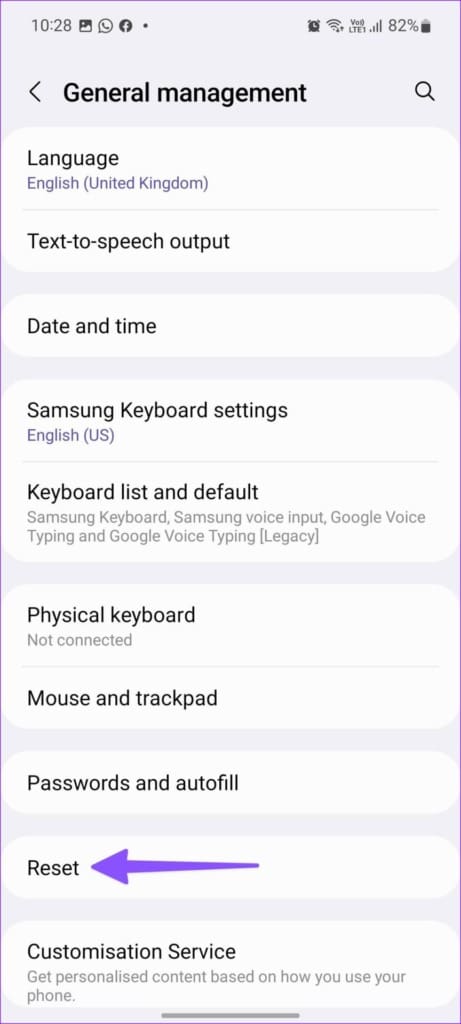
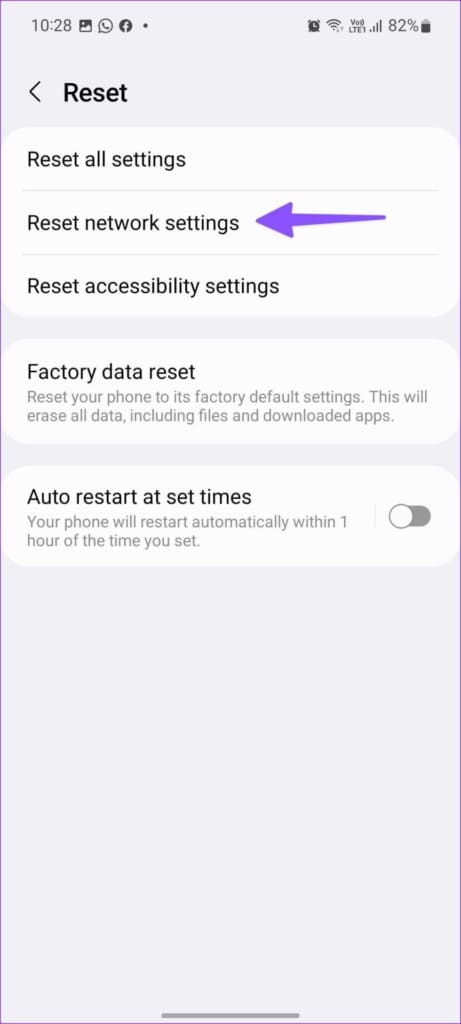
Was this helpful?
Last updated on 15 April, 2024
3 Comments
Leave a Reply
The article above may contain affiliate links which help support Guiding Tech. The content remains unbiased and authentic and will never affect our editorial integrity.

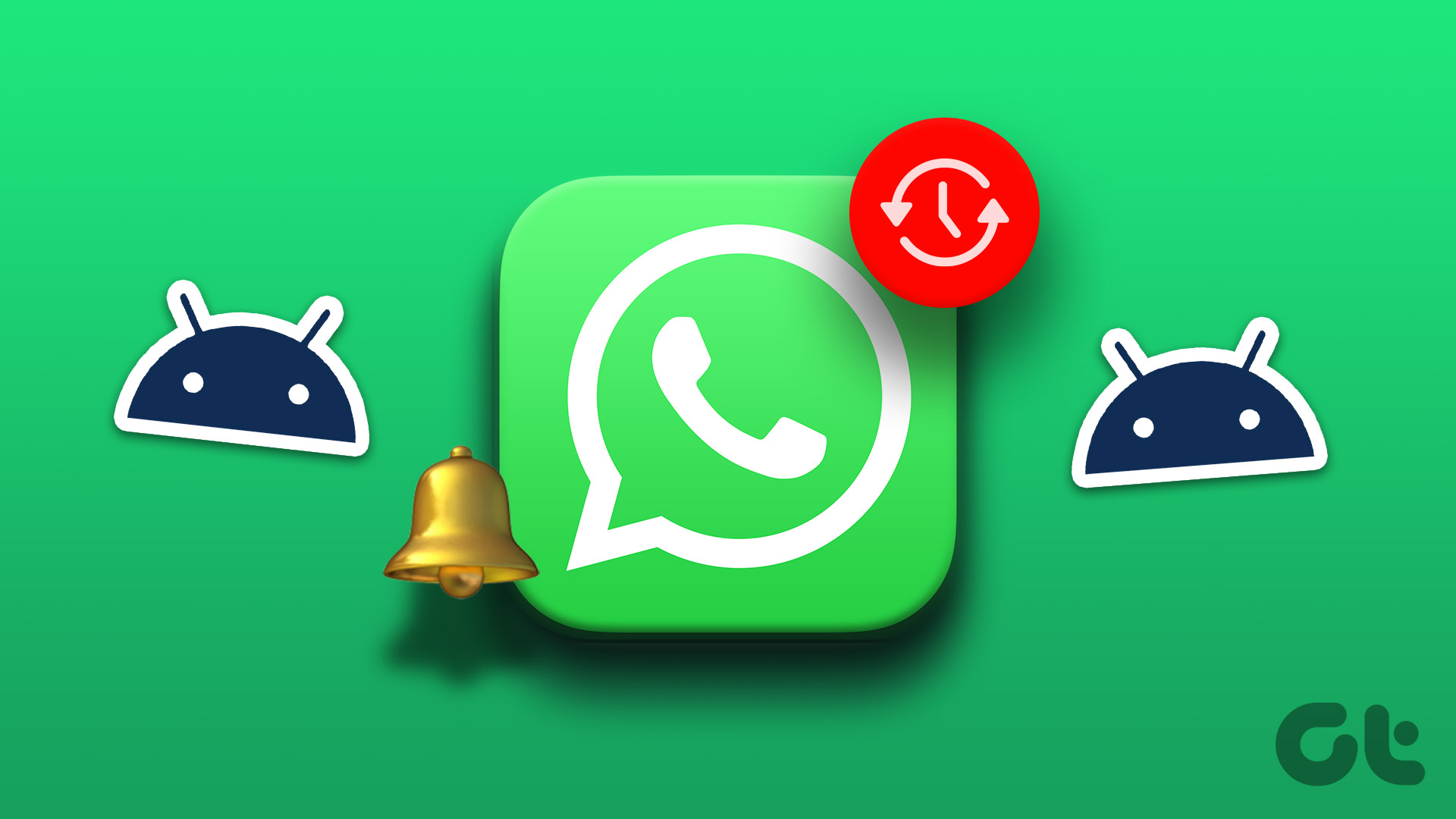
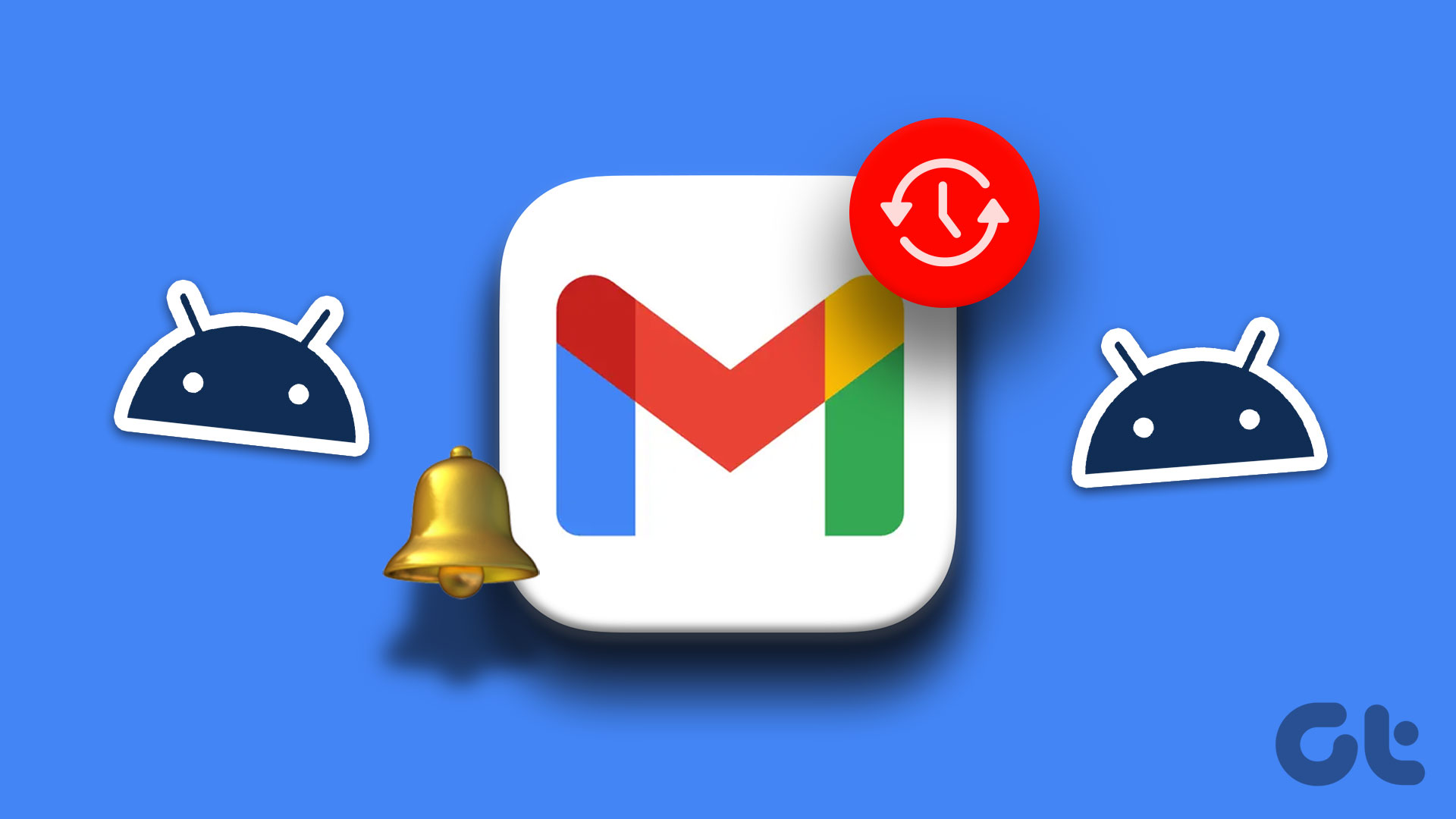
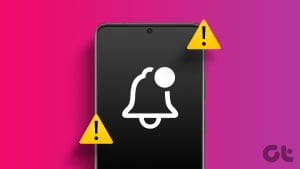
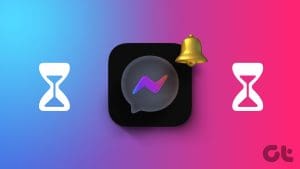
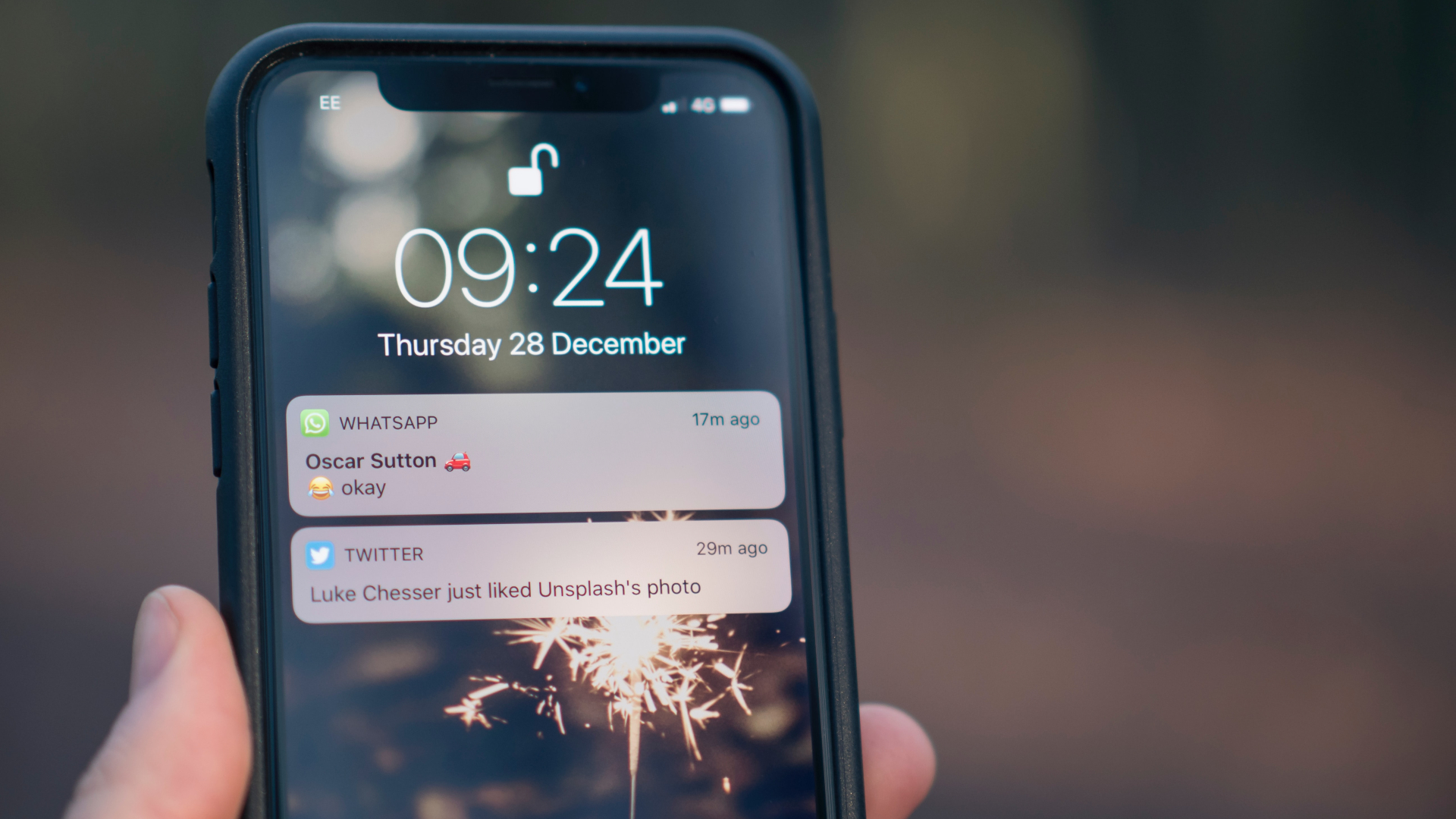
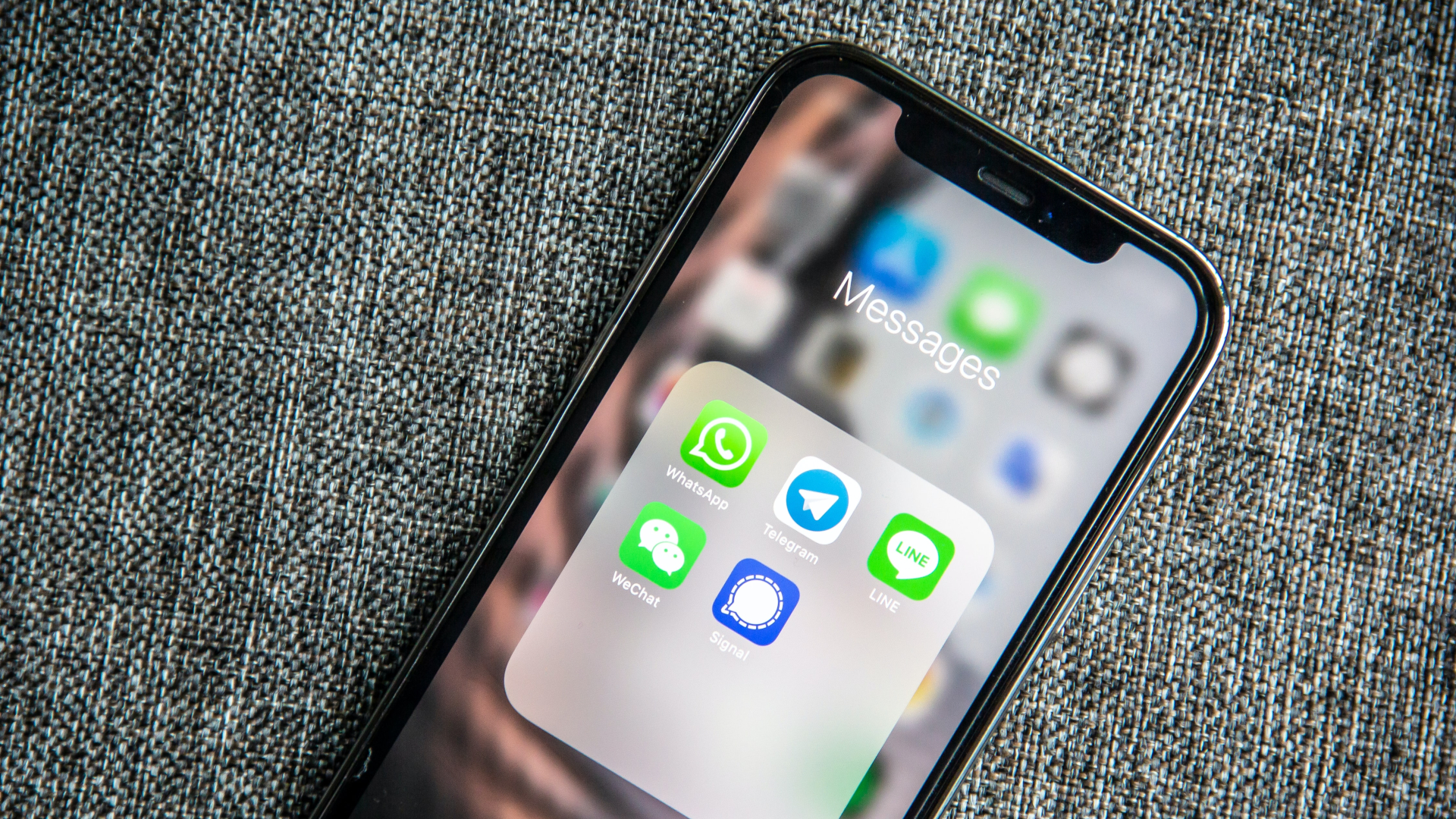
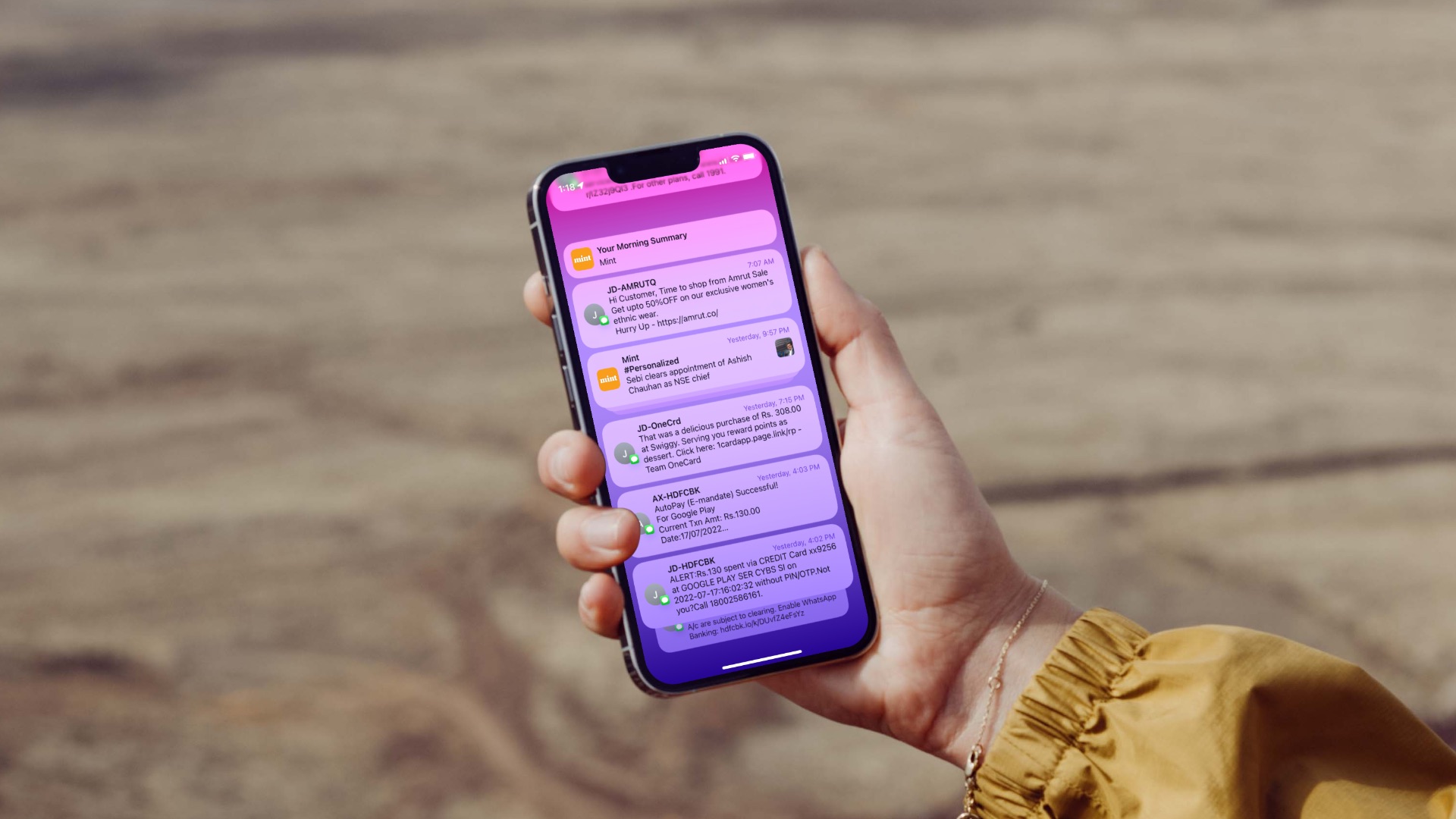



I would like to add my personal view on this.
In Spite of all these settings i noticed that the notifications get delayed in Samsung devices with Android 12 or higher. This is because of the Doze feature which kicks in the moment, screen is off trying to optimise the battery consumption in a very aggressive manner.
There is a way to get around this simply, doesn’t need to be rooted.
Simply get in to the USB debugging mode and get adb connect to your device using the ip address on your network and disable the doze feature.
TaDa! the notifications are now live and instant.
I have my battery optimisation “On” and battery power saver “On” but for the specific apps, i turned the battery usage to unrestricted. As the doze is disabled, these app will be able to send the notifications instantly.
Imagine missing the stock price alerts when i am actively trading… or a bank debit notification which can be helpful.. I believe some apps needs to be online always. rest can be managed by battery optimisation.
Hey Kamal, your 10th tip made the real difference… my long-standing problem is solved. Thanks a lot!
Yeah, after trying everything I switched to iPhone. Problem solved. Android is waste of mental health.