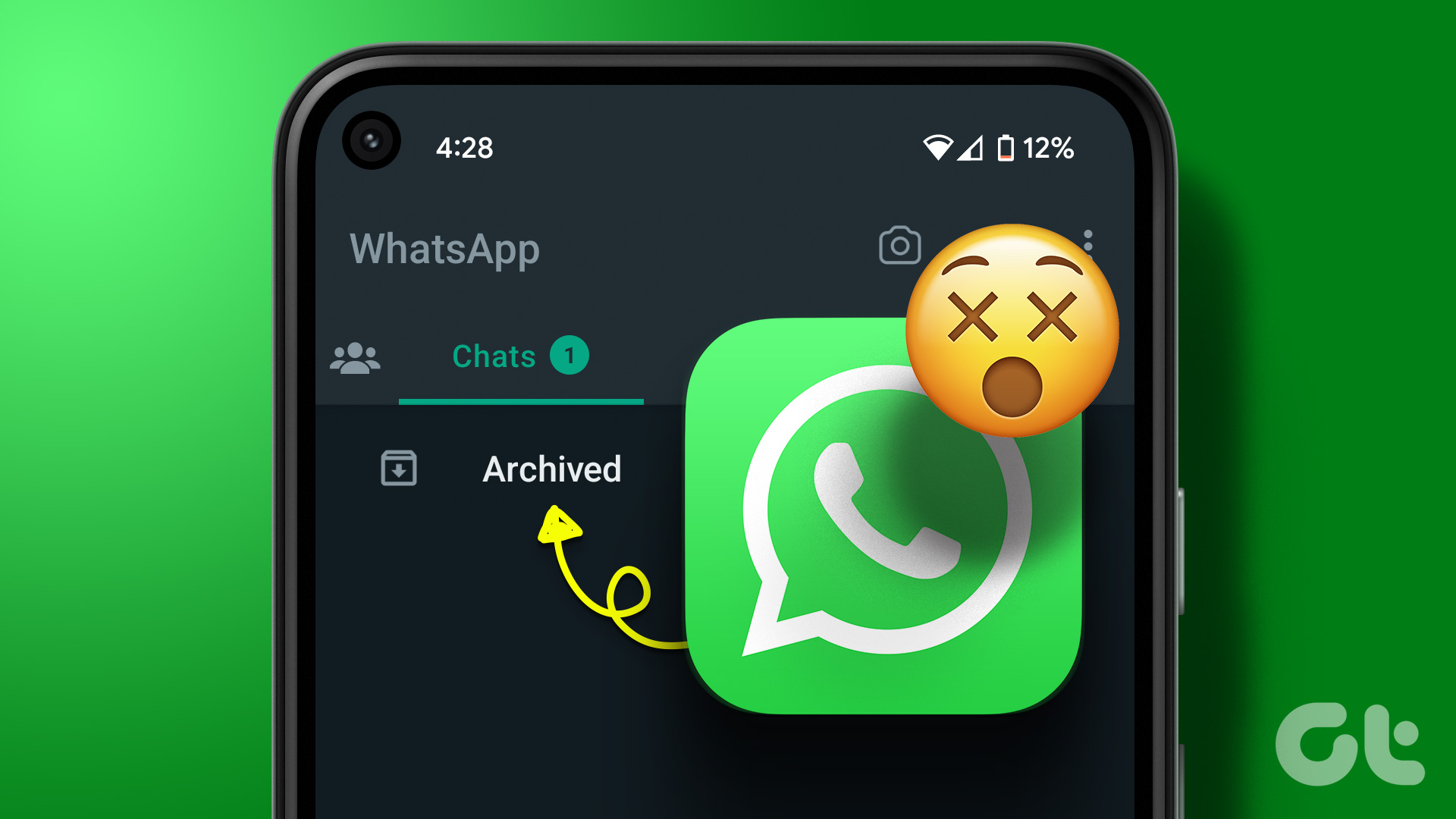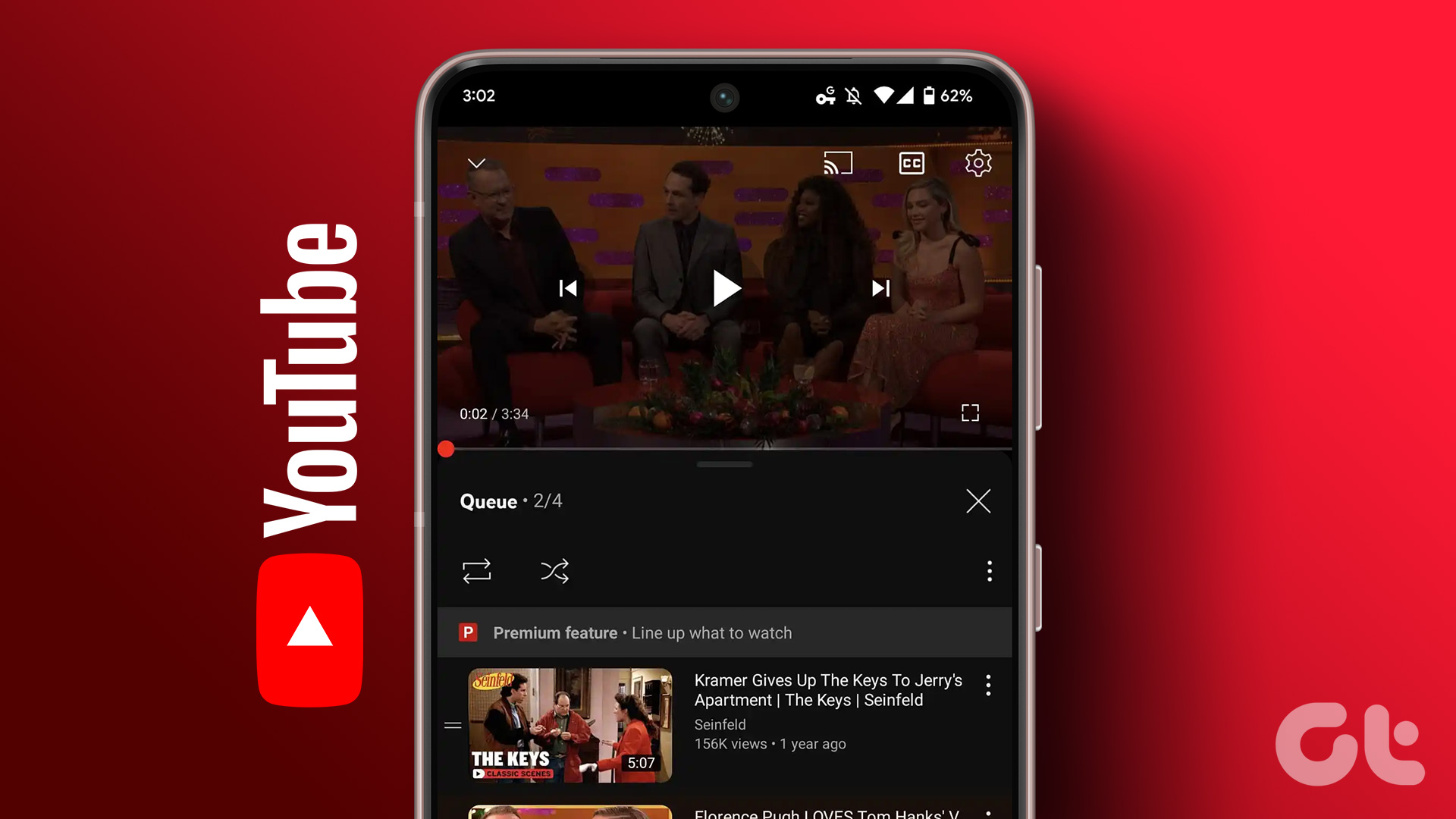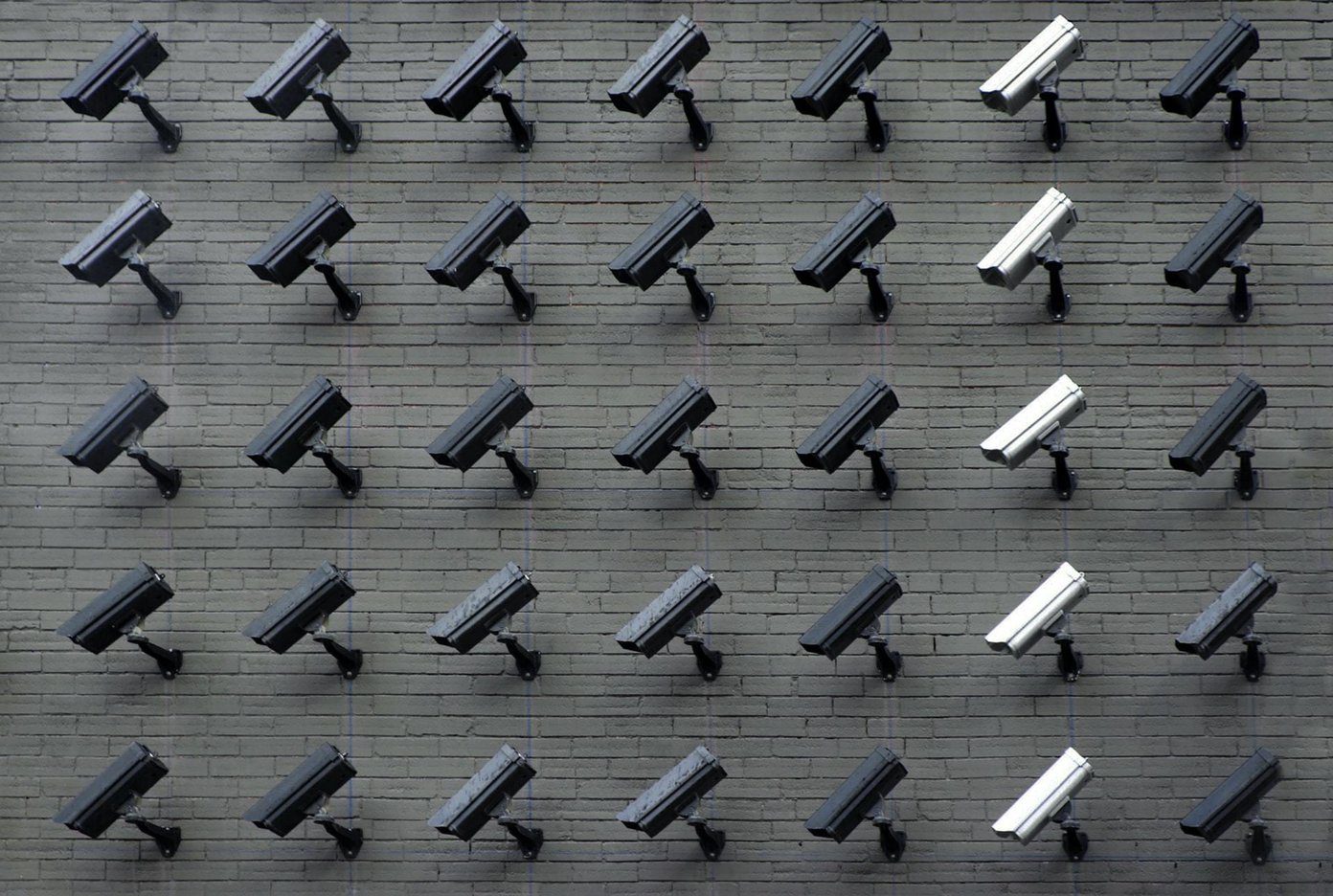Many a times we become part of email threads or conversations just because our name appears on the CC or To list. And, on many of those occasions the conversation turns out to be irrelevant, annoying or something of no interest. It just ends up adding to the burden and
.
However, Gmail users are blessed with a feature called Mute – you may simply do a Mute on any message and push the entire conversation to the archive. Besides, all future conversations (Reply, Forward, Reply All) on that thread would bypass your inbox and moved to archive automatically. Thus, you will no longer have to view or give attention to such messages.
Having known what Mute means and does, we will see how to mute/unmute conversations in Gmail. Before moving on, it is also good to know that the entire conversation will reappear in your inbox if your name is explicitly specified on the To/CC field (in any future message).
Steps to Mute a Conversation in Gmail
Note that the Mute action needs to be performed on any one message from the entire thread. That would apply the rule to the entire conversation.
Step 1: Log in to your account and navigate to inbox.
Step 2: On the inbox, select one or more messages. Then click on More menu and choose the Mute option.
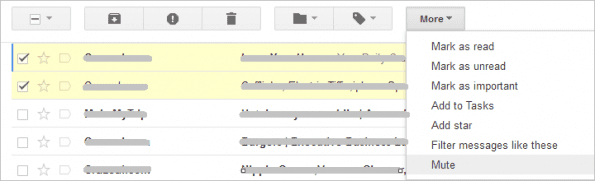
Or, if you are already reading a message, click on More menu and click on Mute. If you have the keyboard shortcuts enabled for Gmail then you may simply hit the “M” key instead of touching on More -> Mute.
Cool Tip: To quickly check the list of keyboard shortcuts for Gmail, just do Shift + ? on your keyboard.
Steps to Unmute a Conversation
Log in to your Gmail account and follow any of the below processes.
Navigate to All Mail. Look for the conversation that you wish to unmute (the label – Muted, may provide some help). Mark the one or more messages and then click on More -> Unmute.

You may also open a message and do this. Or on an open message you can simply hit on that cross appearing against Muted on the top of the message.

Just to relieve yourself from the All Mail clutter, you may search the mails by typing is:muted on the search box. On the results, you may do any of the above.

Conclusion
You know, this technique served as a real reliever for me. Though I do receive mails often that I have ignore, there are instances where I need to pay heed to conversations in the beginning and can ignore them at a later stage. You may have your own reasons. But, today or tomorrow you will definitely find its use. So bookmark this post and also share it with your friends. ????
Was this helpful?
Last updated on 03 February, 2022
The article above may contain affiliate links which help support Guiding Tech. The content remains unbiased and authentic and will never affect our editorial integrity.