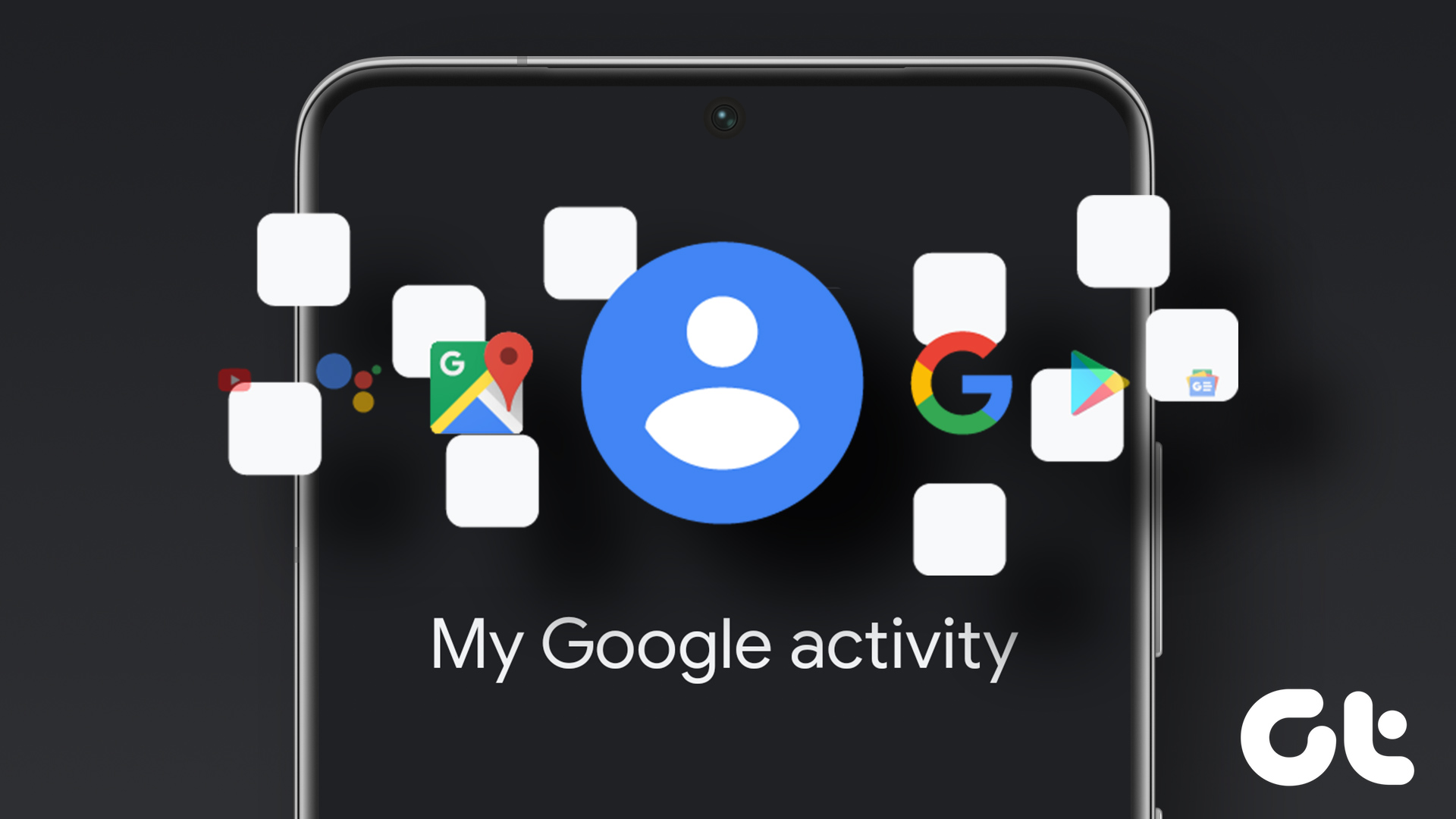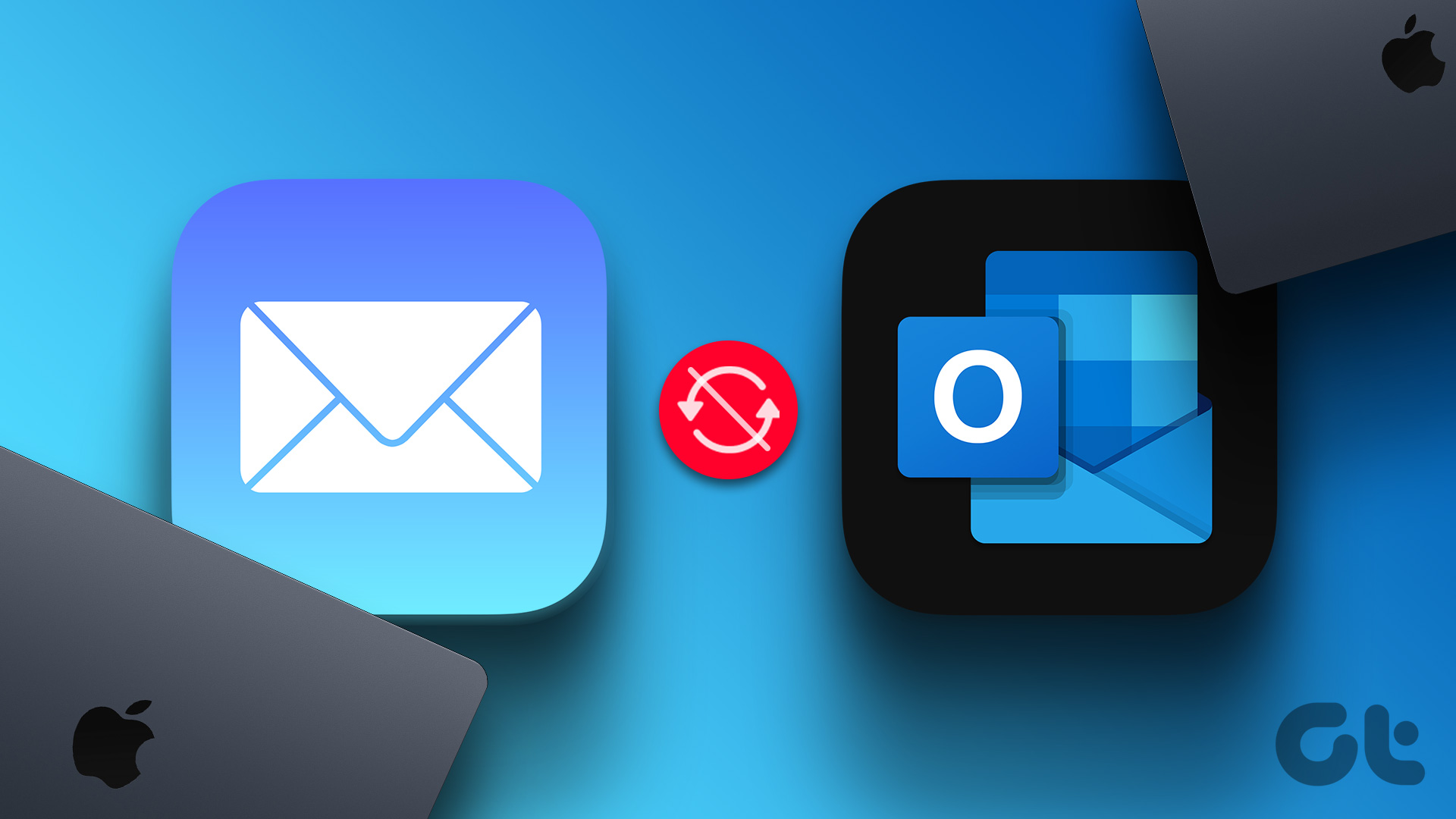Usually, when you play a video on YouTube, the on-screen buttons disappear immediately or with just one tap. Recently, I noticed that the buttons such as pause and video progress didn’t go away automatically even after tapping. Also, there was a new X mark icon at the bottom-right corner. I had to press that button every time to hide the button controls. It made watching videos on YouTube a bit annoying. If you are also facing the issue of YouTube button controls not disappearing, this post carries the solutions to fix that problem.
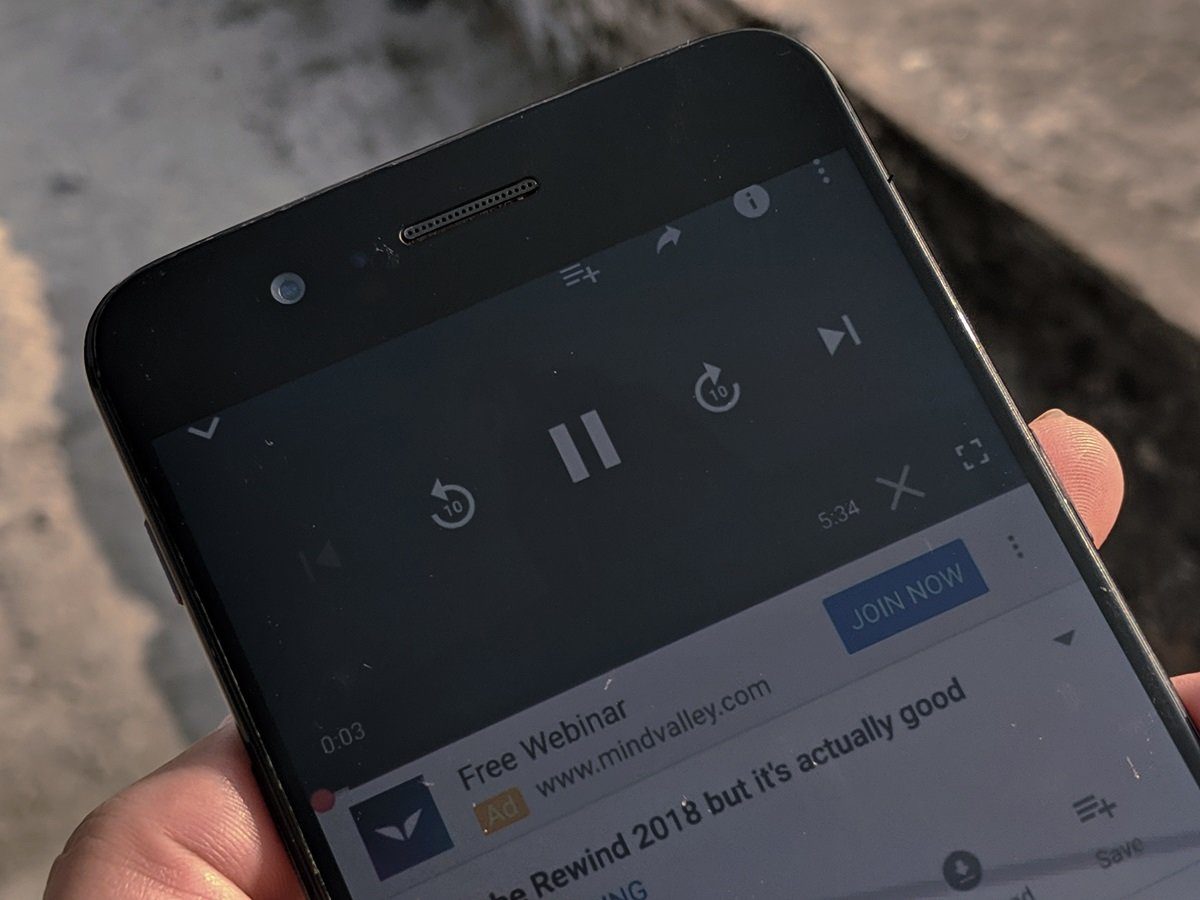
Hopefully, after trying out the below-mentioned fixes, you won’t have to press the X mark to hide the screen controls. Those on-screen buttons will disappear automatically.
Let’s get started.
Turn off Switch Access and Accessibility Menu
Android 9.0 introduced a cool accessibility menu on Android phones and tablets. I enabled the setting on my Google Pixel 2 XL and discovered a new button in the bottom panel that offers quick access to notifications, Google Assistant, recent apps, and more. Little did I know that it also enabled the YouTube controls. I had to turn it off to make YouTube work normally.
Here are the steps to turn it off.
Step 1: Open device settings and tap on Accessibility. If you can’t find it, look under System settings or Additional settings. You can also use the search feature to find the Accessibility settings.

Step 2: Once inside the Accessibility settings, tap on Switch Access. Then turn it off on the next screen.
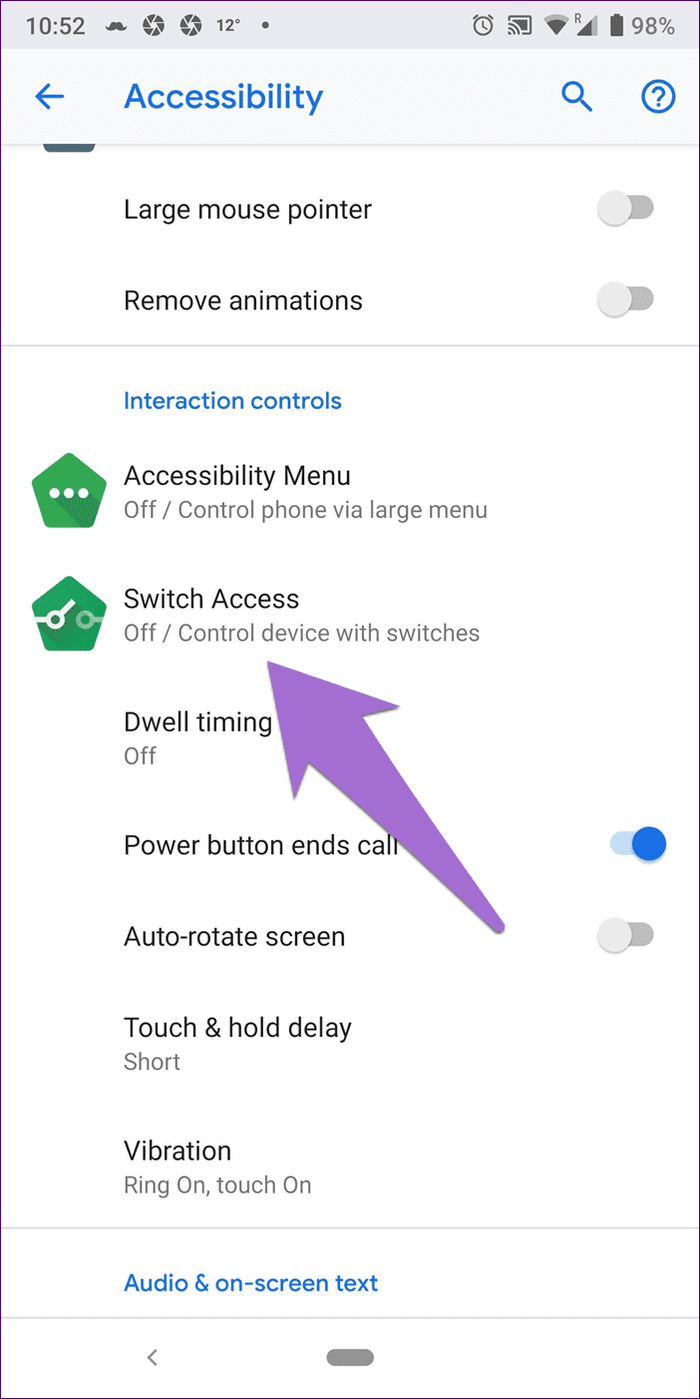
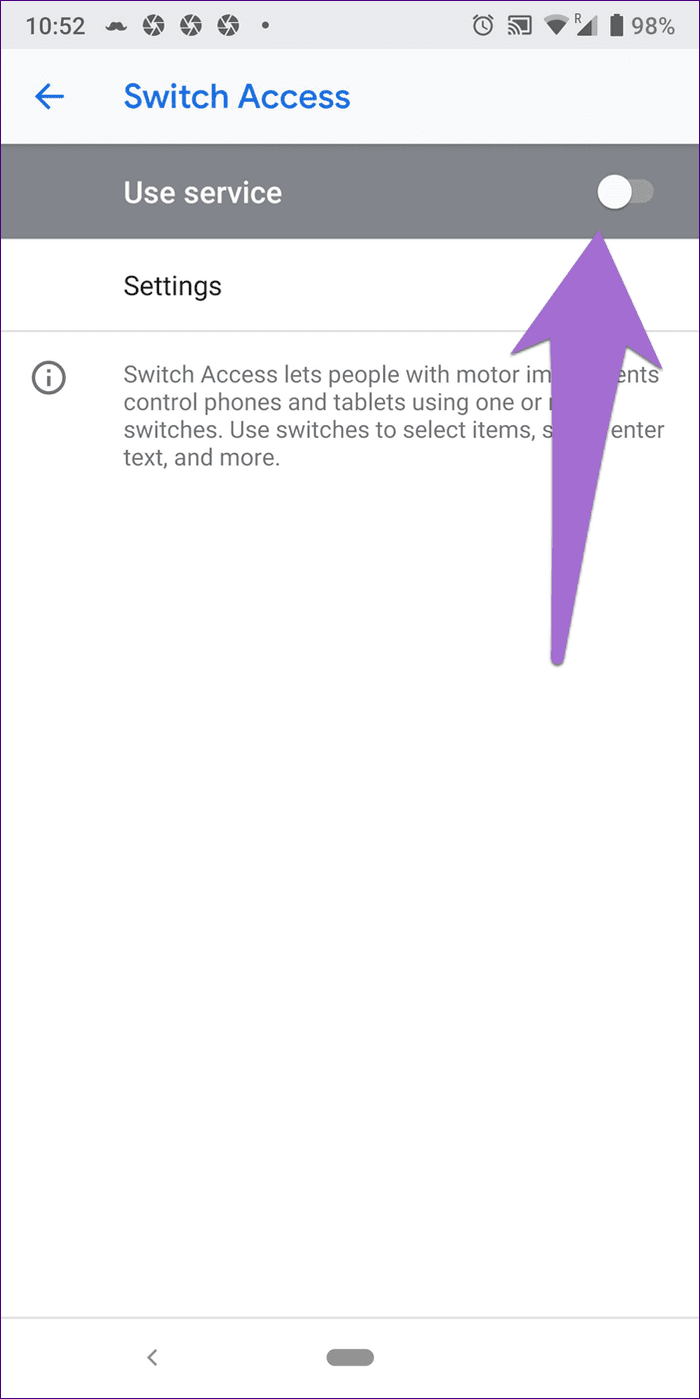
Step 3: If your phone is running Android 9.0 Pie or above , tap on Accessibility Menu and turn it off as well.
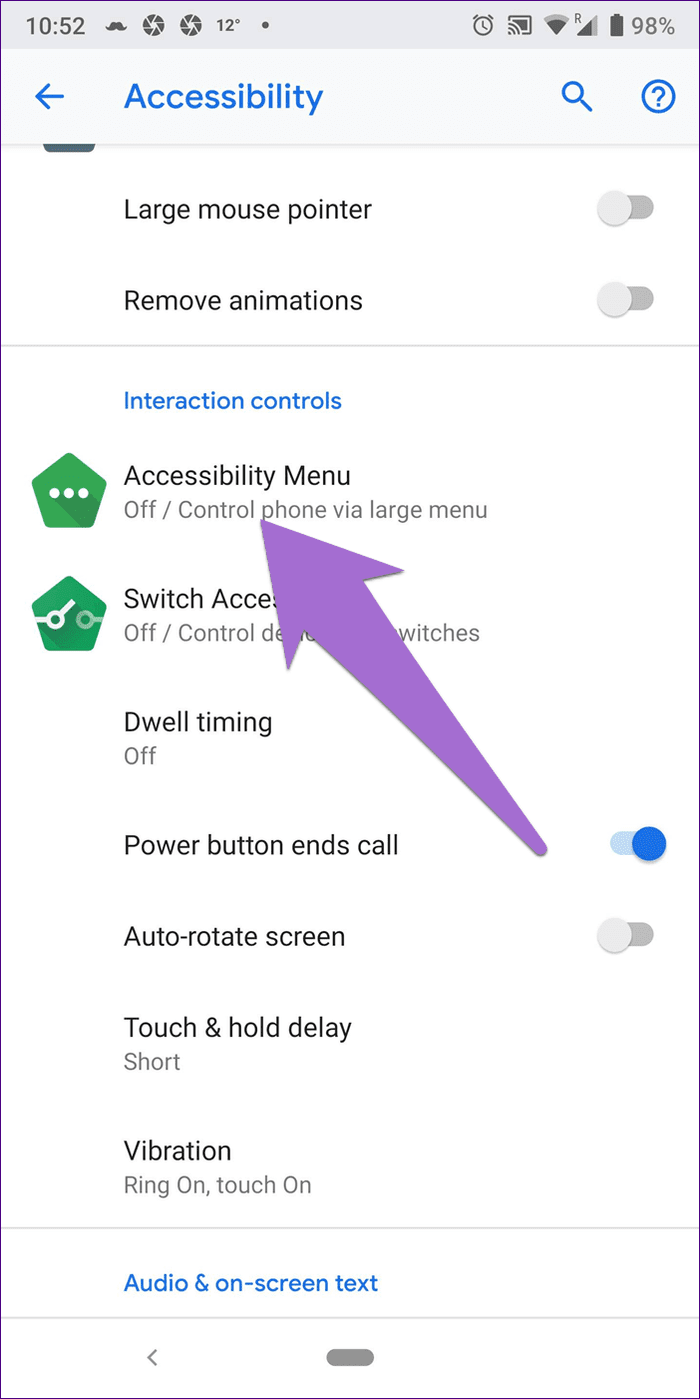

Step 4: Restart your device and open YouTube.
Clear Cache
You should also try clearing the cache for the YouTube app to fix the problem when YouTube button controls stick on the screen and do not disappear. Here’s how to do it.
Step 1: Open device settings and go to Apps/Application Manager/Apps & notifications.
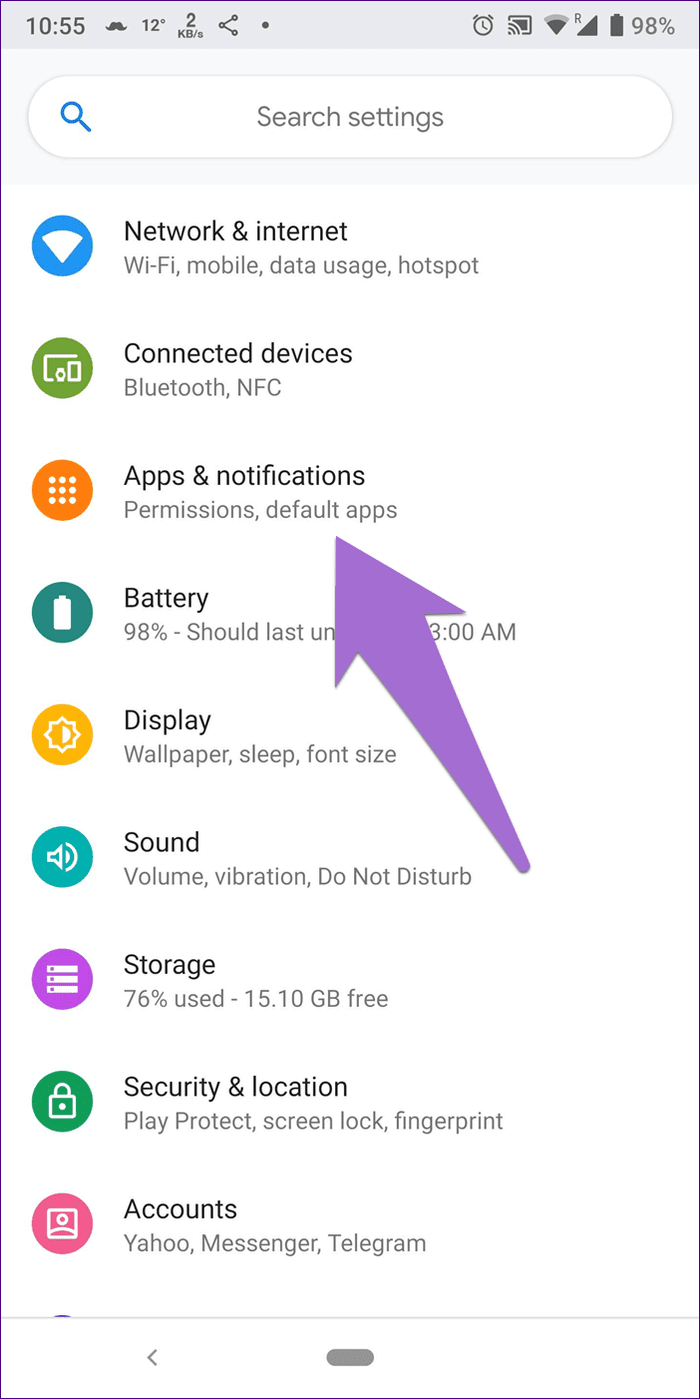
Step 2: Here under All apps, tap on YouTube.

Step 3: Tap on Storage followed by Clear Cache.


Clearing cache will not log you out from the device or delete any downloaded video. It just wipes temporary files and is different from clearing data.
Update the App
Many times, you need to update the app to fix any bugs in the older versions. Go to Play Store and look for YouTube and YouTube VR. Update both the apps. Then restart your device.
Switch to the Website
If the problem persists, watch your YouTube videos using the website i.e., youtube.com on any mobile browser. You can also try the YouTube Go app, which is the smaller version of the app designed for devices with less memory and regions having poor internet connectivity.
Bonus Tip: Hide System Navigation Bar in Full Screen Mode
A video is entirely enjoyable only when it is viewed on full screen. At times, YouTube faces another problem where the navigation bar doesn’t hide in the full-screen mode, disrupting the ambiance. Here are the solutions to hide it.
Switch to a Different App
If you see the navigation bar in the YouTube app, switch to a different app using the recent apps key. Once you are in the new app, switch back to the YouTube app. The bottom bar won’t be there.
Tip: If your device is running Android 9.0 Pie or higher versions, you can use the overview selection feature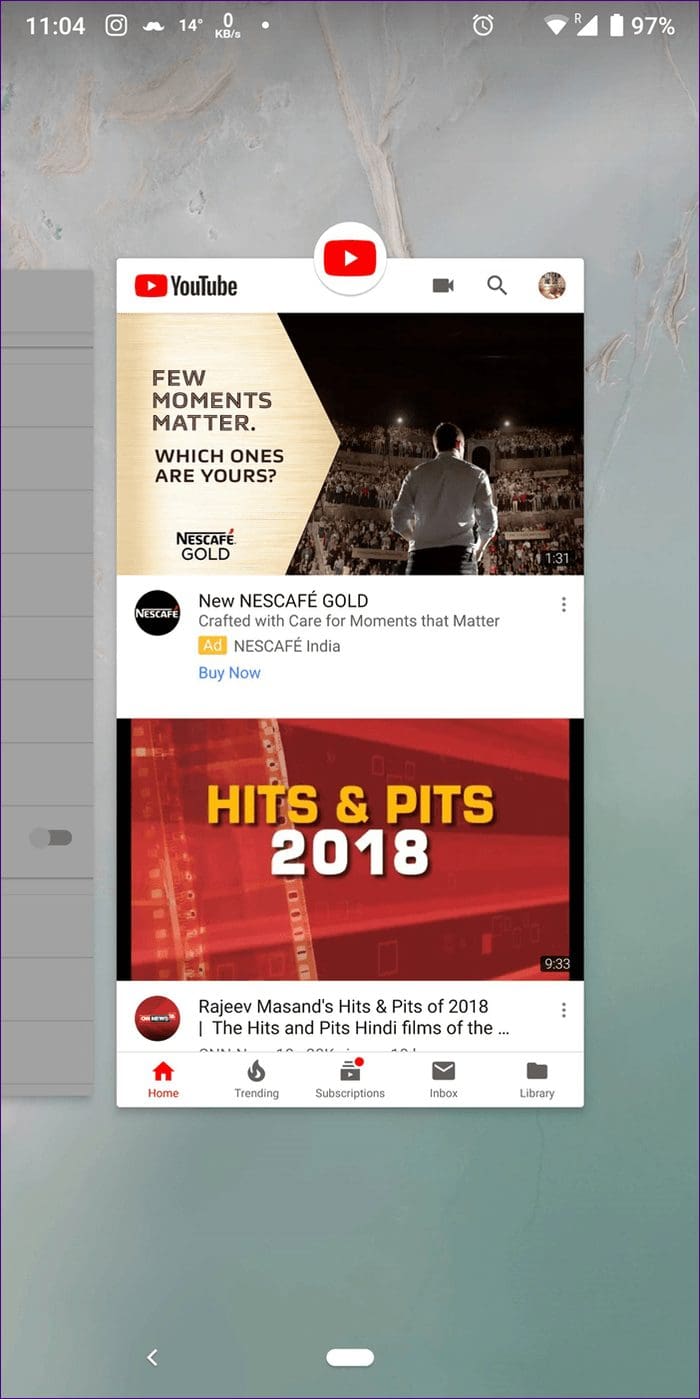
Enable/Disable VR Mode
The YouTube app makes any video in full screen friendly with the virtual reality (VR) mode. The option is present under the video settings. To hide the navigation bar, you need to enable the VR mode first and then disable it.
Doing this will force the video to go into the full-screen view without the navigation bar. So enabling and disabling this mode should solve your problem.
To do so, follow these steps:
Step 1: Open the YouTube video in full-screen mode. Then tap on the three-dot icon at the top-right corner and select Watch in VR.
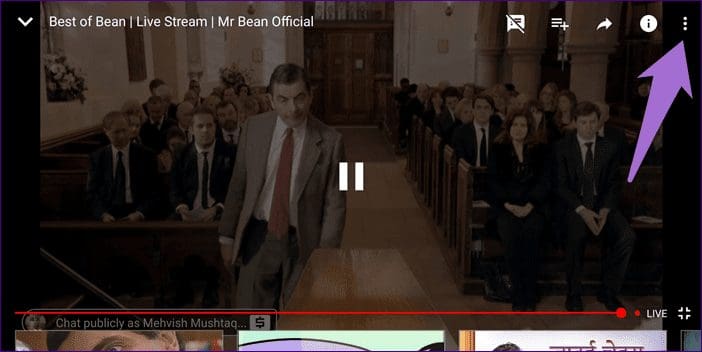
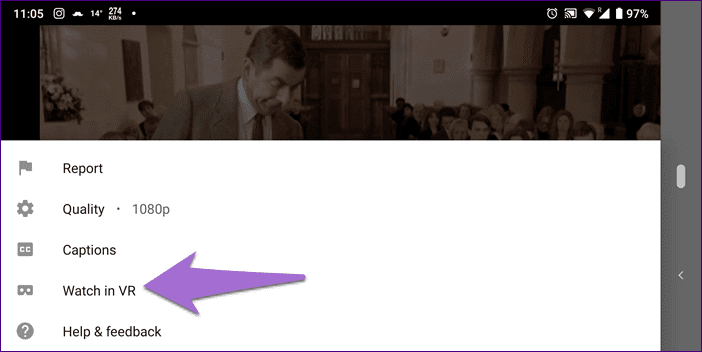
Step 2: Once in the VR mode, tap on the cross X icon to close the VR mode. You will be taken to the normal mode. Now watch any video and you won’t see the navigation bar.
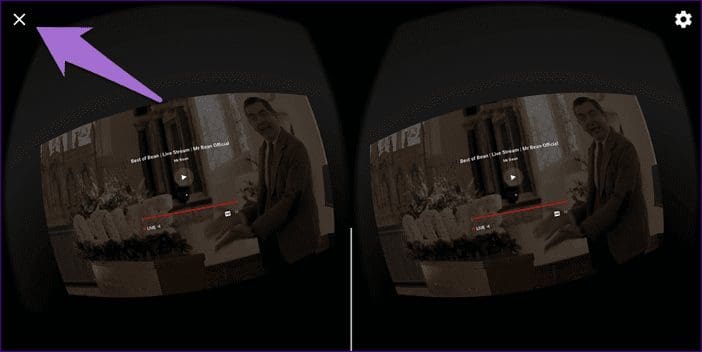
Disable Picture-in-Picture Mode
Sometimes the picture-in-picture mode (PiP) could be responsible for the issue due to a bug in the app. Disabling this mode proves helpful. Here’s how to do it.
Step 1: Launch device settings and go to Apps/Application Manager.
Step 2: Tap on YouTube under All apps.
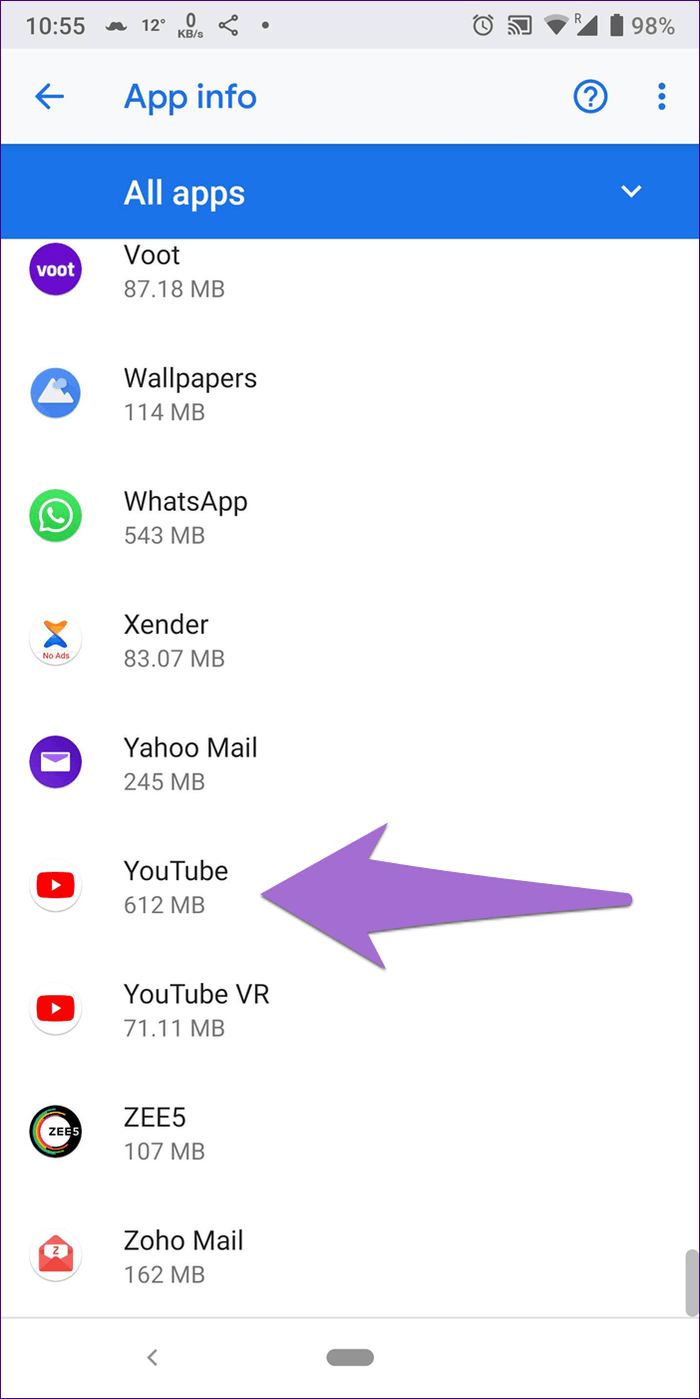
Step 3: Scroll down and tap on Picture-in-picture. Turn it off.


It’s not the best solution if you like the PiP mode, but it might be one of the options to fix the issue.
Easy to Control
Like all apps, even YouTube hits a snag at times. We hope the above fixes help to solve the issue of YouTube button controls not disappearing while you want to watch videos. Once YouTube is up and running well, you can loop and sort your videos in many ways. And if you want to download YouTube videos, you can do that quite legally.
However, it’s easy to lose track of time on YouTube. For that, interestingly, you can set a time limit to watch over your viewing time.
Next up: Interested in creating playlists on YouTube? Check out our guide from the next link that will help you in creating YouTube playlists.
Was this helpful?
Last updated on 03 February, 2022
The article above may contain affiliate links which help support Guiding Tech. The content remains unbiased and authentic and will never affect our editorial integrity.