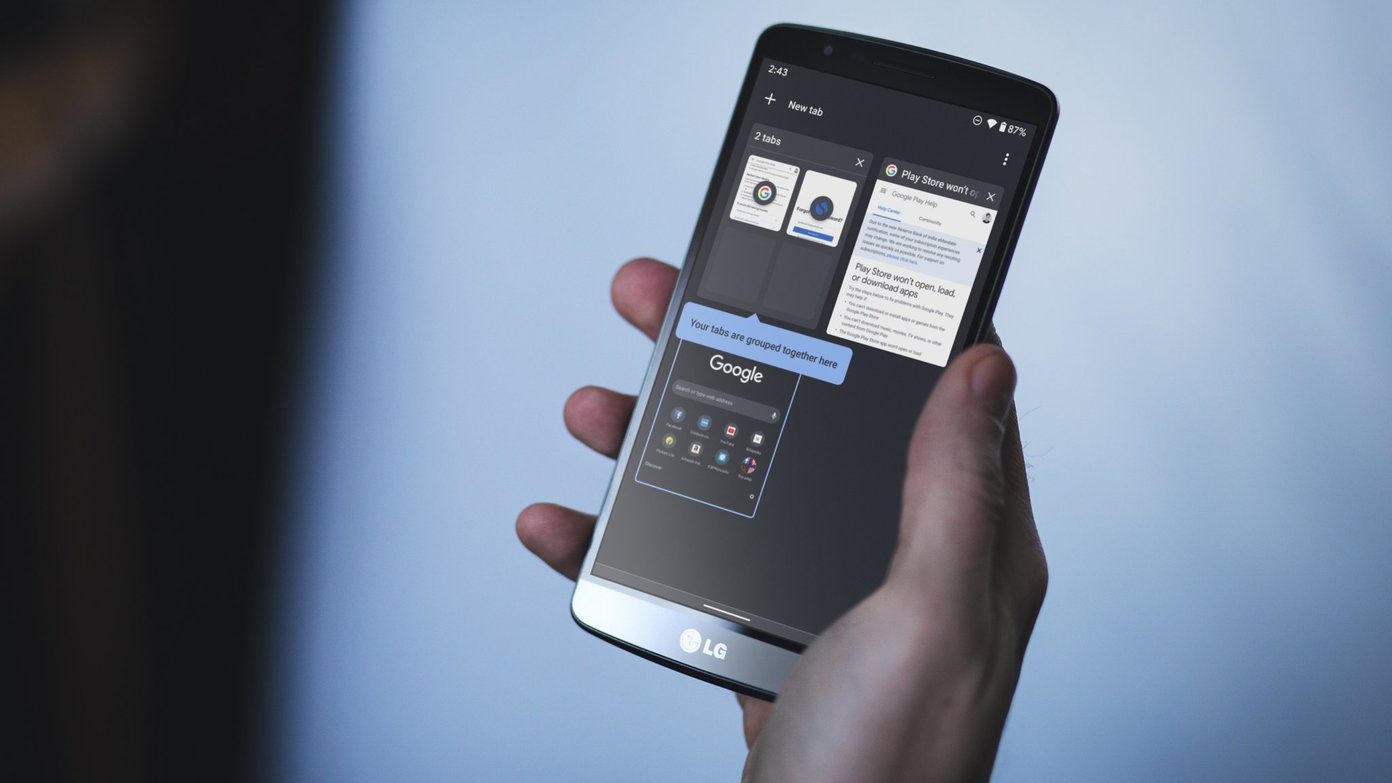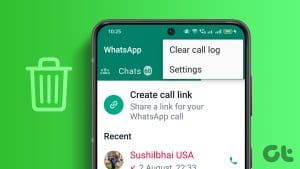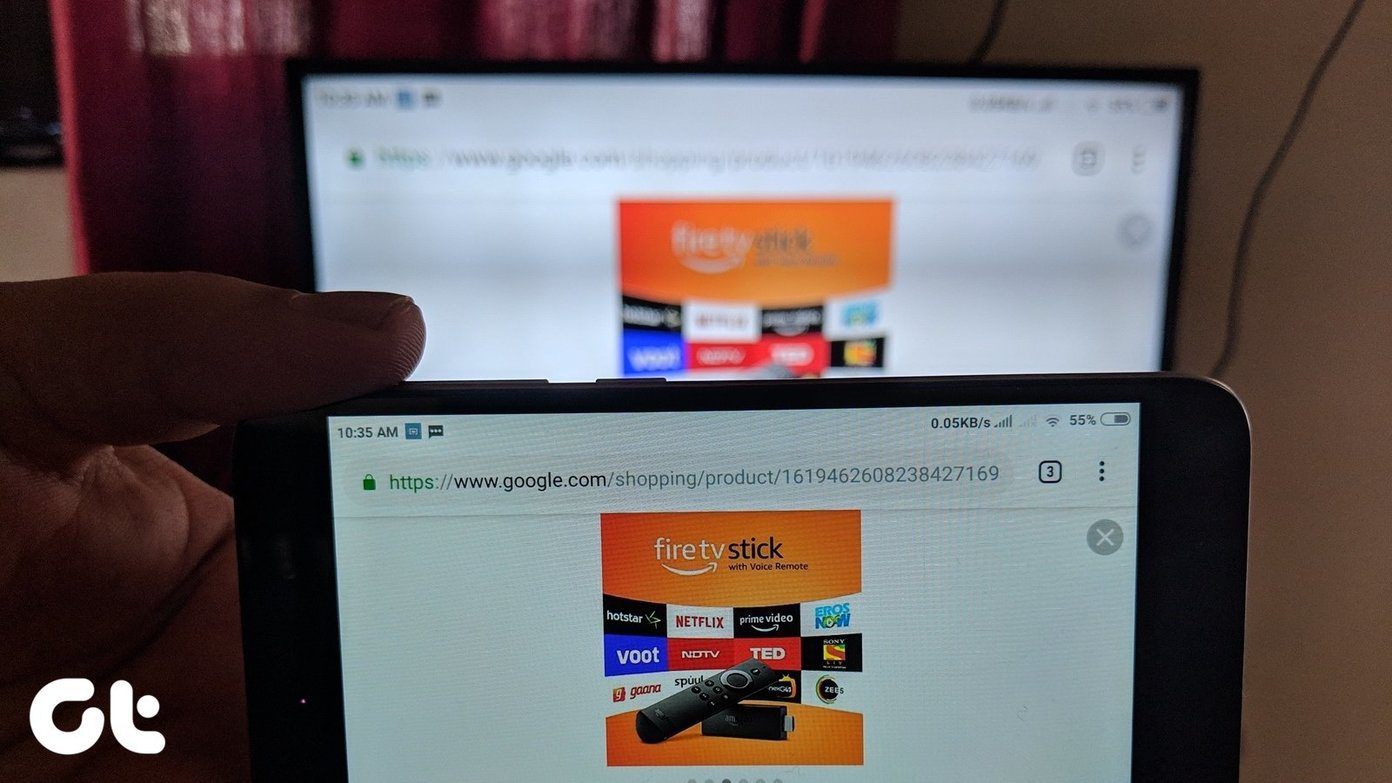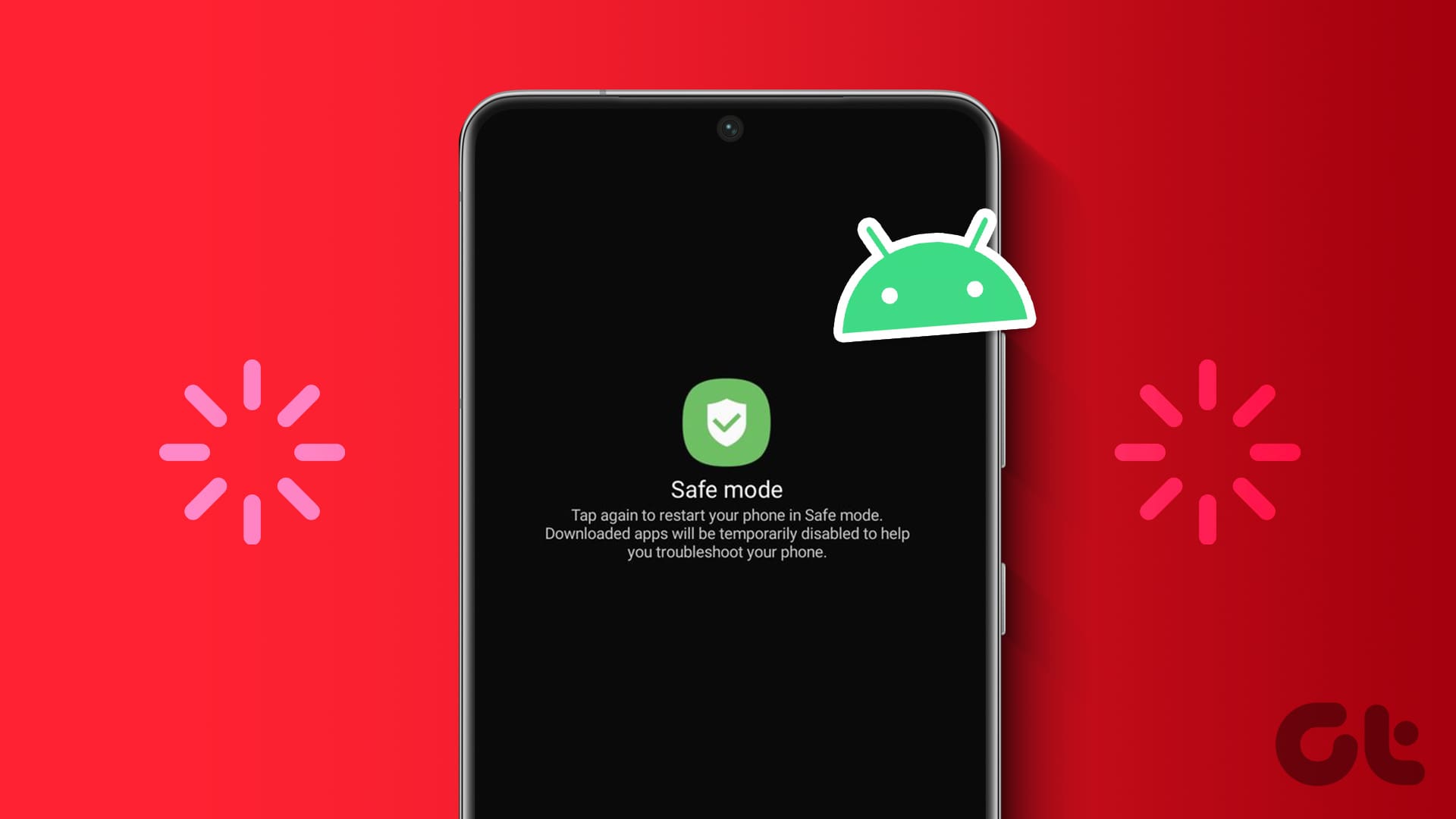Smartphones have replaced many of our gadgets. We now do almost everything on our phones. Be it listen to music, read books, watch movies etc., we just cannot keep our phone down.
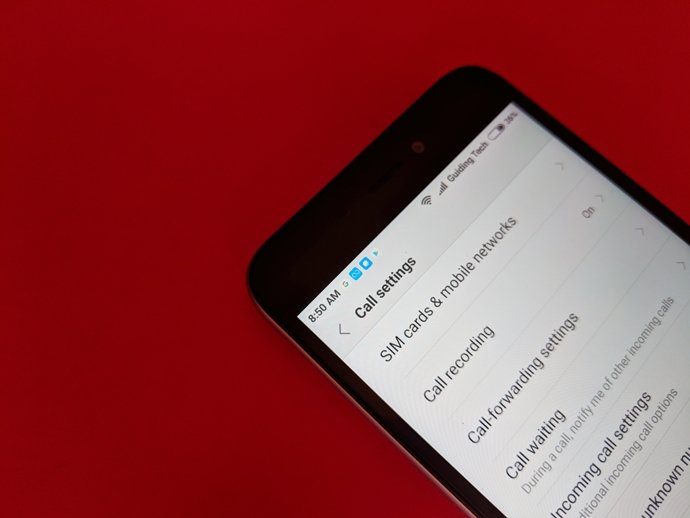
In those rare moments, when we use our phones for its actual purpose – call people, we want to go back to what we were doing. While Android phones come with a bunch of cool features and gestures, their call features haven’t received the importance that they deserve.
So, in this post, we have taken a Redmi device as our guinea pig and we will uncover its tips and tricks related to the call features and settings. But before that, let’s know how to access the call settings.
How to Access Call Settings on Redmi Devices
There are two ways to access the call settings, which looks like the following image, on Redmi devices:

Method 1: Using the Phone App
Open the Phone app and tap the three-bar menu at the bottom-left corner. From the pop-up, choose Settings. You will be taken to the Call settings.
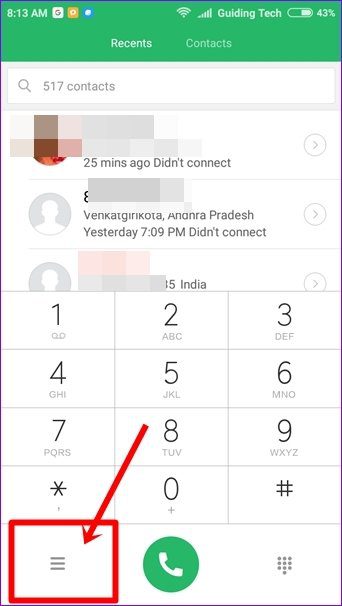
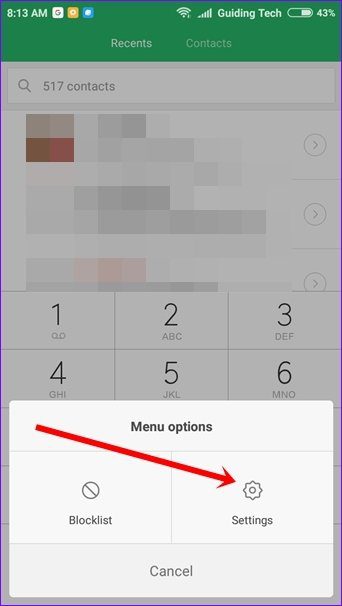
Method 2: From Settings
Open Settings and tap System apps. Under System apps, tap the Call settings option.
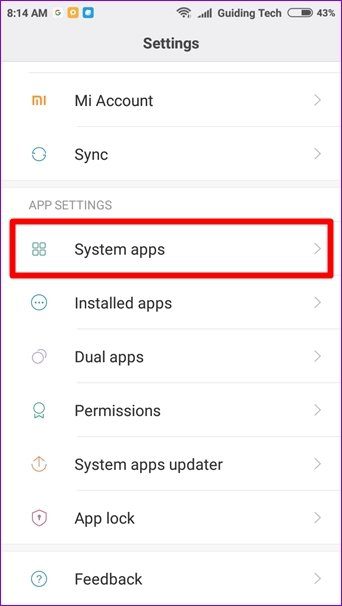

Tips and Tricks
Now that you know how to access call settings on your Redmi device powered by MIUI, here are some tips and tricks related to the same.
1. Enable Automatic Call Recording
Xiaomi gives you two options to record calls. You can either record each call manually or record all calls automatically. To record calls manually, tap the record button in the Dialer app once you have dialed the number.
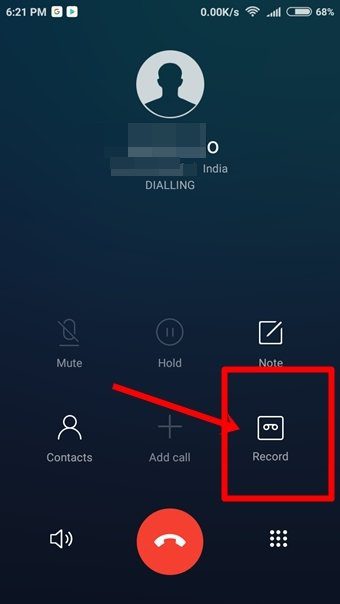
To enable automatic call recording, open Call settings as shown above and go to the Call recording option. Enable the Record calls automatically option.

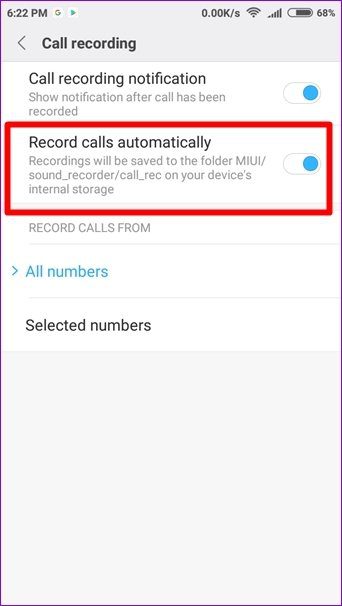
You will get further customization options. You can record calls from all the numbers or from selected numbers only.
To record calls from selected numbers only, tap the Selected numbers option and customize it according to your need. Talking about recording calls, here are two ways to record WhatsApp and Facebook video calls on Android.
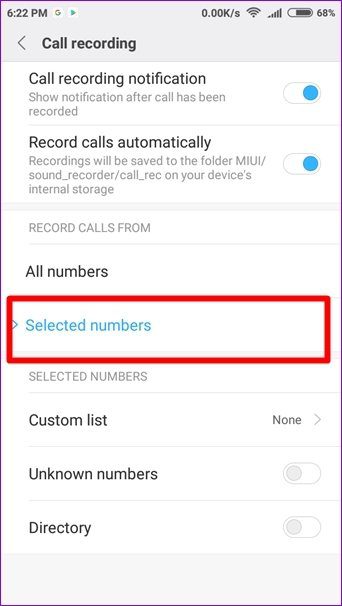
2. Flip to Silence
The usual way to silence an incoming call is to press the volume buttons. But, similar to Samsung devices, Redmi devices also come with the Flip to silence feature. Using this feature, you can easily mute the incoming call by just flipping your phone horizontally. As soon as you do it, the phone will stop ringing aloud.
To make this feature work, you will have to enable it in the settings. To do so, open Call settings and tap Incoming call settings. Then, enable the Flip to silence ringer option.
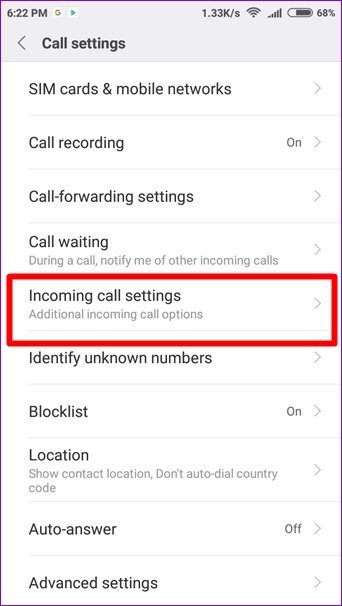
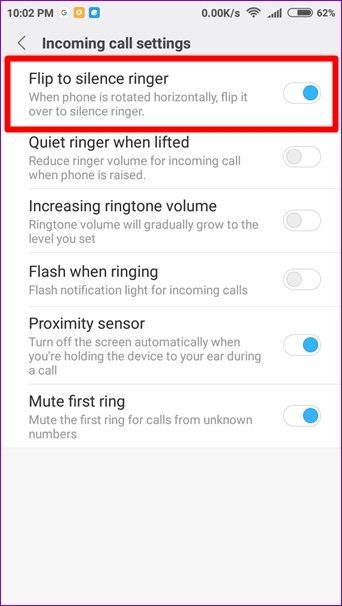
3. Flash Notification Light for Incoming Calls
This feature is usually available in the Accessibility settings. But in Redmi devices, you will find it in the Call settings itself. As expected, when you enable this feature, the flashlight will turn on when your phone would ring.
To enable it, go to Call settings > Incoming call settings > Enable the Flash when ringing option.

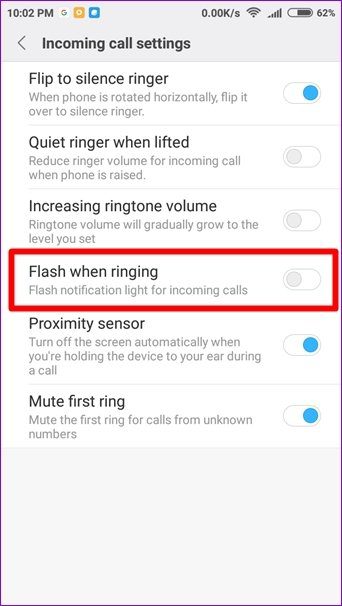
4. Enable Automatic Redial
At least once in our life, we have been in a situation where when we made a call to someone, the line was busy. If it usually happens with you, Redmi provides a great feature to ease the process.
All you have to do is enable the Automatic redial option. As expected, your device will automatically call the person again if the line is busy. You don’t have to do anything from your side.
To enable Automatic Redial, open Call Settings and go to Advanced settings. Then, enable the Redial automatically option.
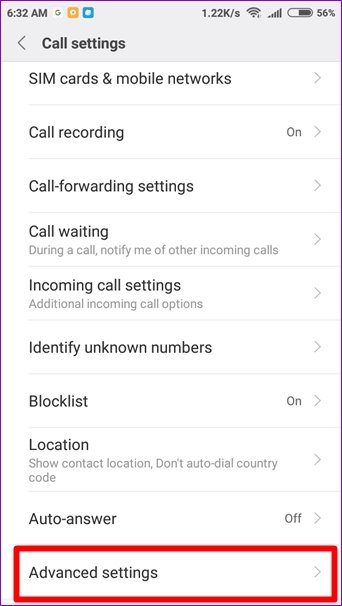
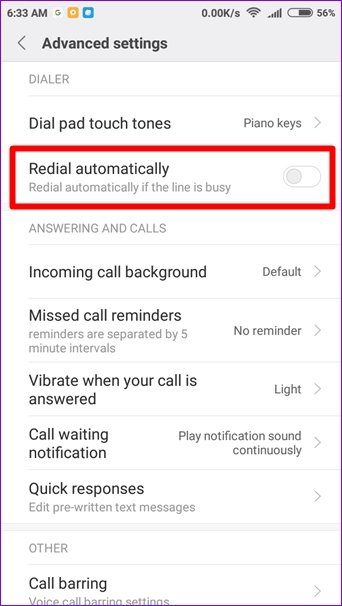
5. Change Dial Pad Touch Tones
We use our smartphones for many things now. But the primary job of a smartphone is to make calls. When you dial a number on your phone, you can usually enable or disable the dial pad touch tone.
However, Xiaomi goes a step ahead and lets you change that dial pad tone. Although it has only two options – Default and Piano, the Piano variant is quite cool and different.
To change the dial pad touch tone, go to Call Settings followed by Advanced settings. Under Advanced settings, tap Dial pad touch tones and choose Piano keys in Tones.
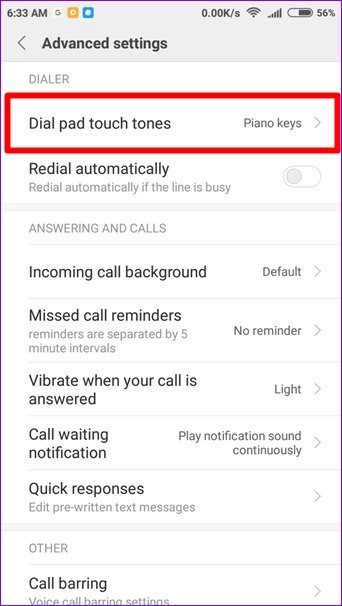

6. Change Incoming Call Background
Don’t like the default incoming call background? We have some good news. On Redmi devices, you can change the incoming call background.
However, similar to dial pad tones, incoming call background is also limited to two options only — Default and Lock screen wallpaper. Whatever your lock screen wallpaper is, it will also be used as your incoming call background.
Also Read: 21 Beautiful Wallpapers You Must Get TodaySo, although you cannot directly add an image as an incoming call background, you can change your lock screen wallpapers to add them as a background.
For instance, if you want to keep your own photo in the background, keep it as your lock screen wallpaper. Then, you will get the same image as the call background.
To change the incoming call background, go to Call Settings > Advanced settings > Incoming call background and select Lock screen wallpaper from the pop-up.

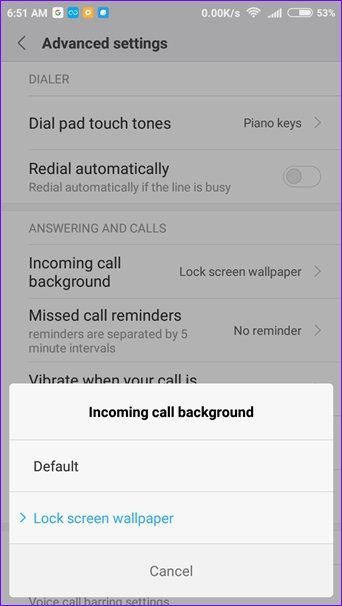
7. Enable Missed Call Reminders
If you have a habit of forgetting things or you miss calls for no reason, the Missed call reminders option will be a life savior for you. When you miss a call, your phone will remind you multiple times of the call that you missed.
You can set the number of times – 1, 2, 3, 5 or 10 – your phone is supposed to remind you of missed calls, in the Call settings. To enable and set the missed call reminders, go to the Call settings > Advanced settings > Missed call reminders.
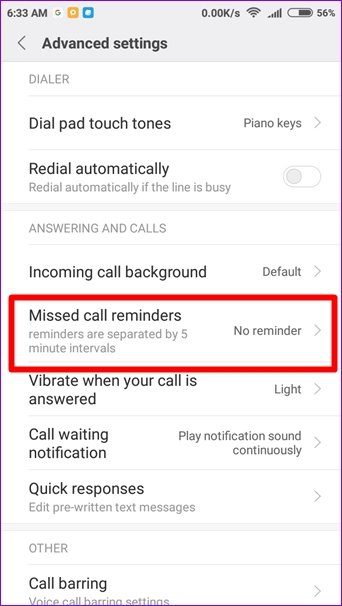
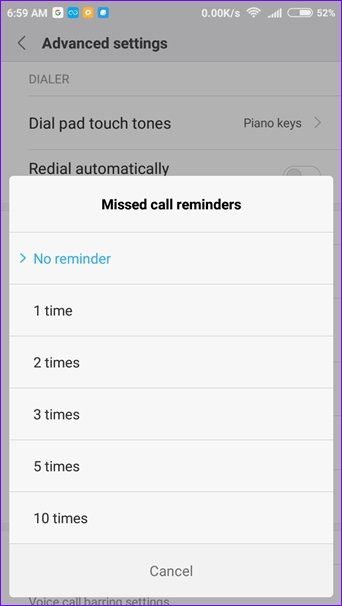
8. Edit Carrier Name in the Status Bar
Our phone displays the carrier name on the lock screen and in the status bar. But, don’t you want to keep a fancy name for it?
Well, you can do that easily on Redmi devices. Whether you want to fool someone by using a fake carrier name or just want to show your name in the status bar of your phone, this trick lets you do that.
To do so, go to device Settings. Kindly note, you have to go to the device settings and not the Call settings. Then, tap the Notifications & status bar option.


Tap the Edit carrier name option and enter any name that you like. For instance, I will add Guiding Tech.
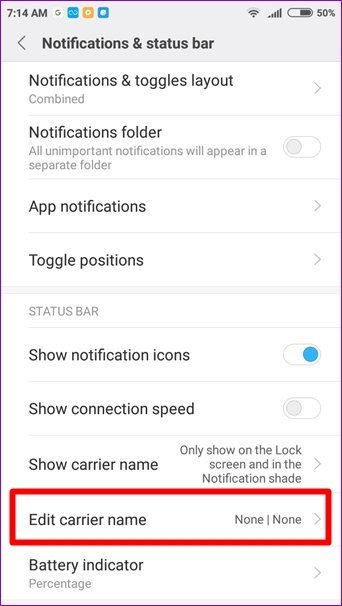
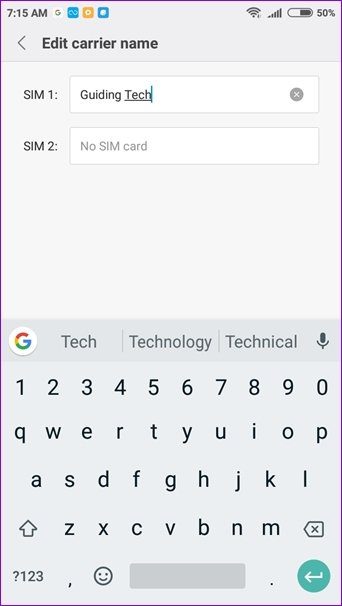
Now, go back and tap the Show carrier name option. If you want to show the name on both the lock screen and the status bar, choose Always show carrier name. If, however, you want to show it on the lock screen only, go with the first option.
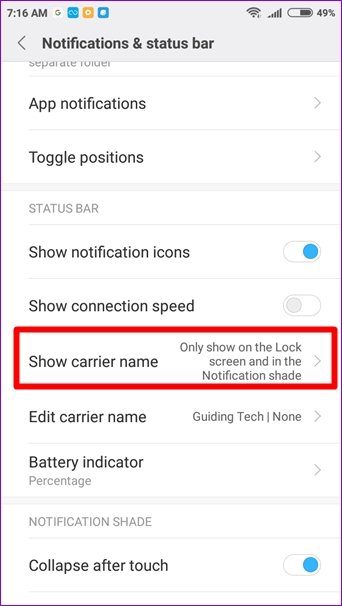

If you choose Always show carrier name, instantly, you will see that the name you entered will be shown in the status bar.

9. End Call With Power Button
One of the things of the phones with a physical keyboard that I badly miss is the ability to end calls with physical buttons. Now, on the touchscreen phones, you have to find and tap the end call button on the screen. Ugh!
Thankfully, a few Android phones, including Redmi devices, have a buried down feature that lets you end calls with the physical power button. We can use it as an alternative until manufacturers decide to remove this button too as they did with the 3.5mm headphone jack.
To enable this feature, go to Settings (yes, device settings) followed by Additional settings. Then, tap on Accessibility.


Under Accessibility, scroll down and enable the Power button ends call option. After enabling it, you can now easily end calls by pressing the power button.
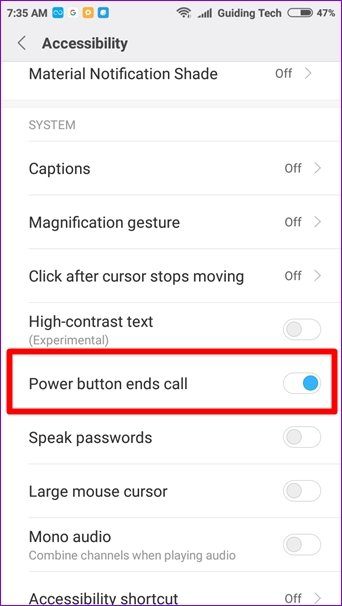
10. Create Notes While on a Call
Many times, you want to jot down things while you are on a call. Usually, we never find a pen and paper when we need them the most. Xiaomi developers know it and that’s why they have provided an easy option to add notes while you are on a call.
You don’t even need to leave the Phone app to create the notes. Just tap the Notes button on your dialer and you’ll be taken to the Notes app where you can create your notes.
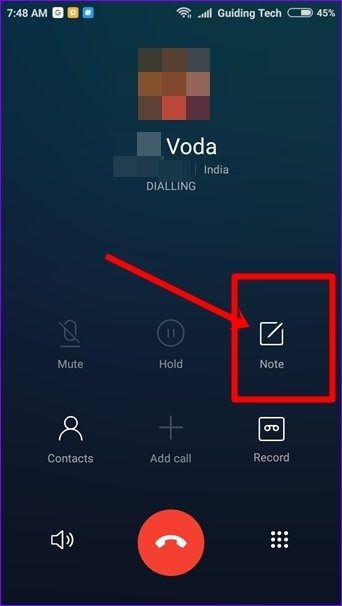
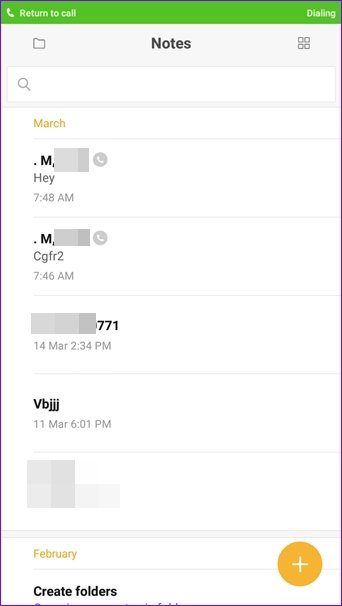
Interestingly, the notes that you make via the Dialer app will be saved with the name of the person with whom you were talking. And, the notes will also have a phone icon next to them for easy differentiation.
Also Read: 6 Best Android Notes Apps With FoldersWe Want More!
Xiaomi gives you good customization features for call settings. Unfortunately, the options under some of the settings are limited. We just wish they had given us more freedom to customize it according to our preference.
Was this helpful?
Last updated on 03 February, 2022
The article above may contain affiliate links which help support Guiding Tech. The content remains unbiased and authentic and will never affect our editorial integrity.