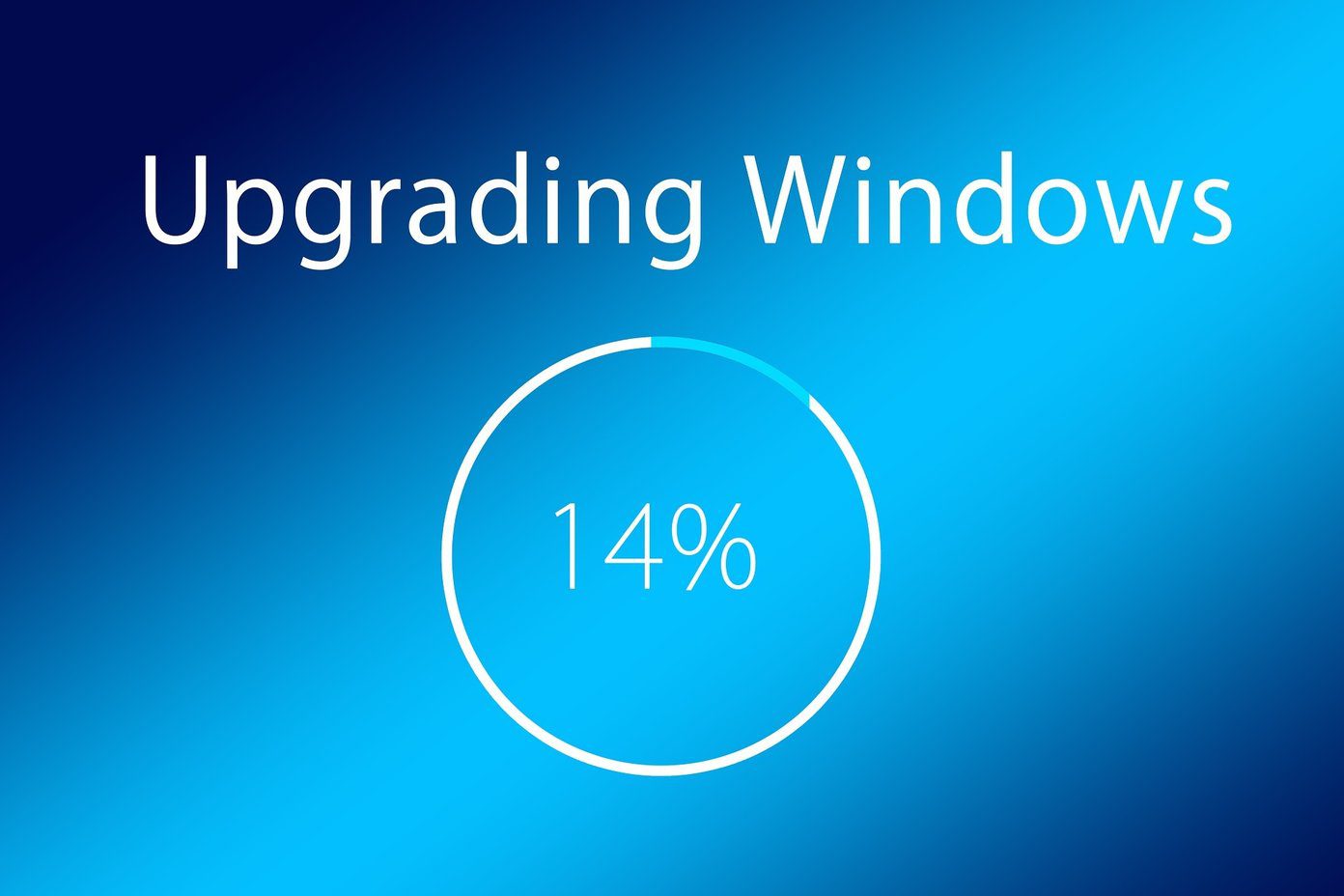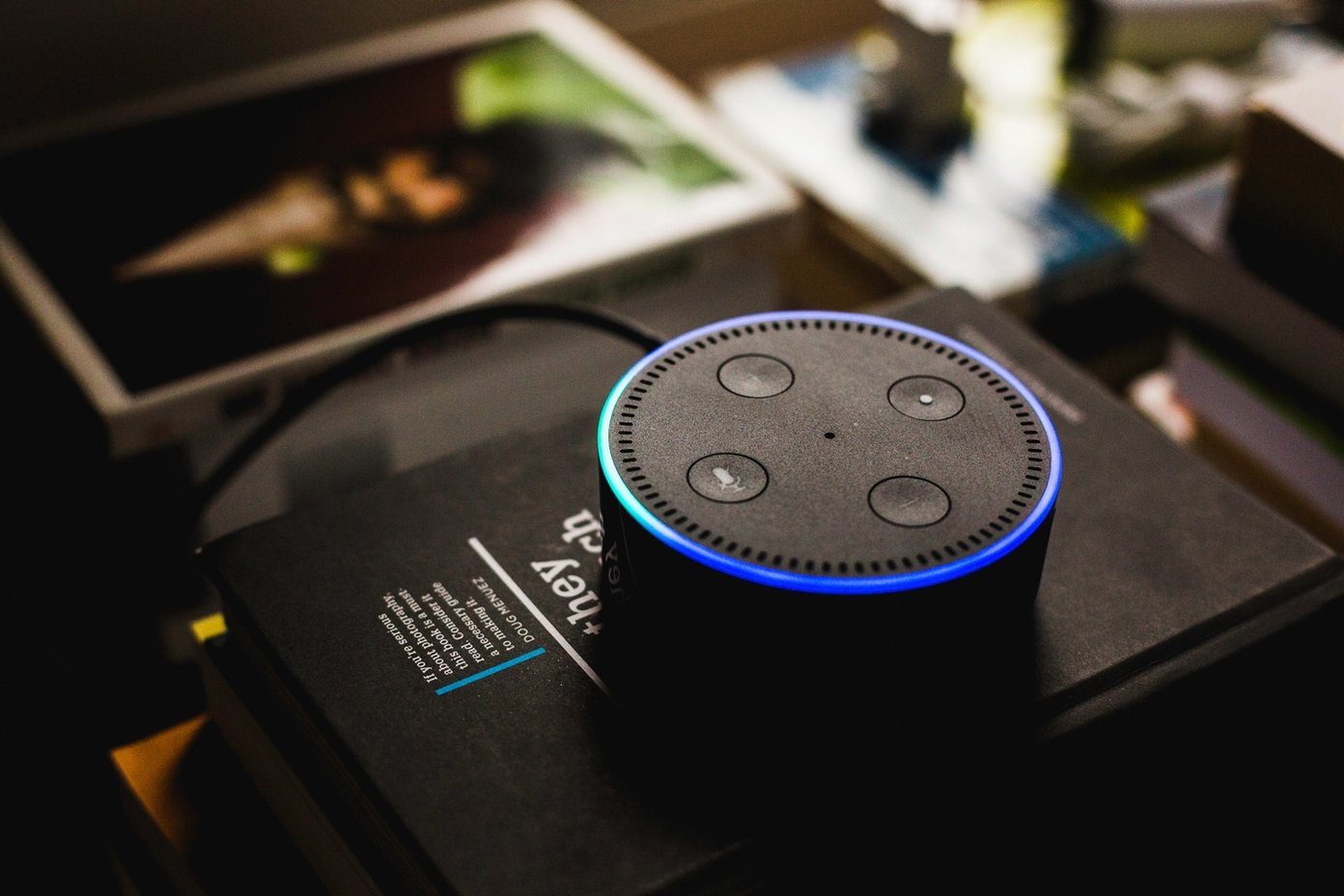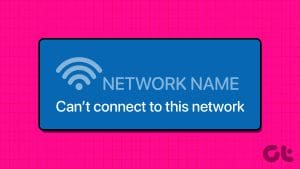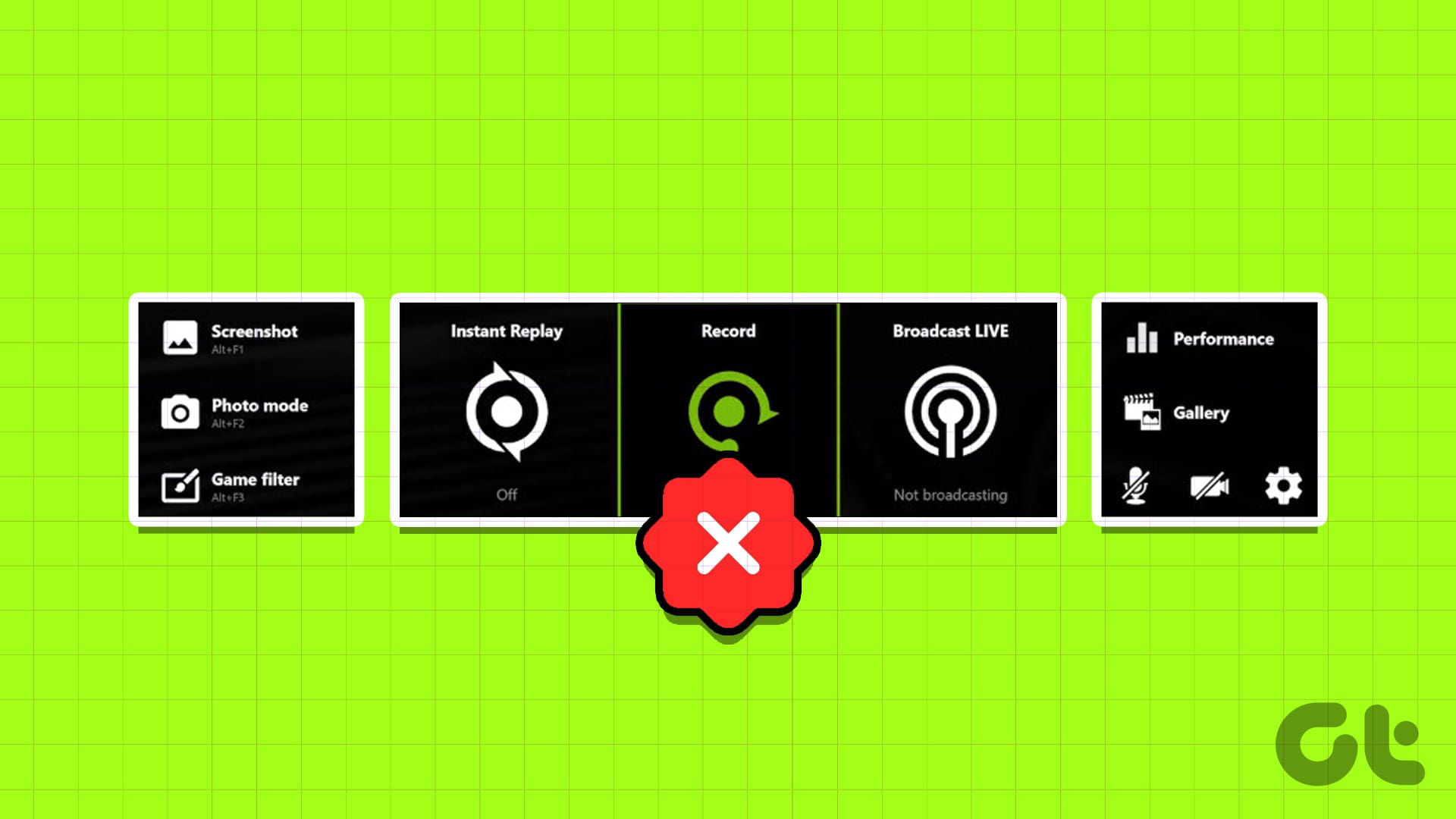I usually travel light with my Windows laptop and iPhone. Thanks to the affordable data costs in the country where I live, I get most things done on the move. During a recent trip, I couldn’t connect my Windows 10 laptop to the iPhone hotspot. That iPhone hotspot connectivity error led me to do some troubleshooting.

While looking for solutions, I learned that a lot of people are facing a similar issue. There can be many reasons why the iPhone hotspot doesn’t work with Windows 10, and the problem can be on either end. Let’s take a look at all possible solutions and see how we can all be on time with our deadlines.
Let’s begin.
1. Delete and Reconnect
Let’s try something simple first. Click on the Wi-Fi icon in the taskbar on your laptop. Then right-click on the name of the iPhone hotspot and select Forget.
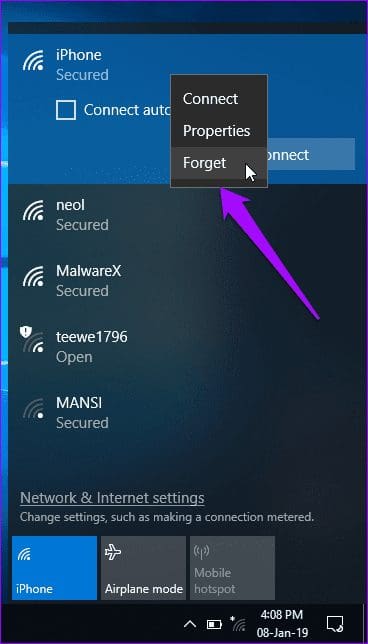
Your computer will remove all files and settings for that network. Click on the Wi-Fi name and connect by entering the password like you did the first time.
2. Restart Device, Change Password
I recommend restarting devices because it works often. Try restarting your iPhone as well as your Windows 10 laptop. Once both the devices reboot, try connecting with the hotspot again.
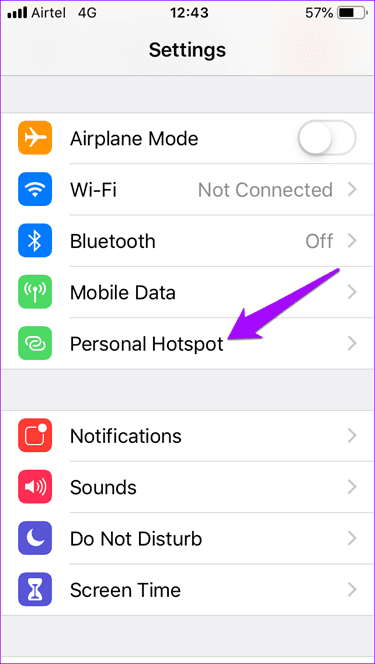
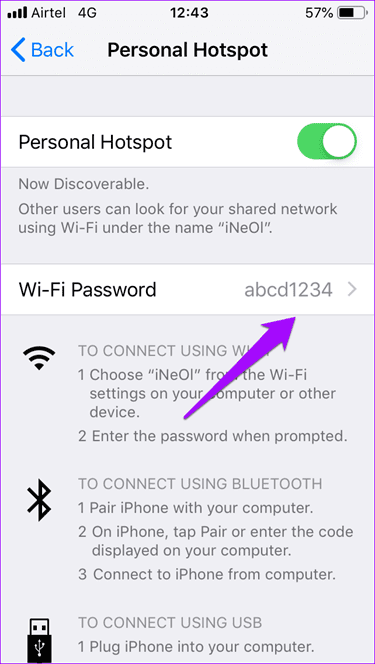
To take things one step further, change the hotspot password on the iPhone. To do this, tap on Settings and select Personal Hotspot. Tap on Wi-Fi Password, change your password, and hit Save. Set a strong password. Try not to use an easy password as I did — it was for illustrative purposes only.
3. Upgrade Windows 10 and iOS
Are you using the latest version of Windows 10 and iOS on both devices? If not, it’s time to update. On your iPhone, open the Settings app, go to General and tap on Software Update.
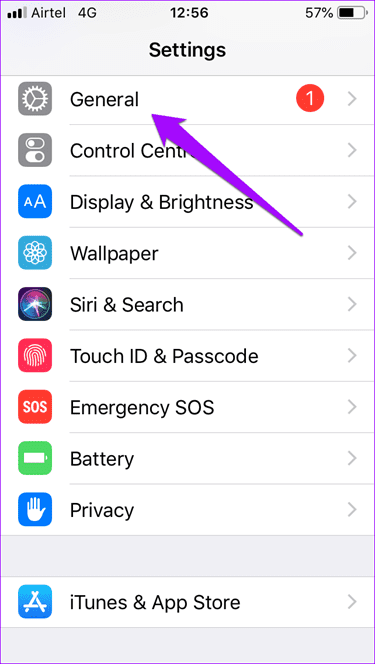
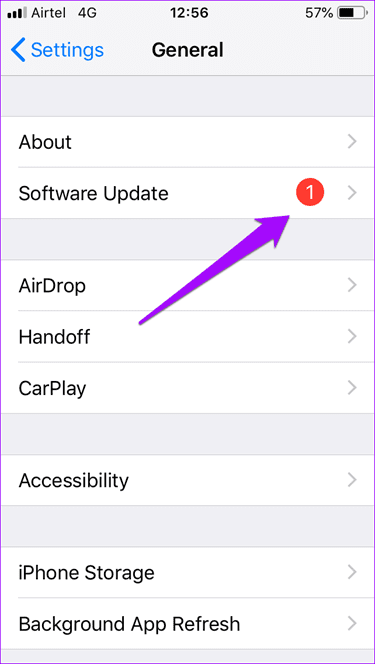
If there is an update available for your iPhone, you’ll see a red notification dot next to Software Update. Select Download and Install.
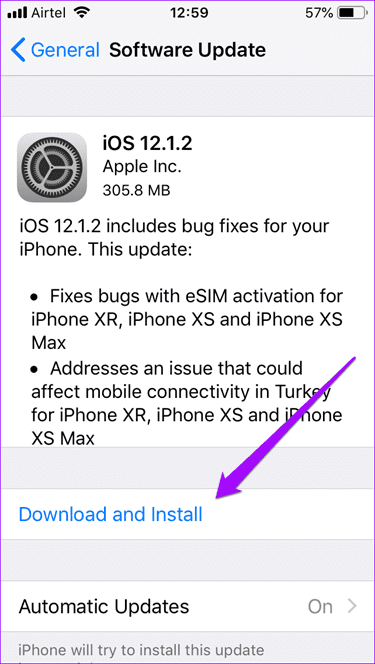
Usually, Windows 10 updates are automatically installed, but maybe some error has bricked the setting. To force an update manually, press Windows+I to launch Settings and click on Update & Security. Or you could simply search for Windows Update in the ‘Find a setting’ search box.
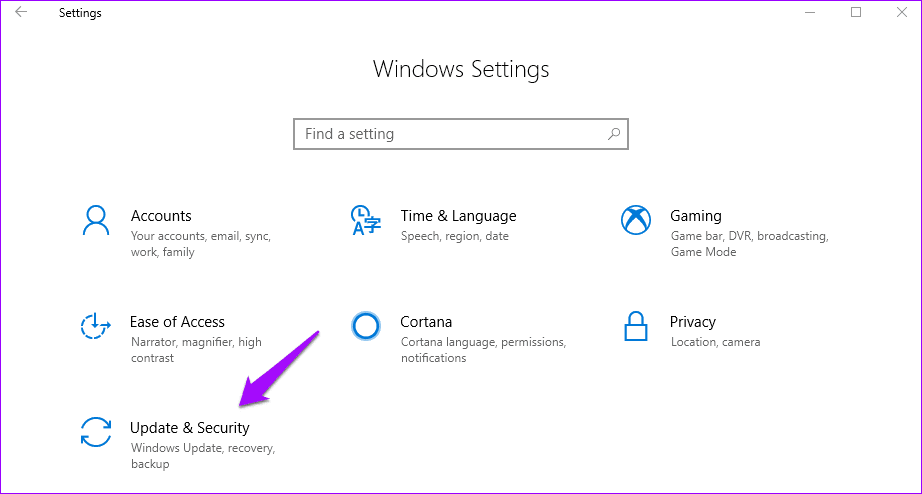
Click on Windows Update in the left windowpane and then select Check for updates.
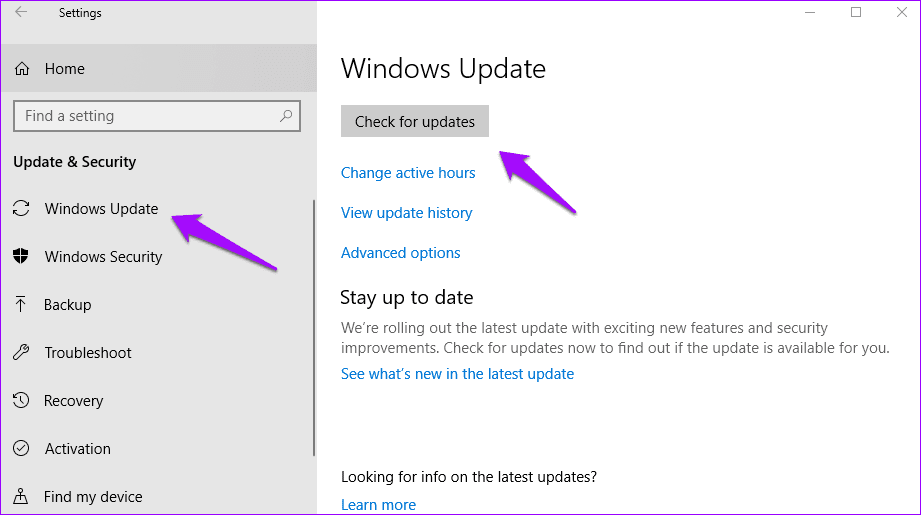
If there is an update, Windows will ask you to download it. Install the update, reboot your system and try connecting to the iPhone hotspot again.
4. Change Device Name
Maybe Windows is having trouble getting your iPhone name? No, seriously. At times, Windows can’t connect to a device with a name that uses non-ASCII characters. Changing device name can help resolve this issue. Go to Settings and tap on About.
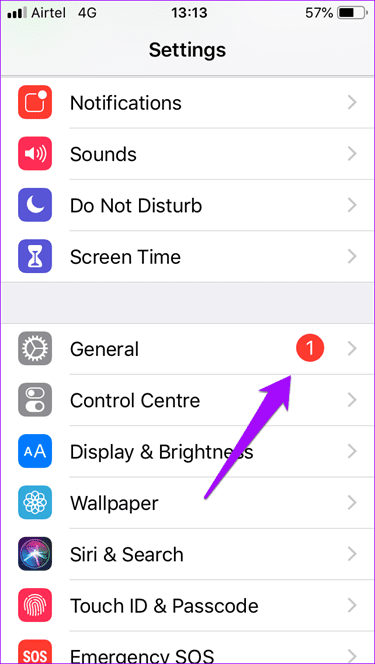

Tap on Name and enter a new name using just alphabets and numbers this time. Try reconnecting to hotspot.
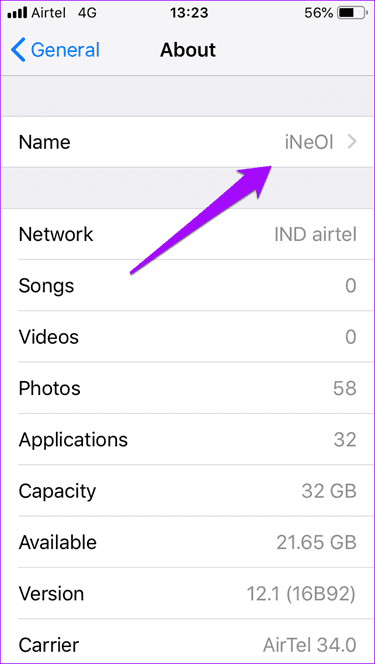
5. Run Network Troubleshooter
If you can’t pinpoint the problem, maybe Windows 10 can use the built-in Network troubleshooter. Press Windows+I to open Settings and click on Network & Internet.
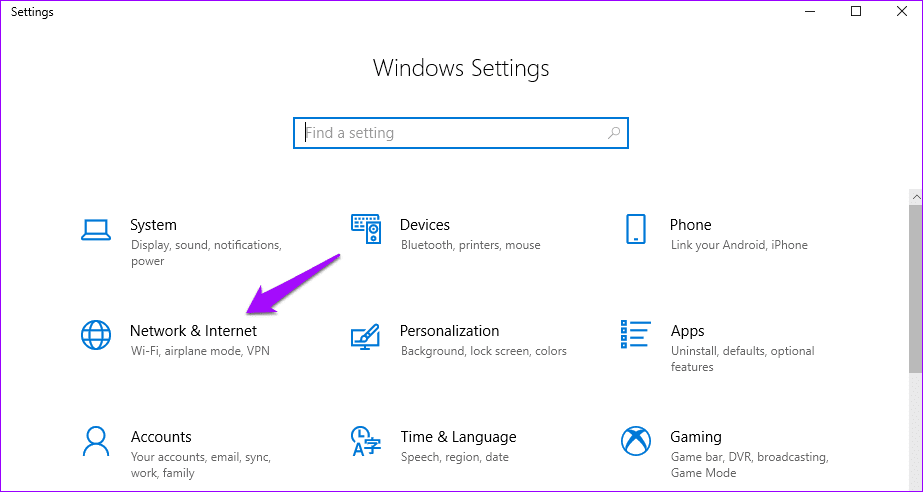
Click on Status in the left windowpane, scroll a little down to find Network troubleshooter. Click on it and follow on-screen instructions.
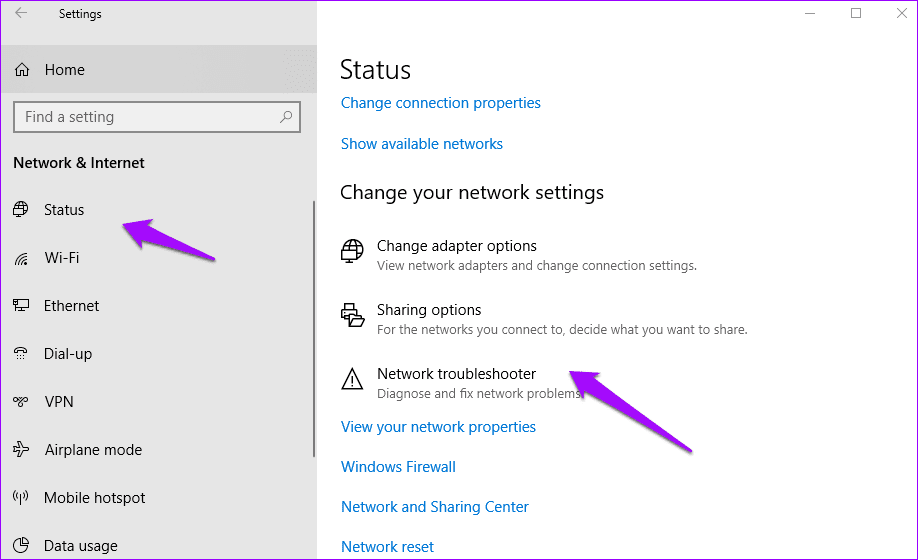
If any error is detected, Windows 10 will recommend a solution. Check if iPhone hotspot is still not working on Windows 10.
6. Reset IP Settings on Windows
Open the Run prompt by pressing Windows+R shortcut and type cmd before hitting enter.

The command prompt will open. We are going to reset IP settings. Type the following commands in the order they are written and press Enter after each command.
netsh winsock reset
netsh int ip reset
ipconfig /release
ipconfig /renew
ipconfig /flushdns
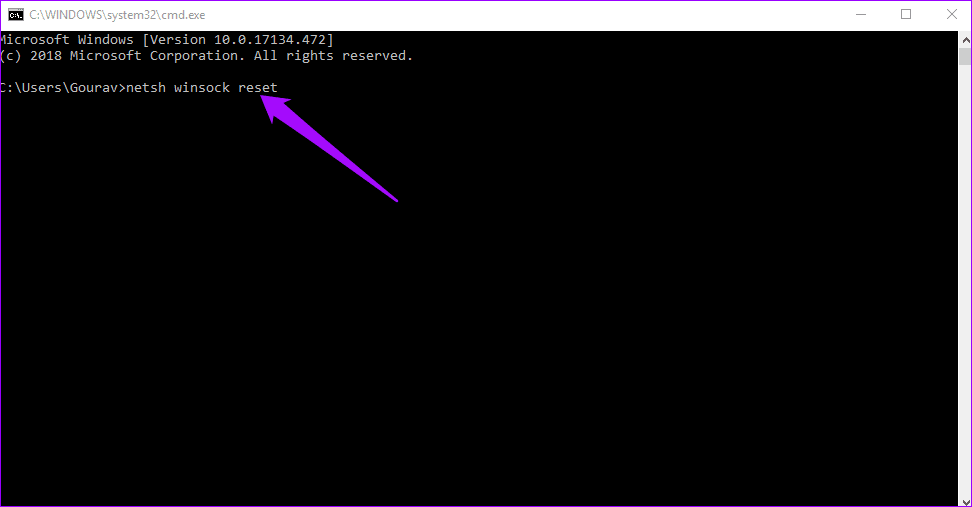
This series of commands will reset IP settings on your laptop. You can try disabling and enabling the Wi-Fi connectivity for it and then attempt reconnecting the Windows 10 system to the iPhone hotspot.
7. Update Network Driver
Maybe your drivers are out of date, especially since you’ve not upgraded your Windows 10 to the latest version. This can cause compatibility issues. Press the Windows key on keyboard, type Device Manager, and open it.
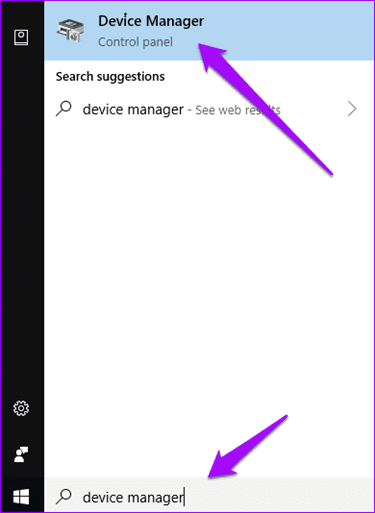
Click on Network Adapters, right-click on your respective network adapter and select Update driver.

Restart your system before trying to connect your Windows 10 laptop with iPhone hotspot.
8. Turn off Antivirus or Malware Scanner
Basically, turn off any antivirus software, Windows Defender or any other malware scanner that you may be running on your system. It is possible that one of them is preventing your system to connect with the iPhone’s hotspot.
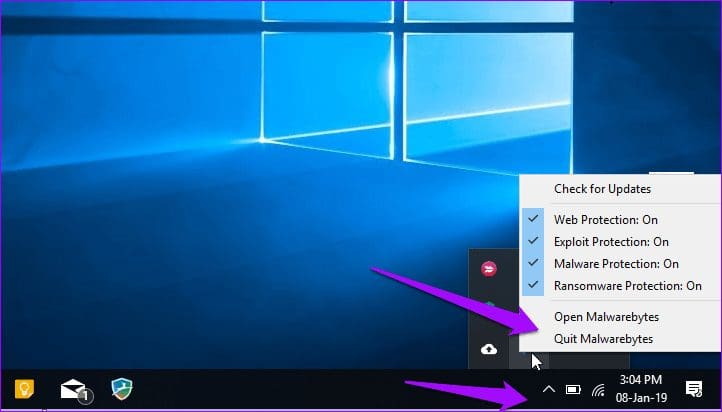
Click on the notification tray, right-click on each individual software and select either exit or pause depending on the options are available.
9. Connect to Hotspot Using USB
You can use any compatible USB cable to connect your iPhone to the Windows 10 system. To do so, install the latest version of iTunes on the PC if you haven’t done so already. Connect your iPhone and launch iTunes if it fails to start automatically. If Windows or iTunes fails to detect your device, try a different cable and USB port on your computer.
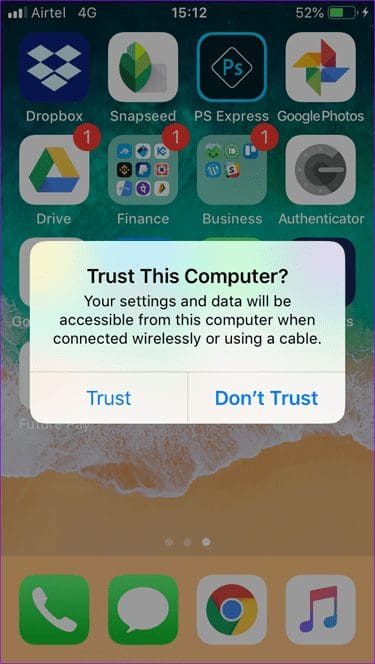

When asked to Trust this computer, tap on Yes and enter your passcode in the next screen. Ideally, you should now see a device icon in the upper left corner of your screen in iTunes. If the hotspot is active on your iPhone, your Windows 10 laptop will connect automatically.
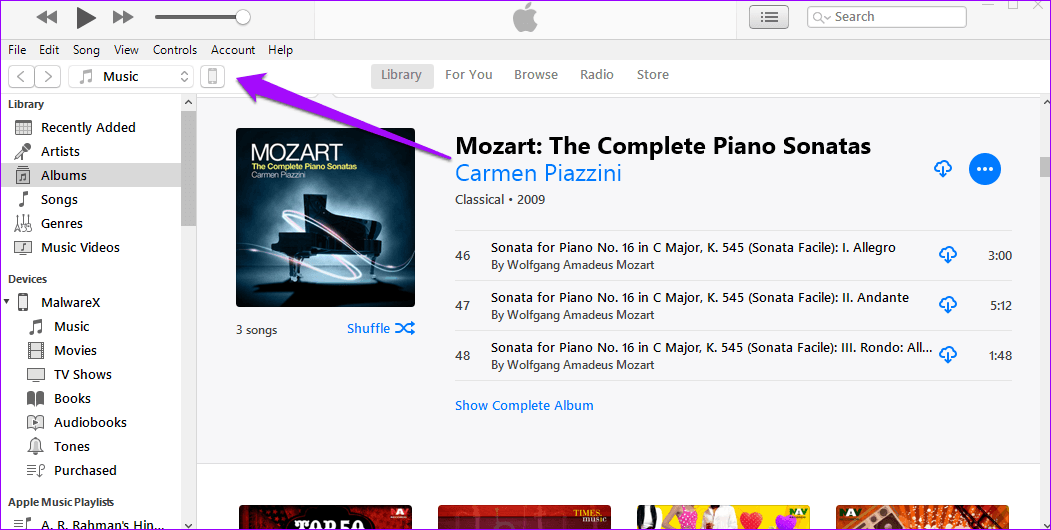
You should see a blue bar on your iPhone indicating that a device is connected to the hotspot.
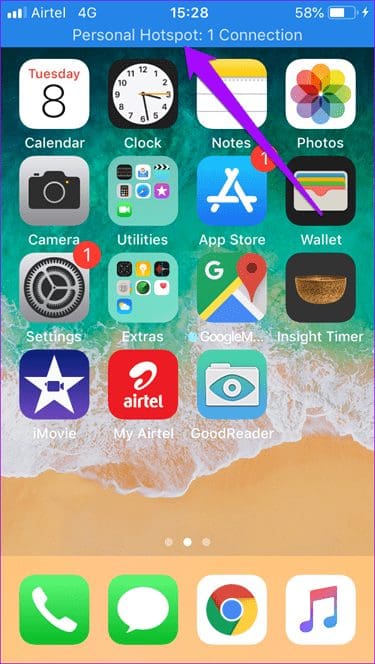
10. Troubleshoot Internet Connection
Not many people know about the dedicated option called Troubleshoot in Windows. Use the Windows search to find and open Troubleshoot. When it opens, click on Internet Connections and select Run the troubleshooter. See if Windows can find something.
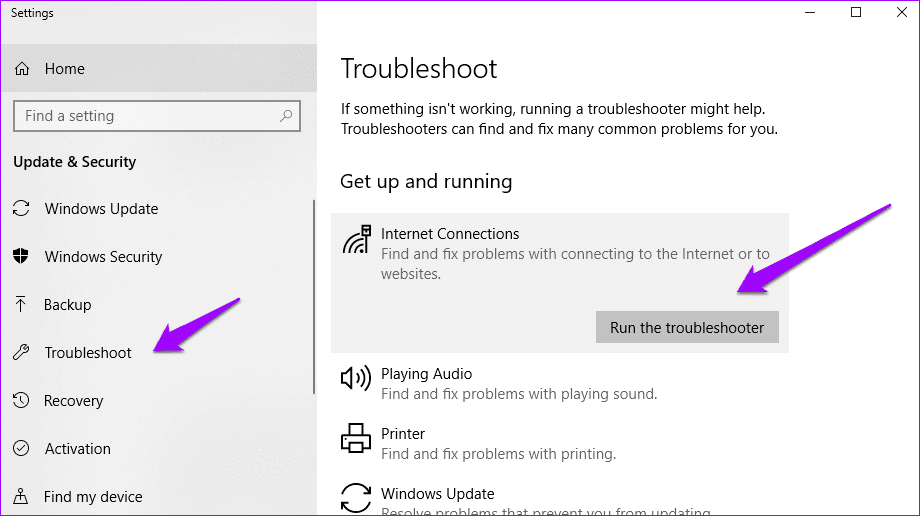
Windows will suggest a solution based on its diagnostics.
11. Network Reset
Resetting the network settings on your Windows 10 PC as well as iPhone can solve a lot of connectivity related issues, but I would recommend it as the last resort. It gives you a clean slate to begin again. Since all the settings are deleted, you’ll need to set up the network-related settings from scratch.
To reset network on Windows 10, press Windows+I shortcut to open Settings. Click on Network & Internet.

Click on Status in the left windowpane and scroll to the bottom of the page to find Network reset option. Click on it to reset. Alternatively, you can search for ‘Network reset’ in the Find a setting search box.
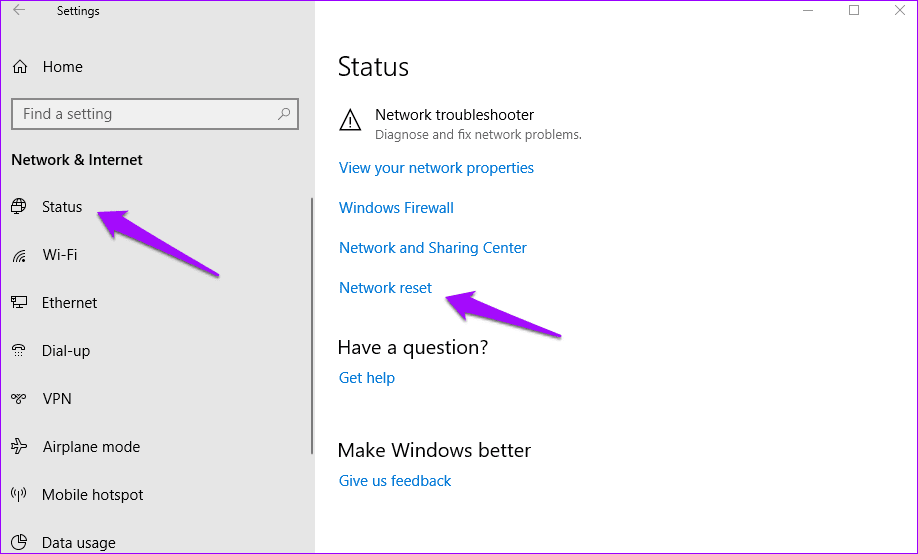
To reset network settings on iPhone, tap on Settings, head to General and then scroll down till Reset at the bottom of the screen.
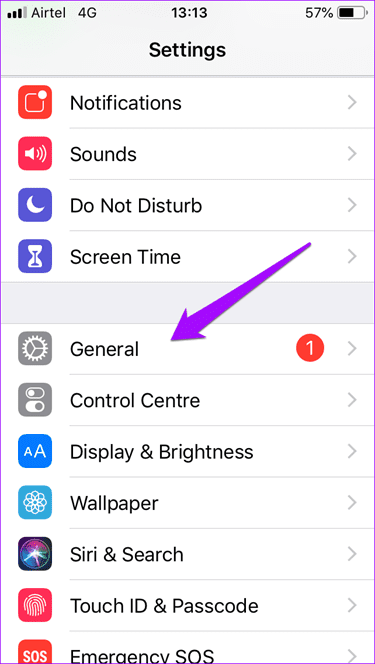

Tap on Reset Network Settings.
Warning: Don’t reset anything else here. You might lose data unless you know what the other options are.
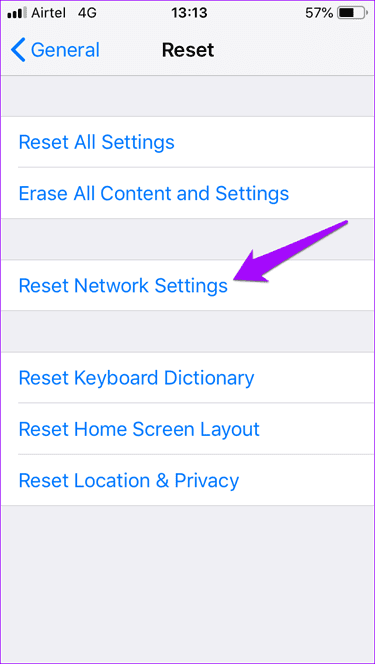
Try connecting to the iPhone hotspot again and see if it works.
12. Uninstall Intel Proset Software
A user’s forum post suggests that uninstalling the Intel Proset software fixed the Windows not connecting to iPhone hotspot error on his/her computer. Press Windows key+I to open Settings and go to Apps > Apps & features and search for Intel Proset.
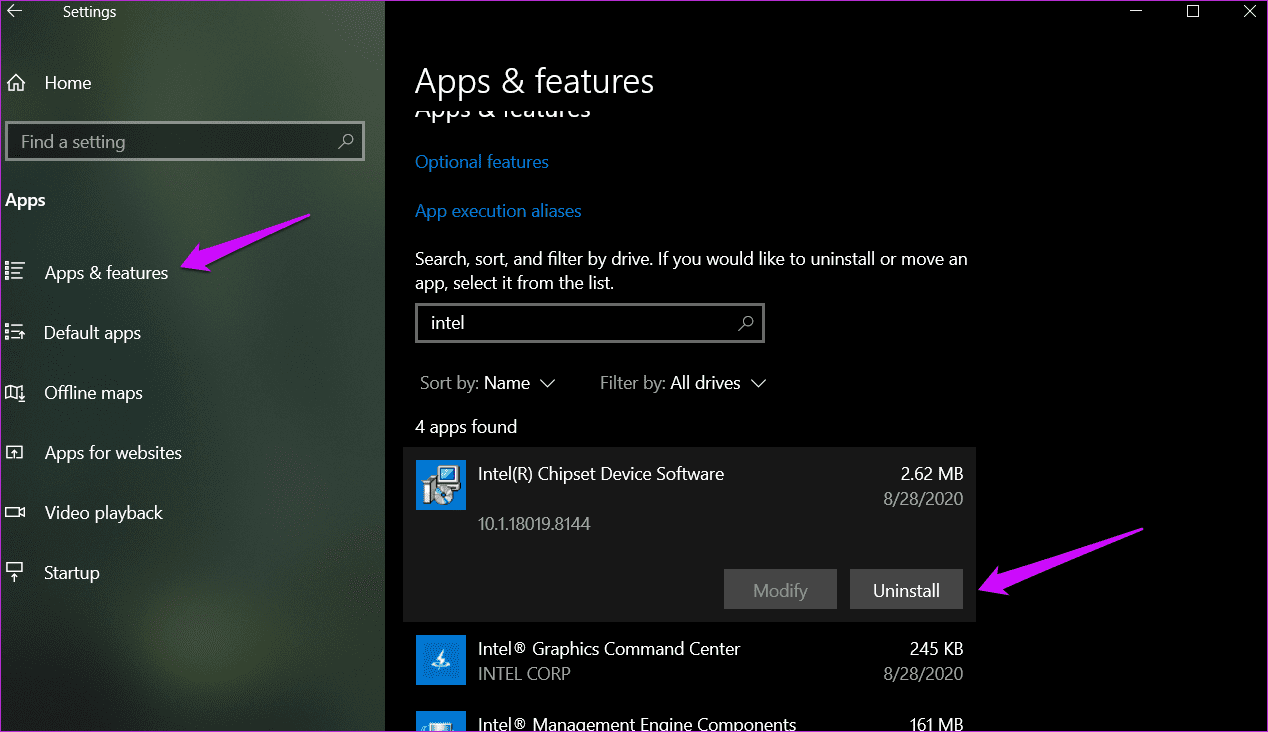
Select the app and hit Uninstall if you find it. In my case, the app didn’t come preinstalled.
Hit The Spot
The iPhone hotspot connection error can be a nightmare, especially when you need Internet connectivity urgently. Hopefully, one of the above solutions worked to solve the same problem. It took me several attempts to find the right method which worked for my setup. If you’ve discovered a different solution, do let us know in the comments below.
Next up: Do you want to use your iPhone as a wireless keyboard or mouse? Here are 5 amazing iOS apps to do it.
Was this helpful?
Last updated on 13 July, 2021
The article above may contain affiliate links which help support Guiding Tech. The content remains unbiased and authentic and will never affect our editorial integrity.