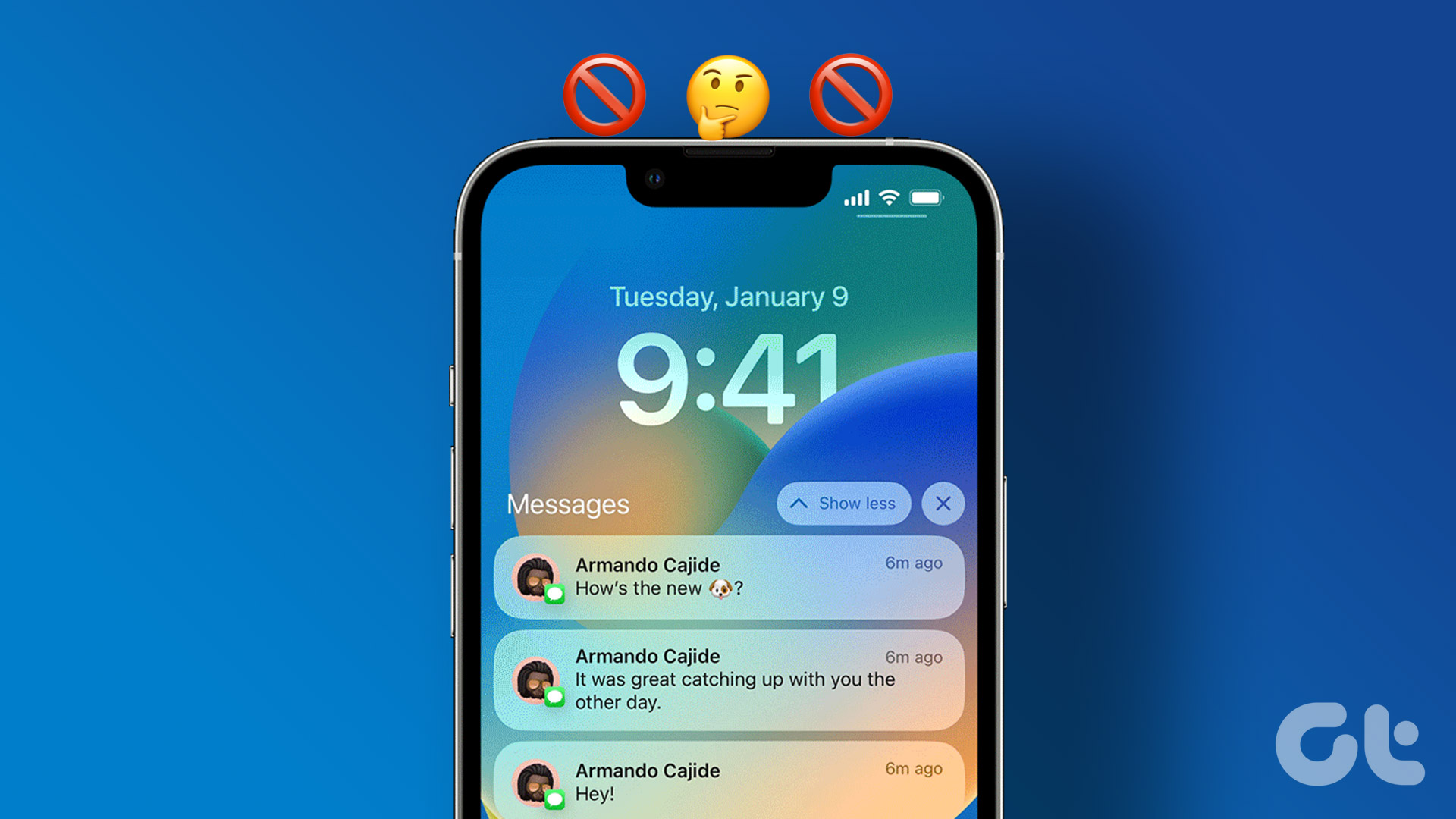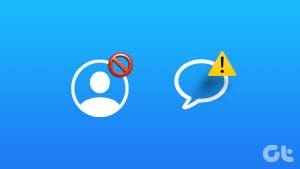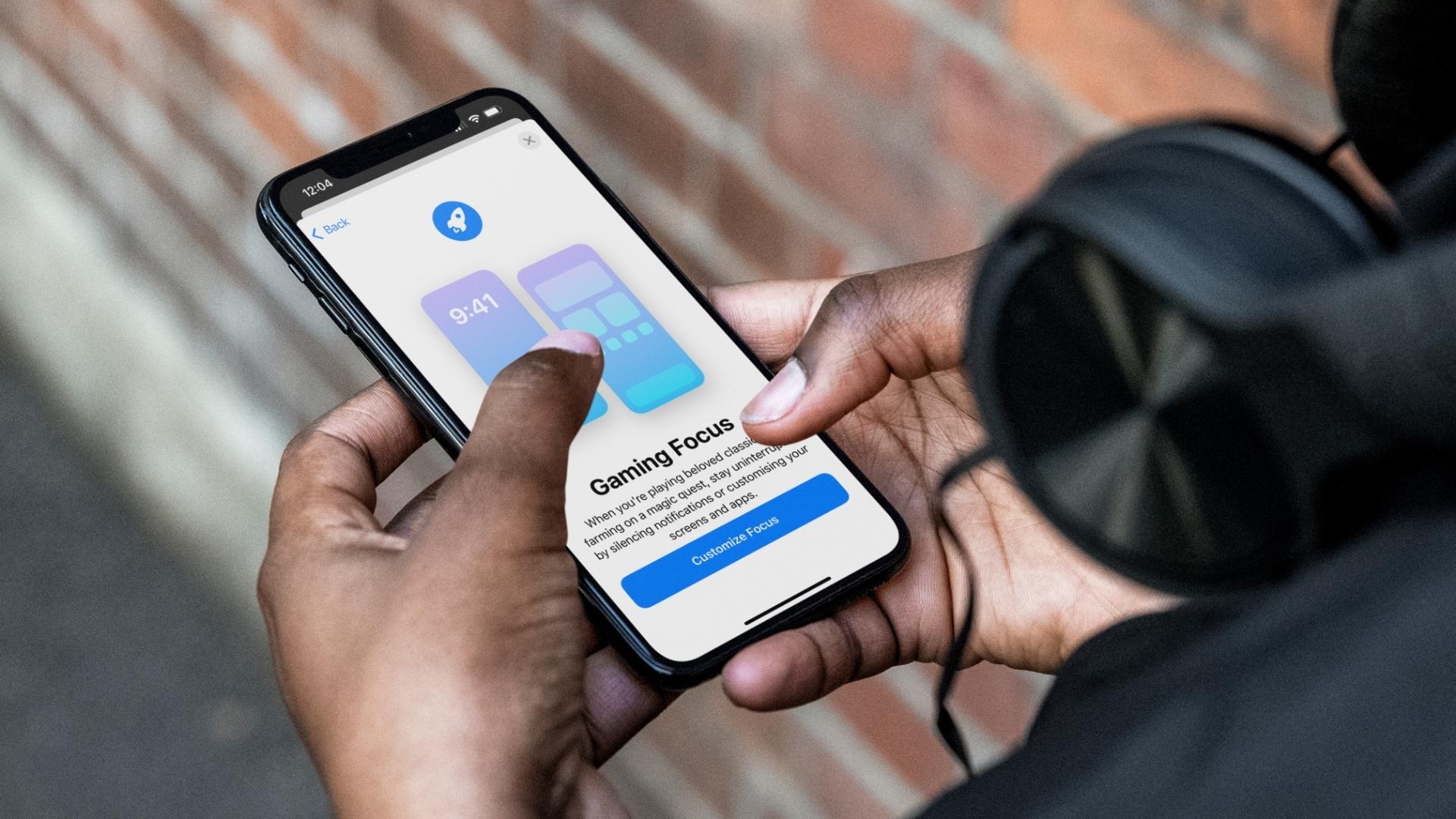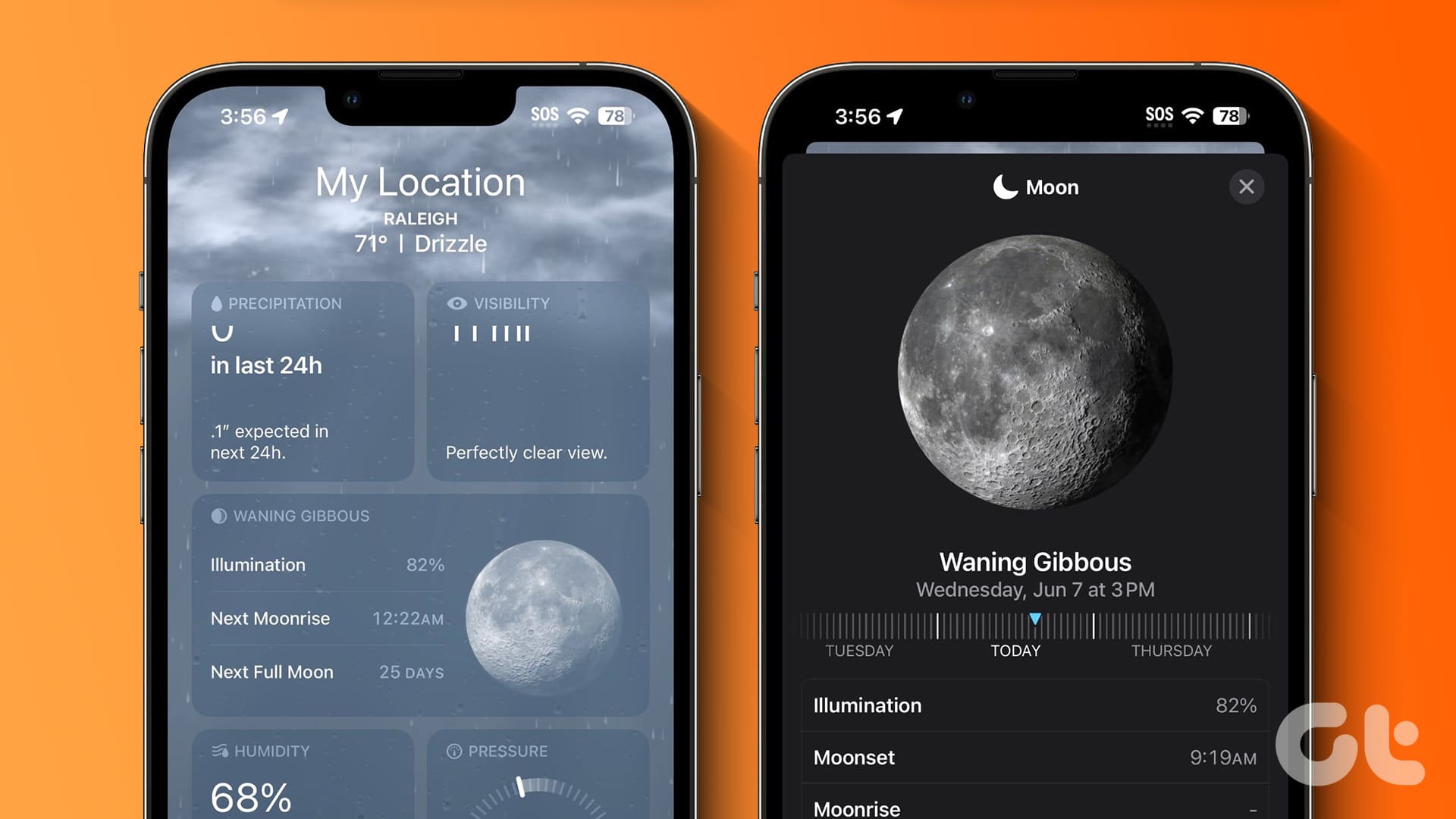No one likes to get interrupted by calls or messages while in a meeting, watching a movie, attending a silent event, or sleeping. People mostly use the ‘Do Not Disturb’ or ‘Focus’ function on their phones to avoid such unpleasant scenarios. But as the user asked for more customized DND (Do Not Disturb) mode, Google and Apple added more ways to personalize the DND settings on the device. That means you can allow certain callers to bypass the settings and reach you during an active DND mode. Here’s why you are getting calls on an active DND mode and the steps to turn off the behavior.

When you set the exceptions for one scenario while enabling ‘Do Not Disturb’ mode, the system remembers those settings and keeps using them whenever you turn on the DND or Focus mode on the phone. In this post, we will guide you on how to disable such settings on iPhone and Android and how you can customize DND to your preference.
Stop Getting Calls During DND or Focus Mode on iPhone
Apple has replaced DND with Focus on iPhone. If you frequently receive calls when the Focus is on, read along to stop the behavior.
1. Silence All Notifications and Calls
The default Focus settings on the iPhone might be the reason for getting calls despite enabling the DND option. You can tweak a setting to silence all incoming calls and notifications when the iPhone is locked or unlocked.
Step 1: Open Settings and select Focus.
Step 2: Select your preferred Focus profile.
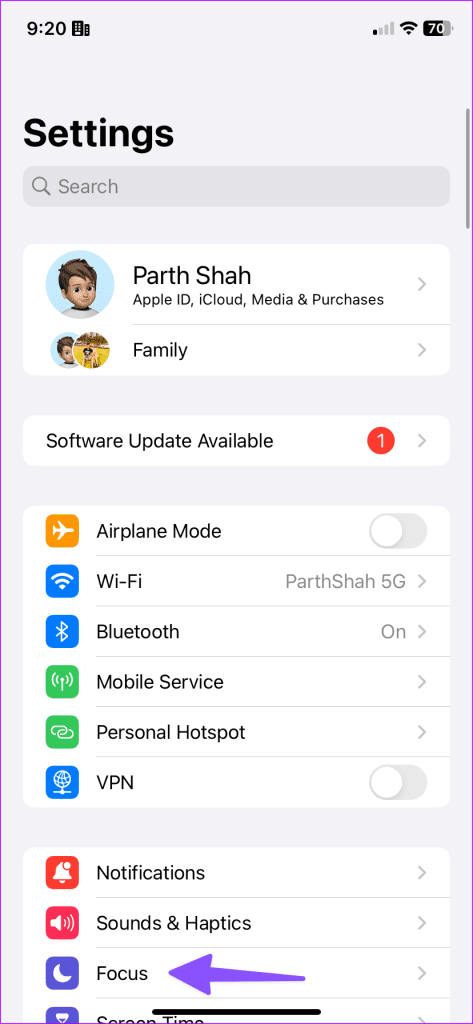
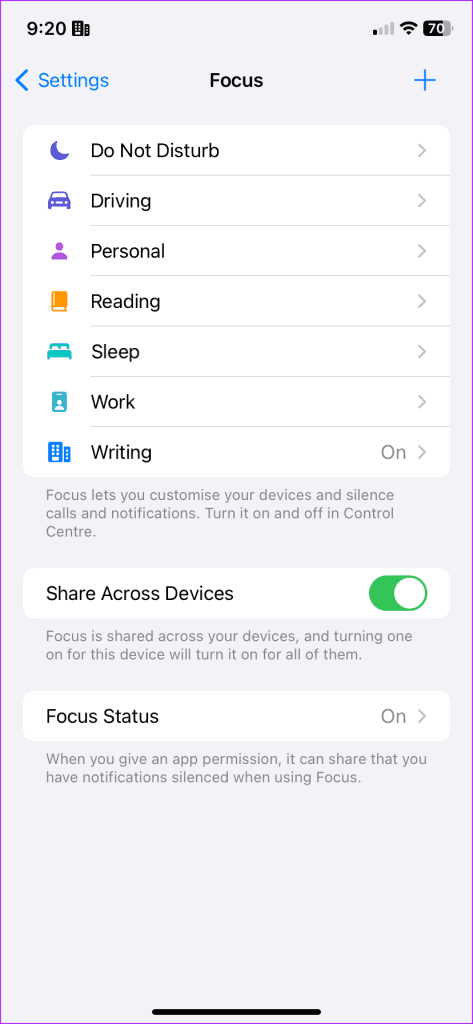
Step 3: Tap Options. Select Silence Notifications and tap Always.


2. Allow Calls From No One
When you create a custom focus mode on iPhone, you have the option to allow calls from selected contacts or favorite ones. It the prime reason why your phone still rings on DND. Here’s how you can turn off calls from everyone.
Step 1: Open Settings and go to Focus > Focus profile.
Step 2: Select People. Tap Allow Notifications From.

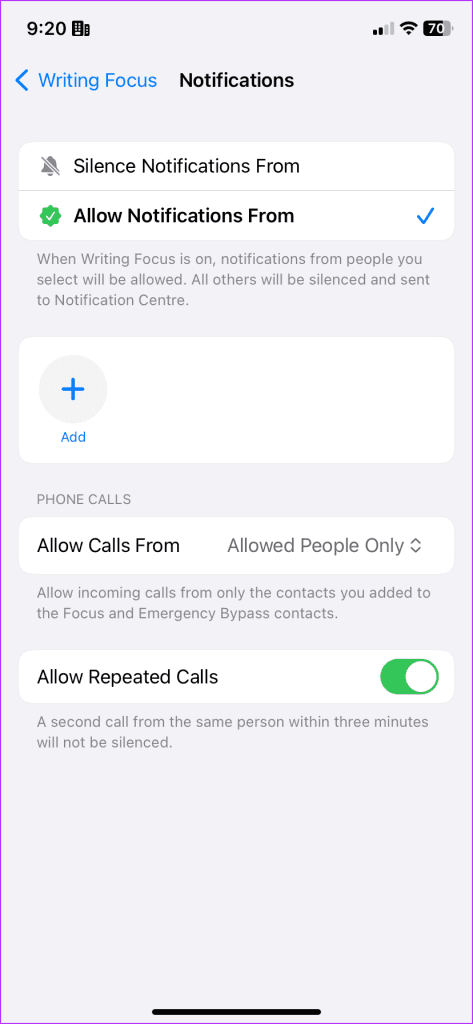
Step 3: Don’t add any contact as an exception here. If you have added someone, tap the ‘-‘ icon over their profile picture.
3. Disable Repeated Calls
When you enable Focus on the iPhone, it silences all the contacts from calling you. But, if the same person tries to call you within three minutes, the call bypasses the DND mode on the device and rings your iPhone. To combat that, you should disable the repeated call settings.
Step 1: Head to Settings > Focus > Focus profile > People menu.
Step 2: Disable the ‘Allow Repeated Calls’ toggle.

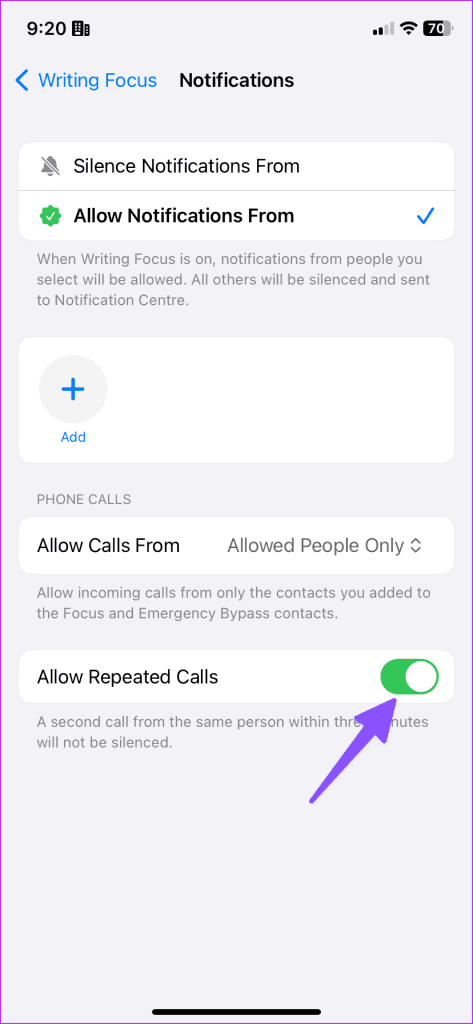
4. Make Sure to Enable the Right Focus Mode
Apple lets you create several Focus profiles based on your preferences. You can create Work, Writing, Driving, Sleep, Coding, and Meeting and use them in relevant situations. If you enable a wrong Focus mode that allows calls from specific contacts, your phone may ring and disturb you. Make sure to check if you haven’t enabled an incorrect focus mode on iPhone.
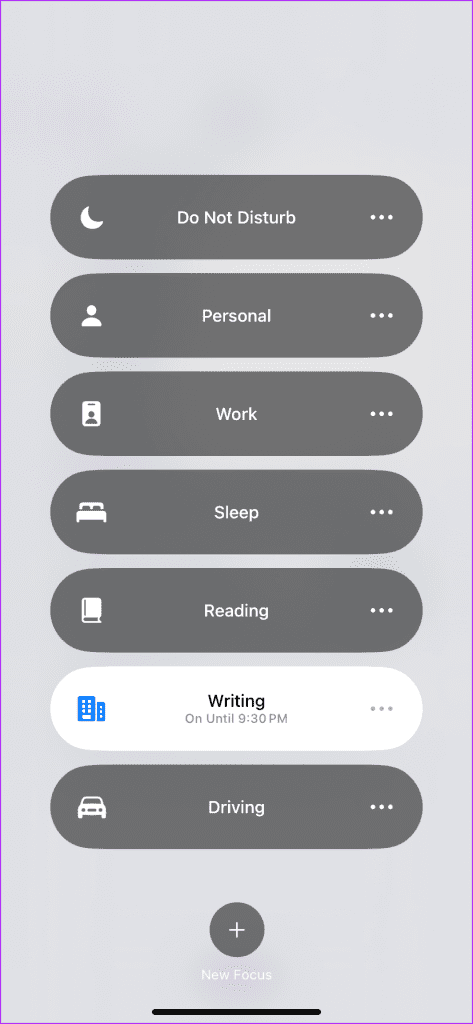
5. Remove Call Apps From Focus
Do you receive WhatsApp or Messenger calls when DND is active? If you allow apps like WhatsApp, Telegram, or Messenger to send notifications during Focus, calls from such apps also bypass the same. You need to remove such apps as an exception from Settings.
Step 1: Go to Settings > Focus > Focus profile.
Step 2: Select Apps. Tap the ‘-‘ button beside WhatsApp and similar apps and stop calls from them during DND.

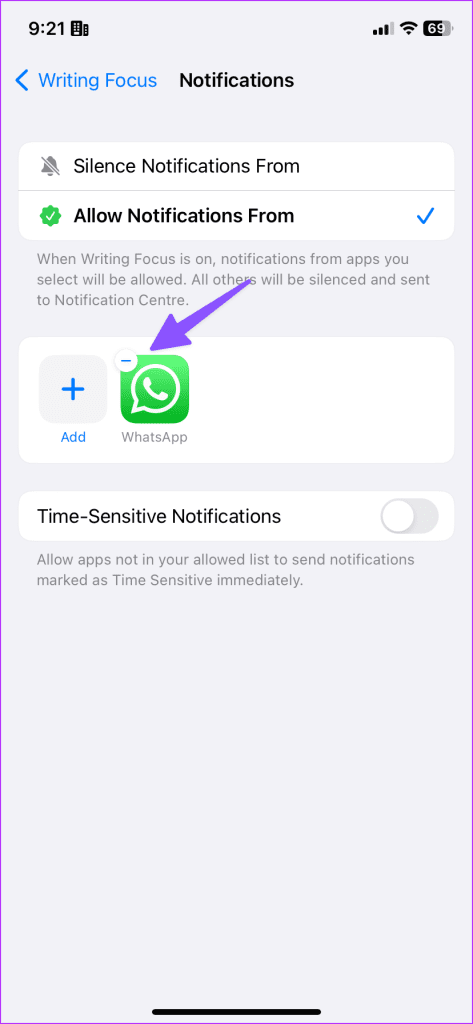
6. Don’t Turn off Focus on Other Apple Devices
By default, Apple shares your Focus mode with other devices using the same Apple ID. So, when you disable Focus on your iPad or Mac, the system turns off the same on your iPhone too. You shouldn’t turn off Focus on other devices. You can also stop sharing Focus across devices to stop the behavior. That way, turning off Focus on iPad or Mac won’t disable the same on iPhone.
Step 1: Open Settings on your iPad and go to Focus.
Step 2: Disable the ‘Share Across Devices’ toggle.

Mac users can follow the steps below.
Step 1: Click the Apple icon in the menu bar and select System Settings.
Step 2: Scroll to Focus and turn off the ‘Share across devices’ toggle.

7. Hide Your Focus Status
When you give an app permission, it shares that you have notifications silenced when using Focus. While it’s a useful add-on to aware the recipient about your busy hours, the person can tap the ‘Notify Anyway’ and disturb you with calls and messages. It’s time to stop sharing your Focus status.
Step 1: Open Focus on iPhone Settings. Select Focus Status.
Step 2: Customize which Focus profiles can share that you have notifications silenced.


8. Update iPhone
One of the buggy iOS builds can be the reason why you still get calls when Do Not Disturb is on. You can update your iPhone to the latest version to fix such issues.
Open Settings and go to General > Software Update menu to install the latest iOS version.
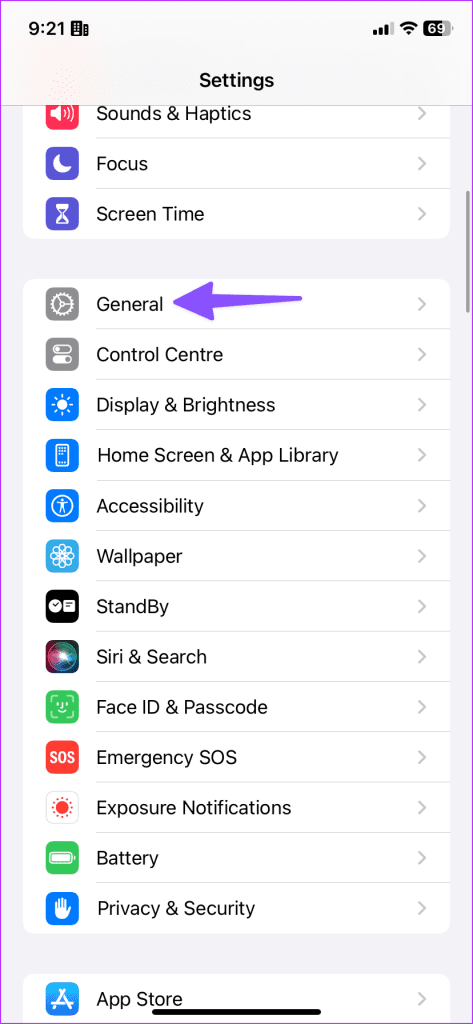

Why Do I Still Get Calls on DND on Android
On Android, each manufacturer applies its skin on top of Stock Android, which also changes the Do Not Disturb menu. As for this post, we will stick to Google’s version of Do Not Disturb on Stock Android as well as Pixel devices running the latest version of Android OS.
Disable Do Not Disturb Exceptions
Did you add several contacts as an exception in DND on Android? These contacts can disturb you during DND hours.
Step 1: Open Settings and select Notifications. Tap Do Not Disturb.


Step 2: Select People and open Calls.
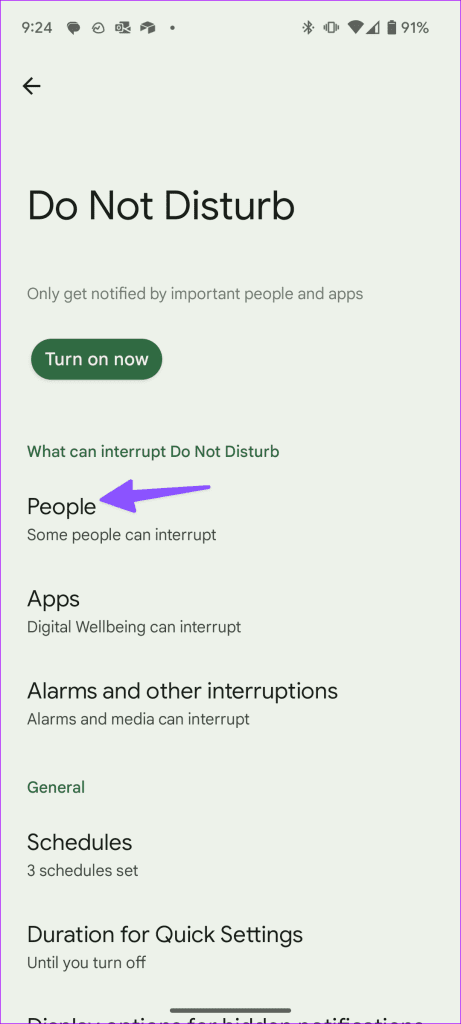

Step 3: Tap None.

Disable the ‘Allow repeat callers’ from the same menu. Otherwise, your phone rings when the same person calls a second time within a 15-minute period.
Review DND Schedule
Like iOS, Android lets you create several DND profiles too. If one of the DND profile allows specific callers, your phone may ring during an active DND.
Step 1: Open Settings and go to Notifications > Do Not Disturb > Schedules. Select a schedule.
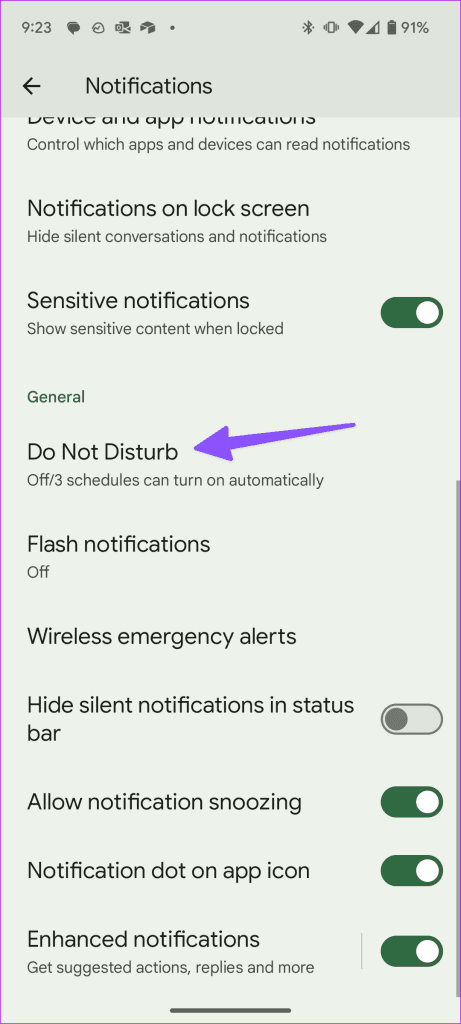

Step 2: Tap Do Not Disturb behavior > Settings > Calls.
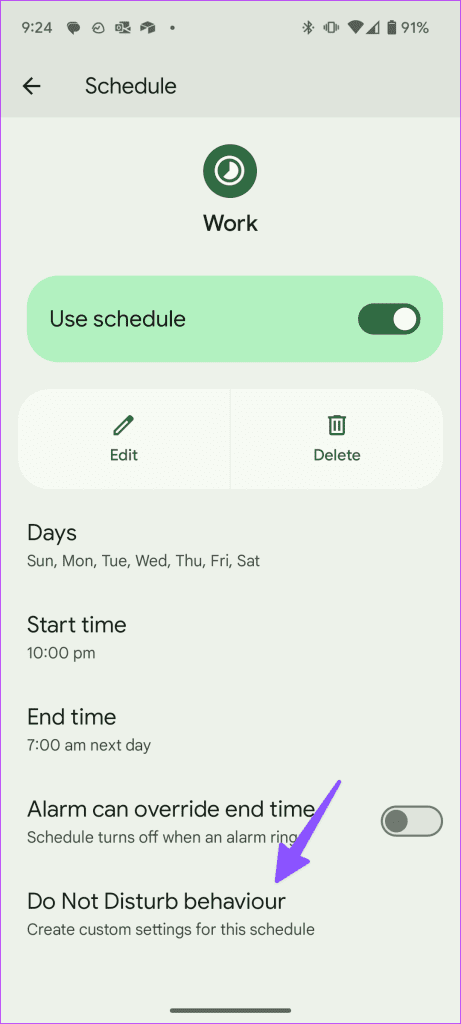

Step 3: Select Calls and tap None.

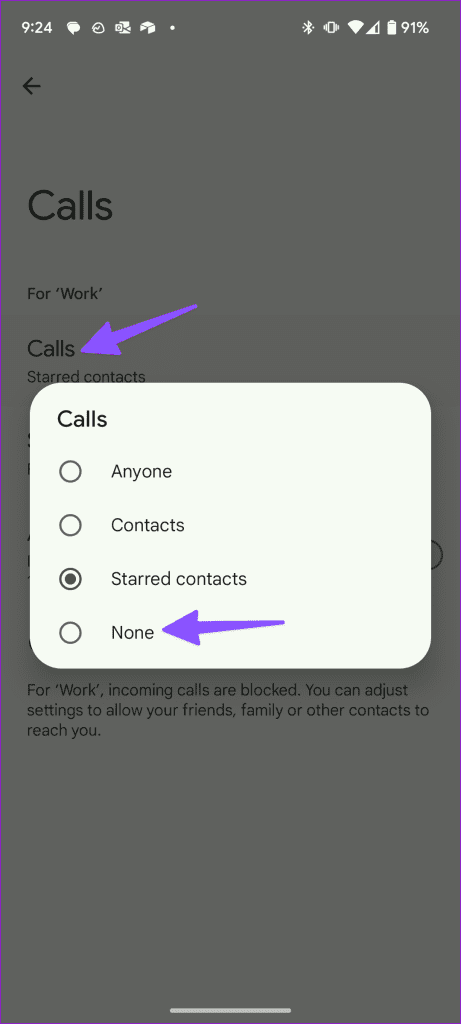
Why Do I Still Get Calls on DND: FAQs
DND doesn’t block calls or texts. It simply silences them. You can always review missed calls and messages on the Phone and other apps.
You can turn off Focus from the Control Center to disable DND on iPhone.
You can share your Focus status in the Messages app and let others know that your phone is on DND.
You can open Settings > FaceTime > Notifications and turn off the permission to stop getting FaceTime calls.
Live in a Distraction-Free Environment
If not used properly, the Do Not Disturb mode can leave you embarrassed in certain situations. And, of course, you won’t want that. Use the settings mentioned above and make necessary changes to the Do Not Disturb and Focus menu on the iPhone or Android.
Was this helpful?
Last updated on 19 July, 2023
The article above may contain affiliate links which help support Guiding Tech. The content remains unbiased and authentic and will never affect our editorial integrity.