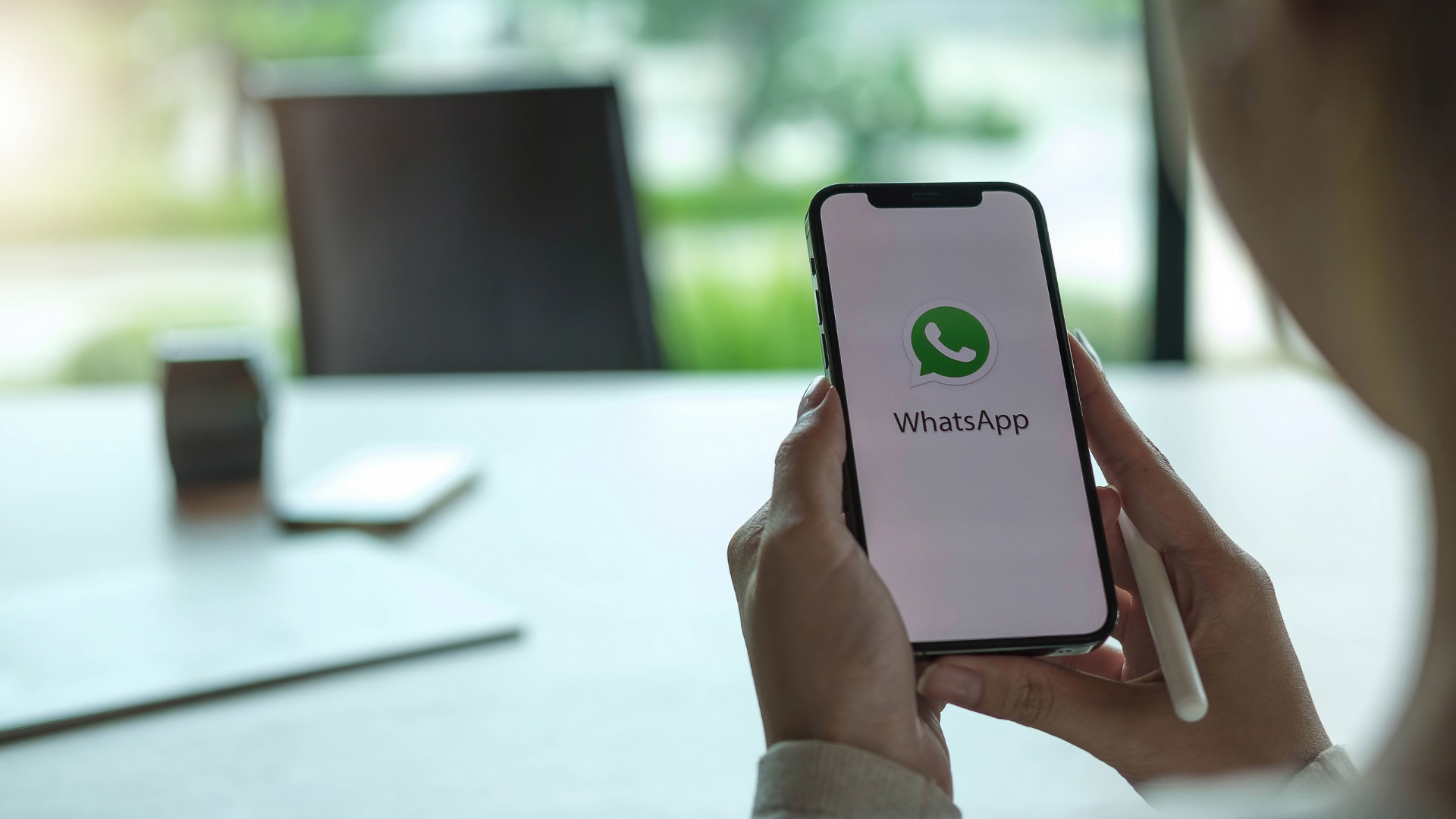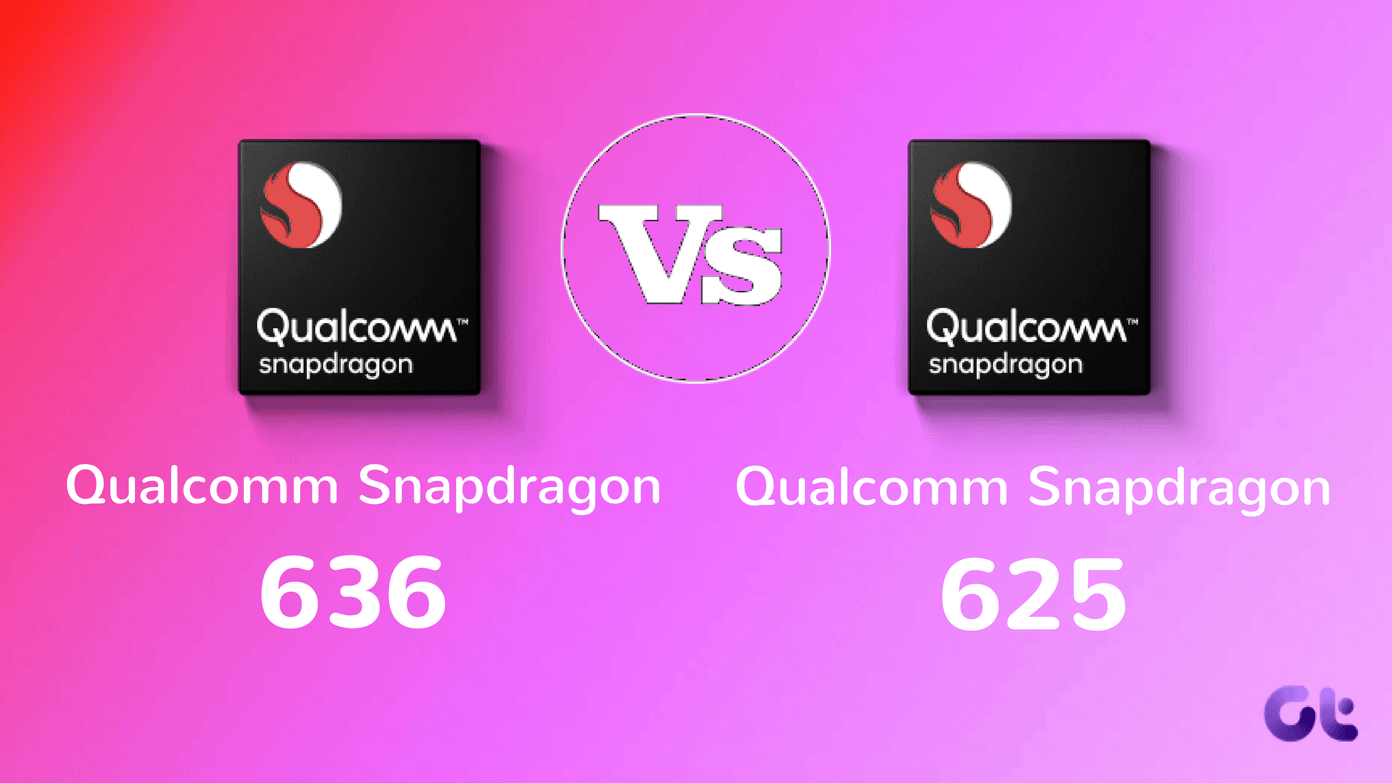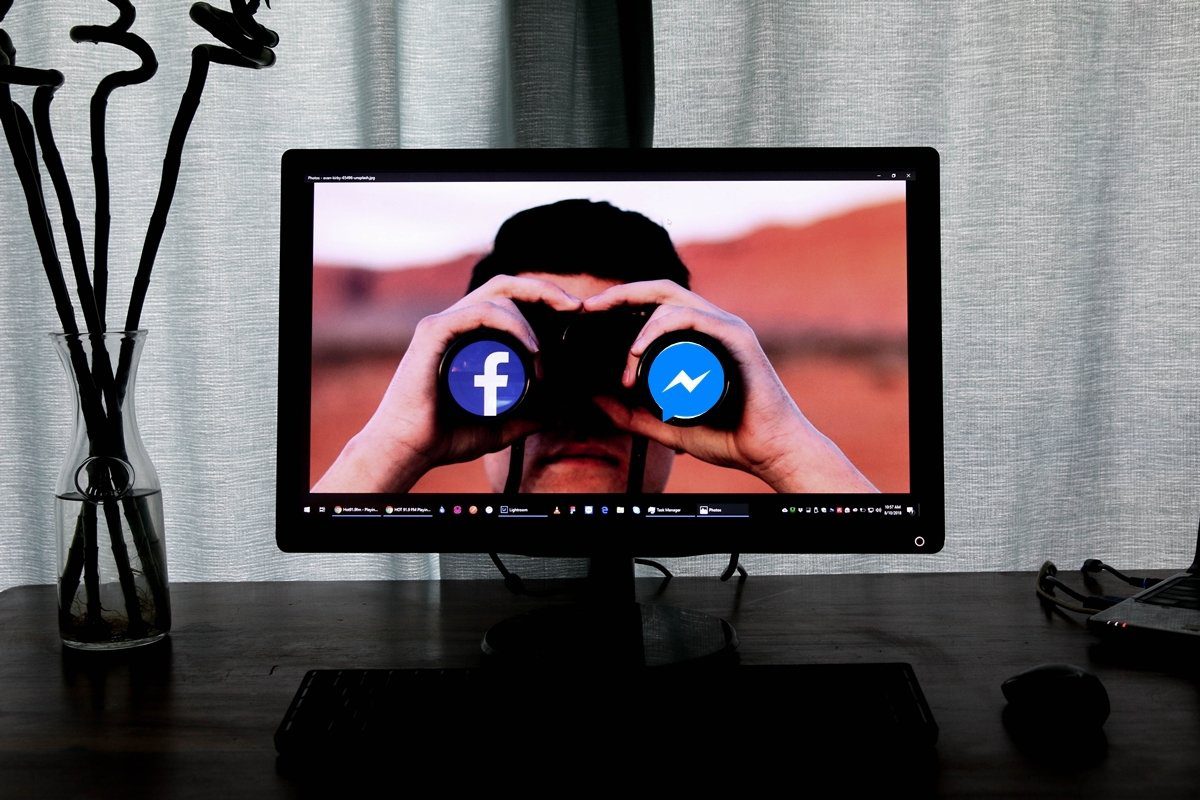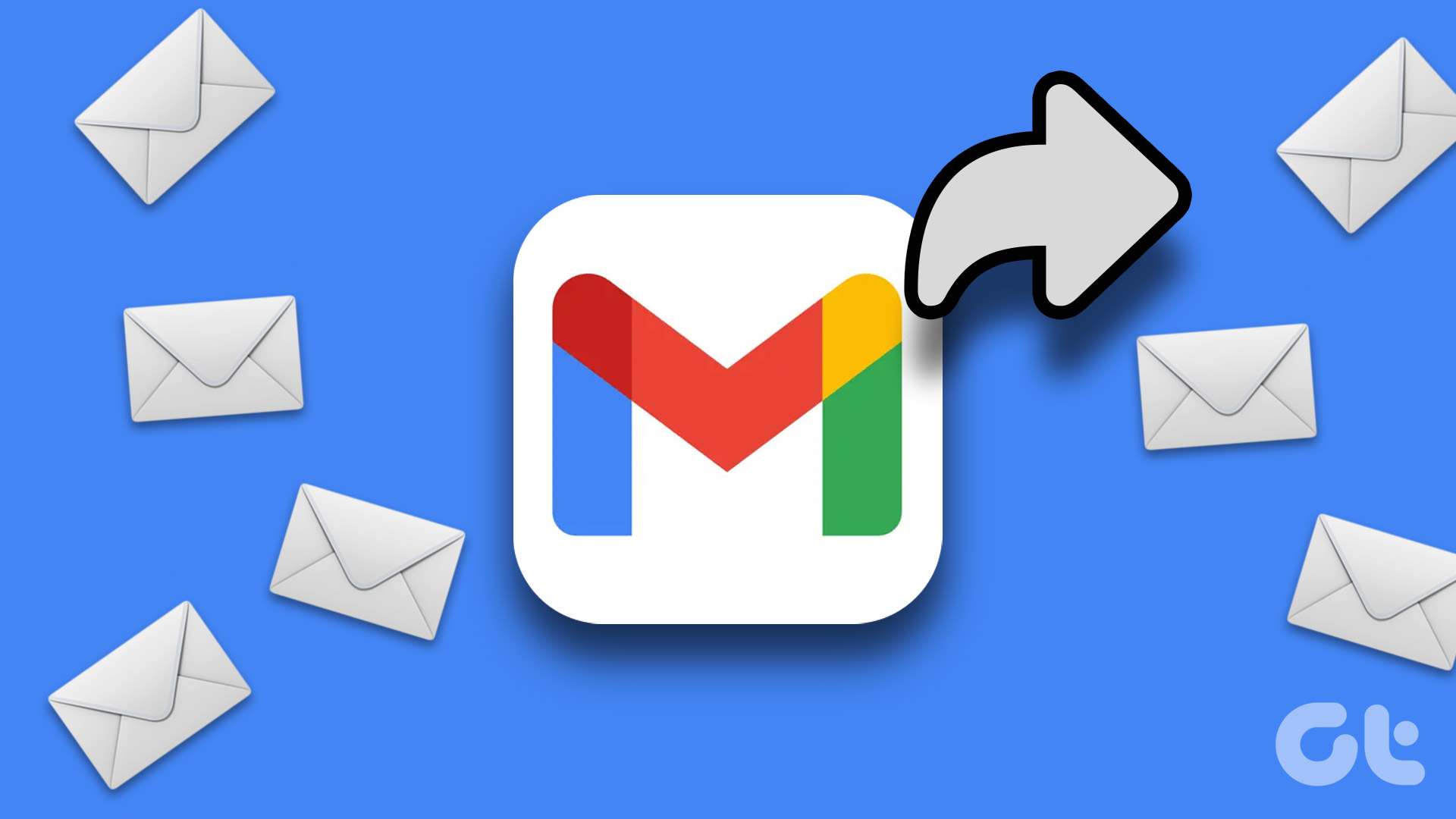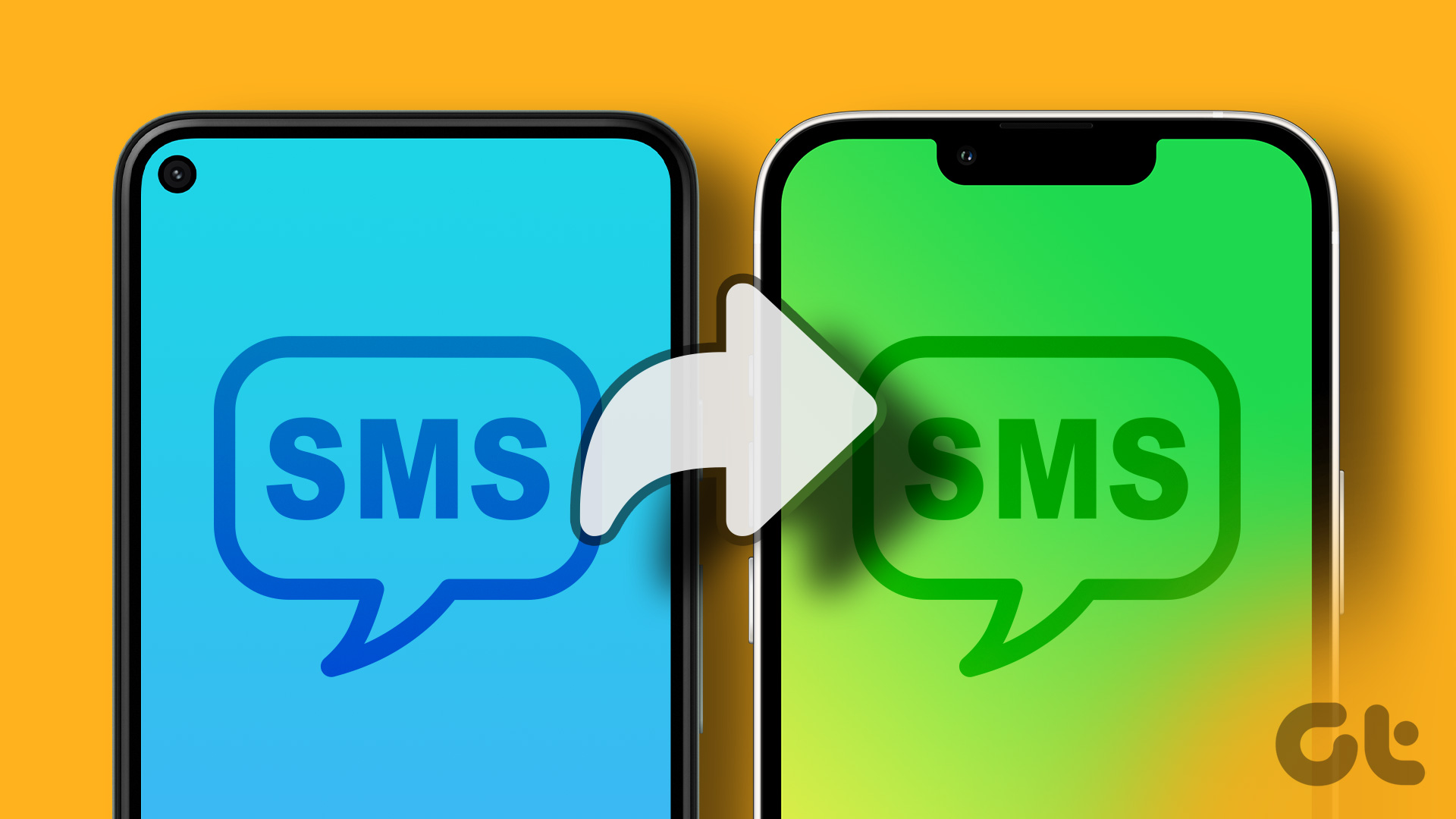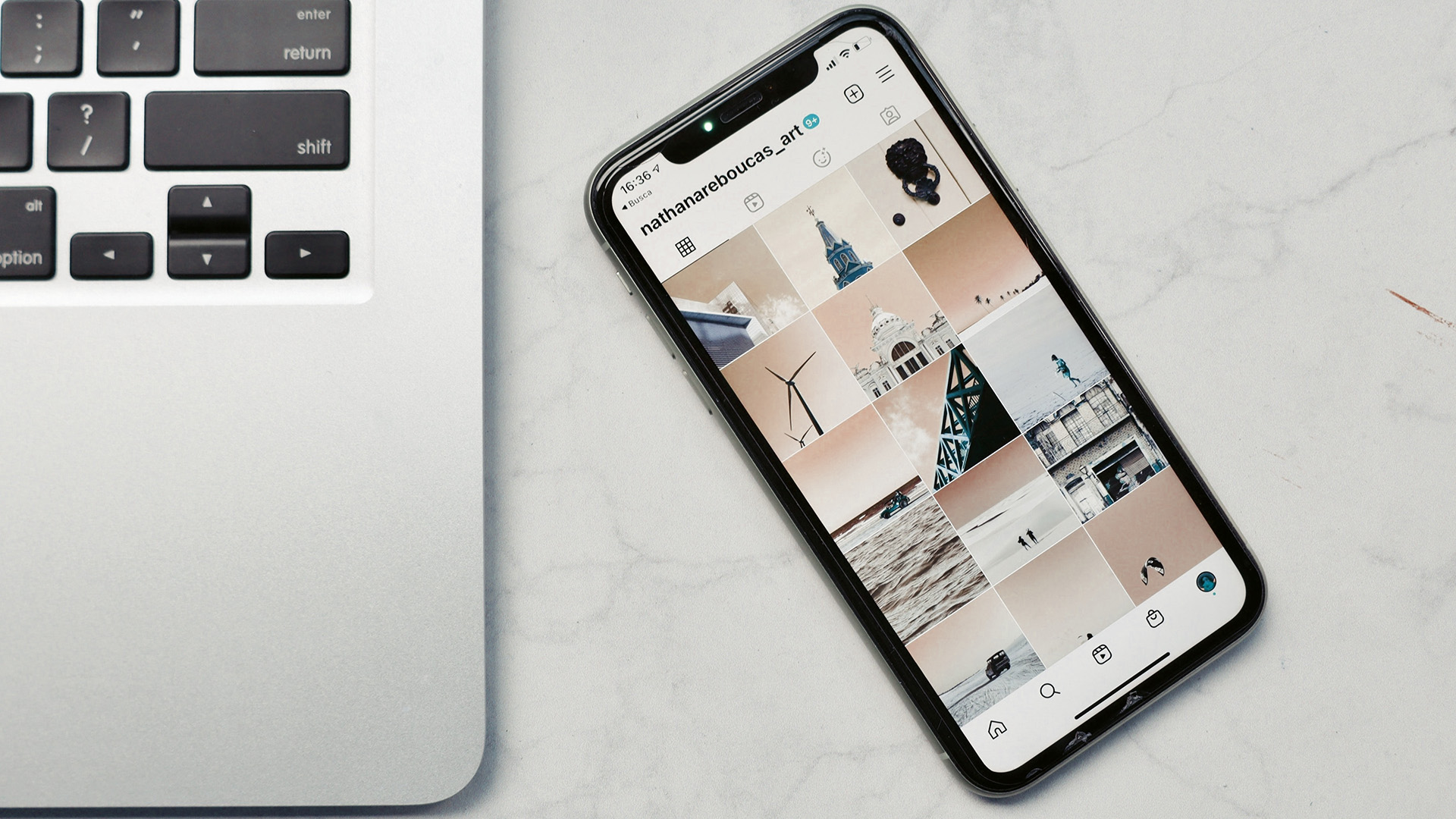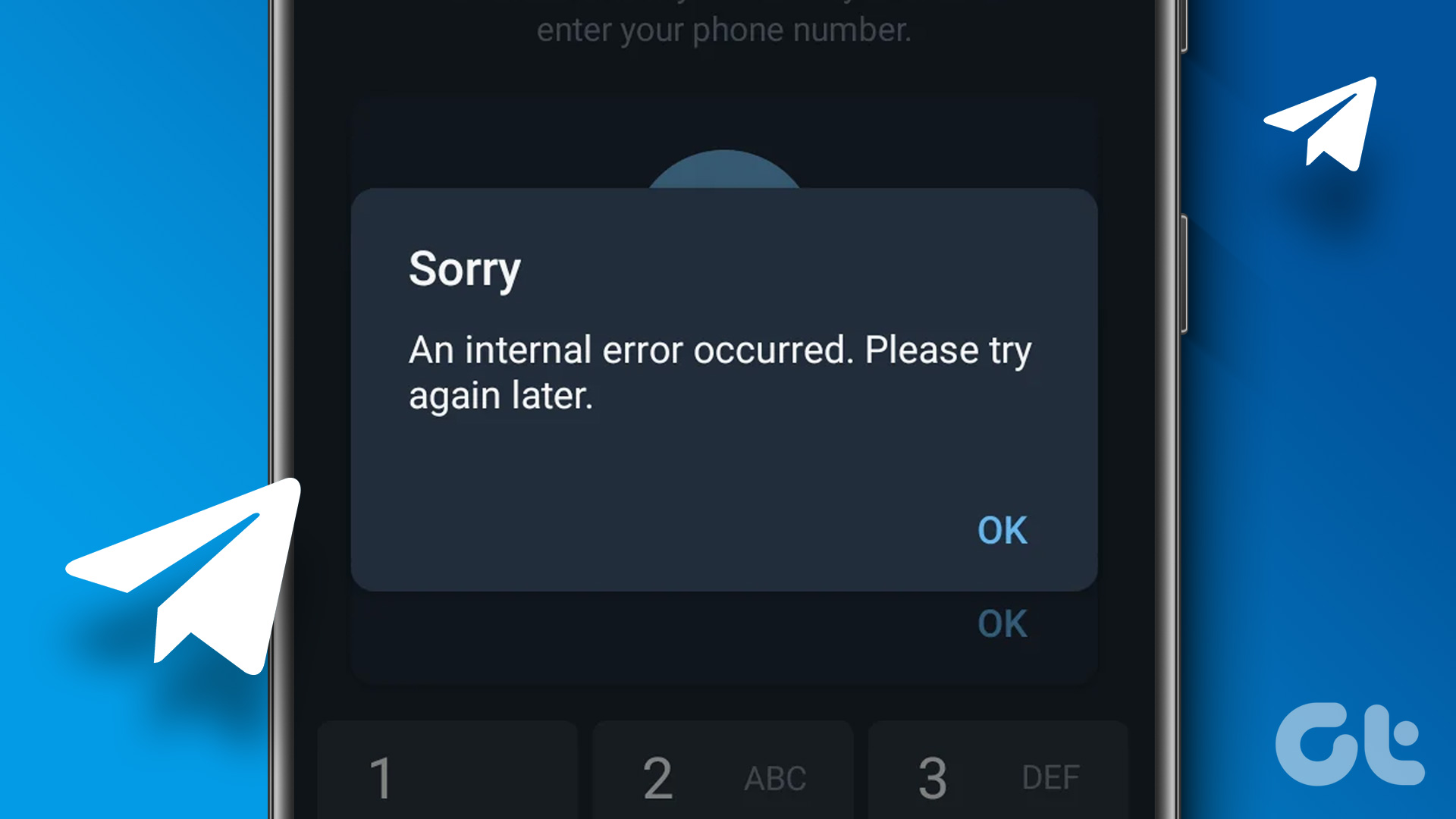WhatsApp is one of the most popular chat apps on Android. Many people use it daily to forward messages to their friends and family. In India, especially, good morning message forwards are very popular.
In this post, we will tell you some useful forward tricks that you can use on WhatsApp.

Forwarding is the easiest way to share received messages or media with other people. In case of media such as photos, documents or videos, you don’t have to upload them again. By using the forward feature, you can share media with others faster and with less data.
Let’s get started on the useful WhatsApp forward tricks.
Also Read: How to Prioritize News Feed on FacebookHow to Share a Photo With Original Caption in WhatsApp
By using the simple Forward option, the captions will not be forwarded along with the media. But there is a neat workaround that lets you share photos with the original caption with others.
Here’s what you need to do.
Step 1: Open the WhatsApp chat on your phone that has the picture that you want to forward with the original caption. Tap the photo once and hit the three-dot menu present at the top-right corner.
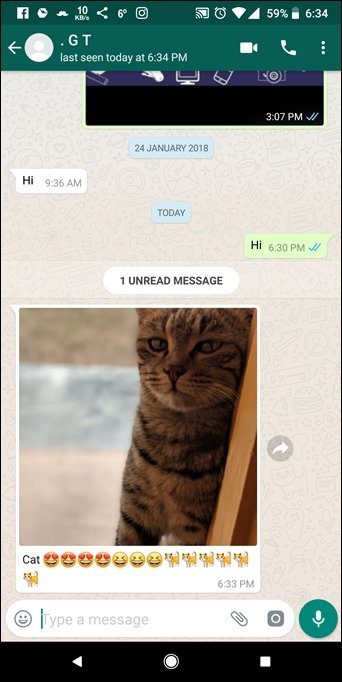
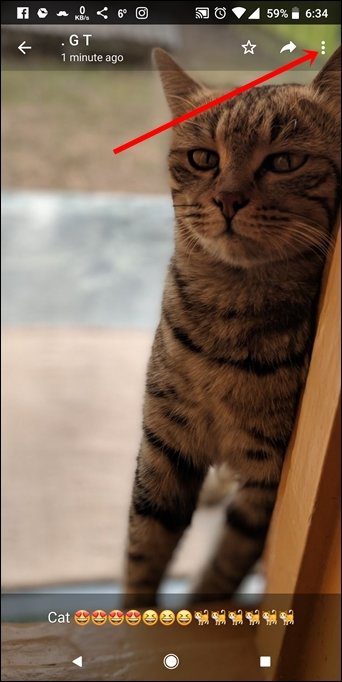
Step 2: Tap Share from the menu. Then, from the Sharing options, select WhatsApp.
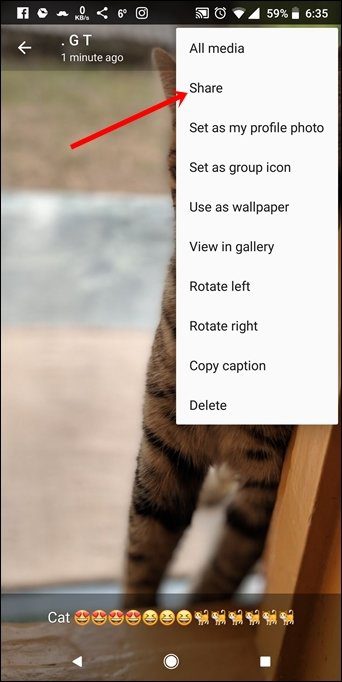

Step 3: The Send to screen of WhatsApp will open. Tap the contact to whom you want to send the photo and hit the green icon at the bottom.
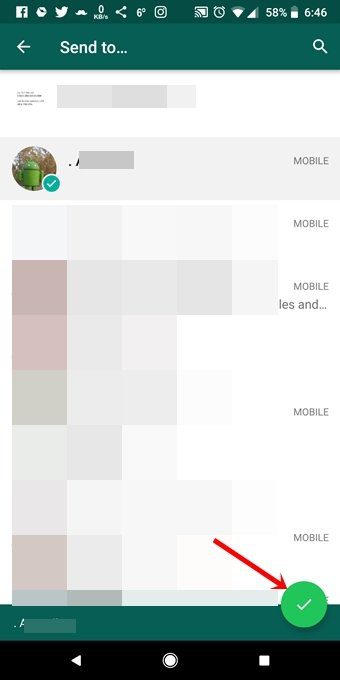
Step 4: On the next screen, you will see that the caption has been copied automatically. You can edit the caption and the photo by adding emojis and text. Once you are satisfied with the photo and its caption, hit the green send icon.
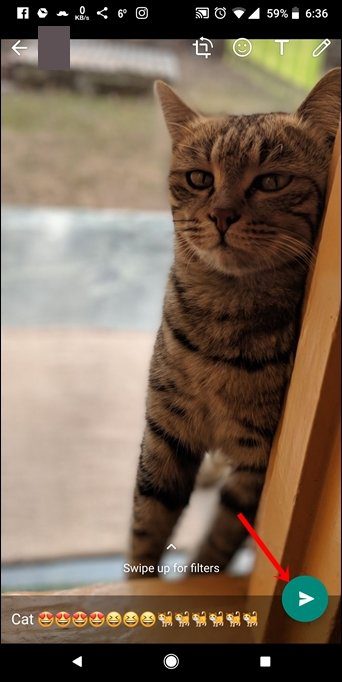
Alternatively, you can also long touch the photo and hit the share button on the top bar to open the share screen directly.
Voila! You have successfully forwarded an image with its original caption.
Other Awesome Tricks You Can Try on WhatsApp
How to Forward a Message to Multiple People or Groups
Step 1: Open WhatsApp and select the message that you want to send to multiple people. To select a message, hold or long touch the message. Then, tap the forward icon present in the top bar.
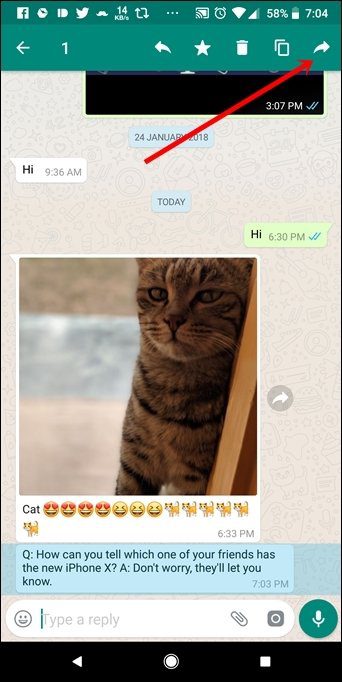
Step 2: Tap the contacts one by one to whom you want to forward the message. A green checkmark will appear on the selected contacts. To unselect a contact, tap it again.
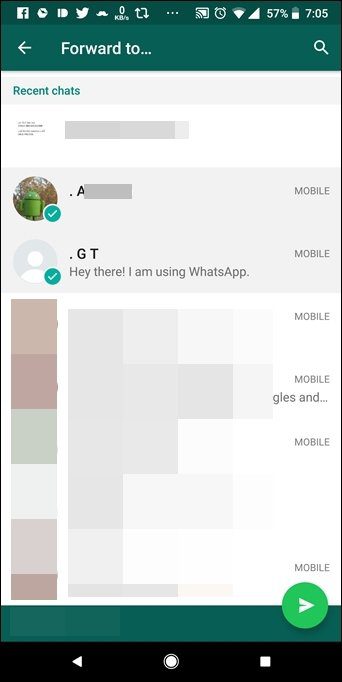
Step 3: Once you have selected all the contacts, tap the green send button at the bottom. The message will be sent to all the selected contacts automatically.

Using the above method, you don’t need to create a group to share messages with multiple people.
Also Read: How to Delete WhatsApp Media Files and Prevent Their Auto Download on AndroidHow to Forward Multiple Messages on WhatsApp
Step 1: Open the WhatsApp chat from where you want to forward multiple messages. Tap and hold one of the messages that you want to forward. Once selected, tap the other messages to select them.
Step 2: After selecting all the messages, tap the forward icon in the top bar and select the contact with whom you want to share the messages. Hit the Send icon.
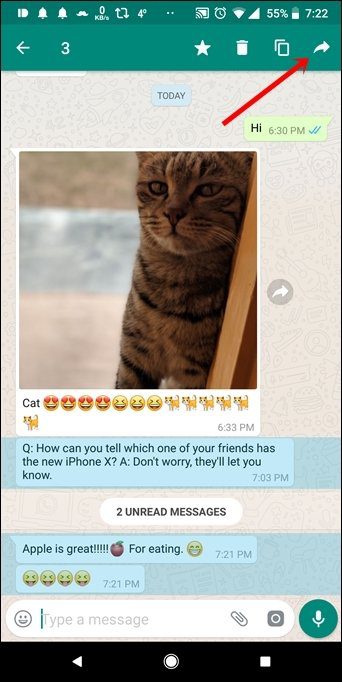
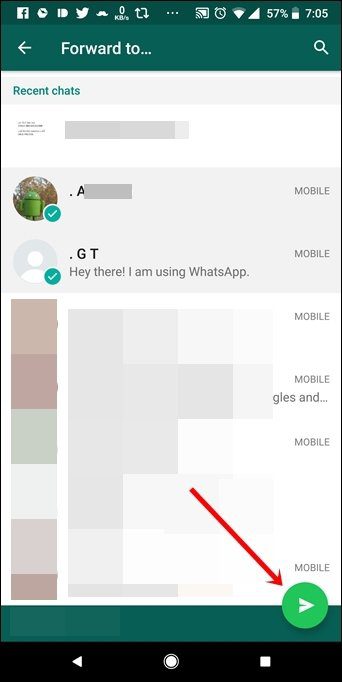
How to Forward WhatsApp Messages With Sender Name and Time Stamp
If you want to send WhatsApp chat history to your friend, along with the sender name and the exact time without taking the screenshots, follow these steps:
Step 1: Open the WhatsApp chat whose messages you to want to share with others. Tap and hold any received message. Then, tap the other messages one by one to select them.
After you have selected all the messages, tap the copy icon in the top bar.

Step 2: Go back and open the chat thread, to which you want to send the messages with the name and time stamp. Long touch the Type a message box and select Paste from the pop-up.
Also Read: How to Send WhatsApp Messages Without Adding As a ContactYour copied messages will be pasted in the message box along with the names and the time. Hit the Send button to share it.
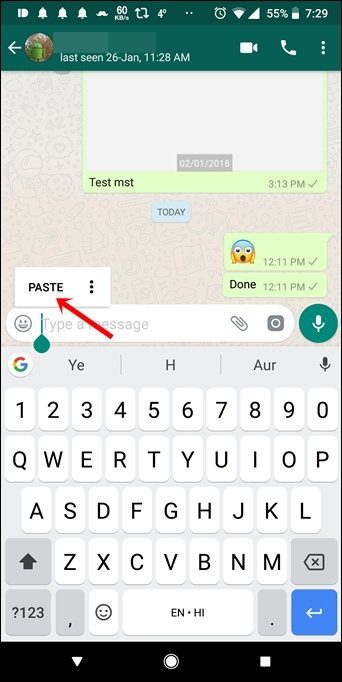
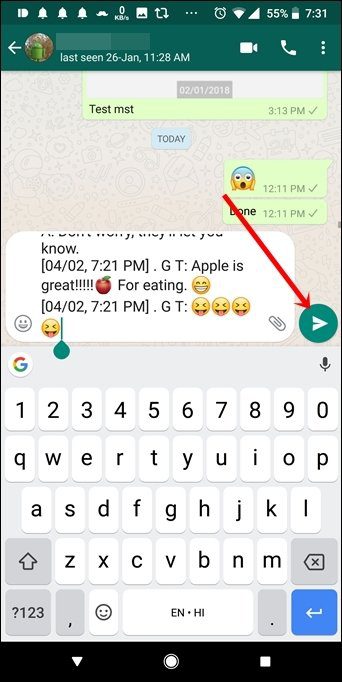
How to Forward WhatsApp Conversation to Another Phone
If you want to send all the WhatsApp conversations to another phone, you have to use Google Drive. You need to backup all your chats to Google Drive and then restore them on the other phone using the same Google account.
Here are the steps that you need to follow:
Step 1: Open WhatsApp on the first phone from where you want to forward all the WhatsApp conversations. Tap the three-dot icon at the top-right corner and select Settings.
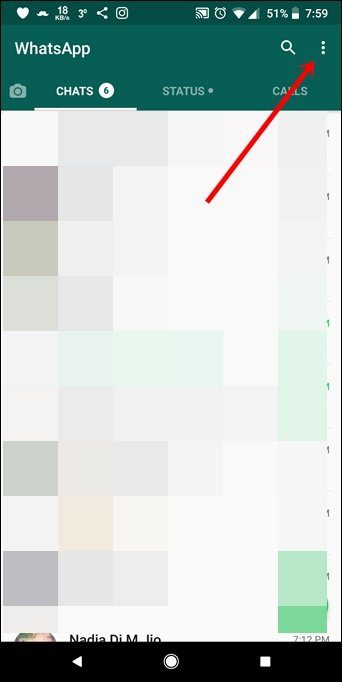

Step 2: Tap on Chats followed by Chat backup on the next screen.
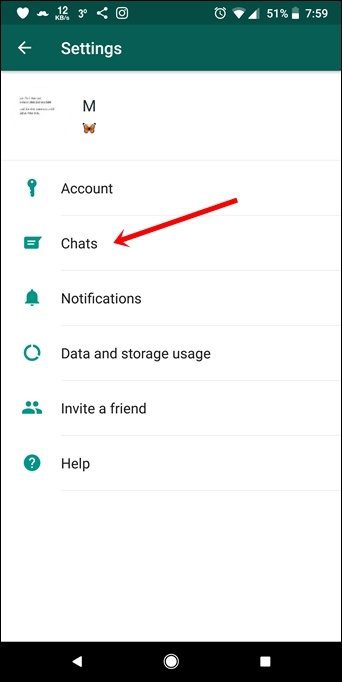
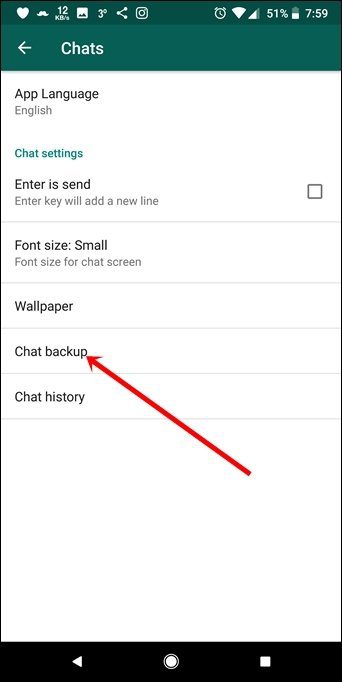
Step 3: Tap on the Back up to Google Drive option and select the time period option as per your preference. Then, tap on Account and select the account, to which you want to backup your chats. WhatsApp will start creating a backup automatically.
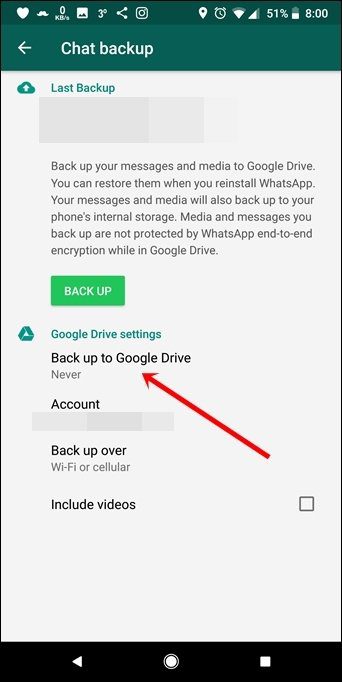
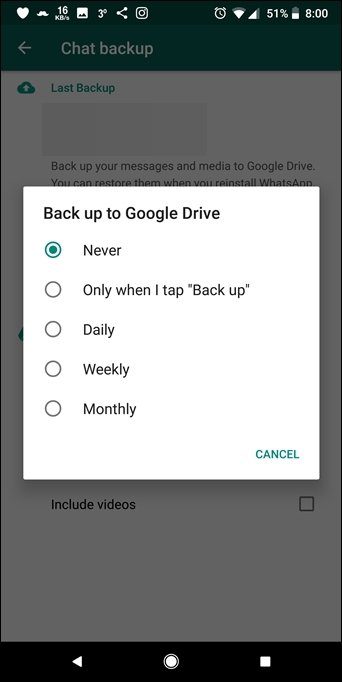
Step 3: Once the backup is created, register WhatsApp on the second phone using the same phone number.
WhatsApp will tell you that a backup exists and whether you want to restore it. Tap Restore. All your chats from the old phone will be transferred to the new one.
Two things to remember while using this method:
- WhatsApp on the first phone will stop working when you use the same number on the second phone.
- The same Google account should be used for creating a backup and restoring it.
How to Forward WhatsApp Messages via Email
Step 1: Open the WhatsApp chat that you want to forward via email. Tap the three-dot icon present at the top-right corner. Select More from the menu.


Step 2: Under More, select the Email chat option. A pop-up will appear asking whether you want to attach media (photos, videos, GIFs) or not. Select the option as per your preference.
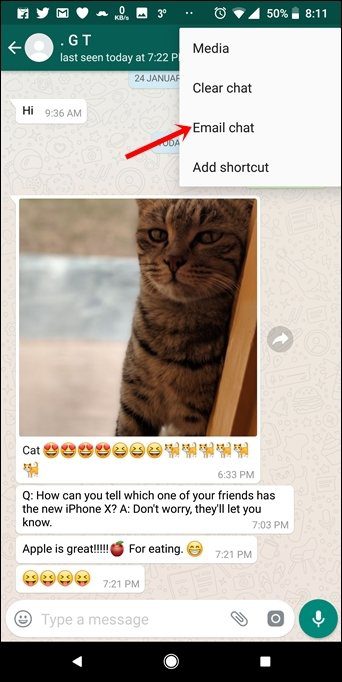
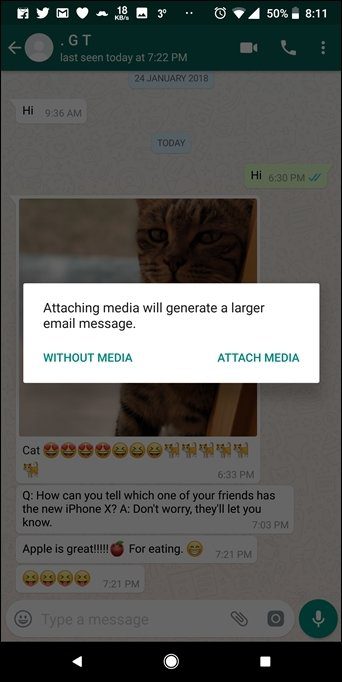
Step 3: Choose the email app to send the email. On the Compose screen, enter the email id, to which you want to send the mail and hit the Send button.
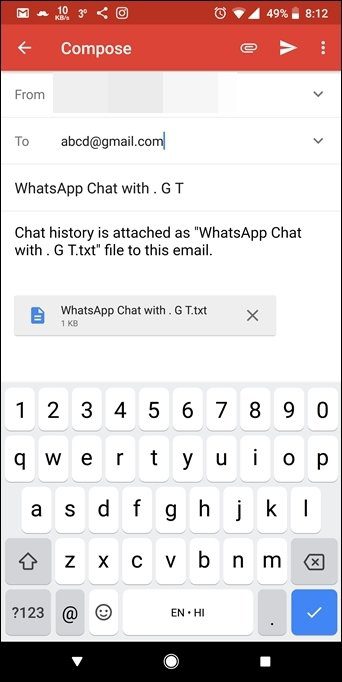
That’s it. You will receive an email with the attached WhatsApp conversation in text format.
Note:Keep Moving Forward!
So, these were all the tips and tricks related to WhatsApp forwards. Let us know if we missed something.
Also, do forward this on WhatsApp so that your friends and family can enjoy the benefits of WhatsApp.
See Next: 21 Best WhatsApp Tricks Every User Should KnowWas this helpful?
Last updated on 03 February, 2022
The article above may contain affiliate links which help support Guiding Tech. The content remains unbiased and authentic and will never affect our editorial integrity.