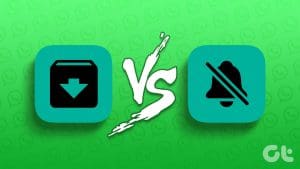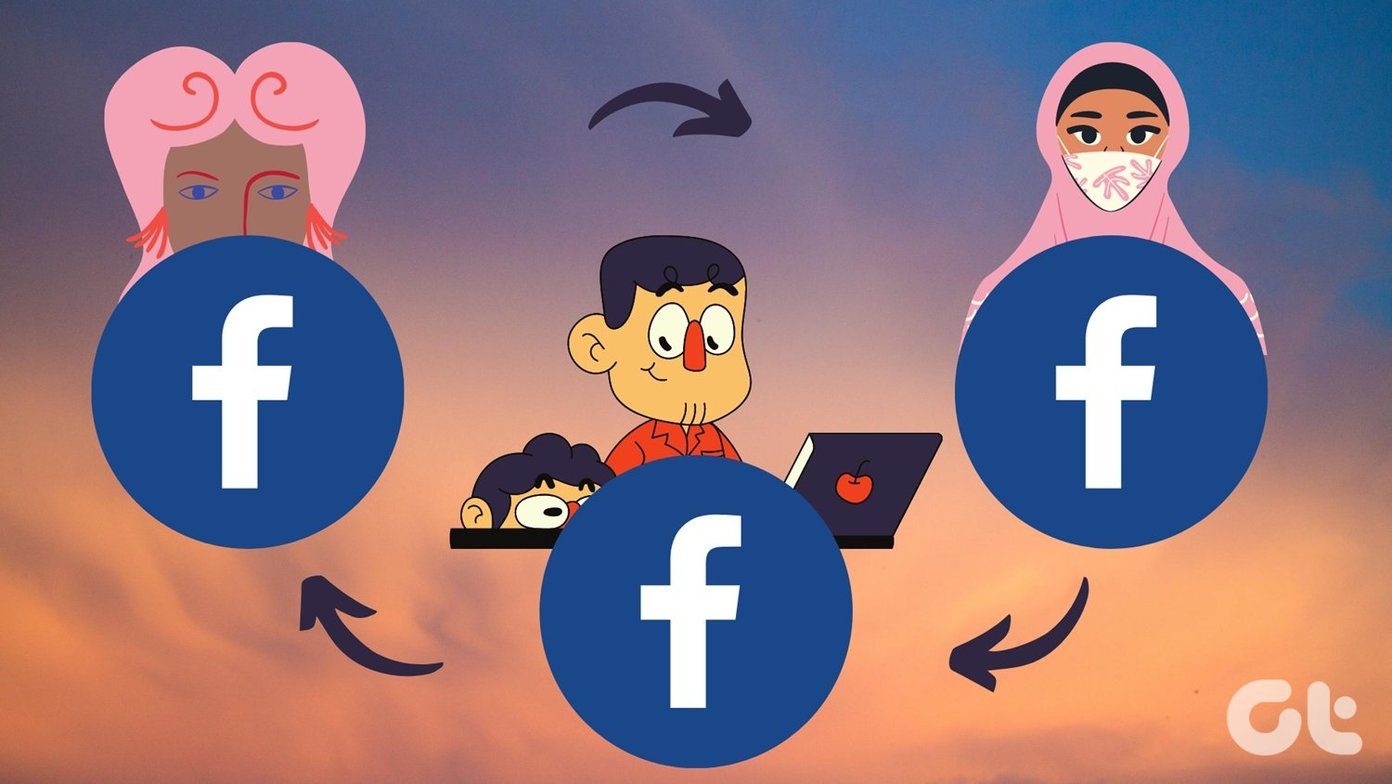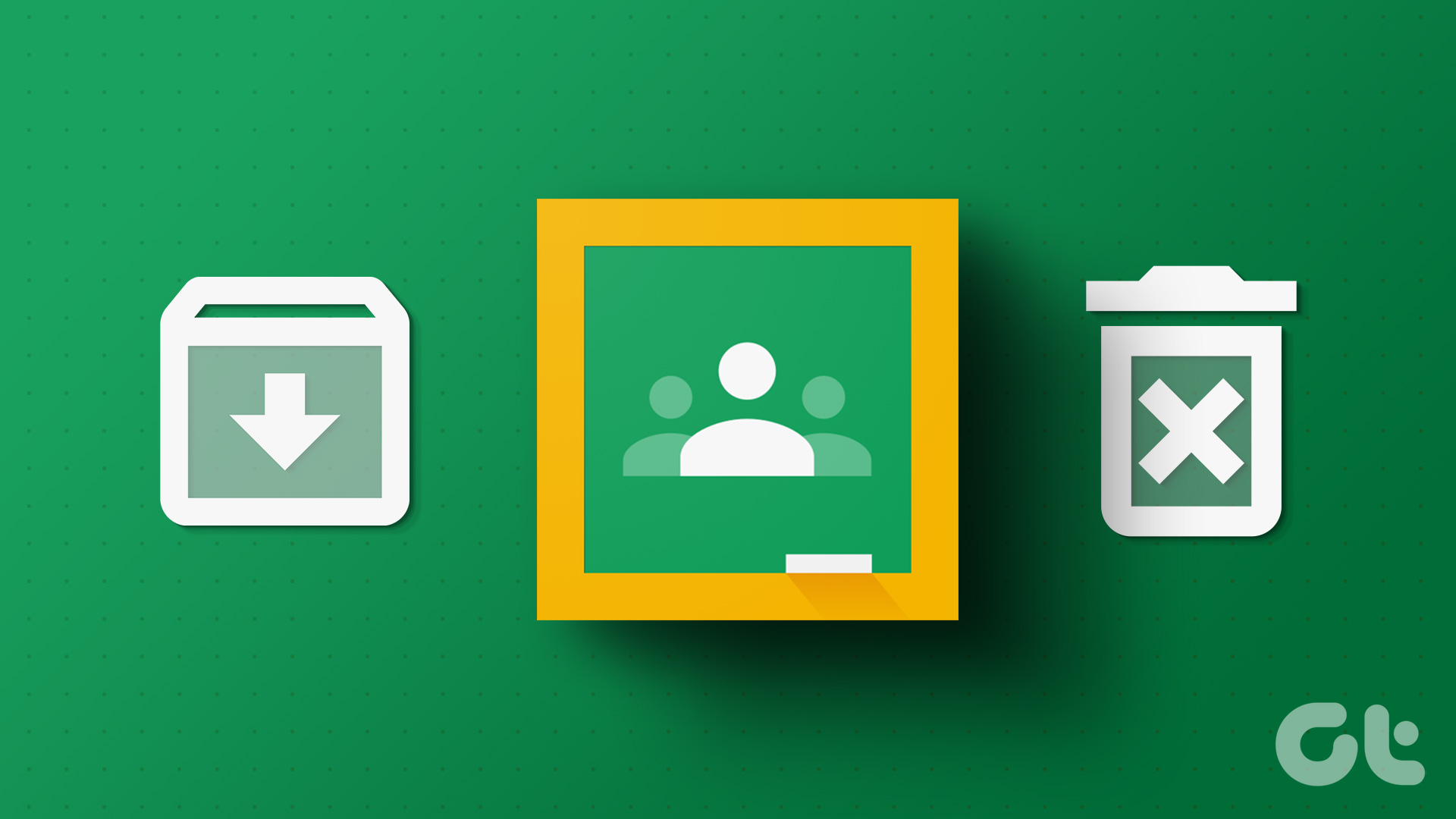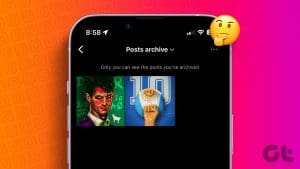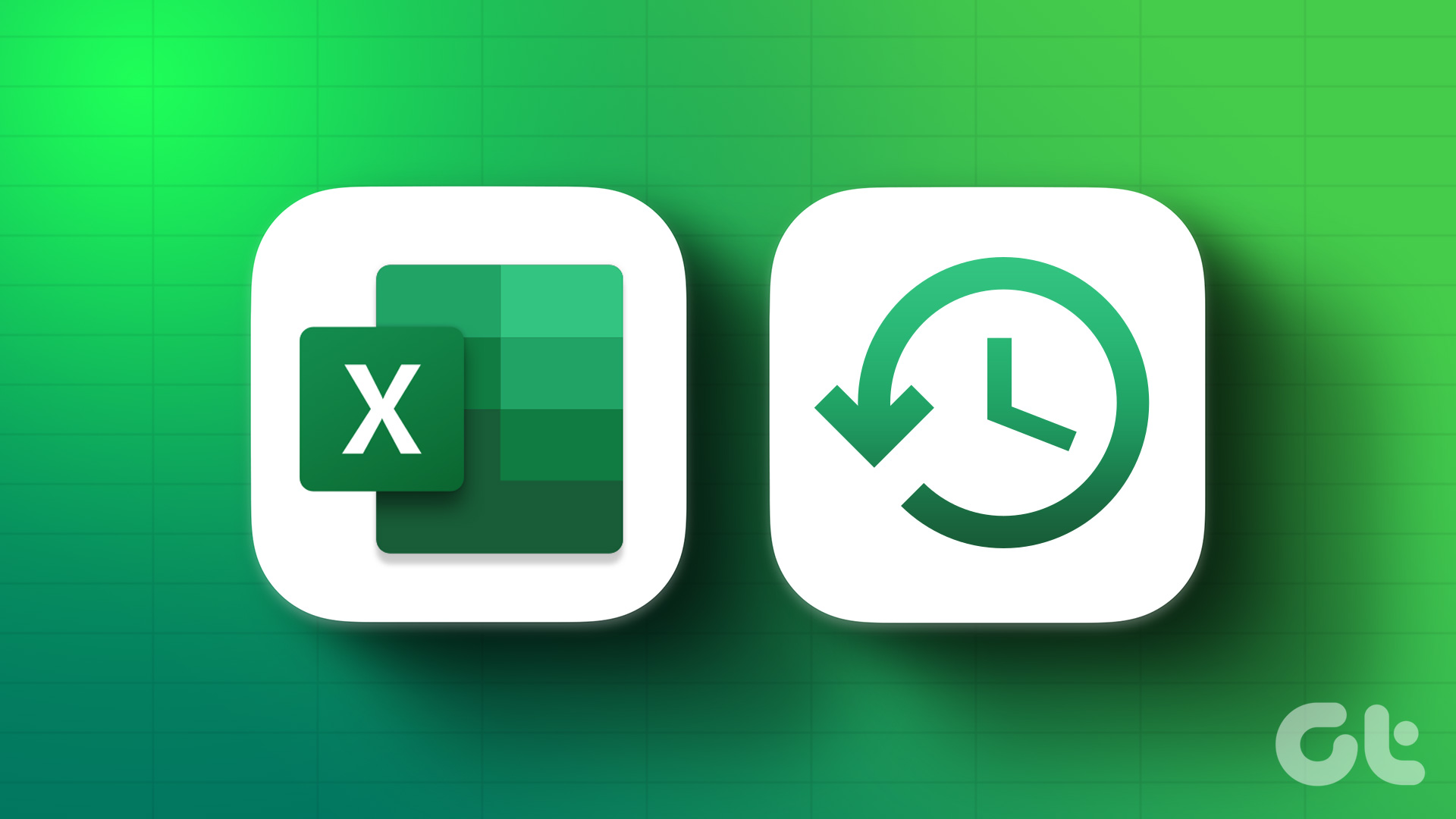Over time, your WhatsApp chat list may become crowded and cluttered. But the idea of deleting the chat threads completely usually isn’t that enticing. This is where archiving the WhatsApp chats comes in handy. You may have seen the archive feature in WhatsApp but never really used it. Well, it’s a powerful feature with many benefits. In this tutorial, we shall dive deep into the WhatsApp chat archive feature.
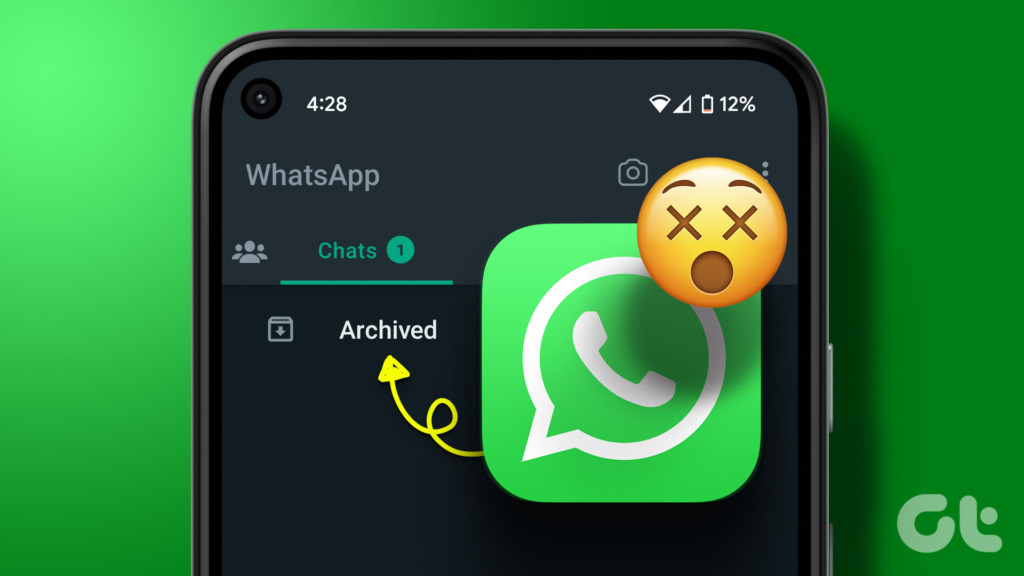
This post will cover everything related to the archive chat feature on WhatsApp. Be it the meaning of archived chat on WhatsApp, what happens when you archive chats, or how to archive or unarchive chats. Let’s get started.
1. What is Archive in WhatsApp
Archive is a chat organization and privacy feature that lets you hide WhatsApp chats from the main list (chats’ tab). It’s similar to the archive feature in popular apps like Instagram. You can use it to clean the chat list of your WhatsApp and only keep the chats where you regularly participate.
Similarly, you can use it to hide chats from others. It can also be your ignore list since you will not be notified about new messages from archived chats.
Tip: Learn why do WhatsApp messages disappear.
2. What Happens When You Archive a Chat on WhatsApp
When you archive a WhatsApp chat, it’s put on mute and it disappears from the main chat list on WhatsApp where the conversations appear. The archived chats go into the archived folder from where you can unarchive them anytime. It must be noted that archived chats are not deleted. They are just removed from the main WhatsApp screen and kept hidden in the Archived folder.
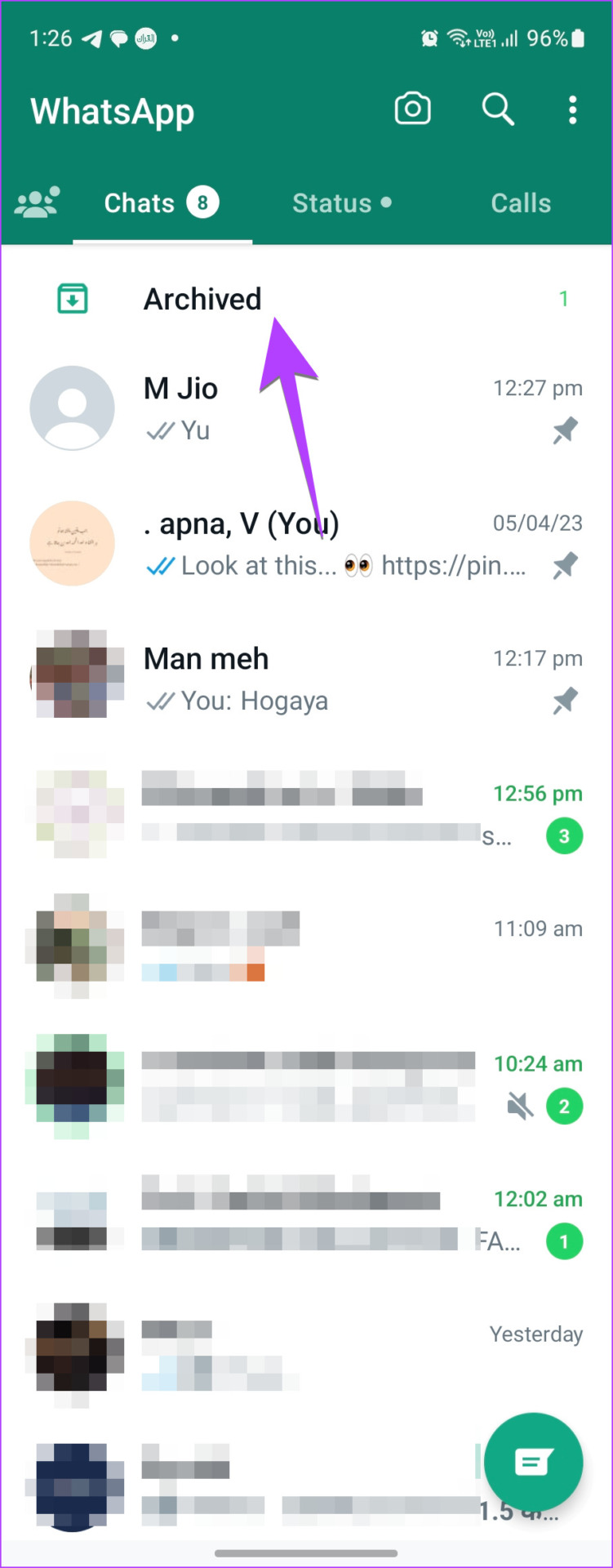
3. Can You Archive WhatsApp Groups or Individual Messages
You can archive both the individual chat and WhatsApp group chats. However, you need to archive the full chat threads. You cannot archive a single message or a media file in a chat.
4. Can You Receive Messages from Archived Chats
Yes. You will receive messages even if the chat is archived. You will not receive messages if you block someone. Archiving differs from blocking as it merely hides the chat from the main view and impacts nothing else. But whether you will be notified about them or not depends on your settings as explained in the next section.
Tip: Know the difference between mute and block on WhatsApp.
5. Do You Get Notifications for Archived Messages on WhatsApp
Earlier, if you received a new message in the archived chat, you would receive a notification and the chat would have been unarchived automatically i.e., it would reappear in the main chat list.
However, things changed in 2021 when WhatsApp introduced the Keep Chat Archived setting, which is enabled by default now. So, you will not receive notifications for new messages in the archived chats and the chat won’t be unarchived automatically.
That is, archived chats are muted and will remain archived and hidden even if you receive new messages. However, you will be notified if someone mentions or quotes you in the archived chat.
To check or change the Keep Chats Archived setting on Android or iPhone, go to WhatsApp Settings followed by Chats. Here you will find the Keep Chats Archived setting.

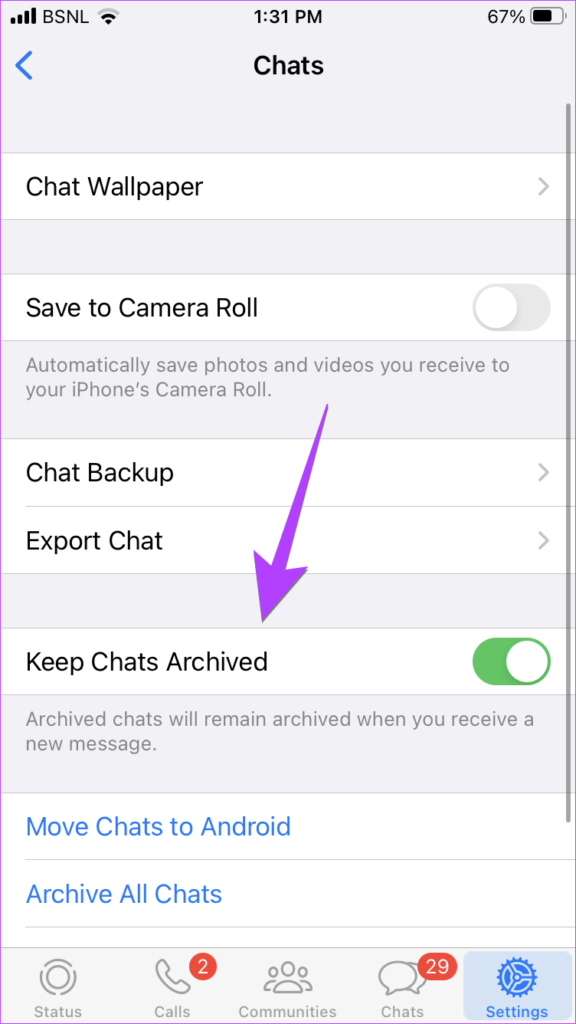
6. Does the Other Person Know if You Archive a Chat on WhatsApp
If you archive a chat, WhatsApp doesn’t notify the other person. Even if you delete a chat, the other person won’t know.
7. Can Archived Chats See WhatsApp Status
Yes, archived chats can see your WhatsApp status.
8. Can Archived Chats See Online Status and Last Seen
Archiving a chat doesn’t affect your online status. If you are online, you will be shown as online to the archived chats and similarly, they can see your last seen as well.
Tip: Learn how to hide online status from specific contacts on WhatsApp.
9. Can Archived Chats Call on WhatsApp
Yes, archived chats can call you on WhatsApp and you will be notified about it.
10. How to Know If Someone Has Archived You on WhatsApp
Not possible, my dear friend. There is no way to know if someone has archived your chat.
11. Are Archived Chats Backed up
Archived chats are neither backed up on iCloud (iPhone) nor on an SD card (Android).
12. How to Archive WhatsApp Chat
Now that you know the basics, here’s how you can archive a WhatsApp chat.
On Android
Long-press the WhatsApp chat that you want to archive and tap on the Archive icon at the top. If you don’t see it, tap on the three-dot icon followed by Archive chat.

On iPhone
To archive a chat on iPhone, swipe left on the chat and the chat will be archived. You can also slightly swipe left and then tap on Archive.
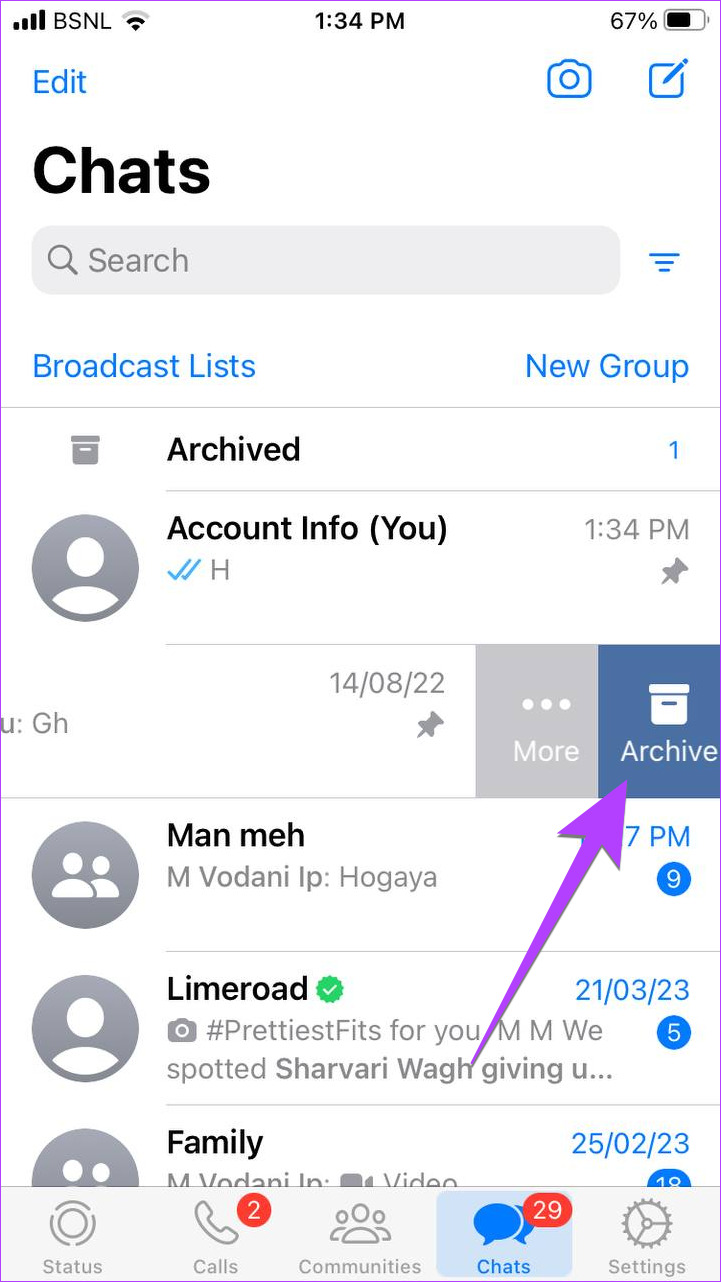
On WhatsApp Web and Windows App
On WhatsApp Web and Windows app, right-click the chat that you want to archive and select Archive from the menu. Alternatively, you can also hover your mouse over a chat in WhatsApp Web. Then click the Down arrow and hit Archive chat.
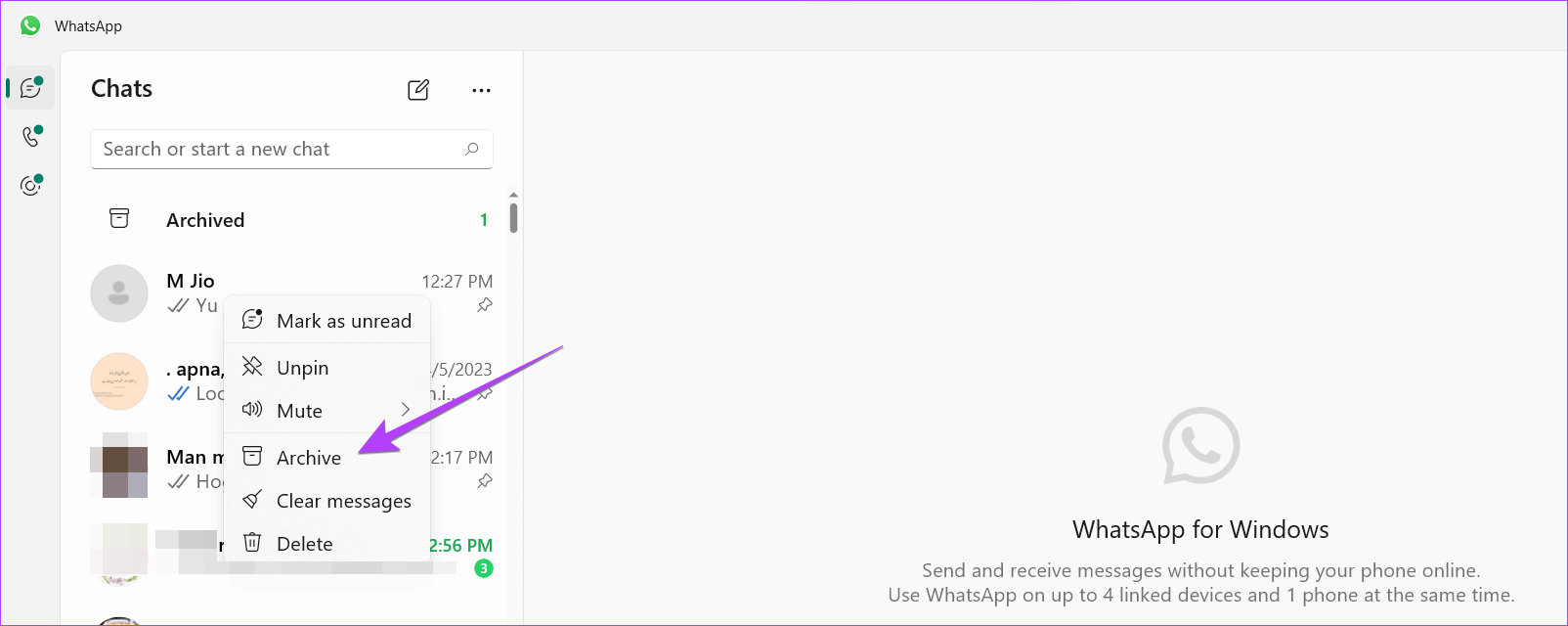
13. How to Archive All WhatsApp Chats
If you want to clean your inbox entirely without deleting the chats, you can archive all chats simultaneously. The feature is available on mobile apps only.
Archive All WhatsApp Chats on Android
Step 1: Open WhatsApp and tap the three-dot icon at the top-right corner. Select Settings.
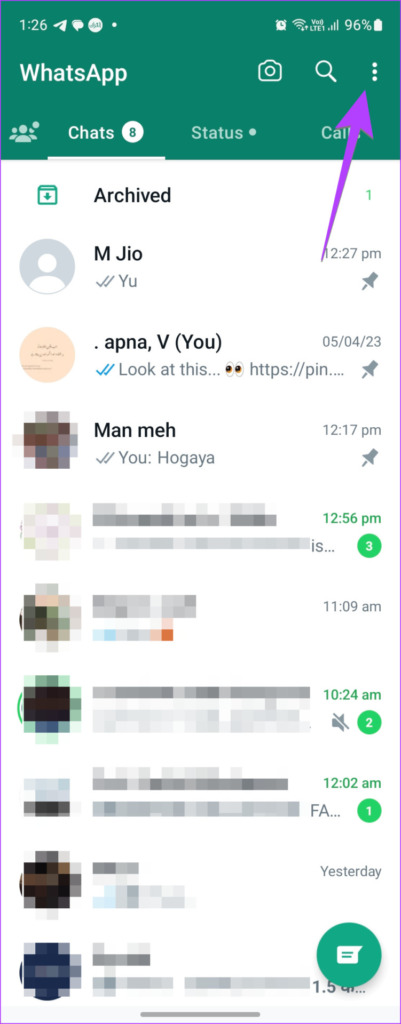
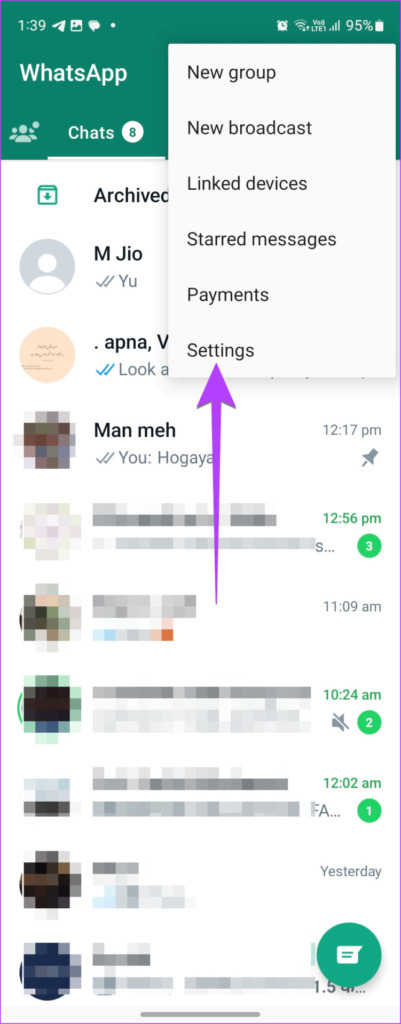
Step 2: Tap on Chats followed by Chat history.
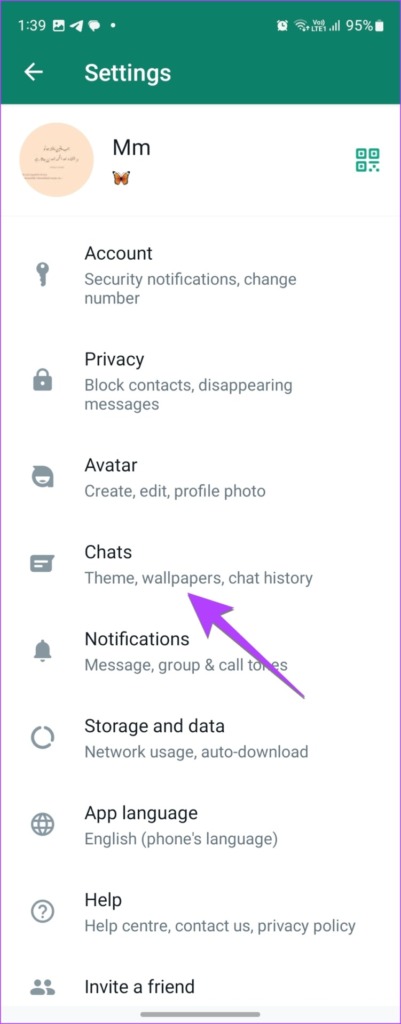
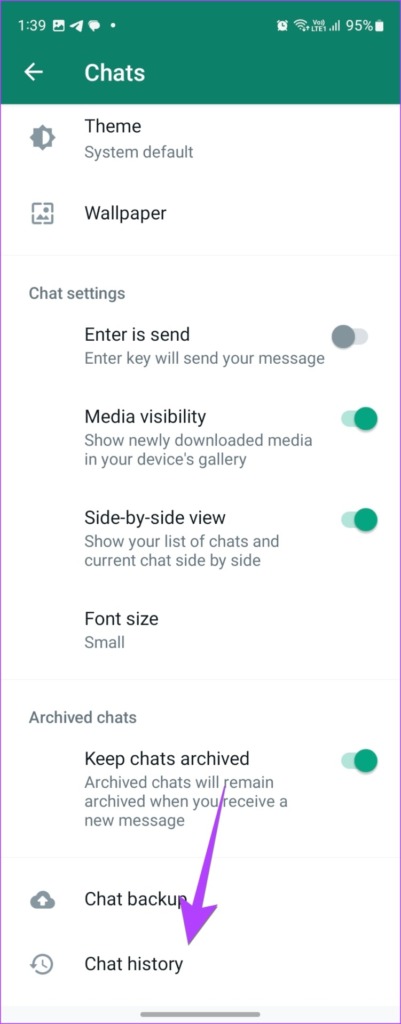
Step 3: Tap on Archive all chats.
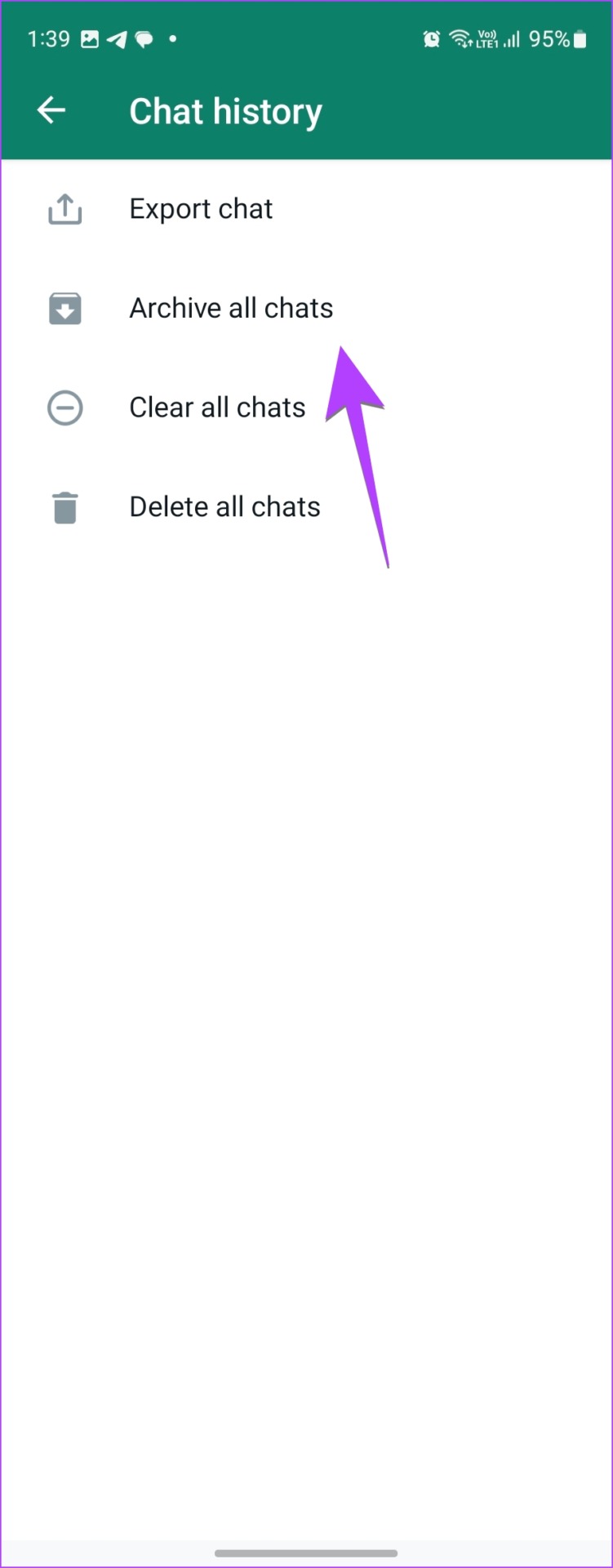
Archive All WhatsApp Chats on iPhone
Step 1: Open WhatsApp and go to the Settings tab.
Step 2: Tap on Chats followed by Archive All Chats.


14. How to Find Archived Chats on WhatsApp
To see WhatsApp archived chats on Android and iPhone, open WhatsApp and tap on the Archived option at the top of the screen.

Similarly, you will find the Archived option at the top of the chat list on both WhatsApp Web and the Windows app.

15. How to Unarchive WhatsApp Chat
Unarchive Chat on Android
To recover archived chat in WhatsApp on Android, go to the Archived section at the top. Then tap and hold the chat that you want to unarchive. Once selected, tap on the Unarchive icon. That will move the chat back to the inbox.

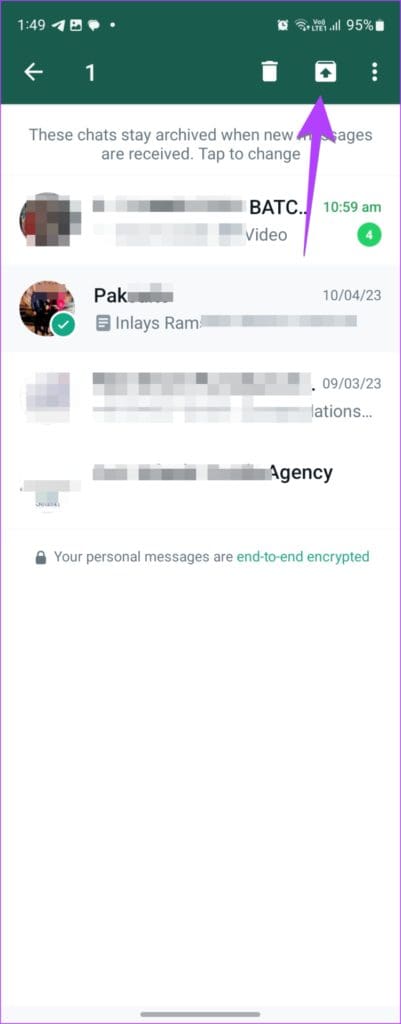
Unarchive Chat on iPhone
On iPhone, go to the Archived Chats screen and swipe left on the chat that you want to unarchive.
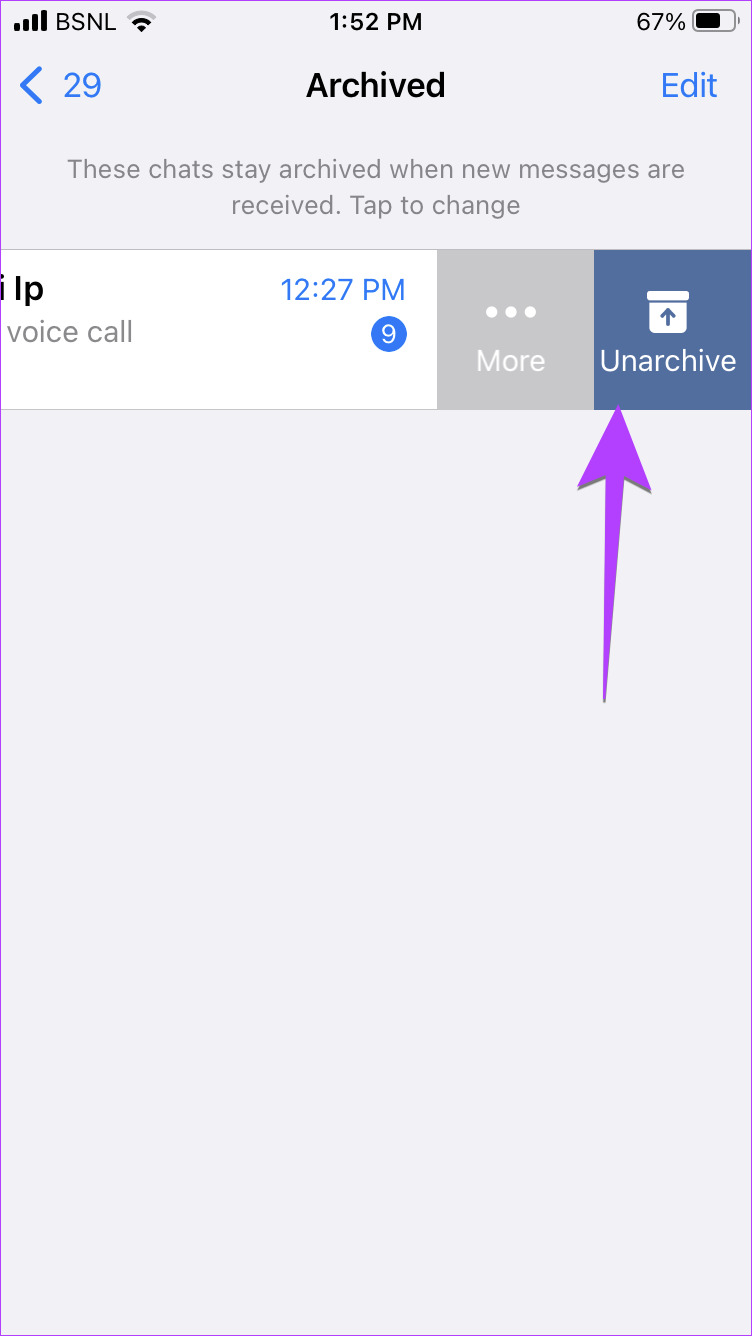
Unarchive Chat on PC
On WhatsApp Web and Windows app, go to the Archived folder. Then right-click on the chat that you want to unarchive and select Unarchive.

16. What Happens When You Unarchive a Chat
When you unarchive a WhatsApp chat, it’s unmuted and taken to the main chat list. You will receive notifications for new messages that arrive in the unarchived chat.
17. Difference Between Archive and Delete on WhatsApp
The archive feature is only used to hide messages from your main list. You can unarchive the chat and get it back. However, things aren’t the same with delete, which is a permanent step. Once you delete a thread, there is no direct way to bring it back, but a few workarounds exist. So be careful and choose wisely.
Tip: Learn how to delete WhatsApp messages without opening them.
18. How to Delete Archived Chats in WhatsApp
Deleting an archived chat is similar to deleting any regular chat. All you need to do is go to the Archived section on your Android or iPhone. Then, long-press the archived conversation that you want to delete. Tap on the Delete icon (Android) or Delete chat (iPhone).
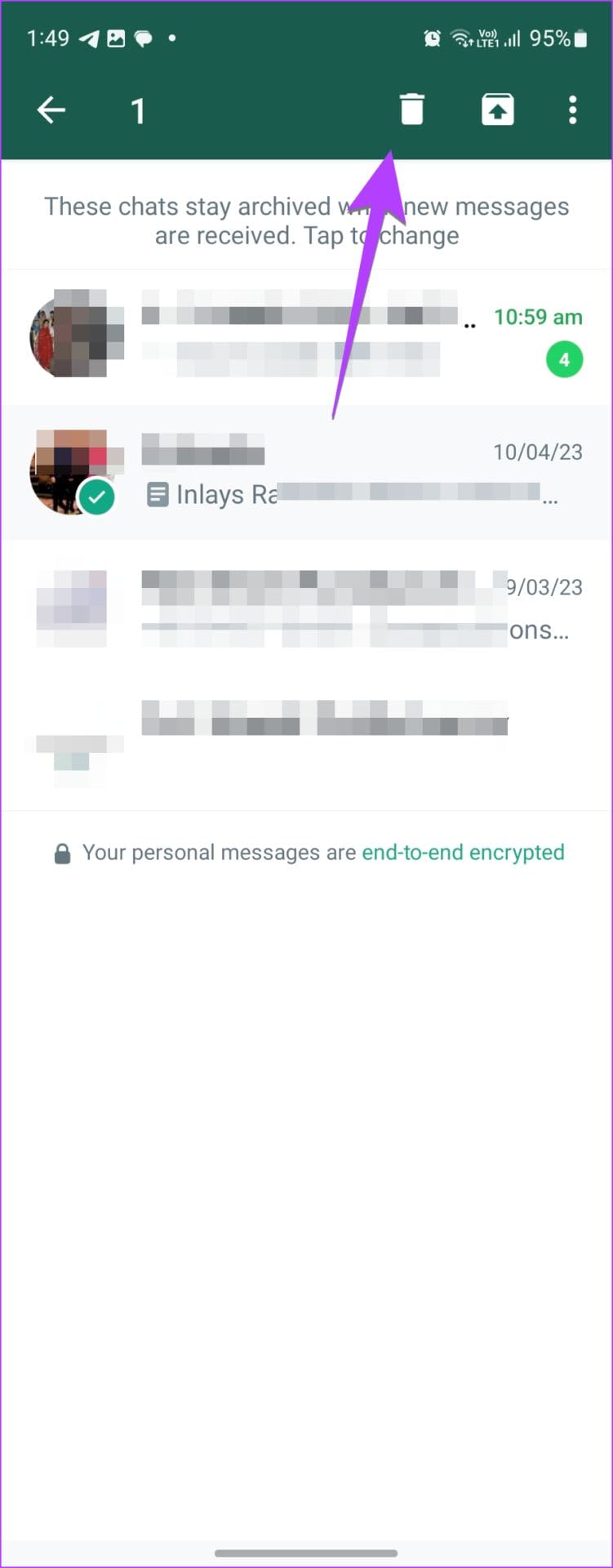
On PC, go to the Archived section on WhatsApp. Right-click on the archived chat and select Delete. Confirm on the pop-up menu.

19. How to Hide WhatsApp Chats Without Archive
You cannot hide individual WhatsApp chats without archiving them. But you can completely hide your WhatsApp chats by enabling the app lock feature of WhatsApp. Go to WhatsApp Settings > Privacy. Tap on Fingerprint lock (Android) or Screen Lock (iPhone) and set it up.

Make WhatsApp Private
Just like Archive, you will find other interesting features on WhatsApp. Know how to leave a WhatsApp group without anyone knowing and also know how to hide your status from someone.
Was this helpful?
Last updated on 02 June, 2023
The article above may contain affiliate links which help support Guiding Tech. The content remains unbiased and authentic and will never affect our editorial integrity.