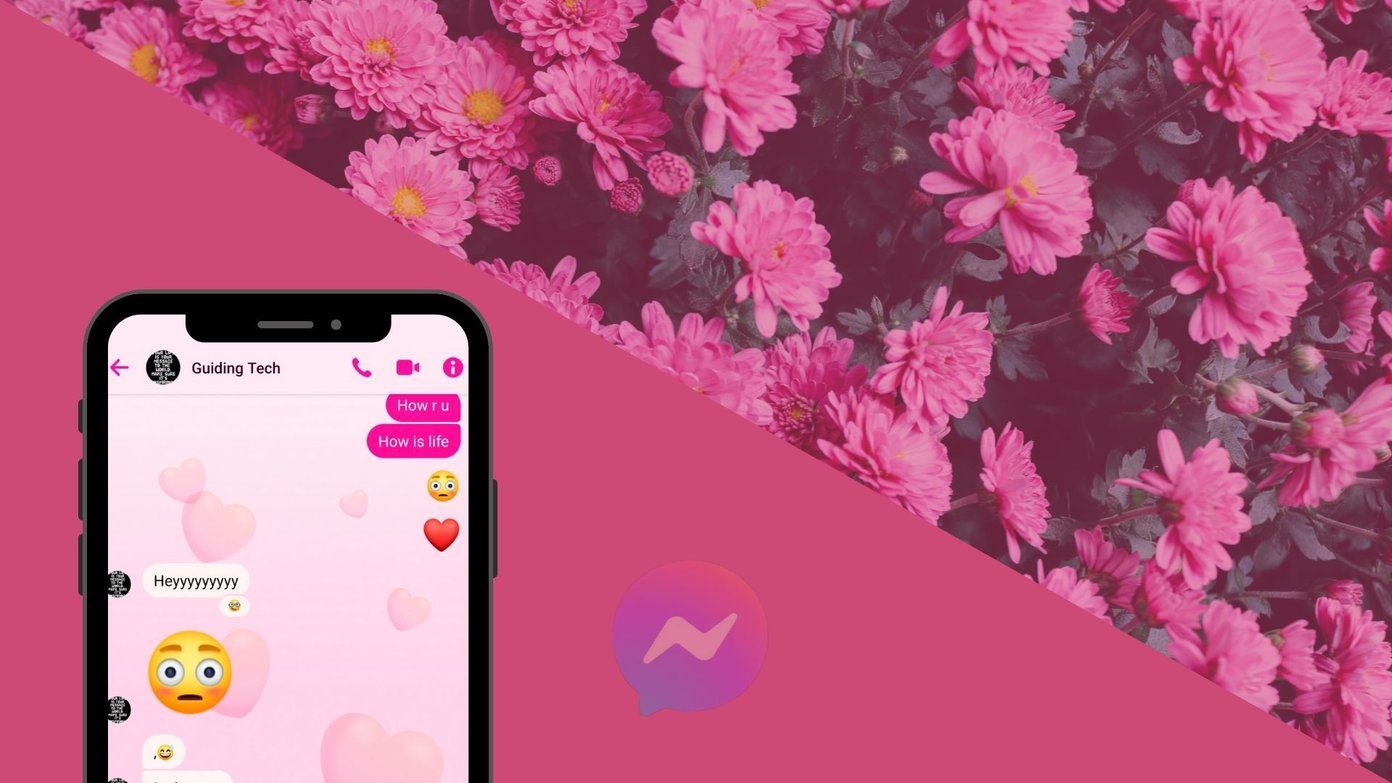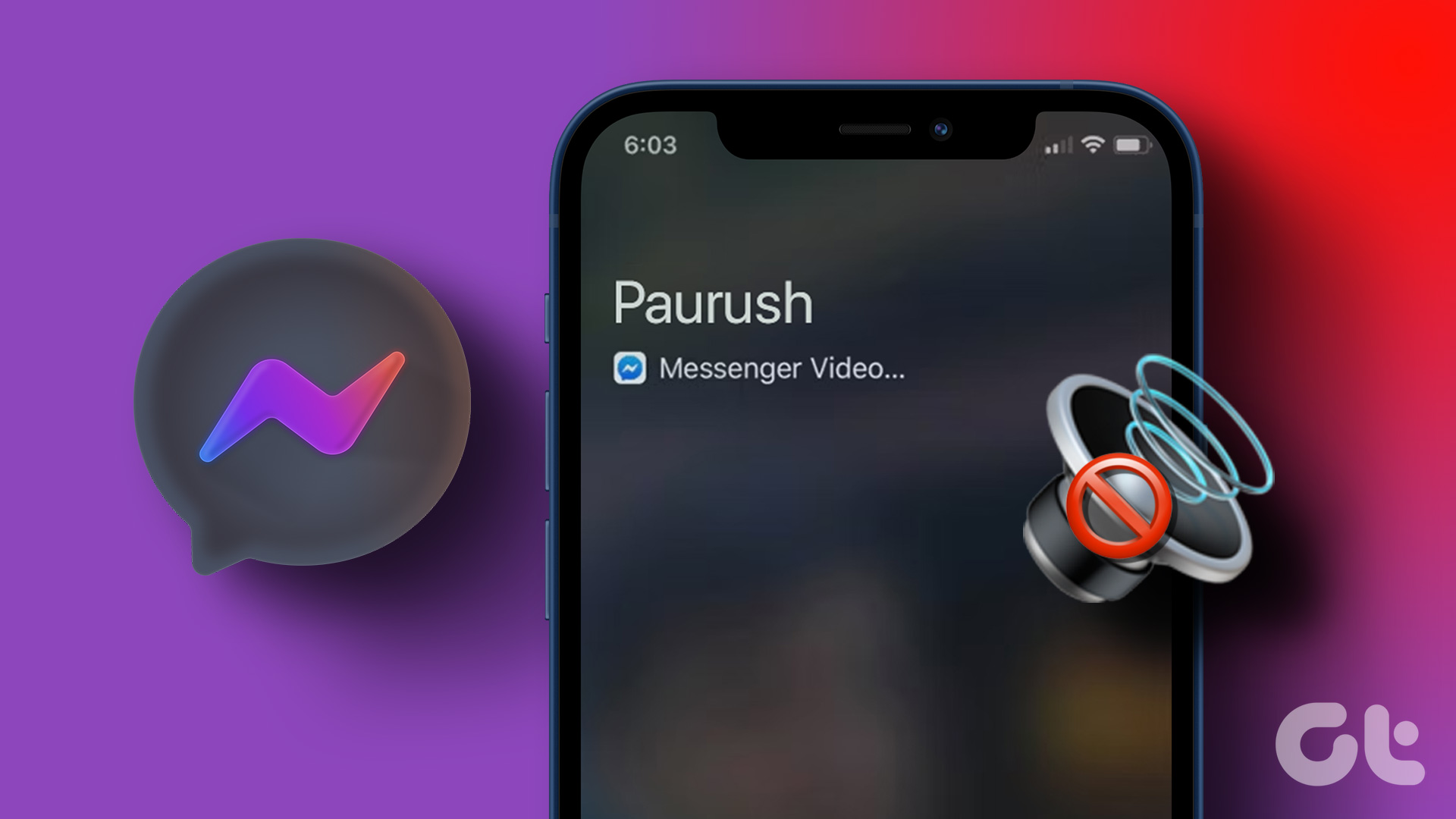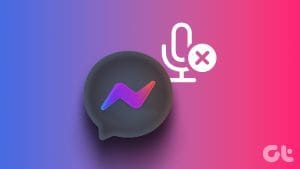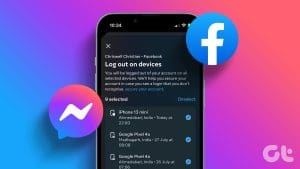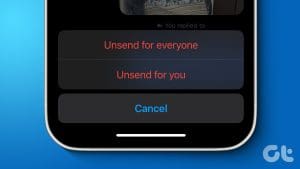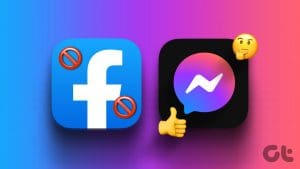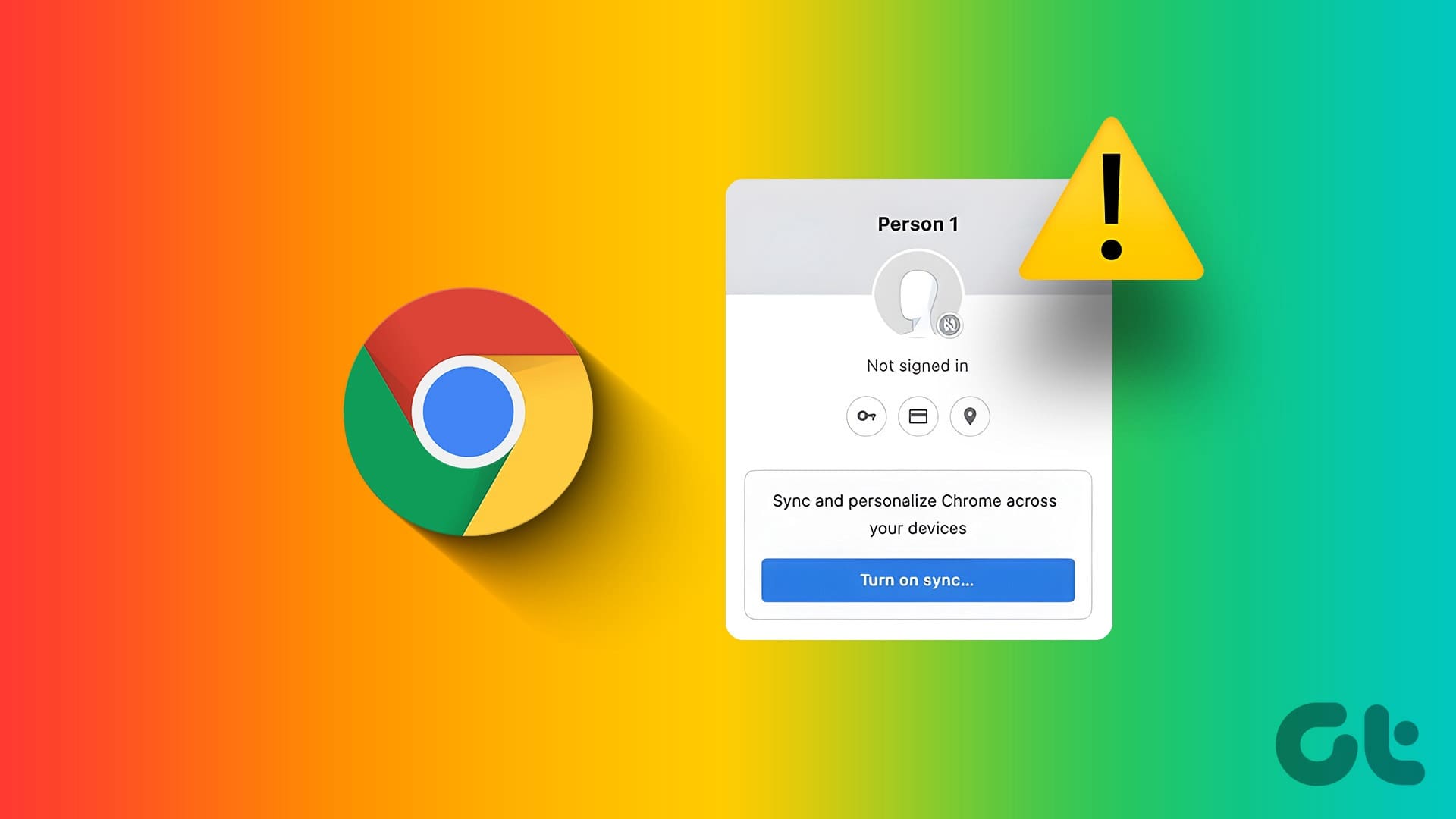Earlier, using multiple Facebook accounts on PC or Android and iOS was a hassle. But things changed with the introduction of account switching feature on Facebook and Messenger. You must have noticed it on your mobile apps or through a desktop. If you are wondering what Switch accounts mean in Facebook and Messenger, you have landed at the right destination.
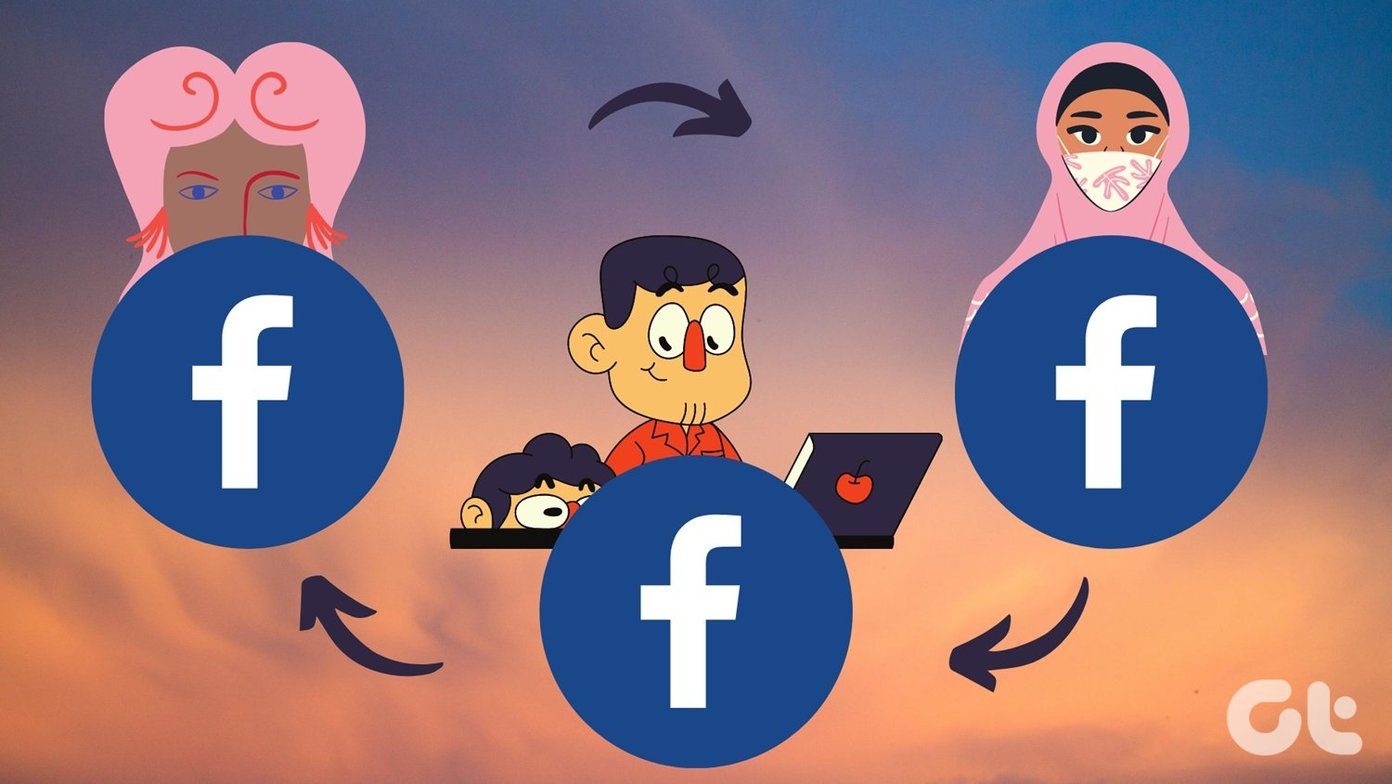
Handling multiple Facebook accounts can get inconvenient if you aren’t using the right options. Take the example of Instagram. It’s so easy to switch between multiple accounts on Instagram. Fortunately, the same can be done on Facebook and Messenger as well.
Let’s see how to add and switch multiple accounts on Facebook and Messenger using the Switch Account feature.
Note: We have used switch account and account switcher terms interchangeably in the post.
What Is Switch Account on Facebook and Messenger
As the name suggests, you can switch between multiple Facebook or Messenger accounts using this feature. The primary advantage is that you don’t have to repeatedly enter the username and password if you choose to remember passwords. That saves a lot of time when you want to use multiple Facebook accounts on the same device such as a computer, Android phone, or iPhone and iPad.
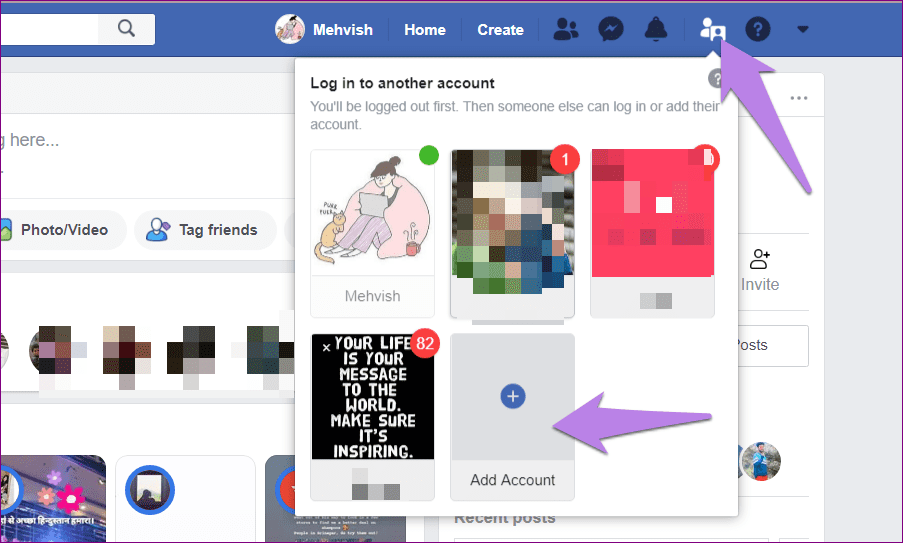
For instance, if you have personal and professional Facebook accounts, you can quickly switch between them with just one click. Similarly, if you share your computer with other family members, you can use the account switching feature. It’s a great and fastest way to log out and log in to more than one Facebook or Messenger account. When you switch accounts, you will receive notifications only for the account in which you are logged in.
Availability of Switch Account Feature
The account switcher feature is available only on facebook.com desktop version. The feature isn’t available on Facebook mobile apps. On the contrary, you find it the mobile apps of Facebook Messenger and not on the desktop version of Messenger.
How Many Accounts Can Be Added
You can add up to 10 Facebook accounts on the Facebook website. When it comes to the Messenger mobile apps, you can store information for up to 5 accounts.
Tip: Find out what is Your Story on Facebook and Messenger.
How to Switch Facebook Accounts on PC
Here are the steps for both New and Classic Facebook.
How to Switch Account on Old Facebook
Open the Facebook website. Click on the account switcher icon at the top. In case you haven’t added any additional Facebook account, click on Add account. Enter your login details. Later, when you need to switch accounts, tap on the account listed under the account switcher icon.
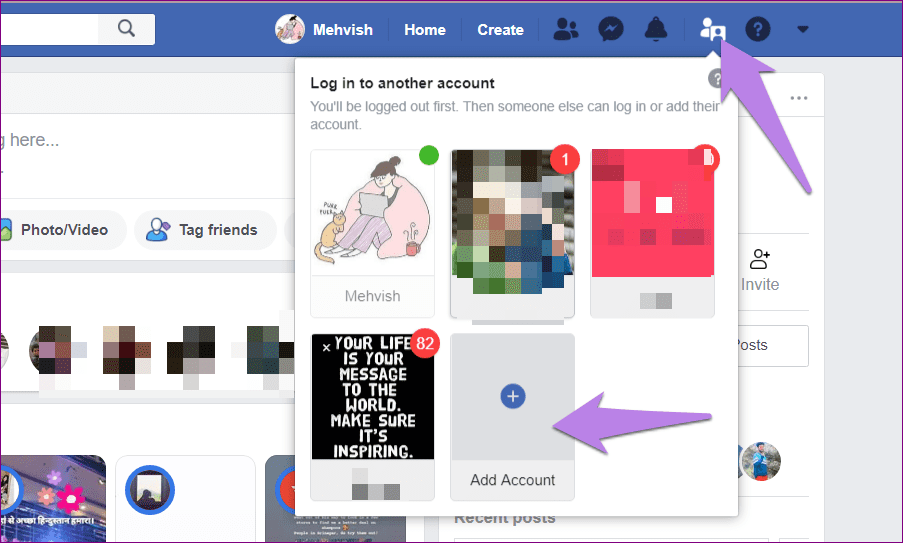
Tip: To remove an account, click on the small cross icon on the account name.
How to Switch Account on New Facebook
To switch accounts on the new Facebook website, click on the small down arrow at the top-right corner of the page. From the menu, select Switch Accounts. Then select the account where you want to log in.
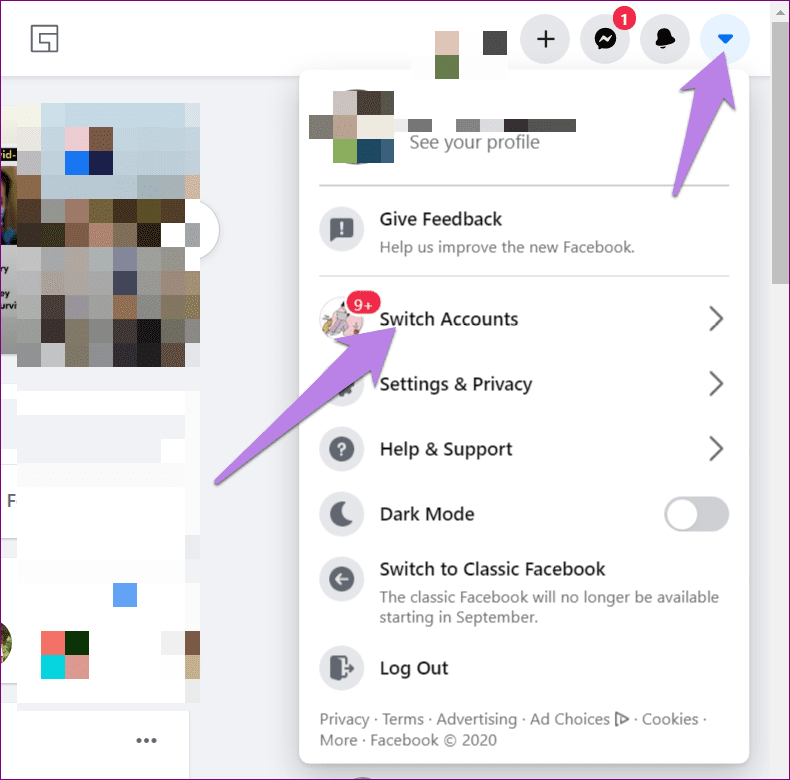
How to Switch Facebook Messenger Accounts on Android and iOS
To switch accounts on the Messenger mobile apps, tap on your profile picture icon. You will be taken to Messenger settings. Scroll down and tap on Switch Account.

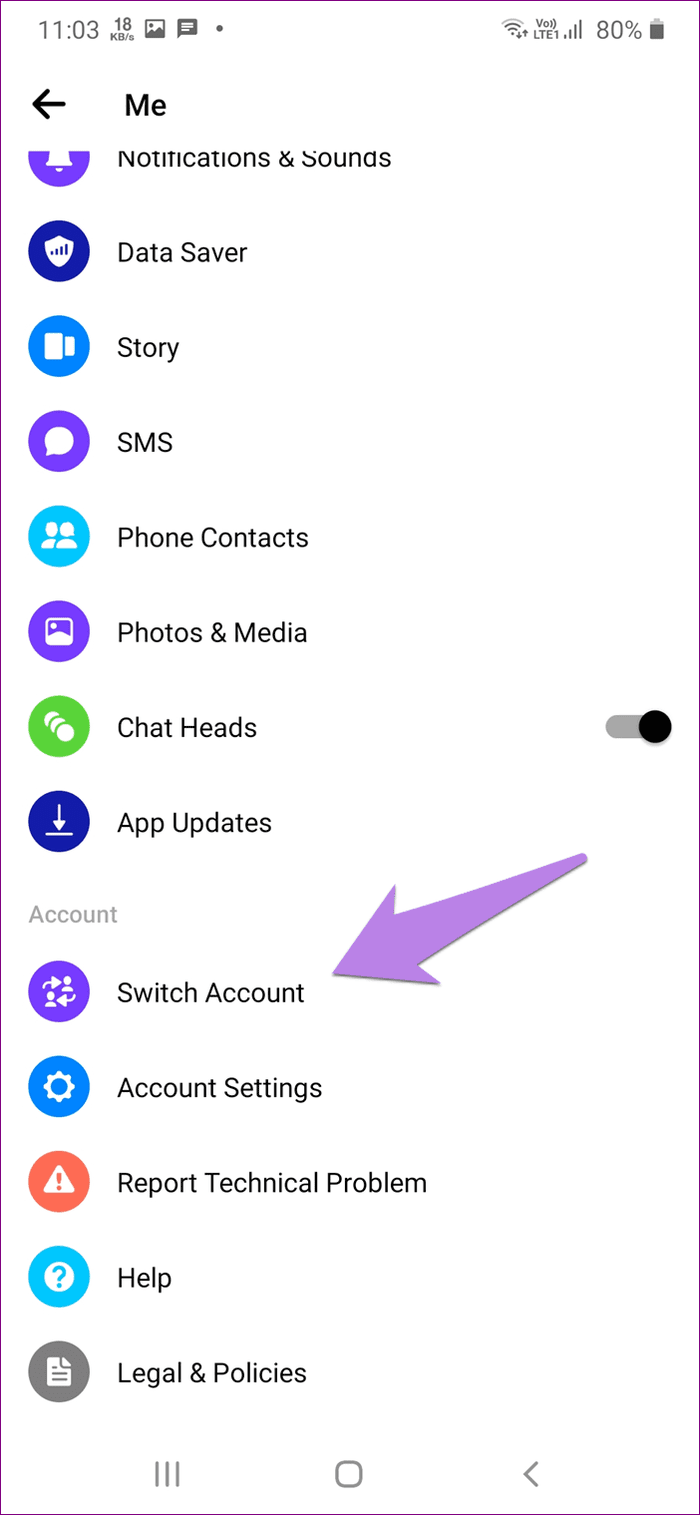
Then tap on the account to switch. You can also add a new Messenger account from this screen.
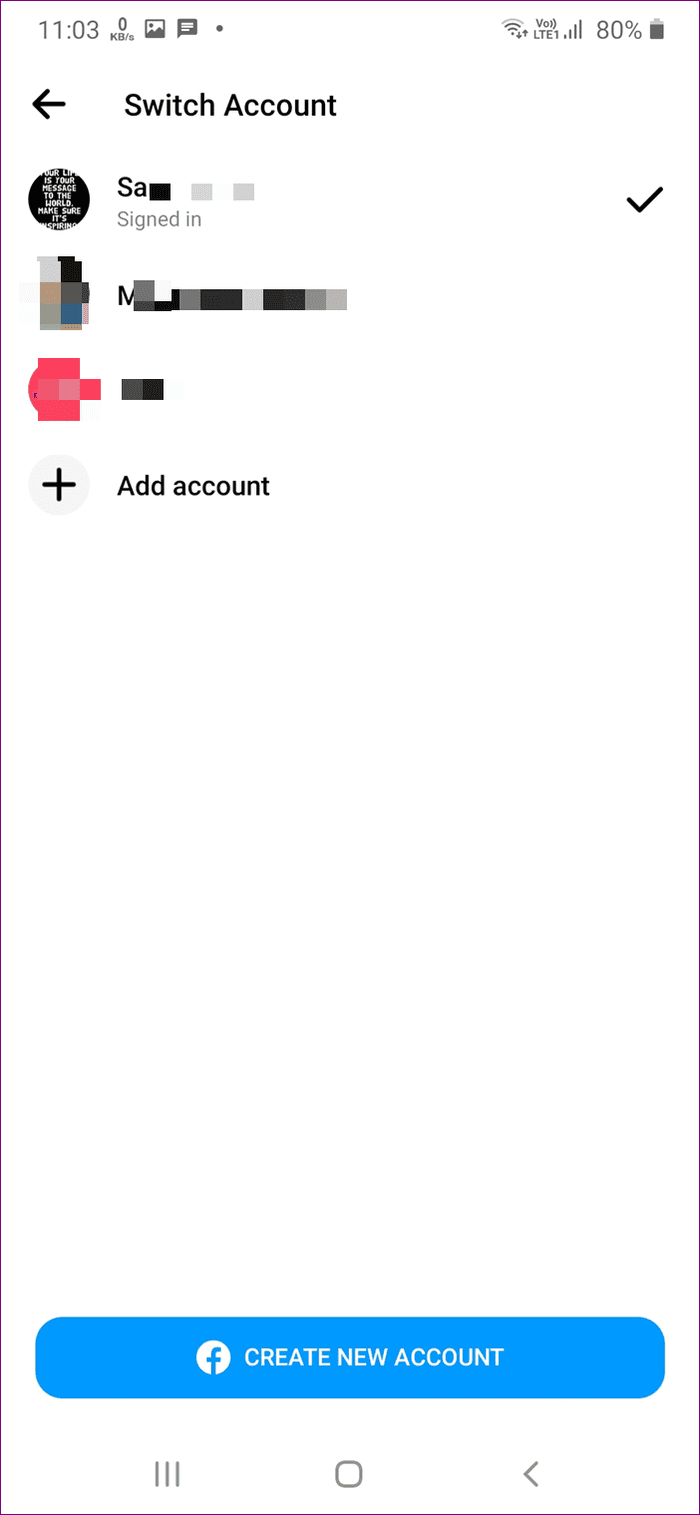
Tip: To remove an account, swipe left on the account name and hit the delete icon.
Bonus Fix: Facebook Messenger Keeps Asking to Switch Accounts
Several users have reported that Messenger keeps asking them to switch accounts when they try to share anything from Facebook to Messenger. If you are also facing the issue, here are some quick fixes. Before you try them, do restart your phone. Sometimes, doing that also fixes the issue.
Disable Chat Head
Facebook Messenger comes with chat bubbles that let you reply to your messages quickly from any screen. Disabling them seems to fix the abrupt switch account screen. To disable them, open the Messenger app. Tap on your profile picture icon. Disable the toggle next to Chat Heads.
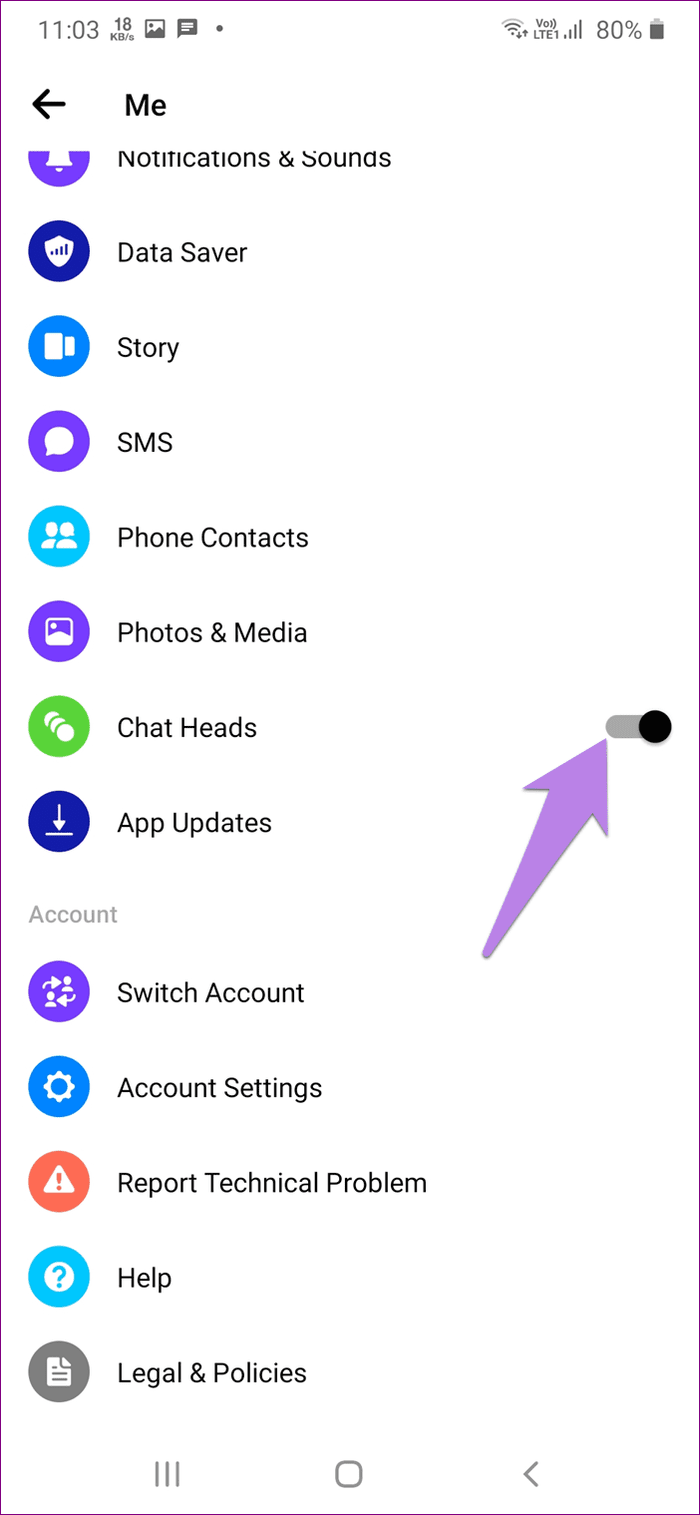
Remove All Messenger Accounts
Next, you should remove all the added Messenger accounts. For that, go to Messenger Settings followed by Switch Account. Here remove all the accounts by swiping left on them and then hitting the delete icon.

Close Session From Facebook
If your Messenger account is linked with Facebook, you need to log out of all the sessions. For that, open the Facebook app. Tap on the three-bar icon at the top. Go to Settings > Security and Login. Under the Where you’re logged in, tap on See all. Tap on Log out of all sessions. That will make you sign out of your Facebook and Messenger accounts on all your devices. You will need to enter your login details again. Hopefully, that should fix the issue.


Merge Business and Personal Messages
Users who manage brand pages have always wanted to have messages from their pages on their Facebook Messenger. It’s easy to use and one doesn’t need the additional Facebook Pages Manager app. Fortunately, that is possible now. Facebook recently announced that you can toggle between business and personal accounts on Facebook Messenger.
Next up: Want to improve the messaging experience on Facebook Messenger? Check out 13 useful tips for Facebook Messenger.
Was this helpful?
Last updated on 02 February, 2022
The article above may contain affiliate links which help support Guiding Tech. The content remains unbiased and authentic and will never affect our editorial integrity.