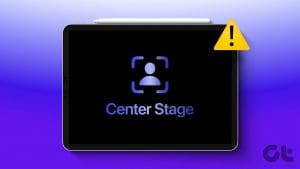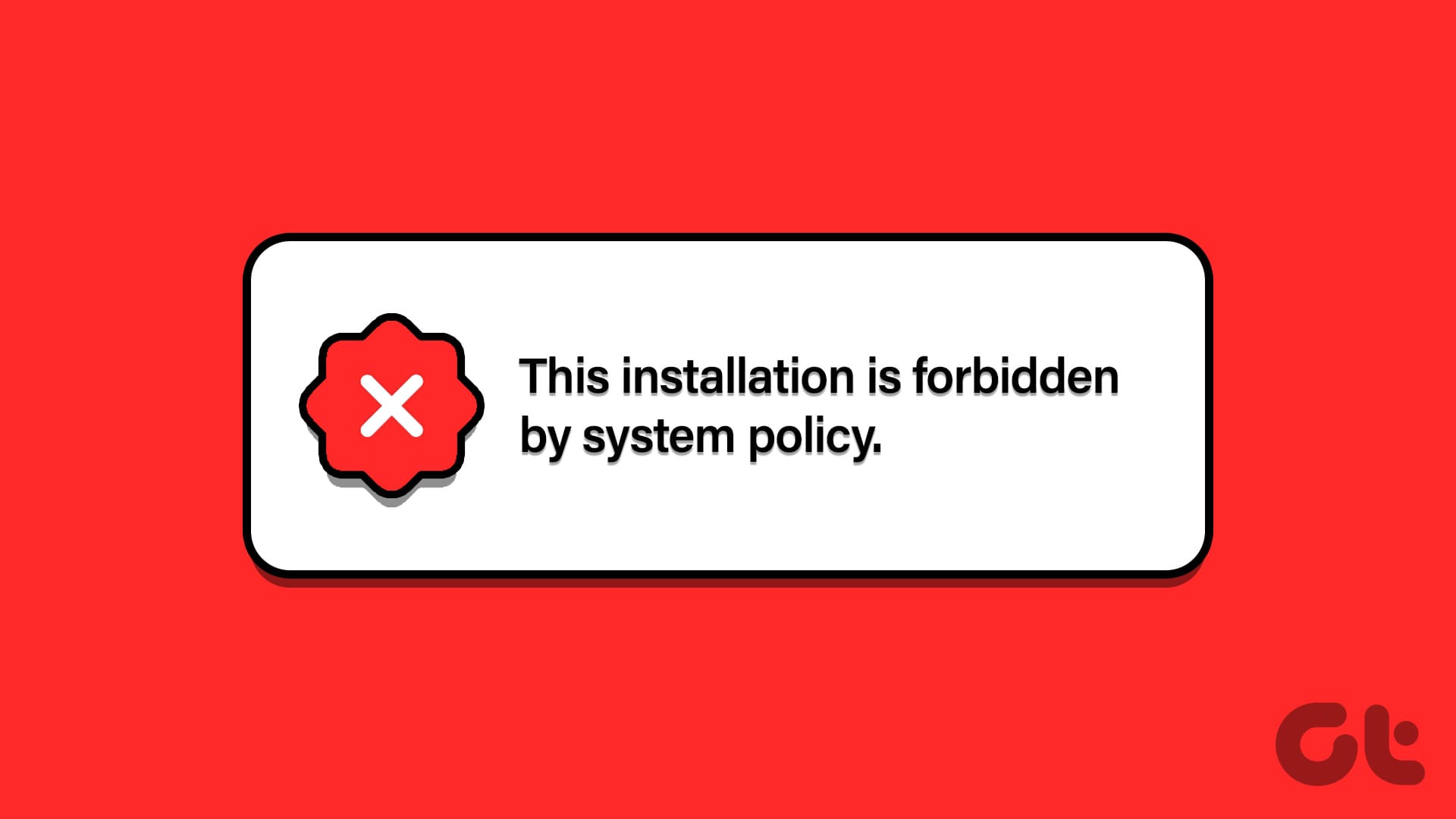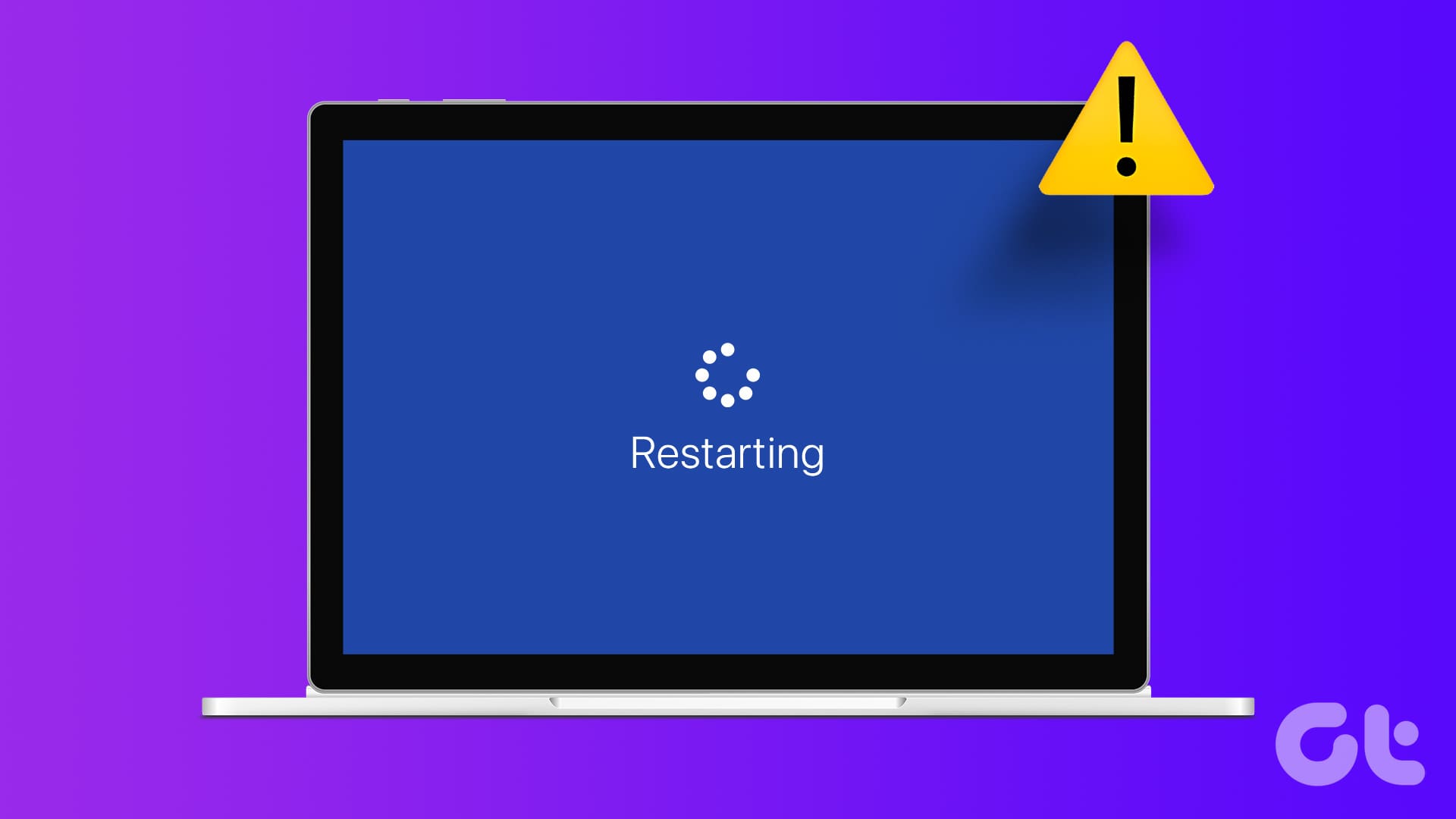Have you been told to open the Action Center on your Windows 10 PC while troubleshooting it? And now you are wondering, ‘What is Action Center and where is it?’ Don’t worry. Action Center isn’t any scary setting that would require professional knowledge to use it. It’s simply a separate panel to make your work easier on a Windows 10 computer. Let’s check in detail what is Action Center in Windows 10 and how to use it.

We shall cover various questions about the Action Center in Windows. These include where Action Center is, how to open it, how to use and customize Action Center.
Let’s get started.
What Is Action Center in Windows 10
Action Center is a window that houses notifications and shortcuts to various settings in Windows 10. To put it in perspective, it’s like the notification panel on your Android phone or the combination of notification screen and Control center on iPhone and iPad. Got a slight idea? Now visualize the same about a PC and you have the Windows 10 Action Center.
When you open the Action Center, the panel slides out from the right edge of the screen. It is split into two sections – notifications at the top and Quick Action or settings at the bottom.
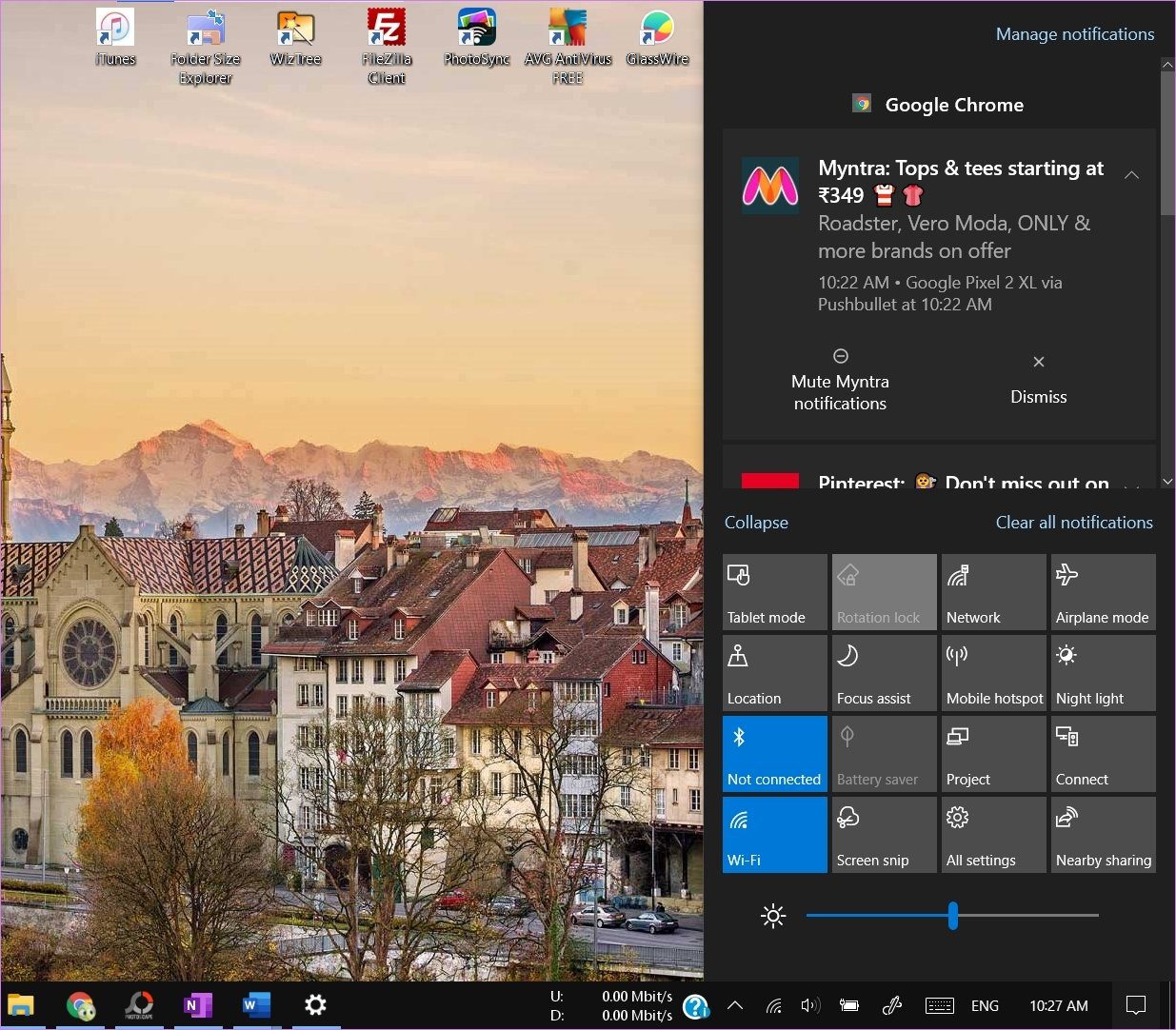
The Action Center shows notifications from third-party and system apps. Also, it groups the app notifications. Tapping on the notification will open the respective app with the suggested action.
When it comes to setting shortcuts in the form of Quick Action buttons, tapping on a button will enable or disable the functionality. You will find shortcut toggles for Wi-Fi, Bluetooth, Night light, Focus Assist, etc. You can also directly go to that particular setting from the Action Center itself. Moreover, the shortcuts are customizable. So you can either rearrange them or only keep the ones that you need, as shown below.
Where Is Action Center on Computer
You will find the Action Center icon at the bottom-right corner of your computer’s screen. Check at the extreme right corner of your taskbar and you’ll see an icon that resembles a chat bubble.

How to Open Action Center
There are multiple ways to open the Action Center on your computer.
Method 1: Using Mouse
To open Action Center using your mouse, simply click on the Action Center icon at the bottom-right corner of your screen. This will open the Action Center window from the right side.

Pro Tip: You can also right-click on the Action Center icon and choose Open Action Center.
How to Enable or Disable the Action Center Icon in Window 10
In case you do not see the Action Center in your taskbar, the chances are that its icon is disabled. To enable it, follow these steps:
Step 1: Open Settings on your computer and go to Personalization. Click on Taskbar from the left sidebar.

Step 2: In the Taskbar settings, scroll down and click on ‘Turn system icons on or off.’

Step 3: To show the Action Center icon in the taskbar, enable the toggle next to Action Center. In case you want to hide the icon, turn off the toggle.

Tip: Check out other ways to fix if Action Center doesn’t show up in the taskbar.
Method 2: Using Keyboard Shortcut
If you are a fan of keyboard shortcuts, use the Windows logo key + A keyboard shortcut to open the Action Center.
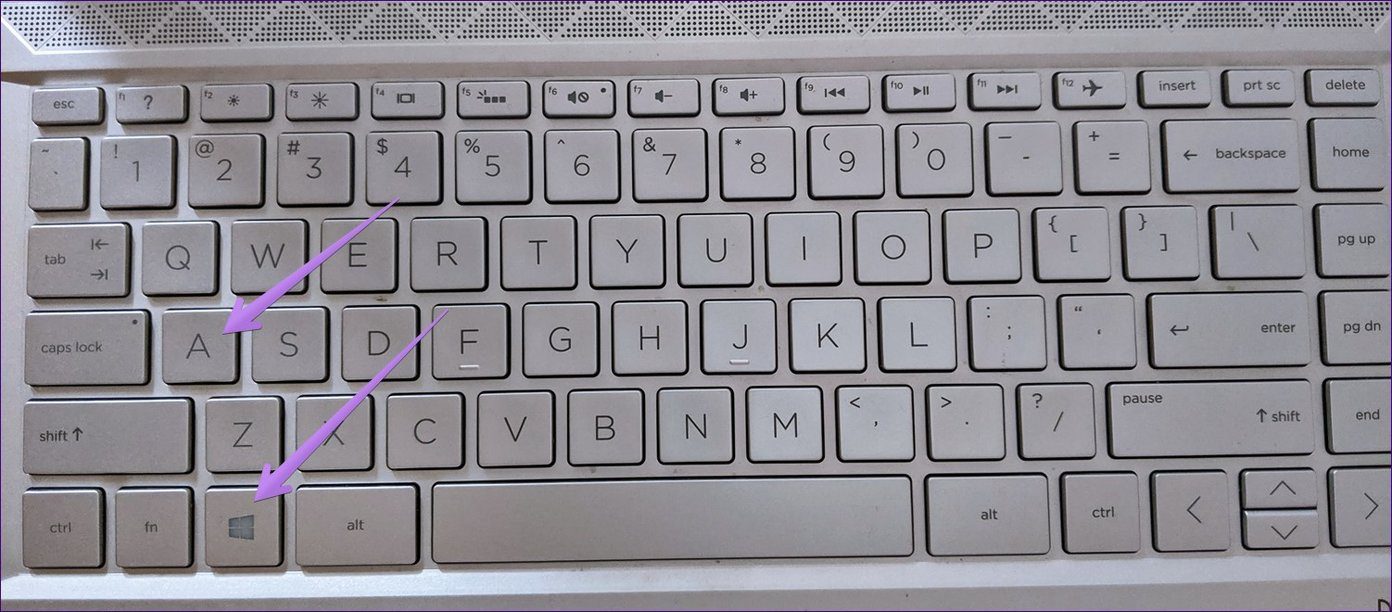
Method 3: Using Gesture on Touchscreen Devices
On touchscreen devices, swipe left from the right edge of the screen. You can swipe left from any section of the right edge (bottom, center, or top).

Tip: Check out 15 tips for using a Windows 10 computer in tablet mode.
Method 4: Using Touchpad Gesture
If your touchpad supports gestures, tap the touchpad with four fingers to open the Action Center. Refer to our guide on how to set up and use touchpad gestures in Windows 10.
Fix: Unable to use touchpad gestures on your computer? Try out these 9 useful ways to fix touchpad gestures not working on a Windows 10 computer.
How to Use and Customize Action Center in Windows 10
Since Action Center is made up of notifications and shortcuts for settings, you can customize them both. Let’s begin with notifications first, followed by Quick actions or settings.
How to Customize Notifications in Action Center
We have divided it into three sections – disabling notifications, clearing notifications, and hiding notification count.
Hide or Show Notifications in Action Center
Sometimes when you are working, you might be disturbed by the notification banners. To stop that, you don’t need to disable the Action Center, you can simply turn off notifications for the said apps or enable Focus Assist mode.
To enable or disable apps that should show notifications, open Settings on your computer. Then, select System. Click on Notifications & actions from the left sidebar. You will find various settings related to notifications. You can either disable notifications completely by turning off the ‘Get notifications from apps and other senders’ toggle.
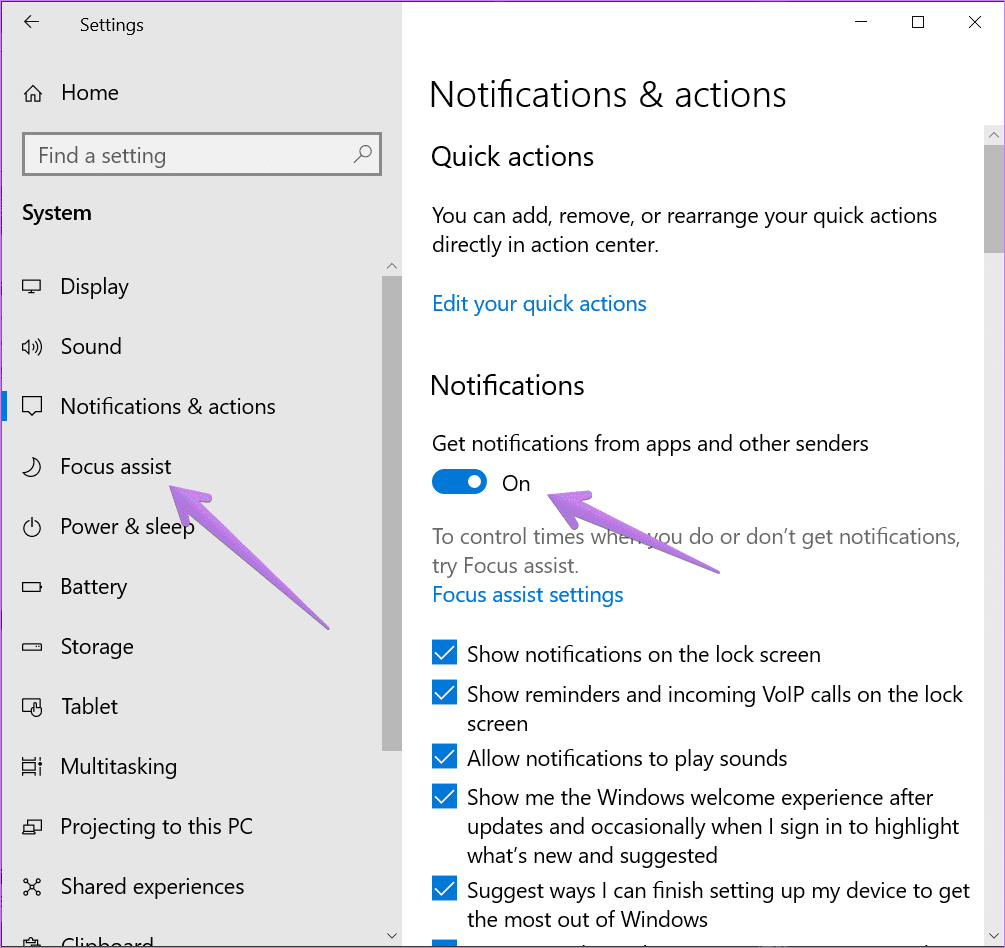
Tip: You can reach this screen by clicking on the Manage notifications text present at the top of the Action Center pane.
However, if you want to customize notifications app wise, simply scroll down on the same screen and you will find the ‘Get notifications from these senders’ section. Click on the app whose notifications you want to customize. Let’s say Chrome.
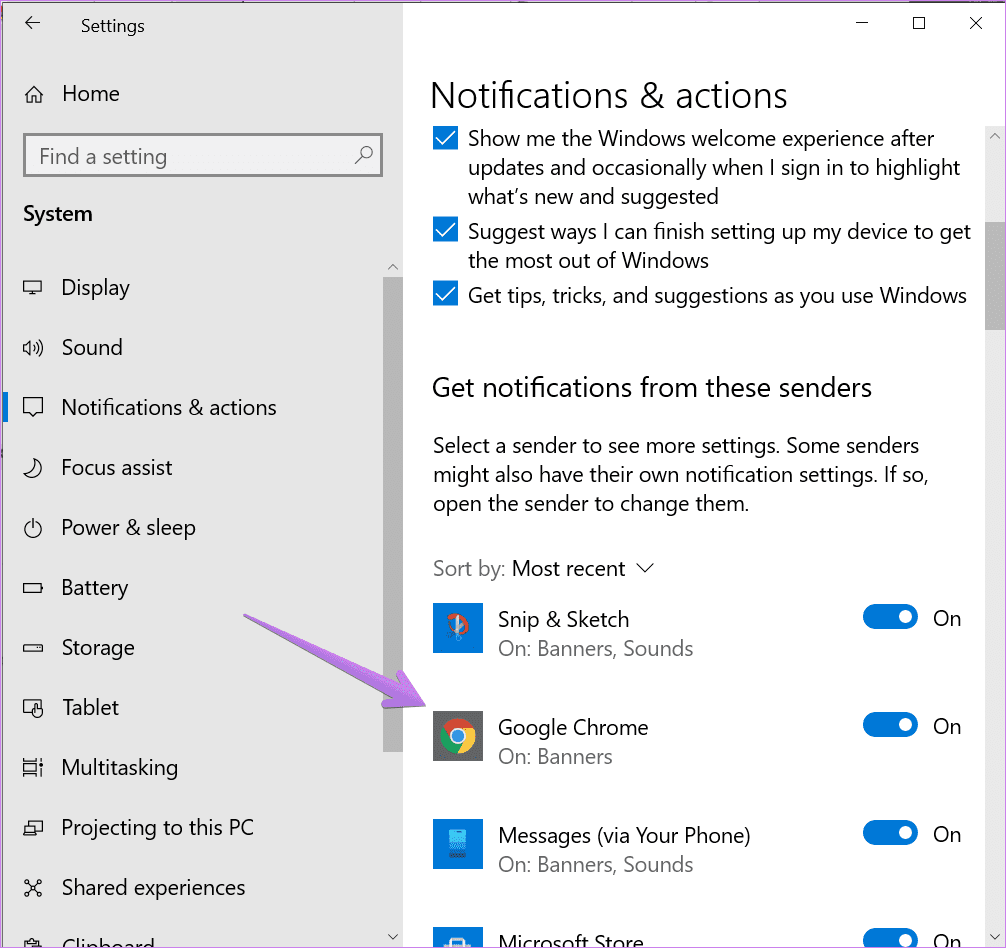
Inside Chrome, you can enable or disable the ability to show notification banners, show notifications in the Action center, play sound, customize the number of notifications, and much more. Similarly, you can customize notifications for other apps and hide or show them in the Action Center.
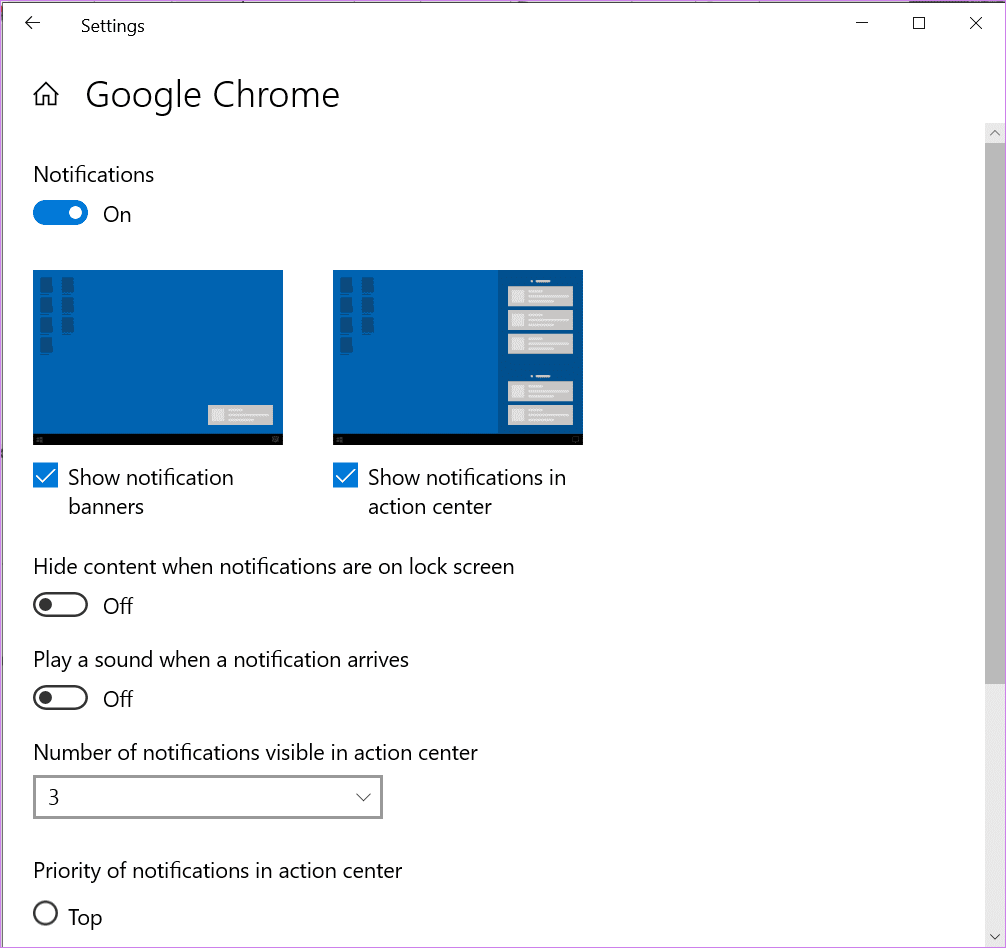
Clear Notifications in Action Center
The notifications do not stay up forever in the Action Center. You can either clear all the notifications, remove them one-by-one, or remove all notifications from an app.
To delete a single notification, hover your mouse over the notification and click on the tiny cross icon.

To delete all notifications from an app, hover your mouse over the app name in the notification section of Action Center. Click on the cross icon.
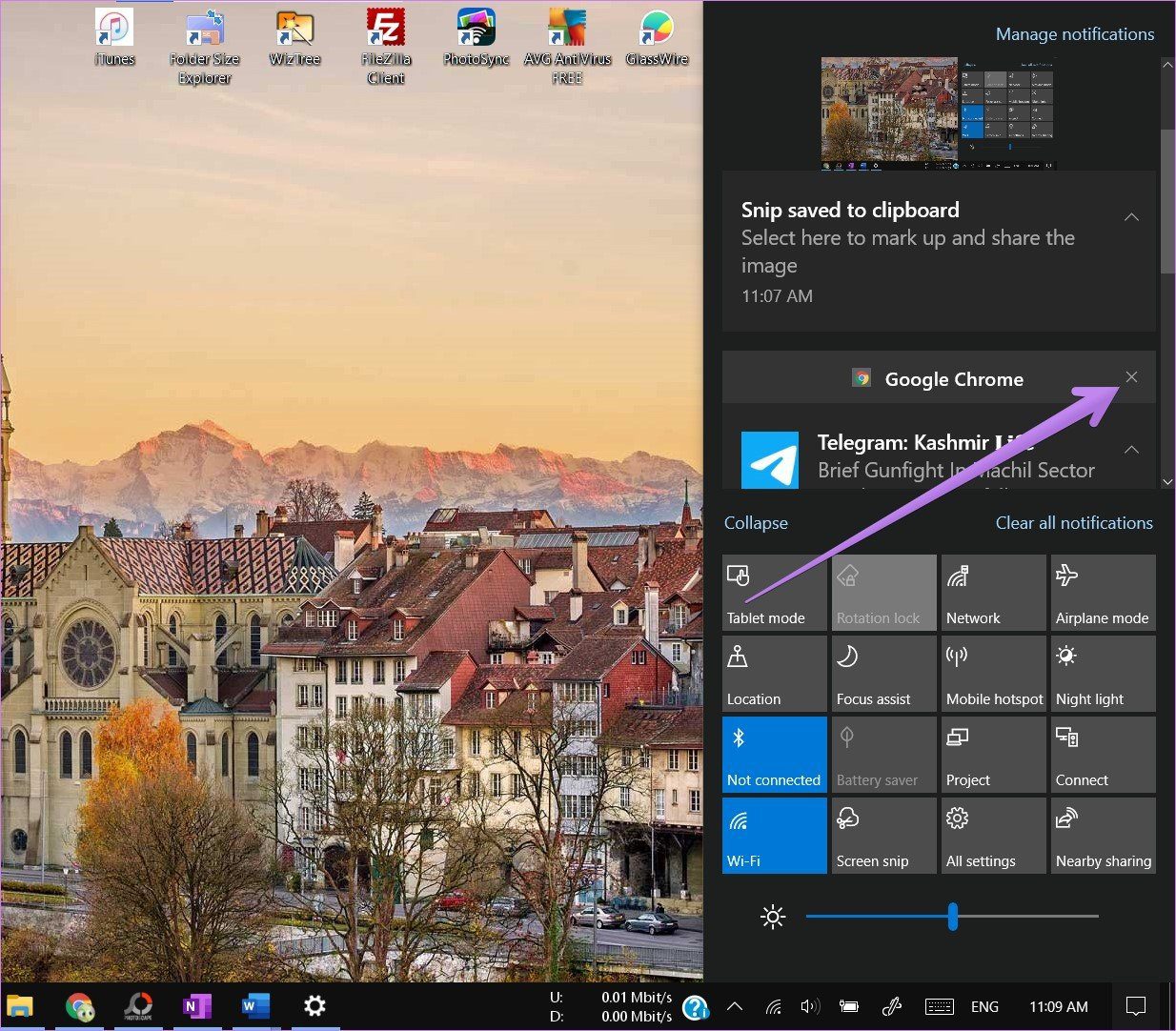
To clear notifications from all apps in the Action Center, click on the Clear all notifications text.
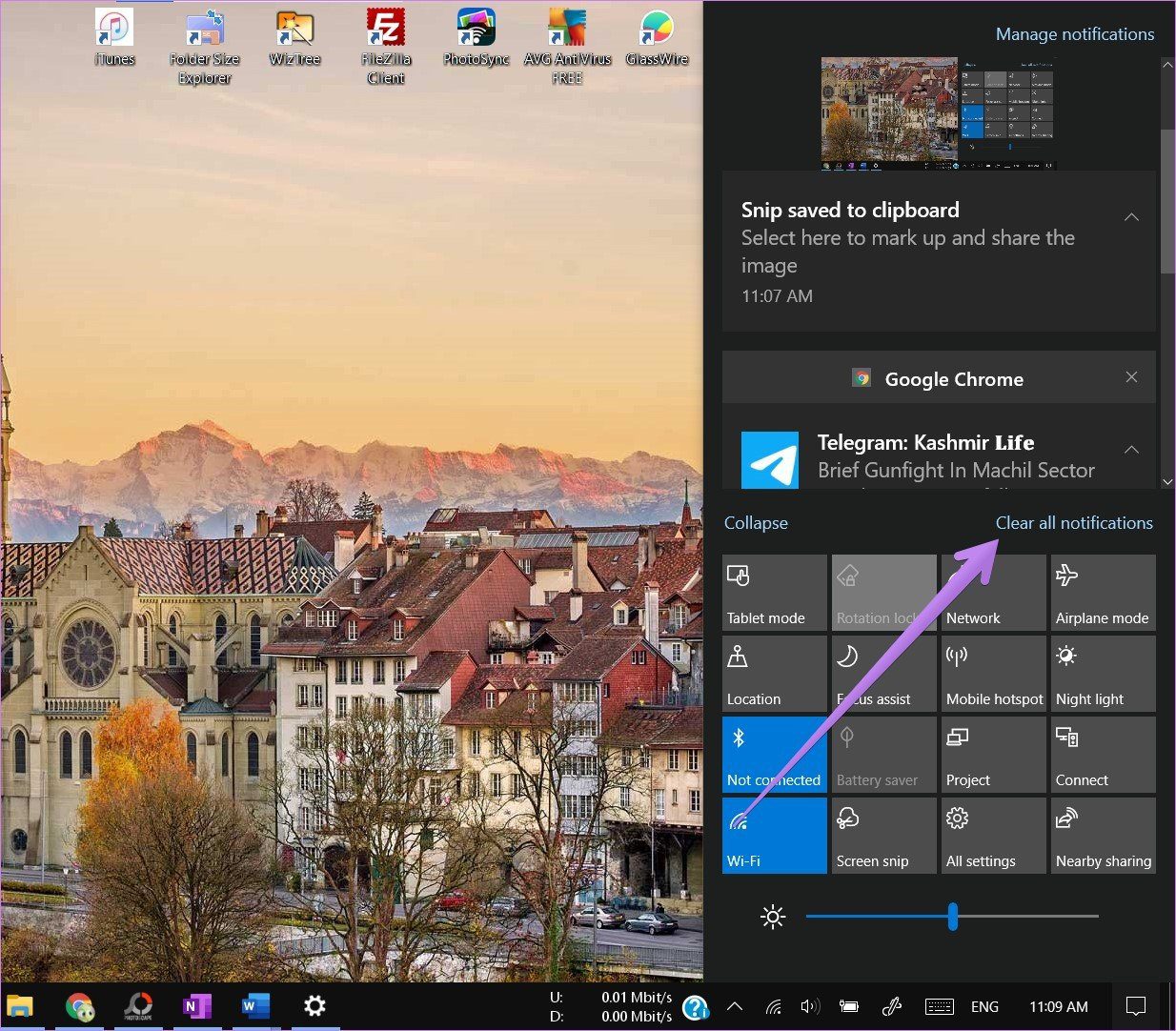
Hide the Number of Notifications
The Action Center icon shows the number of unread notifications. If that bothers you, it can be disabled. To do so, right-click on the Action Center icon and select ‘Don’t show number of new notifications.’

How to Customize Quick Actions in the Action Center
It can be covered in two parts as shown below.
Add, Remove, and Rearrange Quick Actions
You can choose which Quick Action shortcuts appear in Action Center and their positions too. To customize shortcuts, right-click on any shortcut and choose Edit quick actions from the menu.
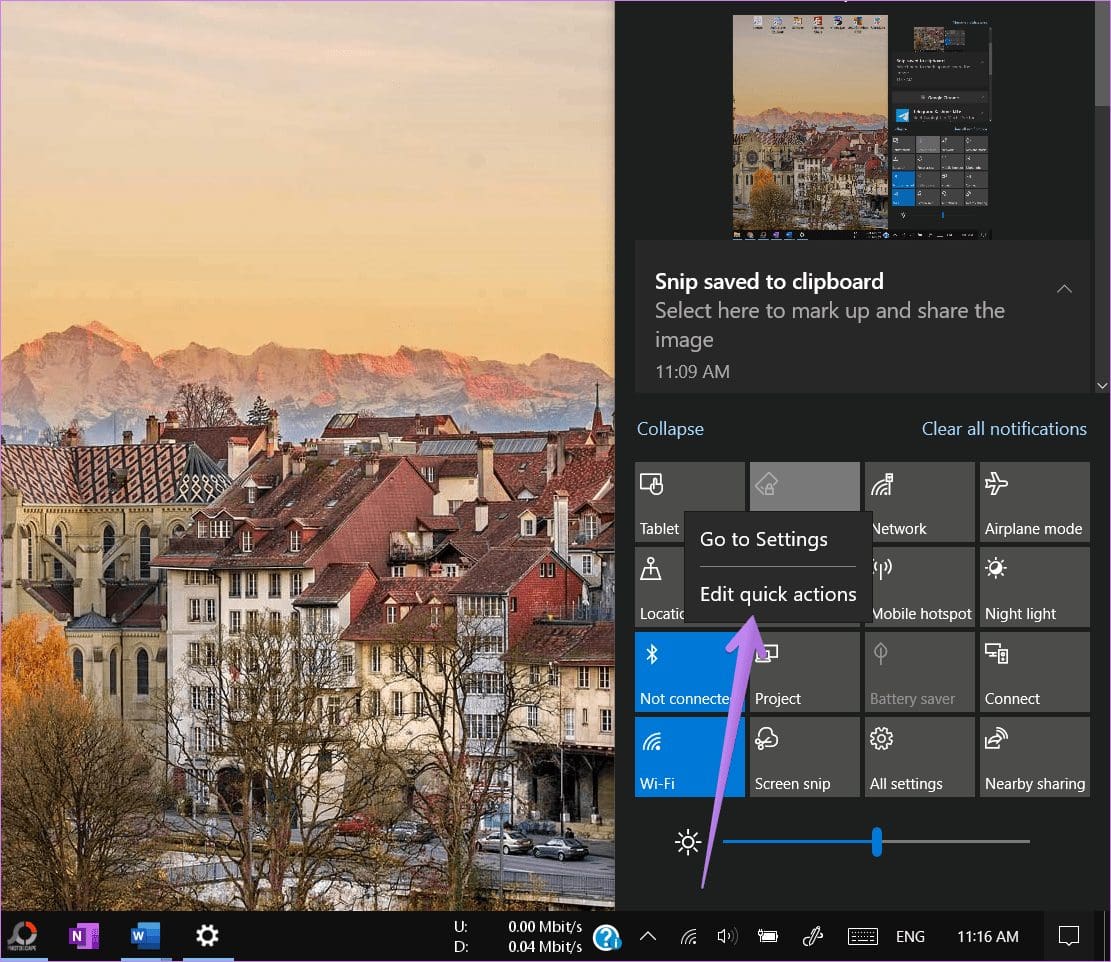
Tip: If you want to open the main setting page of the shortcut, click on Go to settings from the right-click menu.
To add more shortcuts to Action Center, click on the Add button at the bottom. The available shortcuts will show up. Click on the one that you want to add and hit the Done button or close the Action Center.

To change the position of any shortcut, hold and drag it to a new position. To remove any shortcut, click on the Remove icon on top of the shortcut. You can re-add the shortcuts using the Add button.

Expand or Collapse Quick Actions
Windows offers you two ways to show Quick Actions. You can either have all the Quick Actions show up in the Action Center or keep only four of them. To show only four, click on the Collapse text in Action Center.

Here’s how the collapsed shortcuts will look like. To show all, click on Expand.

Note: The shortcuts added in the first row will show up when you collapse them. So rearrange the shortcuts in a way that the ones you want should be kept in the first row.
Bring the Change
The Window’s Action Center is about to change in the future versions of Windows. The main functionality and working will mostly remain the same. However, you will see design changes in the new Action Center that will arrive with Windows 10X or Windows Next.
Next up: Running low on storage on your Windows 10 computer? Use the Storage Sense feature of Windows to free up space. Find out what is Storage Sense from the next link.
Was this helpful?
Last updated on 13 July, 2021
The article above may contain affiliate links which help support Guiding Tech. The content remains unbiased and authentic and will never affect our editorial integrity.