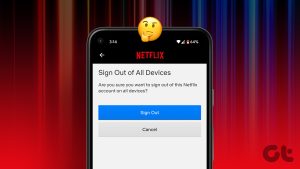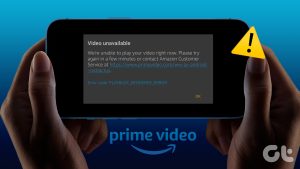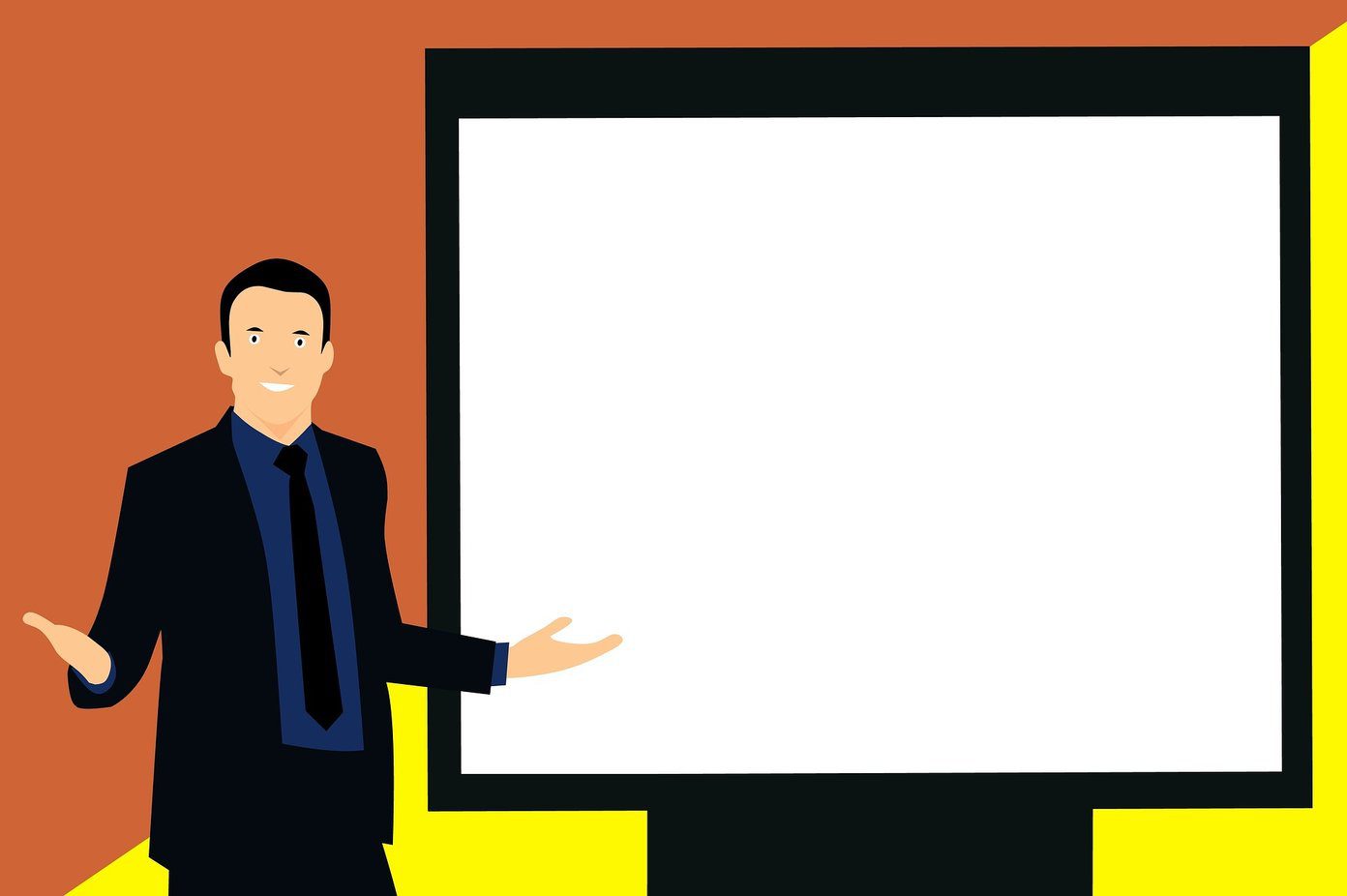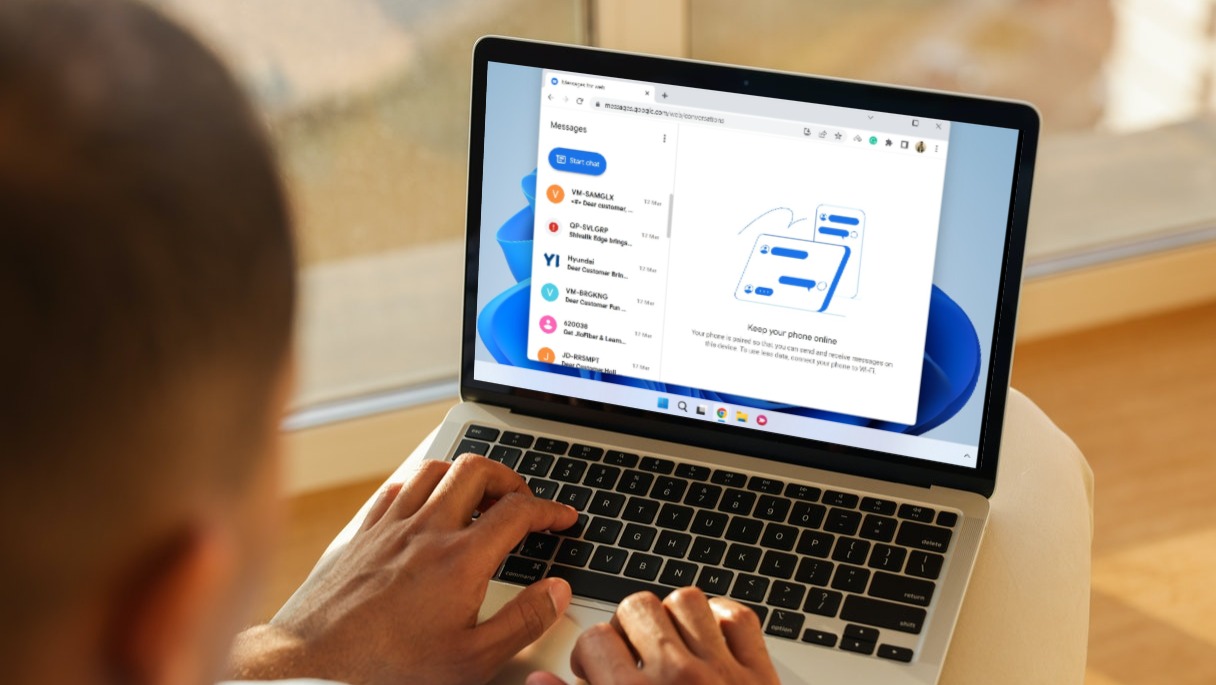Amazon Prime Video allows up to three devices using the same account to stream simultaneously, and two devices can watch the same title simultaneously. You can accordingly share your login details with your family and friends. You can deregister the device to reduce the clutter and avoid unwanted access.

But why not just ask the person to sign out of your Prime Video account? And what hapepns when someone or you does that? We will explain what happens when you sign out of Amazon Prime Video from all devices.
How to Check Who Is Using Your Prime Video Account
Whether you’re the sole user of your Prime Video account or sharing with your family members, it’s difficult to keep track of all devices using the accoung. So the first step of troubleshooting is to check who alre are using your Prime Video account and from which device. For the steps mentioned below in a browser on your computer.
Step 1: Open the browser on your PC or laptop, go to primevideo.com, and sign in to your Amazon account.

Step 2: Once signed in, click on your profile name in the top-right corner.
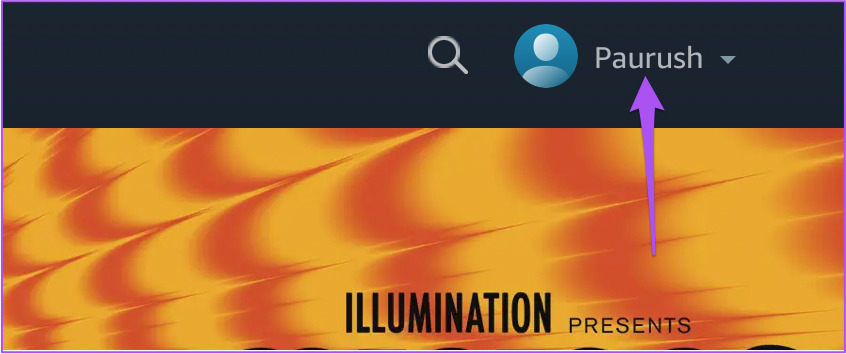
Step 3: Click on Account and Settings from the options.

Step 4: On the Account and Settings page, click on the Devices tab.

You can now see the list of all the devices that are currently using your Prime Video account. The date of registration and name of the device/platform will be visible.
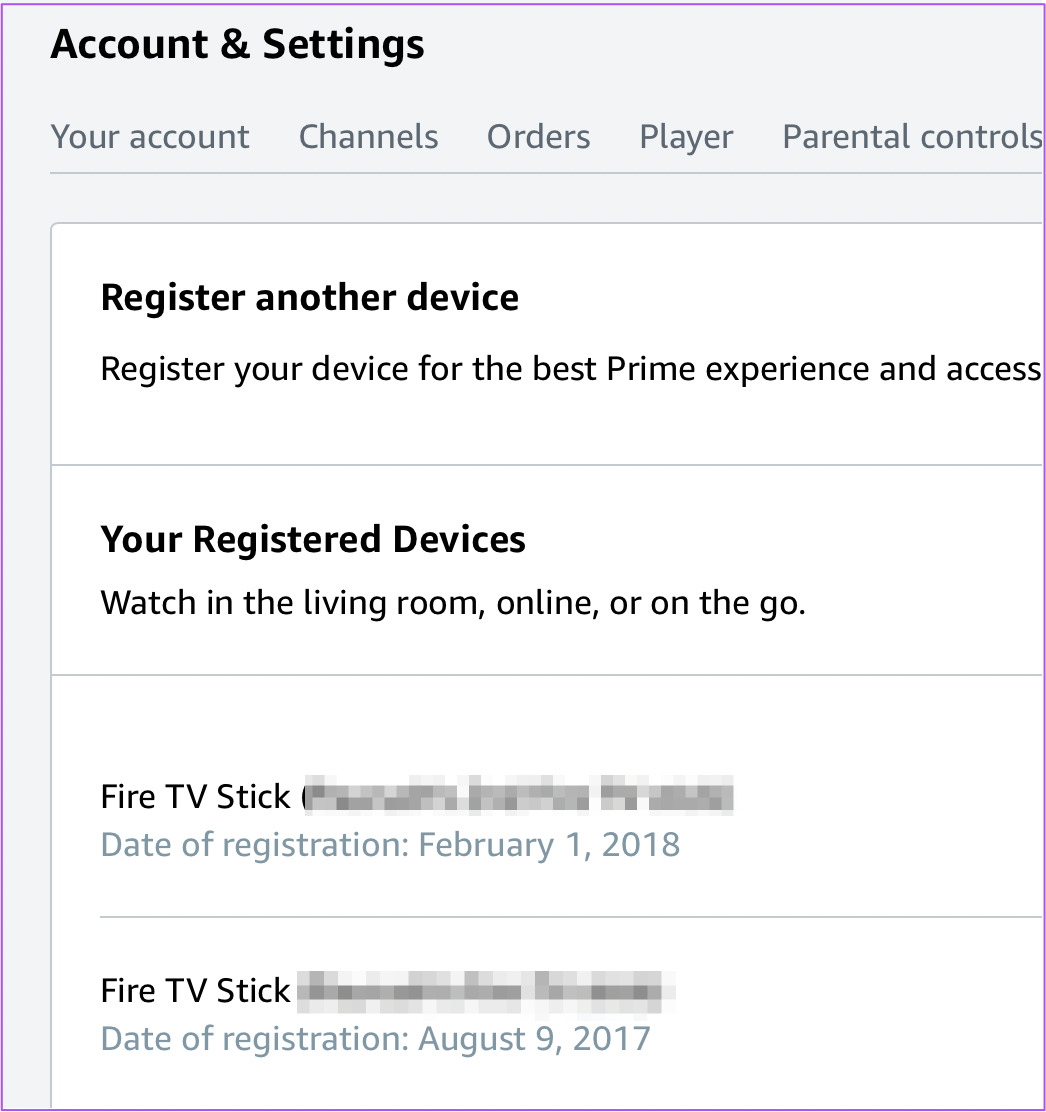
If you find any unrecognized devices, you can go ahead and deregister them. Once you deregister a device, the user will see a prompt on their device screen for the same.

Sign Out vs. Deregister Device on Amazon Prime Video
There is no big difference between signing out and deregistering devices on Amazon Prime Video.
When you ask someone using your Amazon Prime Video account to sign out, the person can always login back into your account using your email address and password. After signing again, Amazon will restore the purchase history and Recently Added titles to your account. This is because your device continues to appear as a registered device with your Prime Video account.
When you deregister a device from your Prime Video account, it will also remove all your data from the device, including your purchase history and watchlist titles. And after logging back in, Amazon will restore all your data and preferences. But after you deregister, the device name will no longer be visible in your Amazon account. You can use this feature, especially when you exceed the maximum devices allowed limit for your account.
How and When Should You Deregister Your Fire TV Stick
If you are using a Fire TV Stick, you only get the option to Deregister it from your Amazon account. But even after deregistering it, your personal data, preferences, purchase history, and watchlist will restore after you sign in again. So, your personal data will be accessible to others who have your login credentials. To add another layer of security, you need to reset your Fire TV Stick to factory settings and then deregister it from your PC or laptop.
How to Sign Out of Your Prime Video Account
If you want to sign out of your Prime Video account, we have mentioned the step to achieve that on different devices below.
Prime Video app for iPhone and iPad
Step 1: Open the Prime Video app on your iPhone or iPad.
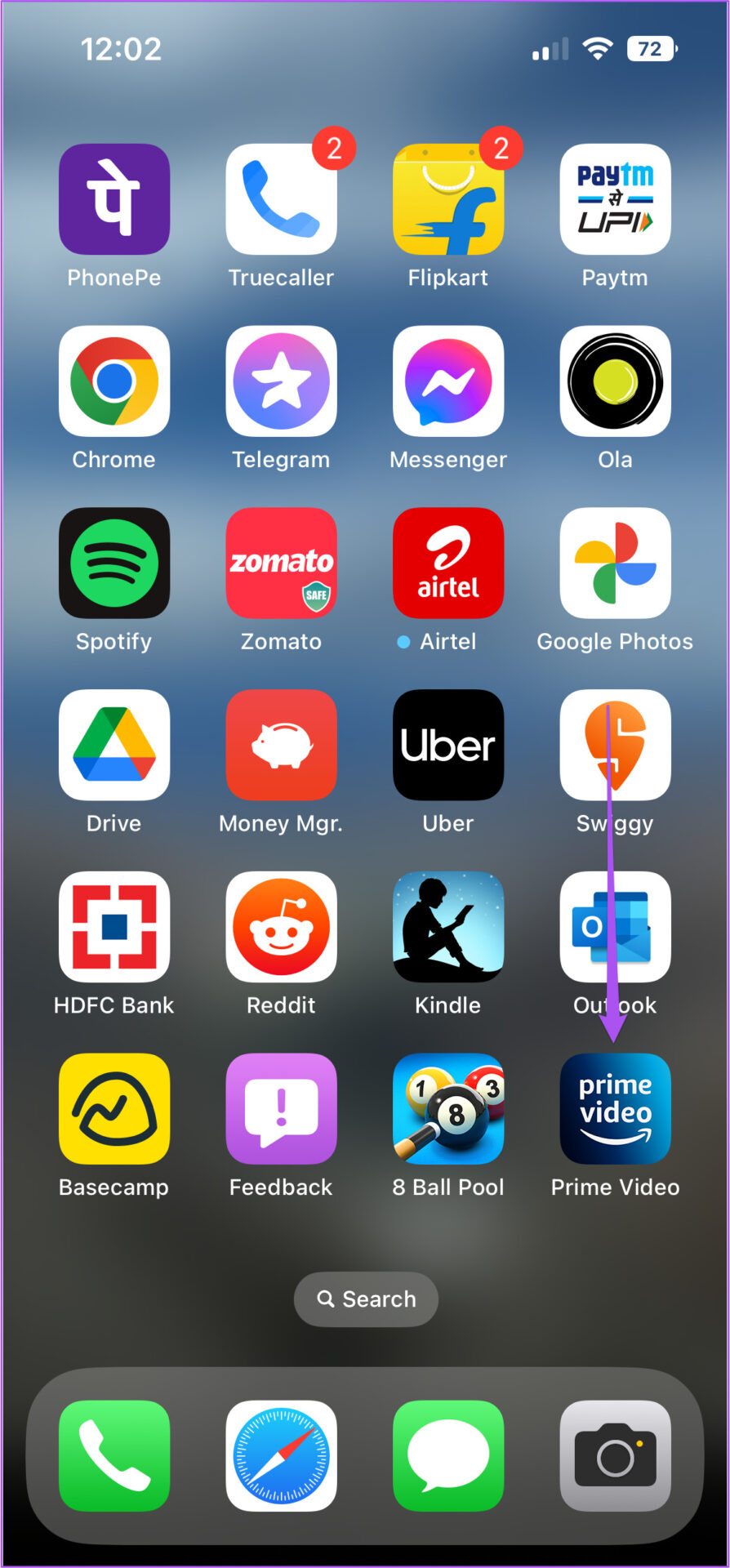
Step 2: Tap on My Stuff at the bottom-right corner.
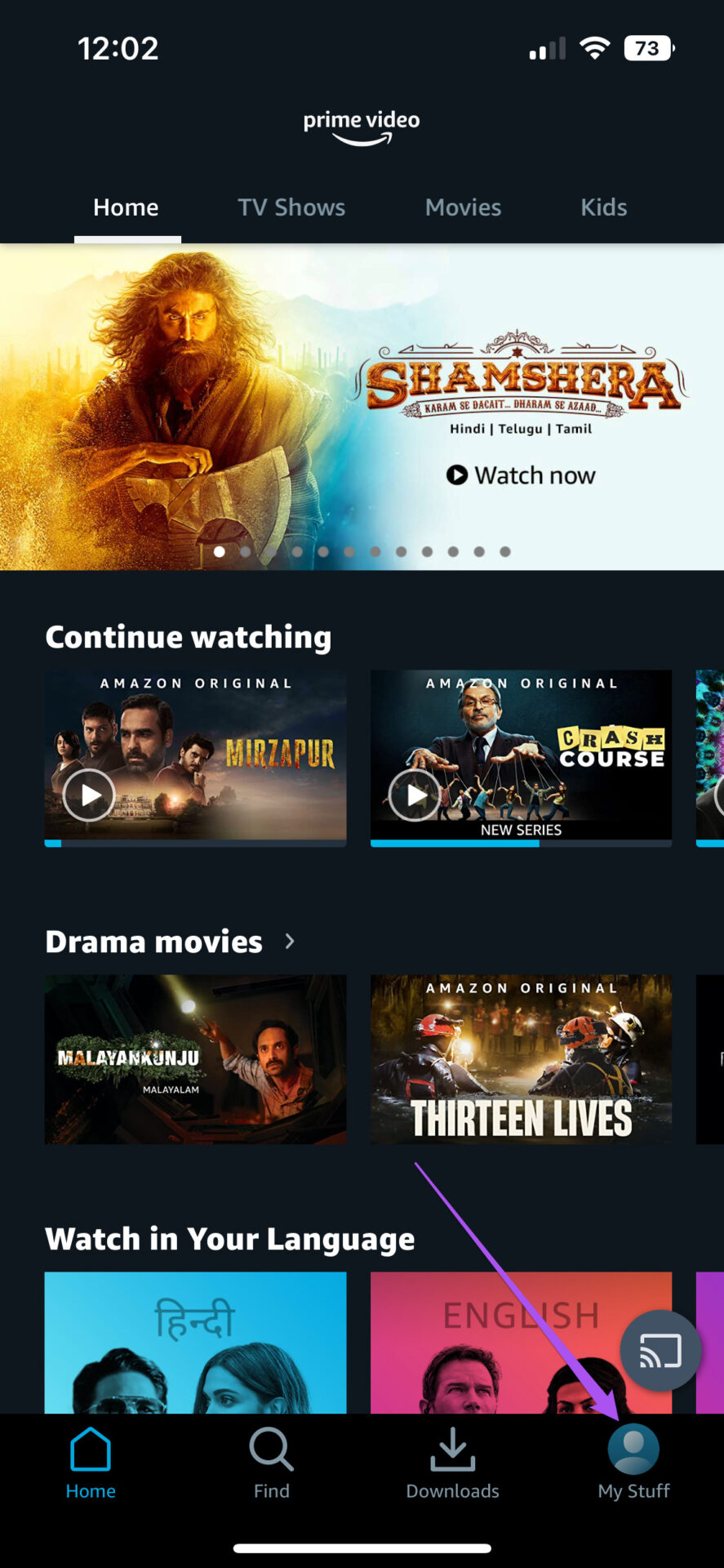
Step 3: Tap the Settings icon in the top-right corner.
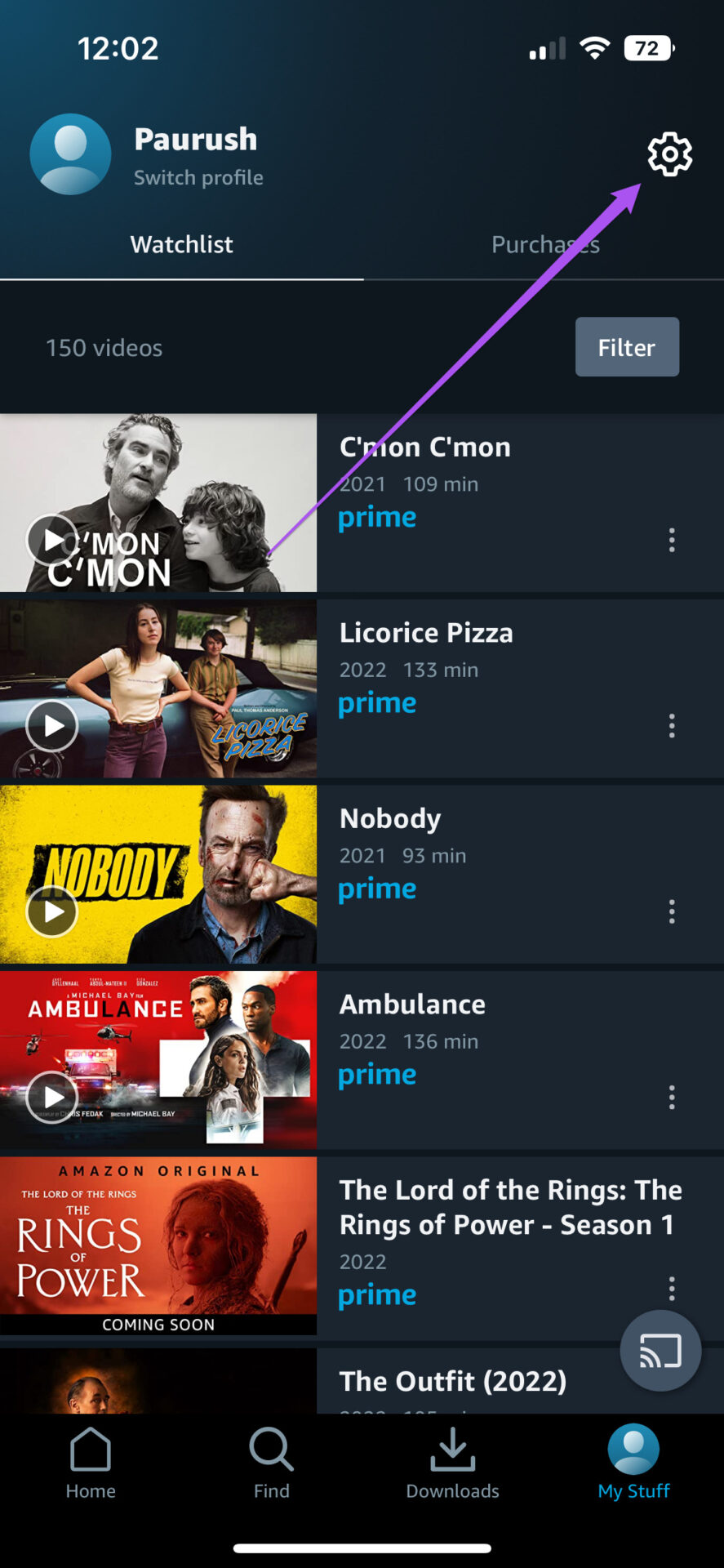
Step 4: From the Settings menu, select My Account from the list of options.

Step 5: Tap on Sign Out.

Prime Video App for Mac
Step 1: Press Command + Spacebar to open Spotlight Search, type Prime Video, and press Return.
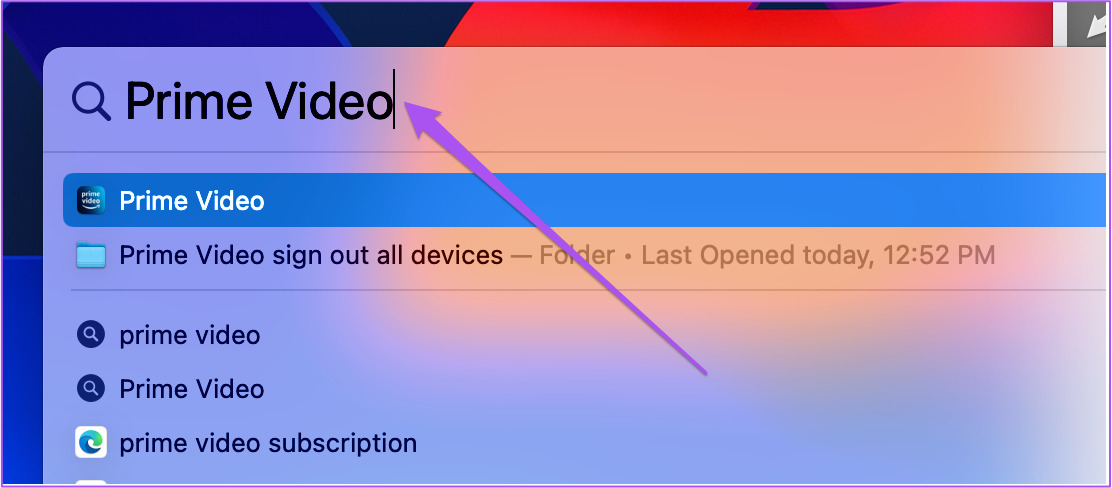
Step 2: Once the Prime Video app opens on your Mac, click on Prime Video in the top-left corner.

Step 3: Click on Sign Out from the list of options.

Prime Video App for Android
Step 1: Open the Prime Video app on your Android.
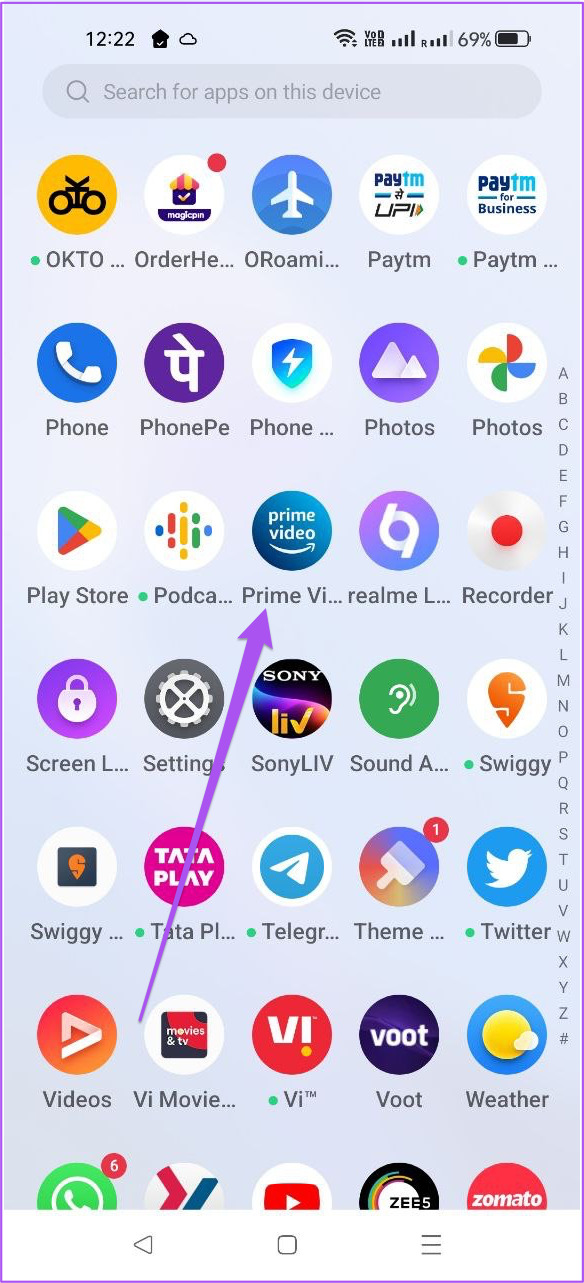
Step 2: Tap the profile icon in the top-right corner.
![]()
Step 3: Tap the Settings icon in the top-right corner.
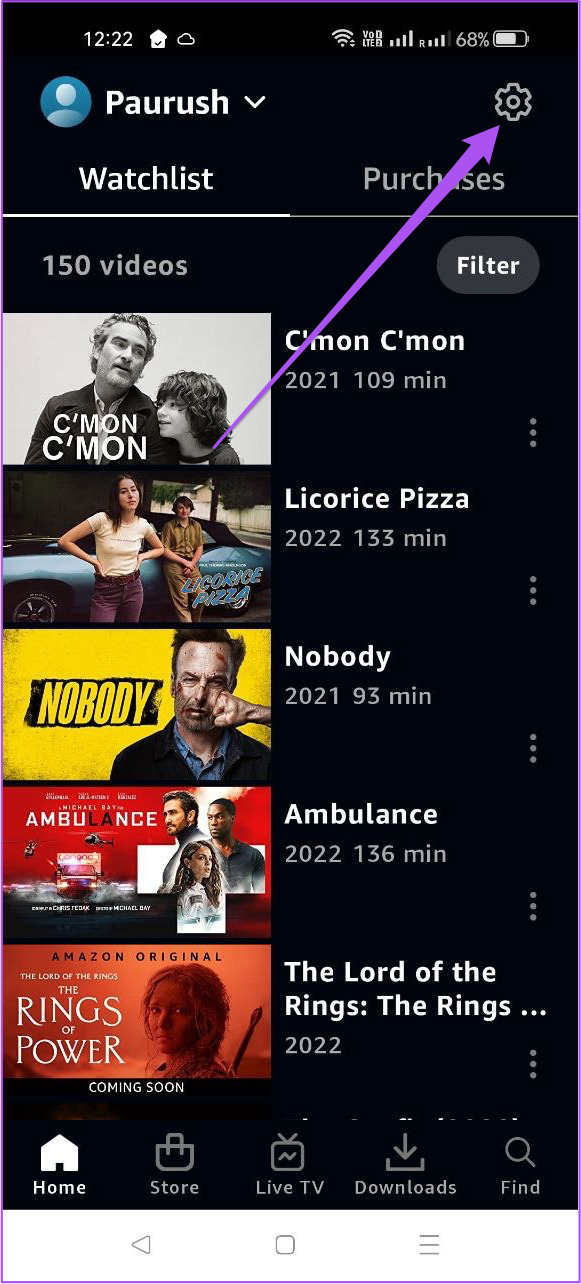
Step 4: Scroll down and select Sign Out of All Amazon Apps.
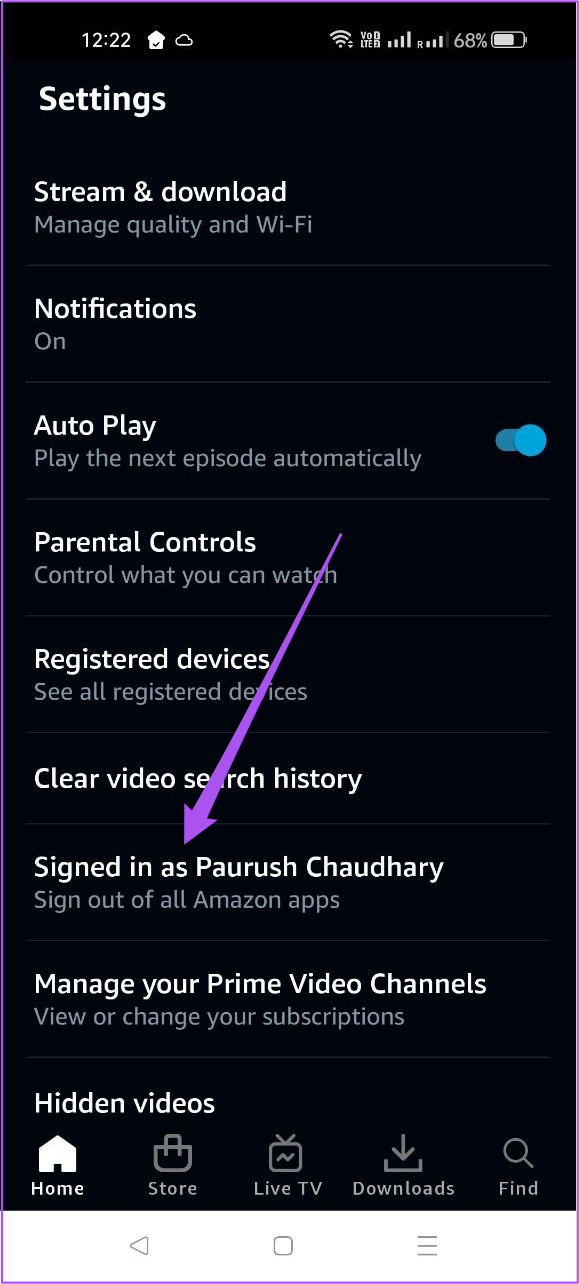
Step 5: Tap on Sign Out to confirm your choice.
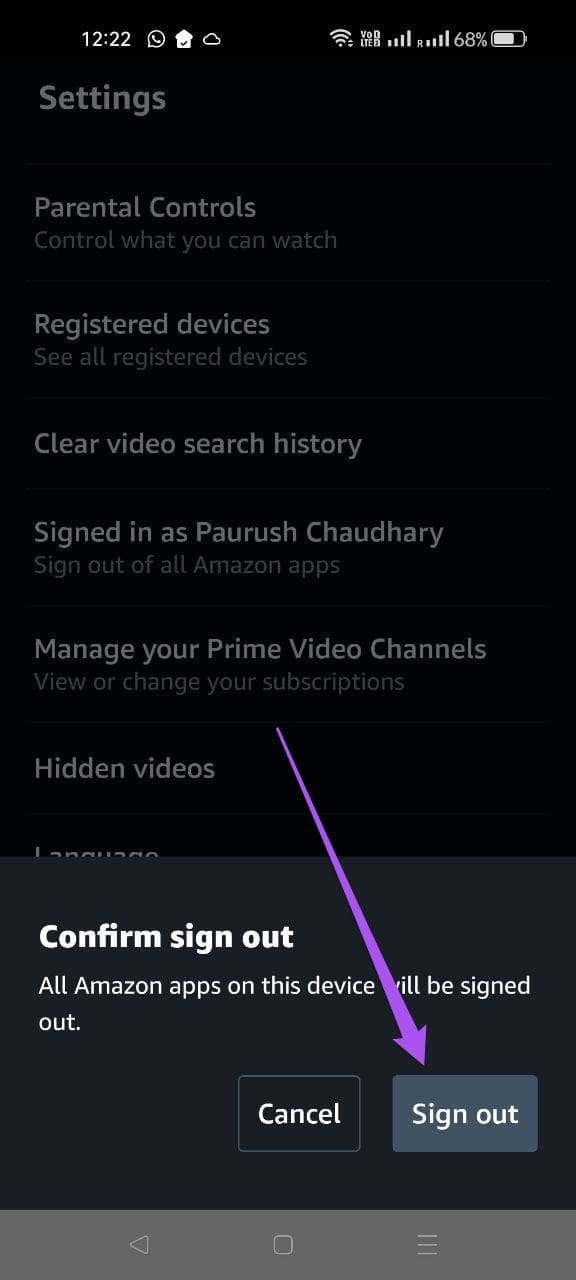
Enjoy Your Prime Time!
Amazon Prime Video releases a lot of new movie titles and shows every week with subtitles in different languages. You get a few options to customize the look and feel of subtitles as per your choice. Refer to our guide to change subtitle color in Amazon Prime Video on desktop and mobile.
Was this helpful?
Last updated on 19 August, 2022
The article above may contain affiliate links which help support Guiding Tech. The content remains unbiased and authentic and will never affect our editorial integrity.