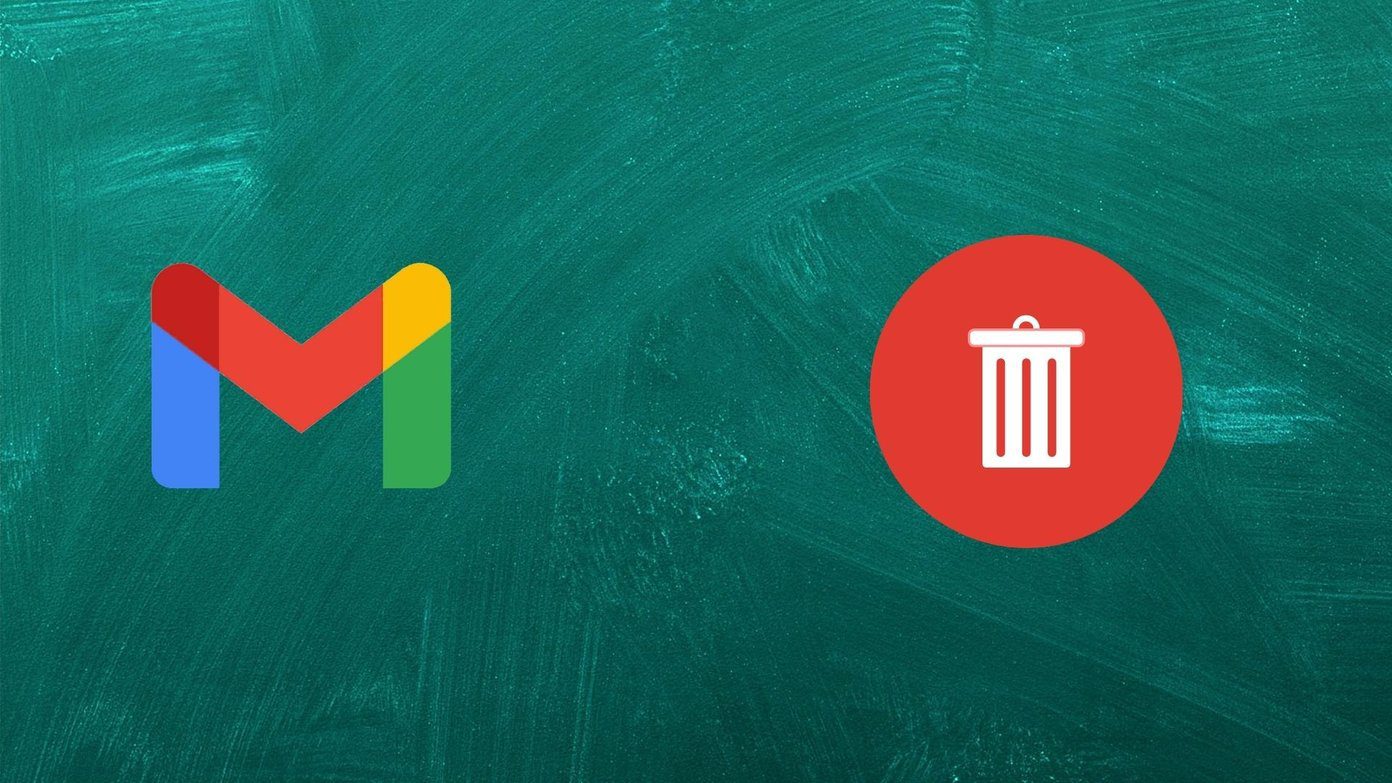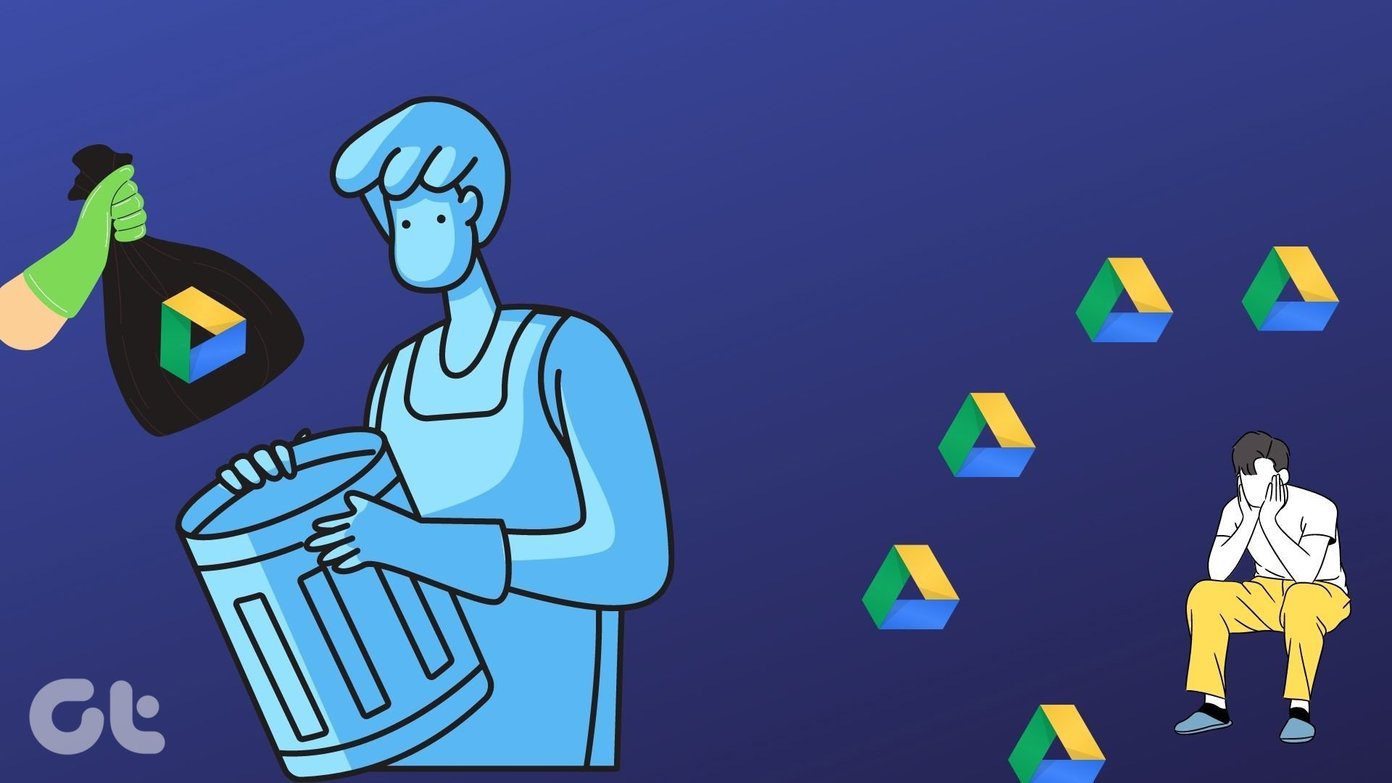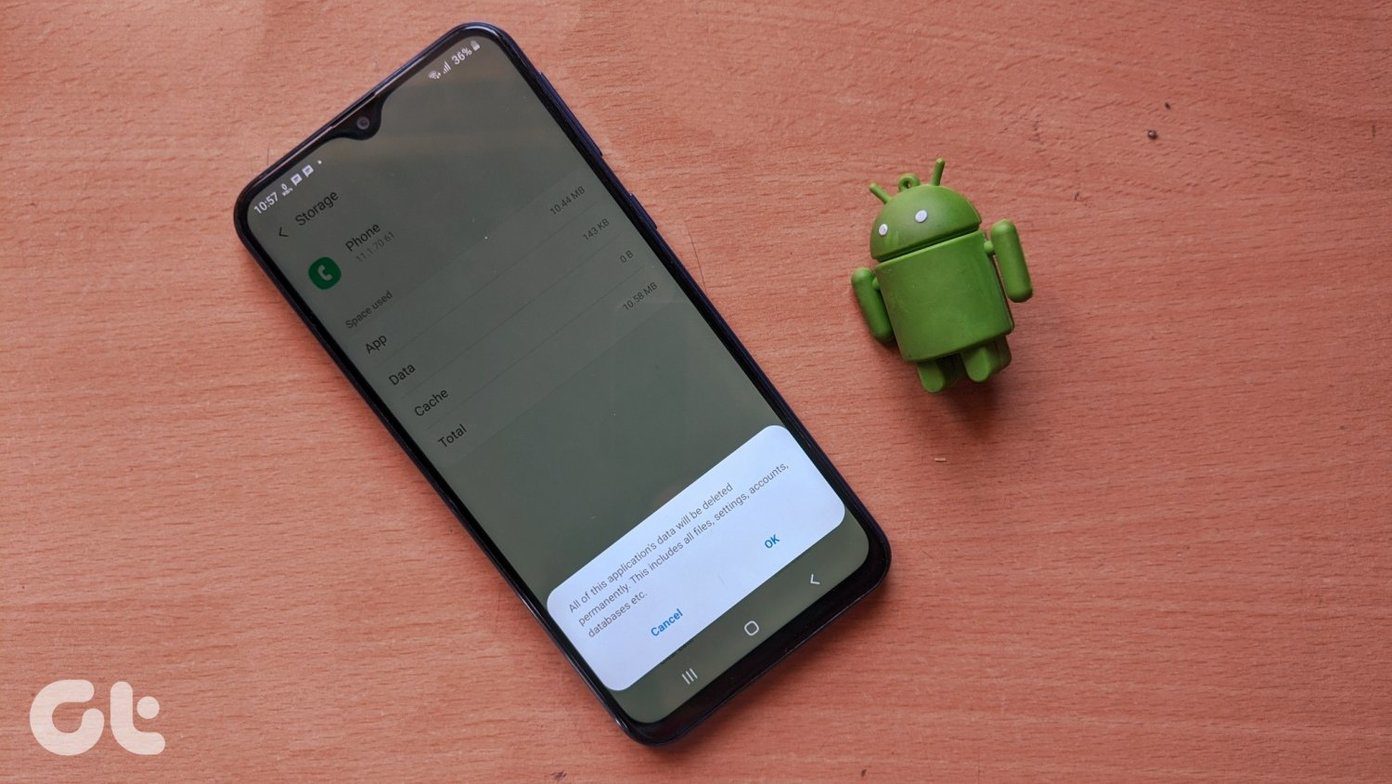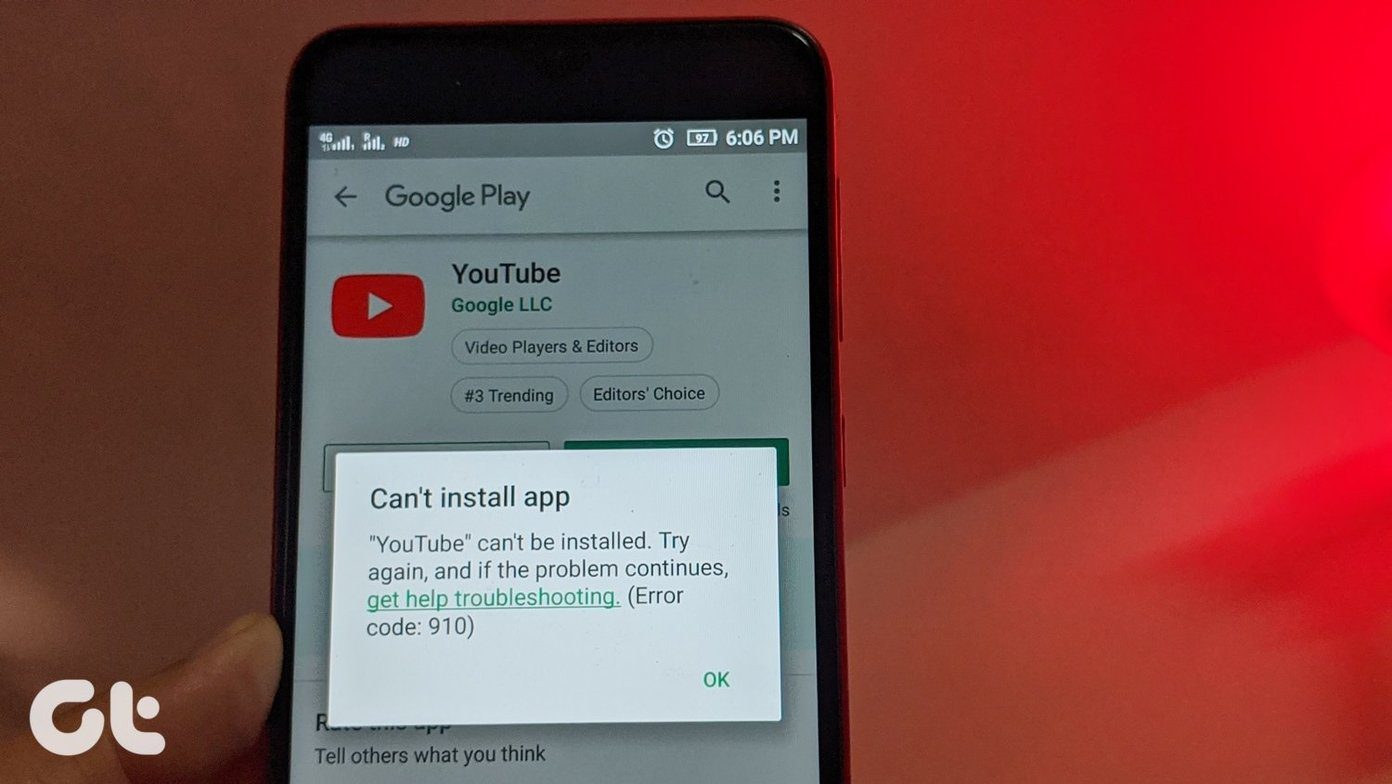What Does It Mean to Force Stop an App?
Apps and their processes are not terminated entirely when you exit the app or close them from the app switcher. An application running some background processes (e.g. a pending download, music playback) can stay active in the background for a couple of minutes or seconds after closing it.
The app will eventually be closed once it completes the ongoing processes. However, force-stopping an app will completely (and immediately) end all foreground and background processes related to that particular app.
Is It Safe to Force Stop an Application?
It is recommended to force-stop an app if it keeps crashing or some of its features don’t work, as it has a good chance of resolving issues by killing any bugs or glitches.
However, unsaved data may be removed – say you’re writing in a note-taking app that doesn’t auto-save, force closing the app will delete the unsaved text you composed. Or if an app is uploading/downloading data in the background, force-stopping the app will halt the process.
Will Force Stopping Apps Increase Performance?
Force Stopping an app may temporarily increase its performance by freeing up memory (RAM) occupied by it. However, when you re-open the app, all of its related processes and services have to be started again, which can slow down the app launch times.
How to Force Stop an Application
On Android
Long tap on the app icon, and go to App Info. Here, tap on Force Stop.
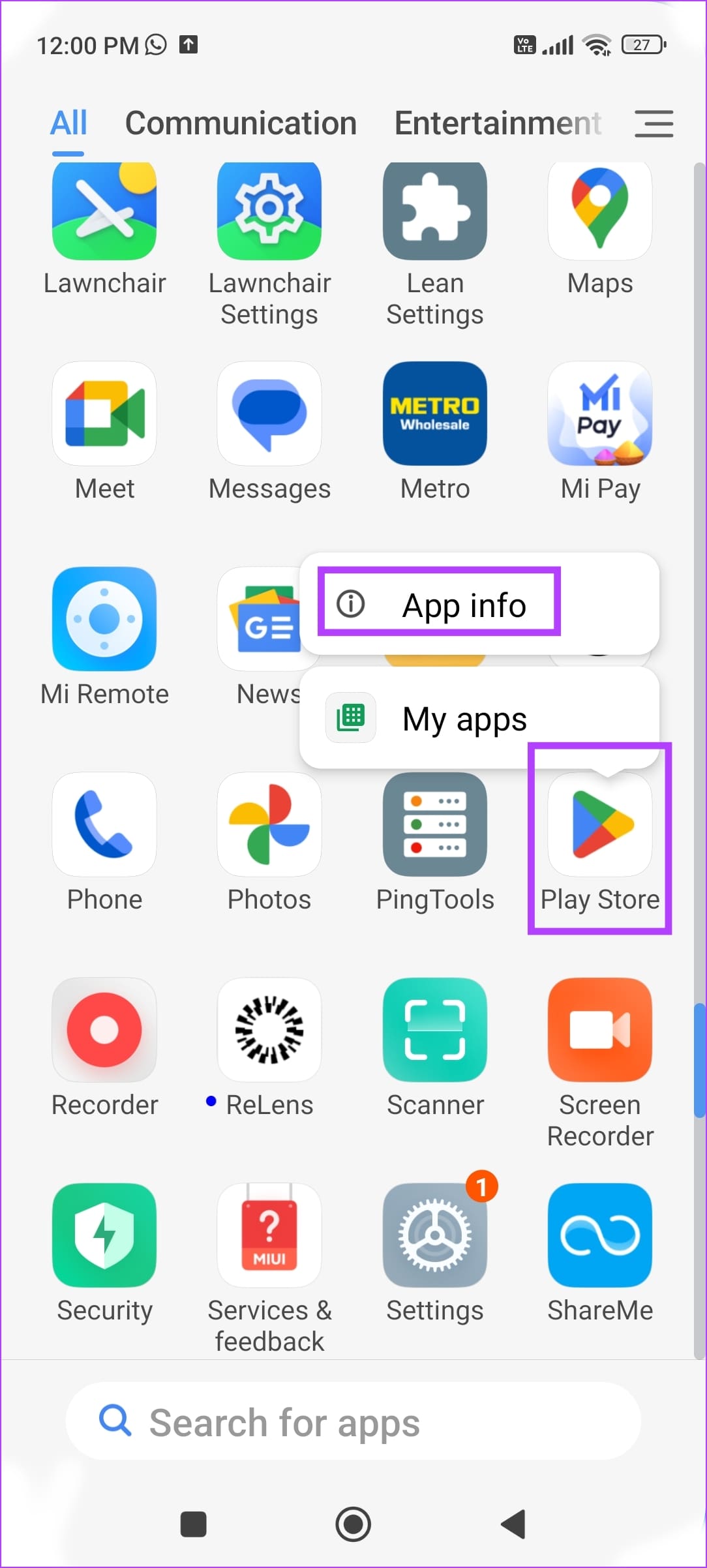
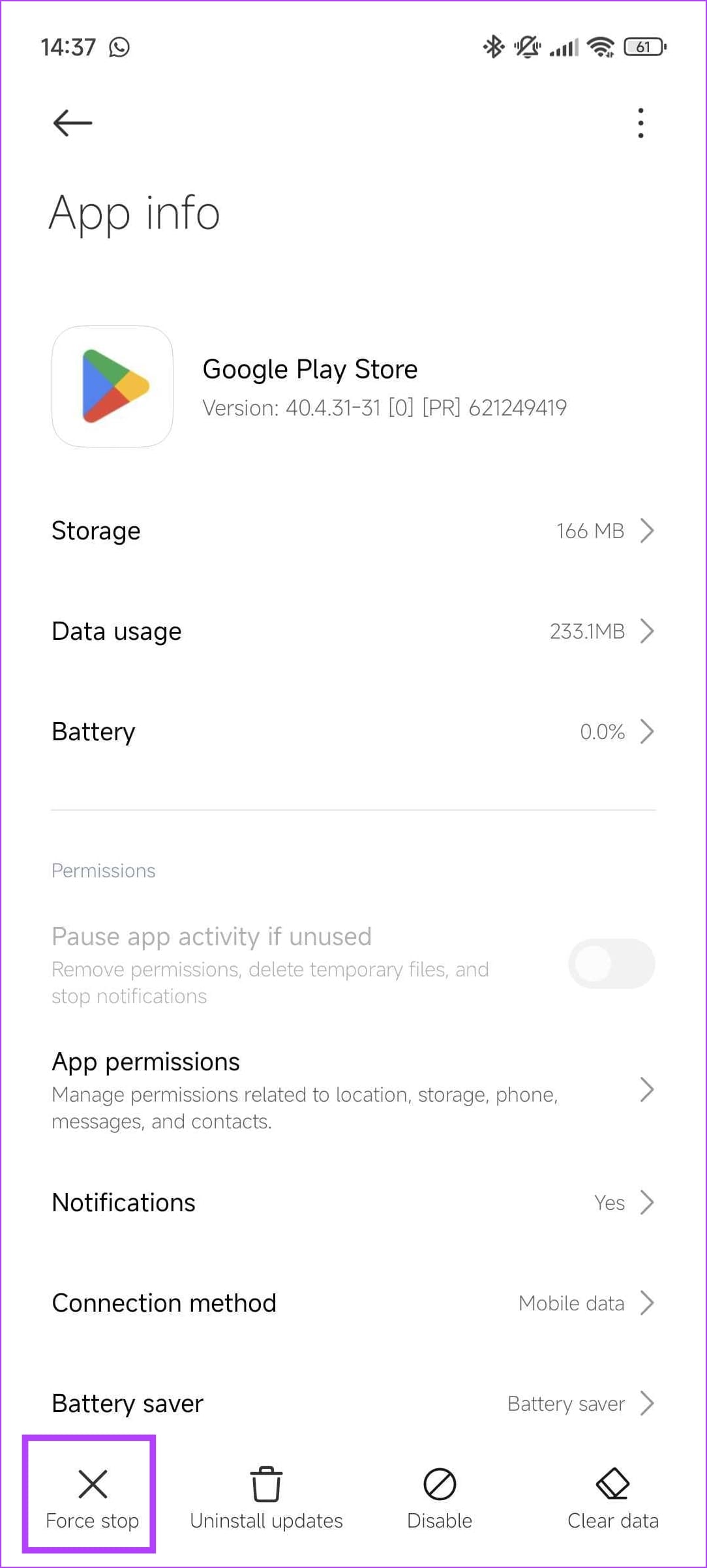
Alternatively, you can go to Settings > Apps > Manage Apps, find the app from the list, and then use the Force Stop option.
If you are trying to find a system app, tap on the three dots menu icon in the Manage Apps screen, and tap on View System Apps.
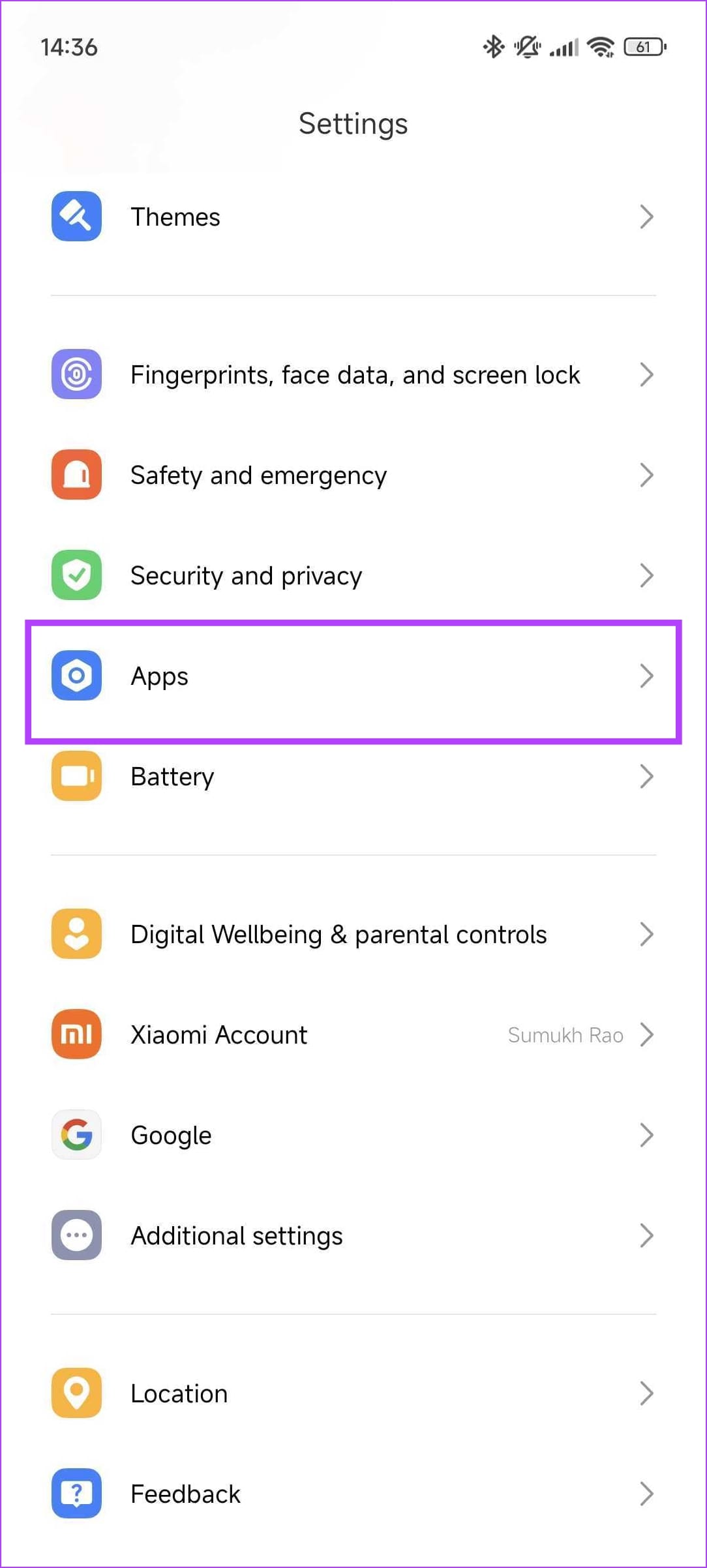
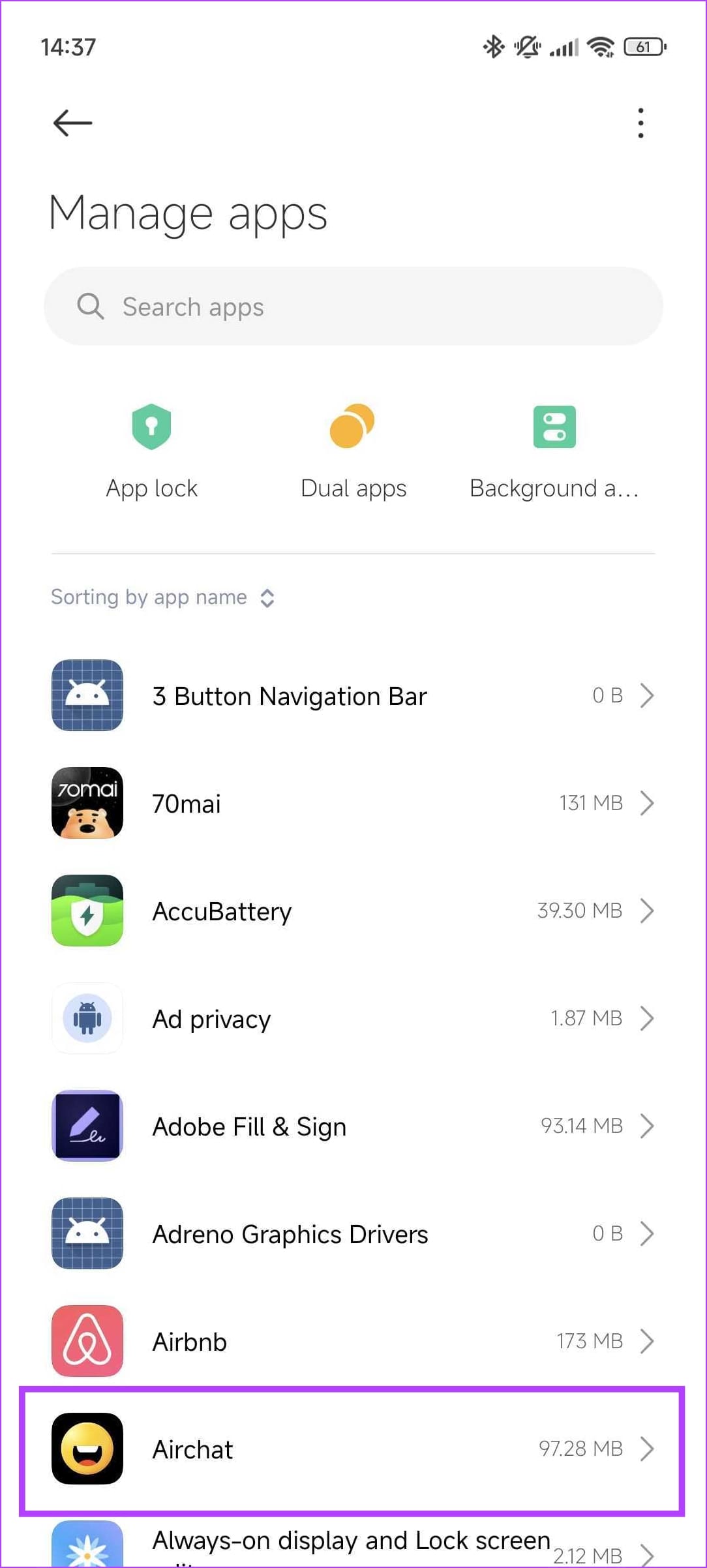
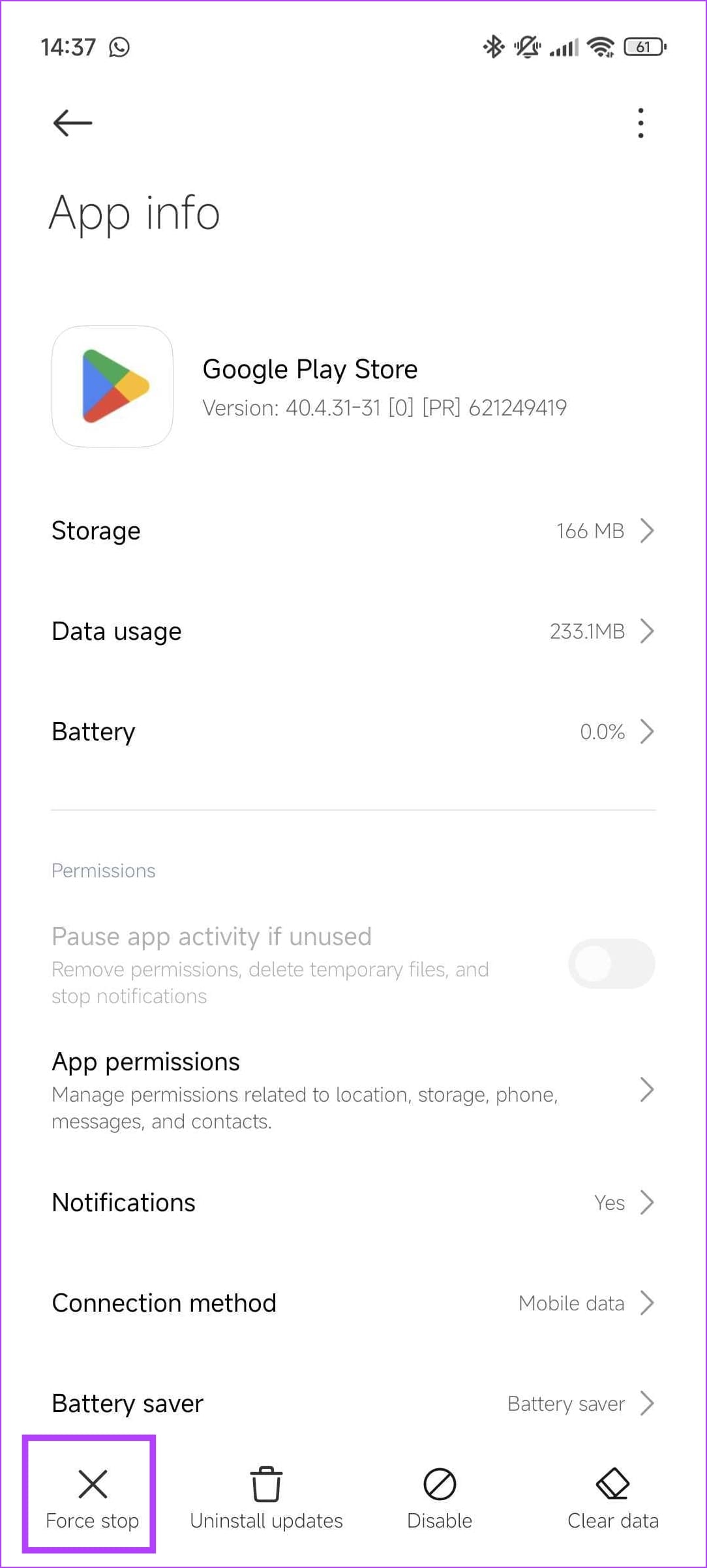
On iPhone
There isn’t any way to force close an app and all of its processes on your iPhone. Your best chance of doing so is to open the app switcher tray (swipe up from the bottom or double-tap home button), and then swipe up to close the app.

Was this helpful?
Last updated on 24 April, 2024
The article above may contain affiliate links which help support Guiding Tech. The content remains unbiased and authentic and will never affect our editorial integrity.