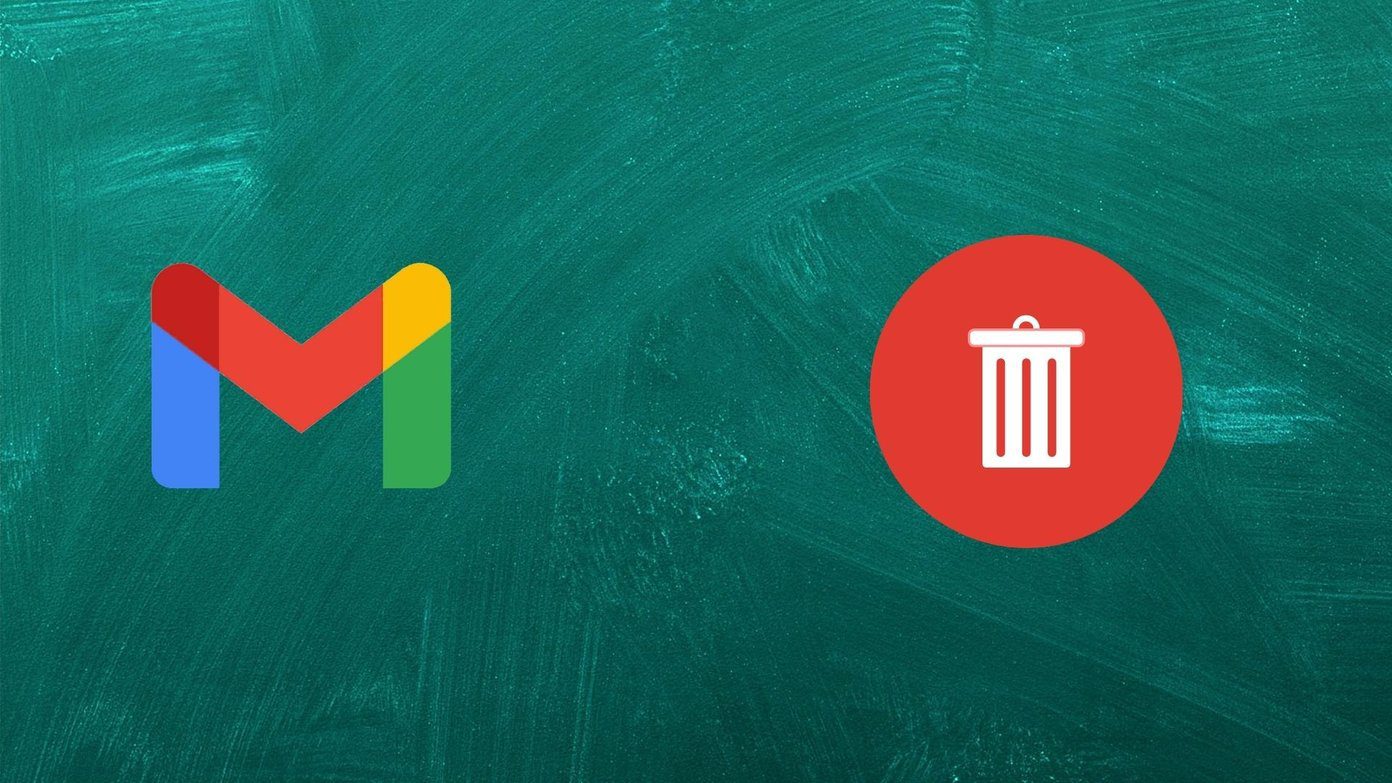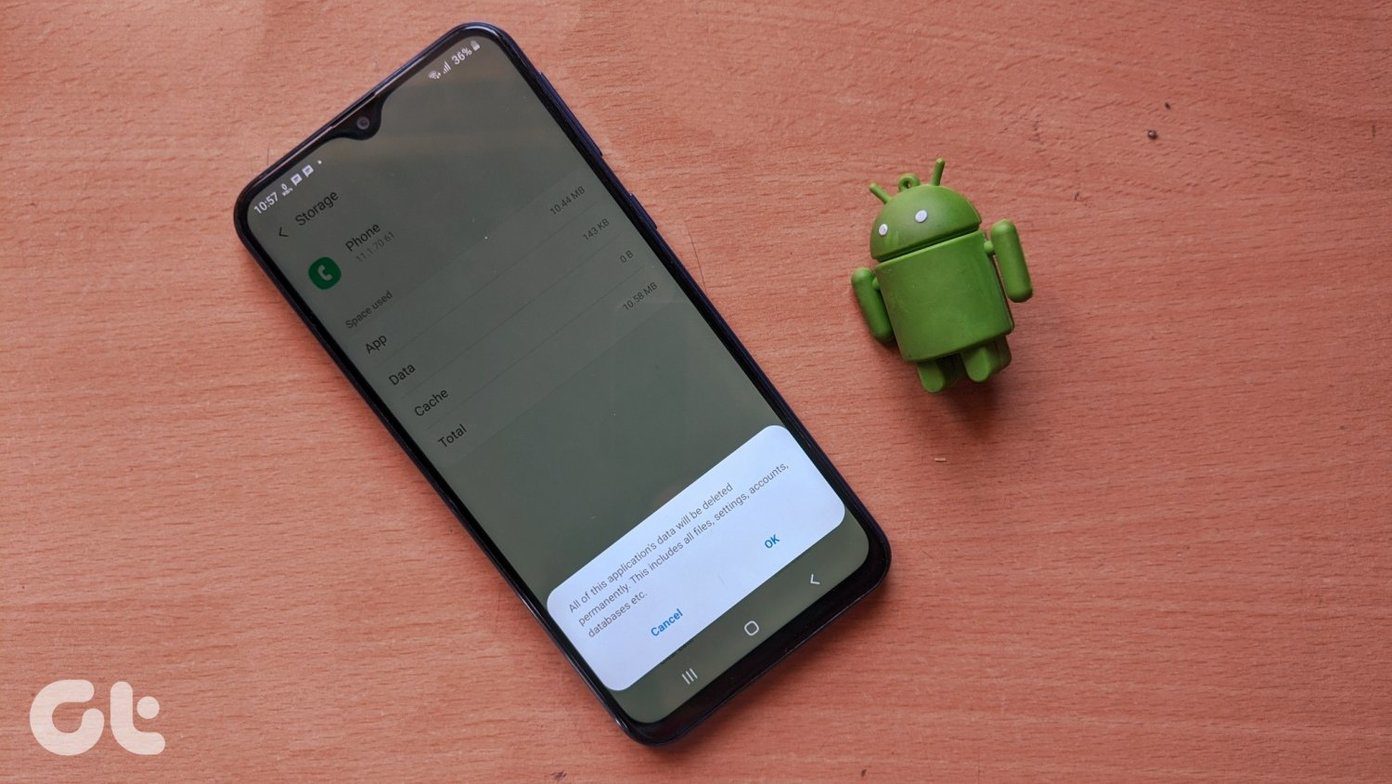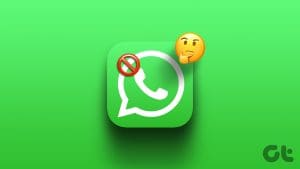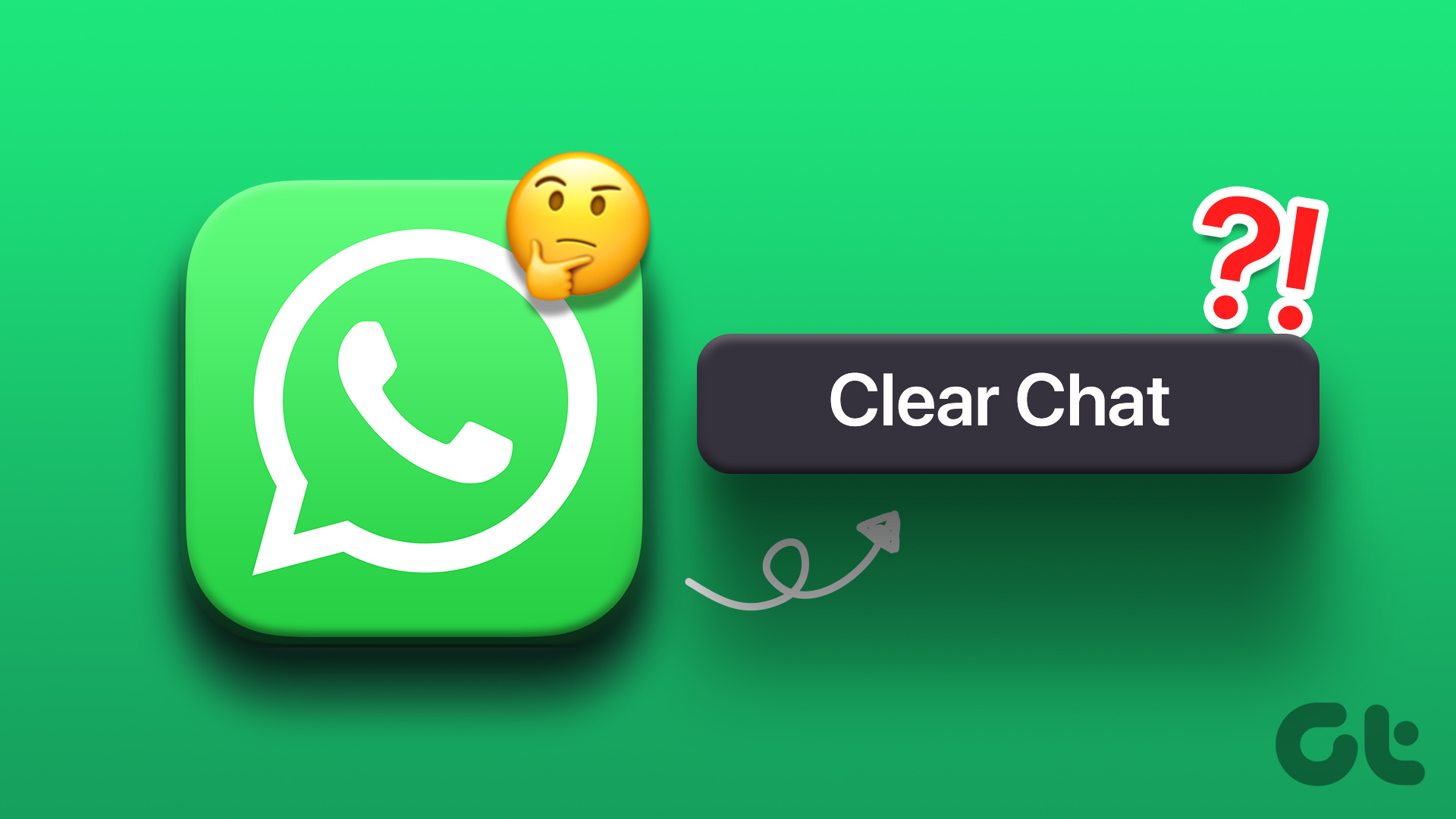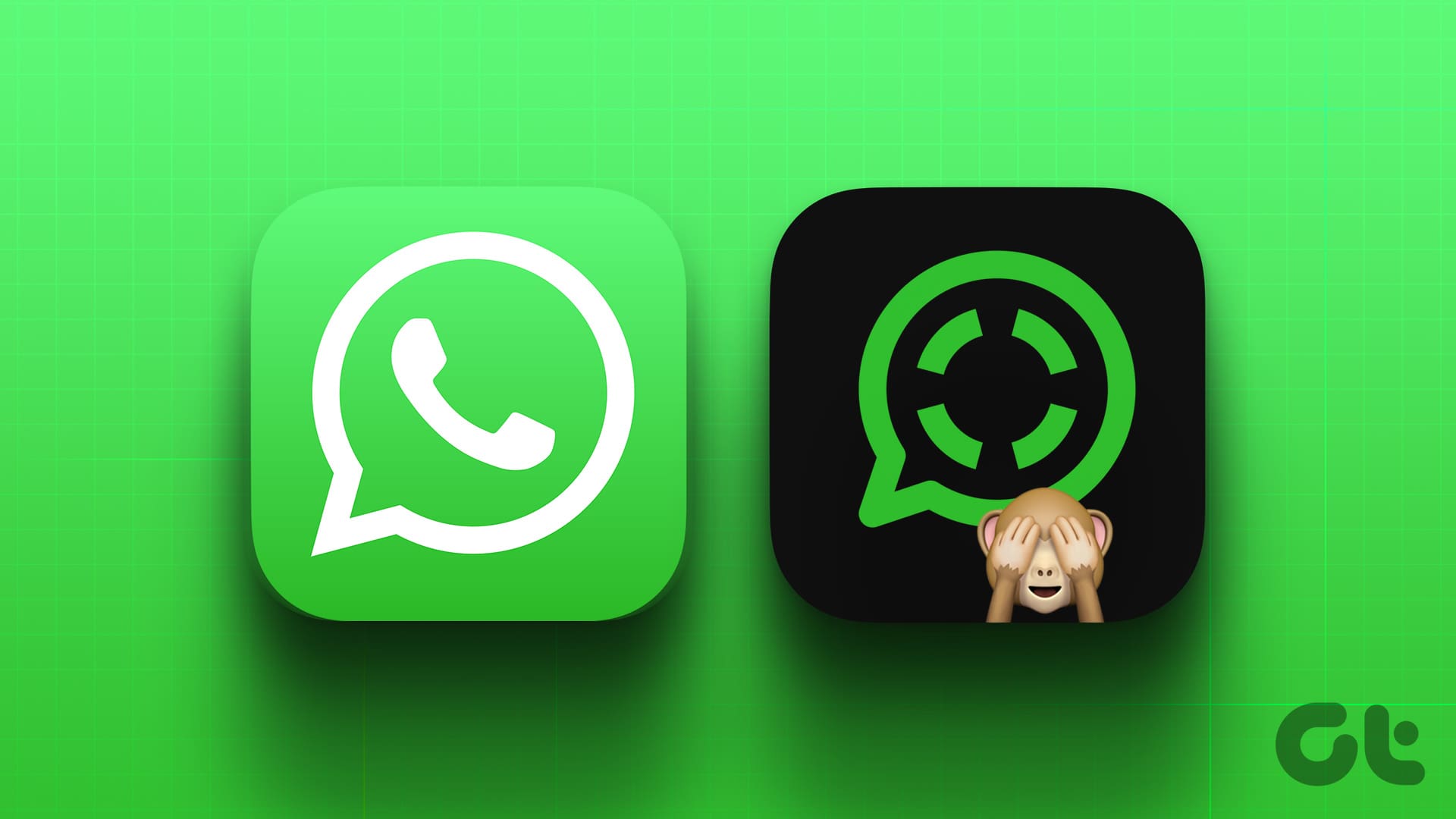WhatsApp is one of the leading chat apps available out there. What makes it popular is its user-friendly nature and the ability to work in all kinds of circumstances. Even if you have a poor internet connection, WhatsApp will work like a charm. Moreover, once an account is created on WhatsApp using the mobile number, it will work without any trouble. However, many WhatsApp users are curious to know what happens to WhatsApp when they change their phone.
We have answered the same in this post.

The query isn’t as simple as it looks. There are different situations based on the SIM card and phone. We have divided the post into four sections as to how each situation affects WhatsApp. Those include – removing SIM card, new SIM on the same phone, old SIM on a different phone, and new SIM on a new phone. We have also covered what happens to WhatsApp when you format your phone.
Let’s get started and see the results of changing the phone on WhatsApp.
What Happens to WhatsApp When You Remove SIM Card
Removing the SIM card to troubleshoot your phone or for any other purpose will not affect the existing WhatsApp account on your phone. You can continue using WhatsApp even if there is no SIM card on your phone, provided you have a working Wi-Fi connection.
Pro Tip: Find out what is eSIM and how it works.
What Happens to WhatsApp When You Change SIM Card on the Same Phone
If you buy a new SIM card that you want to use on your current Android or iPhone, it will not impact your existing WhatsApp account. You can still use the WhatsApp registered with your old number.
Two things need to be taken care of. If the switch is temporary, i.e., you will use your old SIM card again after some time, there is no issue using WhatsApp with the old number. But if you are planning on disposing of your old number, then it’s highly recommended to register your WhatsApp with the new number. The reason being that the cellular company will recycle your old number and give it to someone else. If that person creates a WhatsApp account with the number, you will lose your WhatsApp account as there is no way to verify it.
You don’t need to delete or uninstall WhatsApp to register with your new number. You can use the Change number feature of WhatsApp to make the switch without any hassle. The feature is located in WhatsApp Settings > Account > Change number.
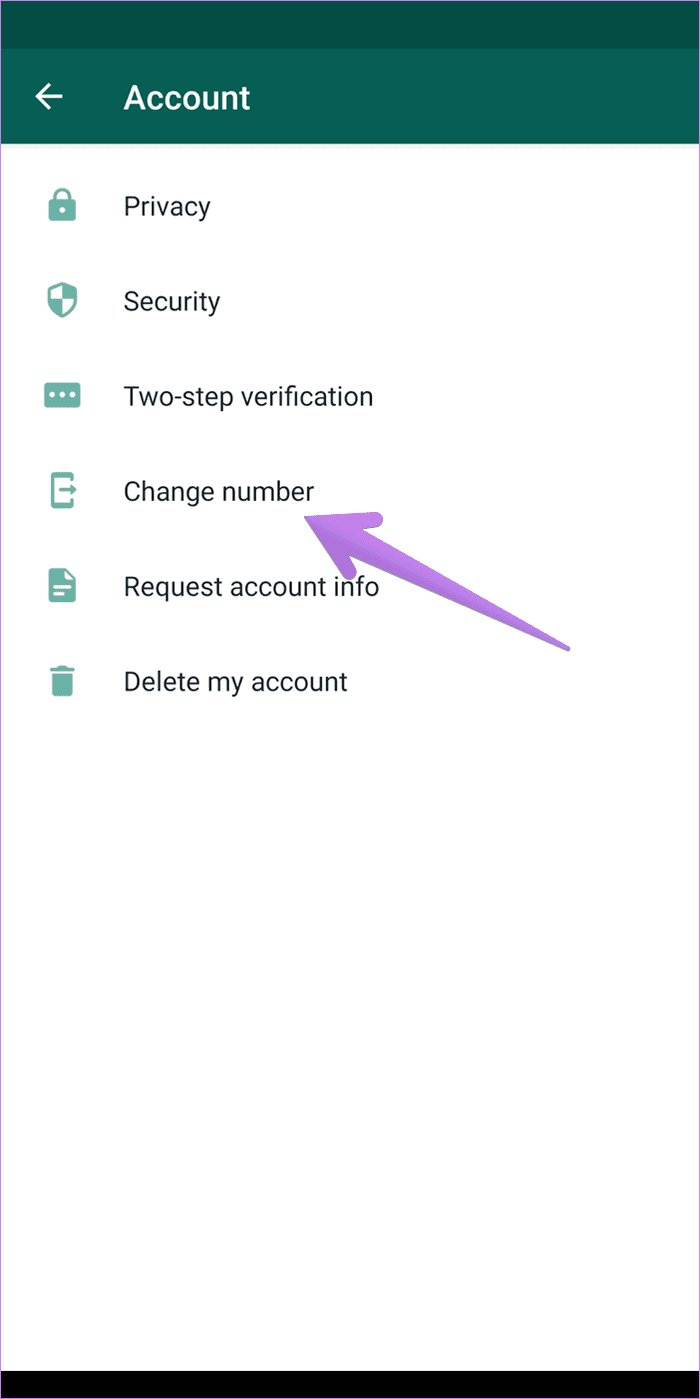
All your chats and groups will remain untouched by using the Change number feature. However, you will need to inform others that you have changed your number to receive messages on the new number. Fortunately, your number is automatically changed in your groups. So you don’t have to ask the group admin to add you again. Find out in detail how to change WhatsApp number and what happens by changing the number.
What Happens to WhatsApp When You Use Old SIM on Different Phone
As mentioned earlier, once you register WhatsApp using a SIM card, your WhatsApp account doesn’t have much to do with SIM. So if you own two mobile phones, you can swap SIM cards between them. For instance, if you own Samsung Galaxy Note 20 and Pixel 4 with SIM 1 and SIM 2, you can register the WhatsApp account using SIM 2 on Note 20 even though it is kept in Pixel 4.
Another scenario arises that if you buy a new phone and use the existing WhatsApp account using the old number on a new phone. In that case, you need to transfer your chat history to the new phone. Fortunately, that is quite easy as long as you are on the same platform.
If you switch from an old Android phone to a new Android phone, you need to enable the Google Drive Backup feature of WhatsApp. That way, you can easily move your chats provided you use the same Google account and number on both phones. To enable Google Drive backup, go to Settings > Chats > Chat backup. Tap on Back up to Google Drive and select Only when I tap Back up. Then go back and tap on Back up.
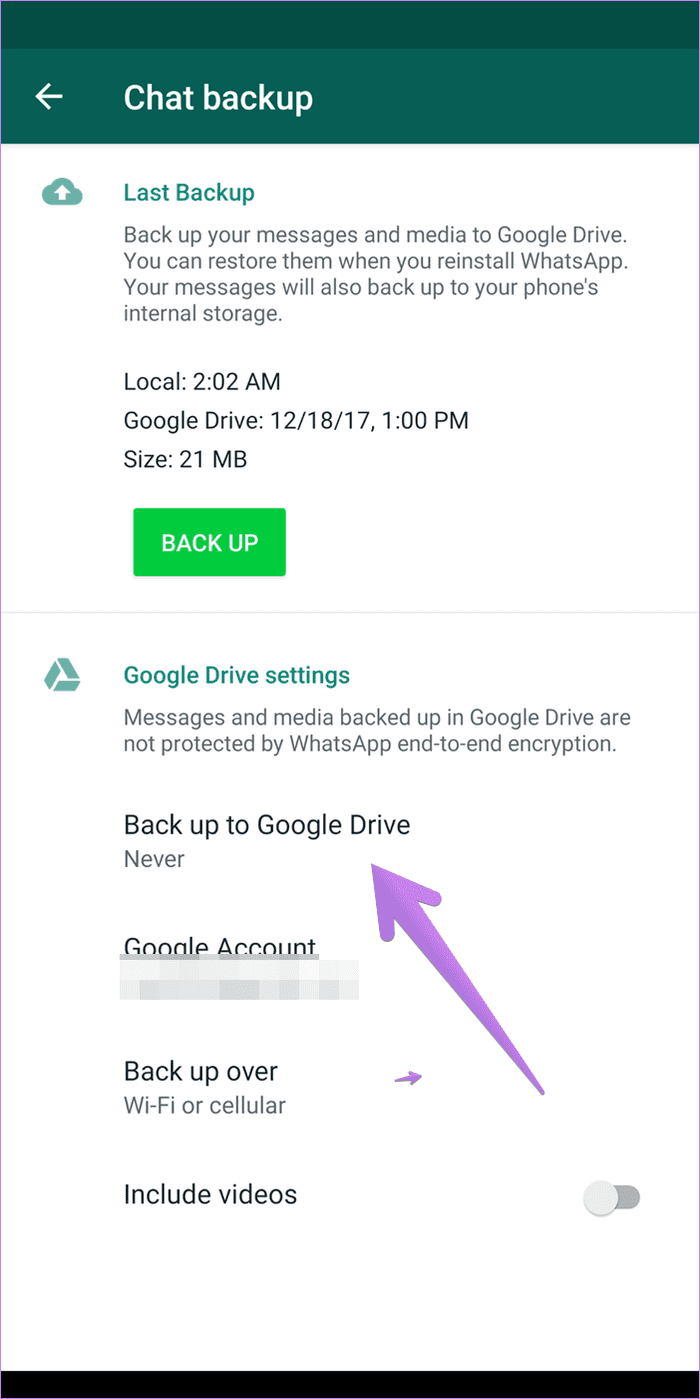
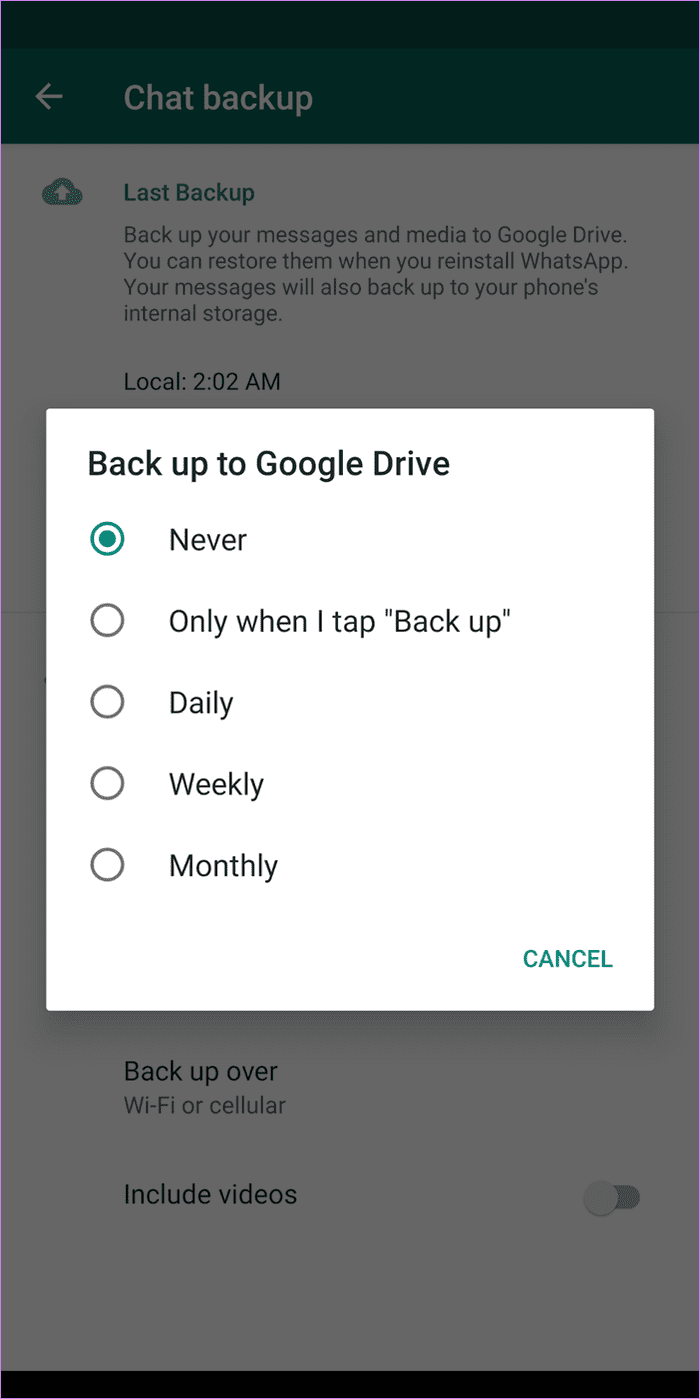
Register with the same number on the new phone. You will be asked whether you want to restore Google Drive backup. Confirm it.
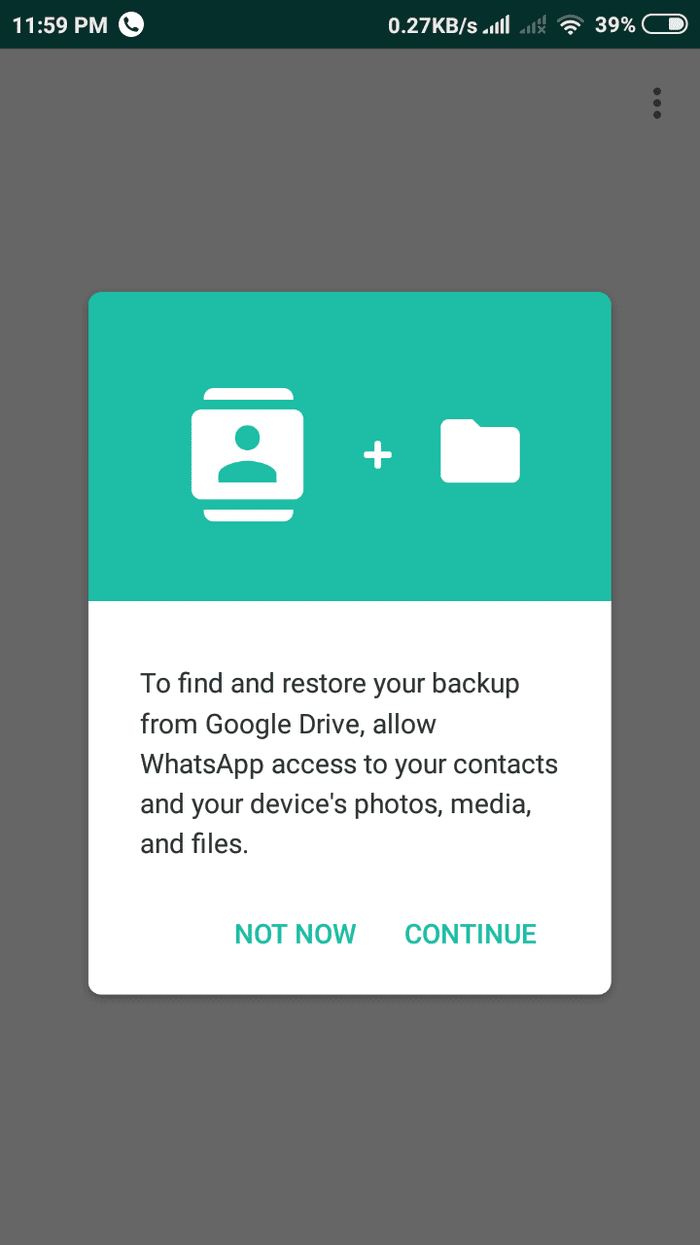
Pro Tip: Find out how to restore WhatsApp messages without Google Drive backup.
Similarly, while switching from an old iPhone to a new iPhone, you need to use the iCloud backup functionality in the iPhone Settings. To enable it, go to WhatsApp Settings > Chats > Chat Backup > Back up Now. Make sure the iCloud account is signed in on your phone.
Note: Your WhatsApp will stop working on the old phone when you register it on the new phone.
Sadly, if you switch from Android to iPhone or vice versa, there is no easy or direct way to transfer chats. You will have to take the help of third-party apps, most of which are paid.
What Happens to WhatsApp When You Use New SIM on Different Phone
If you want to use a new SIM on a different phone, you can start afresh and register with a new WhatsApp account.
But if you want to keep your existing chat history intact, you will have first to get the backup using Google Drive or iCloud and your old number, as mentioned above. Once your chats are on the new phone, you should use WhatsApp’s Change number feature to switch the number to the new SIM card.
What Happens to WhatsApp When You Format Phone
Formatting your phone deletes all the files on your phone, and it’s hard to recover them if you haven’t created a backup for them. So if you format your Android or iPhone, you will lose your WhatsApp chat history. But if you have enabled Google Drive backup (Android) or iCloud backup (iPhone), you can easily retrieve chat history using them after formatting your phone.
Use WhatsApp on Different Devices
Changing the phone doesn’t impact WhatsApp much as long as you are on the same platform. We really hope WhatsApp introduces a better way to switch to Android from iPhone or vice versa. WhatsApp is also working on multi-device support. It will be easier to use WhatsApp that way.
Next up: Thinking of uninstalling WhatsApp from your phone? Find out what happens when you uninstall WhatsApp from your phone from the next link.
Was this helpful?
Last updated on 02 February, 2022
The article above may contain affiliate links which help support Guiding Tech. The content remains unbiased and authentic and will never affect our editorial integrity.