While billions of users are on IM (Instant Messaging) apps, many still rely on standard text messages to stay in touch with friends and family. Your local bank, credit card company and other services rely on text messages to keep you updated. The issue arises when your Android phone stop receiving texts suddenly. Here’s how you can fix the Android phone not receiving texts issue.
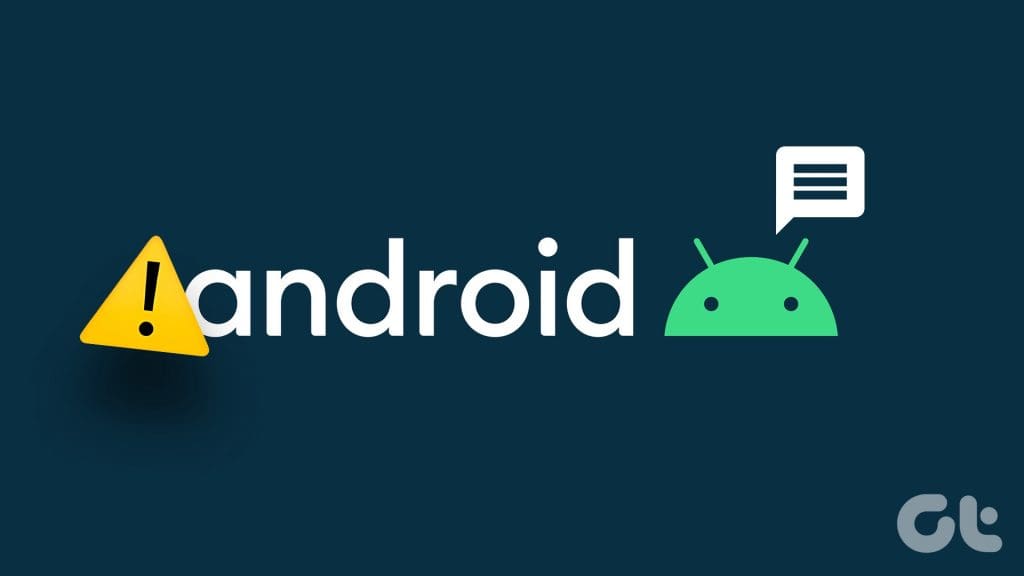
Google Messages not receiving text can confuse you. Before the situation leads to errors and mistakes, use the tricks below to start receiving texts as usual.
Why Can’t I Receive Text Messages on My Android
Several reasons can affect your Android phone’s default messaging experience. Before we dive into details, let’s quickly go through them.
- Network issues on your phone.
- Outage at your local carrier.
- Outdated Android system.
- Buggy Messages app.
- Third-party messaging app.
- Aggressive spam protection.
- Incorrect network settings.
- An active power-saving mode.
- An active DND mode.
- Corrupt Messages cache on your Android phone, and more.
How to Fix Android Not Receiving Texts
Let’s start with some of the basic troubleshooting tricks and move to advanced solutions to receive texts as usual.
1. Check the Network Connection
You should first check the network connection. Make sure you have a full signal bar in the notification center.
You can also enable Airplane mode and wait for 60 seconds. Disable the Airplane mode from the notification center, and you should receive text messages.
2. Unblock Irrelevant Numbers
In the past, you might have blocked some numbers to stop getting messages. It’s time to check the blocked numbers list and make changes.
Step 1: Open the Messages app and tap on the three-dot menu at the top.
Step 2: Select Block numbers and spam.
Step 3: Go to the Block numbers menu.

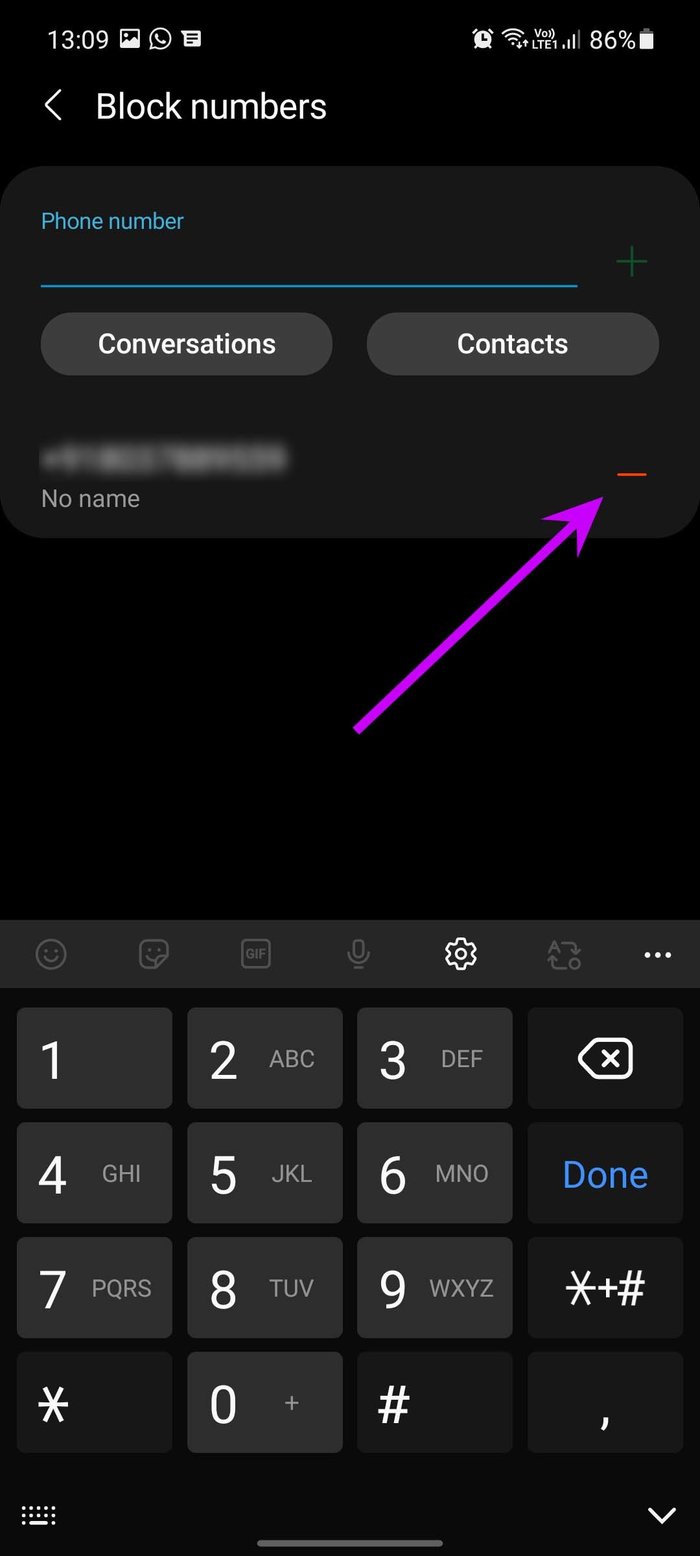
Remove relevant numbers from the list.
3. Check Spam Messages
Most built-in apps like Samsung Messages and Google Messages have built-in spam protection to keep unnecessary messages from your inbox.
You are still getting messages, but you won’t get notified about it.
Check messages spam using the steps below.
Step 1: Open the Messages app on your Android phone.
Step 2: Tap the hamburger menu at the top and open Spam and Blocked.
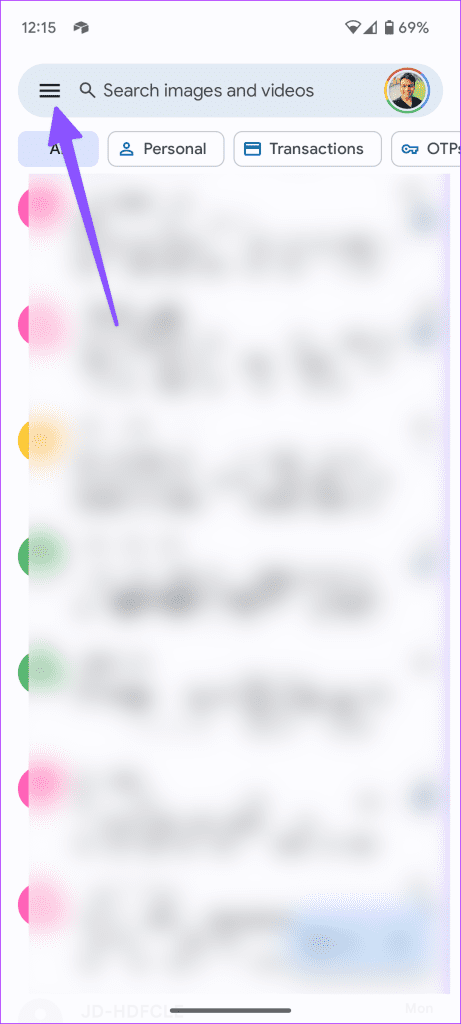
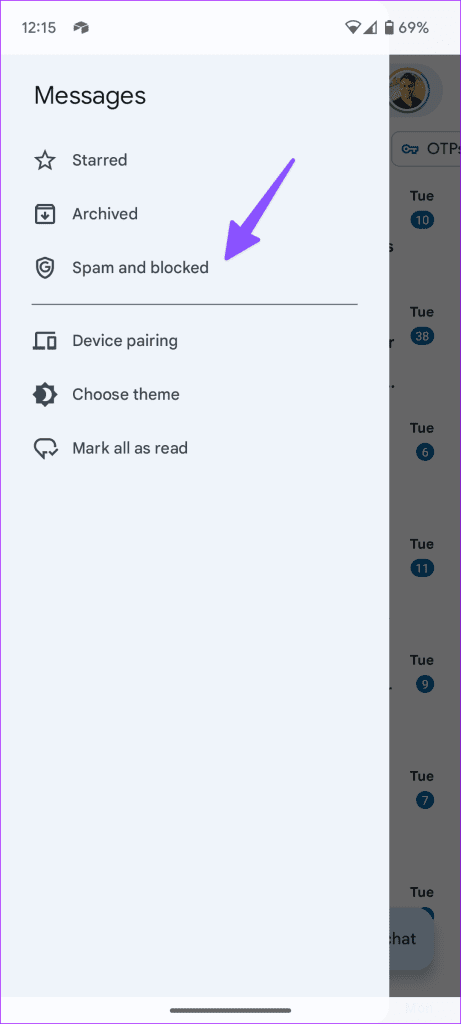
Step 3: If there is an important message from the list, tap on it.
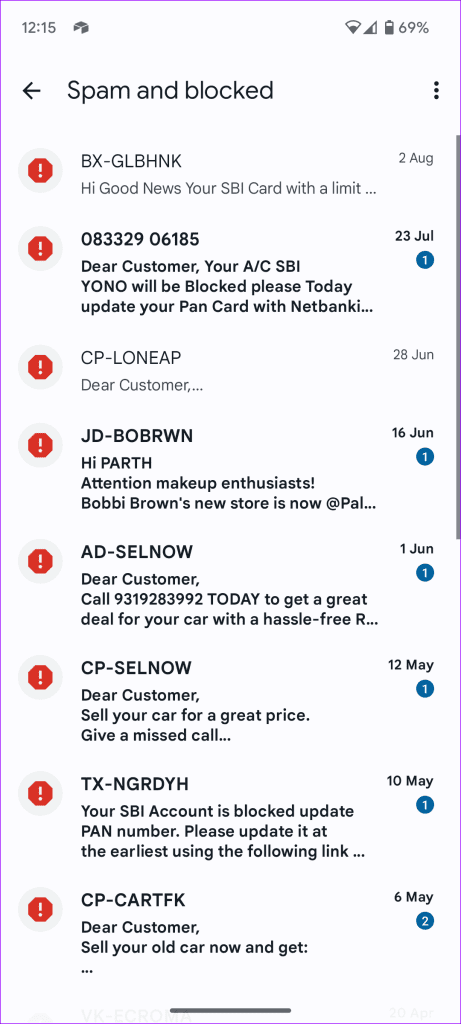
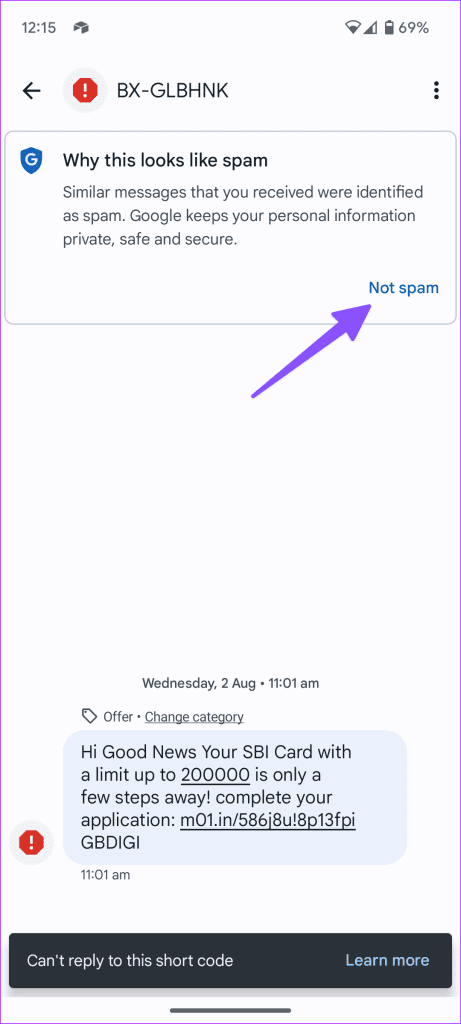
You have the option to report it as Not Spam. From now on, Google Messages won’t block and send message notifications.
4. Disable Spam Protection
Is Google Messages spam protection too aggressive for you? It can end up blocking relevant messages. You can disable spam protection altogether from the app info menu. Here’s how.
Step 1: Long-press on the Messages icon on your phone.
Step 2: Tap on the info button.
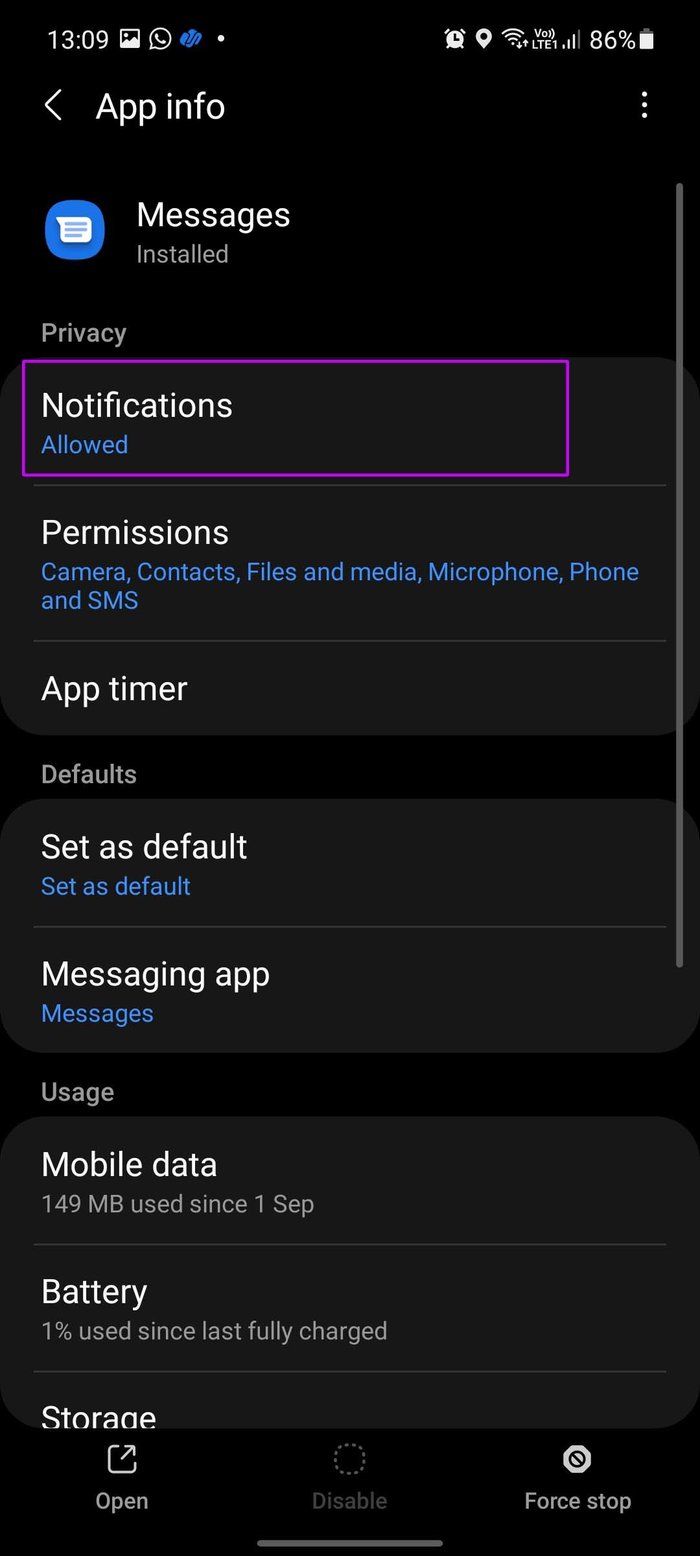

Step 3: Go to the Notifications menu and disable the Spam protection toggle.
5. Disable Third-Party Messages Apps
Apps like Truecaller have built-in spam protection to block unwanted marketing messages.
Truecaller filter might mess up and stop sending message notifications. You can either change the default messages app on Android or remove Truecaller from your Android phone.
Step 1: Open Settings on your Android phone.
Step 2: Scroll down to the Apps menu.
Step 3: Select Choose default apps.
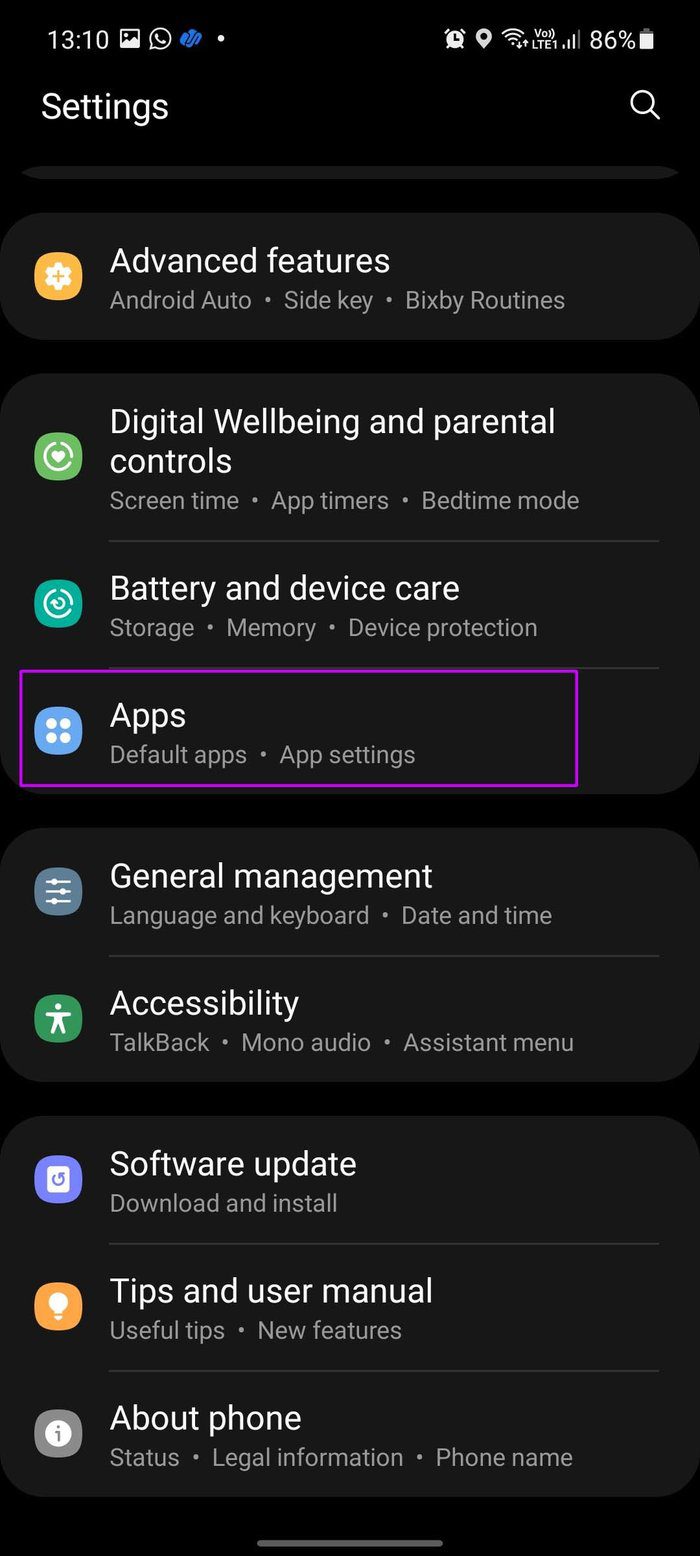
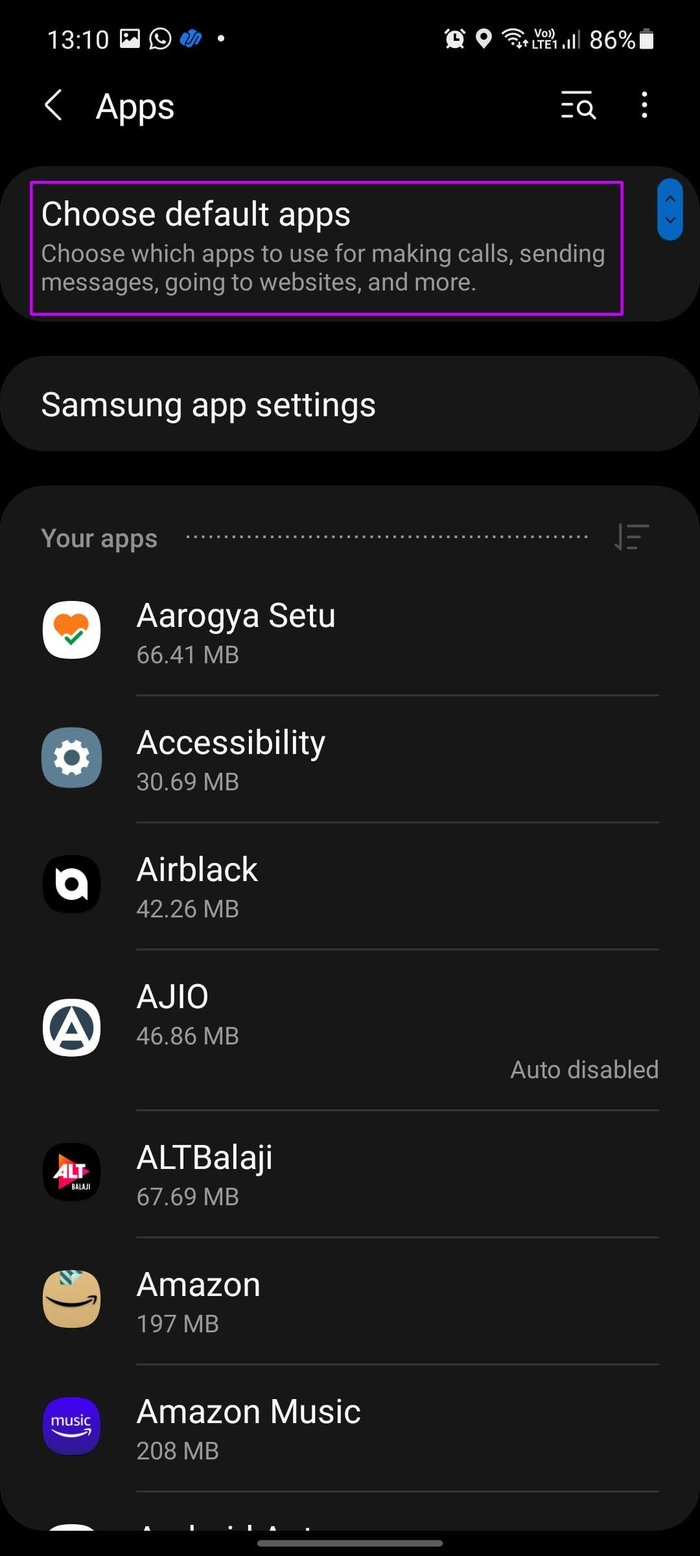
Step 4: From the SMS app, select Messages and you are good to go.
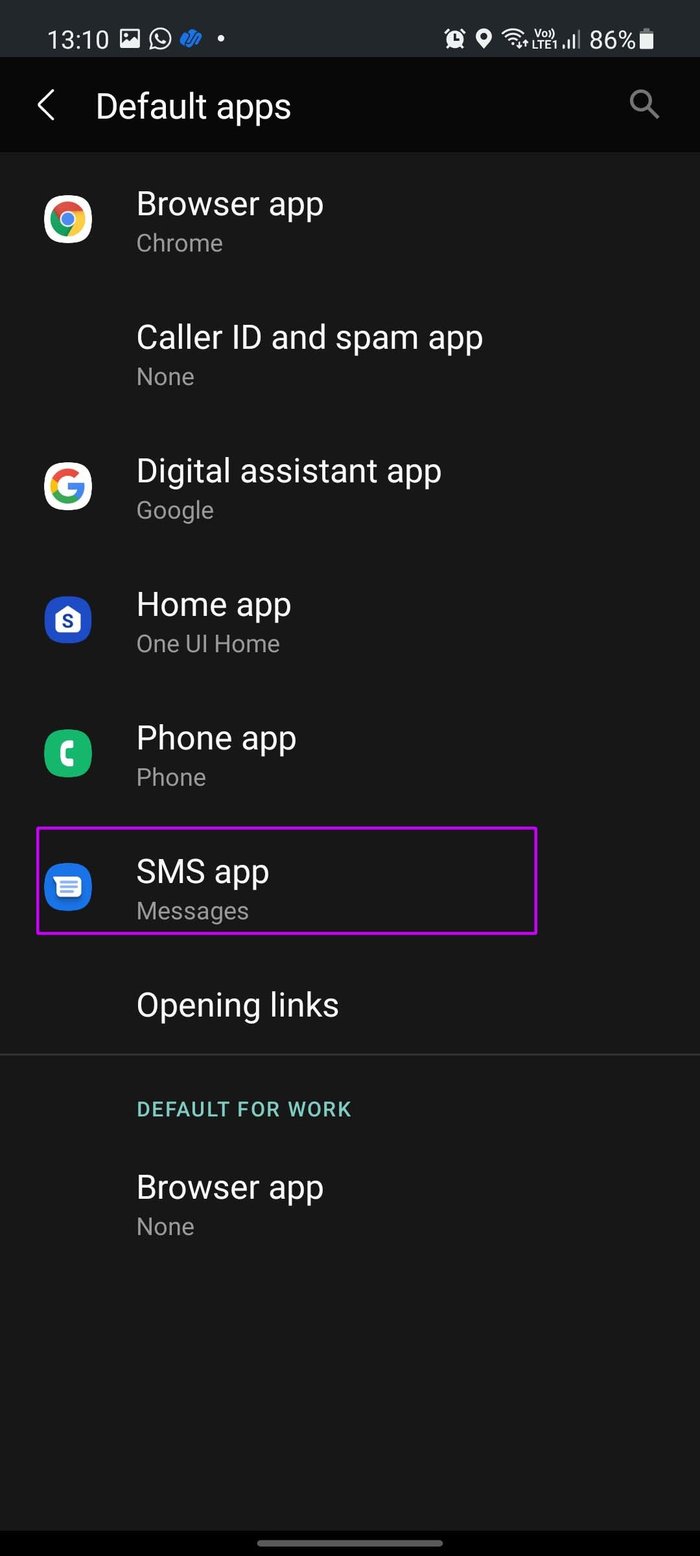

You can also go ahead and uninstall third-party messages apps like Truecaller.
6. Clear Storage Space
If you have insufficient space on your Android phone, you may face issues with receiving text messages.
Step 1: Open Settings and scroll to Storage.
Step 2: Check a detailed storage breakdown.
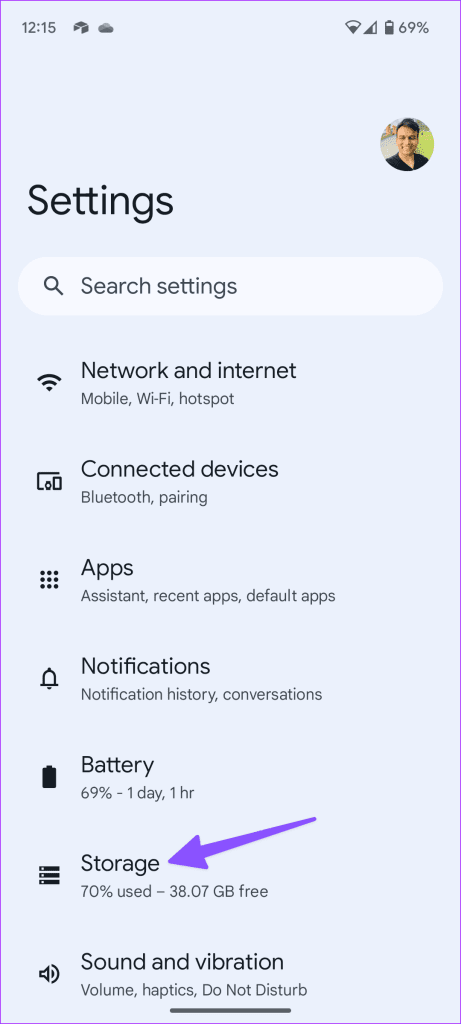
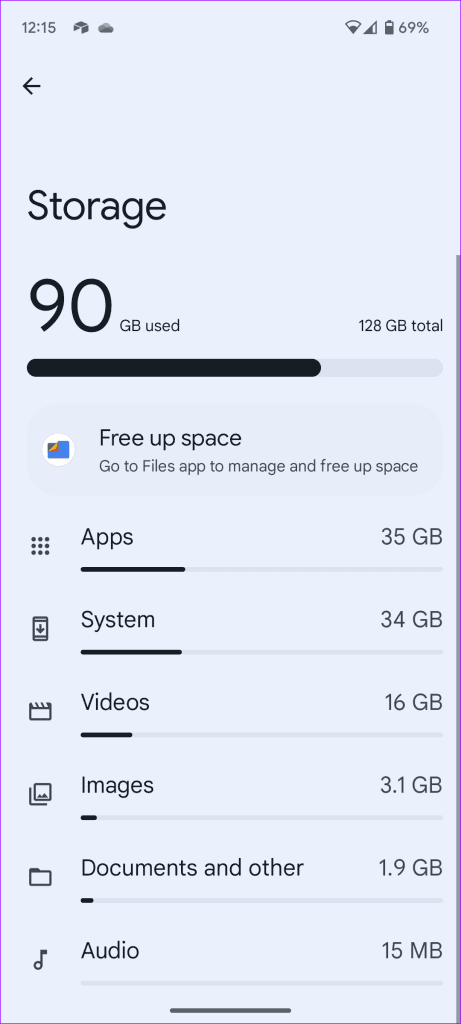
You can delete large files, delete unnecessary apps, and remove files from the bin to free up storage. You can read our dedicated post to free up storage on Android without deleting apps.
7. Check With Your Carrier
If your local carrier is facing a server-side outage, your Android phone may not receive or send calls and messages. You can head to Downdetector and search for your local carrier. You may notice high outage graphs and user comments facing the same. You need to wait for the carrier to fix the issue on their end and start receiving messages again.
8. Make Sure to Have an Active Plan
If your carrier plan has expired, your Android phone may not receive messages. You need to purchase a relevant pack from the carrier or pay your postpaid bill to resume services for your cellular number.
9. Update the Messages App
An outdated Messages app on your Android can be the main culprit behind such issues. You need to head to the Play Store and install the pending update.
10. Clear the Messages App Cache
The Messages app collects cache in the background to improve the app’s performance. A corrupt cache often leads to issues like ‘phone not receiving texts’.
Step 1: Long-tap on the Messages icon and open the app info menu.
Step 2: Select storage and cache and tap clear cache.
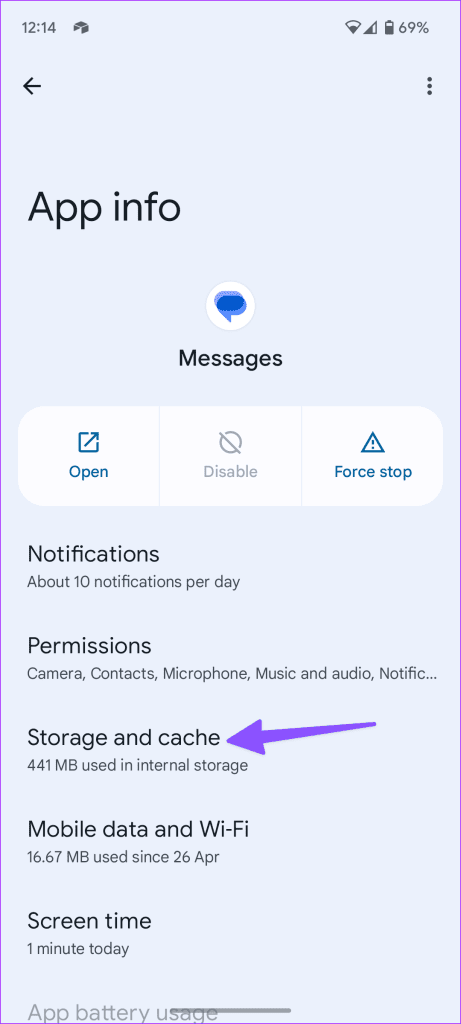
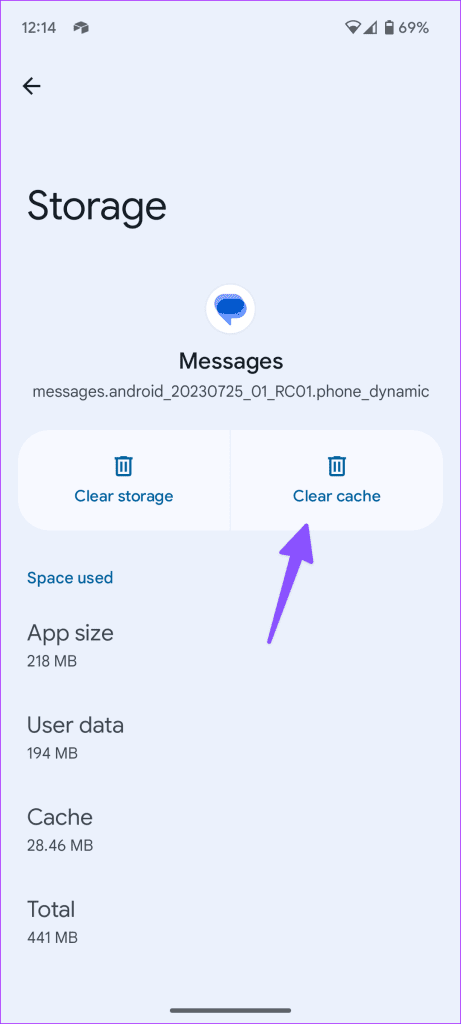
11. Disable Power Saving Mode
An active power-saving mode may interfere with your phone’s Messages app. You may not receive new notifications until you disable the option.
Step 1: Open Settings and select Battery.
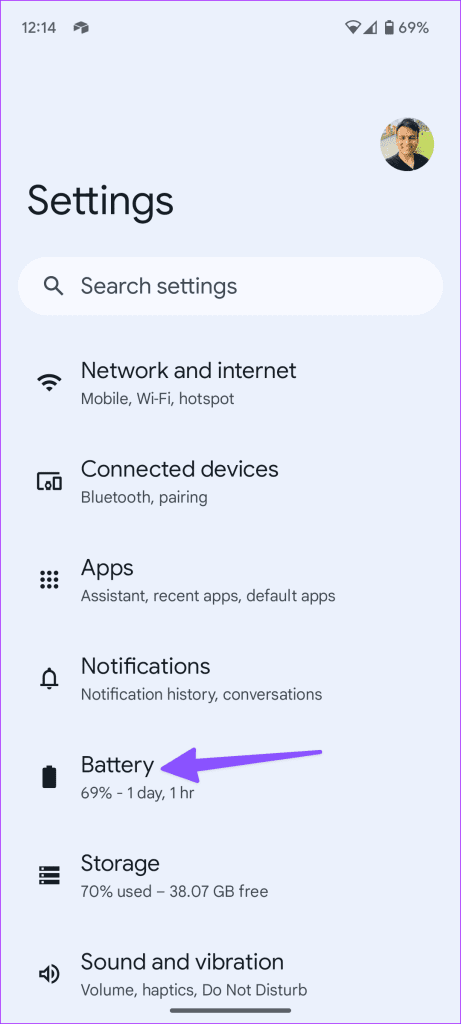
Step 2: Select Battery Saver and disable the same from the following menu.
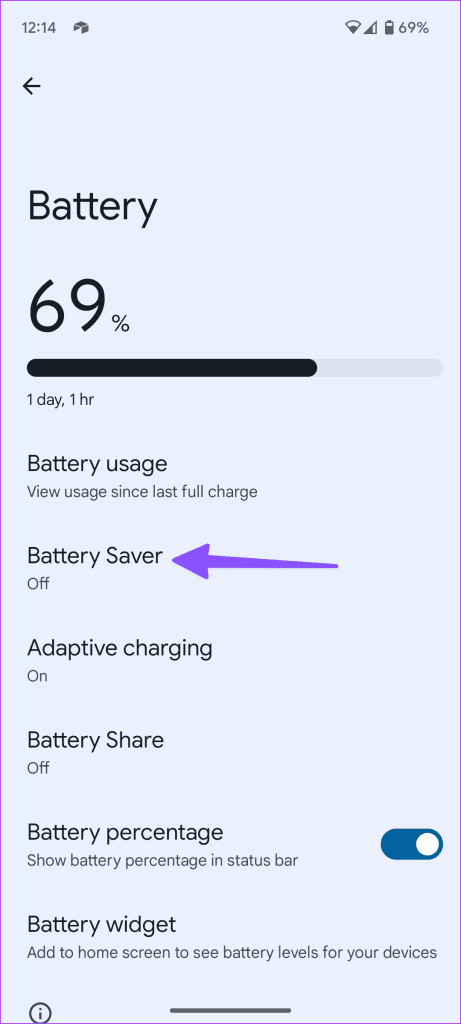
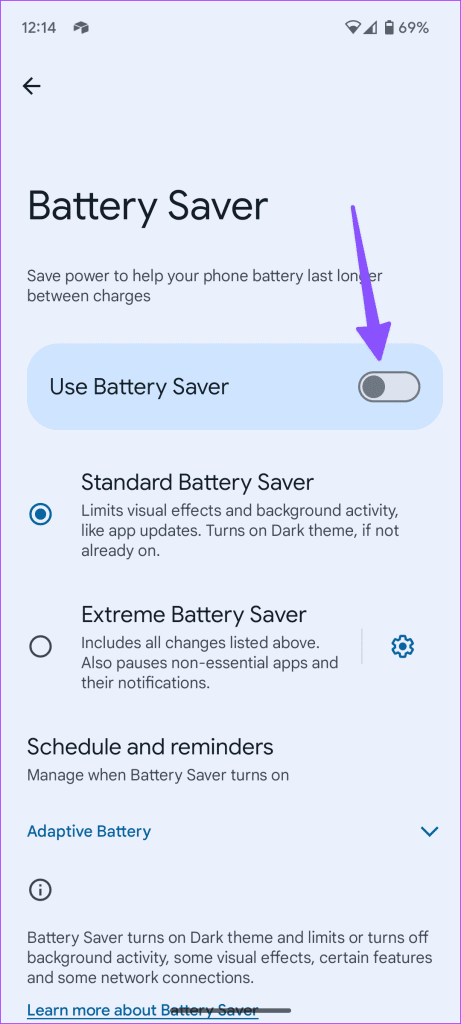
12. Reset Network Settings
A network glitch on your Android phone might prevent you from receiving notifications on your phone. You can easily reset network settings and reboot your phone to try again.
Step 1: Open the Settings app.
Step 2: Search for Reset Network Settings.
Step 3: Select Reset Network Settings from search suggestions and use the option from the following menu.
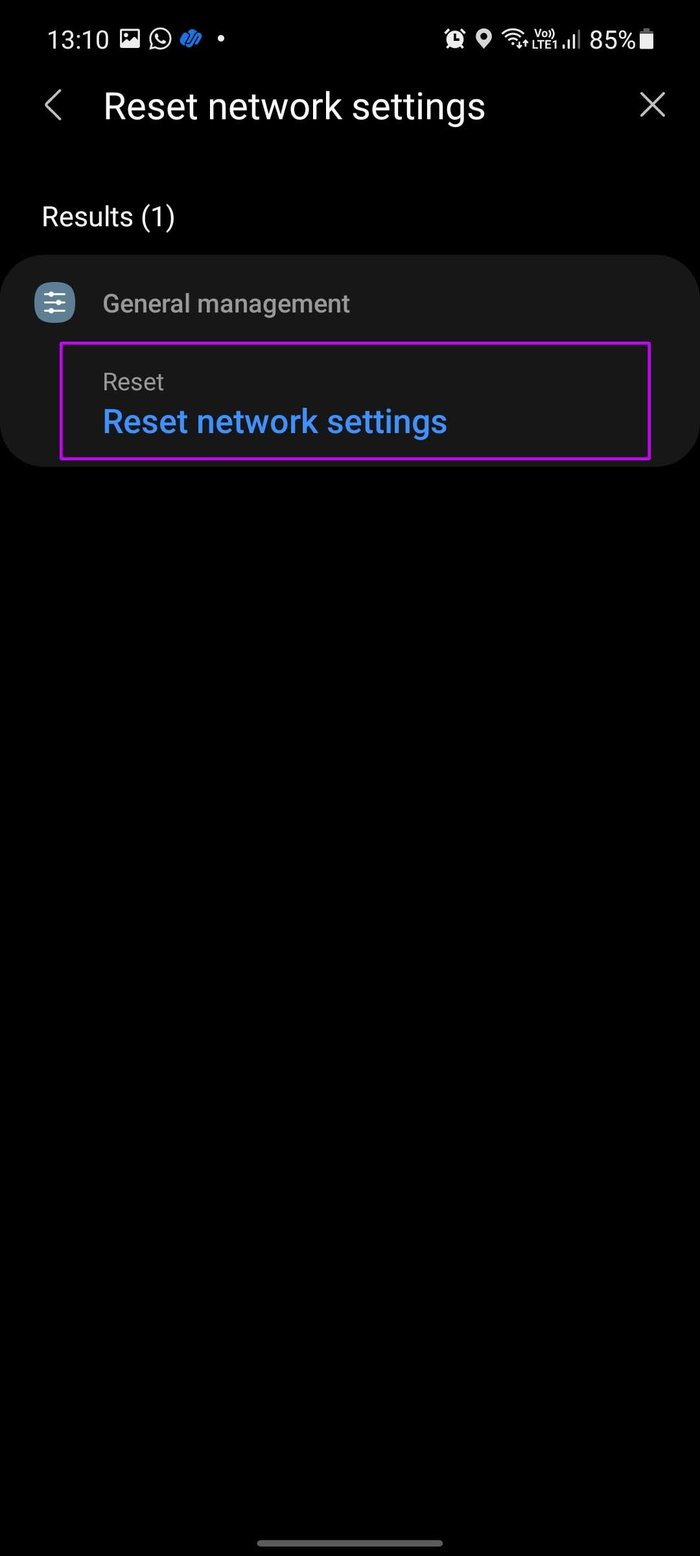
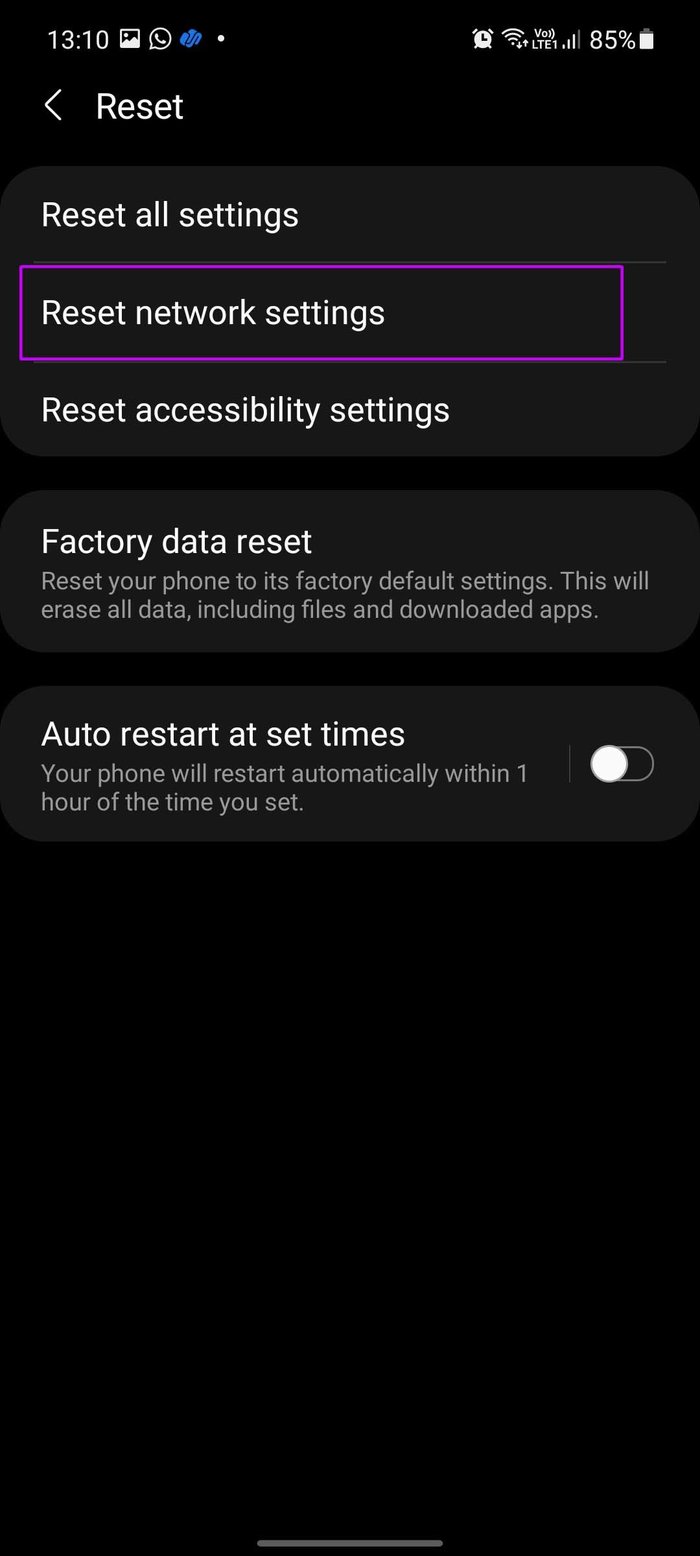
13. Reset RCS Chat
RCS (Rich Communication Services) enable advanced chat features on the default Messages app on Android. You can reset it and try receiving instant text again. You can read our dedicated post to learn more about RCS chat.
Step 1: Launch the Messages app. Tap your profile picture at the top and open Messages settings.
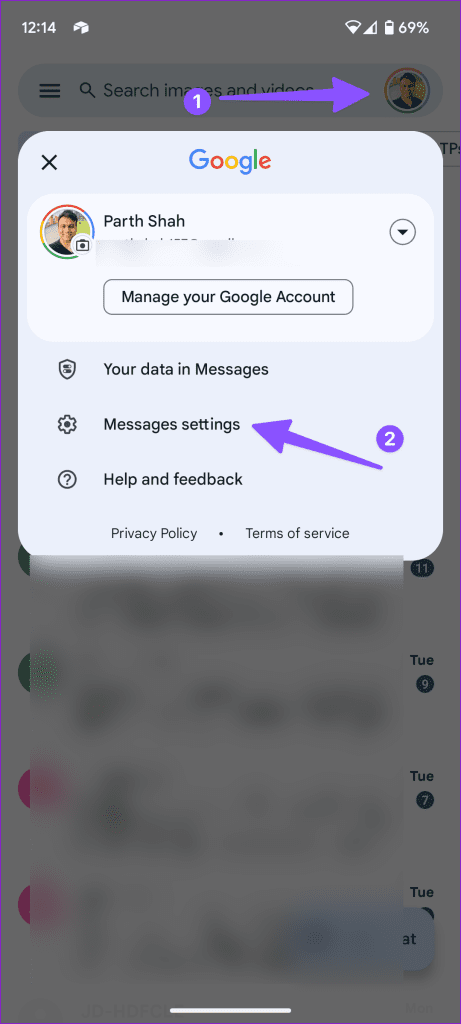
Step 2: Select RCS chats. Disable the RCS chats option and enable it after some time.
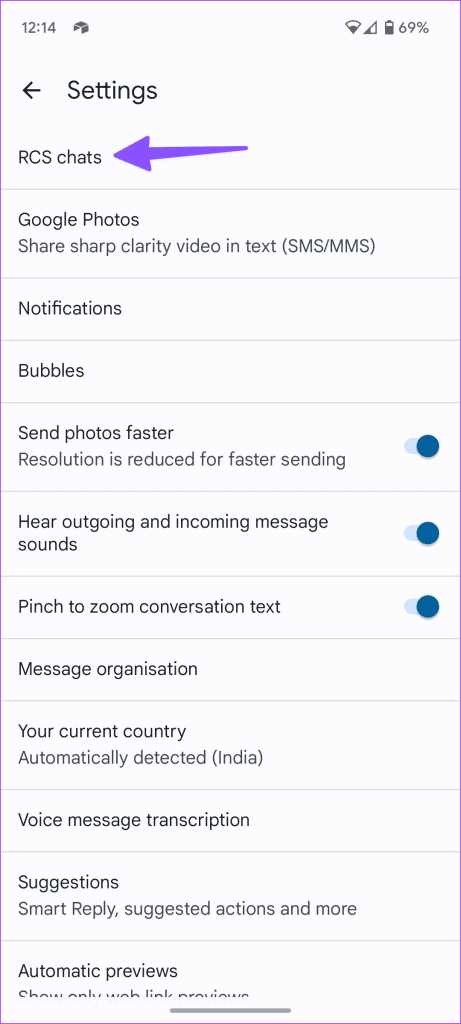
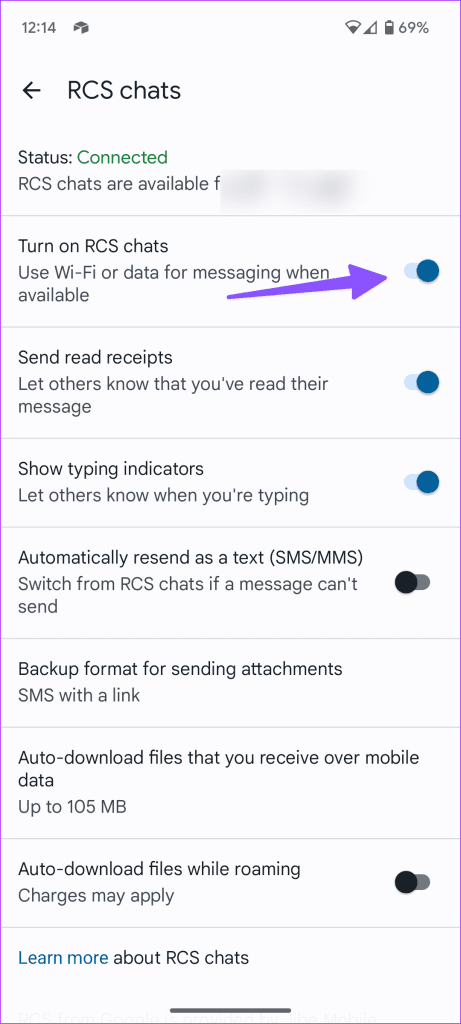
14. Update Android Security Patch
While Android OEMs take their sweet time with relevant Android version updates, they regularly release monthly security patches to keep the device up to date and fix bugs.
Your OEM might have released the latest month’s security patch. It’s time to check and install it from the Settings app.
Step 1: Open the Android Settings menu.
Step 2: Scroll down to the Software update menu.
Step 3: Download and install the latest security patch on your phone.
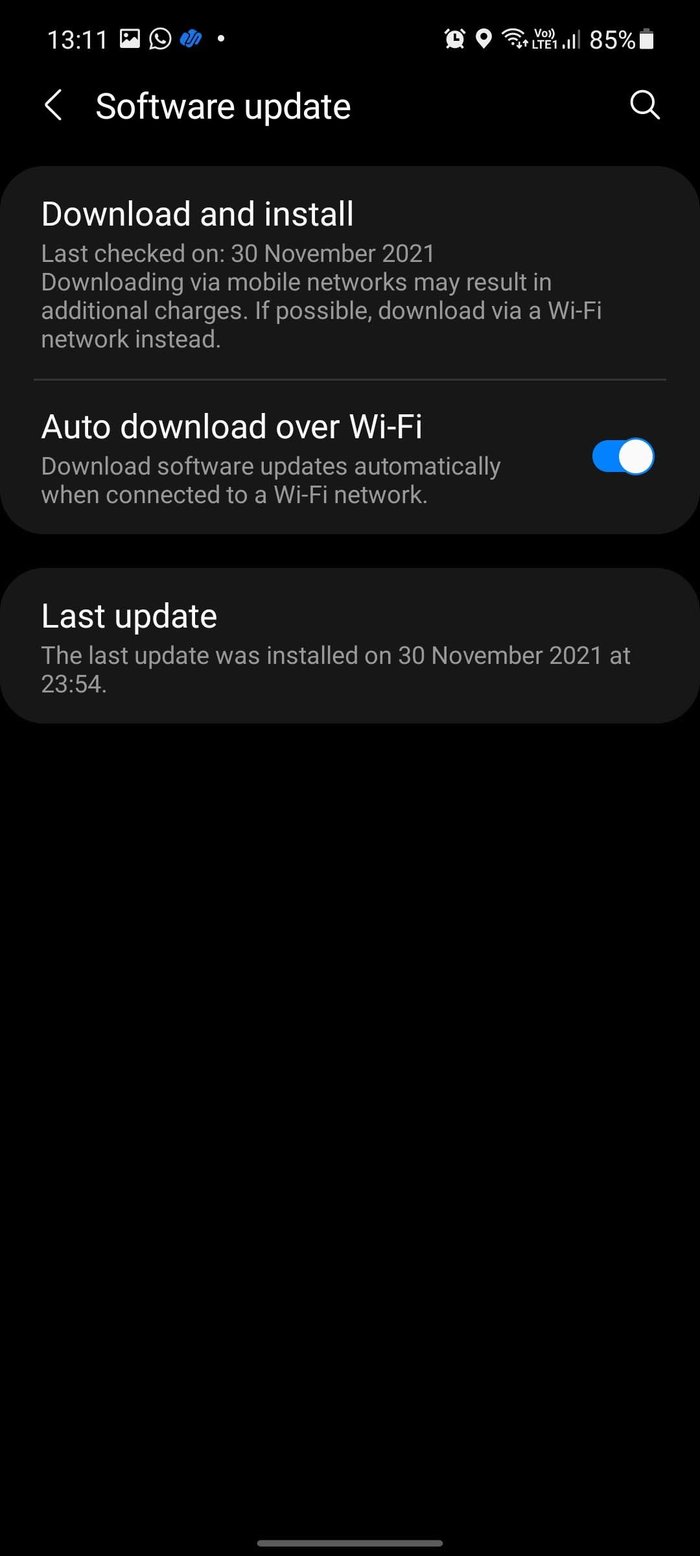
15. Deregister iMessage
Did you switch from iPhone to Android recently? Your mobile number might be active as iMessage service on iPhone, and due to that, you won’t get text messages on your Android phone with SIM but continue to receive the same on iPhone.
If you no longer have the iPhone with you, you can use the Apple website and
Step 1: Visit Deregister iMessage website.
Step 2: Enter your mobile number.
Step 3: Enter the confirmation code you received from Apple, and you are good to go.
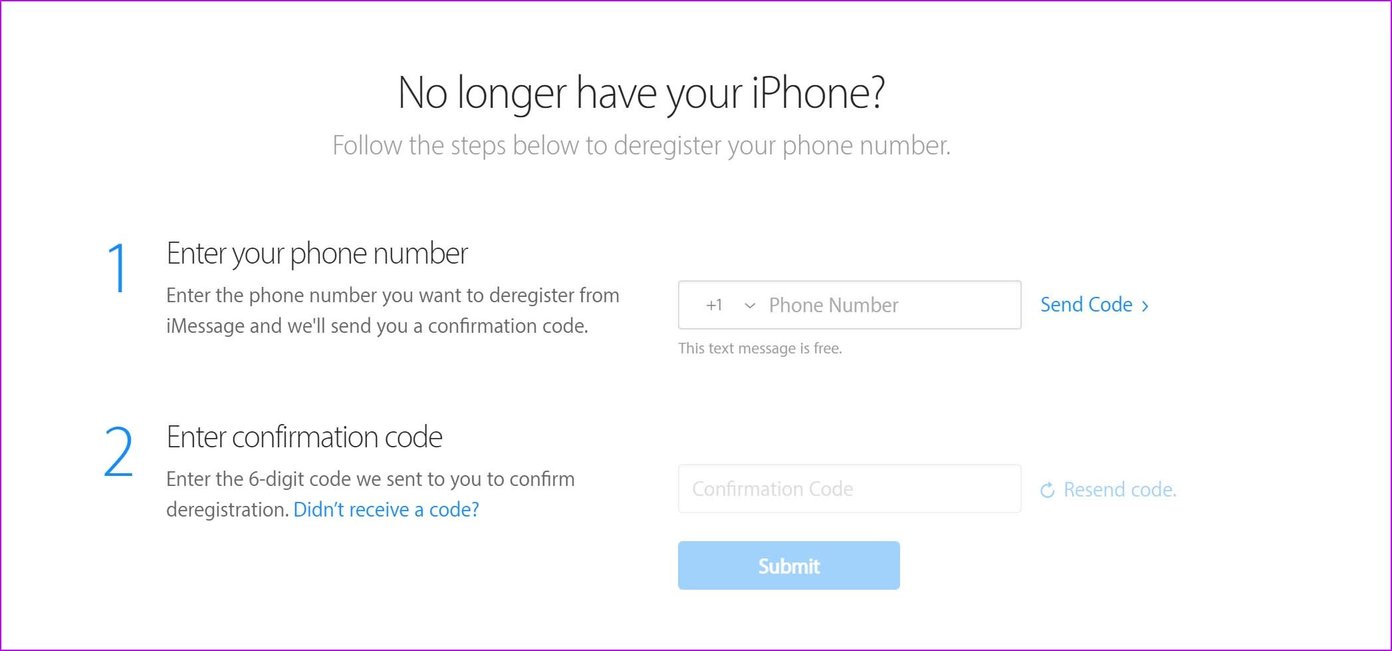
If you still have an iPhone with you, you can disable iMessage from Settings.
Step 1: Open Settings on iPhone.
Step 2: Go to the Messages menu.
Step 3: Disable iMessage toggle, and Apple will remove your phone number from the iMessage service.
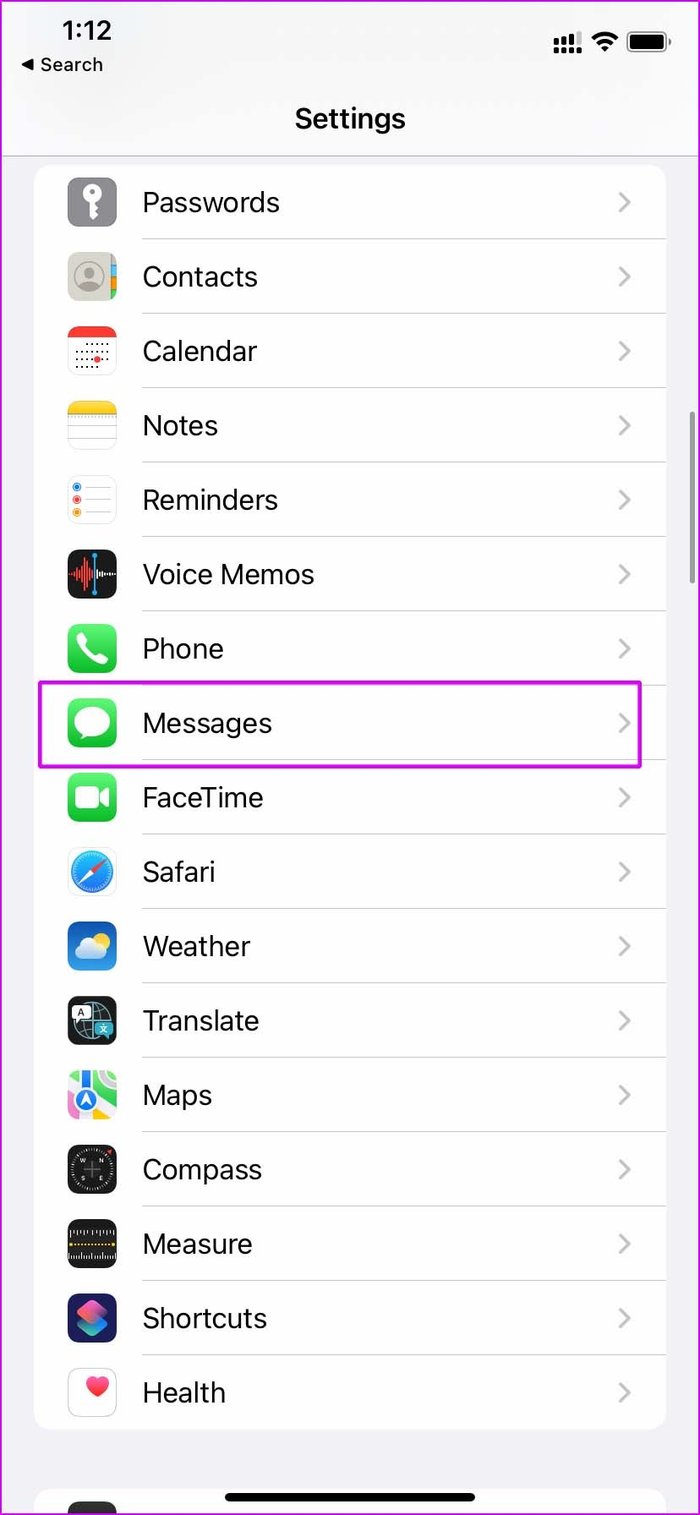
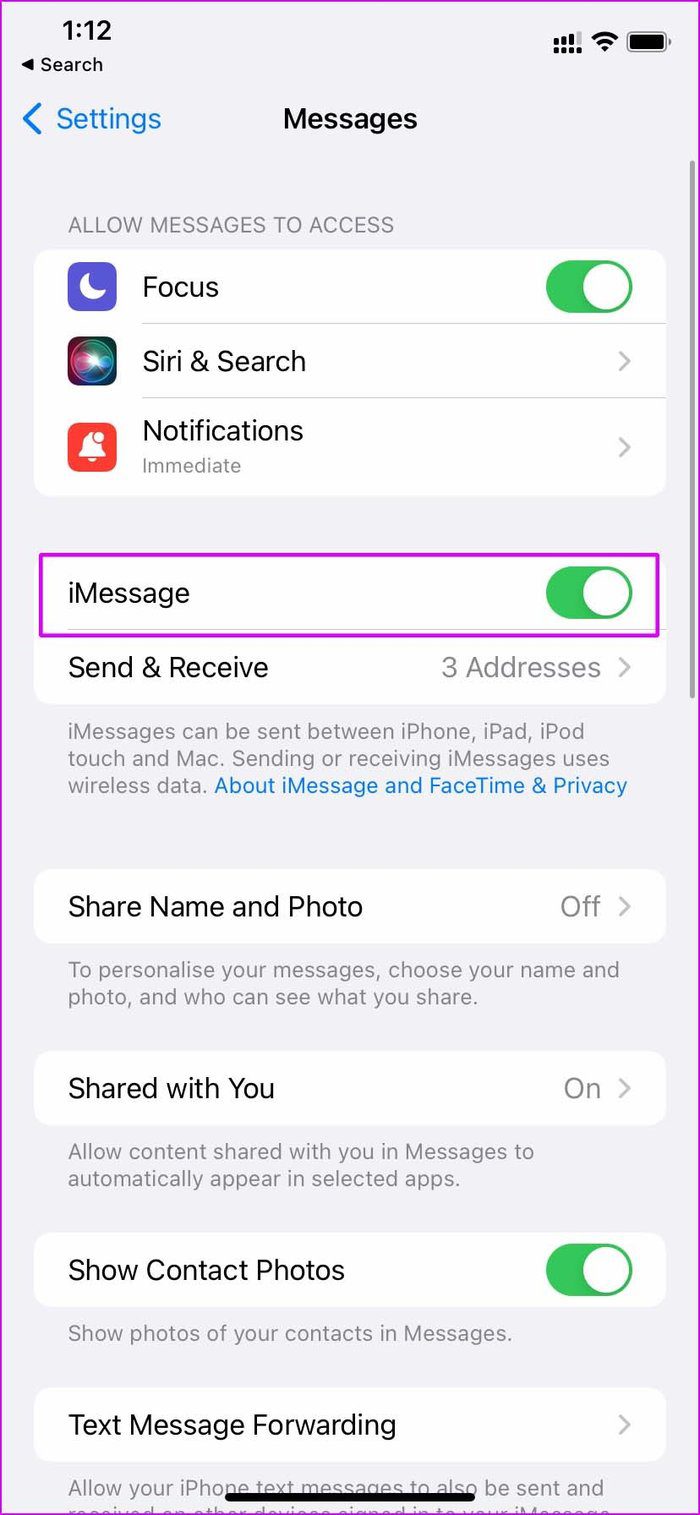
After this, you will receive texts on your Android and not your iPhone whenever someone messages you.
Start Receiving Texts on Android
Android phones not receiving texts can create unpleasant situations. You might be missing out on important upcoming sale info, OTPs from the bank, and more. You should also disable Do Not Disturb mode on your Android phone to get notifications. Before you go ahead and yell out at your carrier, go through the troubleshooting tricks above and fix the issue.
Was this helpful?
Last updated on 16 August, 2023
1 Comment
Leave a Reply
The article above may contain affiliate links which help support Guiding Tech. The content remains unbiased and authentic and will never affect our editorial integrity.


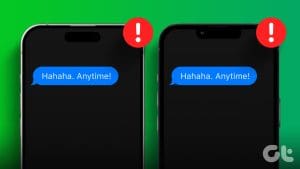

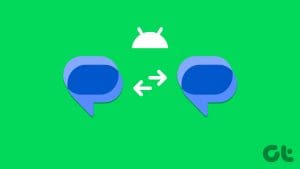
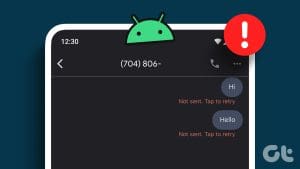
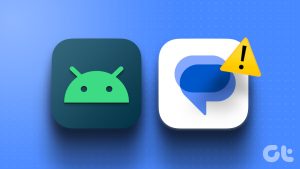
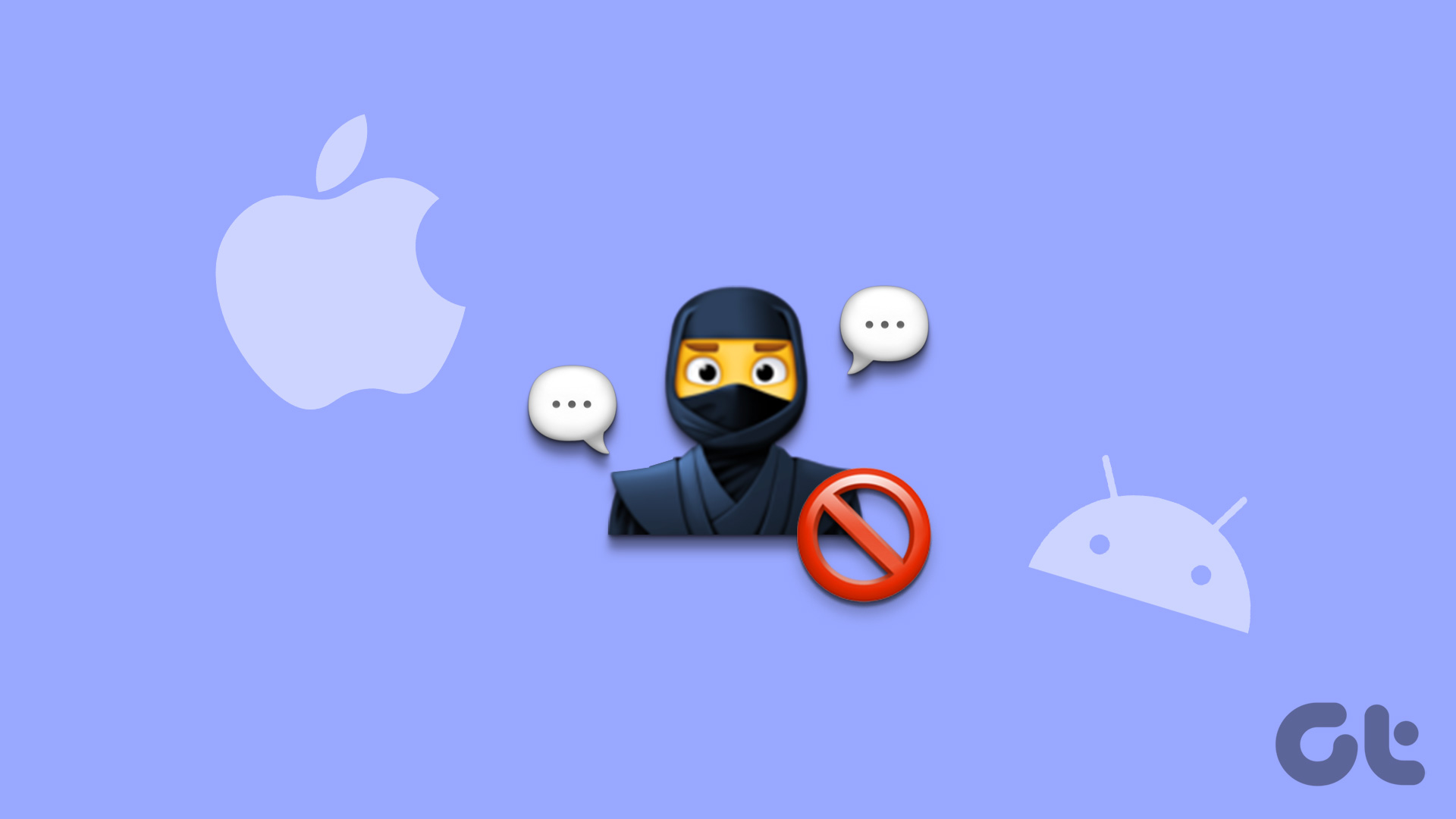
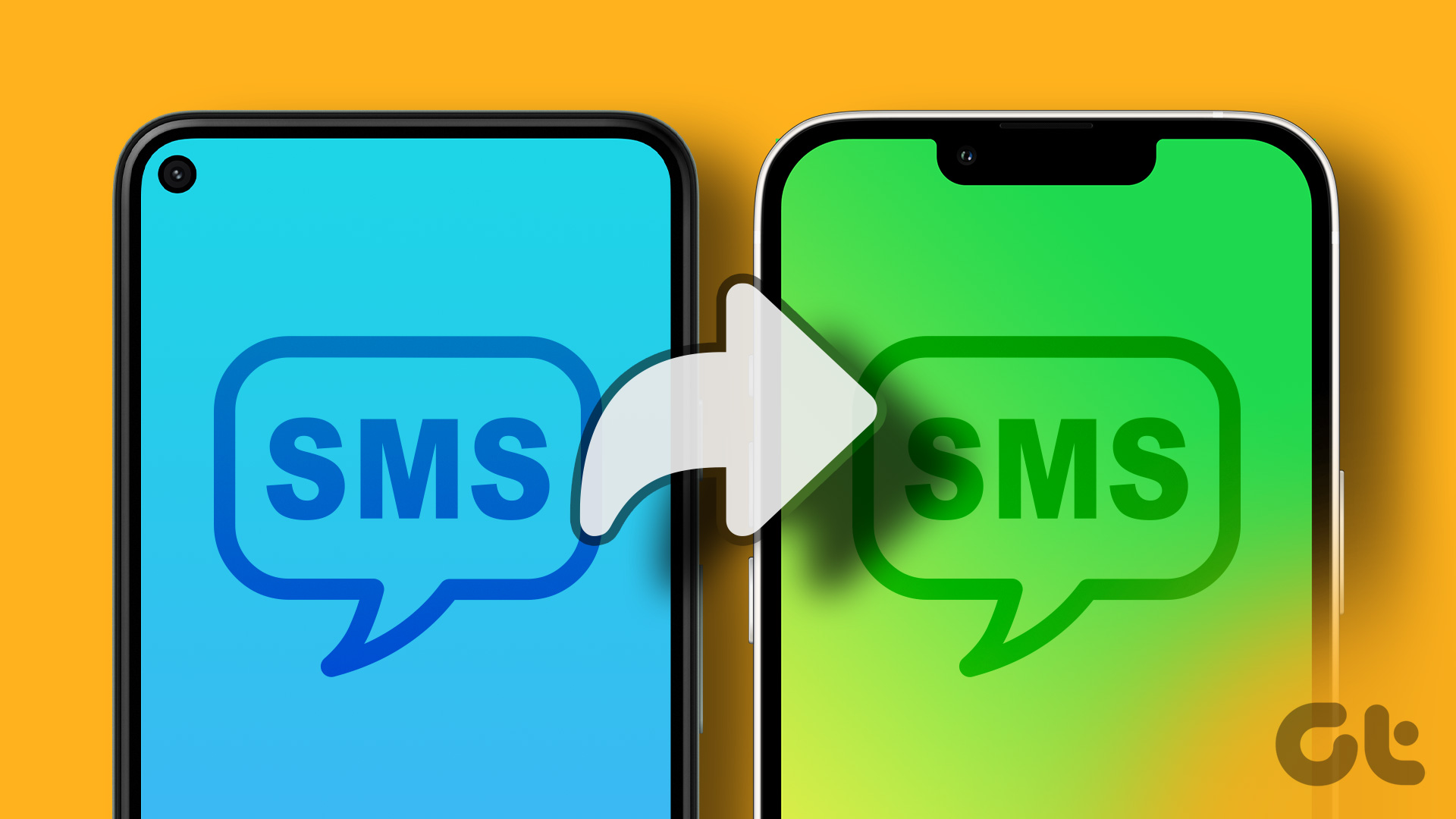

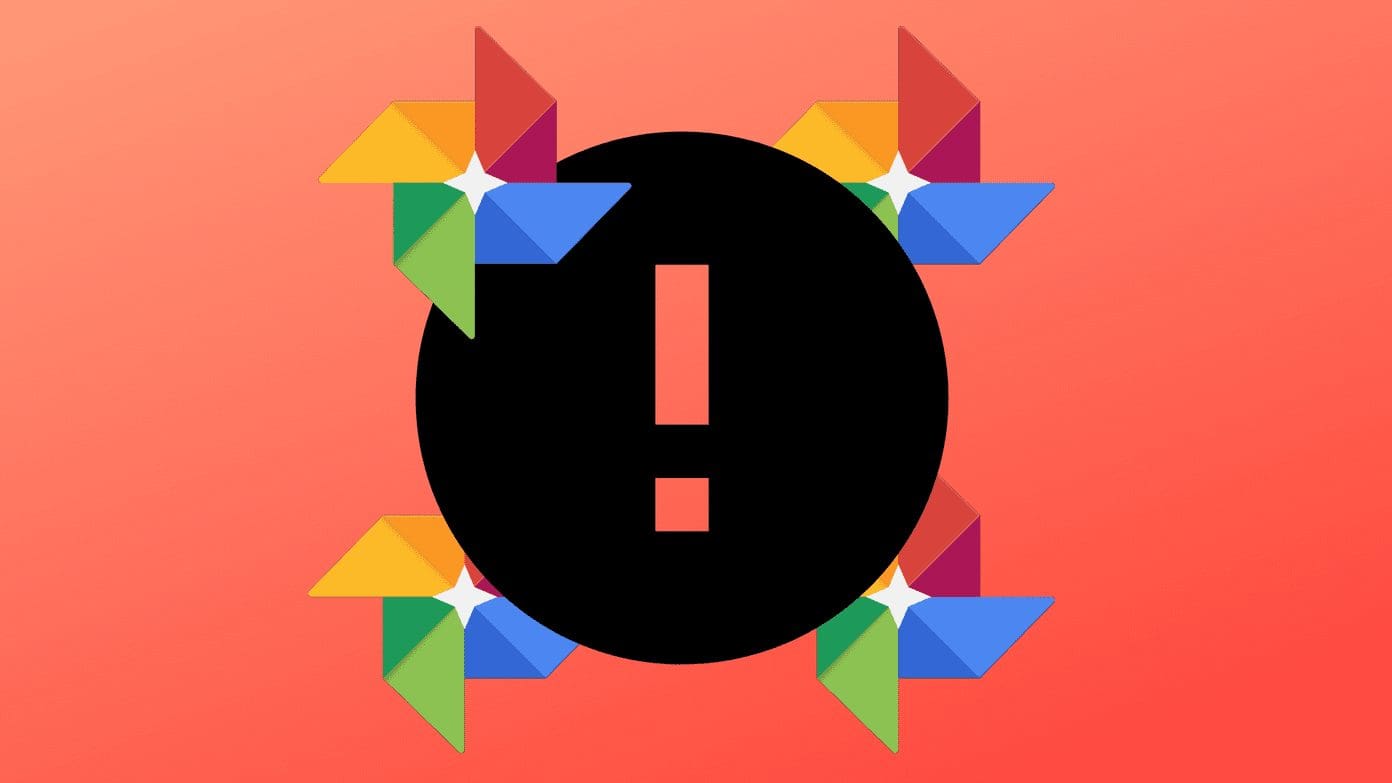
I continue to lose ability to receive sms messages on my one+ 6T at random times and the only fix is to remove and re-install the google Carrier Services app. I have no idea what this does but it works. Sometimes I install and remove it if it was left in this condition. Any ideas?