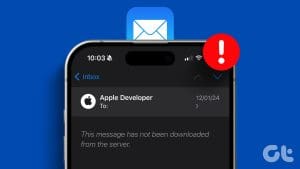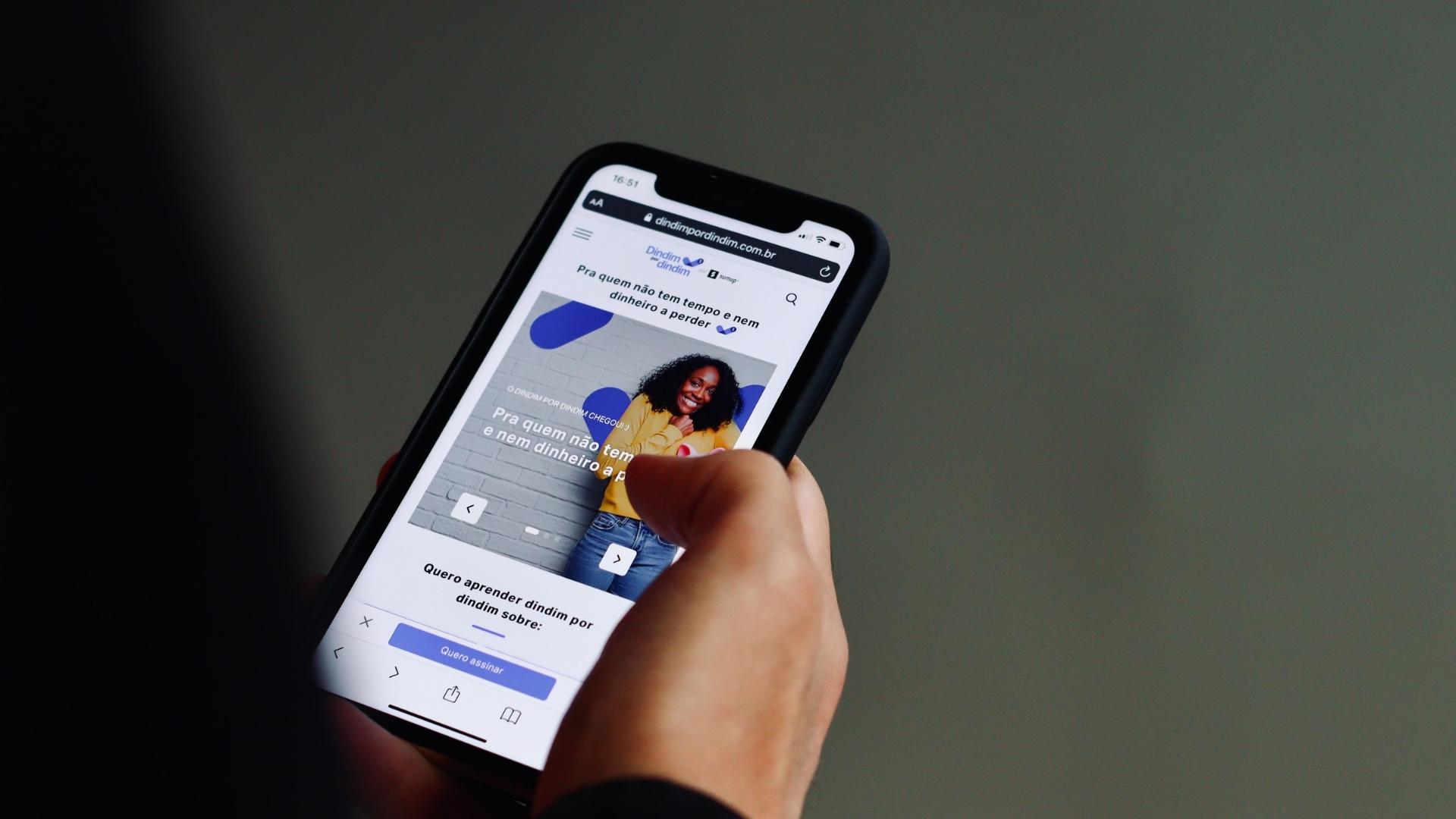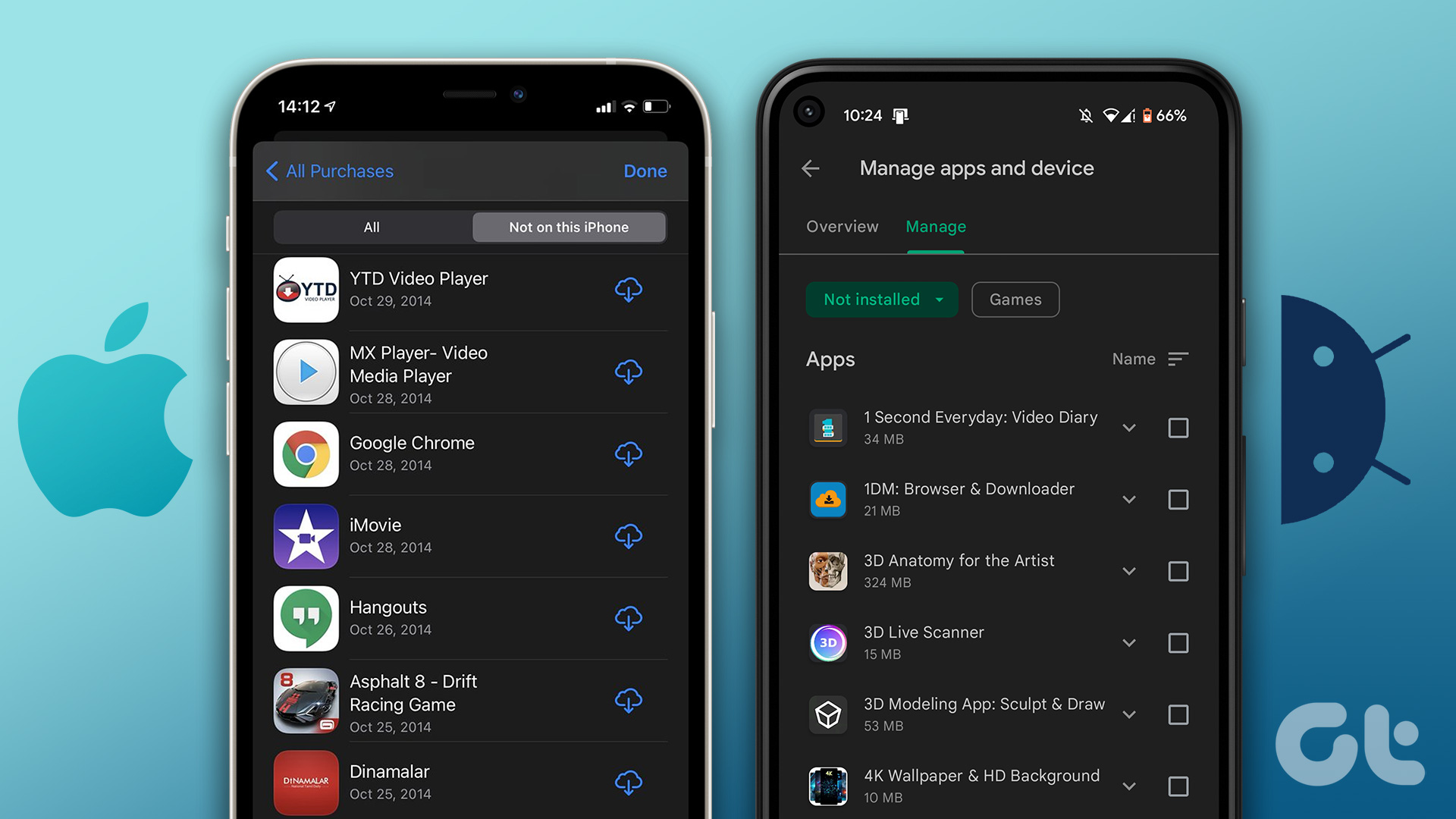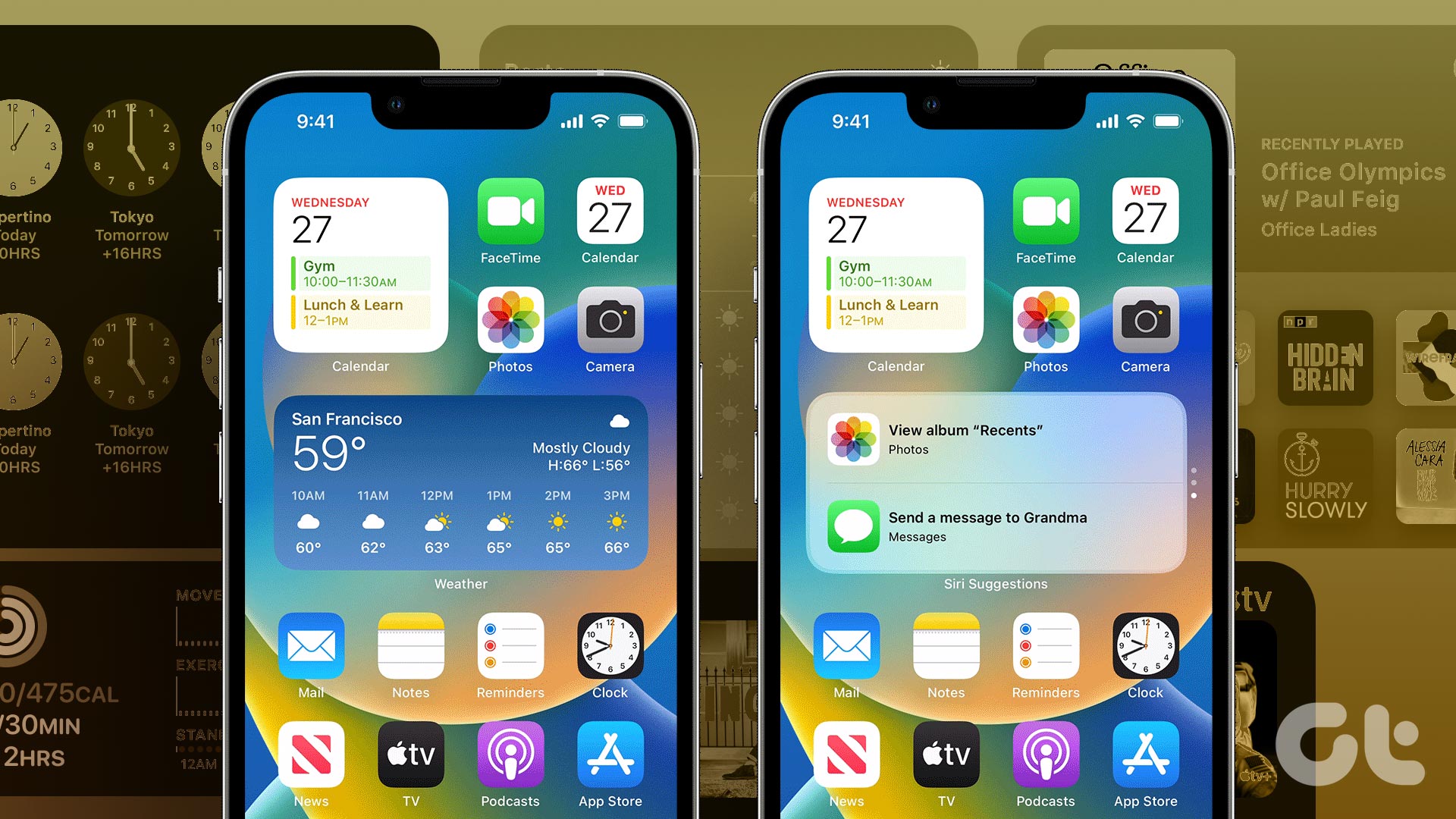Even with fierce competition from WhatsApp and Messenger, Telegram continues to hold its fort among the power users. One of the reasons for Telegram’s skyrocketing popularity is support for media upload for up to 2 GB in size. The limit extends to 4 GB for Telegram Premium users. However, the default Telegram player or the Photos app on the iPhone doesn’t support every video file type. Read along to learn to watch Telegram videos on iPhone.

When you download a video in Telegram, you only see a thumbnail suggesting a file. You won’t be able to view its extension or save such files in the Photos app on your iPhone. However, there are several ways to watch any video file downloaded from Telegram on an iPhone or iPad.
1. Play Videos in the Photos App
When you receive a video file with the supported format on the iPhone, you will see a video thumbnail in the Telegram conversation. Follow the steps below to download and watch it on the phone.
Step 1: Open the Telegram app and move to the conversation.
Step 2: Download the video and tap on it.
Step 3: If it’s a supported format on the iPhone, you will see a video thumbnail as well as a video preview playing.
Step 4: Tap on the video and select the forward button at the bottom left corner.
Step 5: You can either forward to other contacts on Telegram or select Save Video to download the video on the iPhone.
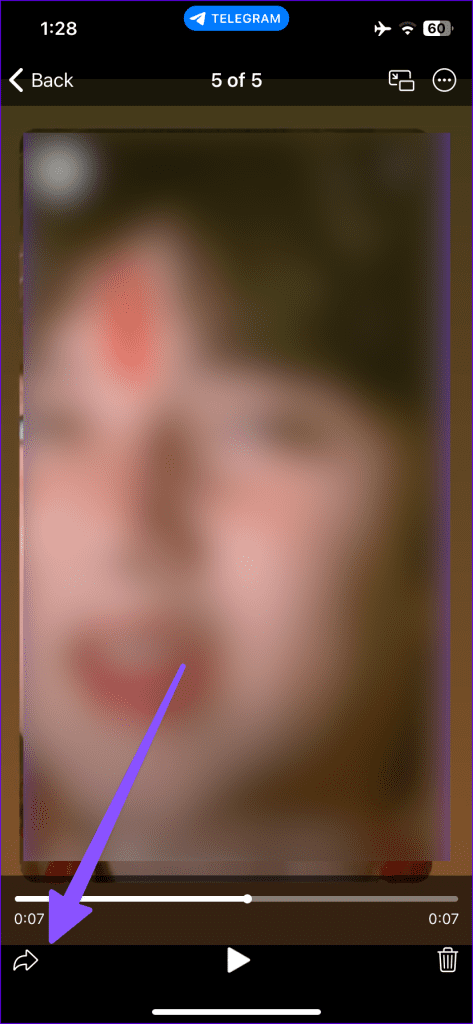
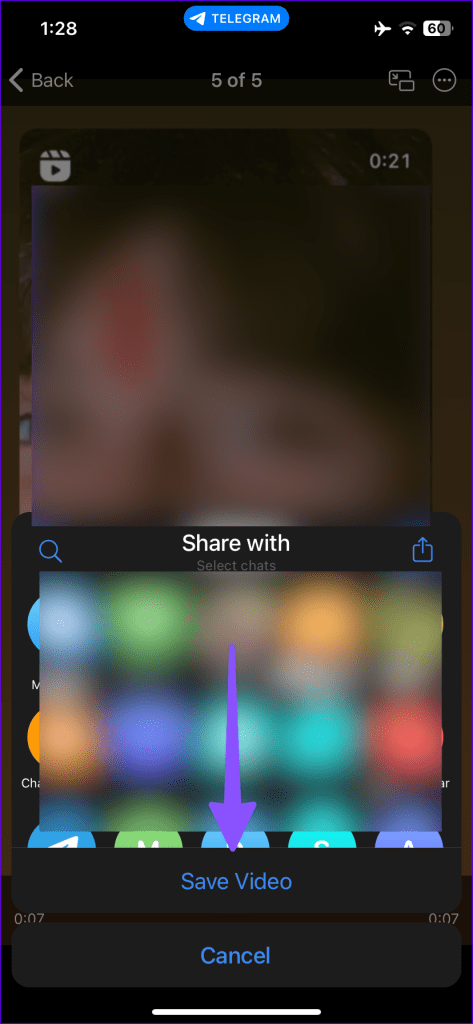
Step 6: Open the Photos app on the iPhone, and you will see the saved video from the Telegram app.
Step 7: Open the video and continue enjoying the media downloaded from the Telegram app.
With unsupported file types like .avi, .flv, .wmv, .hevc, .mkv or others, you may be able to play it with the built-in Telegram player, but you can’t save the same in the Photos app.
2. VLC Media Player – See Telegram Files on iPhone
VLC media player is the best third-party app to play any video file on an iPhone. Most users share .mkv video files on Telegram. Although you can download and play MKV files in the default video player on Telegram, you can’t save them in the Photos app.
You need to save such videos in the Files app on your iPhone and play it using a third-party video player.
Step 1: Open the Telegram app on your iPhone.
Step 2: Download any video that you want to watch on the phone.
Step 3: Once the download process is over, long-tap on a video and tap Select.
Step 4: Hit the share button at the bottom.
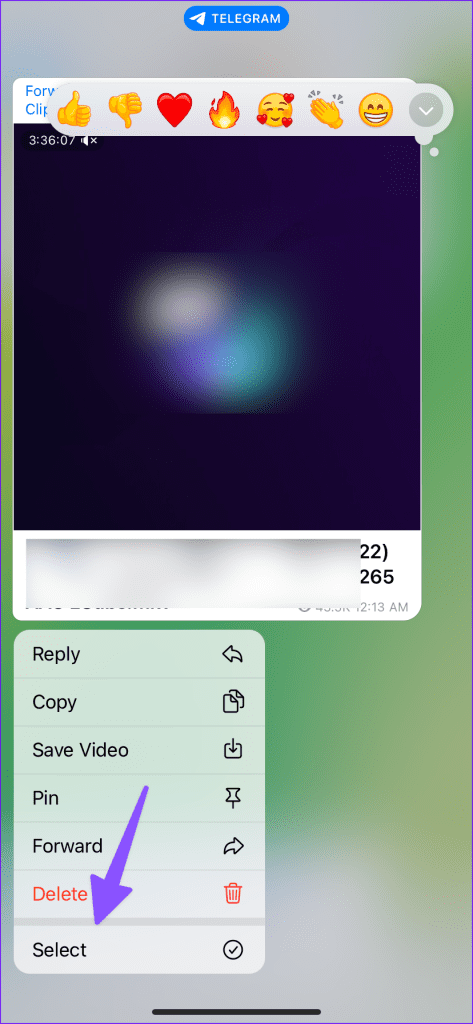
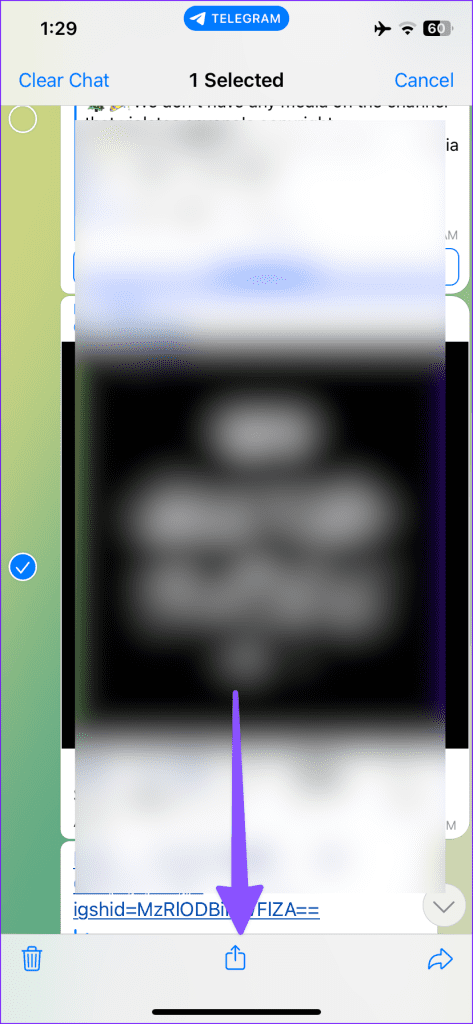
Step 5: Select the Save to Files option. Choose the location where you want to save the video in the Files app. You can even assign a tag for a better organization.
Step 6: Tap on the Save button at the top.
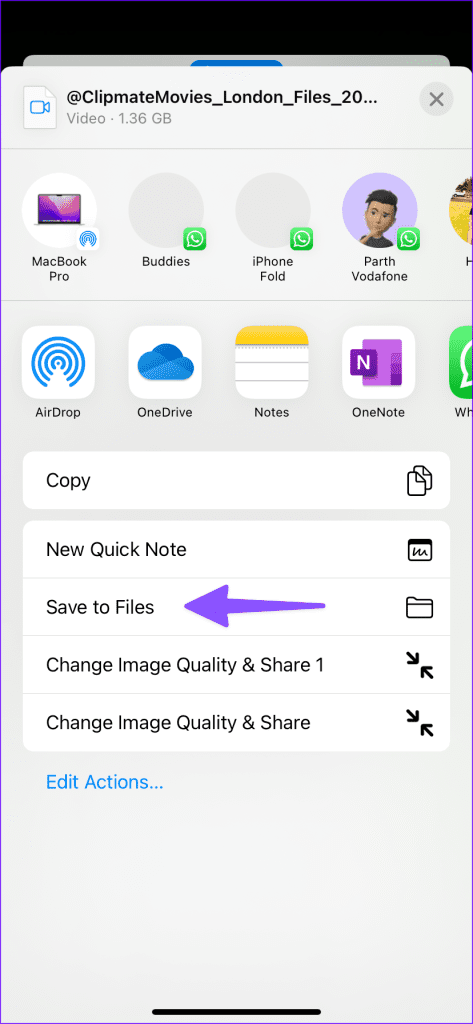

You have successfully downloaded the video from the Telegram app to the Apple Files app. Now, you need a compatible video player app to play the video on the iPhone. For that, we will take a helping hand from the VLC media player app.
Go through the steps below.
Step 1: Open the App Store on the iPhone.
Step 2: Tap on the search bar at the top and search for the VLC media player app.

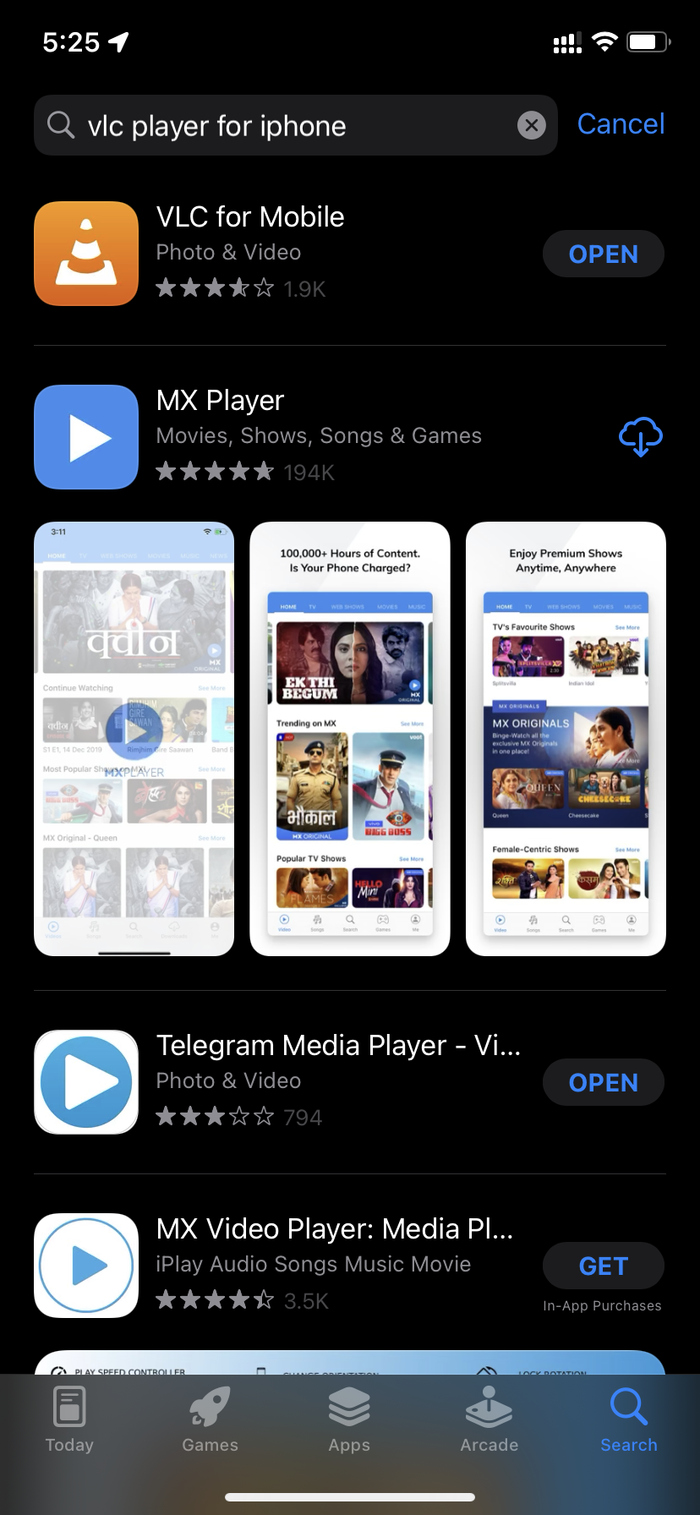
Step 3: Download and Install the VLC app on the iPhone.
Play Telegram Files in VLC on iPhone
If you try to open the VLC app directly on the iPhone, you won’t see any video in the app. For that, you will have to open the downloaded video from the Apple Files app. Here’s how to do it.
Step 1: Open the Files app on the iPhone.
Step 2: Locate the video location where you saved the video using the Telegram app before.
Step 3: Open the video and you will see the video file size and name.


Step 4: Tap on the Share button at the bottom left corner.
Step 5: If you don’t see VLC in the share suggestions, scroll to the right side and select More.
Step 6: Select VLC from the following menu.
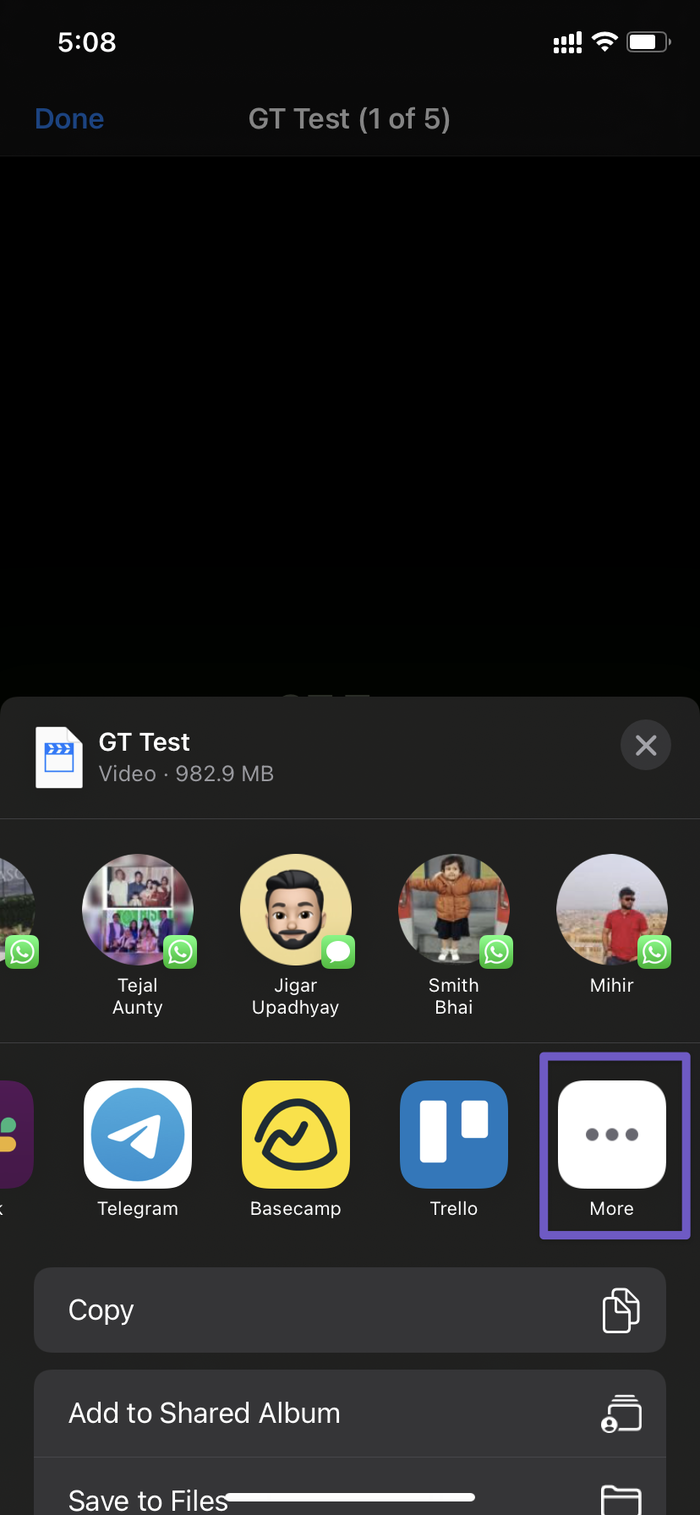
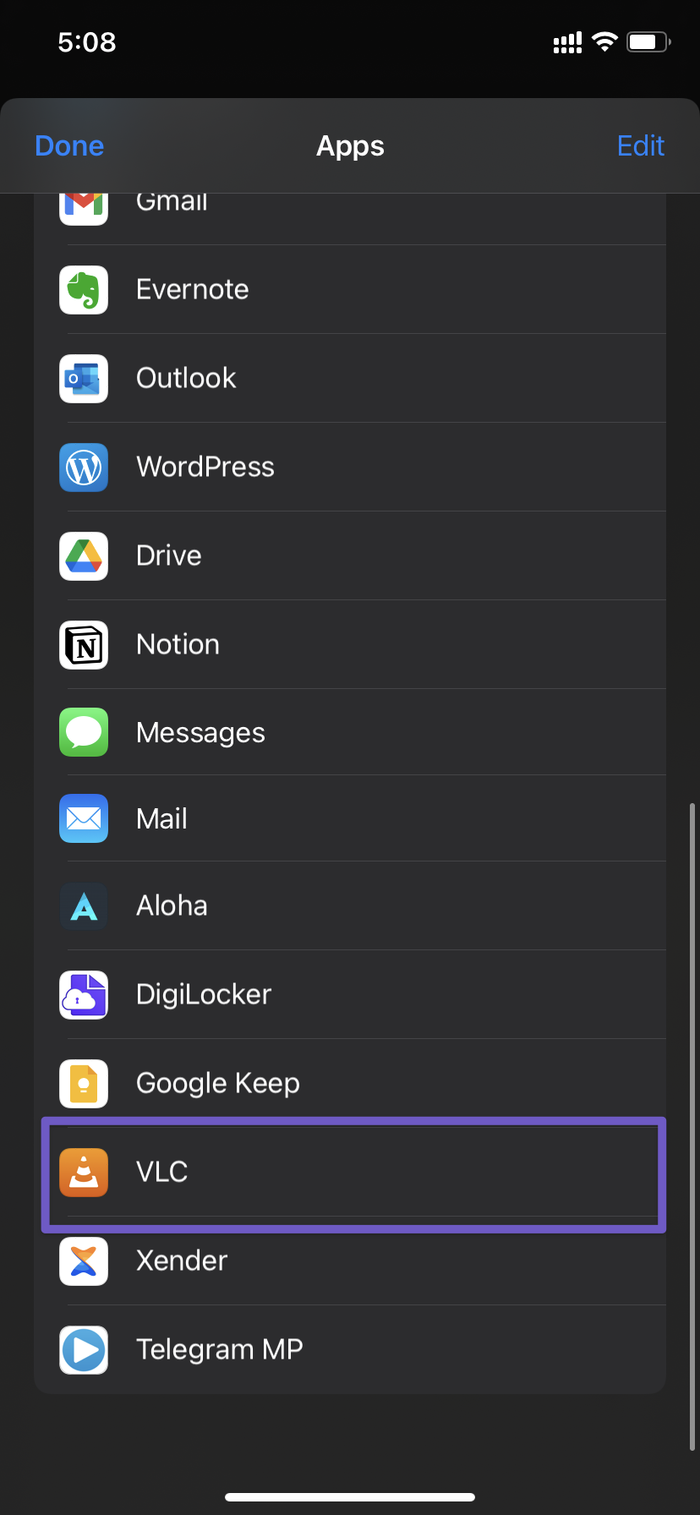
That’s it. The Files app will switch to the VLC player app on the iPhone and start playing the video. With that, you also get to enjoy VLC goodies such as Playback Speed, Subtitle support, the ability to change Audio track, multiple video filters, built-in AirPlay support, and more.

The good news is that the VLC player is free to use.
3. PlayerXtreme – Watch Telegram Saved Videos on iPhone
PlayerXtreme is another capable video player app on iPhone. It’s one of the best alternatives to VLC on iPhone. Follow the steps below.
Step 1: Follow the steps above and save a video from Telegram to the Files app.
Step 2: Download PlayerXtreme using the steps below.
Step 3: Launch the Files app and find your downloaded Telegram video. Long-tap on it and select Share.
Step 4: Tap the three-dot menu and select PlayerXtreme.
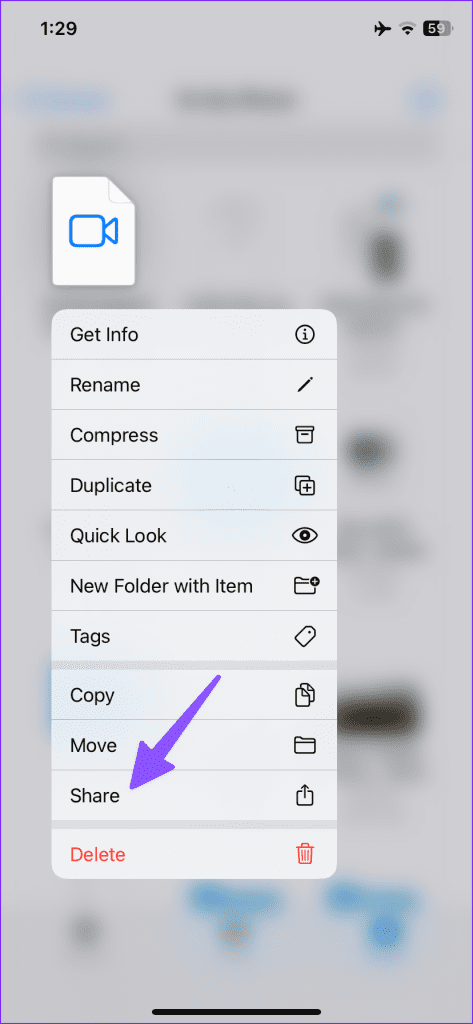
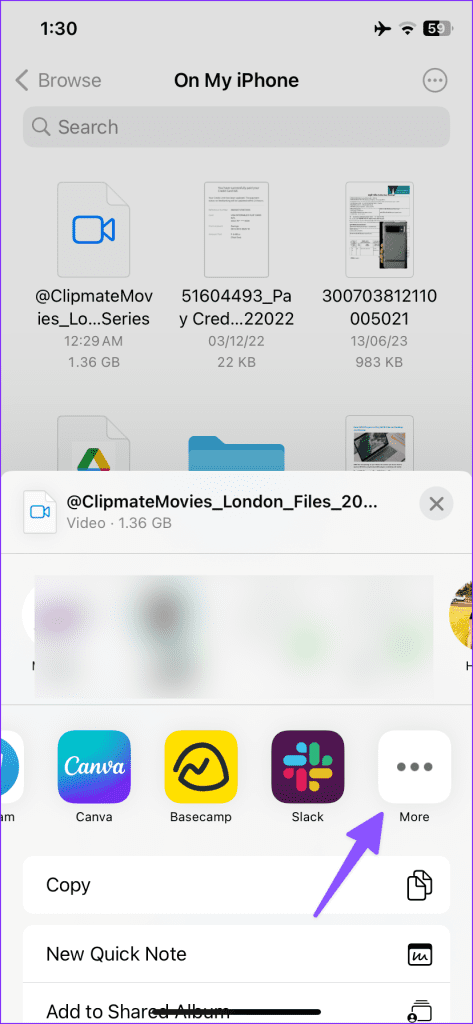
Step 5: You can directly play a file, save it, or save and play.
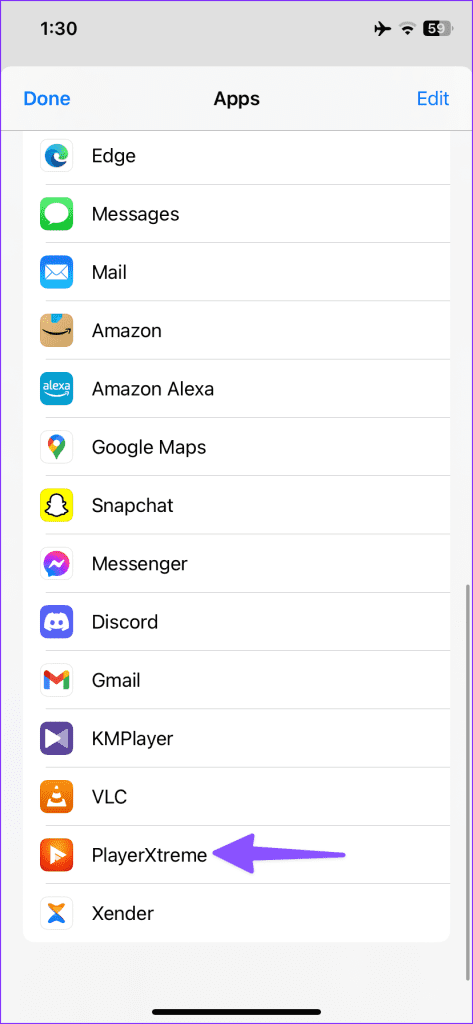

PlayerXtreme supports all the possible video formats and useful add-ons like subtitles, lock, mirroring, forward/backward, and more. A monthly subscription costs $5, and a lifetime license is priced around $80.
4. KMPlayer – Stream Telegram Videos on iPhone
KM Player is a robust video player app on iPhone. You can use it to play downloaded videos from Telegram. Here’s what you need to do.
Step 1: Check the steps in the VLC section and download a Telegram video in the Files app.
Step 2: Download KMPlayer using the link below.
Step 3: Launch KMPlayer and tap Files.
Step 4: Tap ‘Import External Files’.
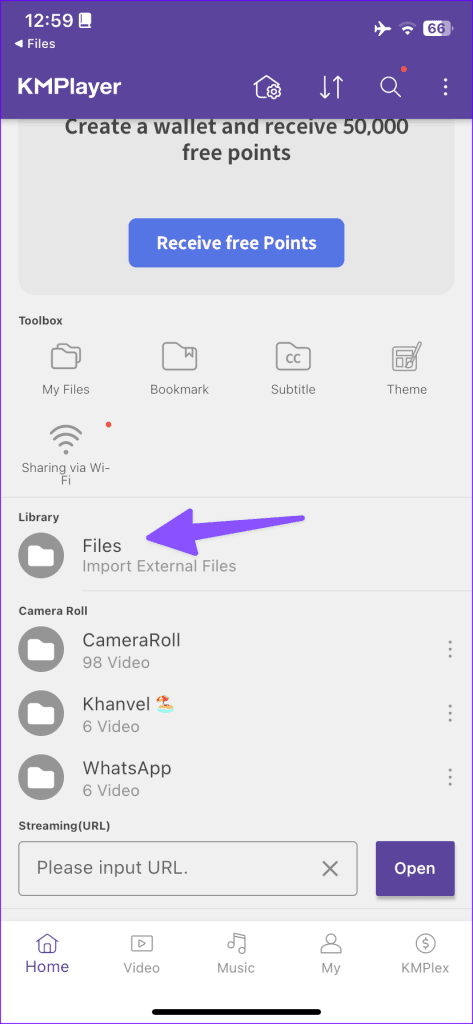
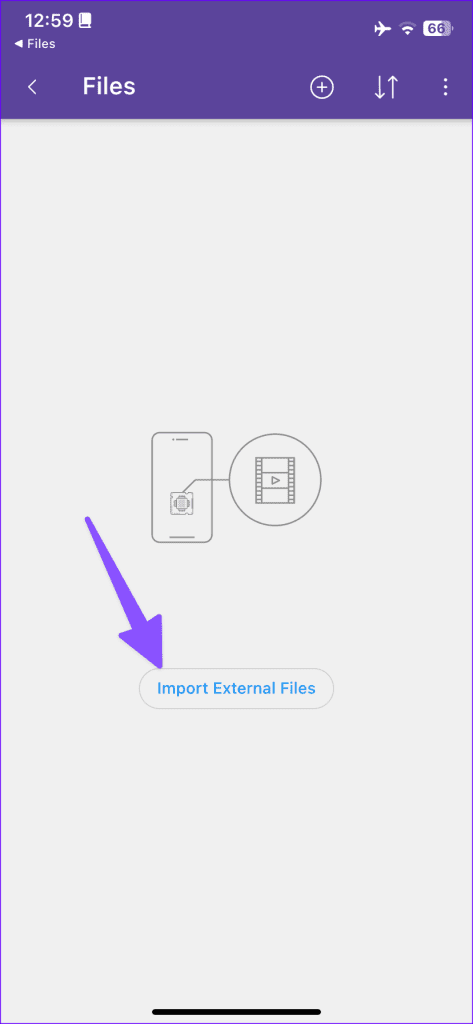
Step 5: Select a video from the Files app and tap ‘Save in App’.
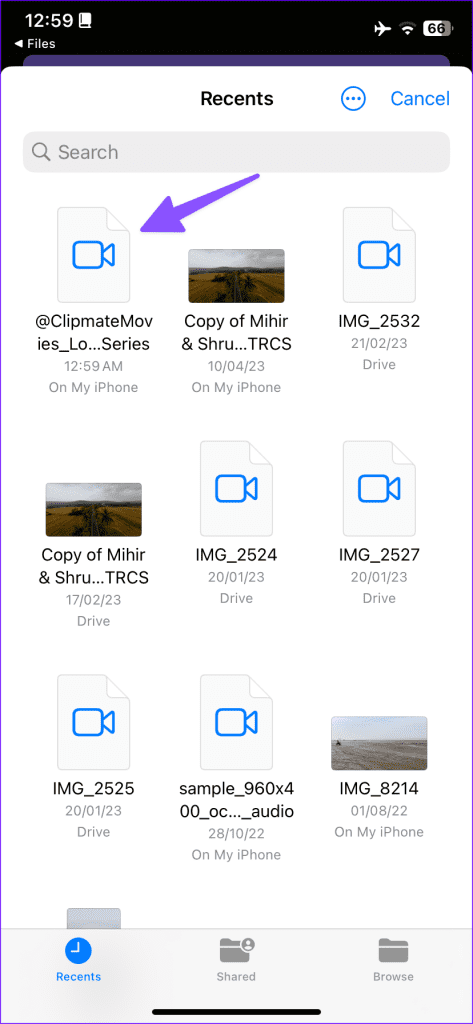

Step 6: Go to the Video tab and check and play your imported videos.

KMPlayer is free to download and use.
How to Delete Downloaded Videos From Telegram
You should regularly delete downloaded videos from Telegram; otherwise, they may take up significant space on your device.
Step 1: Open Telegram and tap the search menu at the top. Move to the Downloads tab.
Step 2: Long-tap on a video and select ‘Delete from chat’.

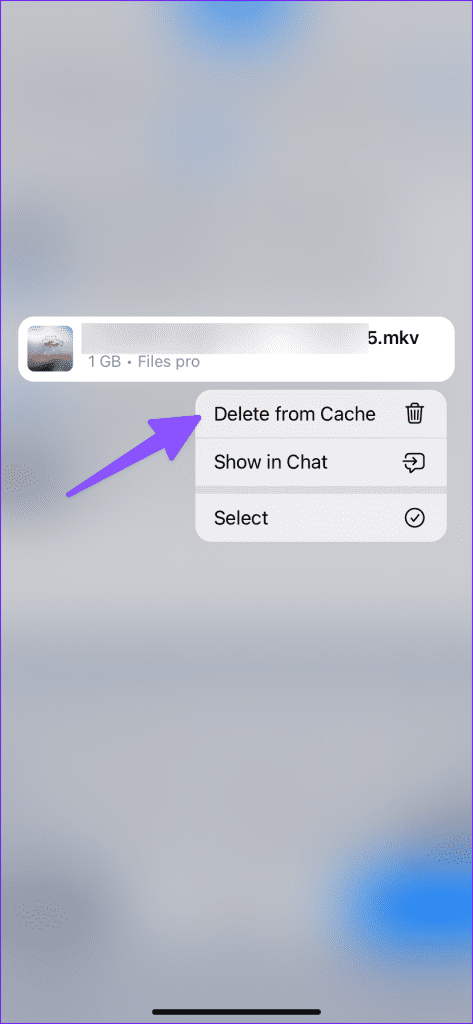
Repeat the same for all the unnecessary downloaded videos and free up space on iPhone.
How to Watch Downloaded Movies From Telegram on iPhone: FAQs
You can download and see Telegram videos in the Photos app or the File app.
If the Photos app doesn’t support the video extension, you can’t play Telegram videos on iPhone. You need to play such video files using a third-party player like VLC.
Stream Telegram Videos on iPhone
With fun Telegram stickers, bots, native cross-platform support, and more, Telegram continues to eat rival’s lunch in the IM market. Use the VLC player app, and you can enjoy any video file downloaded from the Telegram app.
Was this helpful?
Last updated on 30 August, 2023
The article above may contain affiliate links which help support Guiding Tech. The content remains unbiased and authentic and will never affect our editorial integrity.