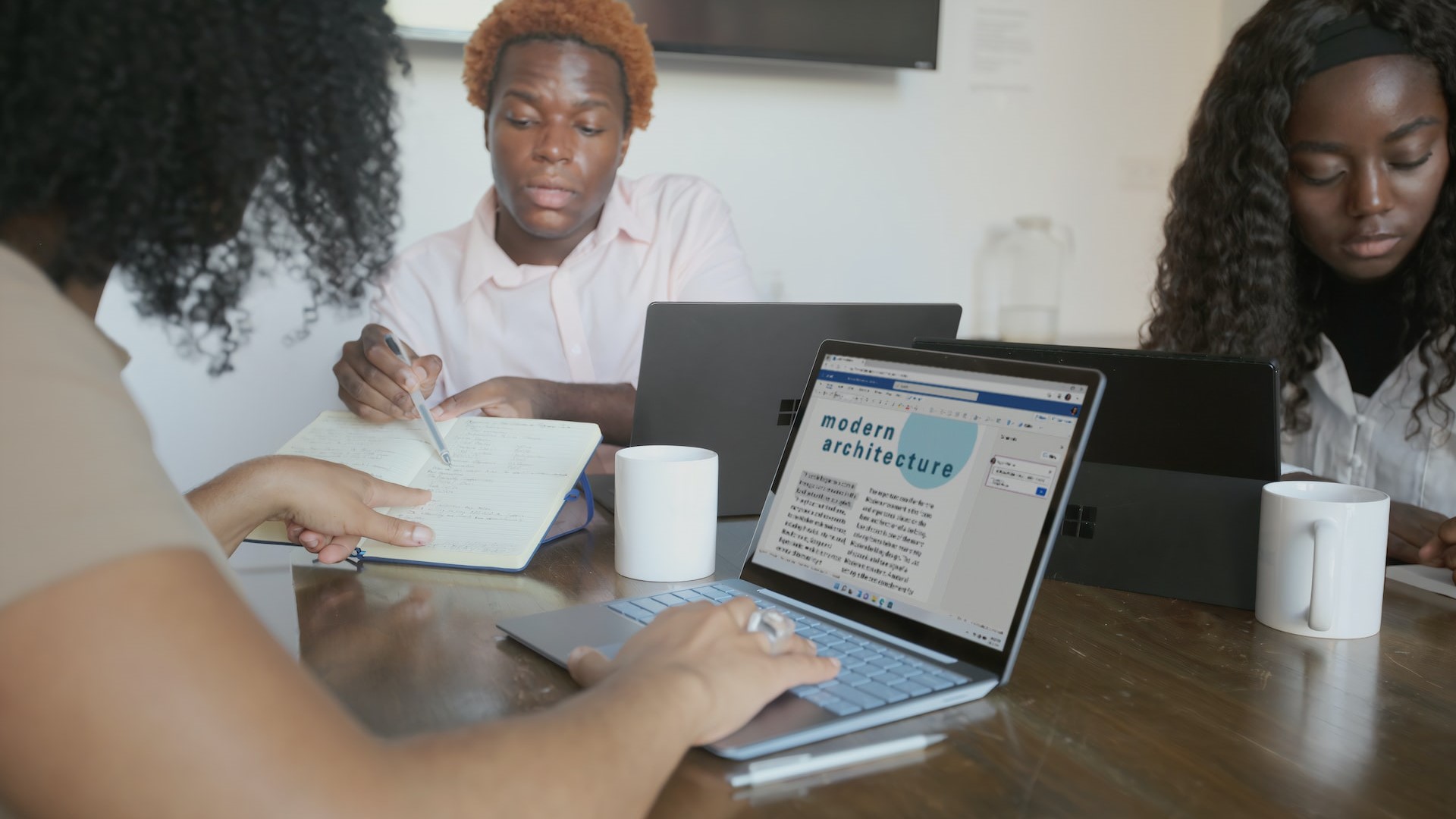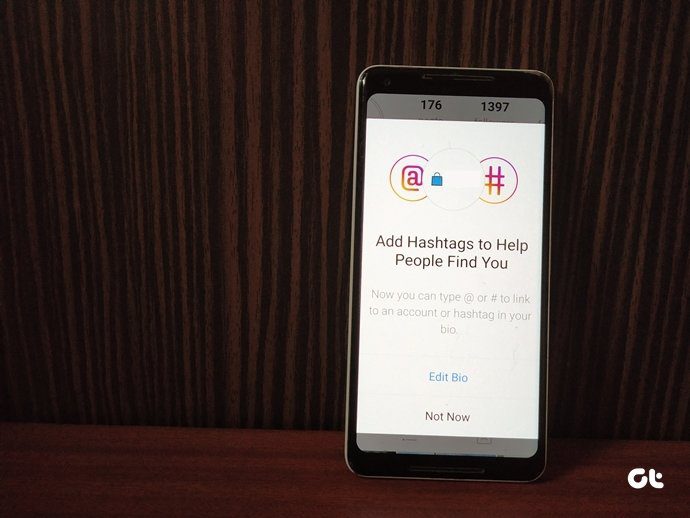Have you ever wondered how to retrace your steps and see the recently opened links on Instagram? Whether it’s for rediscovery or a trip down memory lane, we will guide you on how to see recently opened links on Instagram and how to delete them effectively.
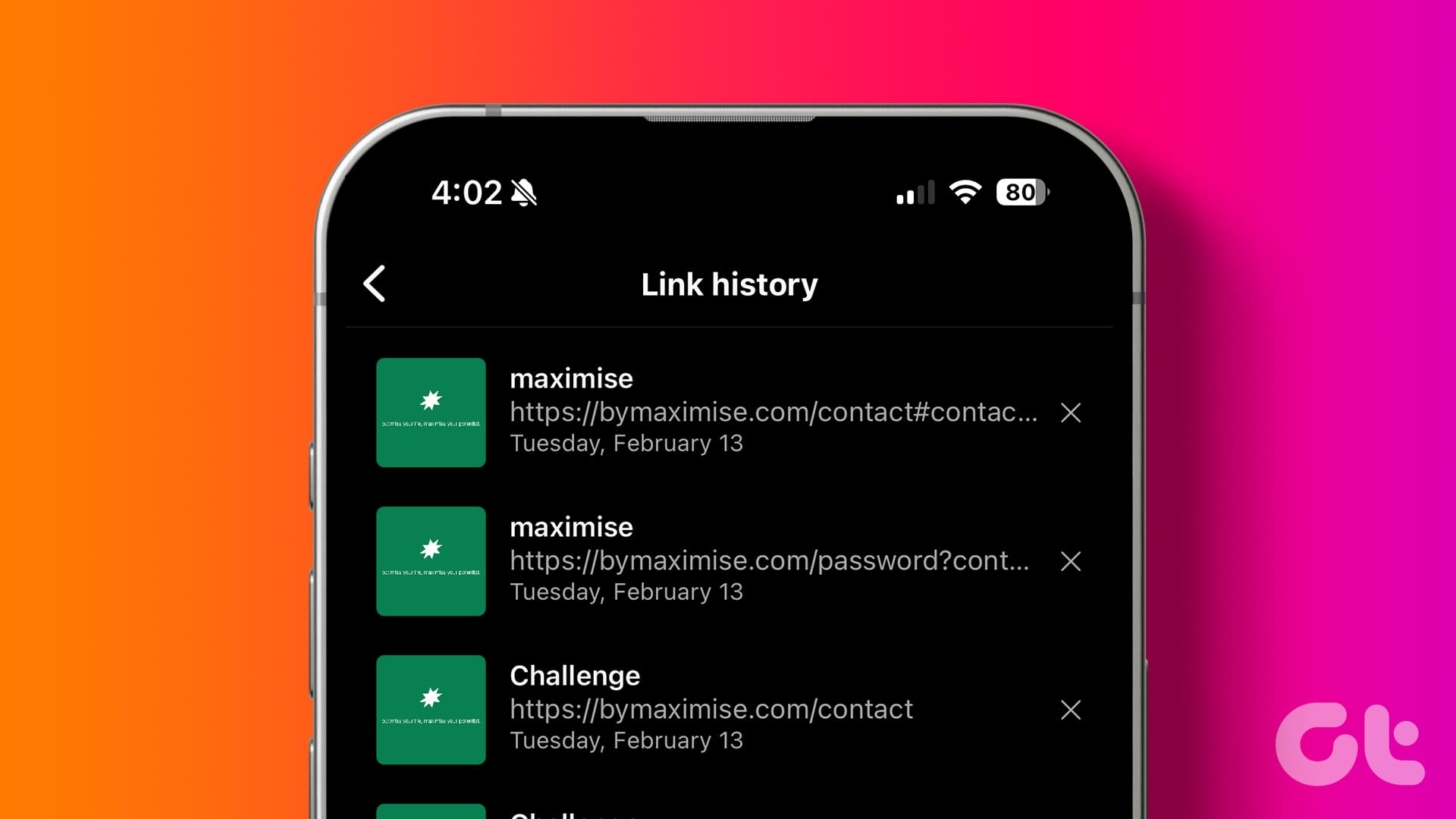
What exactly is link history on Instagram? The link history feature tracks every link you’ve clicked in the Instagram app in the last 30 days. It can help you revisit articles, websites, or online stores you found through posts or ads. However, some users might find it intrusive or unnecessary, especially given potential privacy concerns. With this understanding, let’s begin with the article.
Note: Links visited in chats on Instagram are not saved to link history.
How to View All Websites You Have Visited on Instagram
As mentioned above, the link history feature is particularly useful if you want to track browsing, revisit, refer, or view the websites you have visited on Instagram in the past 30 days. The steps are the same for both Android and iOS. However, for demonstration, we are going with Android. If you are on iOS, follow along.
Note: You cannot view the recently clicked links on Instagram on your desktop.
Step 1: Firstly, launch the Instagram app. Then, tap on your profile icon at the bottom right of the screen.
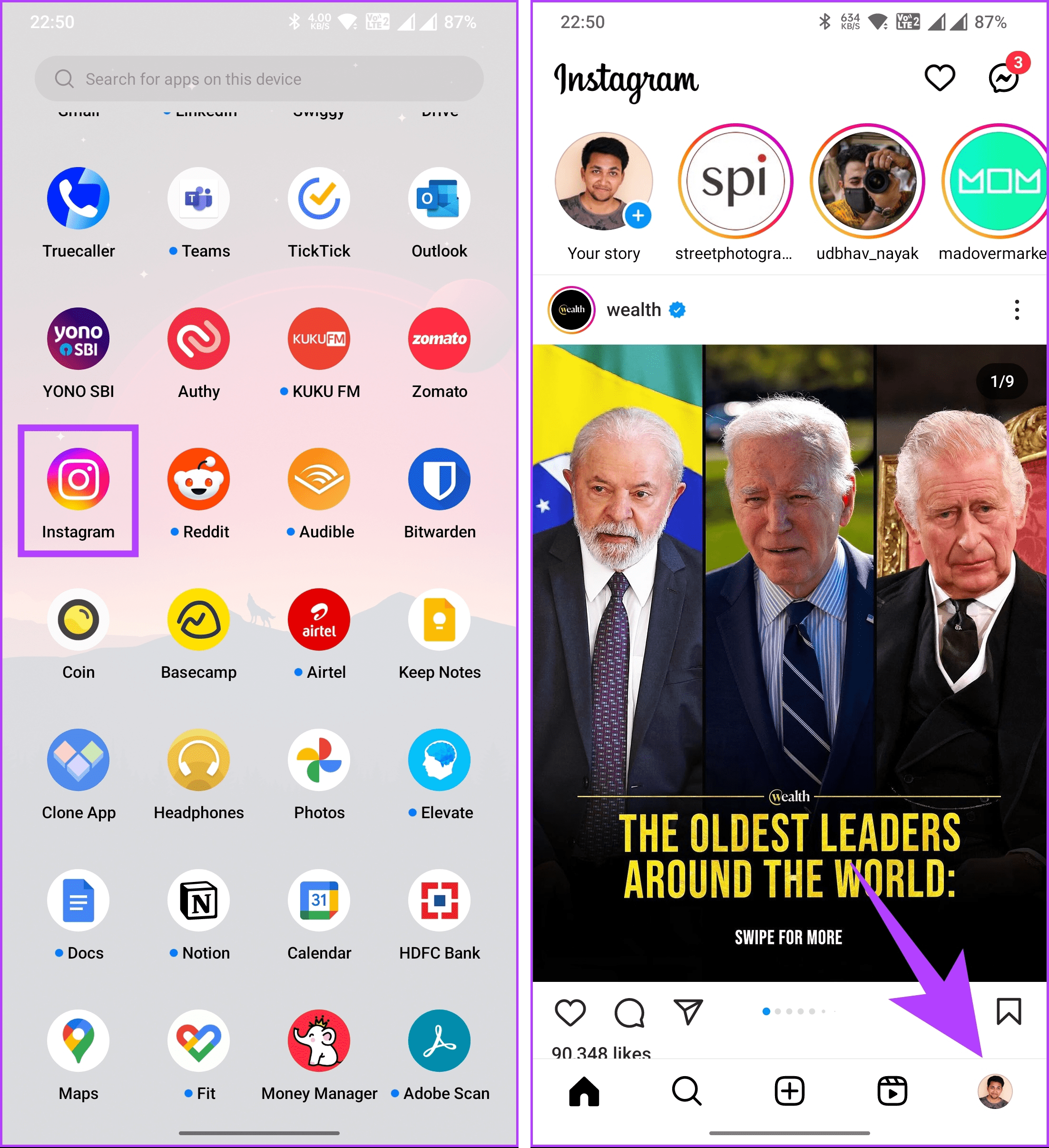
You will be taken to your profile page.
Step 2: Now, tap on the three horizontal lines icon in the top right corner. From the bottom sheet, select Your activity option.
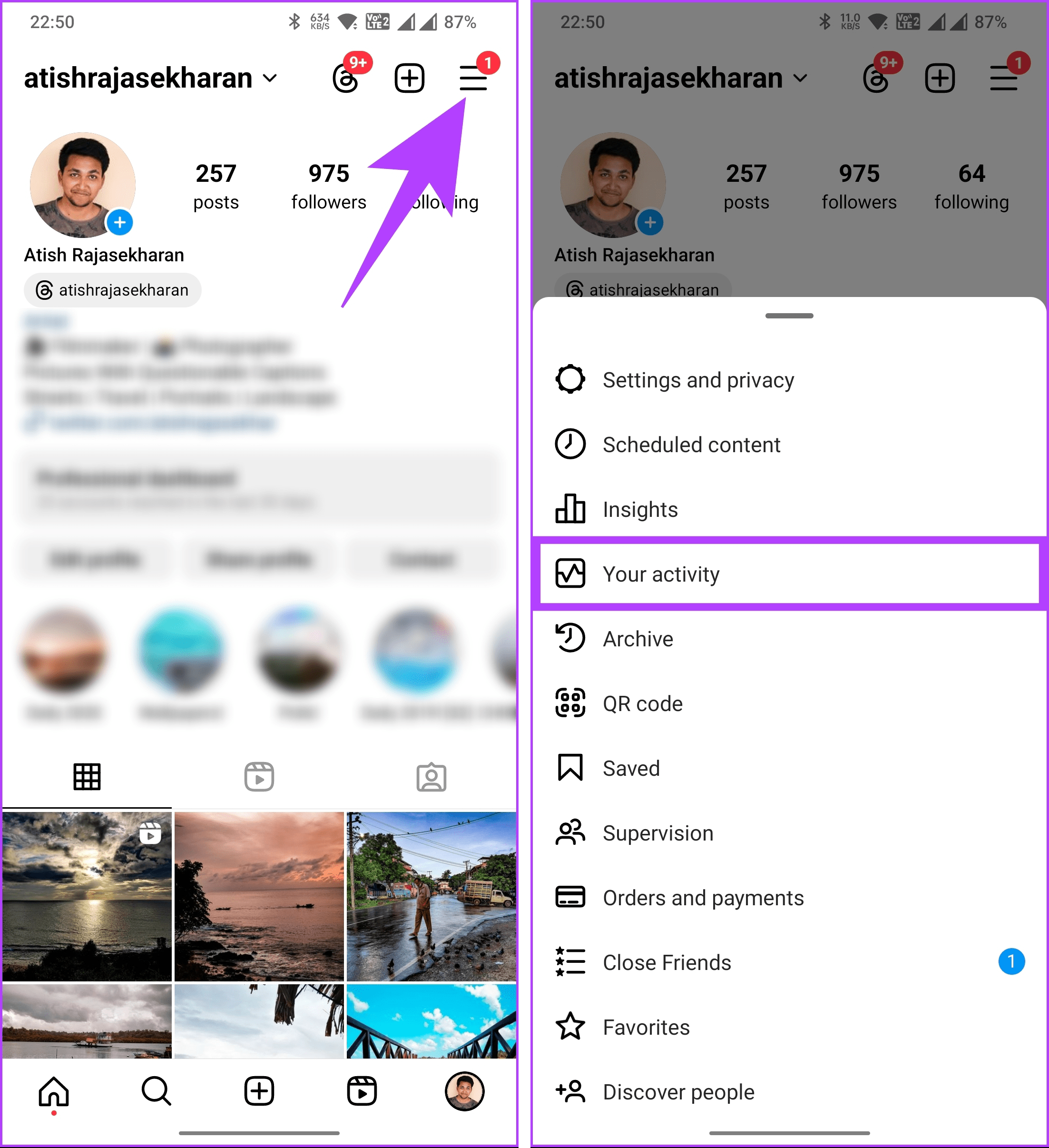
Here you will find all Instagram activity, starting with interactions, content you shared, including archived content, Instagram-suggested content, your recent searches, time spent, the information you shared with Instagram, and so on.
Step 3: Scroll down, and under the ‘How you use Instagram’ section, tap on Link History. On the next screen, you will see all the links you have clicked and opened on Instagram.
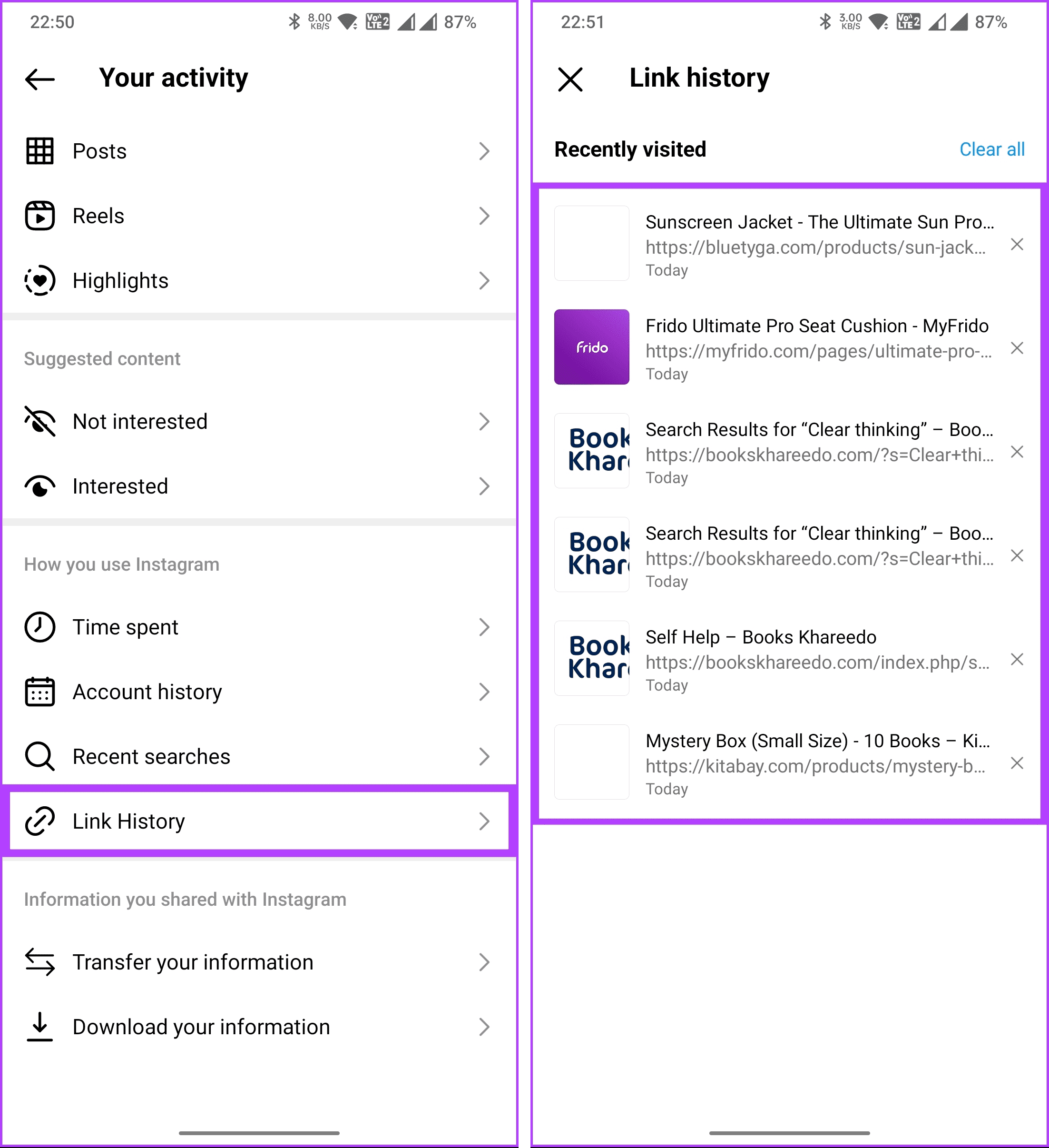
There you go. You will see a list of websites you visited on Instagram. You can scroll through the list and tap on any URL to open the link again. The links are arranged date-wise, starting from the most recent, and open in Instagram’s in-app browser, with no way to open in your preferred browser directly.
Continue reading if you want to remove all traces of the links you visited on Instagram.
How to Clear Recently Clicked Links on Instagram
You can not only view but also clear or manage link history on Instagram, giving you greater control over your Instagram browsing history. If you want to remove the link history on Instagram, follow the steps below.
Note: The same steps apply to Android and iOS. For demonstration purposes, we’re going with Android.
Step 1: Firstly, launch the Instagram app. Then, tap on your profile icon at the bottom right of the screen.
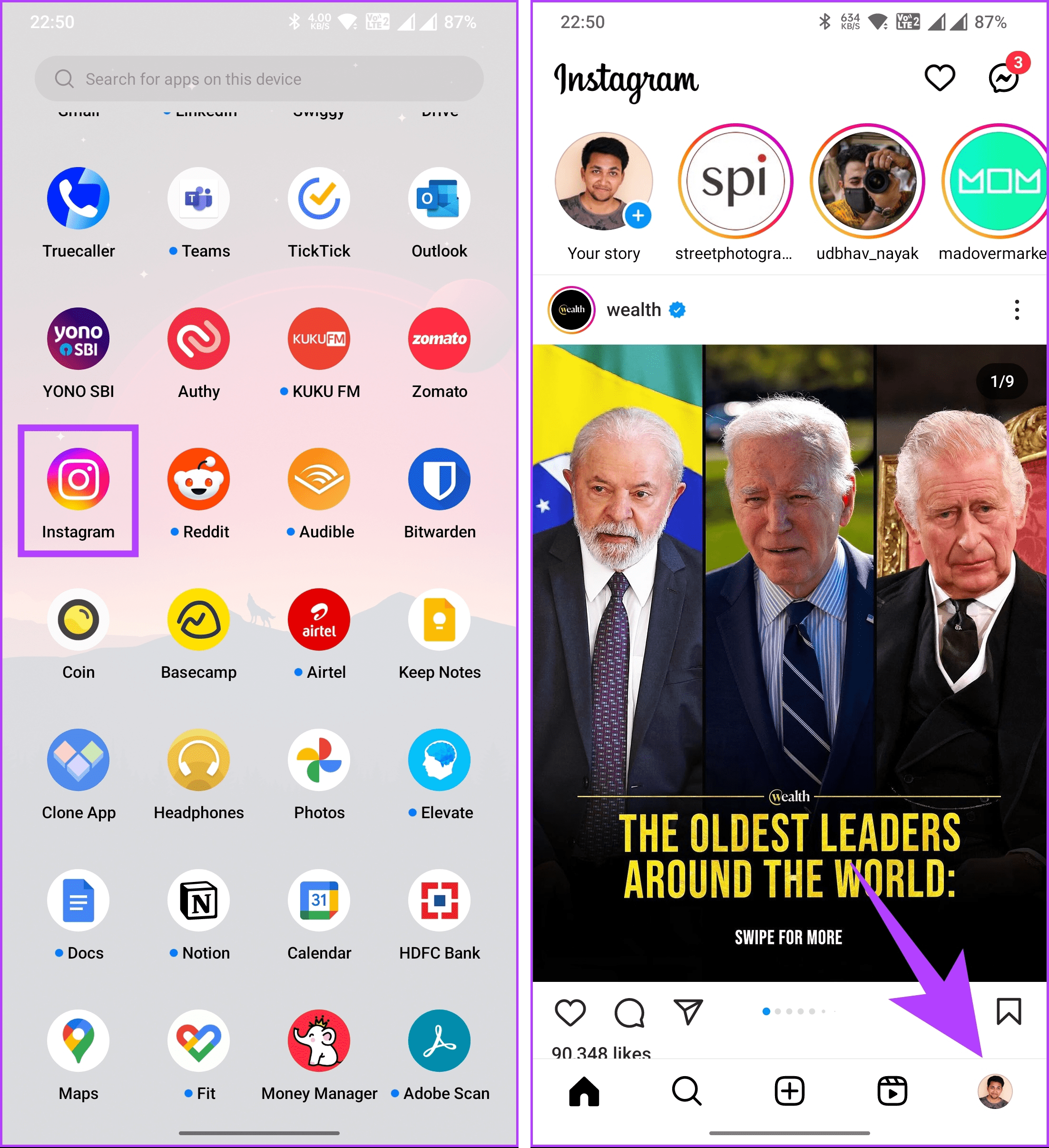
You will be taken to your profile page.
Step 2: Now, tap on the three horizontal lines icon in the top right corner. From the bottom sheet, select Your activity option.
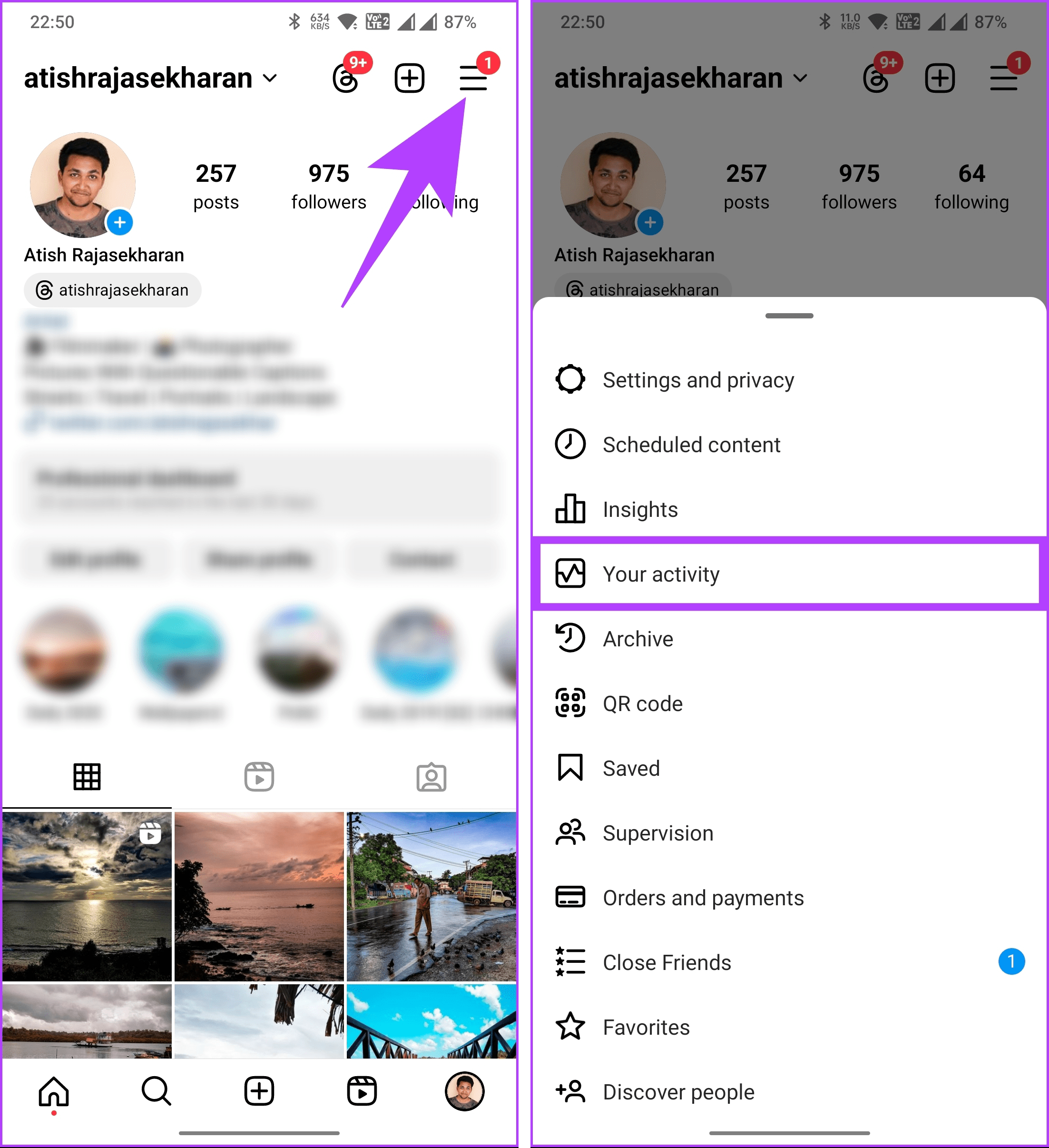
Step 3: Scroll down, and under the ‘How you use Instagram’ section, tap on Link History. On the next screen, you will see all the links you have clicked on Instagram.
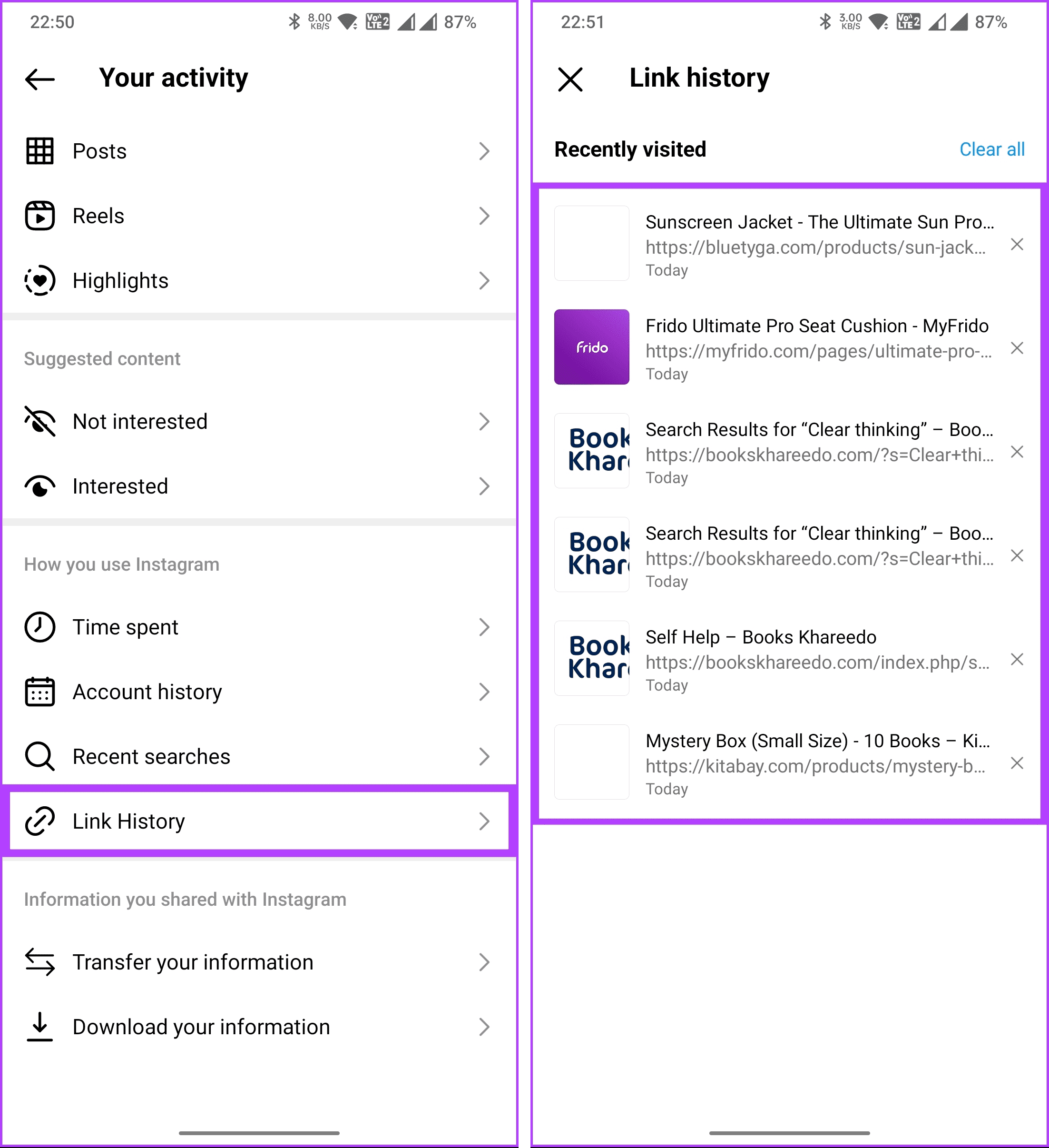
Step 4: Under the Link History screen, scroll through the link you want to remove and tap on the crossmark (x) next to it. In the pop-up, select Clear.
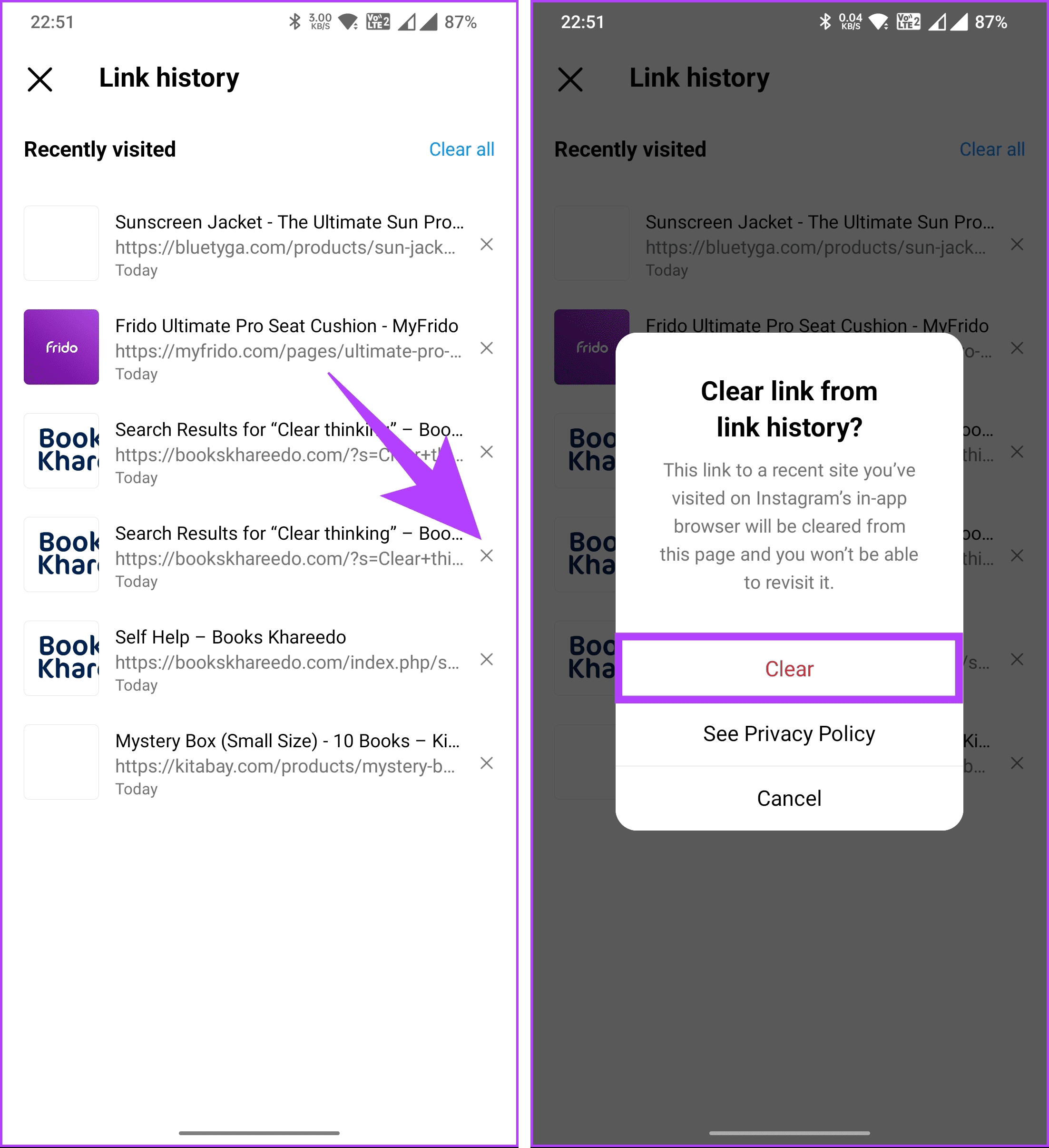
This was the case when you wanted to remove a link from the list of visited websites. What if you want to clear all the links you have visited in the past 30 days? Continue with the below steps.
Step 5: Tap on the Clear all option in the top-right corner. And, like removing a single link, in the pop-up, select Clear.
Note: Alongside clearing the link history, we also recommend reading the Privacy Policy from the pop-up.
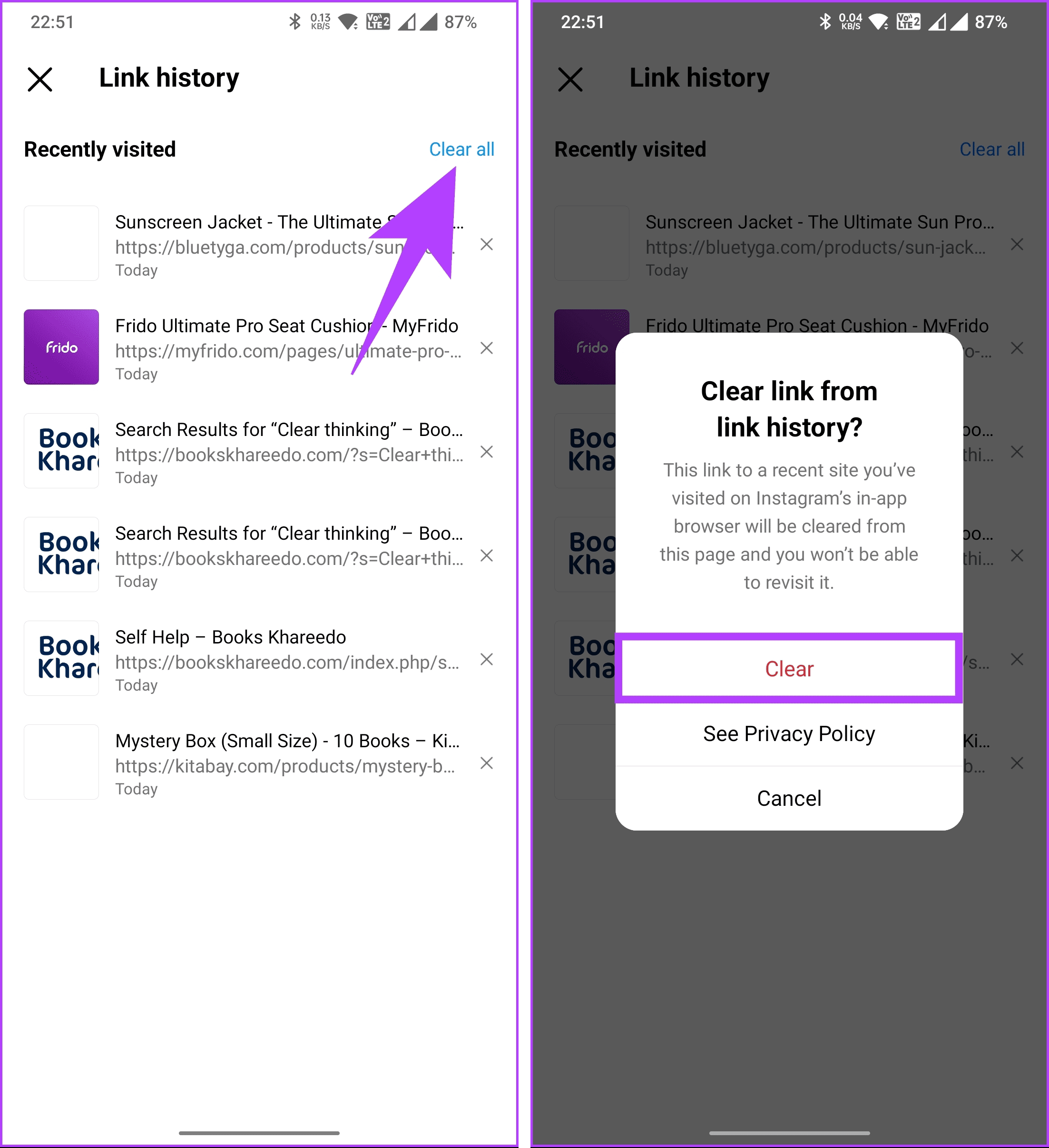
There you have it. You have successfully cleared all recently clicked links on Instagram. Additionally, you can go one step further and turn off the link history feature once and for all. That said, if you have any queries, check the FAQ section below.
FAQs on See Recently Opened Links on Instagram
Unfortunately, no. There’s no search function within the Links tab. You have to scroll through the list manually.
No. While they disappear from your view, Instagram may still store them for data analysis according to their privacy policy.
While you can’t completely opt out of all advertising on Instagram, you can manage ad preferences and make adjustments to the information used for personalized ads in the app settings.
Remove Your Backtracks
Now that you know how to see recently opened links on Instagram and delete them, you can enhance your privacy and streamline your browsing experience on Instagram. You may also want to read how to unsend or delete messages on Instagram.
Was this helpful?
Last updated on 23 February, 2024
The article above may contain affiliate links which help support Guiding Tech. The content remains unbiased and authentic and will never affect our editorial integrity.