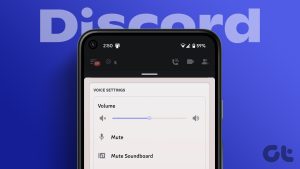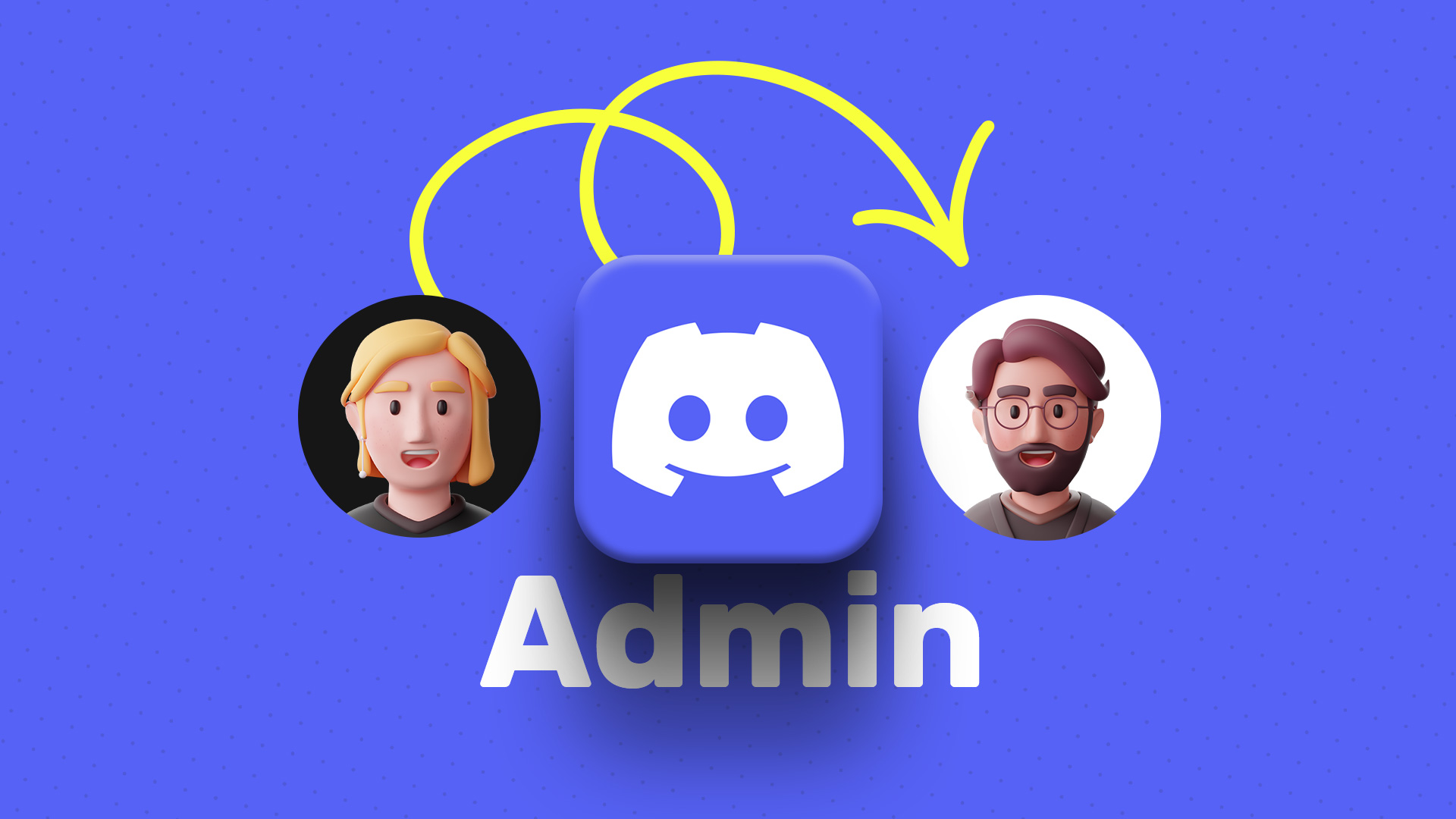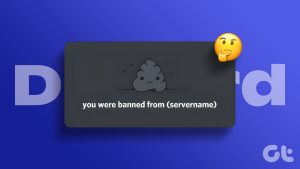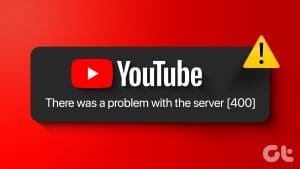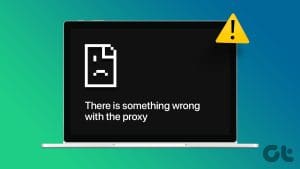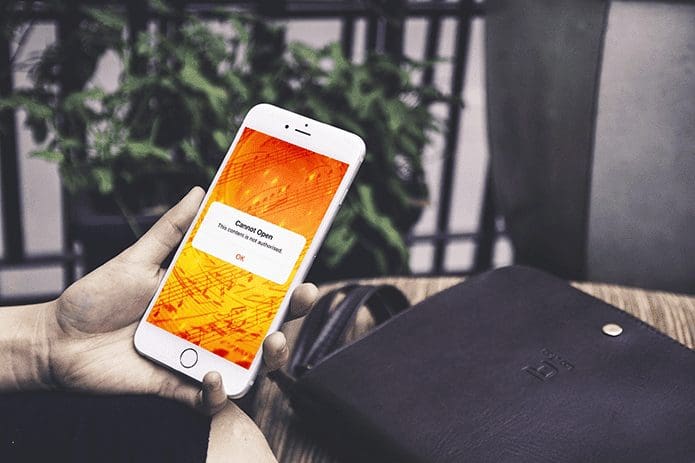Calling Google Drive a simple cloud storage system, will be an understatement. This powerful platform is capable of storing different file types such as APK, XLS, and CSV, apart from the standard file formats. And the fact that the Drive is accessible from anywhere (even from your smartphone) is the added bonus.
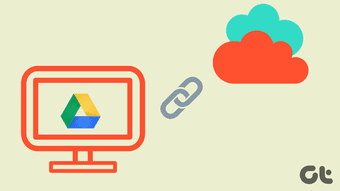
Though the conventional method of backup and sync is great, it carries a few limitations. For one, you lose your PC’s local storage. Secondly, you can’t use it as a backup system. That’s because the moment you delete a file from your system it gets automatically removed from the cloud storage as well.
That’s why it is sensible to use Google Drive as an FTP Server or a Network Drive. When used as an FTP server, you have controlled backup and sync solution. Neither do you need to sync the drive folders to your PC nor you need to worry about storage.
Secondly, if you use it as a Network Drive, you get the convenience of exploring all your files and folders from the Windows Explorer. That way, you can save an awful amount of local storage since it doesn’t sync the entire folder/drive to your PC.
Now that we have settled it, let’s see how to get it done.
Quite obviously, we’ll take the aid of two third-party tools – RaiDrive and Google Drive FTP Adapter. While the first tool is for the Network Drive, the latter will be used to establish the FTP server.
RaiDrive is a light tool which lets you access your Google Drive files and folders in the form of a network drive. The tool is light and measures about 16MB.
On the other hand, the Google Drive FTP Adapter is a simple JAR file. To run it, you’d need to have Java Runtime Environment (JRE 8) on your PC. If you do not have it, you can grab it from here.

And after you install it, remember to keep the connection as Private.
How to Configure RaiDrive for Network Drive
Step 1: After installing RaiDrive, open it, and the app will show you a welcome screen. Click on the Add button at the top.
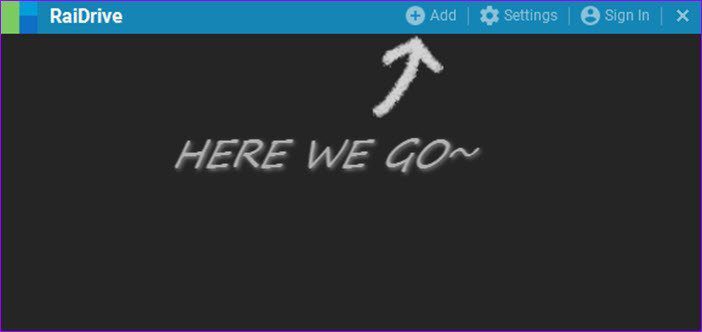
Select Google Drive and hit the OK button.
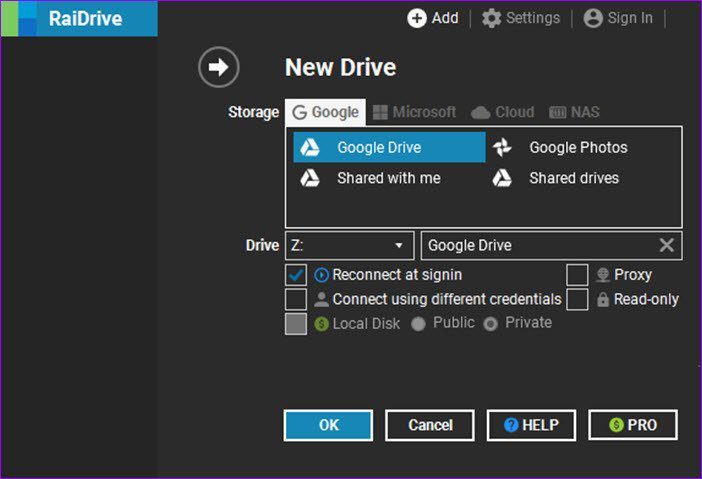
Step 2: When asked for your permissions, click on Allow.
Once your credentials and the permissions are verified, you’ll be able to see the Network Drive. You can select the name of the drive from the dropdown. By default, RaiDrive labels it as Drive Z, and I chose to keep it as such.
You can also set the name of the drive. So if you want to add multiple drives, you can always assign easily distinguishable names.
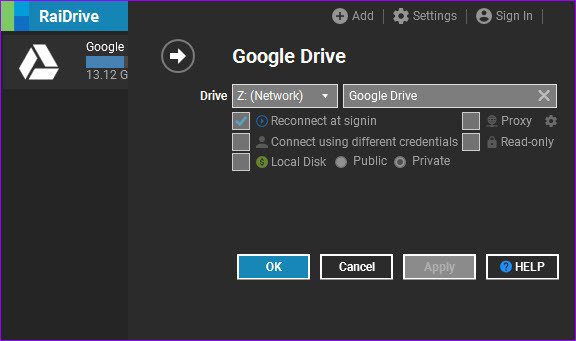
Here, you can modify the settings such as sign-in on reconnection, read-only, public or private connection, etc. As soon as you click on Apply or OK, you’ll be redirected to the network locations of your computer immediately.
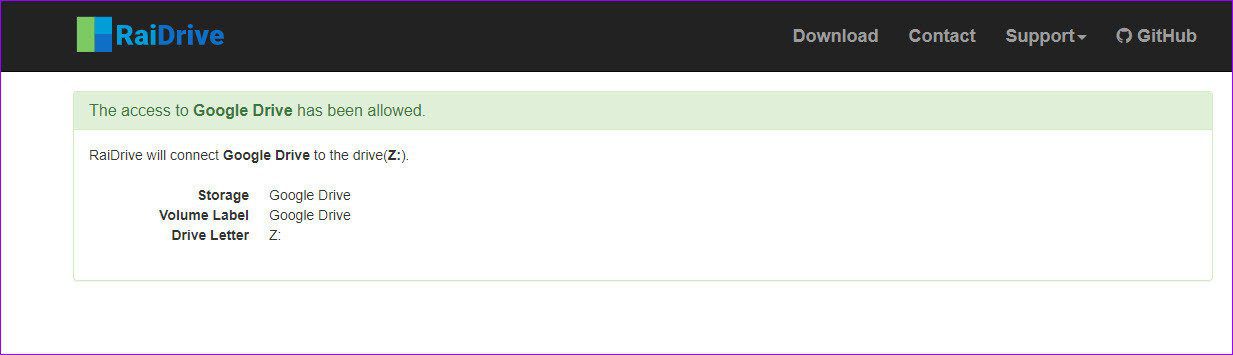
As you can see from the screenshot below, you’ll be able to view all the files and folders. All you need to do is click on one, and the file will open in your default browser.
The good thing is that all the changes on the Network Drive will happen in real-time. And the file transfer speed will depend on your Internet speed.

Other than that, you can always check the amount of free storage of the Drive.

To change the settings, all you need to do is click on the cog-shaped icon and make the changes.
How to Configure RaiDrive for Google Drive FTP Adapter
Configuring the Google Drive FTP Adapter is a simple process, all you need to do is execute the JAR file. However, as we mentioned above, you’d need the JAVA Runtime Environment on your system before you can run it.
Step 1: Once the JRE is set up, double-click on the FTP Adapter file. That’ll redirect you to the browser where you’ll be asked to select your Google Account.
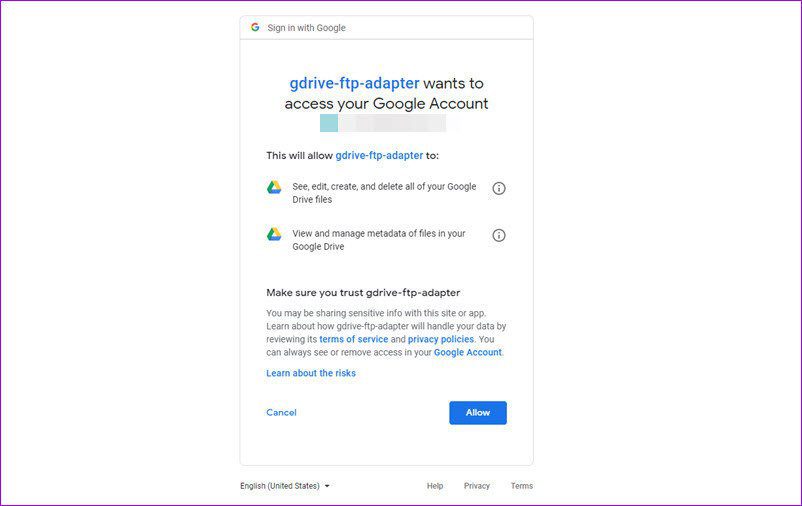
All you have to do select the account where you want the FTP server to be set up, enter the password and give the required permission.
Upon validation, you’ll see a simple confirmation message on the browser. Congratulations, you’ve completed the first leg of the journey.
Step 2: Next, you’ll need an FTP client to act as the bridge between the port and your Google Drive. While you can use any FTP client of your choice, for the scope of this article, we have decided to go ahead with FileZilla. For those who are unaware, it’s free open-source software.
Once you have downloaded and installed FileZilla, enter the following port address into the host address,
ftp://user:user@localhost:1821/
Alternatively, you can enter the following values,
- Host: Localhost
- Username: user
- Password: user
- Port: 1821
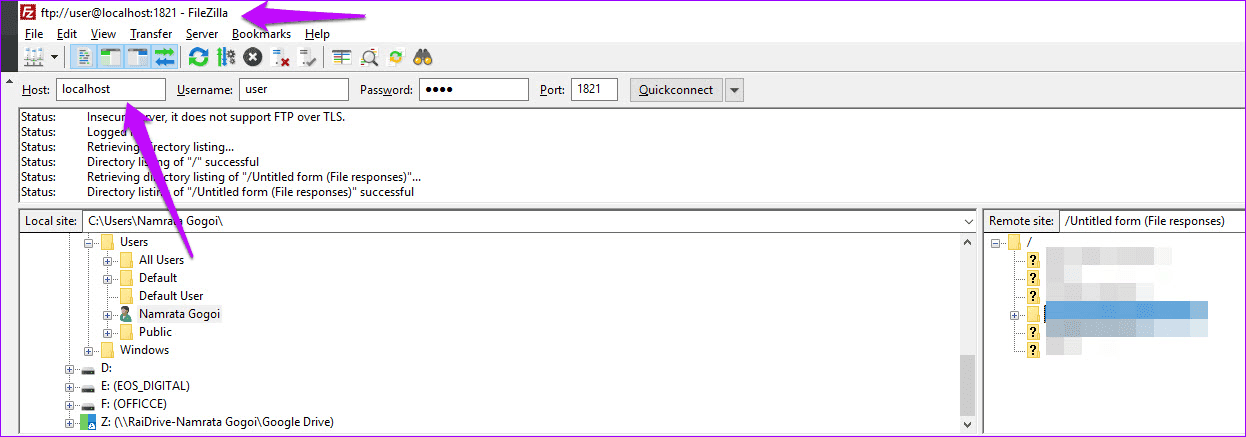
That’s all. you will be able to see all your folder on the right panel. Now, all you need to do is transfer files from your PC to the right pane. Sweet and simple, right?
Tweak Google Drive for Good
Agreed that with Google Drive, uploading files and documents is an easy process. However, as they say, there’s always a scope for improvement and these tools let you do just that.
So, which method suits your needs more? FTP or Network Drive? Having a Google Drive as a Network Drive has a charm of its own.
Next up: Do you want to convert Google Docs document to PDF documents? Read the following post to find out how.
Was this helpful?
Last updated on 03 February, 2022
The article above may contain affiliate links which help support Guiding Tech. The content remains unbiased and authentic and will never affect our editorial integrity.