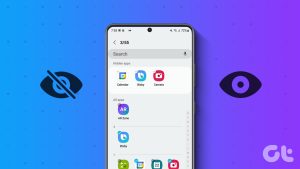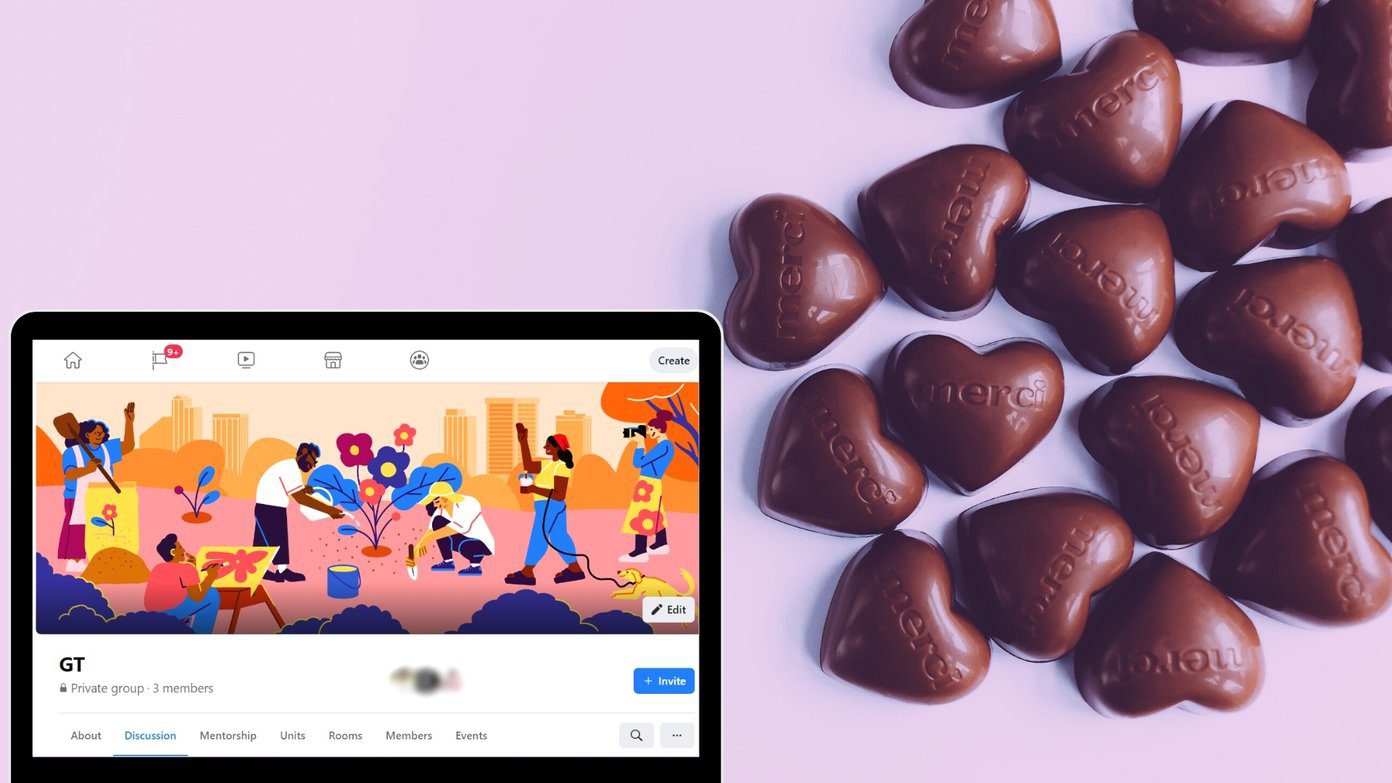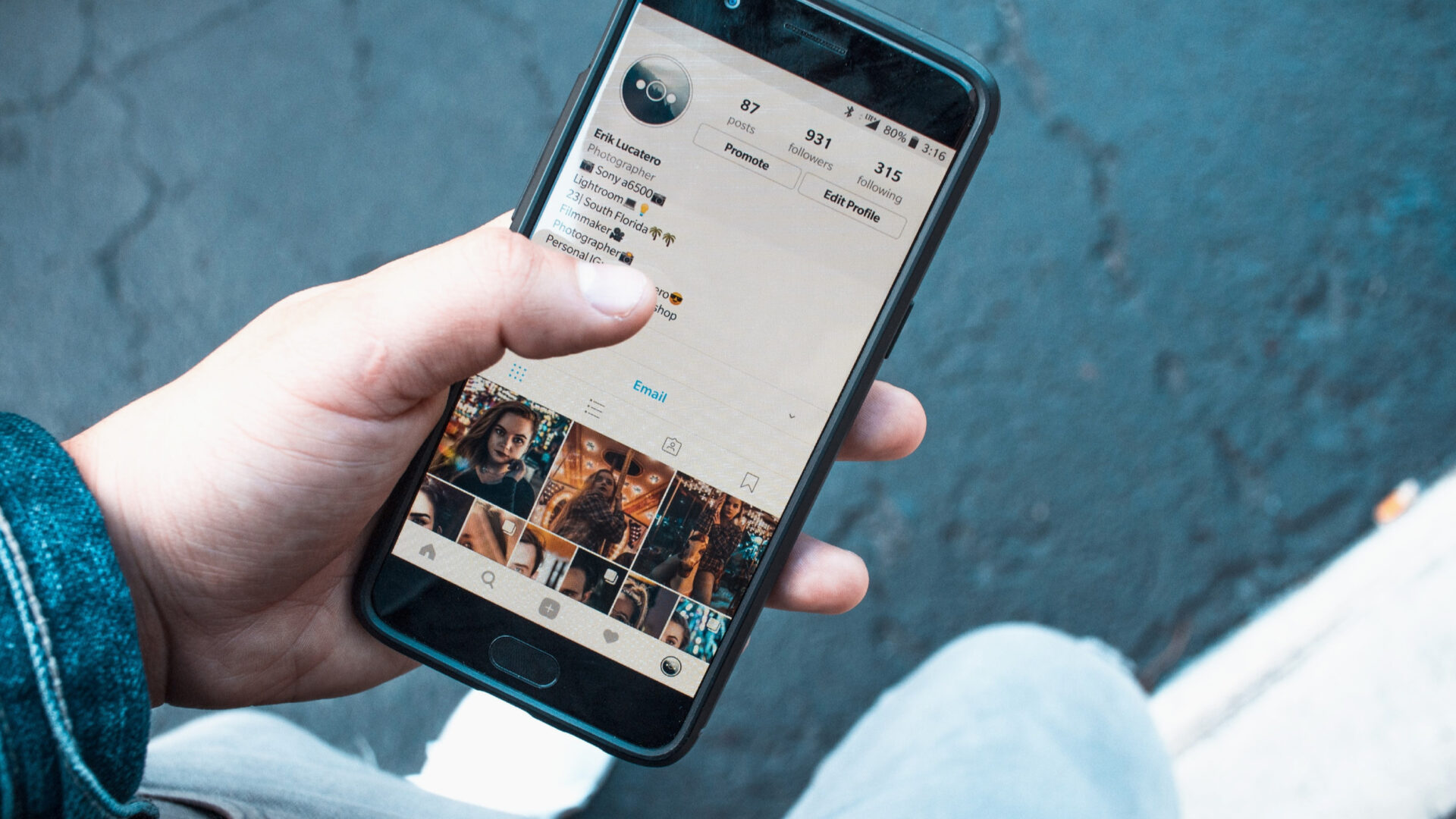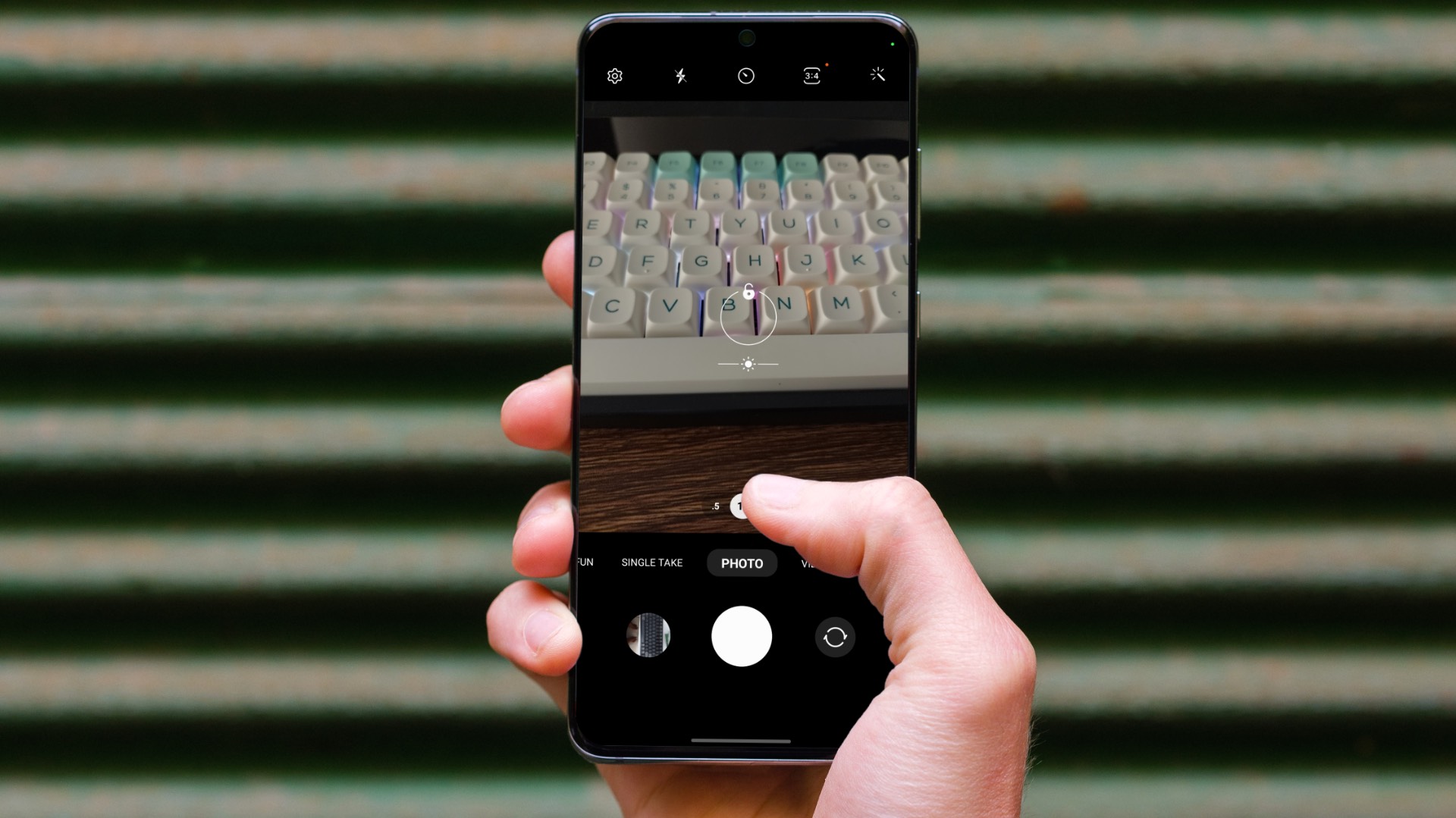Some people don’t like to lock their phone. Instead, they prefer to lock individual apps or hide items in different apps. Like hiding some private photos or notes. When it comes to notes, a lot of them contain private information. Anyone having access to our phone can read them.

Fortunately, Xiaomi lets you hide your notes easily in the preinstalled app. Interestingly, it even has a prewritten note that says how to hide notes. But sadly, it doesn’t mention anything about unhiding them.
So here we will help you in unhiding notes on your Redmi phones. Let’s unhide the tiny little notes.
Unhide Notes in Mi Phones
Here are the steps in detail.
Step 1: Open the Notes app. Yes, the notes are hidden in the app.
Step 2: On the app home screen, slowly swipe down from the search bar to the end of the screen (near the charging point).
Note:
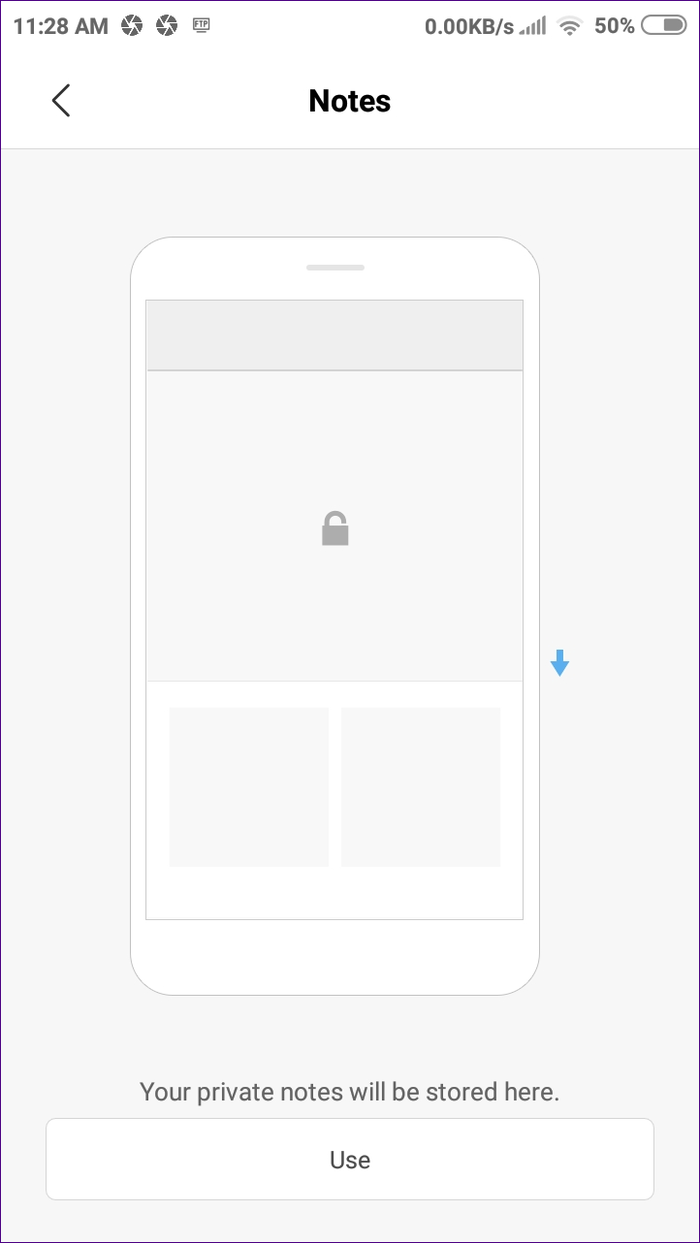
Step 3: Once you successfully swipe down, you will be taken to the password protected screen. Here, you need to enter the password that you set up while hiding your notes.
The password is different from your phone’s password. It also applies to hidden items in messages, photos, and files. So if you didn’t enter any passcode while hiding the notes, then use the password you set up for hiding things in other apps.
Step 4: You will see all your hidden notes here. Now to unhide them, there are two ways, which are also used to hide notes.
Method 1:
Tap and hold the note. From the options, available at the bottom, tap on Unhide.
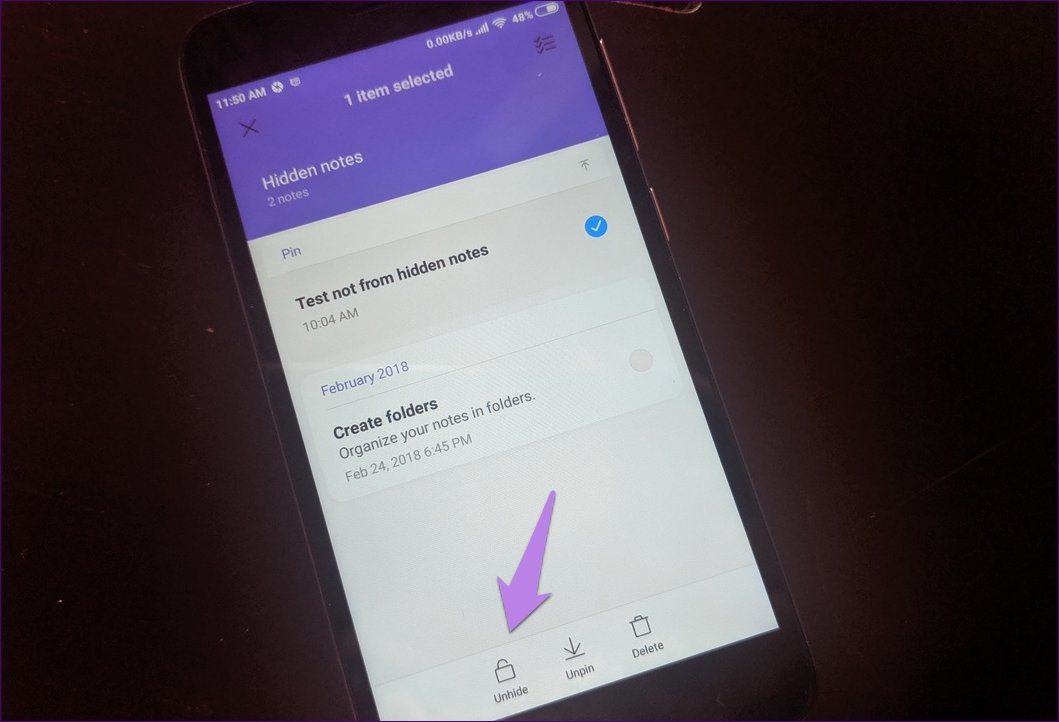
Method 2:
Tap on the note to open it. Then hit the three-dot icon at the top-right screen. From the menu, select Unhide.
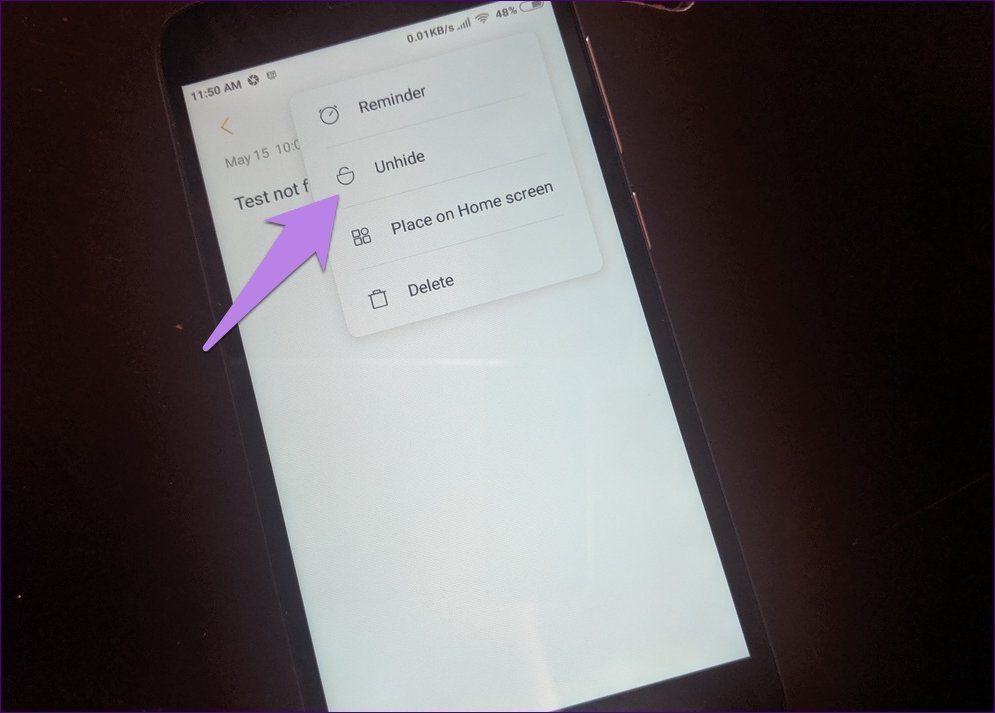
Bonus Tip 1: Change the Privacy Protection Lock
The password that is used to view and unhide hidden items in Mi apps can be changed from the settings.
To do so, follow these steps:
Step 1: Open Settings on your phone. Then go to Lock screen & password.

Step 2: Tap on Privacy protection password. You will be asked to enter your current passcode.
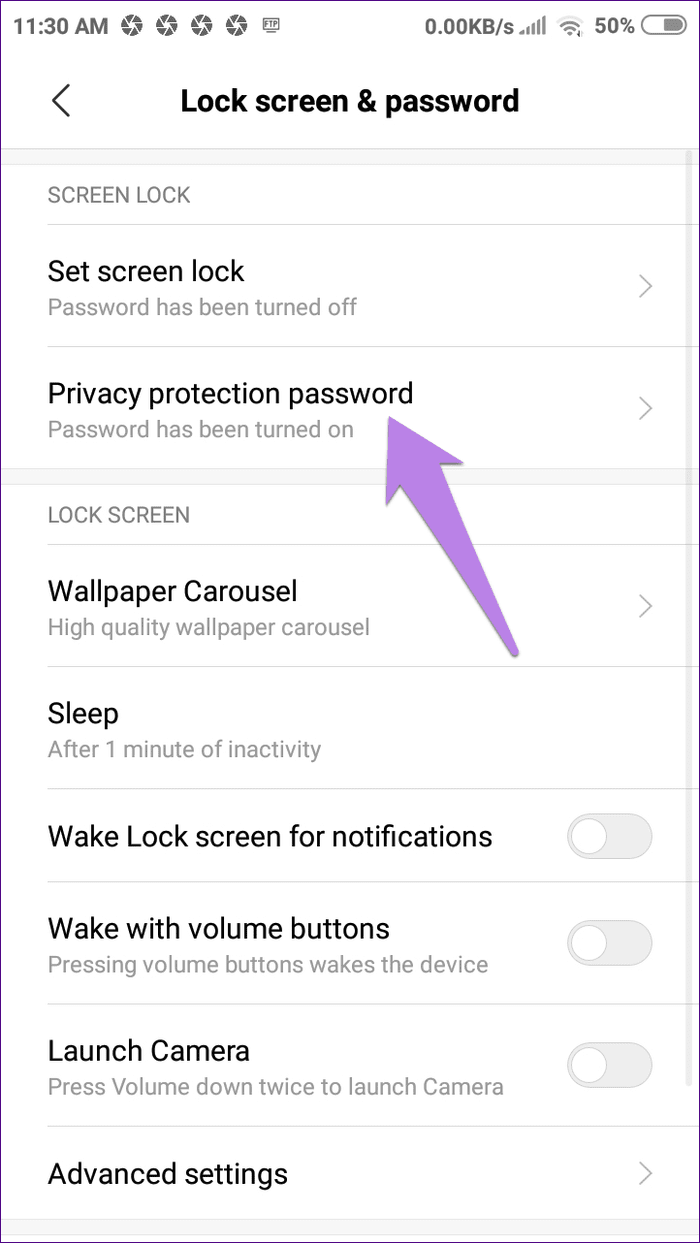
Step 3: Tap on Change password. Again, you will be asked to verify your password. Then you will have to draw the new pattern.
Note:
While hiding or unhiding notes (or items in other apps), you will be asked to link your Mi account. That’s helpful in case you forget your privacy lock. Then you can easily reset the password, which isn’t possible if Mi account isn’t linked. Unfortunately, you won’t be able to access hidden items in any other way, and you will have to factory reset your device to delete them.

Bonus Tip 2: Create Hidden Notes Directly
Instead of first creating a note and then hiding it, Xiaomi lets you create a hidden note directly. For that, go to the hidden notes section by swiping down on the home screen of the Notes app. Then tap on the add icon. Such notes will not be visible on the app home screen.
Pro Tip:Bonus Tip 3: Add Hidden Notes to Home screen
Just like the regular notes, you can place the hidden notes on the home screen too for accessing them quickly. No need to worry as the content will be hidden. You will be asked to enter the password to view such notes on the home screen as well.

To place a hidden note on the home screen, go to the hidden notes section, and open the note. Tap on the three-dot icon and select Place on Home screen.
Transfer Mi Notes to Other Apps
Sadly, there is no easy way to move your notes out of Mi Notes to other note-taking apps such as Google Keep, OneNote, Evernote, etc. You will have to move them manually.
For that, follow these steps:
Step 1: Launch the Mi Notes app. Then open a note.
Step 2: Tap on the Send button at the top. Select Share note as text from the options.
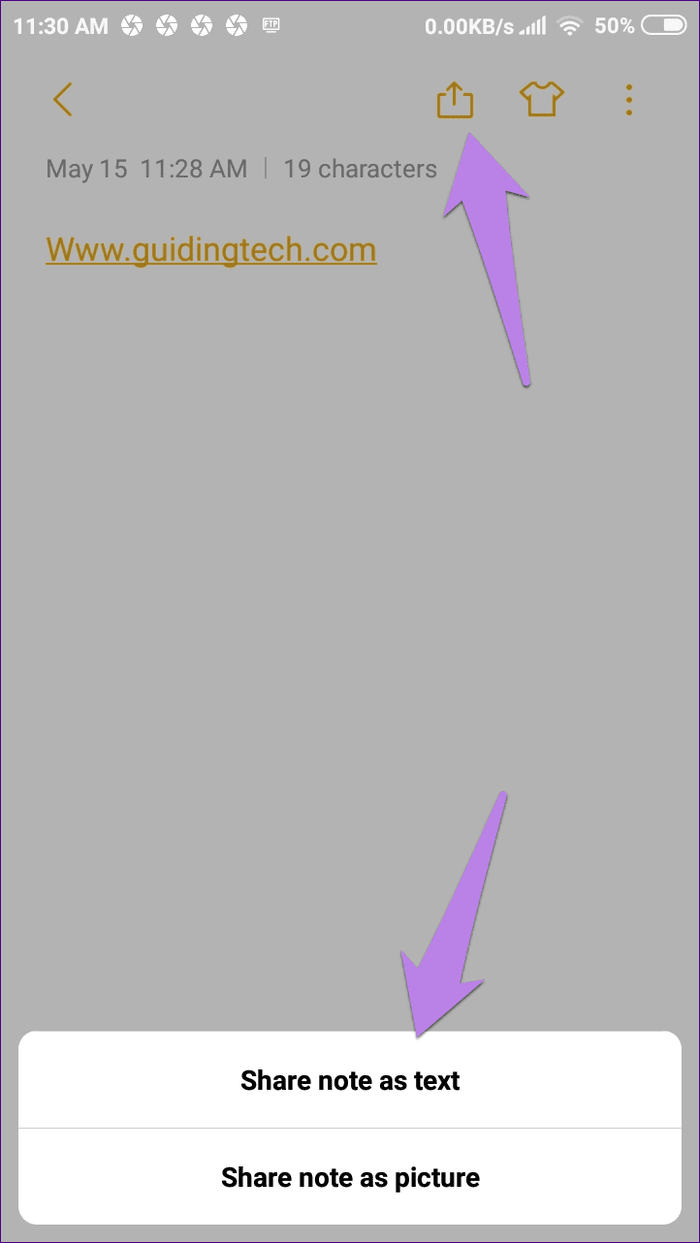
Step 3: You will be offered the list of installed apps on your phone. Make sure the app where you have to transfer the notes is installed on your phone. Select it from the list. The note will be copied to that app.
Repeat the steps for other notes.
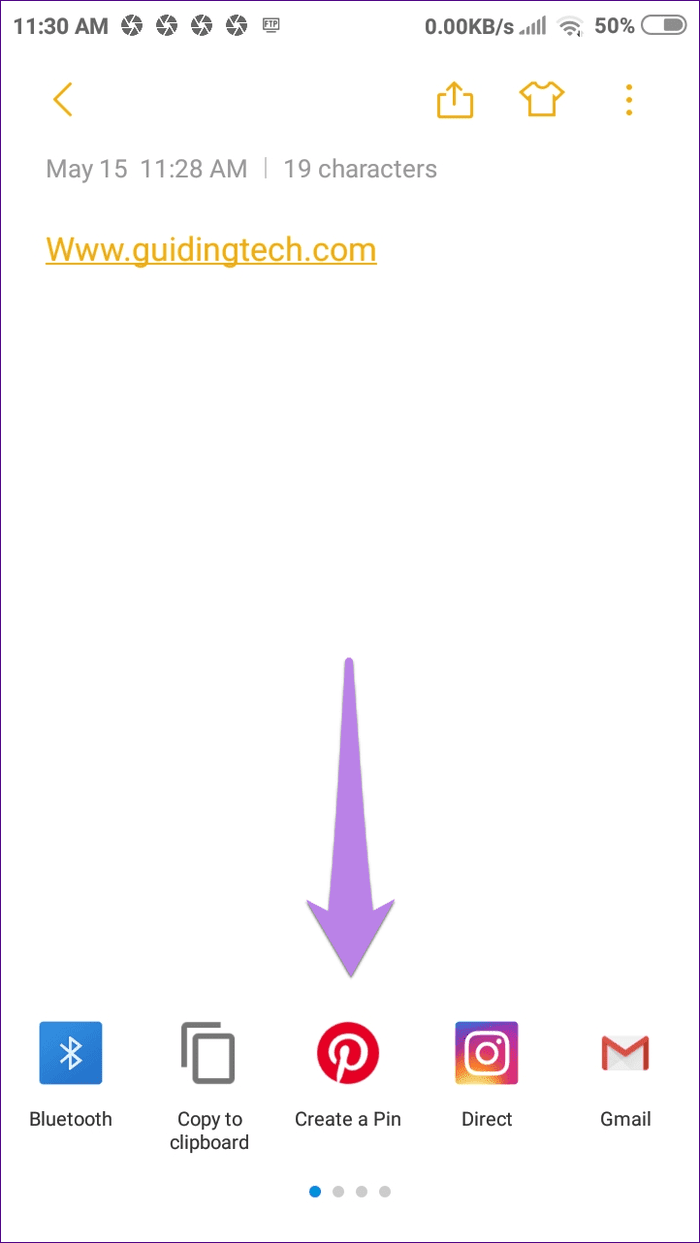
Prevention is Better Than Cure
Hopefully, you don’t need to play the game of hide and seek anymore with your notes. Now that you are familiar with the whole process of hiding and unhiding notes, it’s always a good idea to lock your confidential notes.
Next up: Like organizing things? Want to organize your notes in folders? Here are six such apps that let you make folders.
Was this helpful?
Last updated on 03 February, 2022
The article above may contain affiliate links which help support Guiding Tech. The content remains unbiased and authentic and will never affect our editorial integrity.