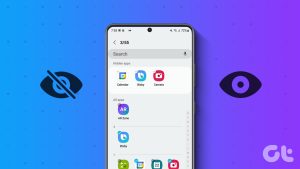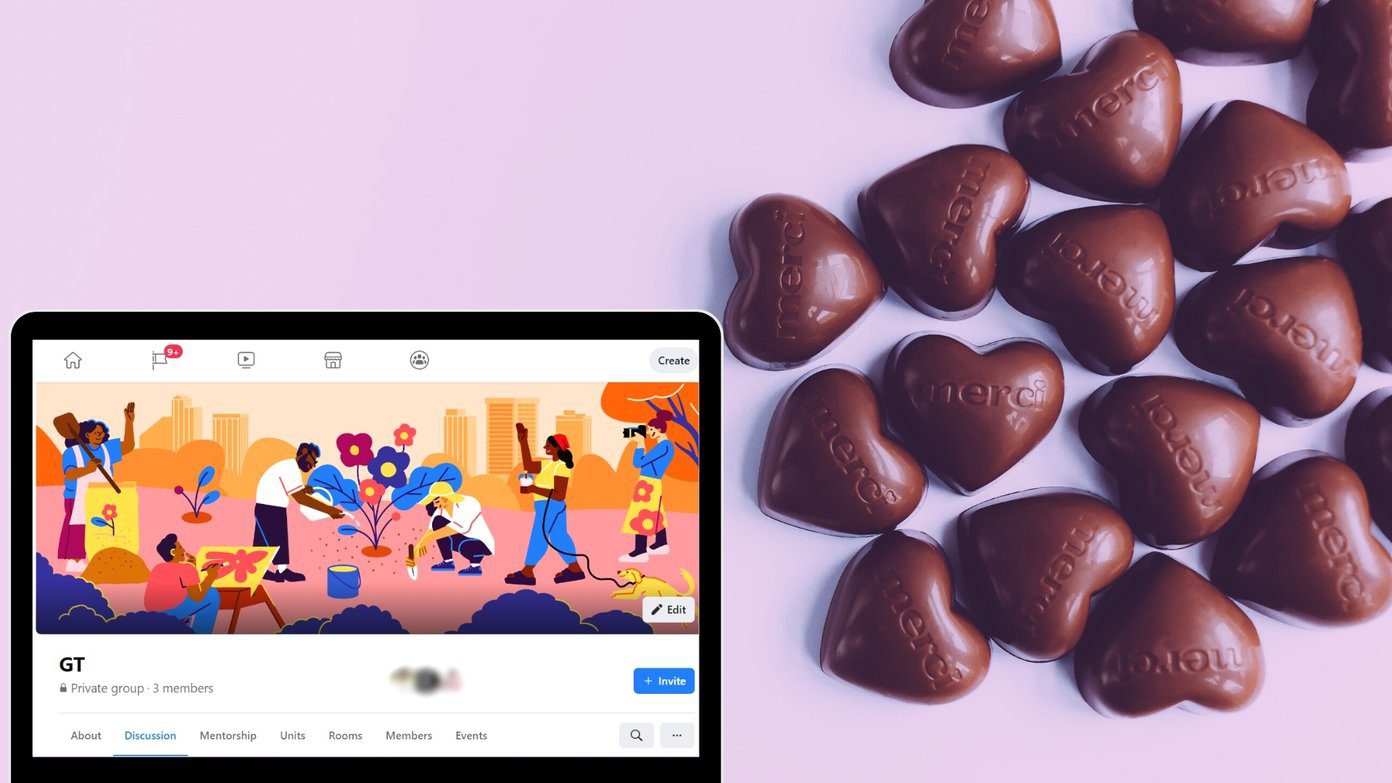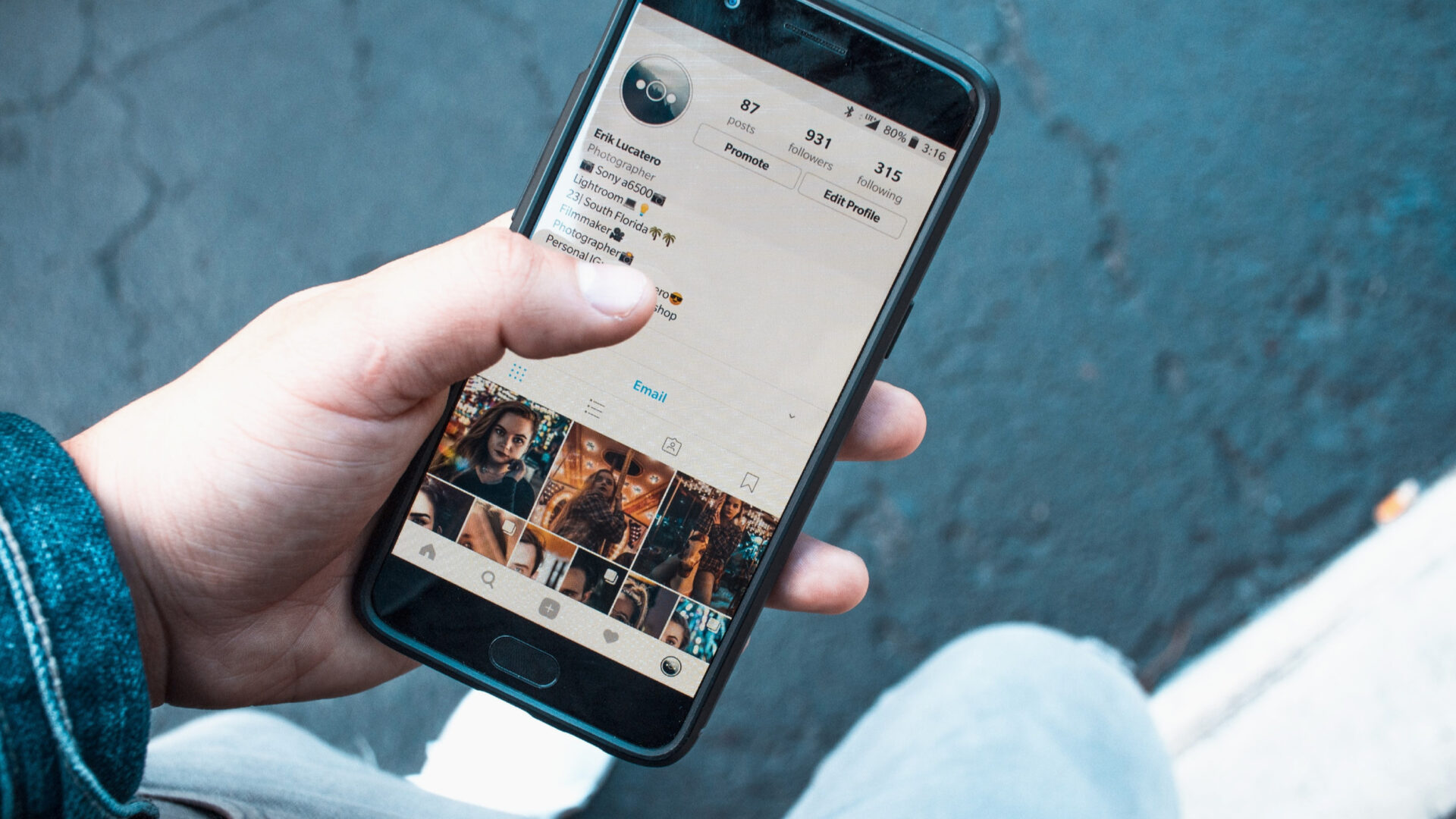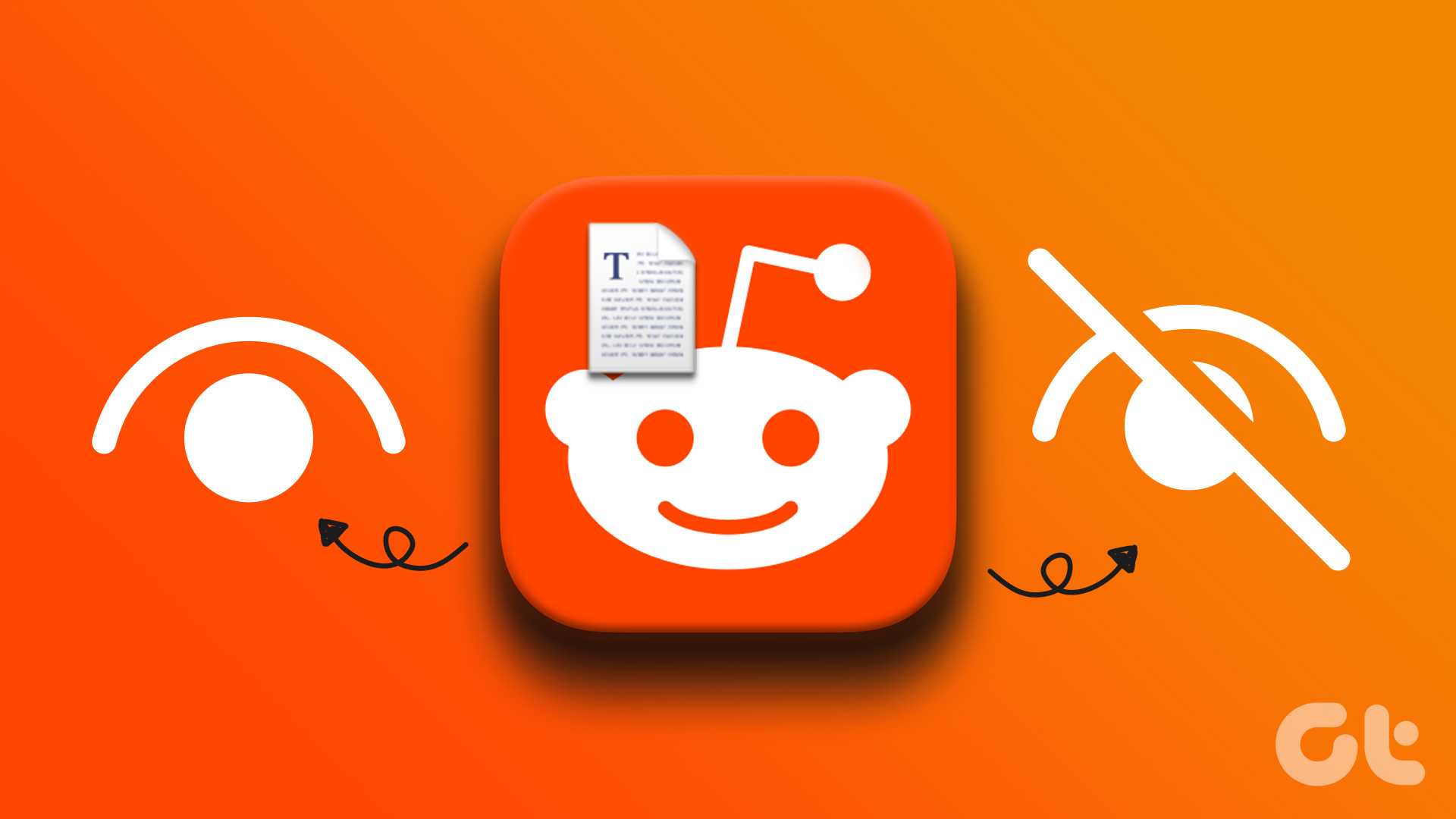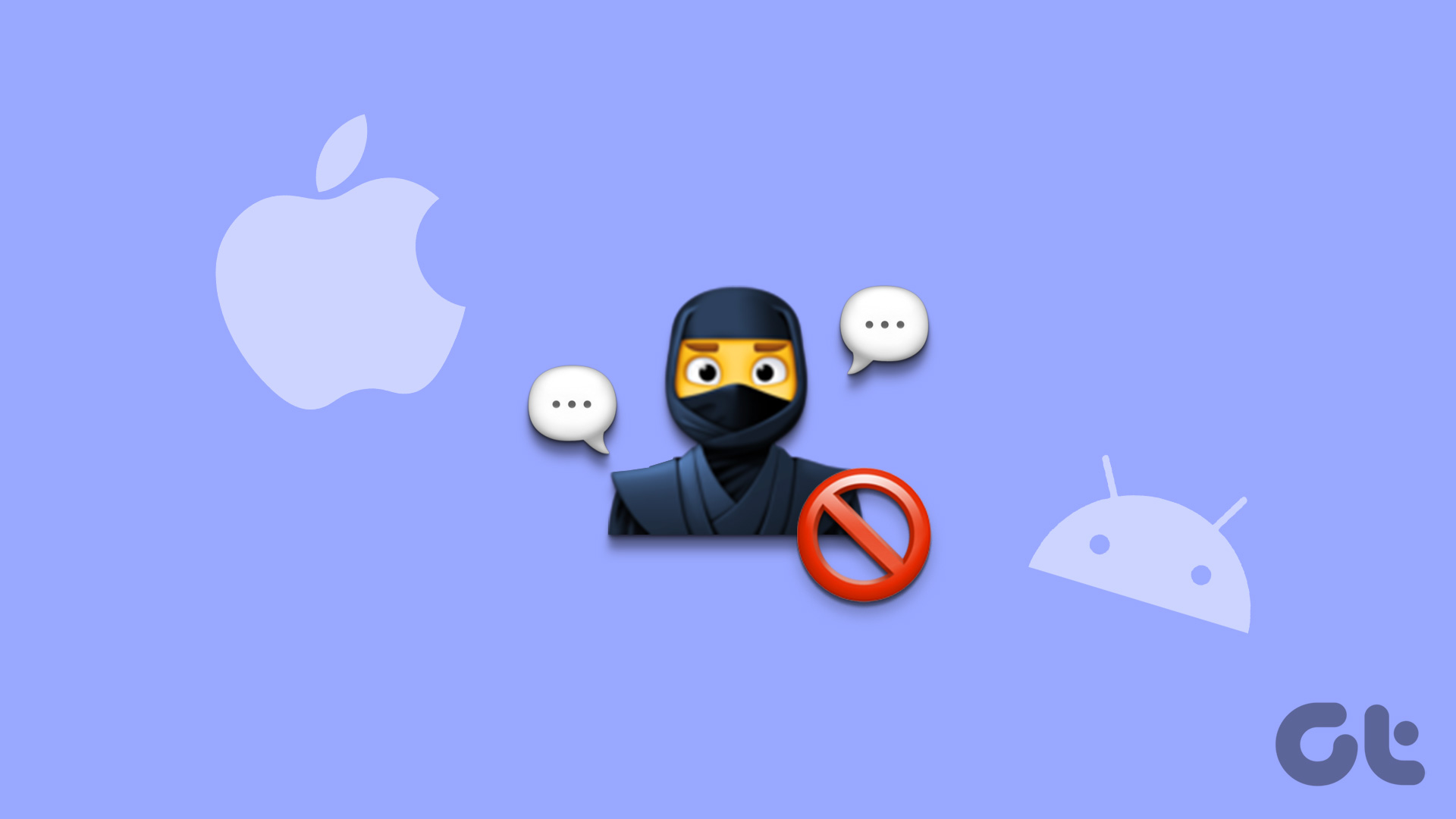When it comes to playing videos on Android, few players do it better than the MX Player. If you frequently use this Android app, you must have noticed that it pulls every single video on your phone to its home page (media library), eventually cluttering it.
To make matters worse, the MX Player also displays WhatsApp videos and GIFs.

Though the player comes with a New tag for new videos, these may easily get lost in the cluttered media library. Moreover, you don’t need most of the folders to be displayed at all.
Thankfully, you can easily hide videos in MX Player and at the same time uplift your MX Player experience. All it needs is a simple tweak in the settings.
First, we will see how to hide videos and then we will move to unhiding them.
Other Stories: 13 Brilliant MX Player Tips and Tricks You Must Check OutHow to Hide Videos in MX Player
Step 1: Rename the File
To hide a particular video, you’d need the help of your phone’s File Manager. Open the app and locate the video you want to hide.

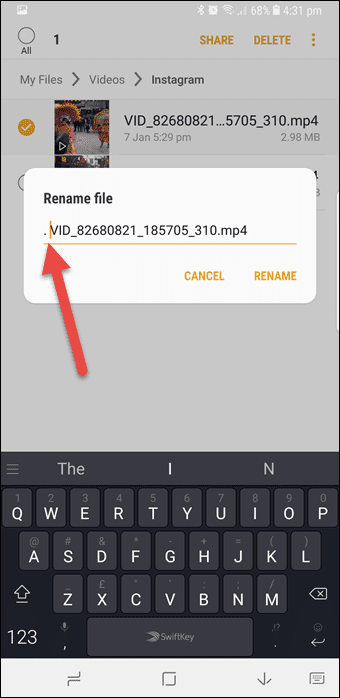
Tap on the Rename option and add a dot (.) at the beginning of the filename. This will hide the file from the file manager as well.
Also See: How to Manage Storage Better on Android with Google Files GoStep 2: Tweak the Settings
Open MX Player and tap on the three-dot menu at the upper-right corner. Select Settings > List and scroll down to the Scan section. Here, uncheck the option that says Show hidden files and folders.
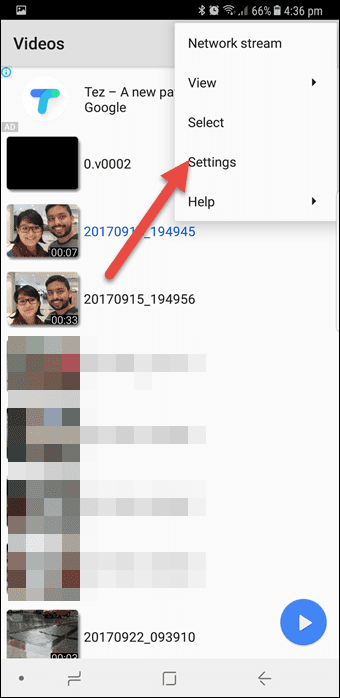
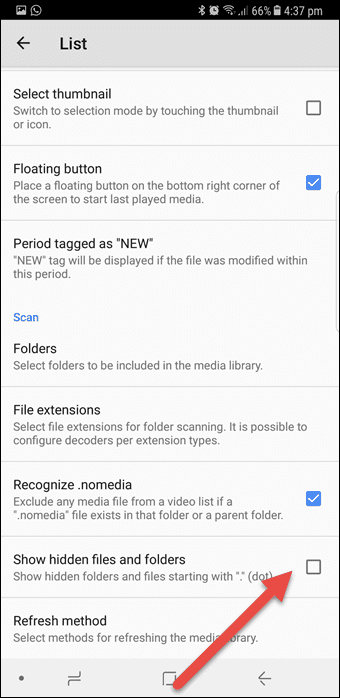
This will hide the videos from plain view. Plus, the parent folder will also show a decreased count.
How to Hide Folders in MX Player
The above solution is feasible if you want to hide only a couple of videos. However, if you receive a deluge of videos every day, a more effective solution would be to hide the entire folder.
A more effective solution is to hide the entire folder.
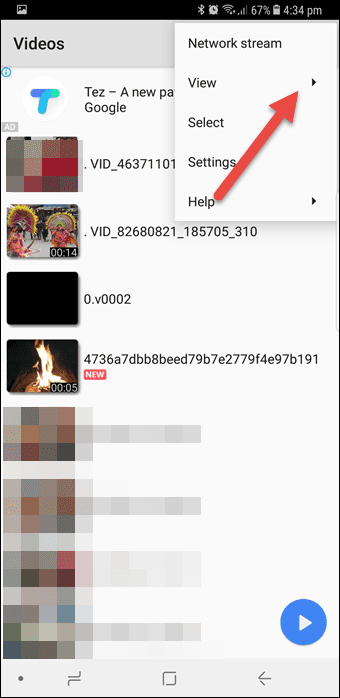
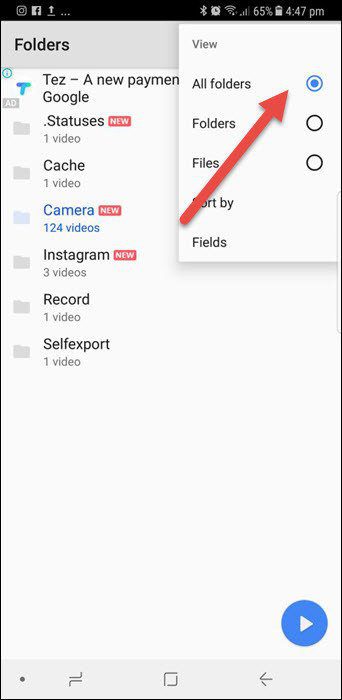
To hide a folder, you’ll have to change the view of your directory. Tap on the three-dot menu and select View. Now, tap on the All Folders option.
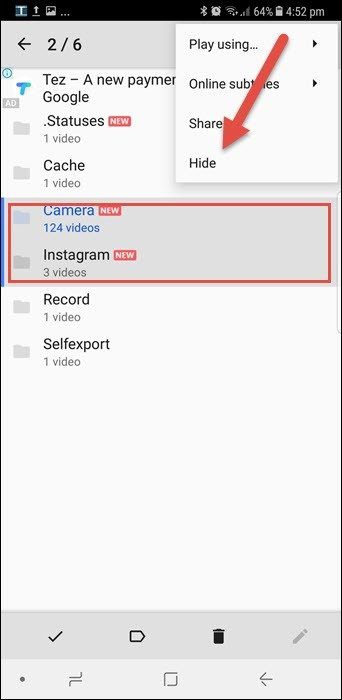
All you need to do now is select the folders. Once done, tap on the three-dot menu and select Hide.
The folders will be hidden from view and you’ll be able to have a clutter-free experience on MX Player.
Also See: How to Add Custom Codec to MX Player to Support DTS and AC3 AudioHow to Unhide Videos in MX Player
Similar to hiding videos, unhiding individual videos in MX Player barely takes a minute. All you have to do is undo what you did in the previously steps.
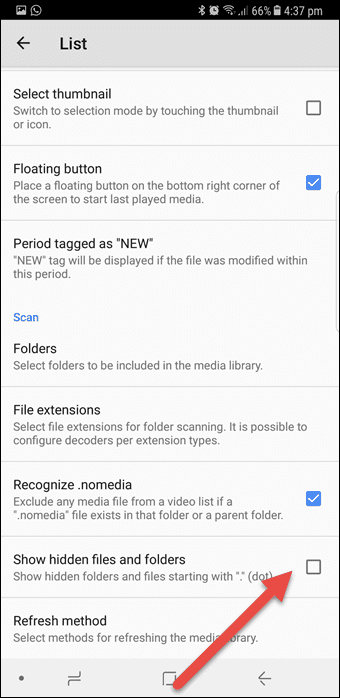
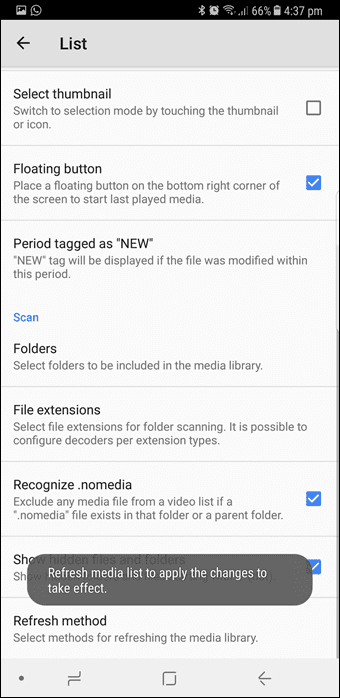
Tap on the three-dot menu and select Settings. Here, select List, scroll down to the Scan section and enable the option that says Show hidden files and folders. Now, even if the videos have an extra character in their name, it’ll be displayed here.
Even if the videos have an extra character in their name, it’ll be displayed.
The approach is a little different when it comes to unhiding folders. Head over to Settings > List, scroll down and select Folders.
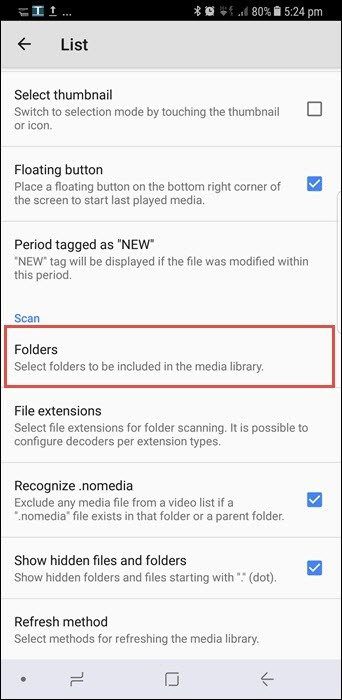
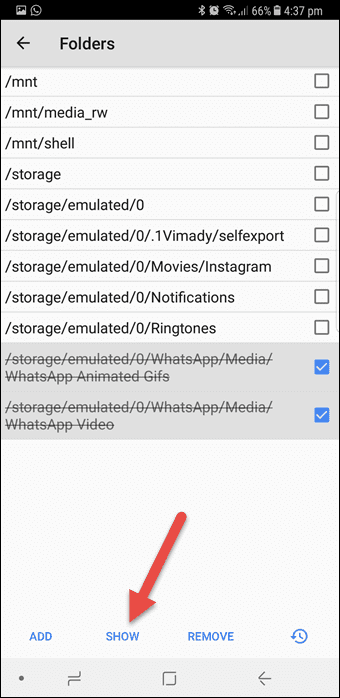
This will display all the folders on your phone. Just tap on the ones you want to be displayed and select the Show option. That’s it!
How Do You Hide Data On Your Android Phone?
This was how you can keep unnecessary files and folders from cluttering the home page of the MX Player.
So, how do you hide your personal data and files on your Android? Do let us know in the comments section below.
See Next: The Complete Guide to Working with Subtitles on MX Player for AndroidWas this helpful?
Last updated on 03 February, 2022
The article above may contain affiliate links which help support Guiding Tech. The content remains unbiased and authentic and will never affect our editorial integrity.