On a desktop, the Tumblr dashboard serves as a useful hub where you can do just about anything. Creating fresh posts, endlessly scrolling through your feed, or messaging with other Tumblrs feel surprisingly good. But there’s one feature that doesn’t make much sense. Obviously, it’s when any blogs that you try to access via your dashboard open inside the dashboard itself.

While the ability to view blogs right from your dashboard sounds like a pretty neat feature to have, it’s actually quite detrimental for a full Tumblr experience. But thankfully, you can use a workaround to open them usually, and that’s what you are going to find out. However, there are also instances where you can’t do anything about it — let’s check out why that happens as well.
Opening Blogs in Separate Tabs
When you click on a Tumblr username from your dashboard, be it something from your feed, the messaging box, a followed blog, search results, etc., the blog instantly launches it in a sidebar to the right of the screen rather than typically loading like any ordinary site.
It is useful when you need to check a few posts on a blog quickly. The tiny screen real estate of the sidebar, combined with a non-responsive dashboard, can be quite irritating. Definitely not a feasible way to spend some quality time on your favorite blogs, right?

Sadly, that’s a design decision on Tumblr’s side, and you don’t have access to any ‘toggle’ that you can use to turn the functionality off. So how can you view blogs without being restricted to a tiny portion of the screen?
The workaround involves opening Tumblr blogs in their respective tabs. And forget manually inserting URLs into new tabs — there are easier ways to do that directly from the dashboard.
Open in New Tab
The good old fashioned way (and you may already know how) to go about opening a blog in a new tab is to right-click the Tumblr username or avatar. On the context menu that appears, click Open Link in New Tab, and you should be good to go.

However, keep in mind that the new tab opens in the browser background. So you need to switch to the respective tab from your dashboard afterward.
Mouse and Keyboard Shortcuts
If you hate right-clicking to open links in new tabs, then simply click the middle mouse button on the scrollbar instead and the blog should open in a new tab automatically. Very fast and no dealing with menus whatsoever.
Tip:
And for instances where the middle mouse click is tight or uncomfortable to perform, consider combining the left mouse key with the Ctrl key to achieve the same effect.
Use Chrome Extensions
Do you use Chrome as your go-to browser? Then make use of extensions such as Click to Tab and Long Press New Tab to easily open Tumblr blogs in new tabs without relying on alternate mouse buttons or keyboard combos.
While these extensions forcibly open every link that you come across in new tabs, you can easily enable them just for your Tumblr sessions. To activate or deactivate installed extensions, open the Chrome menu (click three-dots menu), point to More Tools, and then click Extensions.
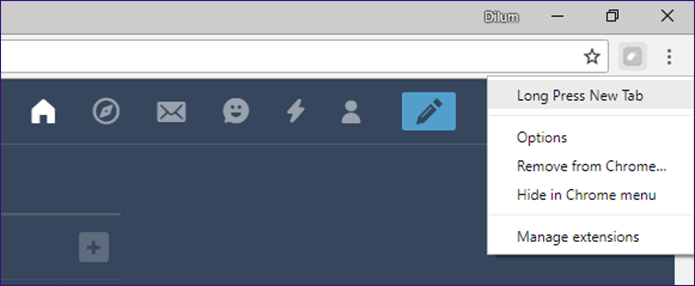
Blogs That Always Open on the Dashboard
At times, you may find that attempting to open a specific Tumblr blog in new tab fails to work. But why? It happens when the blog is ‘hidden’ everywhere except on the Tumblr blogosphere. And that means it doesn’t have dedicated URL — aside from its username tag — that a browser can use to open the blog in a separate tab.
However, it’s quite rare for a blog to be hidden, so you have to deal with it whenever you come across one. On the other hand, if you have a hidden blog with a sizable following, consider providing a better experience for your visitors by removing the restriction using the steps below.
Step 1: On the Tumblr dashboard, click the Account icon, and then click Settings.

Step 2: Select the blog that you want to unhide.

Step 3: Scroll down to the Visibility section, and then turn off the toggle next to Hide ‘you-blog-name’ option.
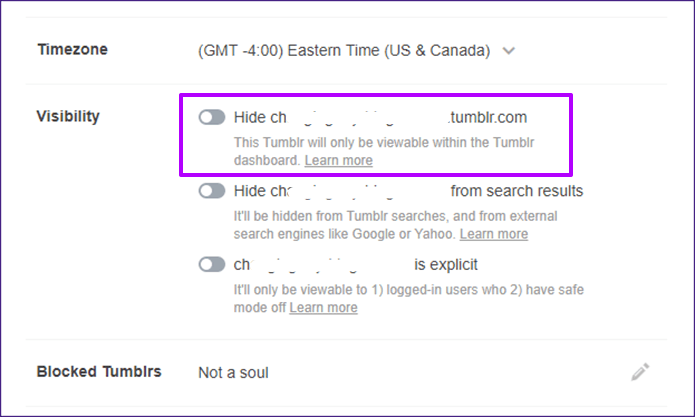
Once you’ve done that, the blog should open in a new tab for anyone looking to do so. It should also load for any visitors who don’t have a Tumblr account or aren’t signed into one.
There You Go!
Hopefully, you are now in the clear as to why blogs open on the dashboard. A pretty unusual move on Tumblr’s part to force such a feature on users, but at least you can view them normally if needed.
And for those that only open on the dashboard no matter what, you can’t do much about it. Except perhaps pester admins to unhide their blogs — which may or may not work, but it’s worth a try!
Was this helpful?
Last updated on 03 February, 2022
The article above may contain affiliate links which help support Guiding Tech. The content remains unbiased and authentic and will never affect our editorial integrity.










