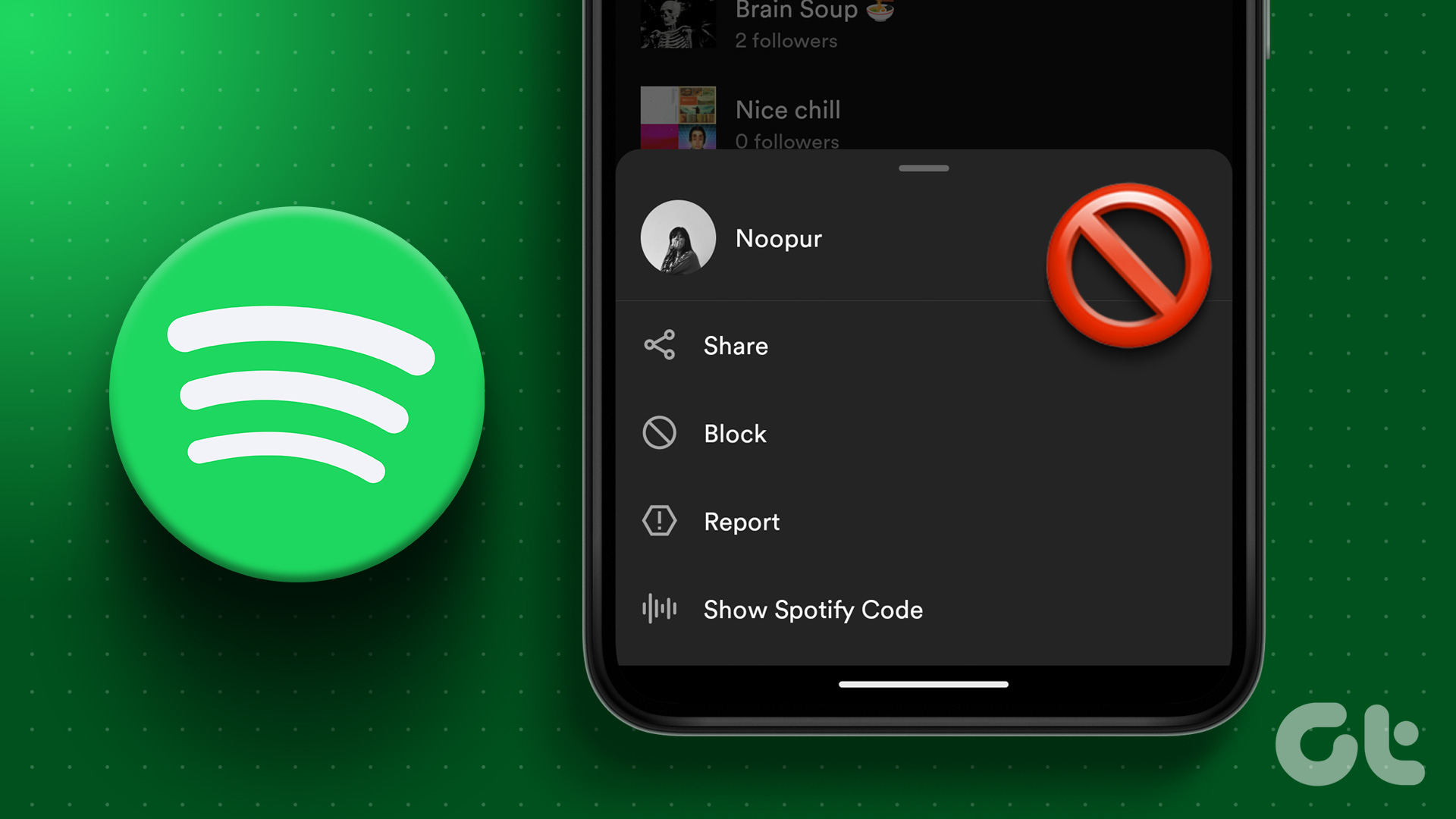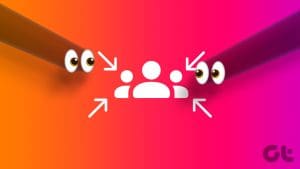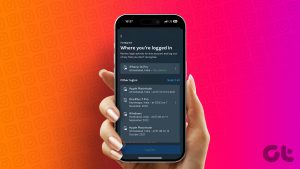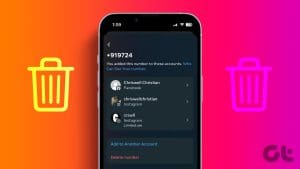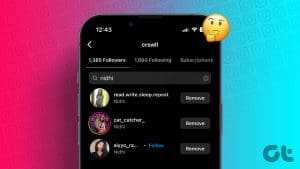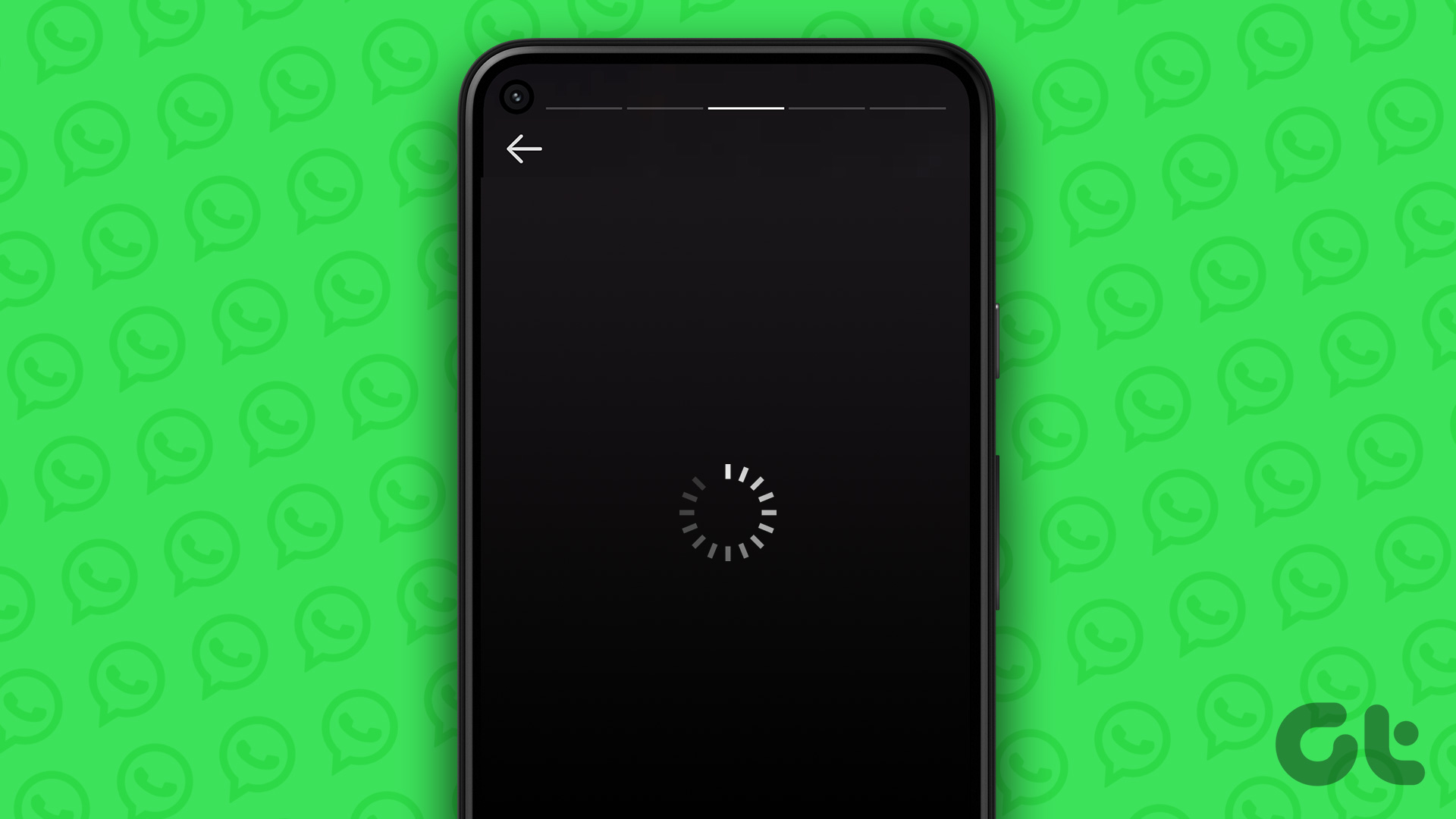When it comes to followers on Instagram, ‘the more, the merrier’ is exactly the philosophy many people follow. However, by recklessly allowing strangers to follow, you also invite bullies, spammers, and trolls to engage with you. If you’ve already made the mistake of doing that, you can consider removing a few of those less-friendly followers from your Instagram account.
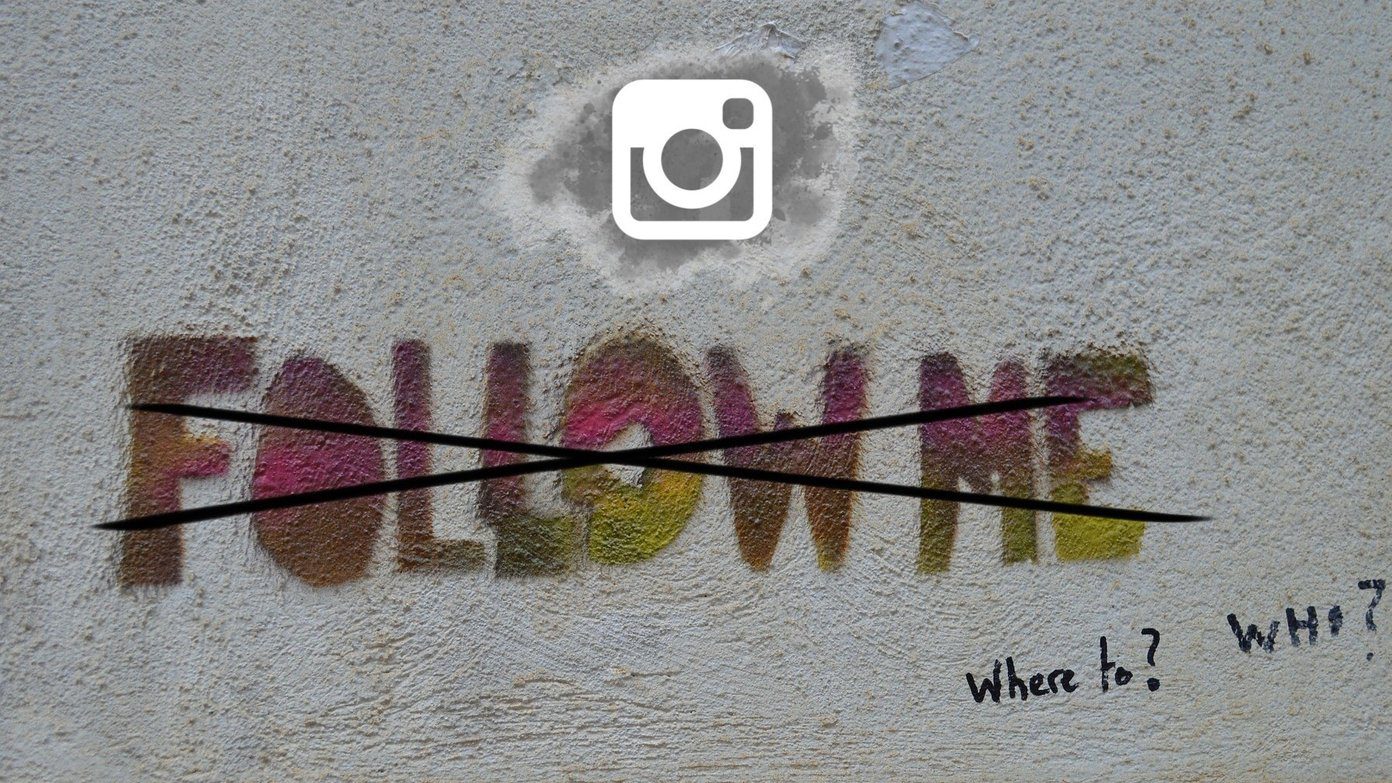
Cyberbullying is a thing on Instagram. Thankfully, the platform offers a few different ways to remove unwanted followers from your profile. We’ll discuss all of them and more. So, let’s get started.
1. Manually Remove Followers on Instagram
If you already know the usernames of the accounts you no longer wish to be followed by, here’s the easiest way to remove followers on Instagram.
Step 1: Launch the Instagram app on your Android or iPhone. Switch to the profile tab and tap on Followers at the top to view a list of people who follow you.
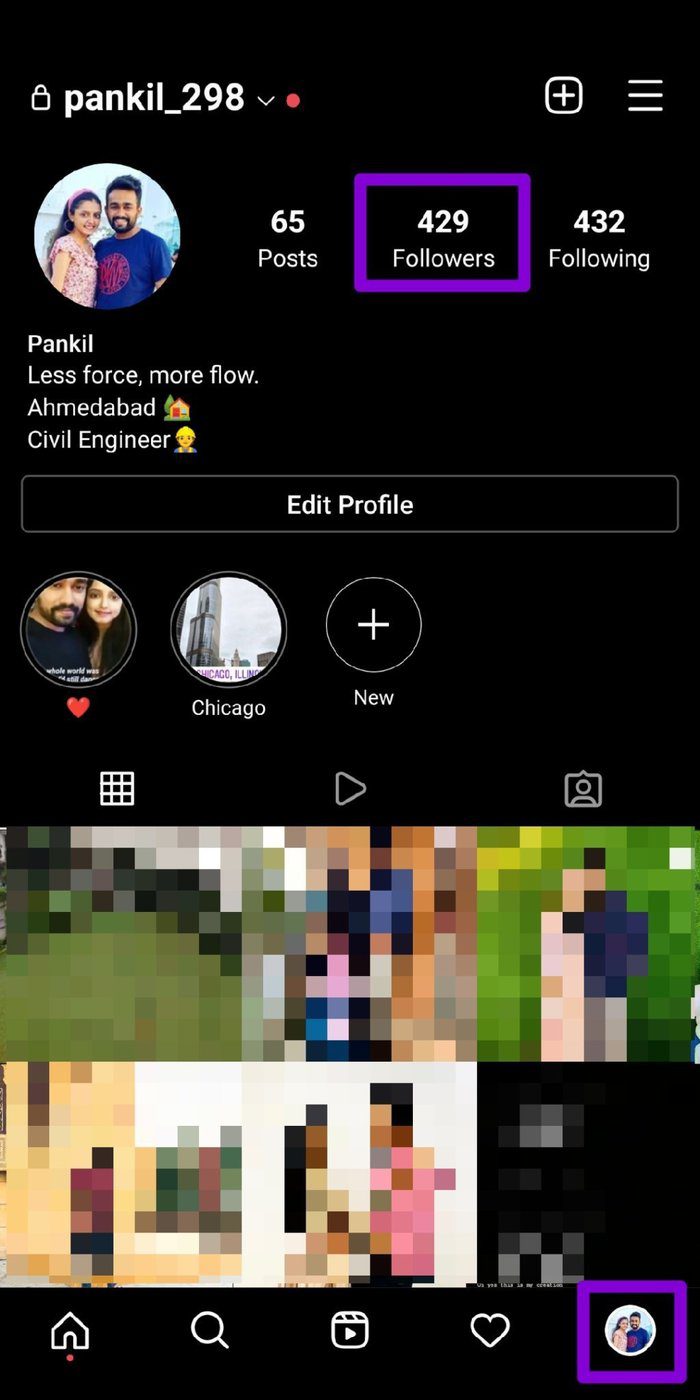
Step 2: Use the search bar or scroll through the list to find the follower you wish to remove. Tap on the Remove button next to their username. Tap on Remove again when prompted.
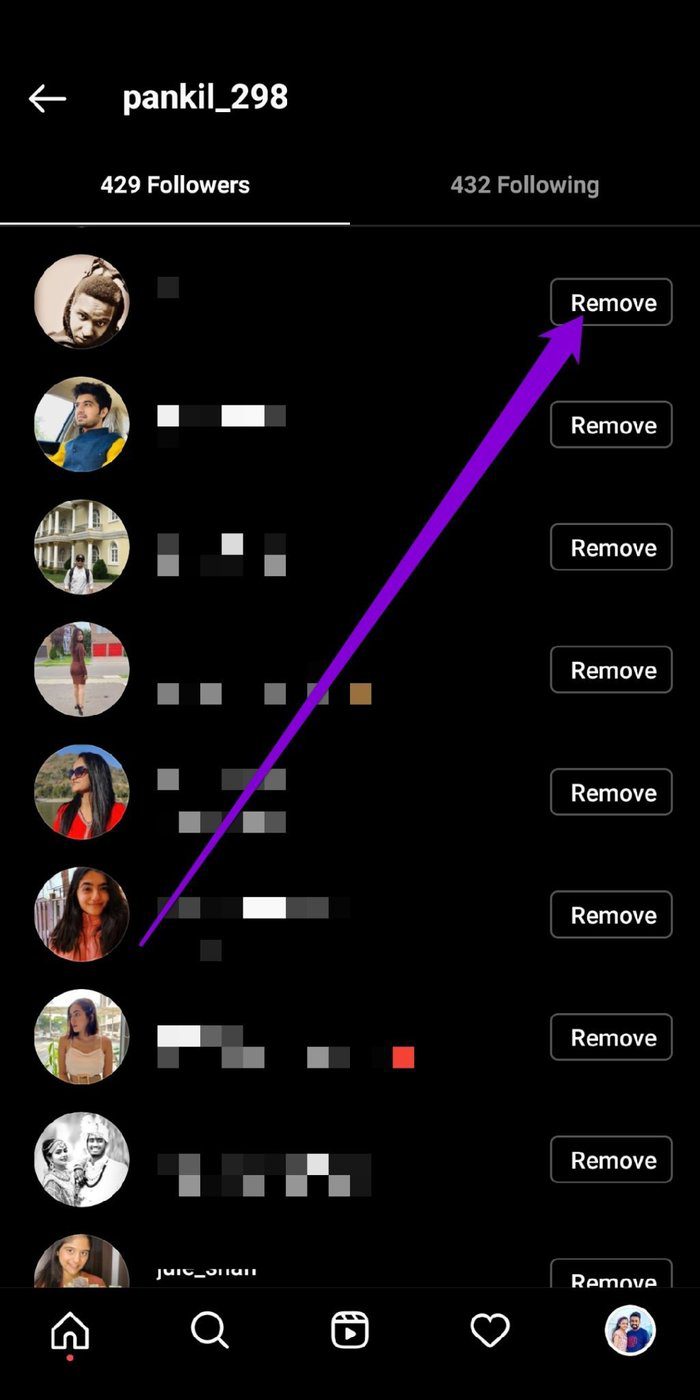
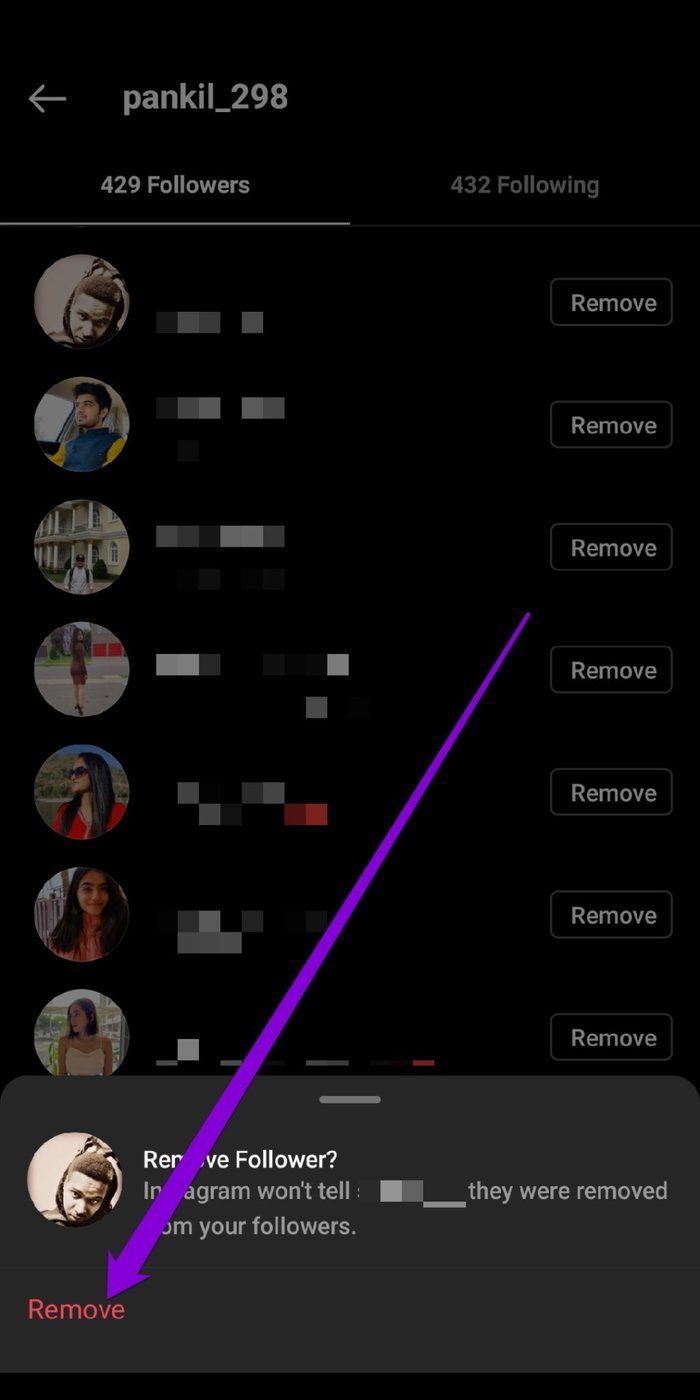
2. Remove People You Don’t Follow on Instagram
If your account is set to public, your Followers count may be filled with people you don’t know. Fortunately, Instagram also categorizes your followers, making it easy to identify the people you don’t follow. Read on to learn how to remove them.
Step 1: Open up the Instagram app on your phone. Navigate to the profile tab and tap on the Followers option at the top.
Step 2: Under Categories, tap on ‘Accounts You Don’t Follow Back’. From the list, find the person you don’t wish to be followed by and tap on the Remove button. Choose Remove again when prompted.

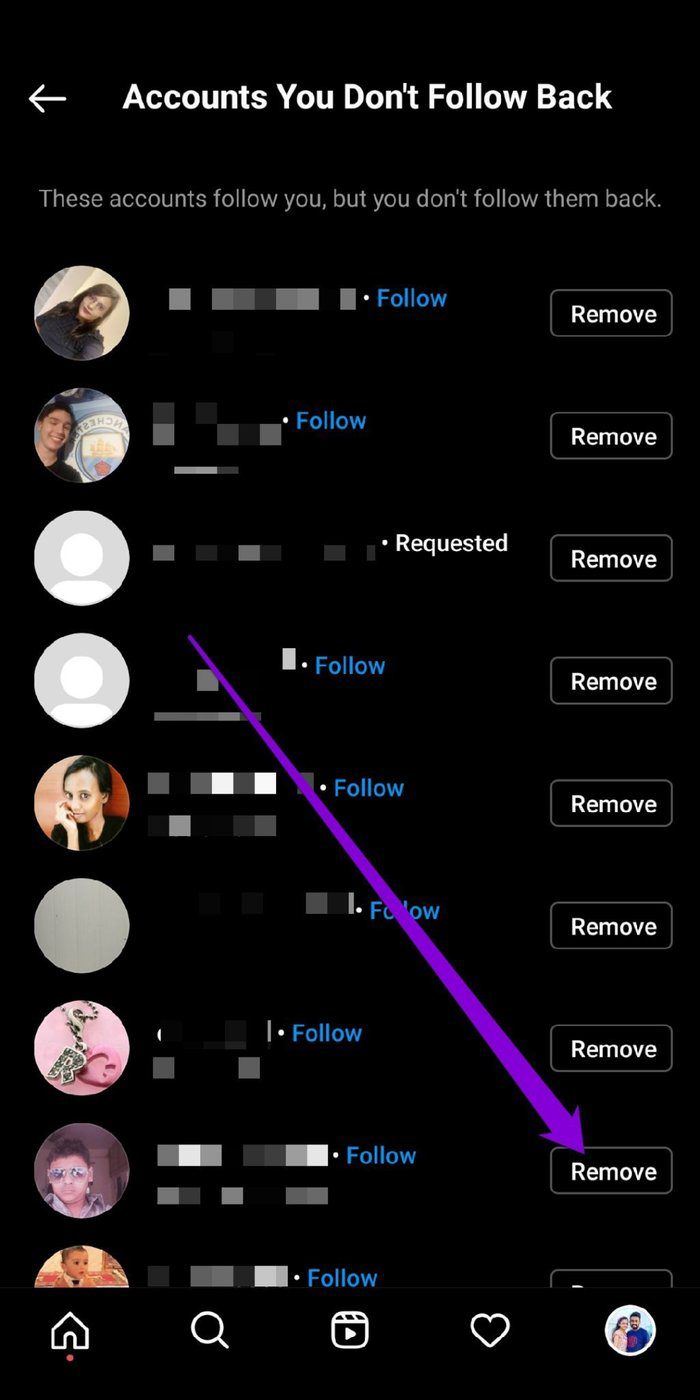
3. Remove People with Least Interaction on Instagram
Your Instagram profile is bound to have a few followers that you don’t interact with. These include bots, inactive users, or fake accounts. Thankfully, Instagram also lists out people you haven’t had much interaction with, making it easy to stop them from following you. Read on to learn how.
Step 1: Launch the Instagram app, navigate to your profile, and tap on the Followers option at the top.
Step 2: Under Categories, tap on the ‘Least Interacted With’ option.
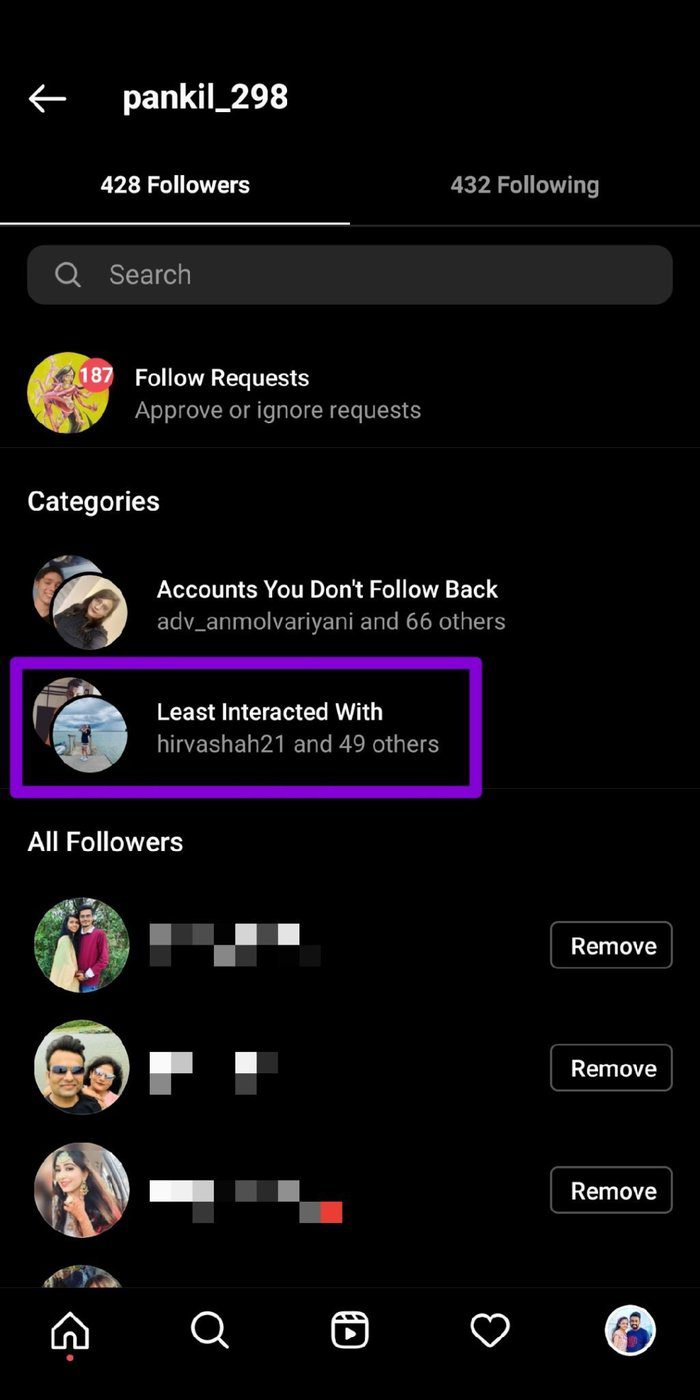
Step 3: You’ll see a list of accounts that you haven’t interacted much in past 90 days. Tap on the Remove button next to their account name to stop them from following you.
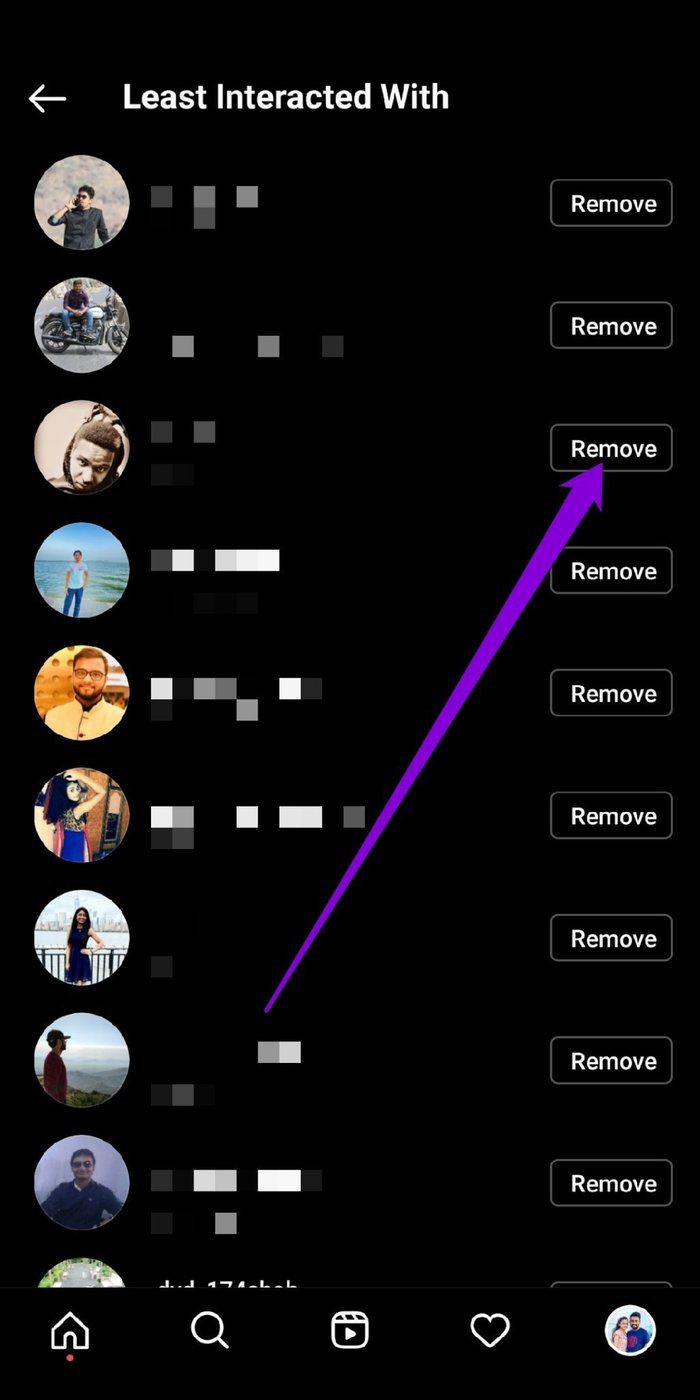
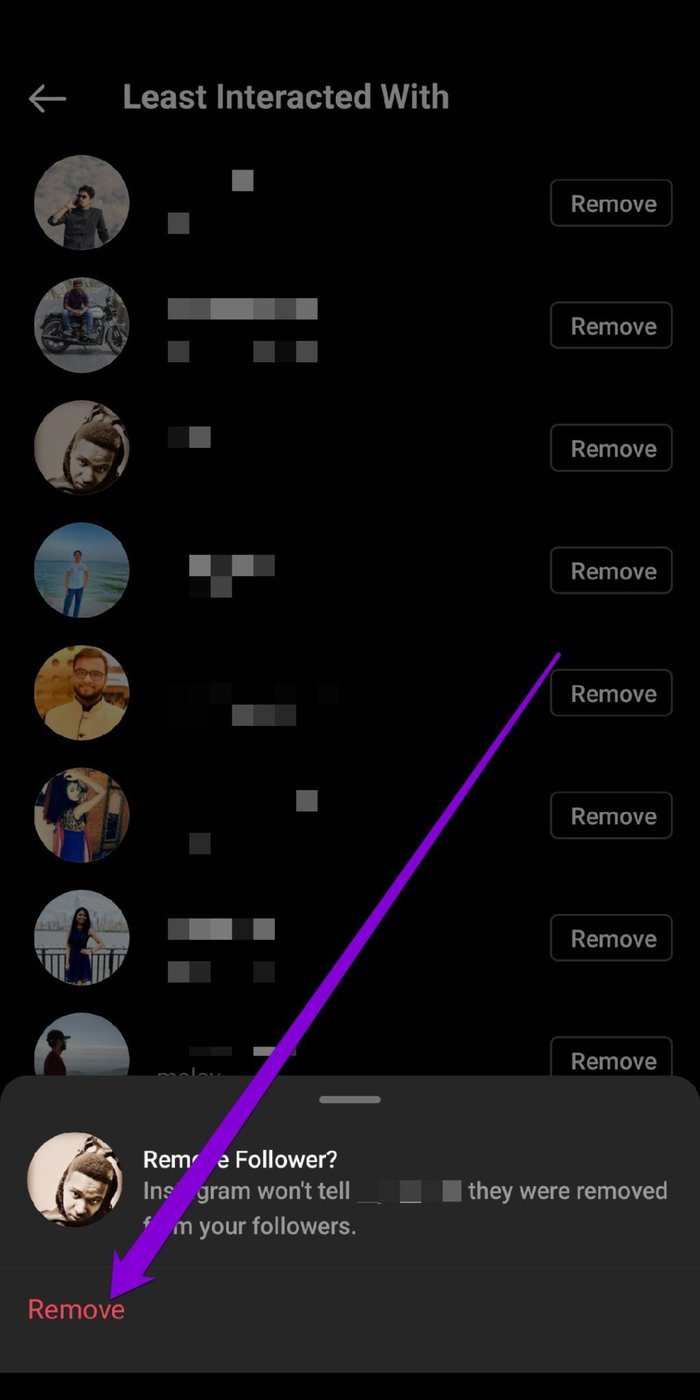
4. Block a Follower on Instagram
If removing the follower doesn’t stop them from sending repeated following or messaging requests, you can consider blocking the follower altogether.
To block a user on Instagram, go to their profile, tap the three-dot icon in the upper right corner, and select Block from the resulting menu. Next, you can choose whether or not to block all the accounts that the user may create. Make the appropriate choice and hit the Block button to proceed.

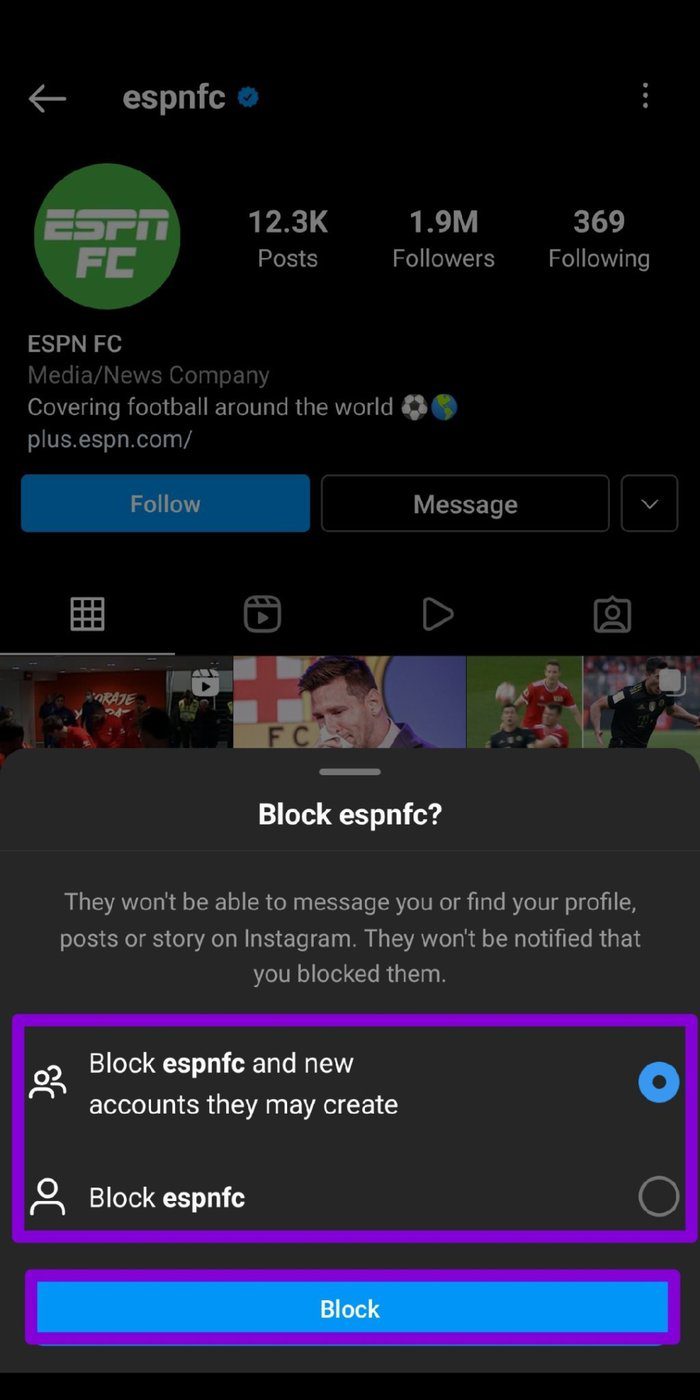
When blocked, the other person will not be able to view your posts, stories, or Reels even if your account is set to Public.
5. Restrict a Follower on Instagram
While you can easily block someone to prevent them from accessing your profile or leaving out ill-worded comments, doing so might make things awkward if you know that person in real life. To avoid such situations, Instagram also allows you to restrict someone to limit their interactions with your account without actually removing them.
Read on to learn how to restrict a follower on Instagram.
Step 1: Open the Instagram app on your phone and go to the Profile tab on your bottom left. Now tap on the three horizontal lines and select Settings from the resulting menu.
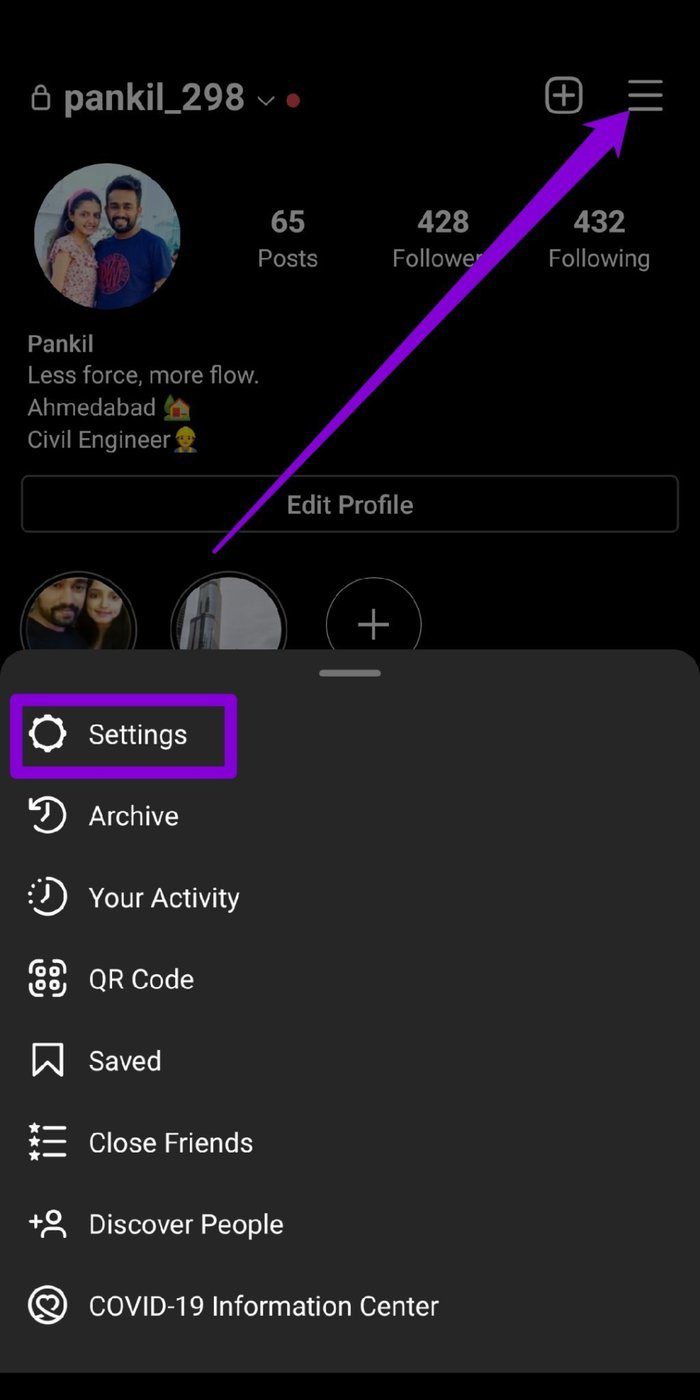
Step 2: Go to Privacy, scroll down to the Connections section, and tap on Restricted Accounts.
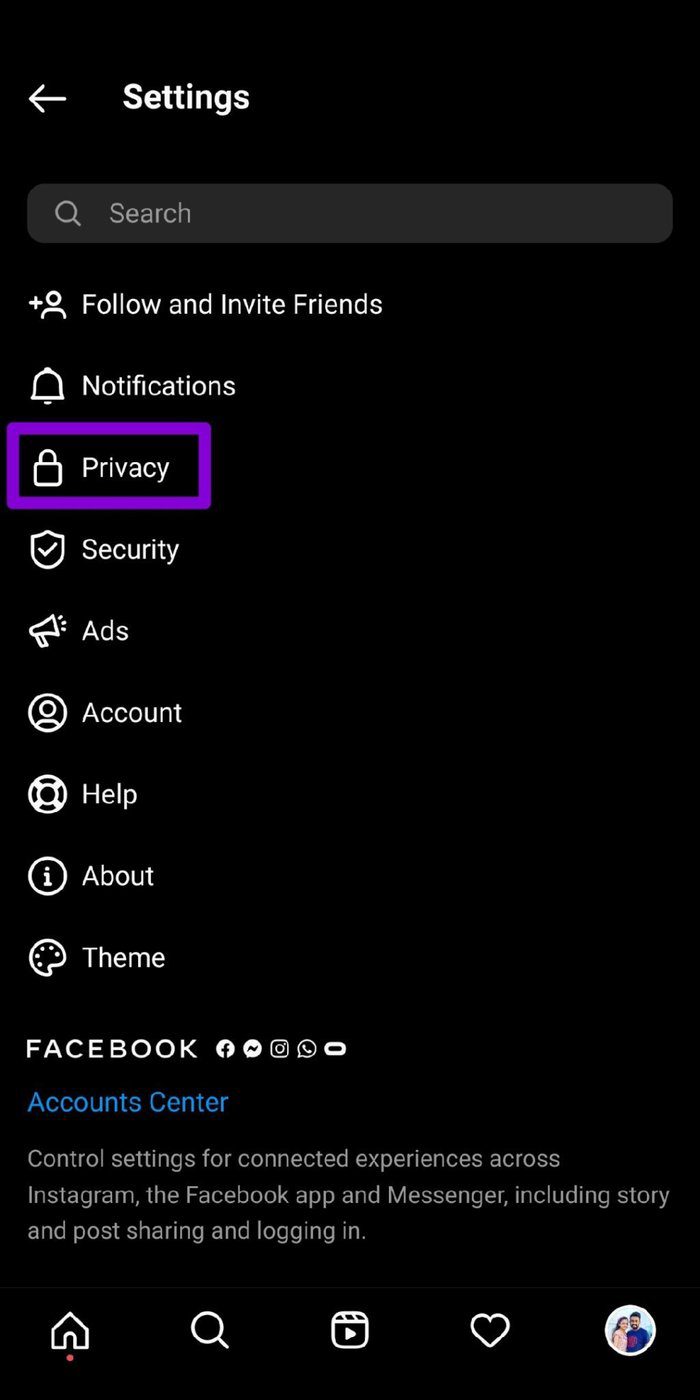
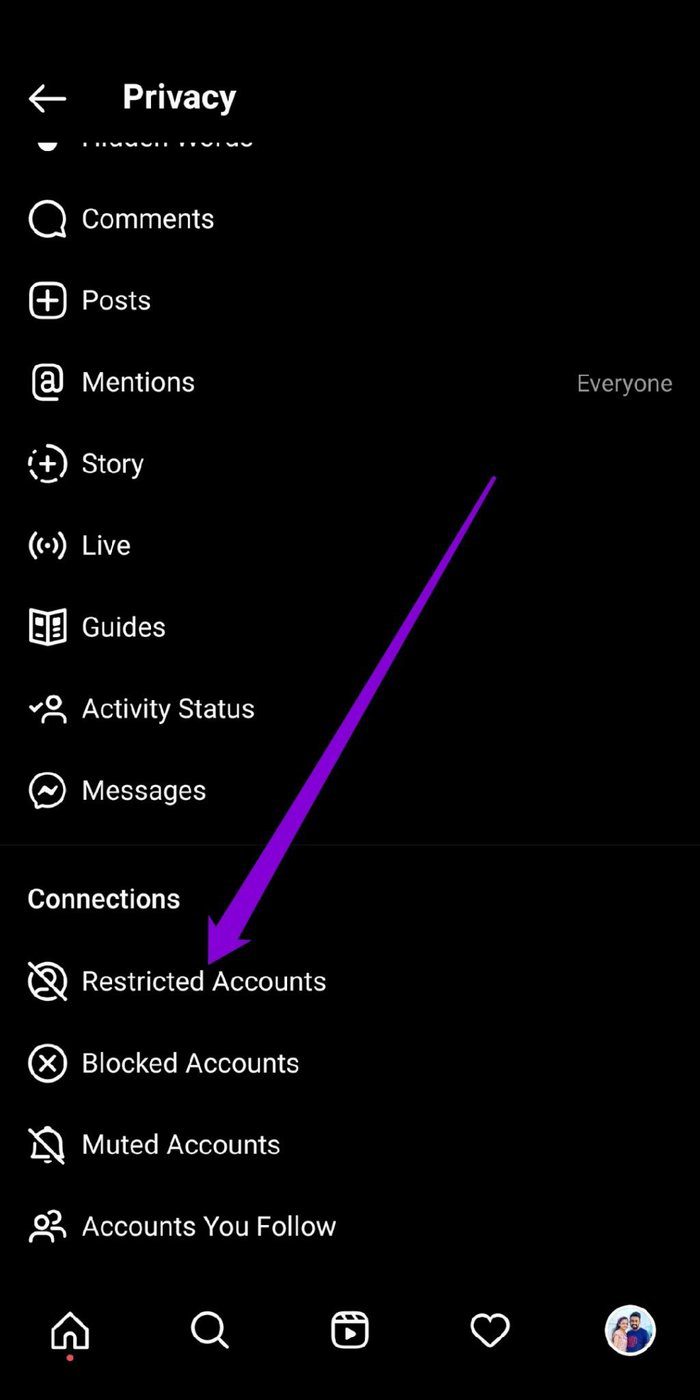
Step 3: Now, use the search bar to find the user you want to restrict and tap on the Restrict button next to their account name.
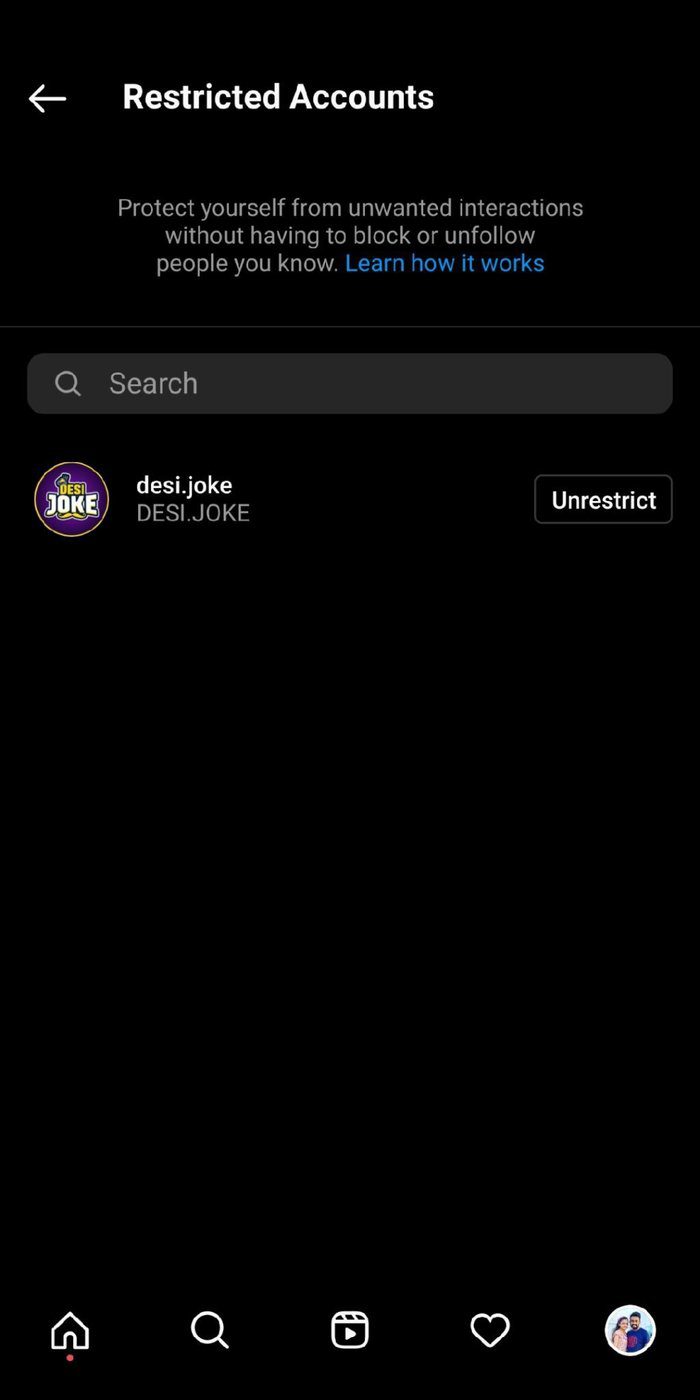
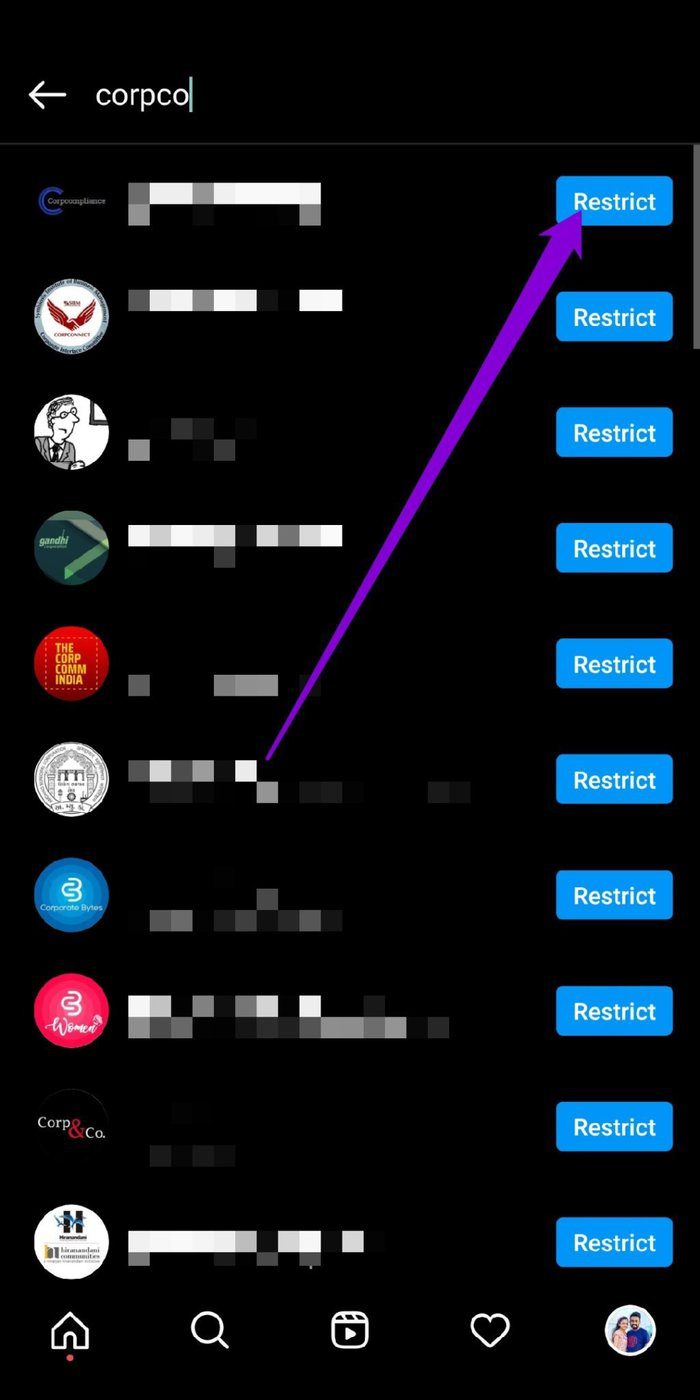
When restricted, any comments written by the follower on your posts will not be visible to anyone except for you and them. Plus, any messages they send will appear in requests, and Instagram won’t notify you. However, restricting them doesn’t stop them from tagging you.
Clear the Clutter
Instagram offers a handful of ways to remove unwanted followers and keep them from viewing your posts and stories. Probably the best way to avoid such followers is by keeping your profile private. While you’re at it, spare some time to check out the other privacy settings that Instagram offers to keep things private.
Was this helpful?
Last updated on 07 February, 2022
The article above may contain affiliate links which help support Guiding Tech. The content remains unbiased and authentic and will never affect our editorial integrity.