Twitch is a popular video streaming platform, which started off originally as a live streaming platform for gamers. Later, the platform expanded for non-gamers and started including streams related to music, talk shows, creative content, etc. If you are a Twitch user and do live streams, you would know the chat window’s importance.

It is a place to communicate and interact with your subscribers. However, due to some reason, if the Twitch chat function won’t load, then it could hamper the overall live streaming experience for both the streamer and the viewer.
If you are also facing the Twitch chat not loading issue, then the below-mentioned solutions will certainly help you resolve it. Along with solutions, we will also give some details about the reasons behind this problem. Having said that, let us check out the guide.
Reasons Behind Twitch Chats Not Loading Issue
Before we jump into the solutions, it is better to understand possible reasons behind an issue. Not only this will give you a better understanding of the issue, but it will also help you fix the problem easily if it occurs again in the future.
- Browser extension: Most browser-based app issues are caused because of third-party browser extensions. One culprit among various extensions is Adblock. Such extensions are really helpful in blocking ads that pop up from nowhere on a website. Except, these extensions can also prevent an important script to load, detecting it as an ad, and trigger problems such as Twitch chat not loading issues.
- Browser cache and temporary data: Browser cache and temporary files are important as they help load the recently visited websites faster. But if these files get corrupt, then they can cause trouble in the proper functioning of the browser, and ultimately result in problems such as Twitch chats not loading issues.

- Proxy settings: Due to the various constraints applied by your proxy settings, it could trigger this Twitch issue. Usually, disabling proxy settings helps to fix several issues.
- Browser issue: By browser issue, we mean sometimes an app cannot work properly in a particular browser, let’s say Google Chrome. In such situations, it is advised to switch over to a different browser and see if this fixes the issue or not.
Now, that you have some idea regarding the reasons behind Twitch chats not loading issue, let us go through the solutions, one by one, and try to it.
1. Clear Browser Cache and Data
The first thing that you should do if the Twitch chats aren’t loading, is to clear the browser cache and data. As explained above, corrupt cache and data files can interfere with the proper functioning of the browser. Thus, resulting in several issues. To clear browser cache and data, follow the steps below:
Step 1: Open the browser. Click on the 3-dots or Menu icon and select Settings.
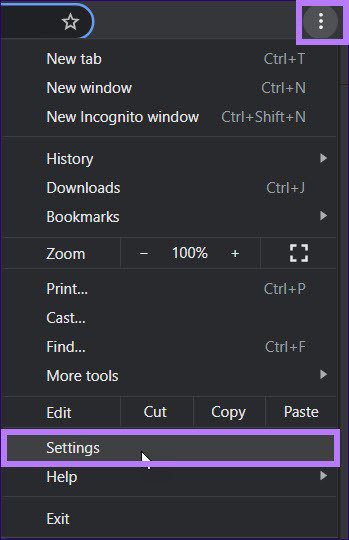
Step 2: From the left pane, select the Privacy and security option.
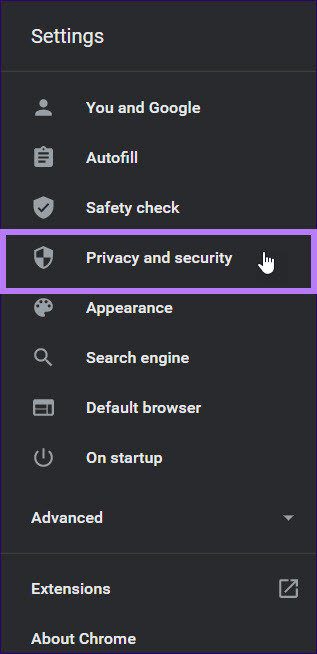
Step 3: Under the Privacy and security tab on the right-side, select Clear browsing data. This option lets you clear history, cookies, cache, and other browsing data.
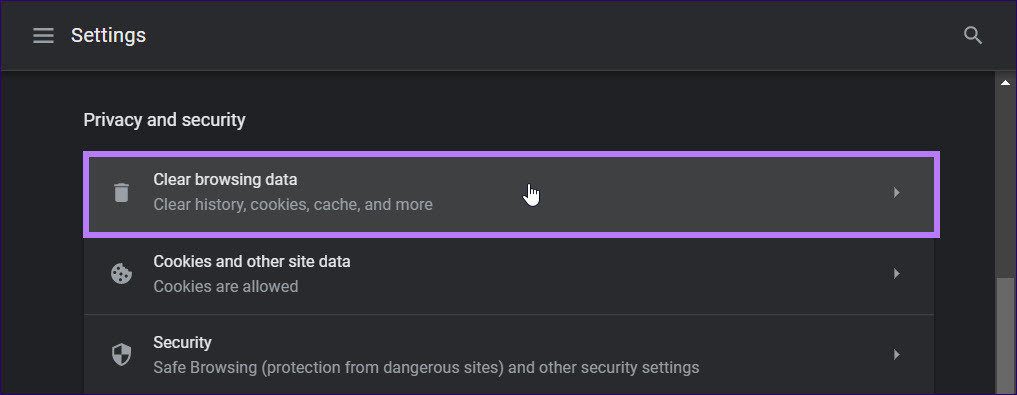
Step 4: Select the items that you want to clear and set the time range to All time. After this, click on the Clear data button to clear browser data.

2. Reload the Webpage
As simple as it may sound, reloading the webpage actually fixes several critical issues related to browser apps. Sometimes webpages fail to load all the scripts necessary to run properly. So, all you need to do is click the refresh button on your web browser or hit the F5 button while staying on the webpage, and see if this fixes the issue.
3. Use Incognito Mode
If you think one of the browser extensions is causing the issue, you can switch to incognito mode. Notably, it can be a bit difficult to check all the extensions one by one if you have multiple browser extensions installed. To negate this time-consuming process, you can try using Twitch in incognito mode and see if this fixes the issue or not.
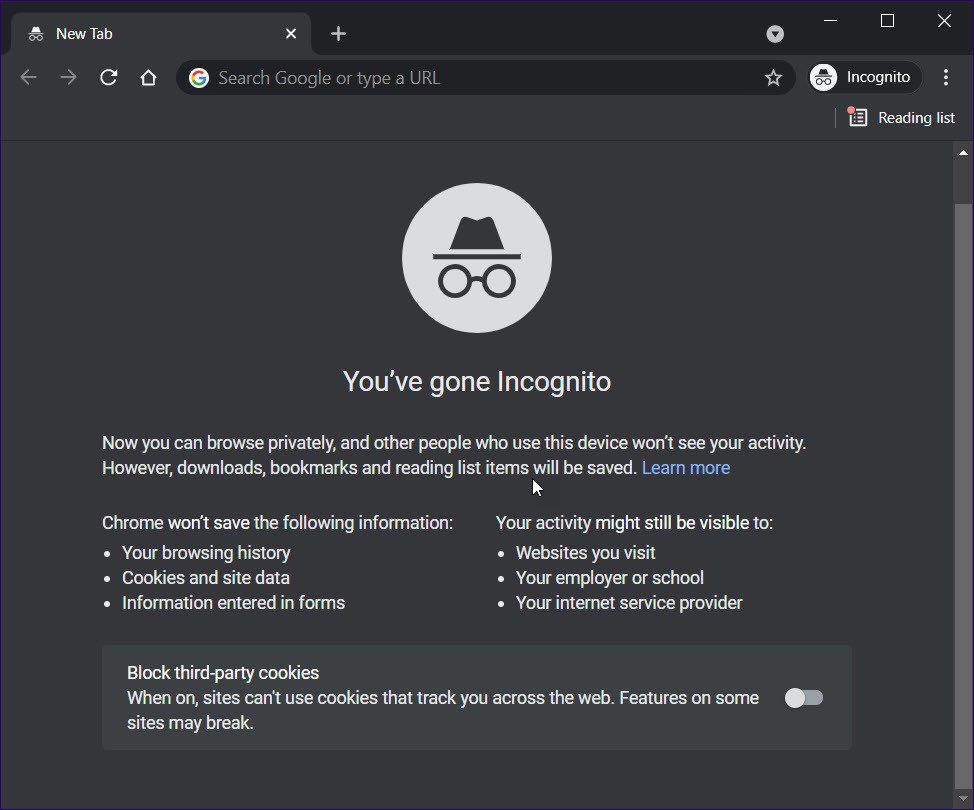
Incognito mode does not allow any browser extension to run by default. To switch to incognito mode on Google Chrome, press Ctrl+Shift+N, and on Mozilla Firefox, press Ctrl+Shift+P.
4. Flush the DNS Cache
Flushing the DNS cache helps you clear out the IP addresses or other DNS records from your cache. It helps solve problems related to internet connectivity, security, and other issues. Here are the steps that you need to follow to flush the DNS cache.
Step 1: Open the Start menu and search for Command Prompt. Open it as an administrator. Alternatively, you can right-click on the Start menu and click on Command Prompt (Admin) or PowerShell (Admin).
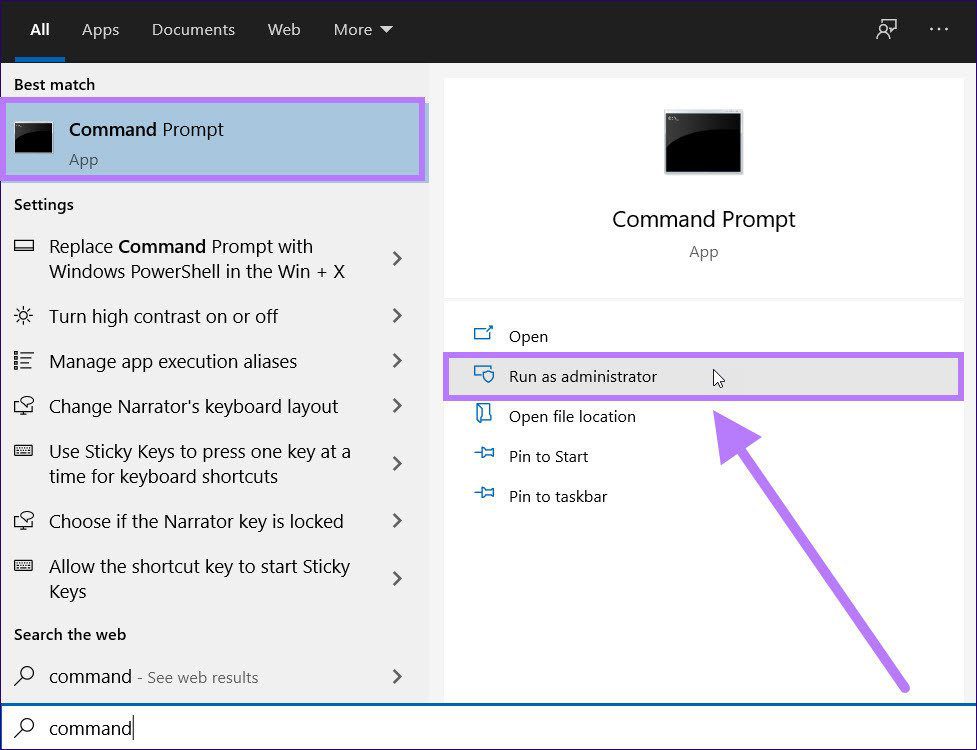
Step 2: In the cmd window, enter the below command:
ipconfig /flushdns

Step 3: You will see the command being executed. Once done, see if this fixes Twitch chats not loading issue or not.
5. Disable Browser Extensions
Though browser extensions provide us with extra functionality, they are often found guilty of interfering with the smooth functioning of the web browser. If Twitch chats aren’t loading in your browser, then you should disable all extensions and see if this fixes the issue.
Step 1: Click the 3-dot or Menu icon on your browser and select More tools > Extensions.
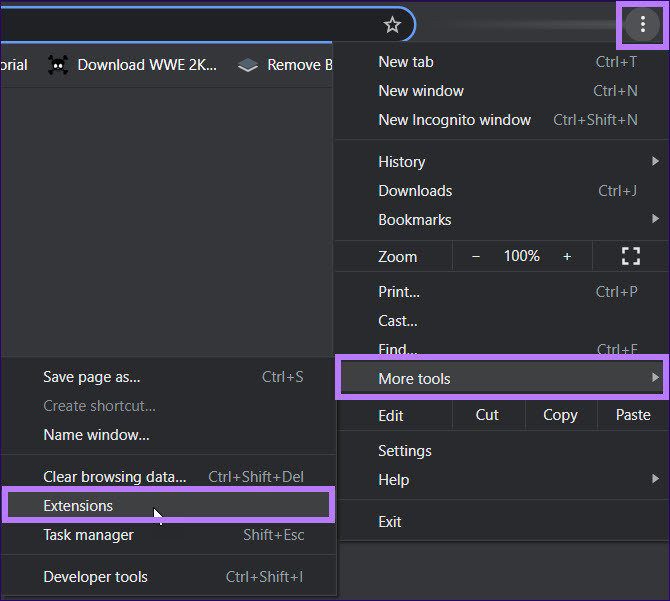
Step 2: On the next page, you will see all the extensions installed on your browser. There is a toggle button on each extension, which allows you to enable or disable it. You need to disable all extensions.
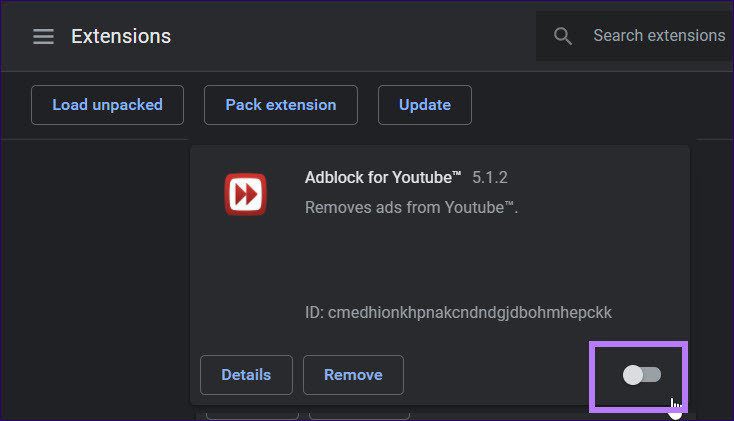
Step 3: After disabling all extensions, restart the browser and check if Twitch chats are loading or not.
6. Whitelist Twitch in Adblock
If you use any Adblock extension on your web browser, then it is advised to ensure that Twitch is added to the exclusions list. After making the changes, restart the web browser and see if it helps.
7. Try a Different Browser
There are users who have reported they are facing the Twitch chats not loading issue on a particular web browser. Certain browsers have a few bugs that can trigger glitches on Twitch. So, in order to fix it, try using a different browser and check if this helps.
8. Check the Internet Connection
If you run Twitch on a web browser, you need a stable and fast internet connection to properly load all the features.

It is recommended that you restart your router and check the internet connection if the problem is still there even after following all the above-mentioned solutions.
9. Use the Dedicated Windows App
Are you experiencing Twitch chats not loading issue specifically while using the browser app? If yes, then it is time for you to use the dedicated Windows app.
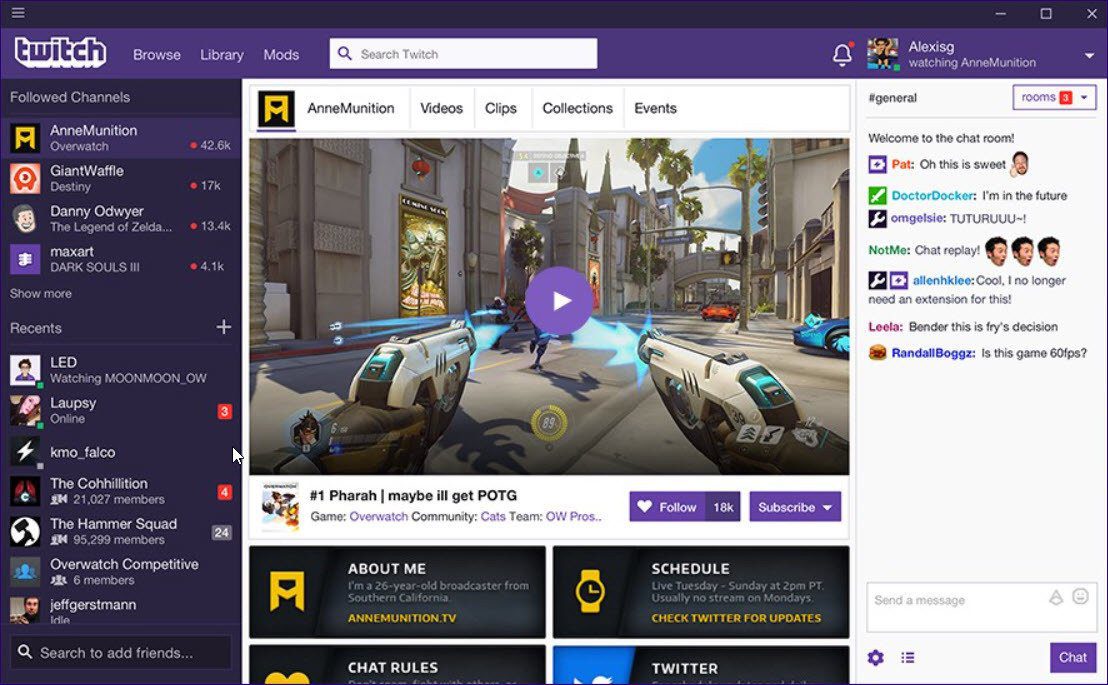
Simply download the Twitch app from the below link and install it on your PC. Login using your credentials and use Twitch with no issues.
Chat and Stream With No Issues
Hopefully, one of the above solutions helped to fix the Twitch chats not loading issue. Note that Twitch issues or errors aren’t serious (at least as of now) and can be fixed via some workarounds. Still, they are good enough to hamper your chatting and live streaming experience, especially if you use chat more often.
Was this helpful?
Last updated on 07 February, 2022
2 Comments
Leave a Reply
The article above may contain affiliate links which help support Guiding Tech. The content remains unbiased and authentic and will never affect our editorial integrity.



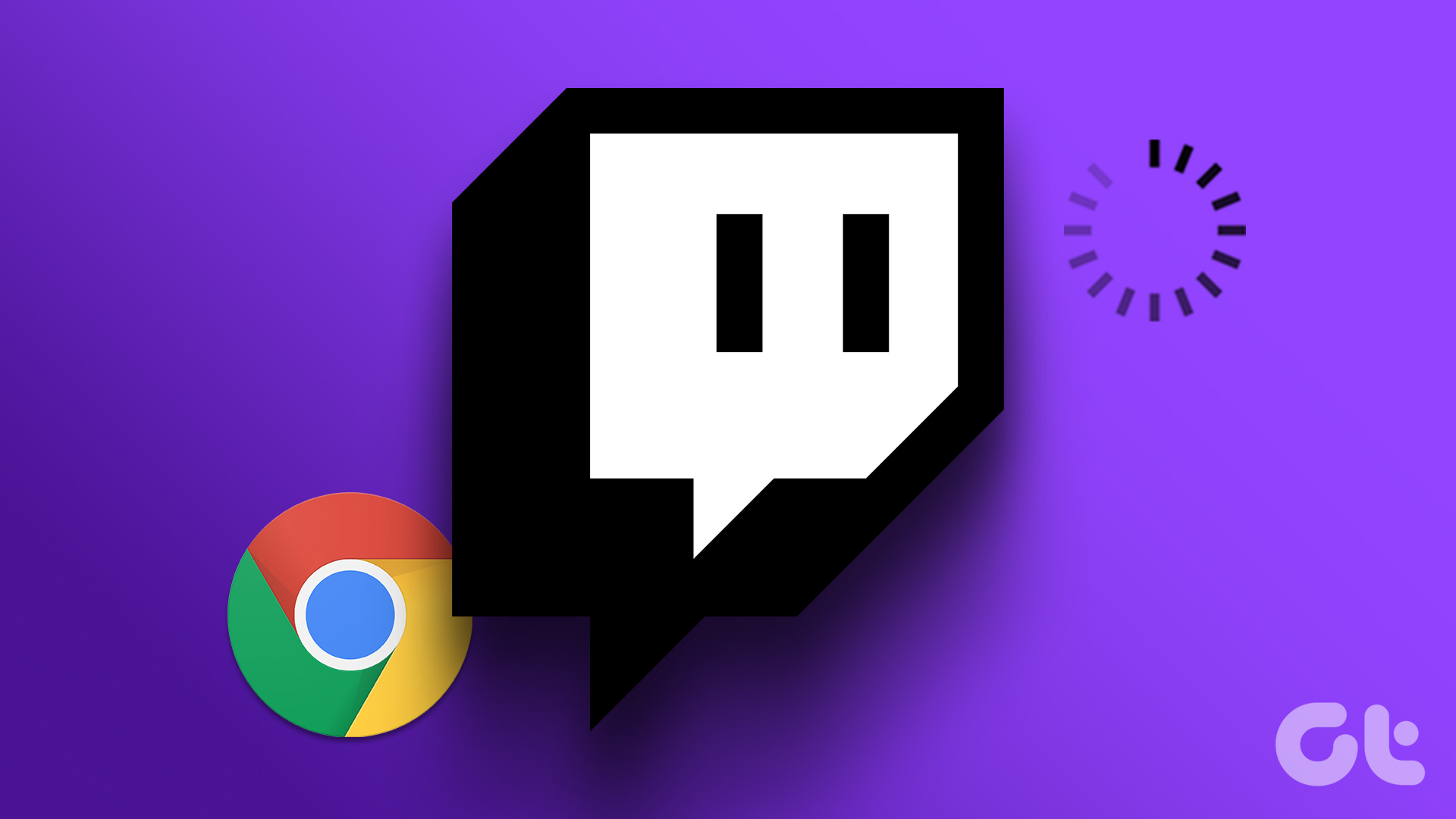
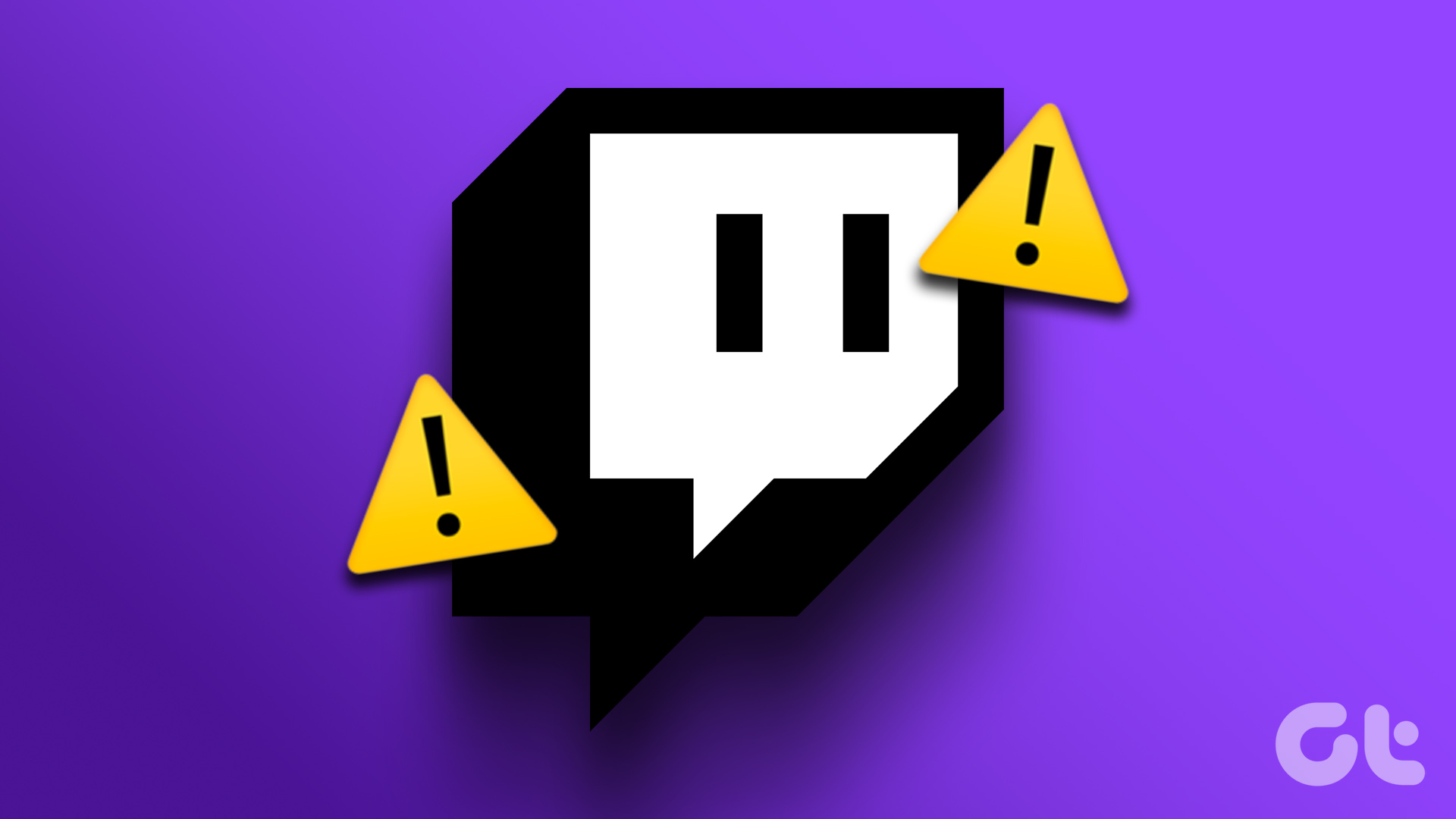


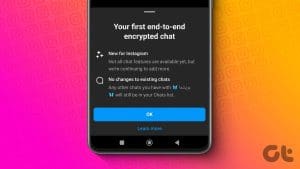
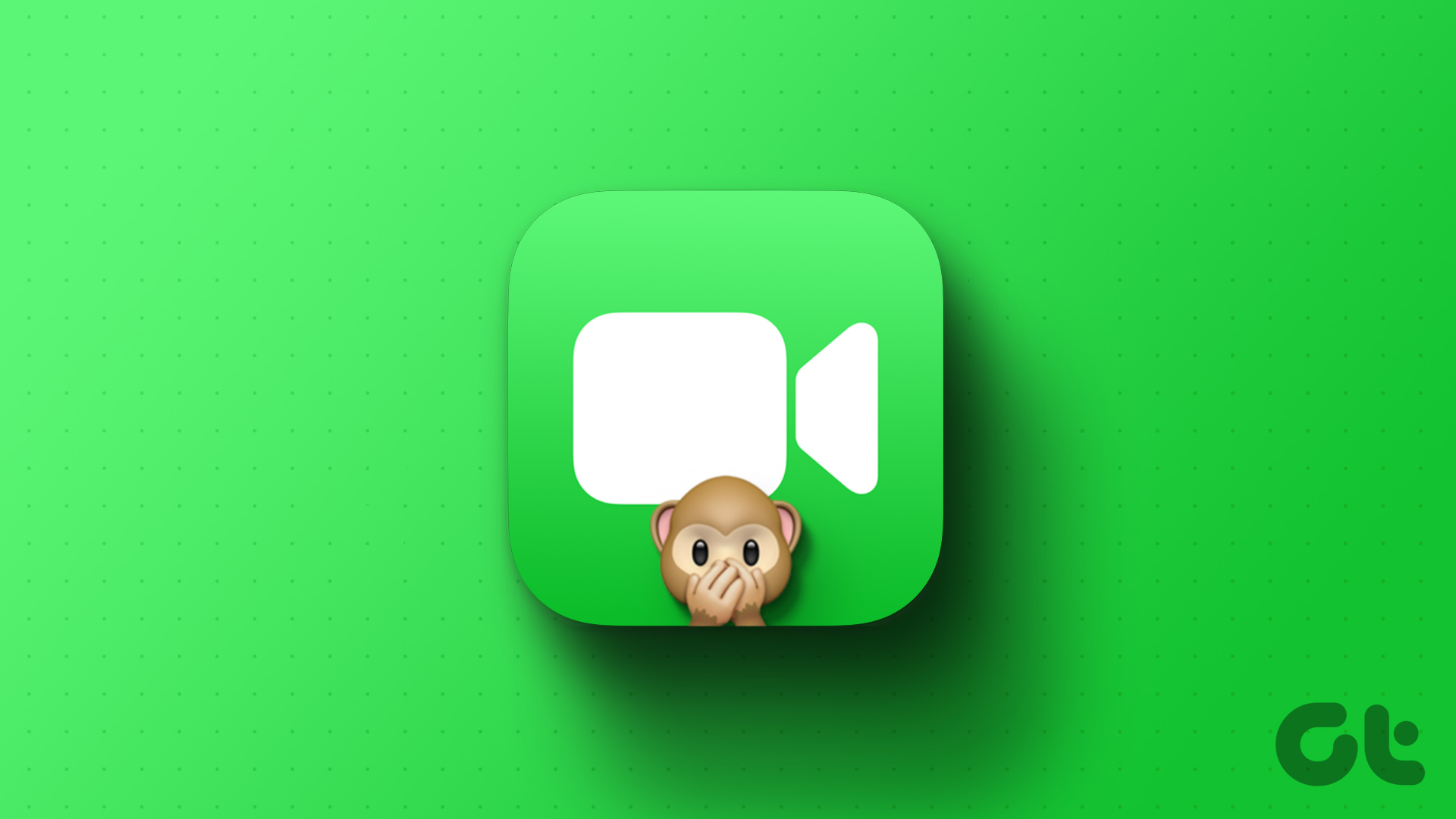
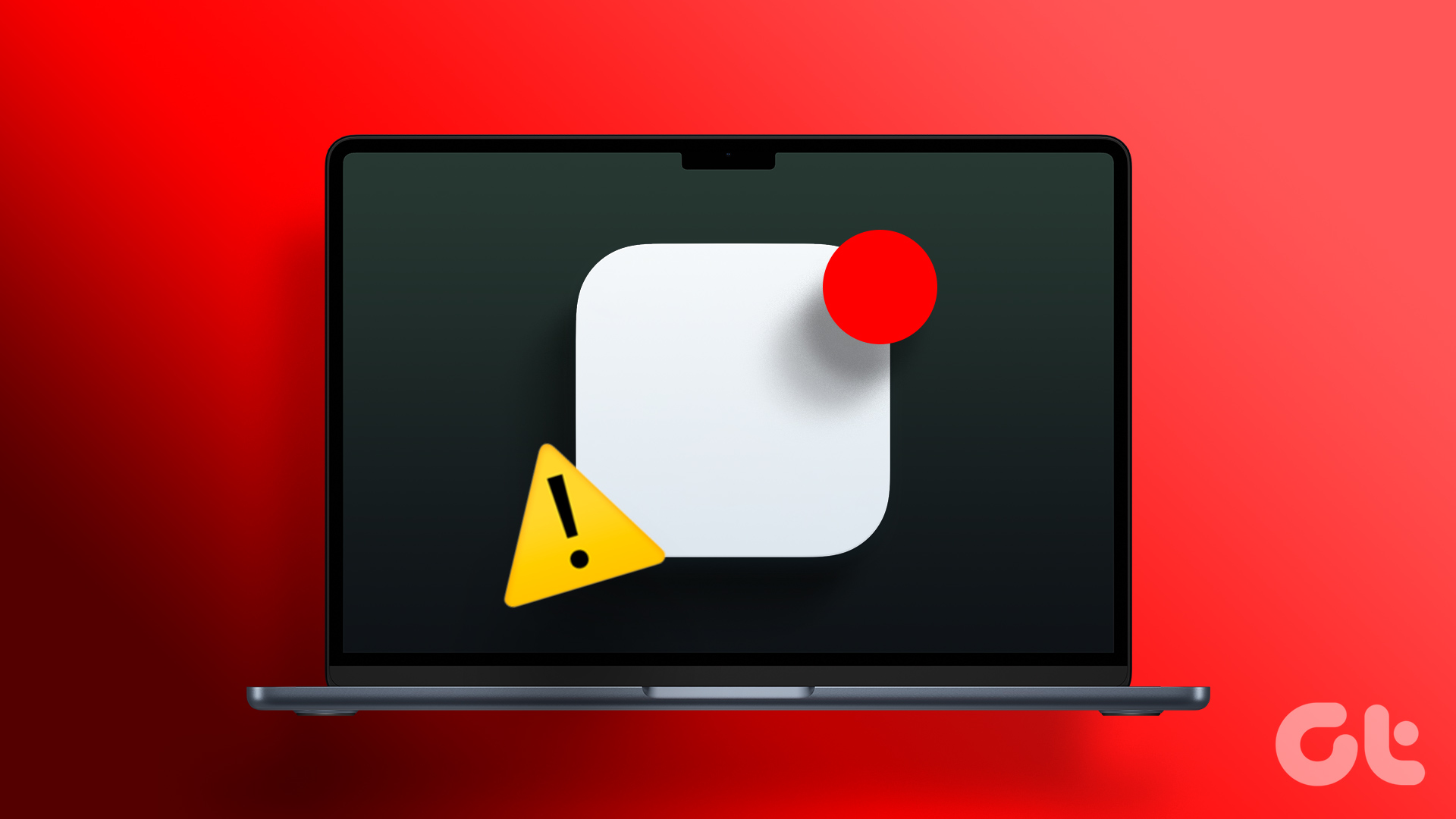
flush dns cache worked, thanks.
Nothing has worked I just want to become chaos but I can’t