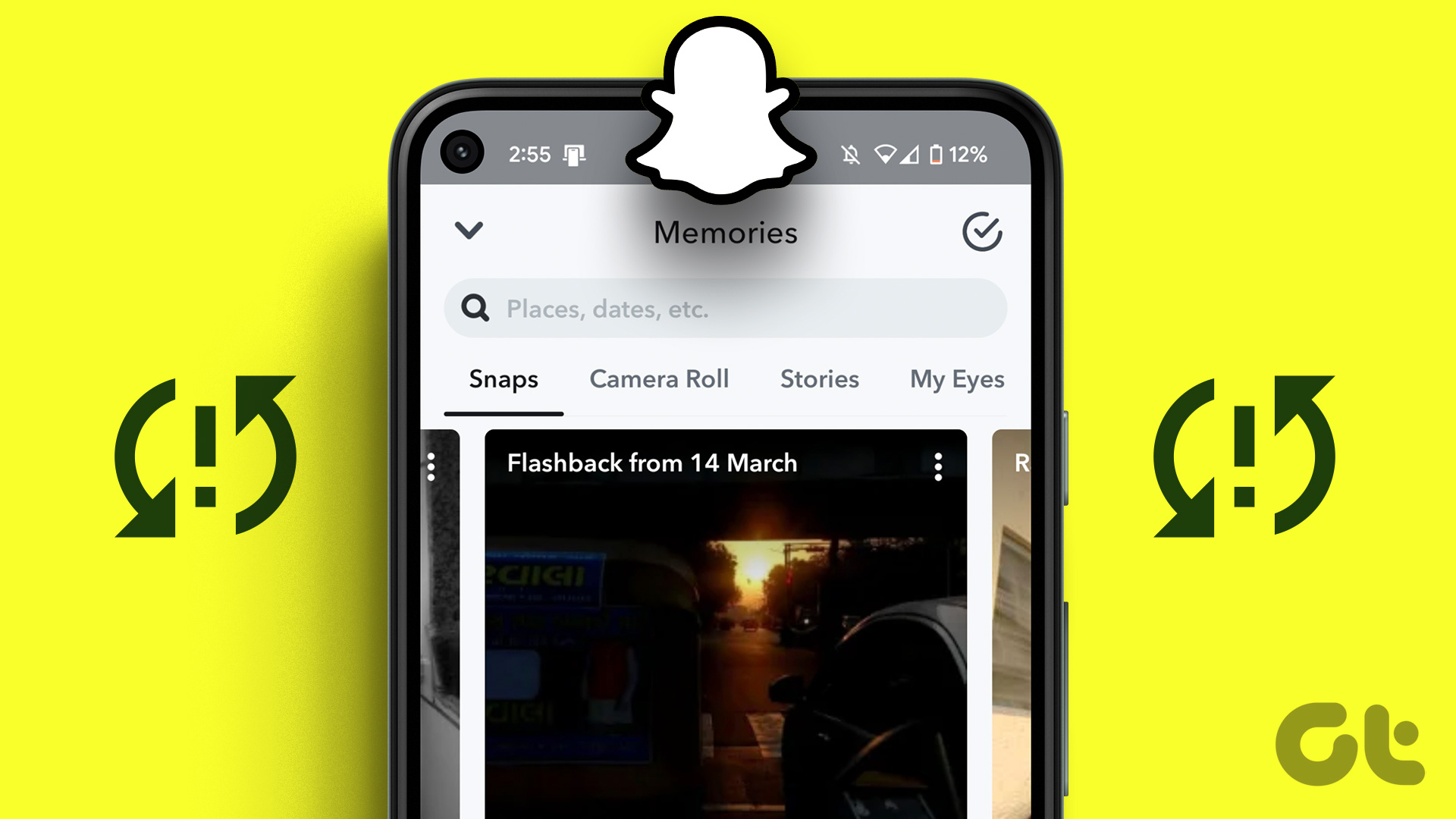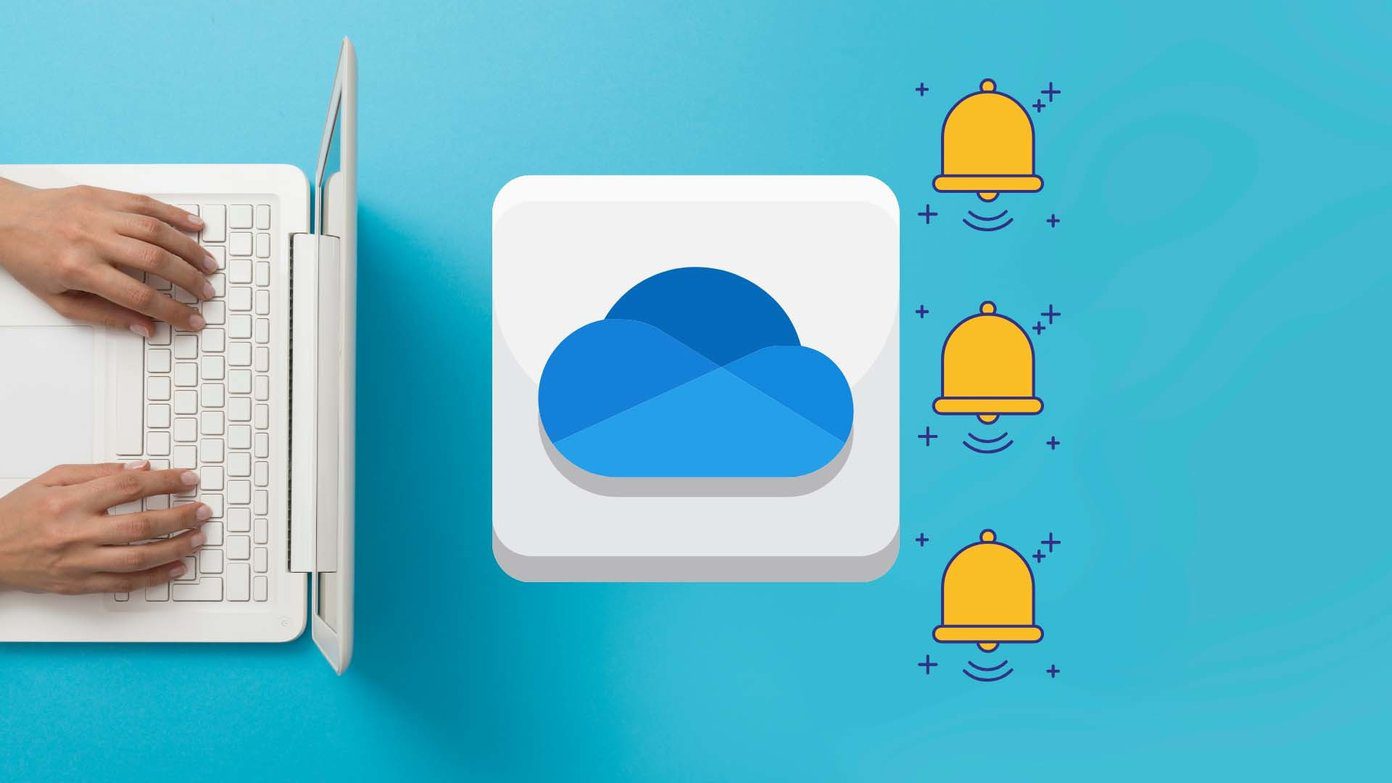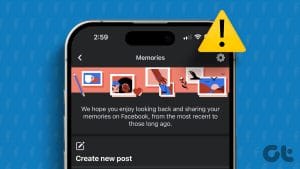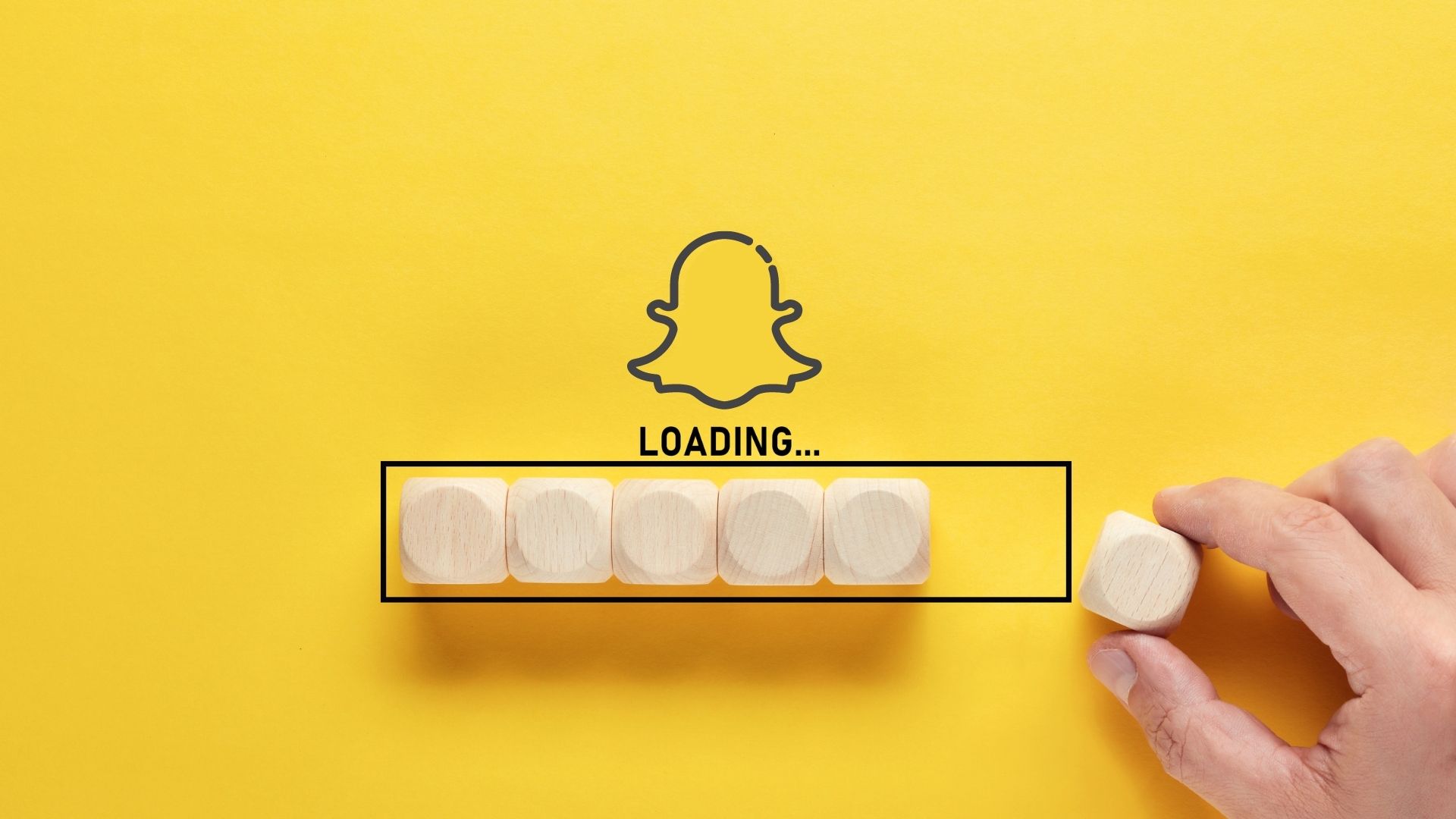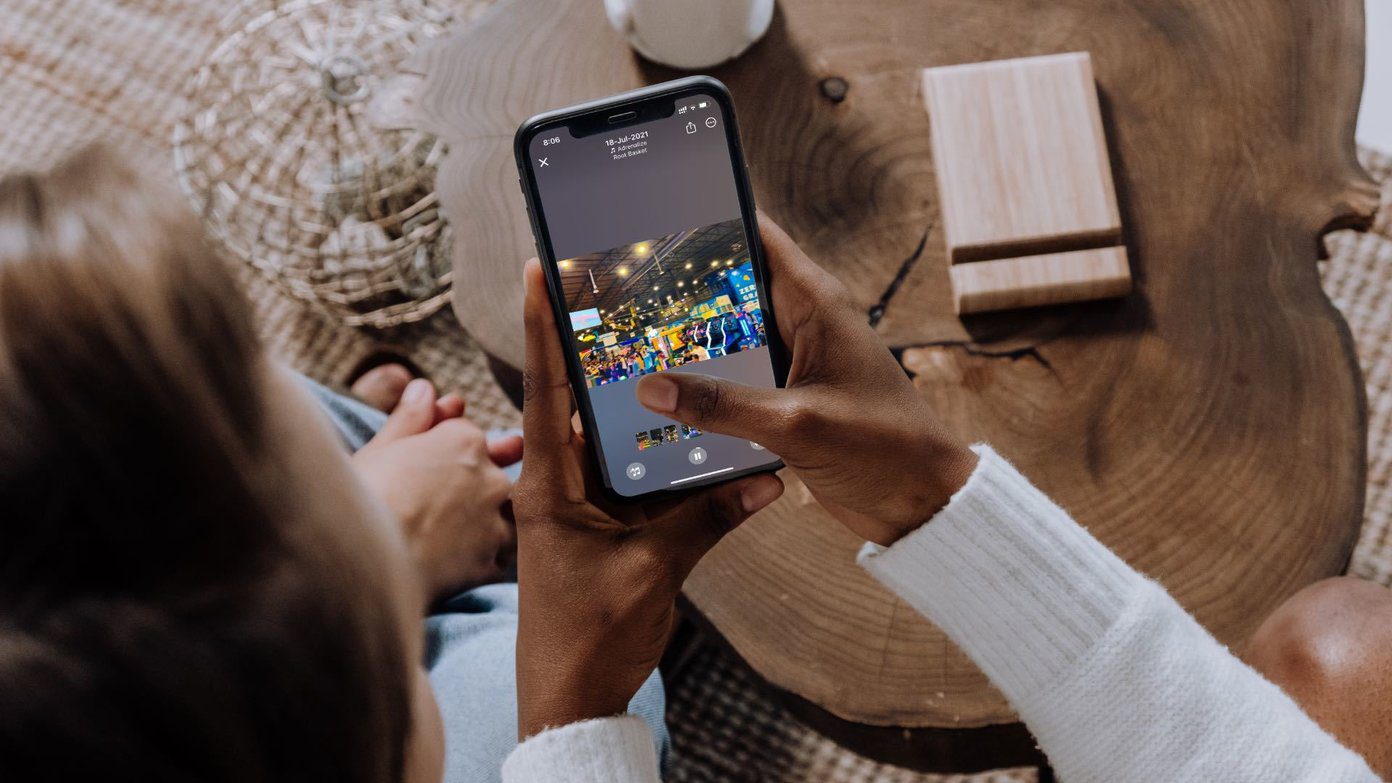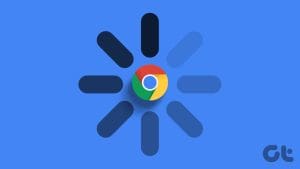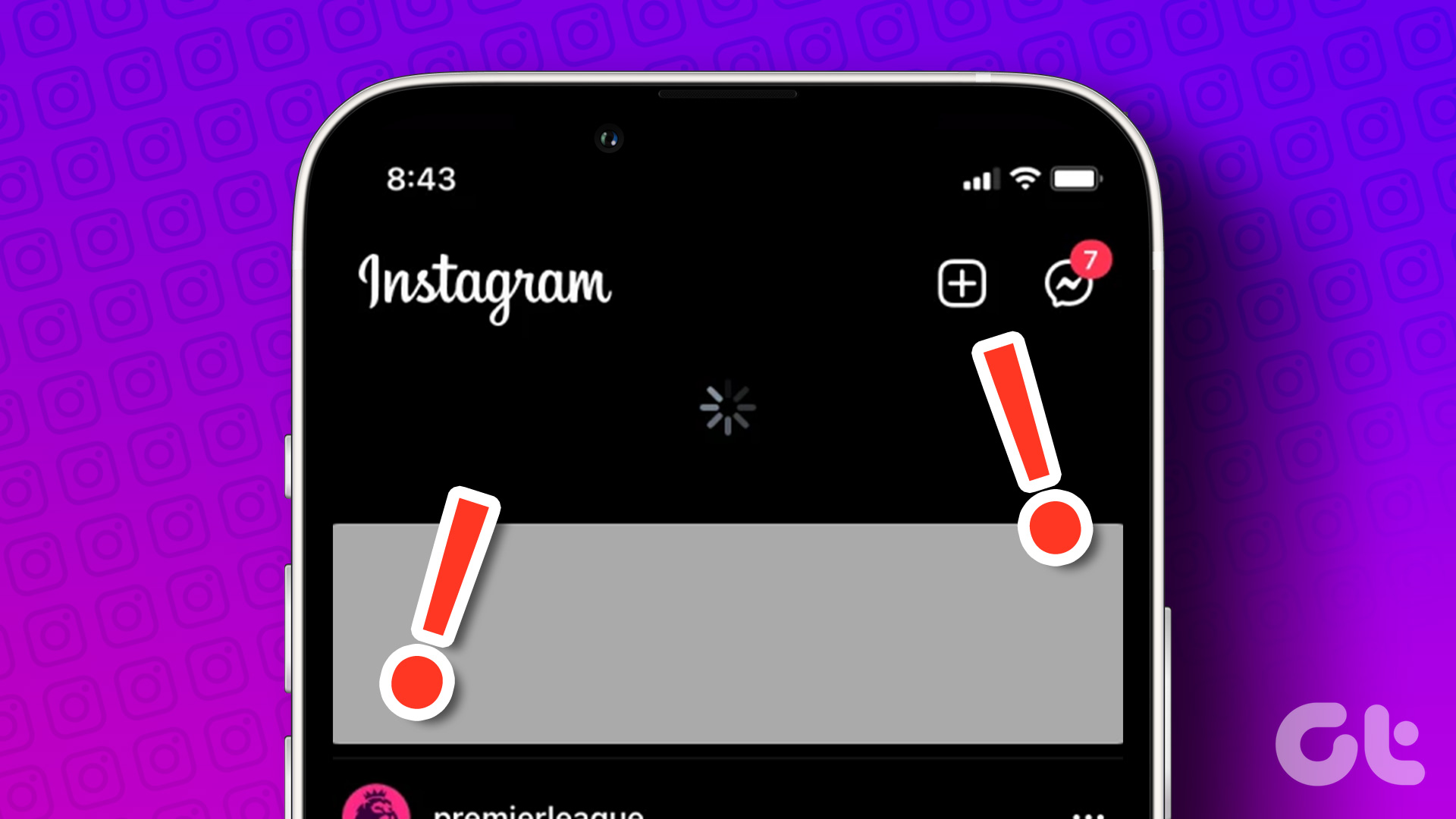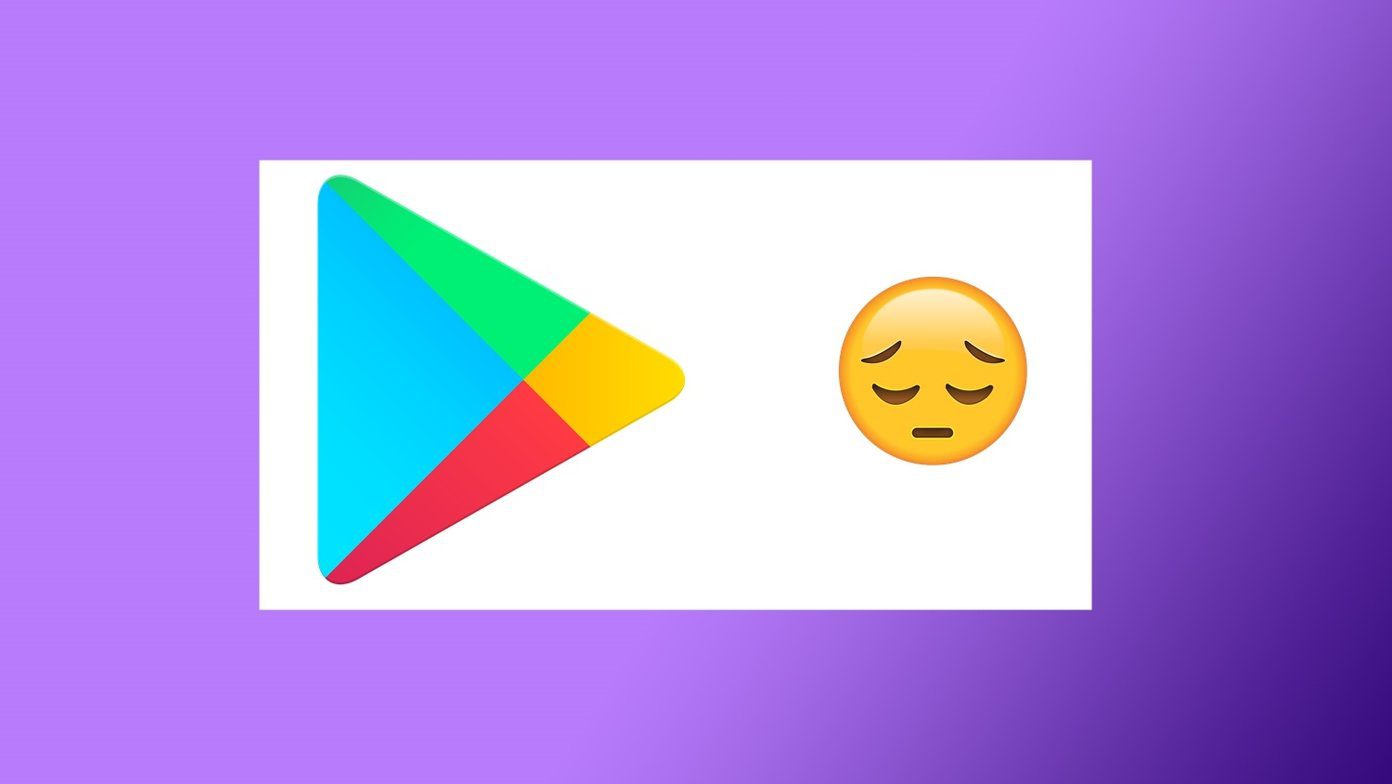Famously known for sending disappearing photos and videos, Snapchat soon realized the importance of saving your favorite snaps and introduced Memories to cater to the same. After all, disappearing messages may be fun, but some snaps deserve more than that. While you might be visiting Memories in Snapchat to relive your favorite snaps every so often, sometimes, Snapchat can fail to load them up for you.

If you’re having trouble loading up Memories on Snapchat, your photos from the last vacation are perfectly safe. We’ll share some troubleshooting tips to help you fix any issues with Snapchat Memories. So, without wasting any more time, let’s get right to it.
1. Check Internet Connection
Since all your Snapchat memories are stored on the server, sluggish or inconsistent internet connection on your phone can lead to such issues. So, the first thing you need to do is check the internet connectivity on your phone. The quickest way to do that is by streaming a YouTube video in high quality or running a speed test.
2. Check If Snapchat Is Down
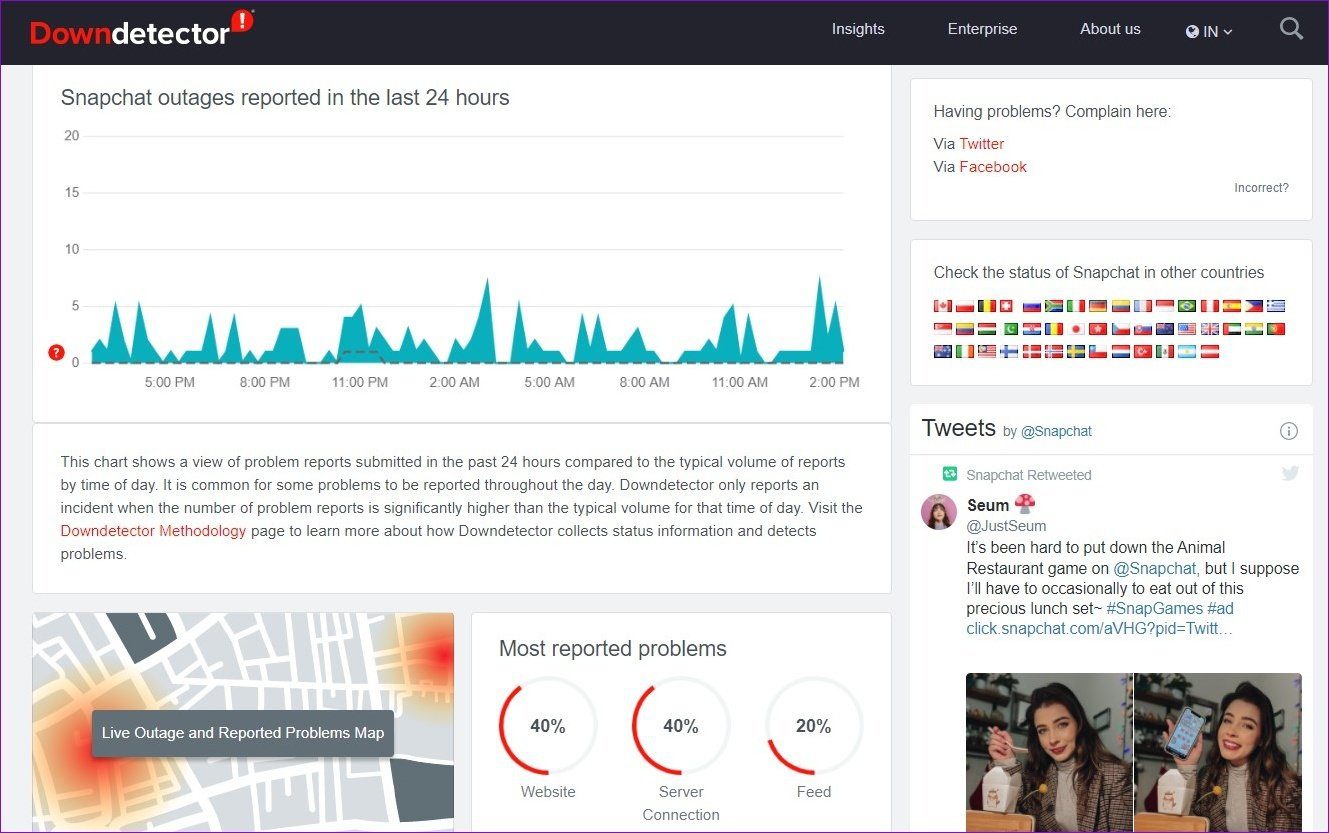
3. Check App Permissions
Lack of necessary app permissions is another reason your Snapchat memories won’t load. You can check the relevant permission settings by exploring your Android or iPhone Settings. Here’s how.
Android
Step 1: Long-press on the Snapchat app icon and select the Info icon from the menu that pops up. On the App Info page, go to Permissions.
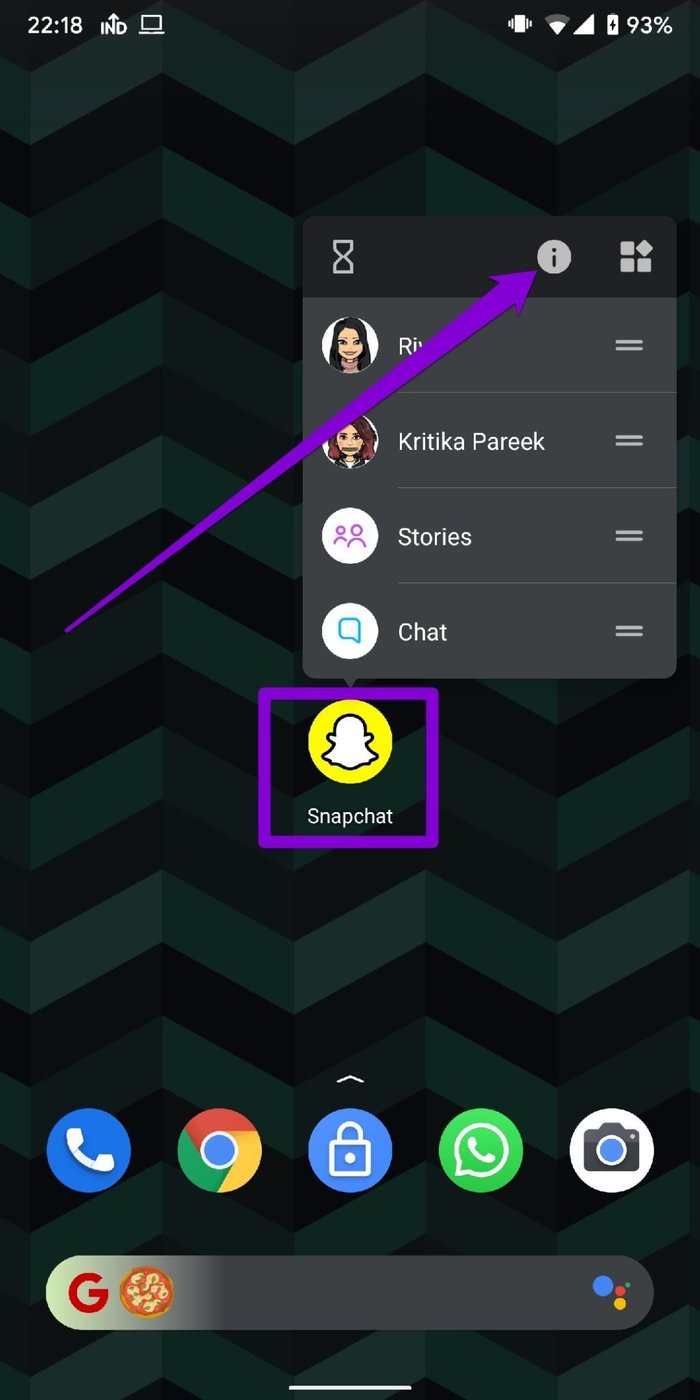
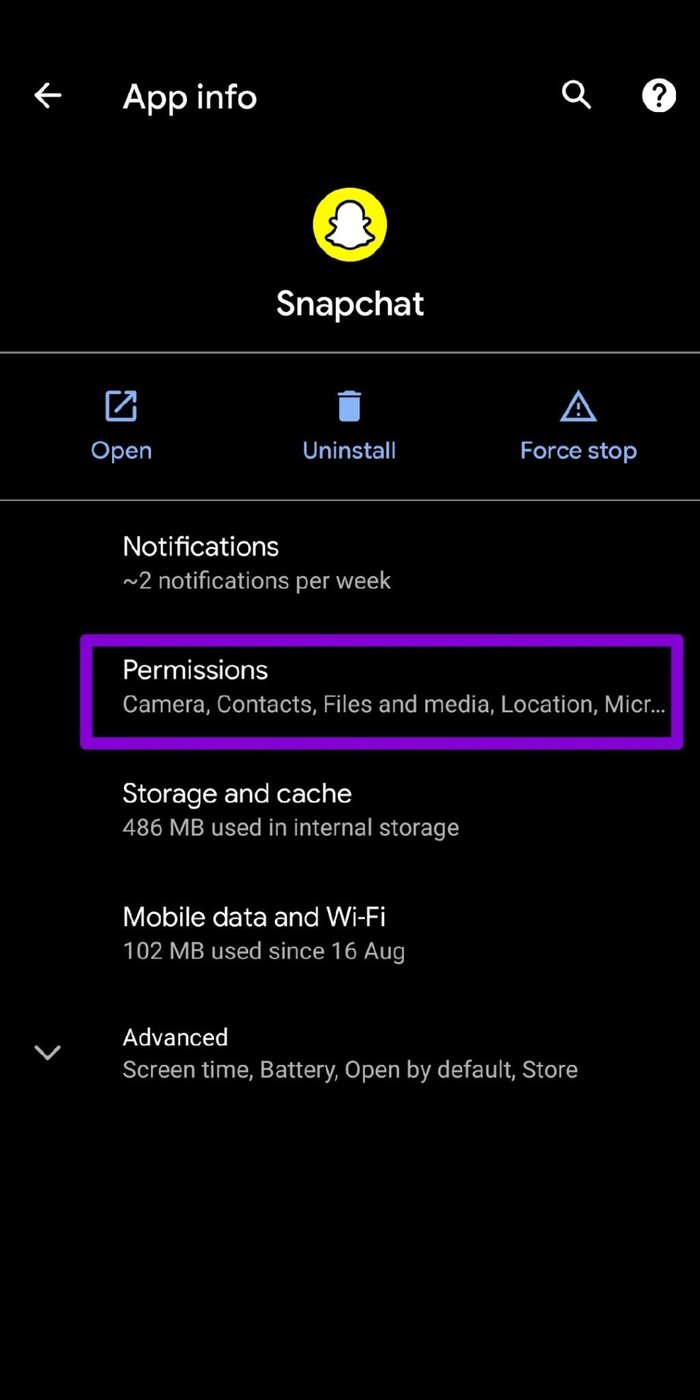
Step 2: Enable all the permissions.
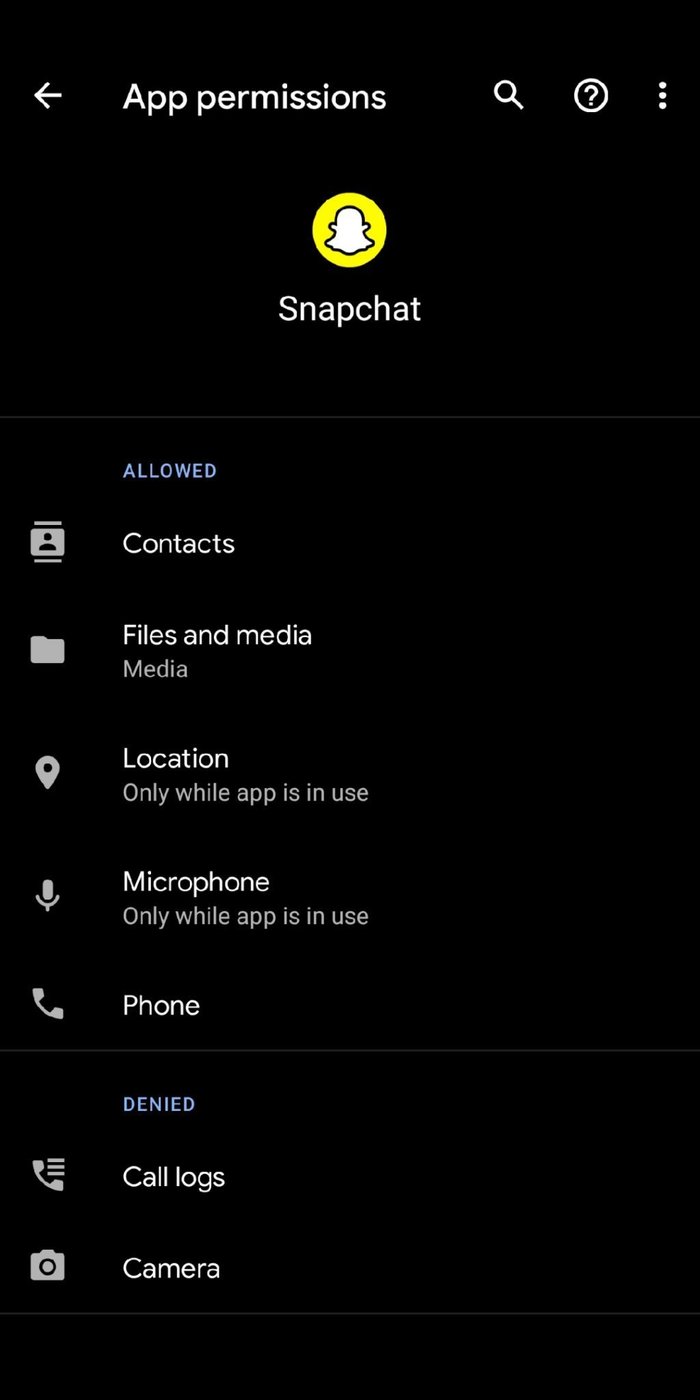
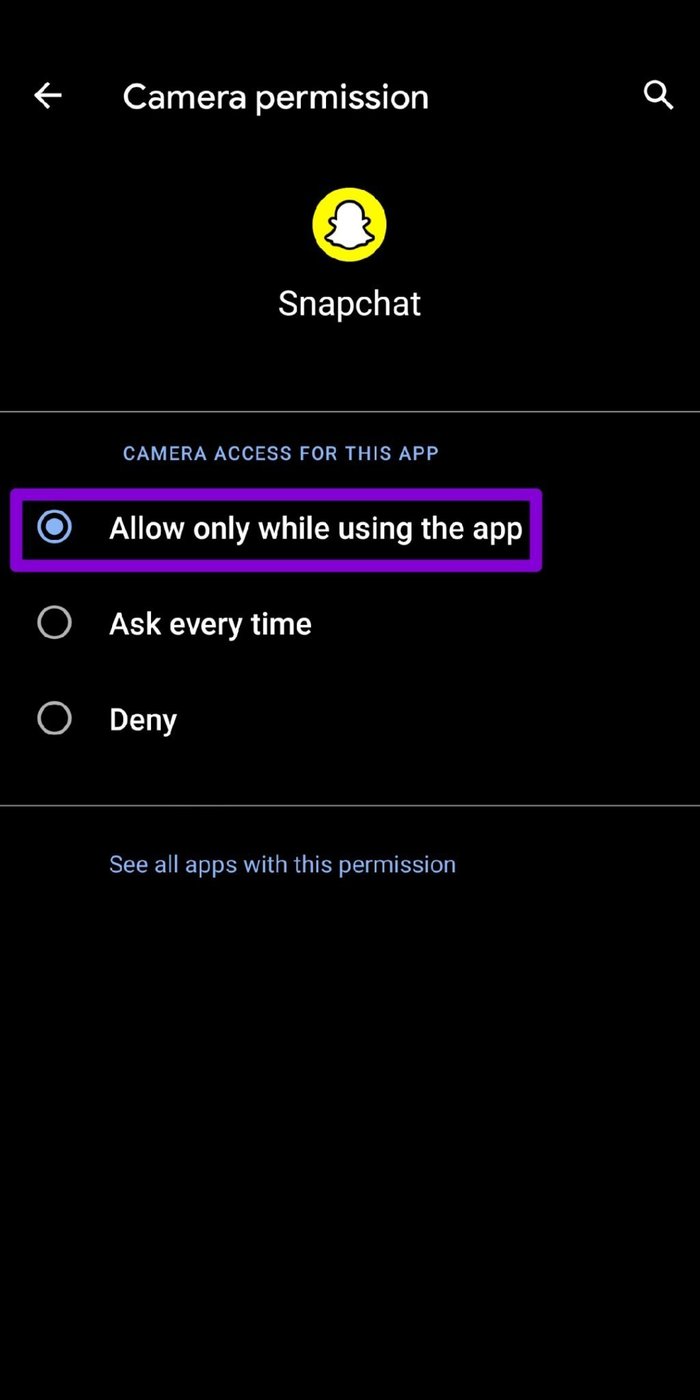
iPhone
Step 1: Launch the Settings app, scroll down till you see Snapchat, and open it.
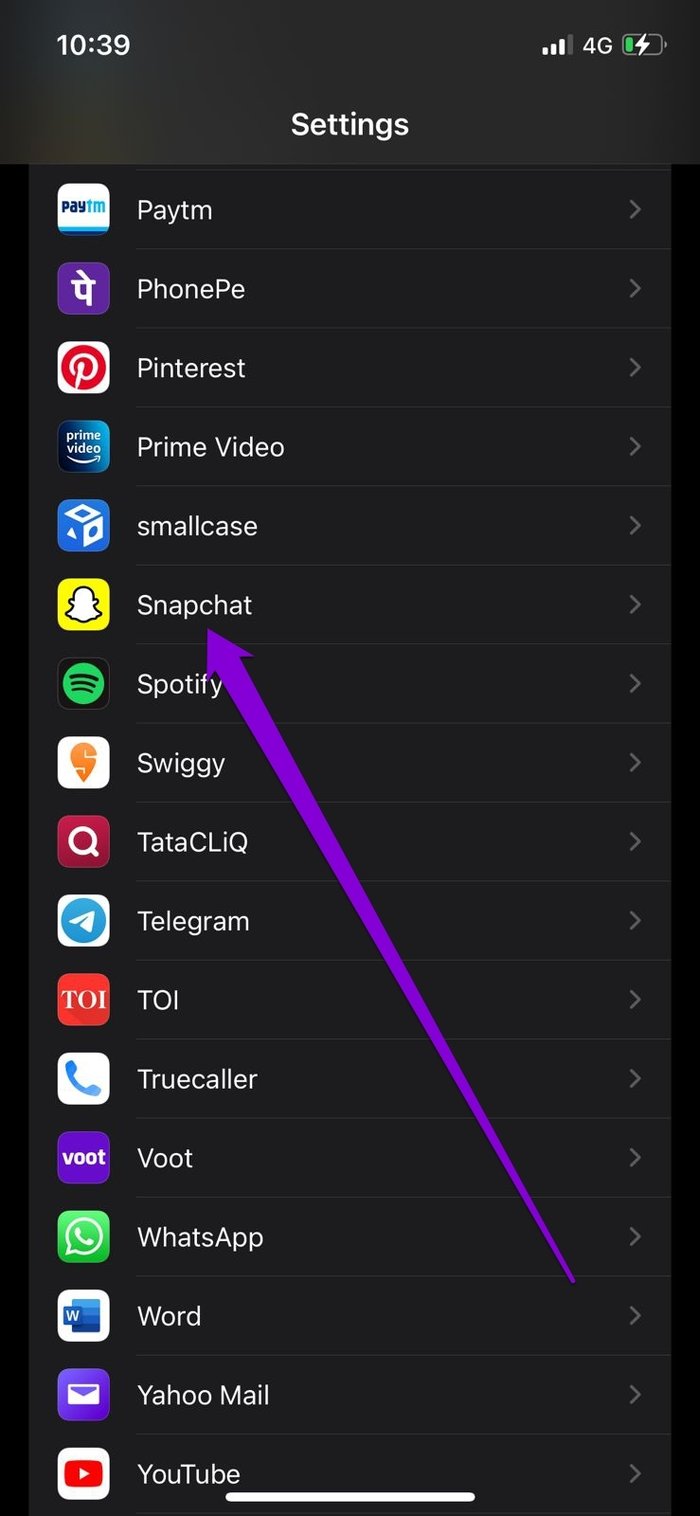
Step 2: Under Allow Snapchat to the Access, enable all the permissions required by enabling the respective toggles.
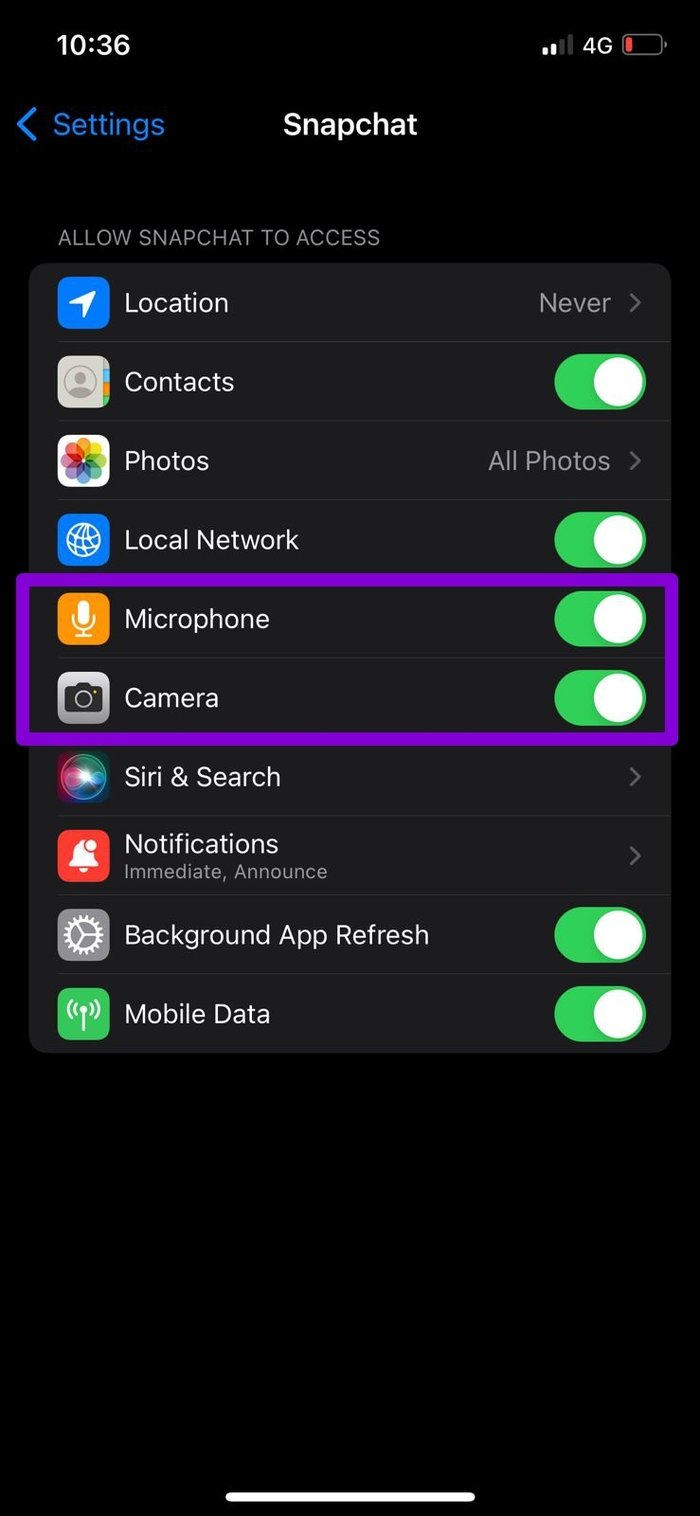
4. Sign Out and Sign In
If you’re facing the issue despite allowing all the necessary permissions, then you can try signing out and signing back into your Snapchat account. This will force the Snapchat app to reconnect with its servers, which might fix the issue. Here’s how to do it.
Step 1: Open the Snapchat app and tap on the Profile icon in the top left corner. Then tap on the gear icon to open Snapchat Settings.
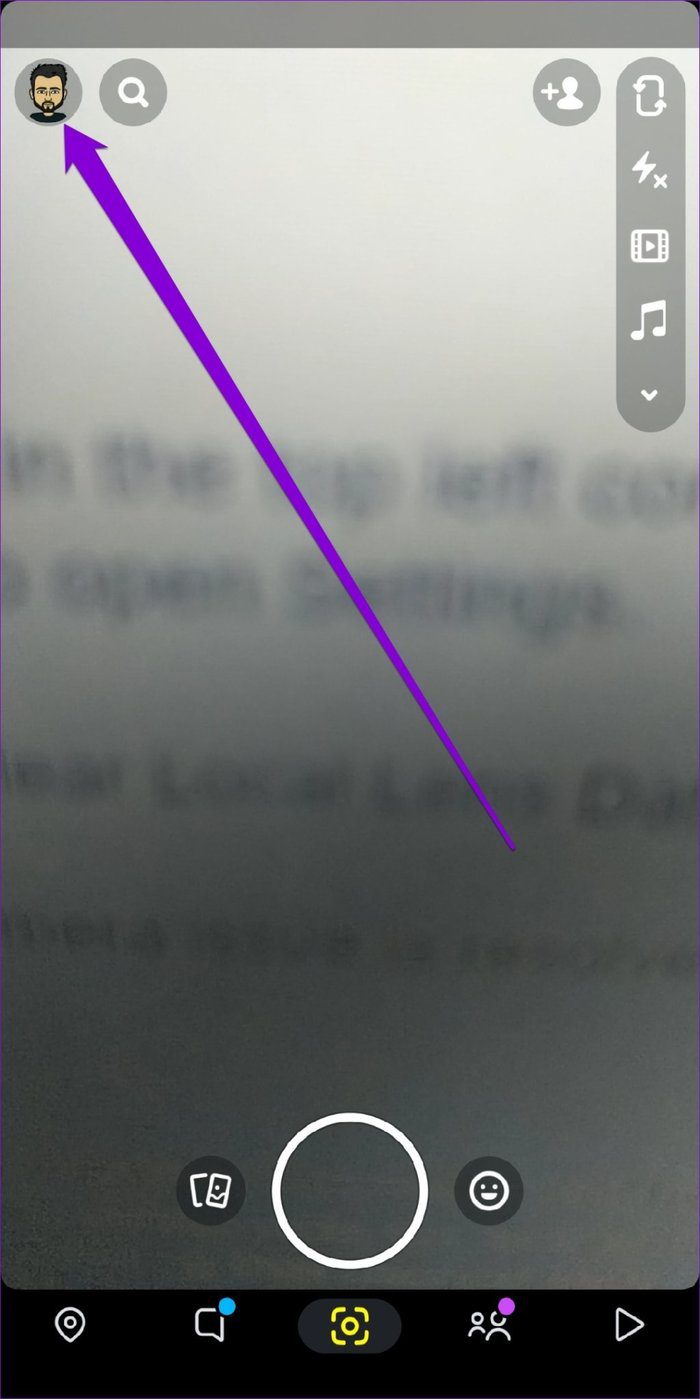

Step 2: Scroll down to select Log out from the list. Tap Yes when asked to save login information.

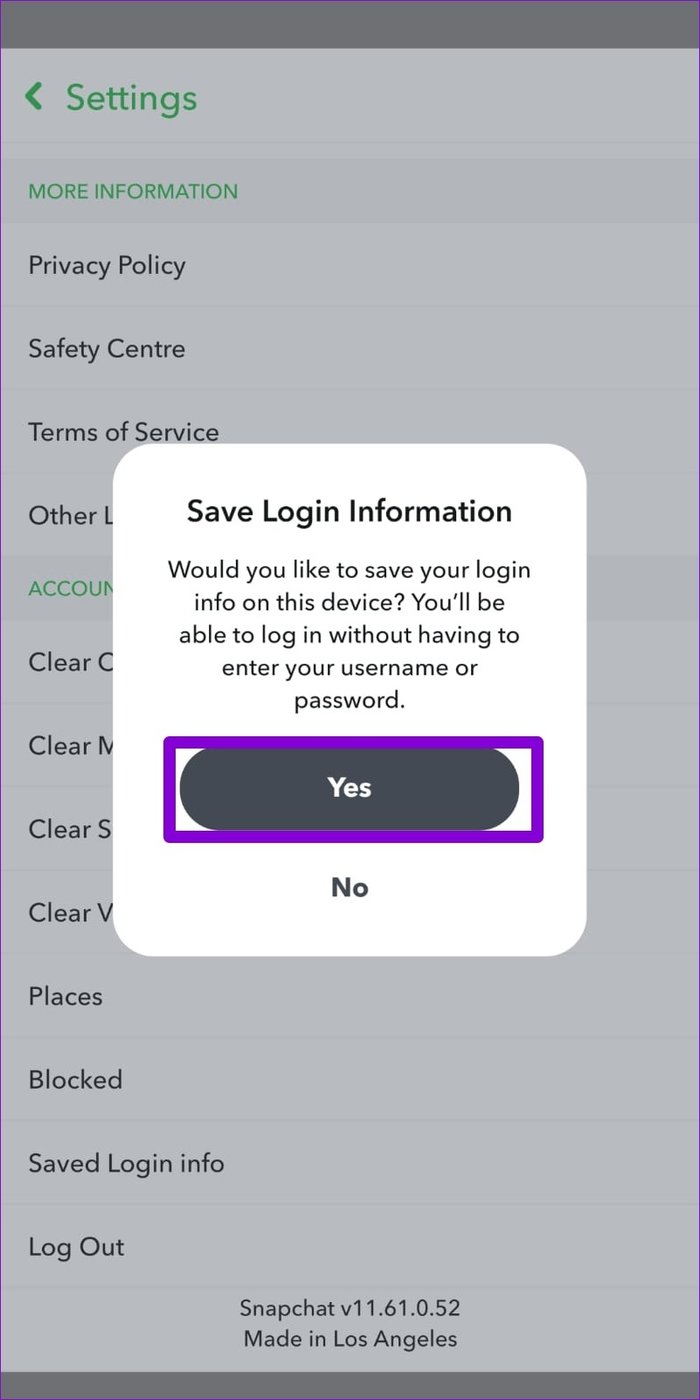
Restart the app and sign back in to see if Snapchat can load memories now.
5. Clear Snapchat Cache
Whenever you load memories, filters, stickers, stories, etc., on Snapchat, this data gets stored in the form of cache on your phone’s local storage. This helps Snapchat avoid downloading the same content from the server repeatedly. If that cache data on your phone has become inaccessible or gone corrupted, then the Snapchat app might fail to load up memories.
You can use the built-in option to clear the Snapchat cache on your Android or iPhone to fix this.
Step 1: Open up the Snapchat app. Tap on the profile icon followed by the gear icon to open the Snapchat settings page.
Step 2: Scroll down to Account Actions and tap on the Clear Cache option. Choose Clear when prompted.
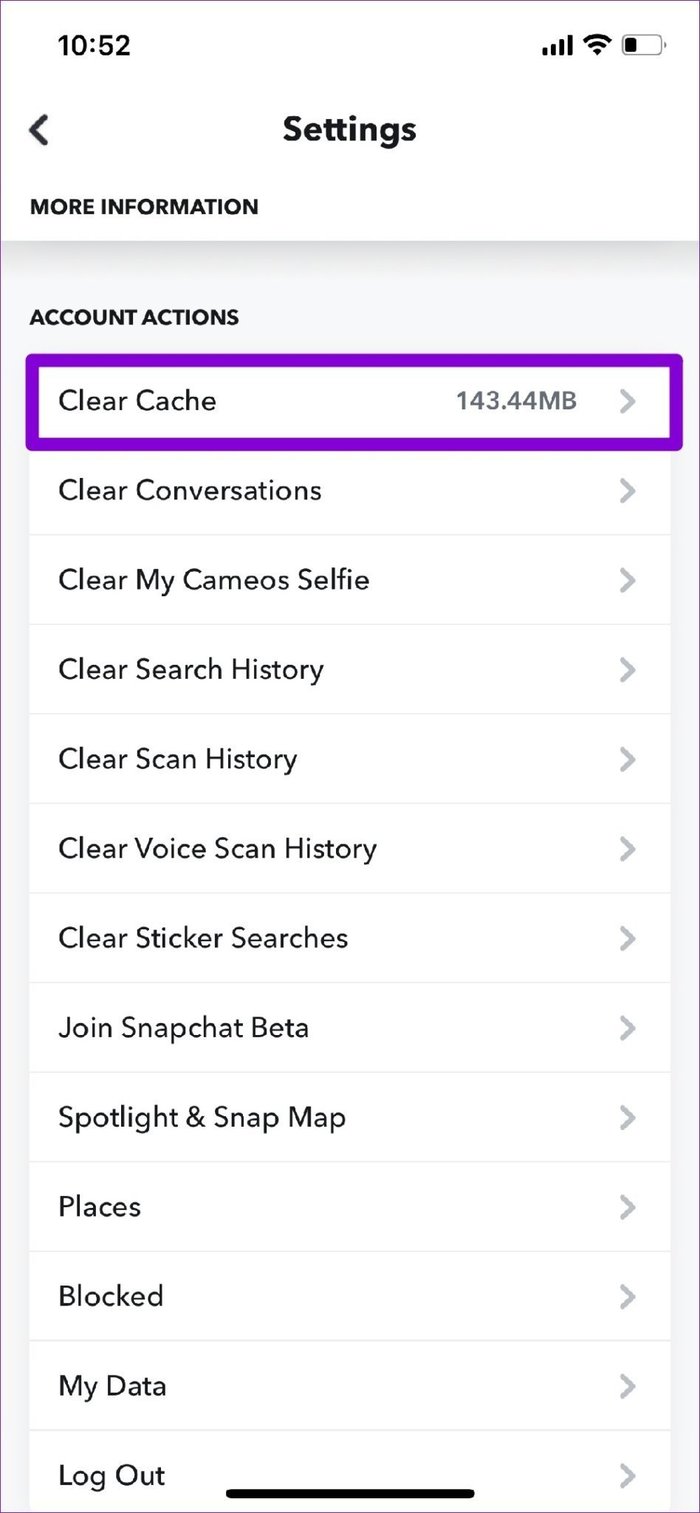

Once cleared, relaunch the app to see if you can load memories.
6. Update Snapchat App
If you’re still having issues loading memories on Snapchat, then it could also be due to the current app version you’re on. Updating to the latest version will likely fix any issues with memories on Snapchat.
Open Play Store or App Store on your Android or iPhone, install any pending app updates for Snapchat and see if it helps.
7. Reinstall Snapchat
If none of the solutions work, then uninstalling and installing the Snapchat app from scratch may well be your last option. More often than not, this will end up fixing all your app-related issues.
Memories in a Snap
Memories have always been an important feature of Snapchat. Of course, you could save your photos on your camera roll, but the ability to save your snaps within the app makes it easy to revisit them later on any of your devices.
Like using Snapchat but worried about security? Learn these ways to secure your Snapchat account.
Was this helpful?
Last updated on 10 February, 2022
The article above may contain affiliate links which help support Guiding Tech. The content remains unbiased and authentic and will never affect our editorial integrity.