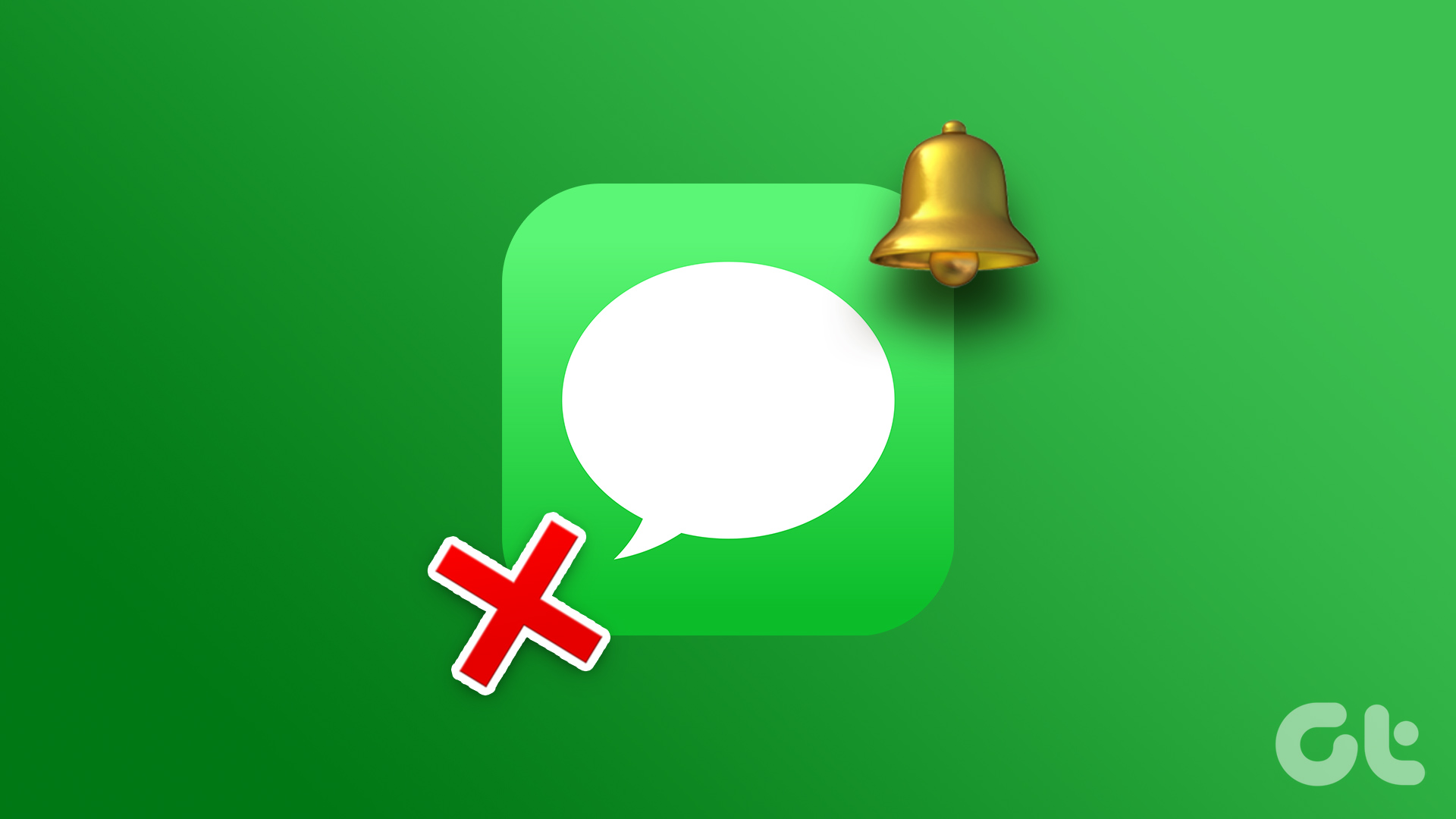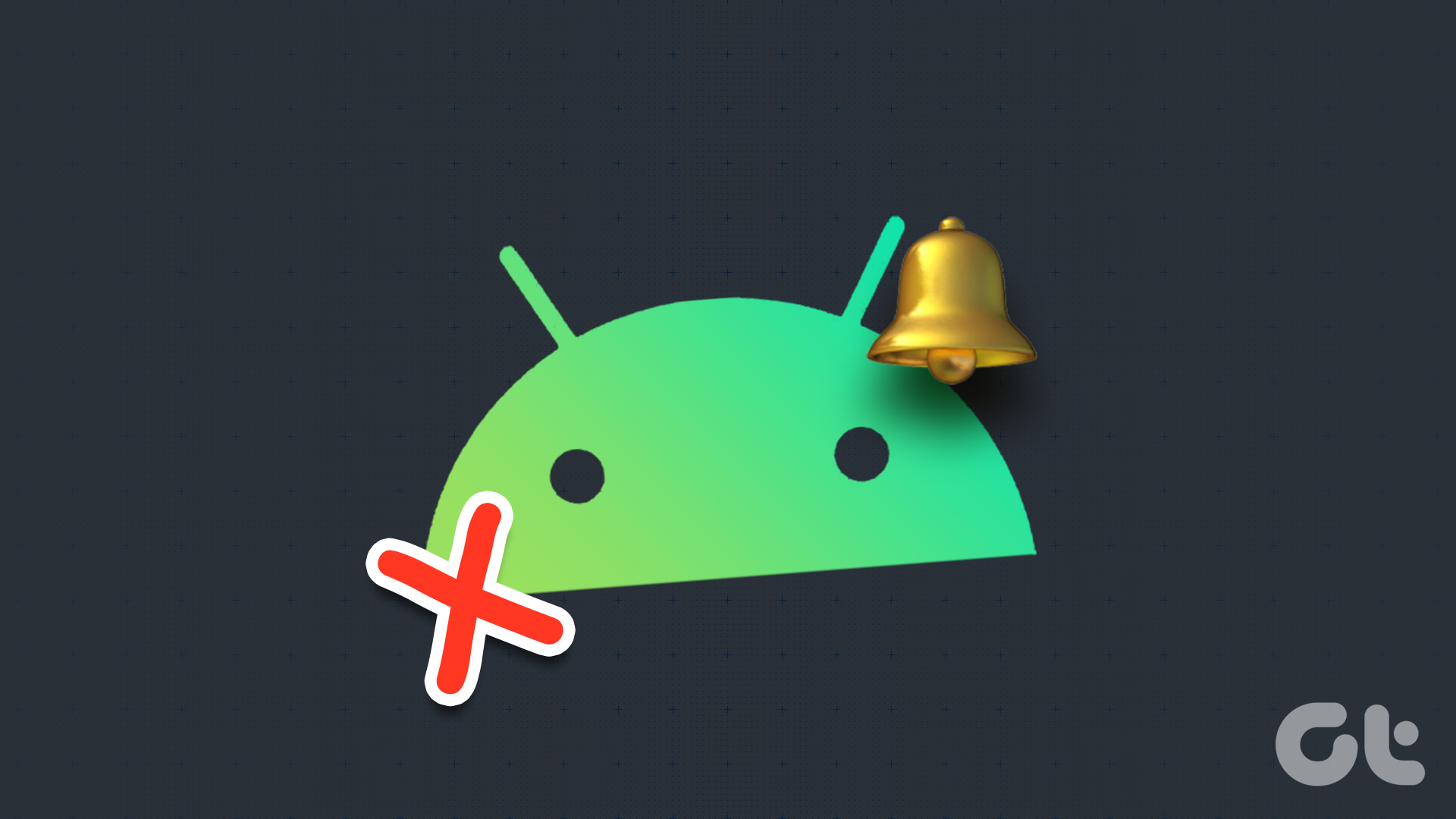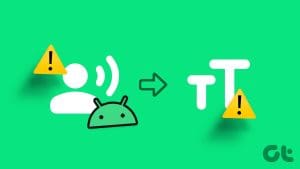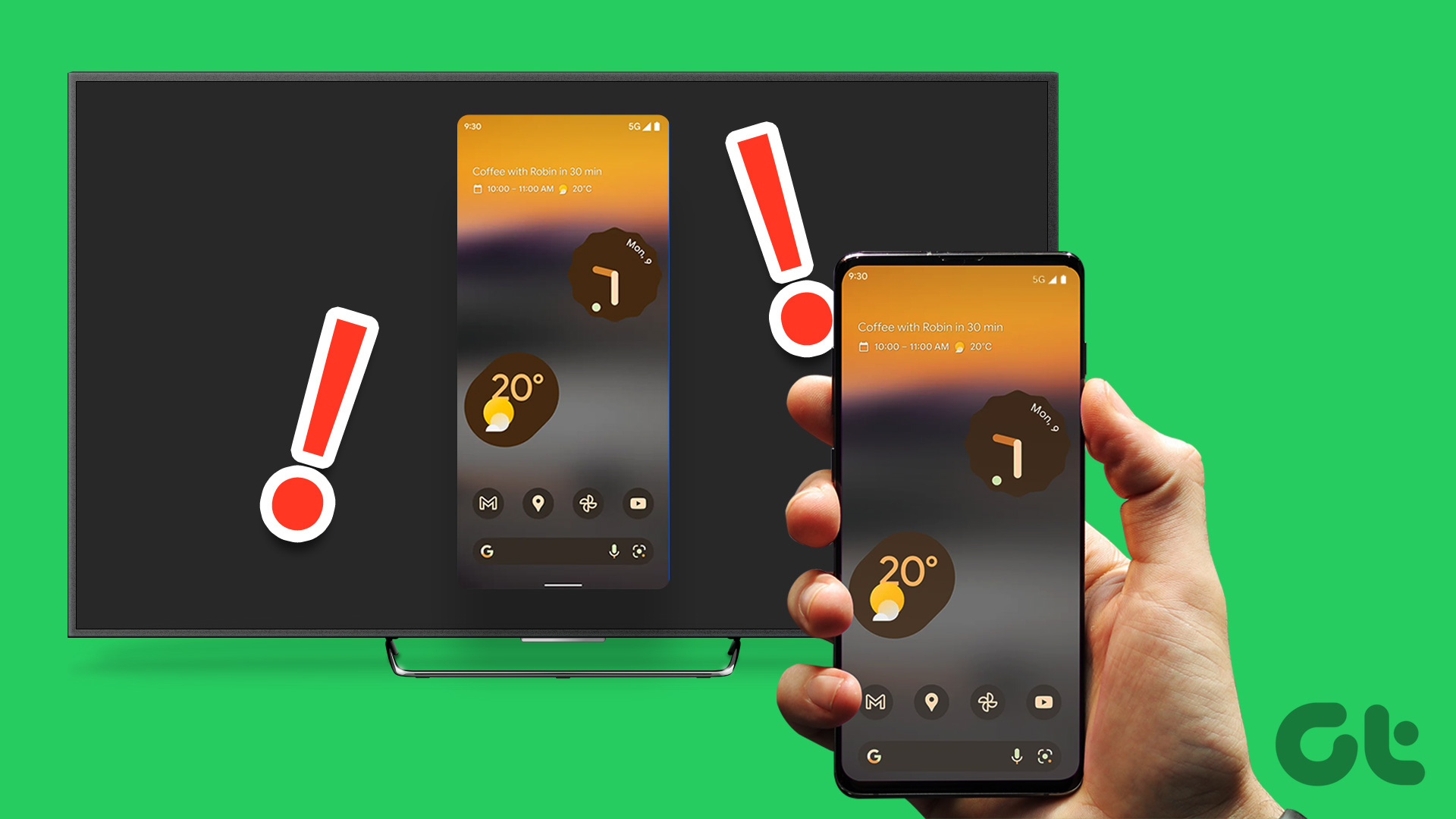Basic Fixes
- Restart device: If there’s any bug preventing you from receiving notifications, restarting your device will help.
- Check volume level: If the ringer/notification volume is low, increase the level so that the alerts can be heard.
- Disable Do Not Disturb or Silent Mode: You can’t hear alerts for messages if you’ve enabled DND or silent mode.
- Check connectivity: Check if you have an active cellular plan with good signal strength that supports incoming messages.
Fix 1: Check if You Have Muted the Contact
Step 1: Open the Contacts app. Then, open the Contact from whom you aren’t receiving message alerts. Tap on the Text icon.
Step 2: Tap on the three dots icon at the top right corner > select Details.
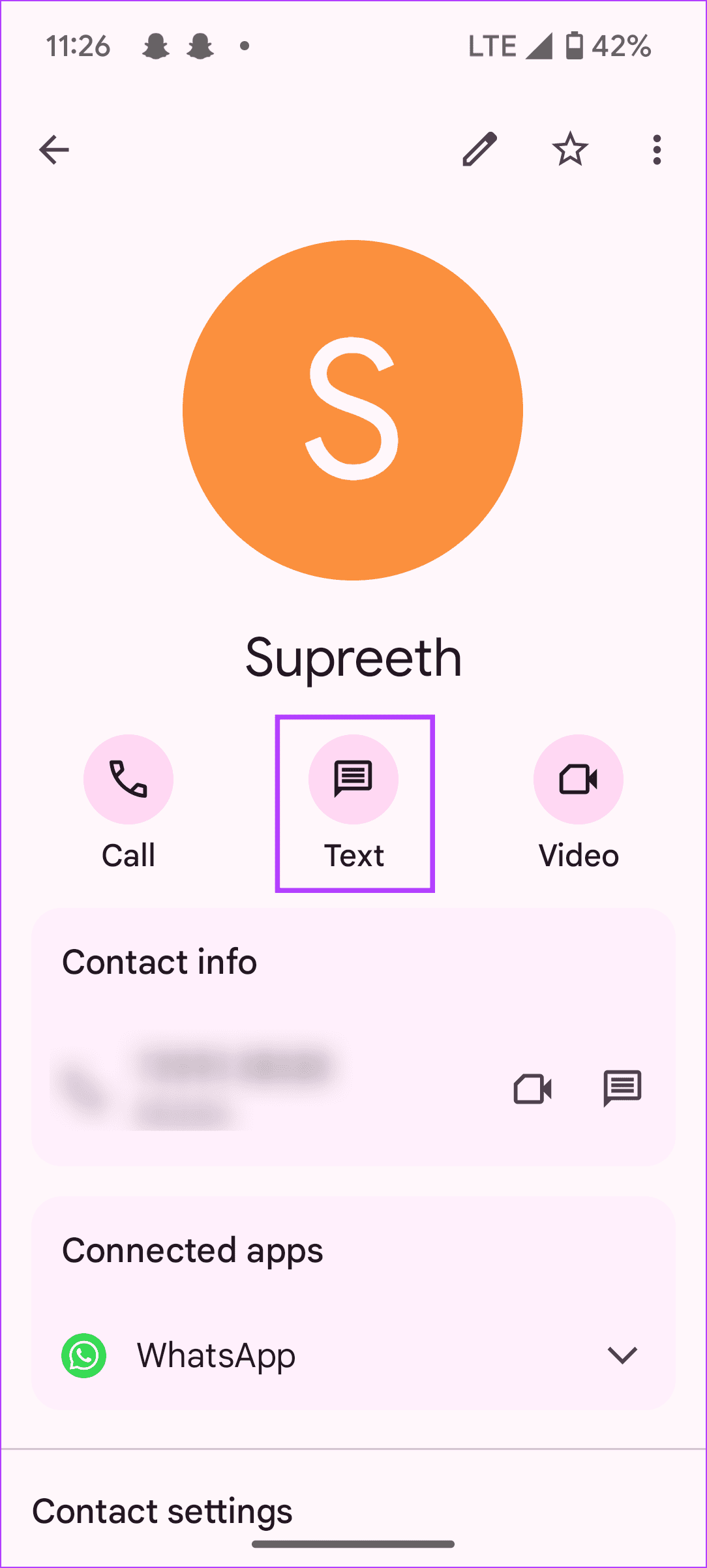
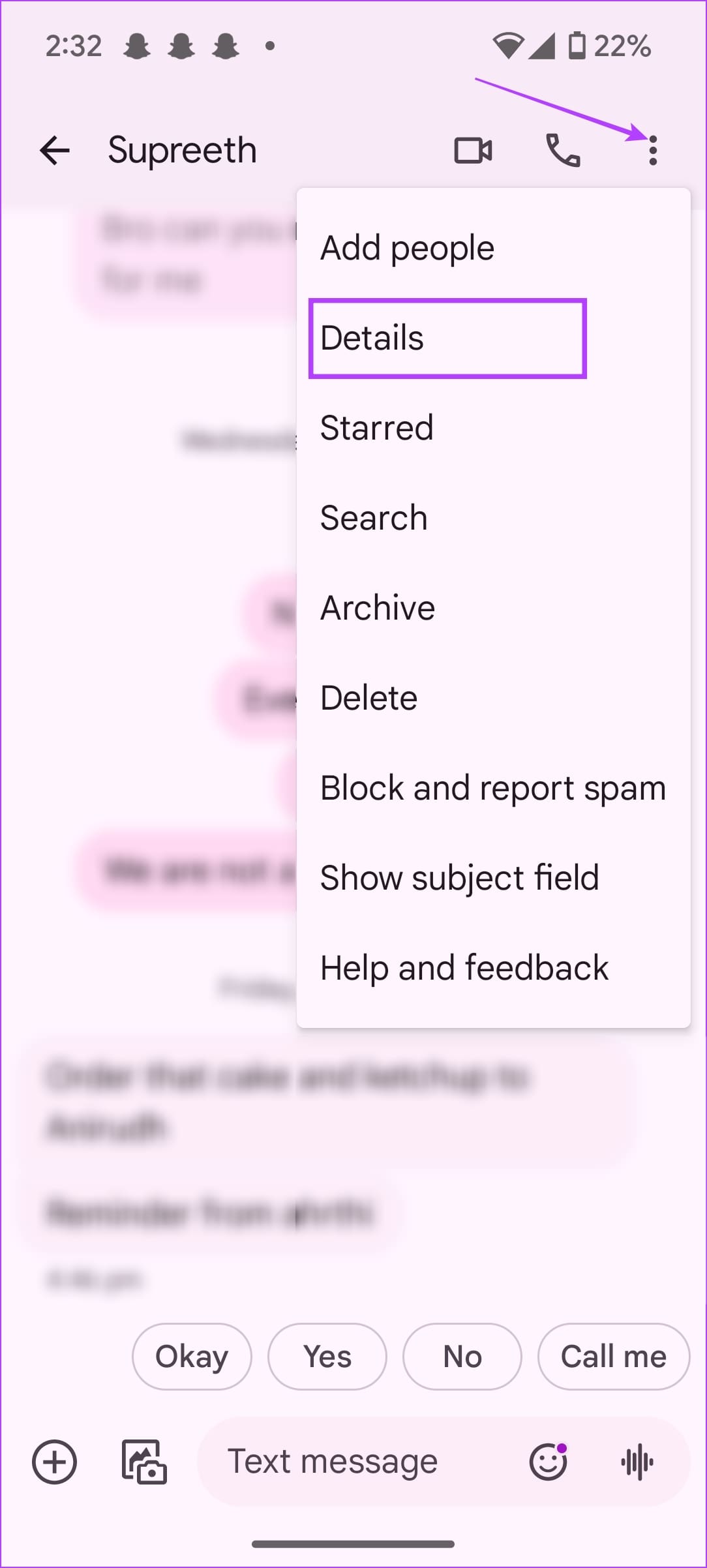
Step 3: Tap on Notifications > scroll down and tap on Sound. Ensure you haven’t selected ‘None’ as the notification sounds.
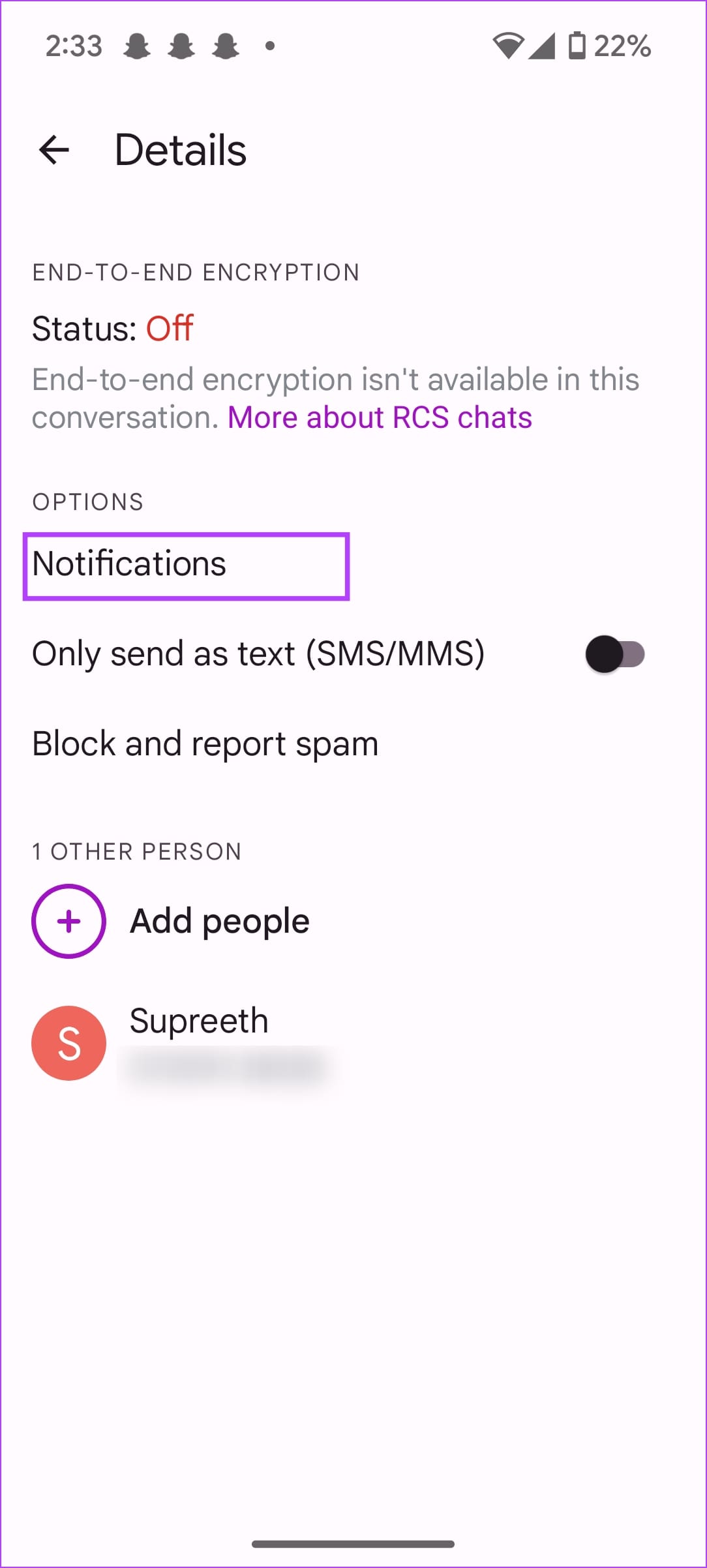
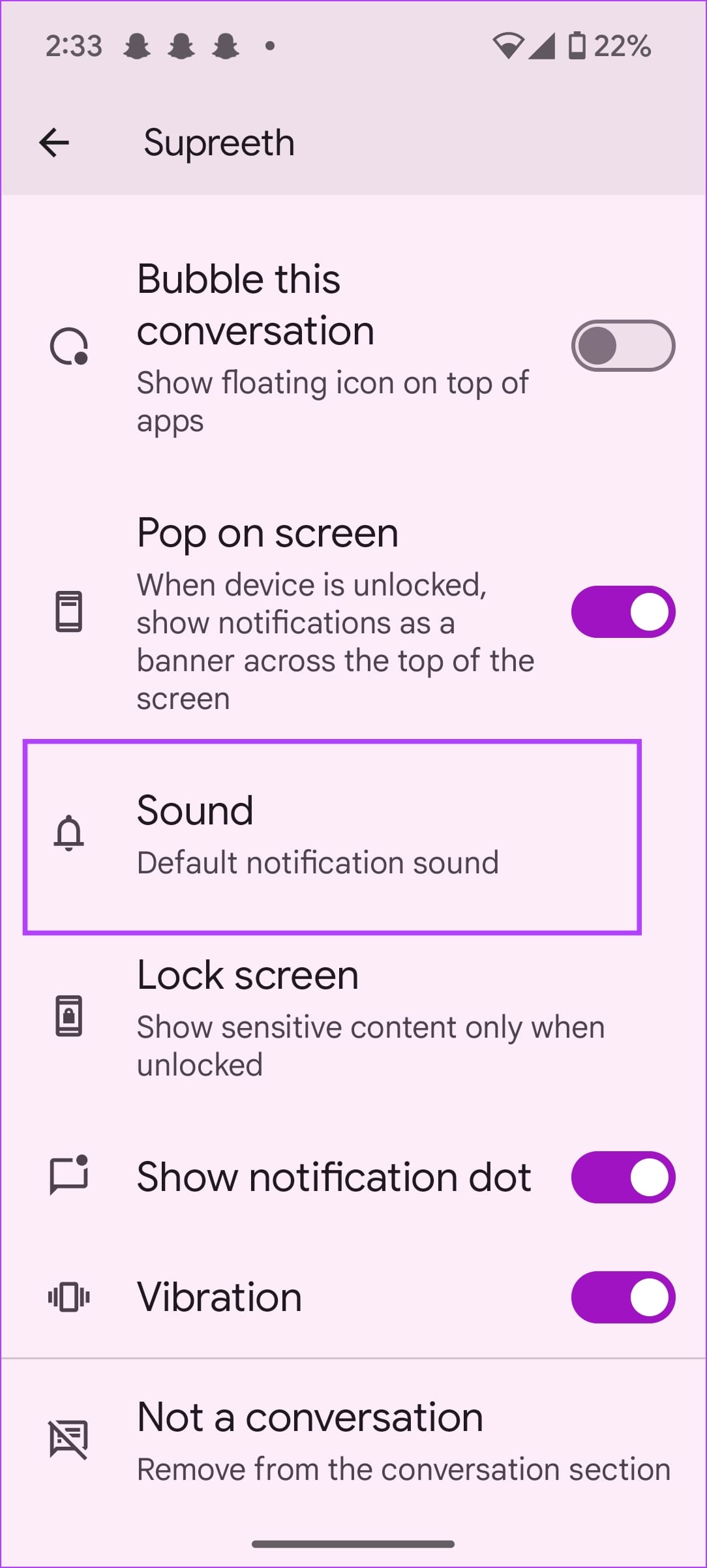
Fix 2: Check if You Have Blocked the Contact
You will not receive alerts for incoming messages from a blocked contact or a number. Here’s how to remove the block.
Step 1: Open the Messages app. Tap the hamburger menu icon at the top-left corner and select Spam and Blocked.
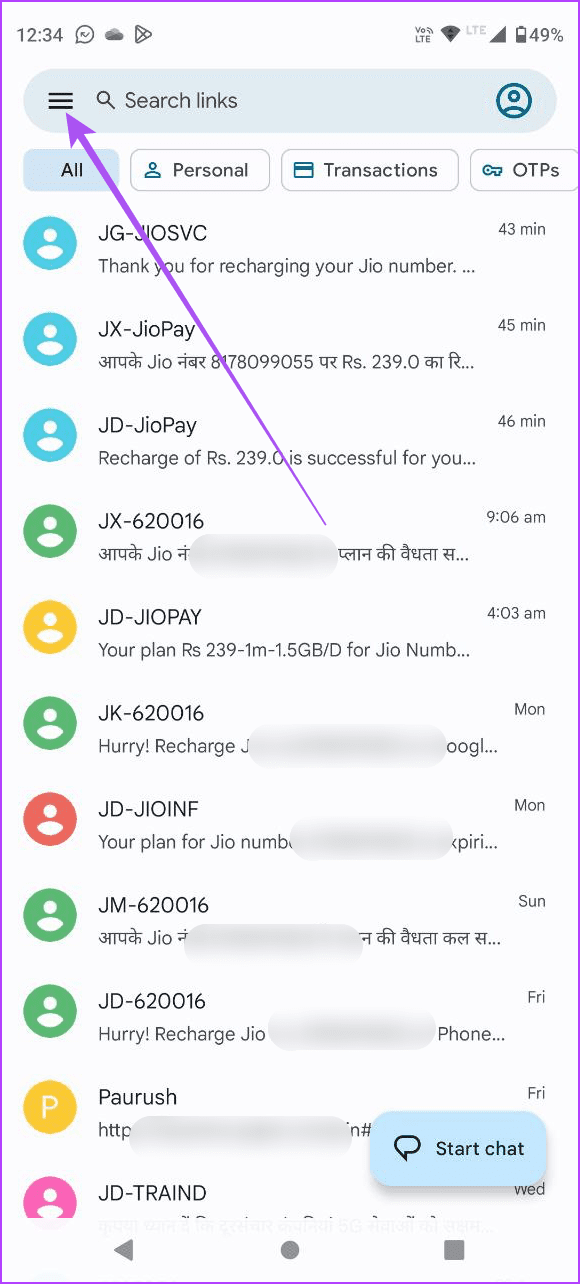

Step 3: Tap the three dots icon at the top-left corner and select Blocked Numbers. Remove the number from the block list.
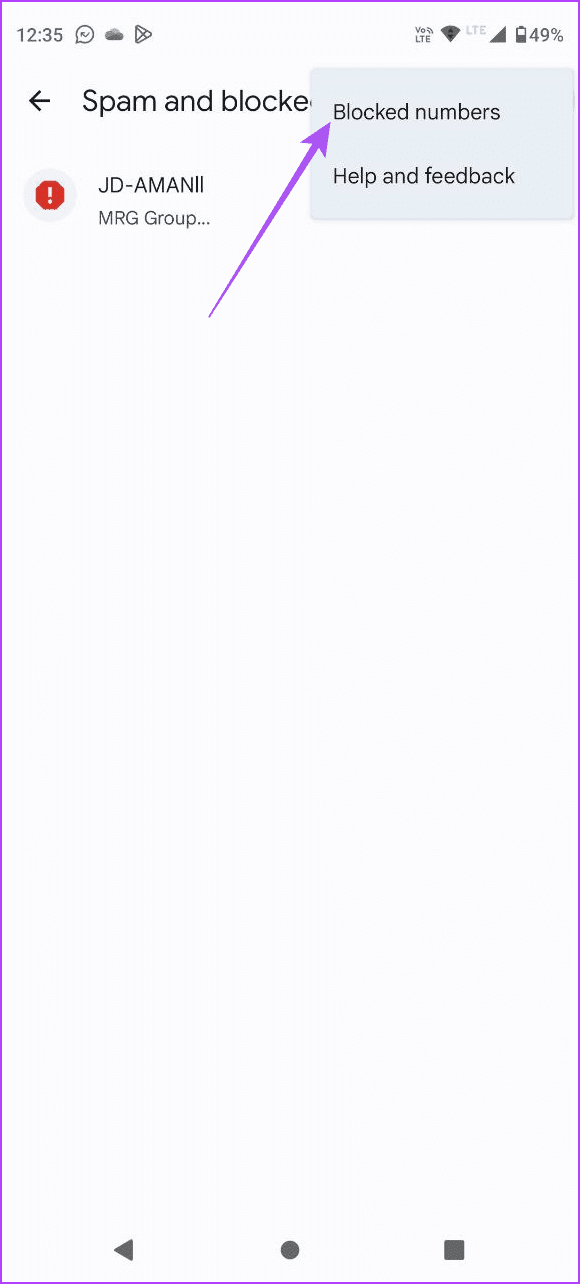
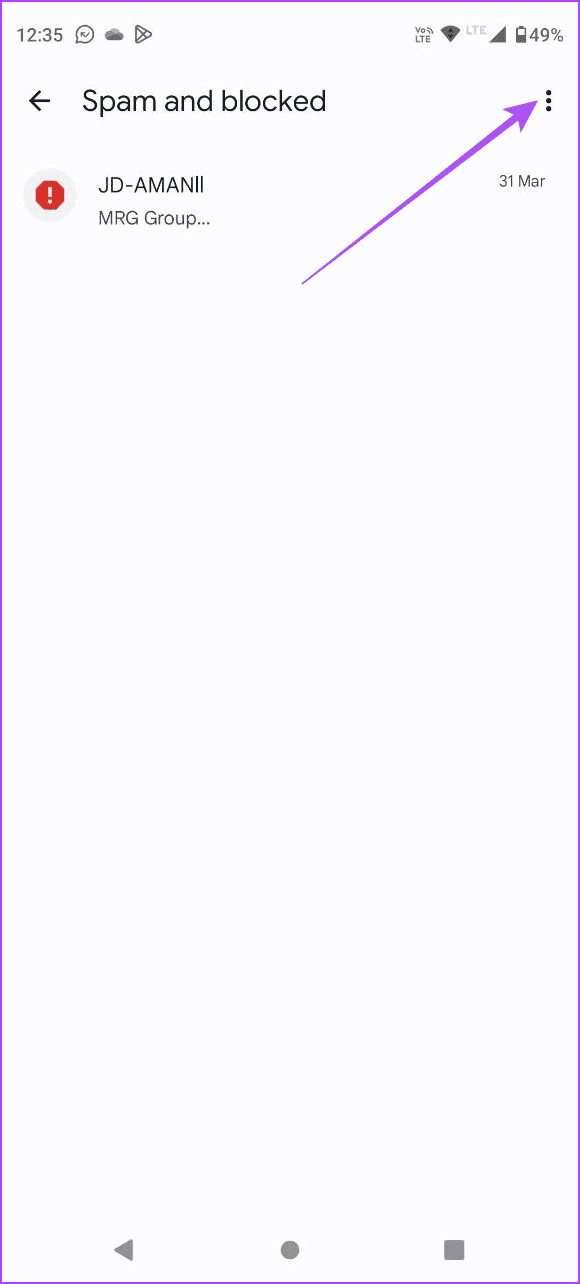
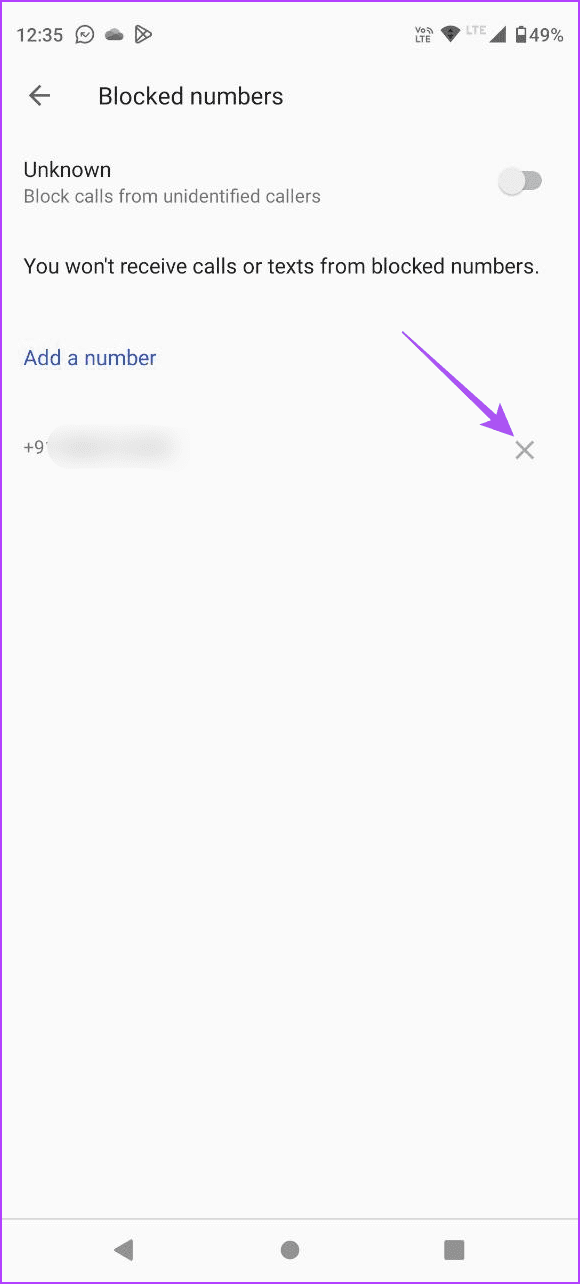
Fix 3: Check Message Notification Sound
If you’ve set the notification sound for messages as None, you will not hear any alerts.
Open the Settings app, go to Notification Settings, and select a sound of your choice.
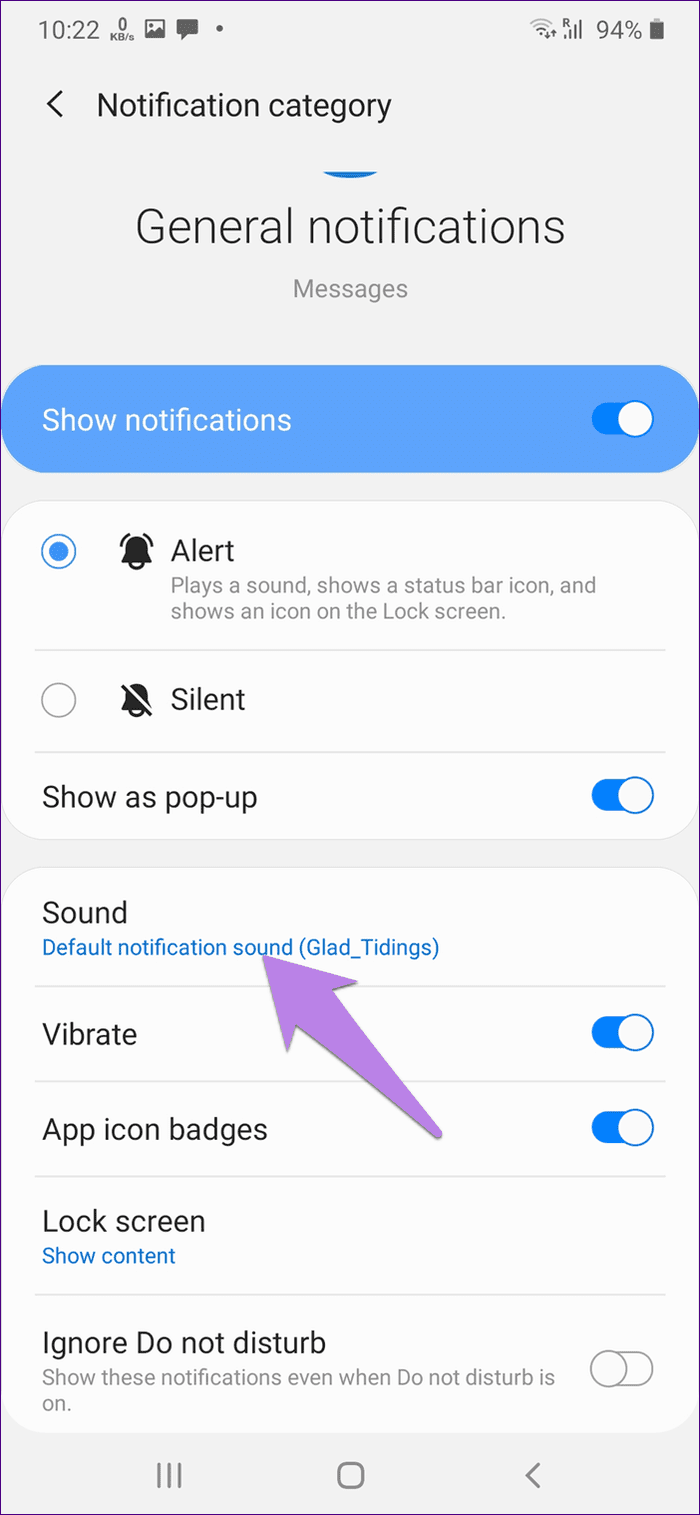

Fix 4: Turn on Notifications for Messages
If you’ve disabled incoming notifications for the Messages app, you will not hear any alerts or sounds.
Step 1: Open the Settings app > go to the Apps section.
Step 2: Select Messages > tap on Notifications > turn on all the necessary toggles.


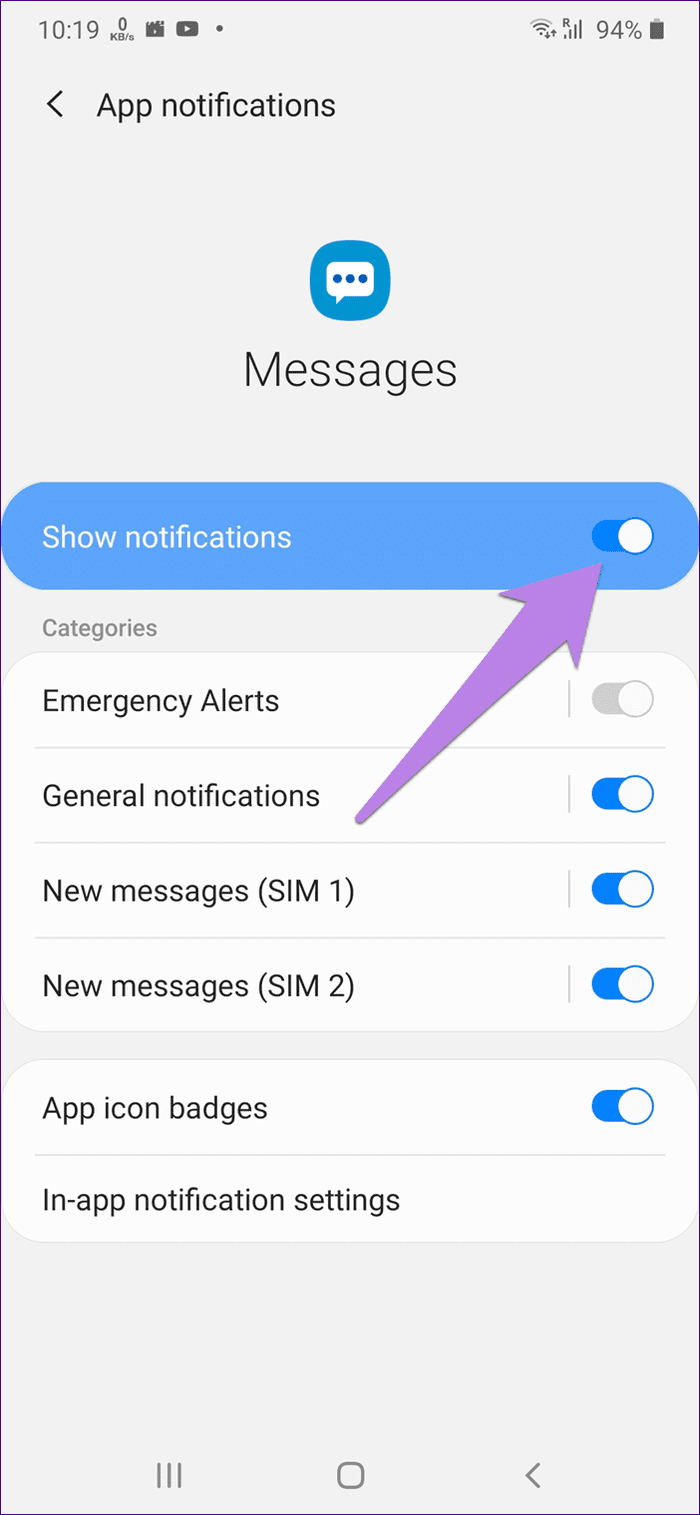
Also Read: How to fix message notifications not working on Android
Fix 5: Clear Cache From Messages
Accumulated cache and junk files may execute bugs, so if you can’t hear any sound for incoming messages, consider removing the cache files.
Long tap on the Messages app icon > tap on Storage & Cache > Clear cache.
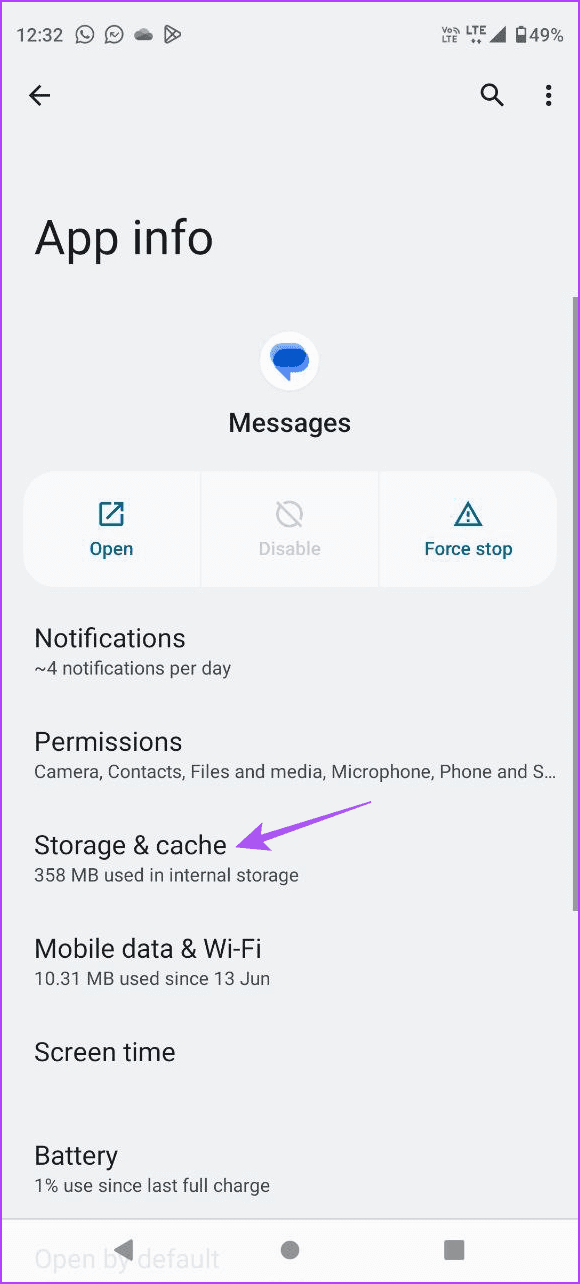
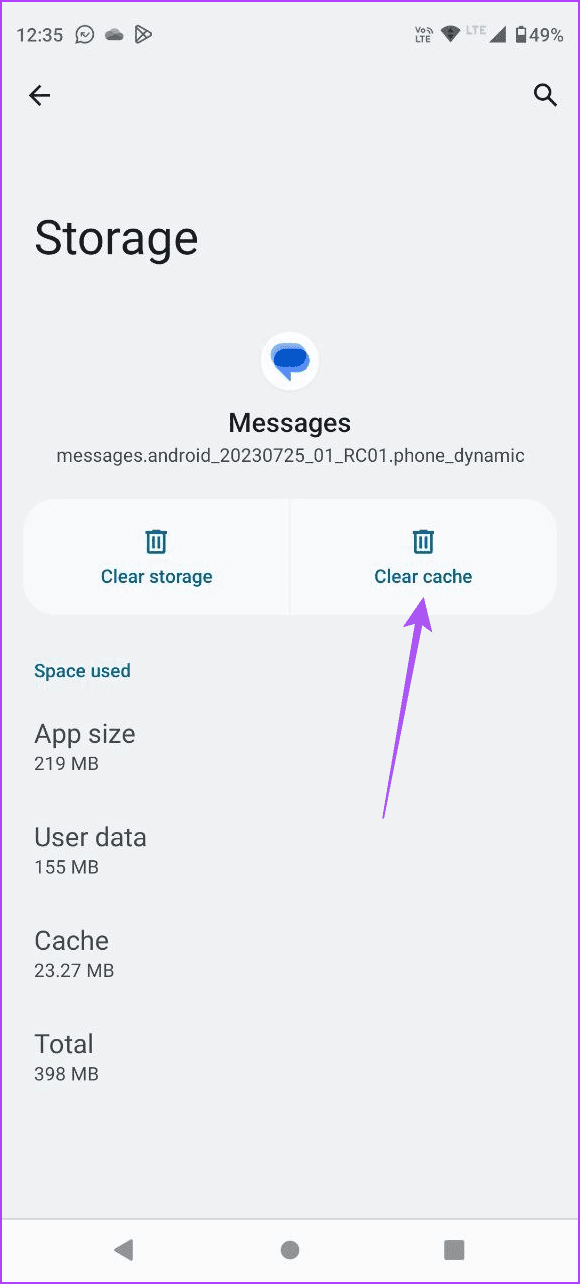
Also Read: How to fix Google Messages app not showing contact names on Android
Was this helpful?
Last updated on 23 April, 2024
The article above may contain affiliate links which help support Guiding Tech. The content remains unbiased and authentic and will never affect our editorial integrity.