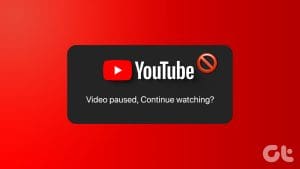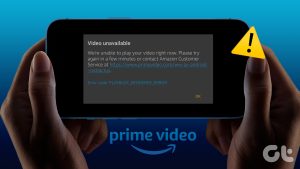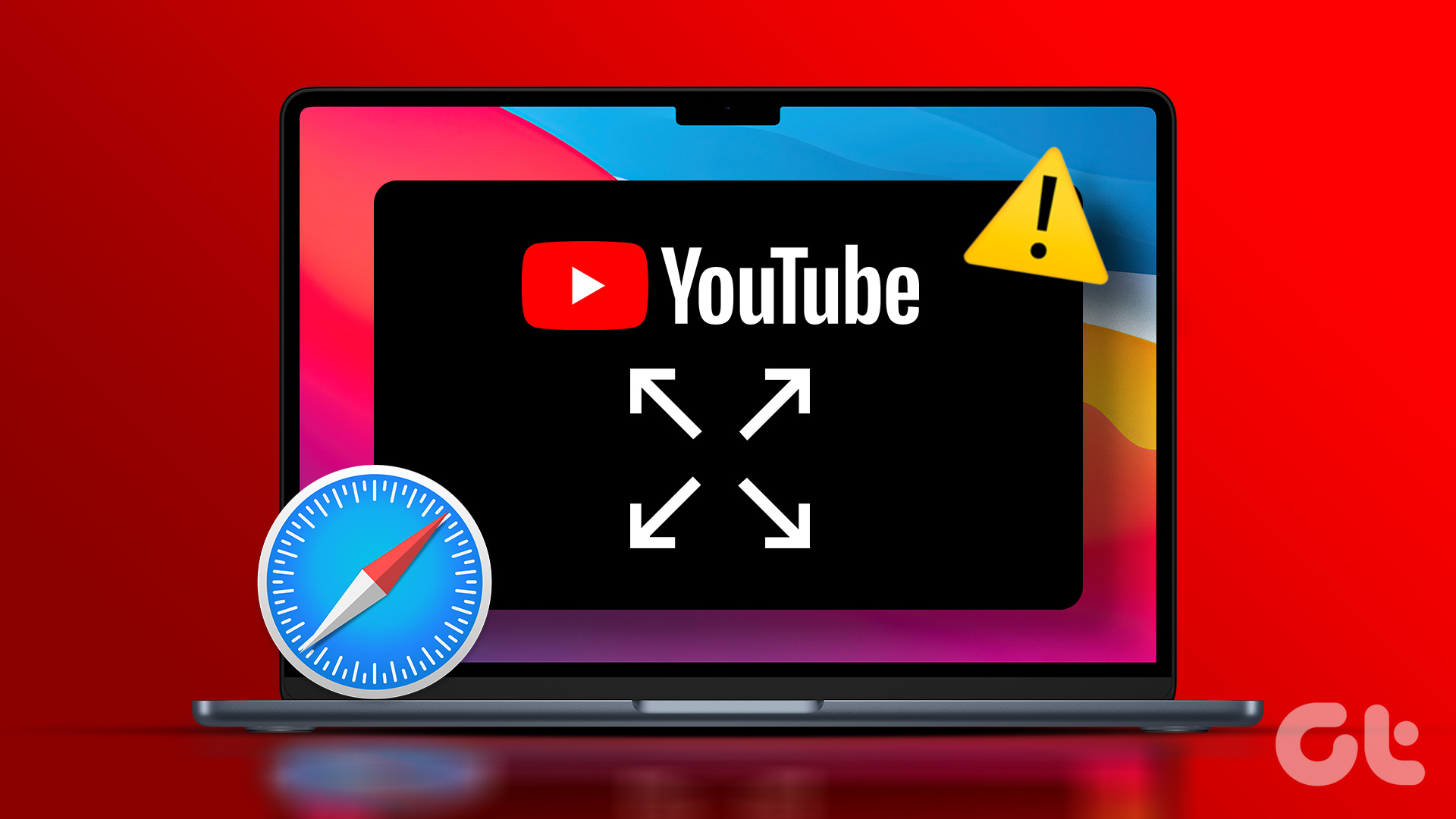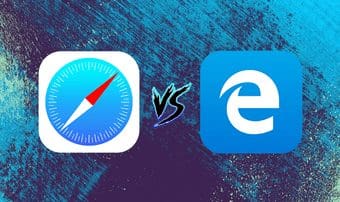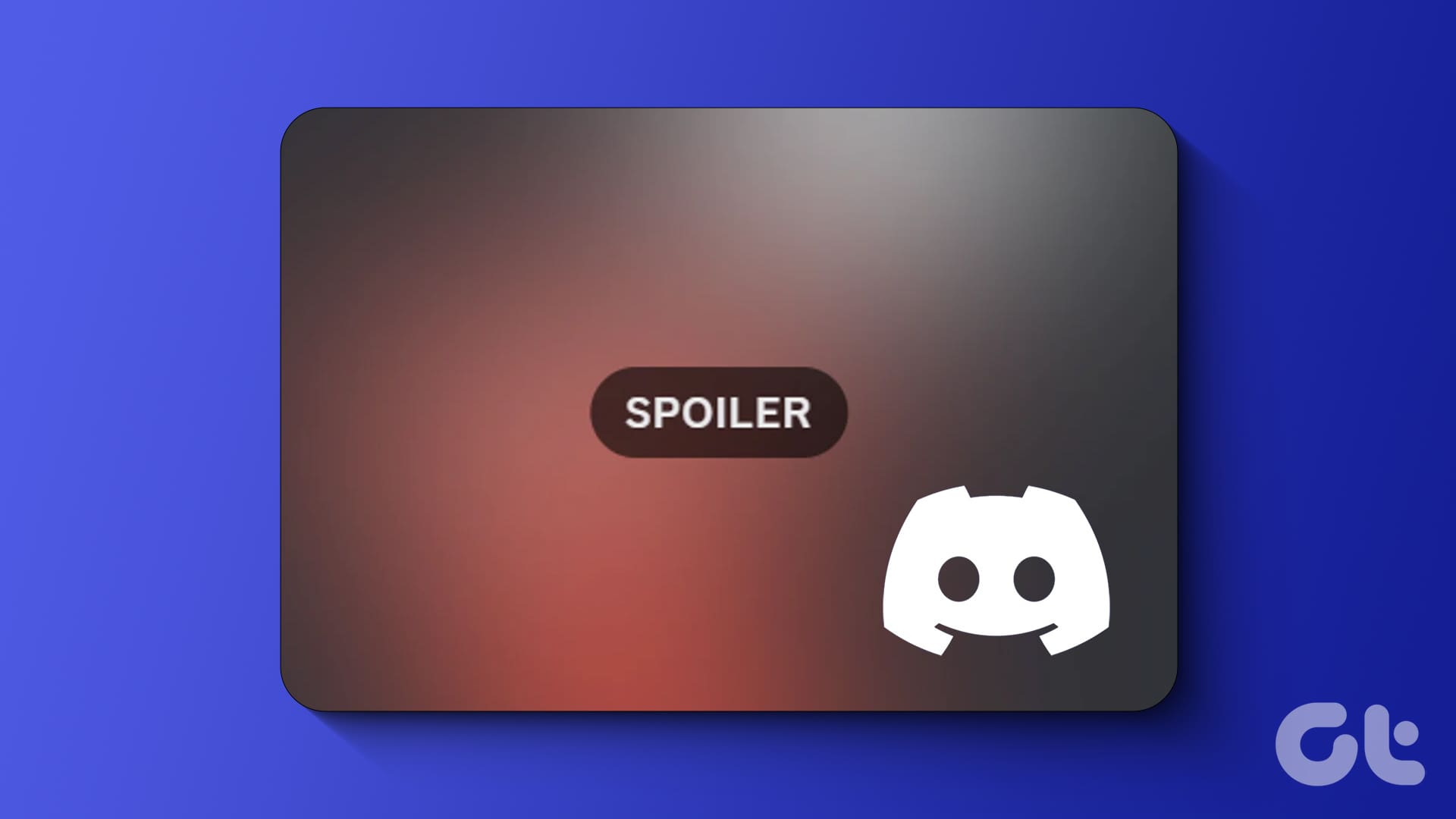Whenever your favorite YouTuber uploads a new video, you are excited to open it in your native language. Once the excitement goes away, you notice something is off. You realize that even though the video title is in your native language, it wasn’t put up by the YouTuber, but YouTube automatically translated the video title.
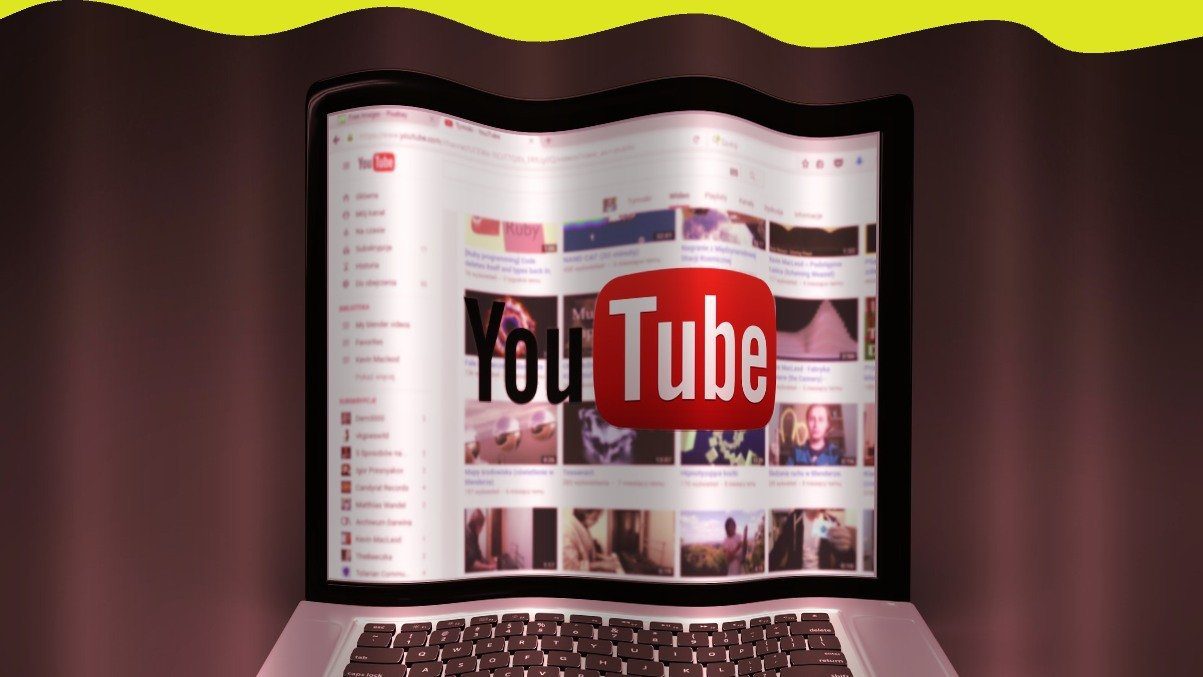
While YouTube is trying its best to make things easy for its users, it messes up sometimes while translating the titles. And not everyone enjoys the automated translation, which is often off the mark. Some people know multiple languages, and they are okay with the original titles.
So in this post, we will tell you how to stop YouTube from translating video titles.
Why Is YouTube Translating Video Titles
There could be many reasons for the same. It might be because you have selected a different country or a language that you don’t understand on YouTube. Similarly, sometimes, device language and VPN also affect the YouTube language.
Let’s see how to disable the auto-translation of YouTube video titles.
1. Change YouTube Country
YouTube provides native settings to change the default country. The country setting isn’t tied to your Google account. Meaning, if you have set the United States on the computer, it might be different on your phone. So, check it on all the devices. To do so, follow these steps:
Change YouTube Country on Computer
Step 1: Launch the YouTube website and login to your account.
Step 2: Click on the profile picture icon at the top. Select Location from the menu.
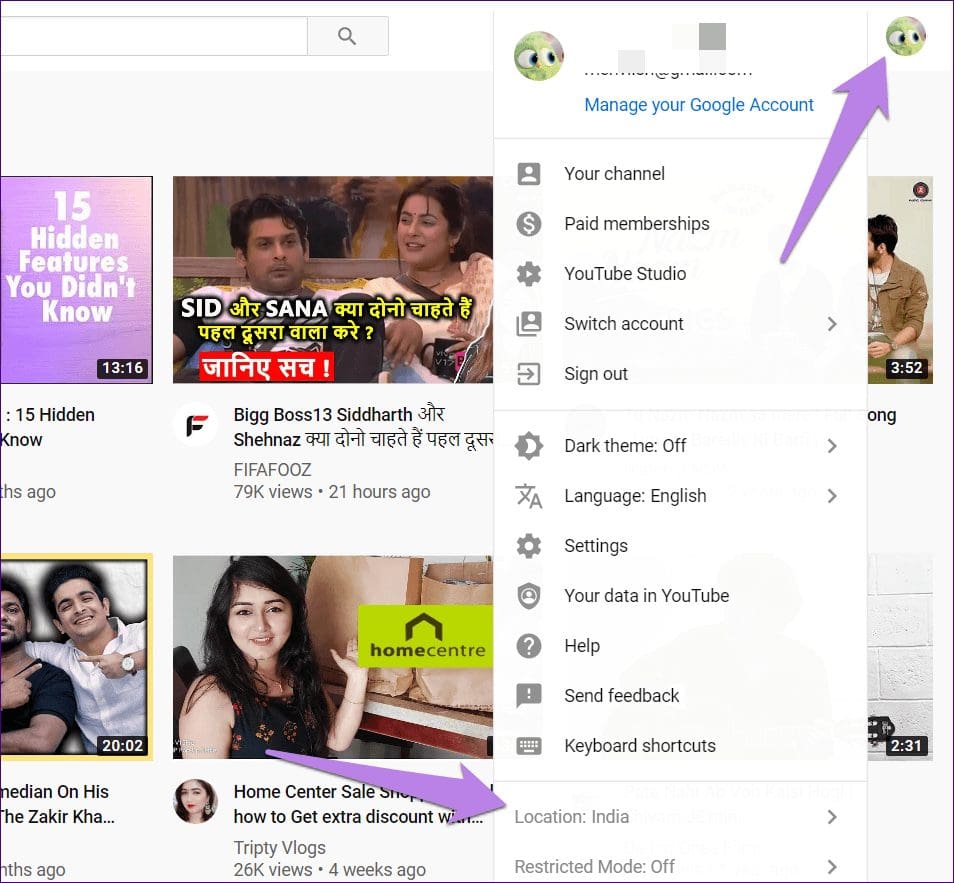
Step 3: Choose the United States, Britain, or a country whose language you understand well.

Step 4: Close your browser and then open it. Hopefully, titles would appear in their original language now.
Change YouTube Country on Android
Step 1: Open the app and tap on the profile picture icon.
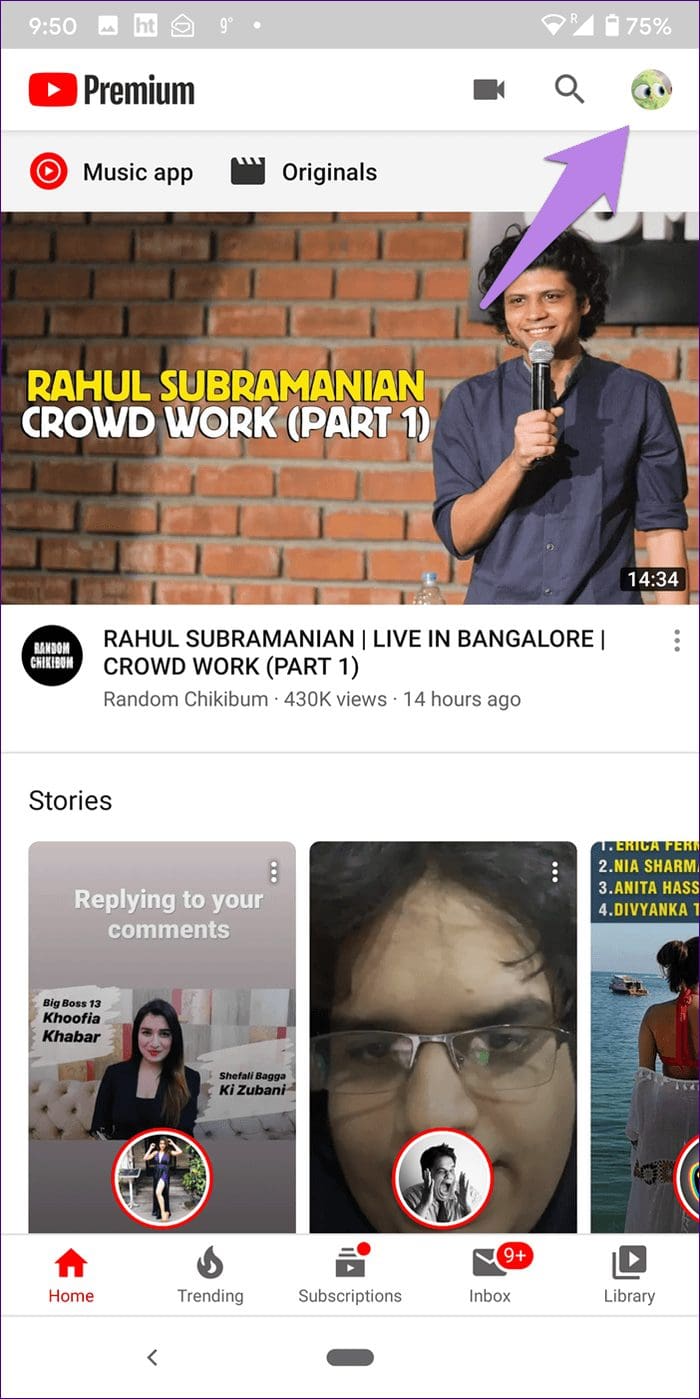
Step 2: Go to Settings followed by General.

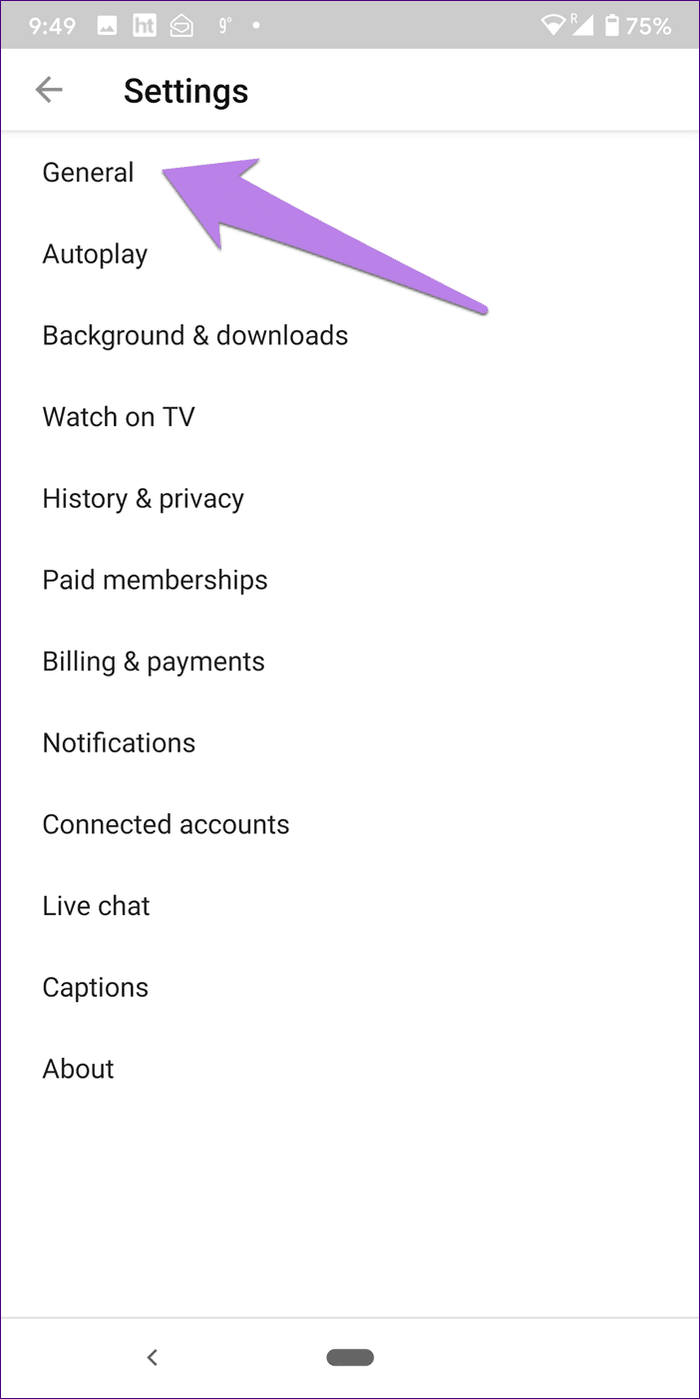
Step 3: Tap on Location and change it.
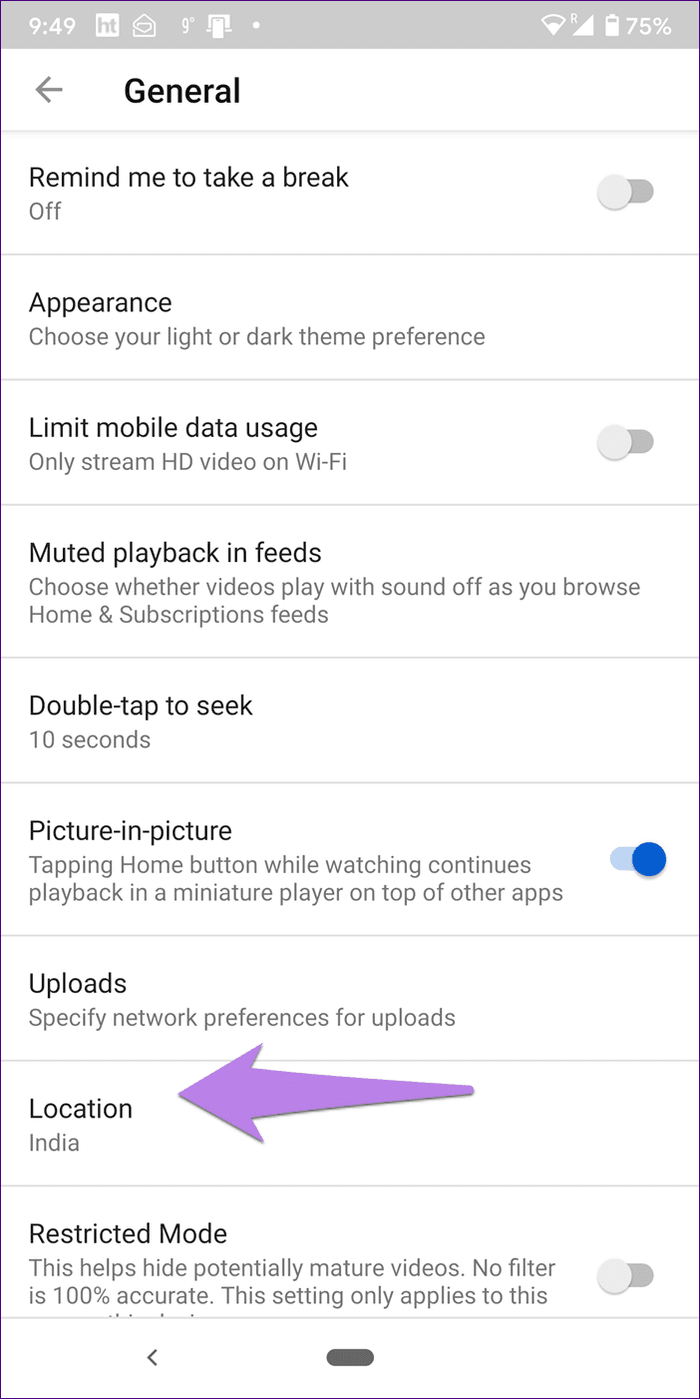
Change YouTube Country on iOS (iPhone and iPad)
Step 1: Open the app and hit the profile picture icon.
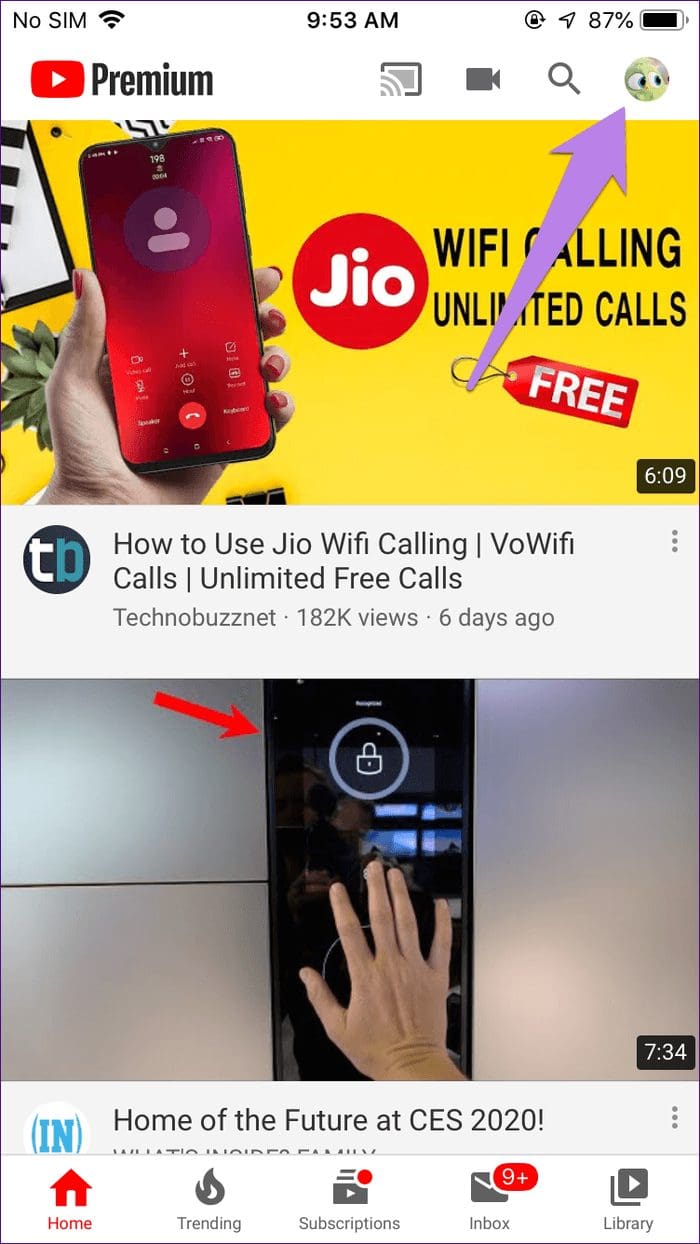
Step 2: Tap on Settings followed by Location. Change it.
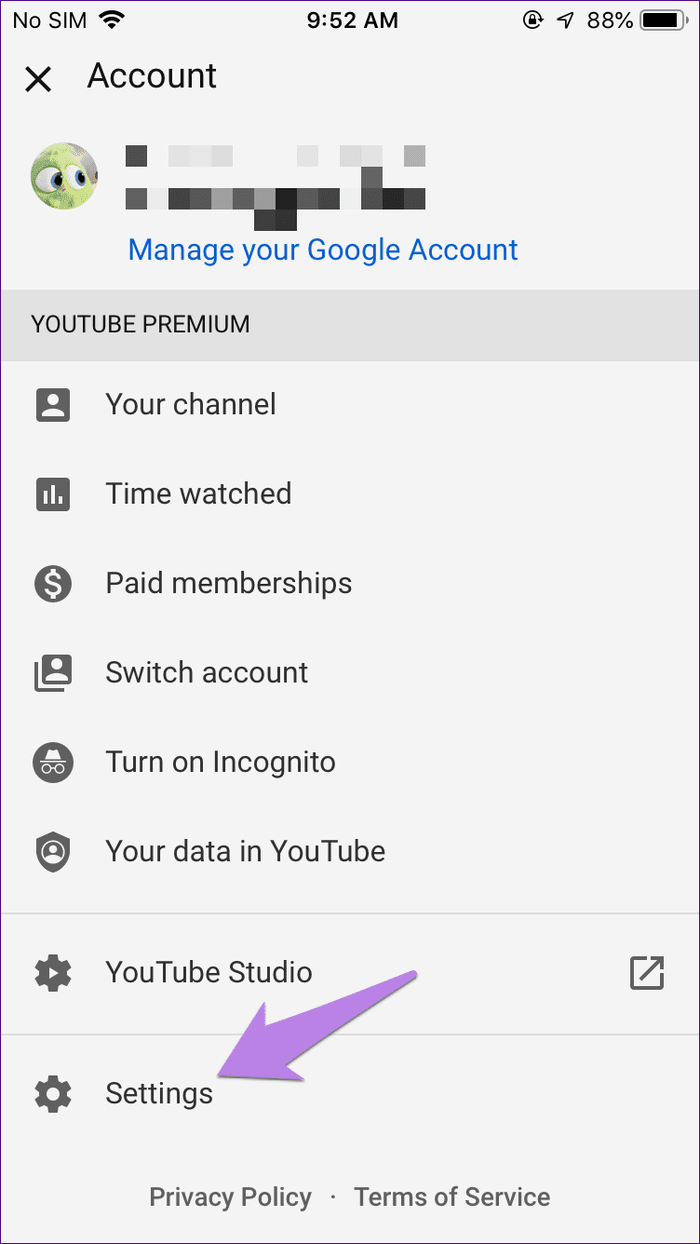

2. Change YouTube Language
Did you recently clear your browser cache on your computer? That might have changed the YouTube’s language. To fix it, open the YouTube website and click on your picture icon at the top. Select Language from the menu. Set a language that you understand. When you change it, you will notice that the entire site’s content language gets changed.

On YouTube mobile apps (Android and iOS), you don’t get a language option. That’s because the app relies on the language set on your phone. So, you need to change it, as shown in the next section.
3. Change Device Language
I know it’s not convenient to change the device language for YouTube only. But if the video titles are bothering you a lot, do add multiple languages that you know in your device language.
Here are the steps for Android and iOS.
Change Phone Language on Android
Step 1: Open Settings. Tap on System or General management depending on the option available on your phone.
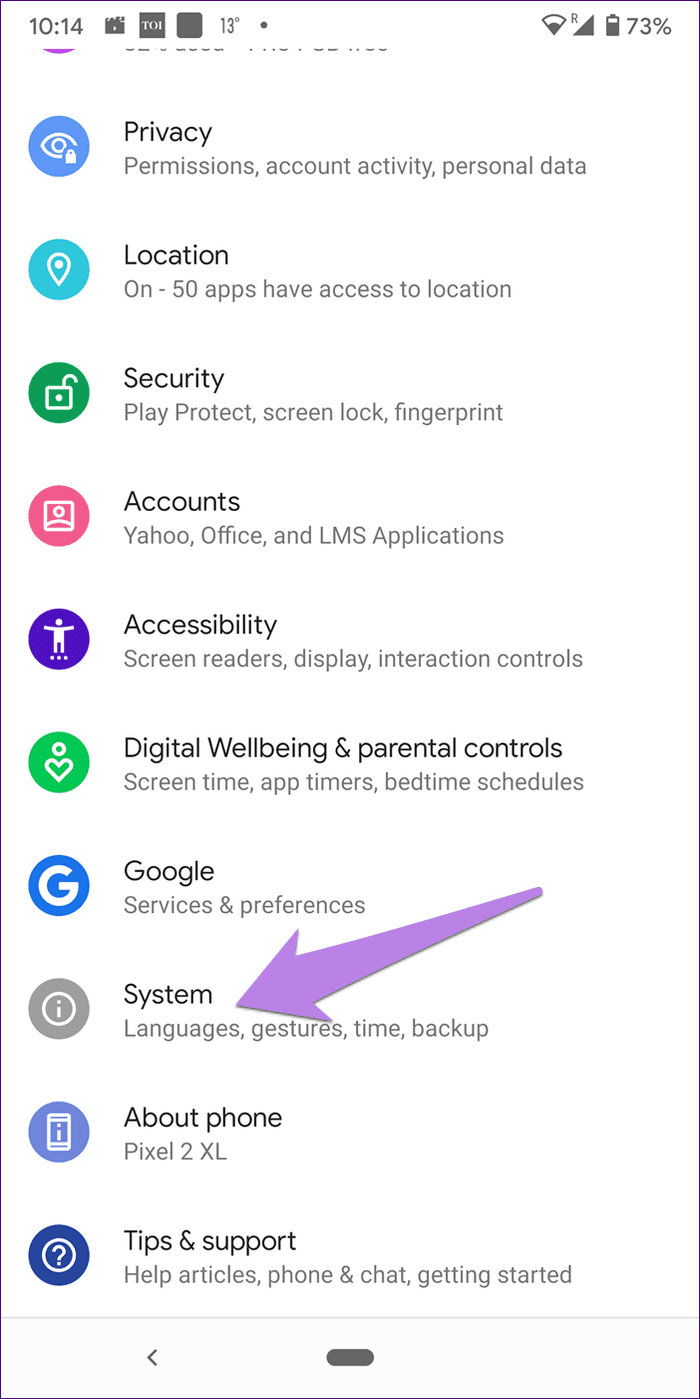
Step 2: Tap on Language & input followed by Languages.
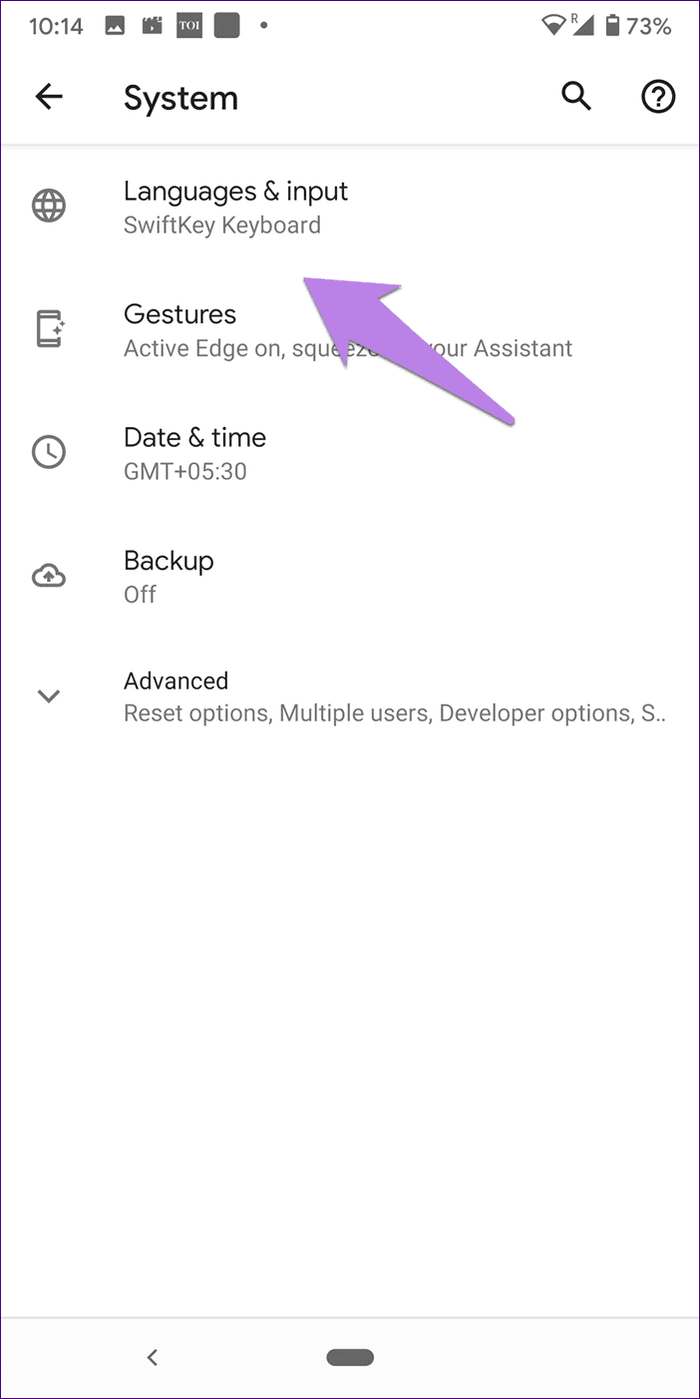
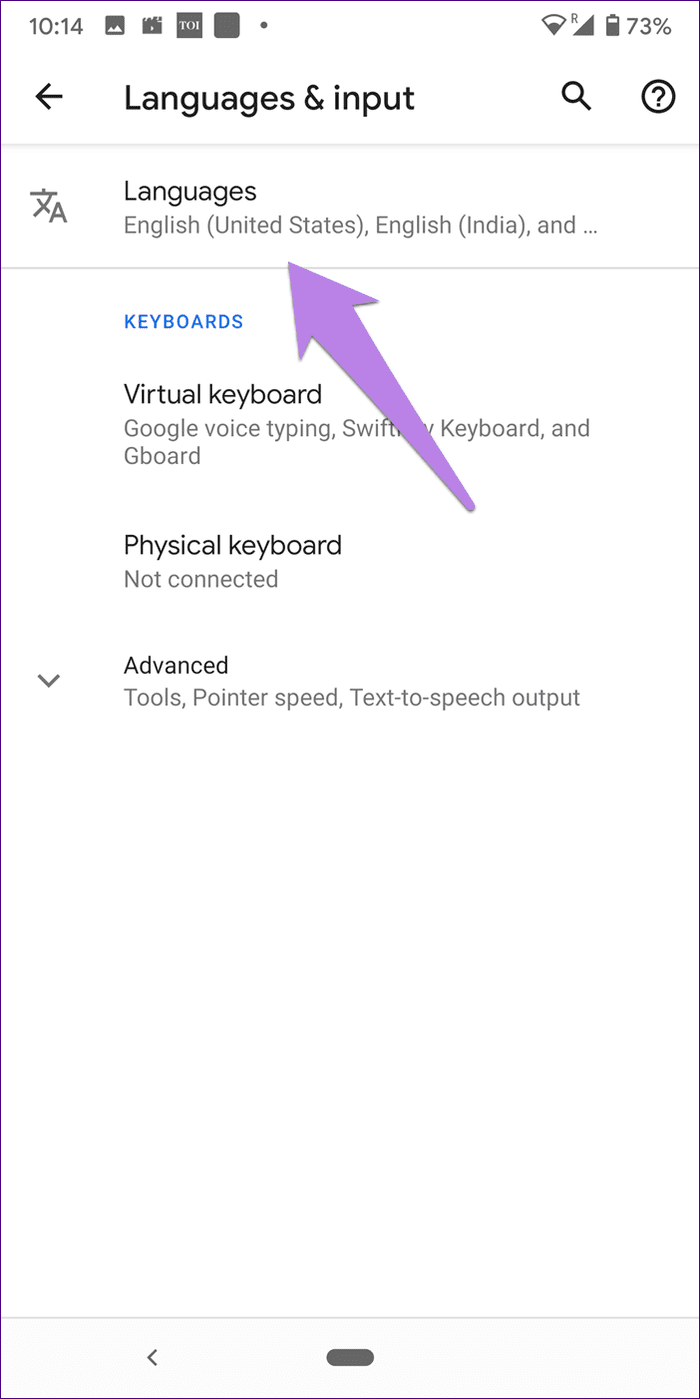
Step 3: Tap on Add language to add a new language that you know. You should also reorder the languages in the order of your preference.

Change Language on iPhone and iPad
Step 1: Open the Settings app and tap on General.
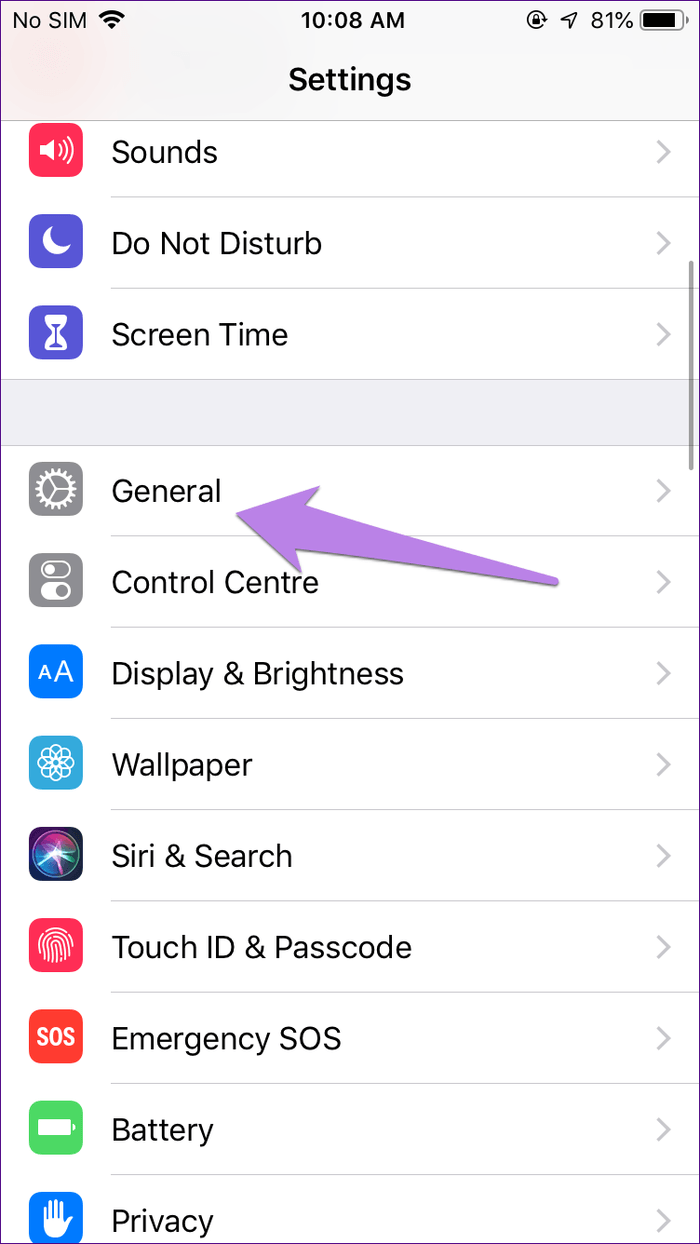
Step 2: Scroll down and tap on Language & Region.

Step 3: Tap on iPhone Language. Choose the one that you understand. Tap on Done.


Step 4: Go back and tap on Edit at the top. If you have selected multiple languages, change their order by keeping your preferred choice at the top and so on. Tap on Done to save the changes.
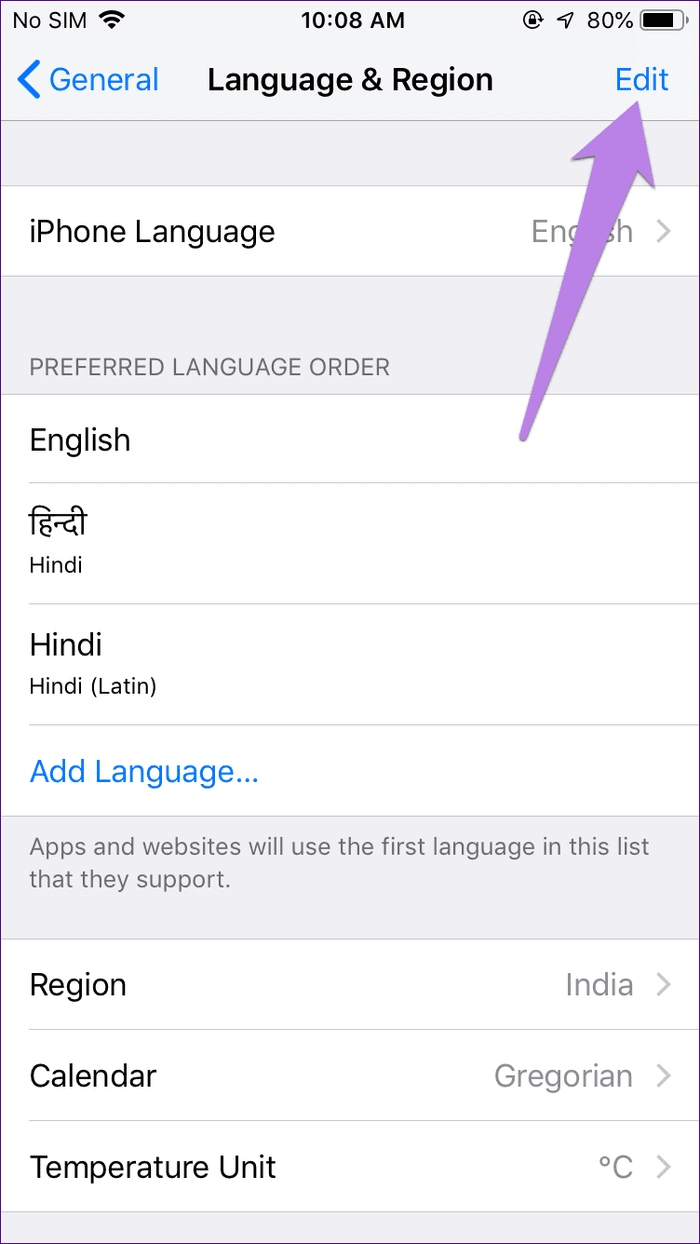
4. Change Language for Google Products
Step 1: Open settings for your Google account by visiting https://myaccount.google.com/.
Step 2: Click on Data & personalization on the left side.

Step 3: Scroll down and click on Language under General preferences for the web.
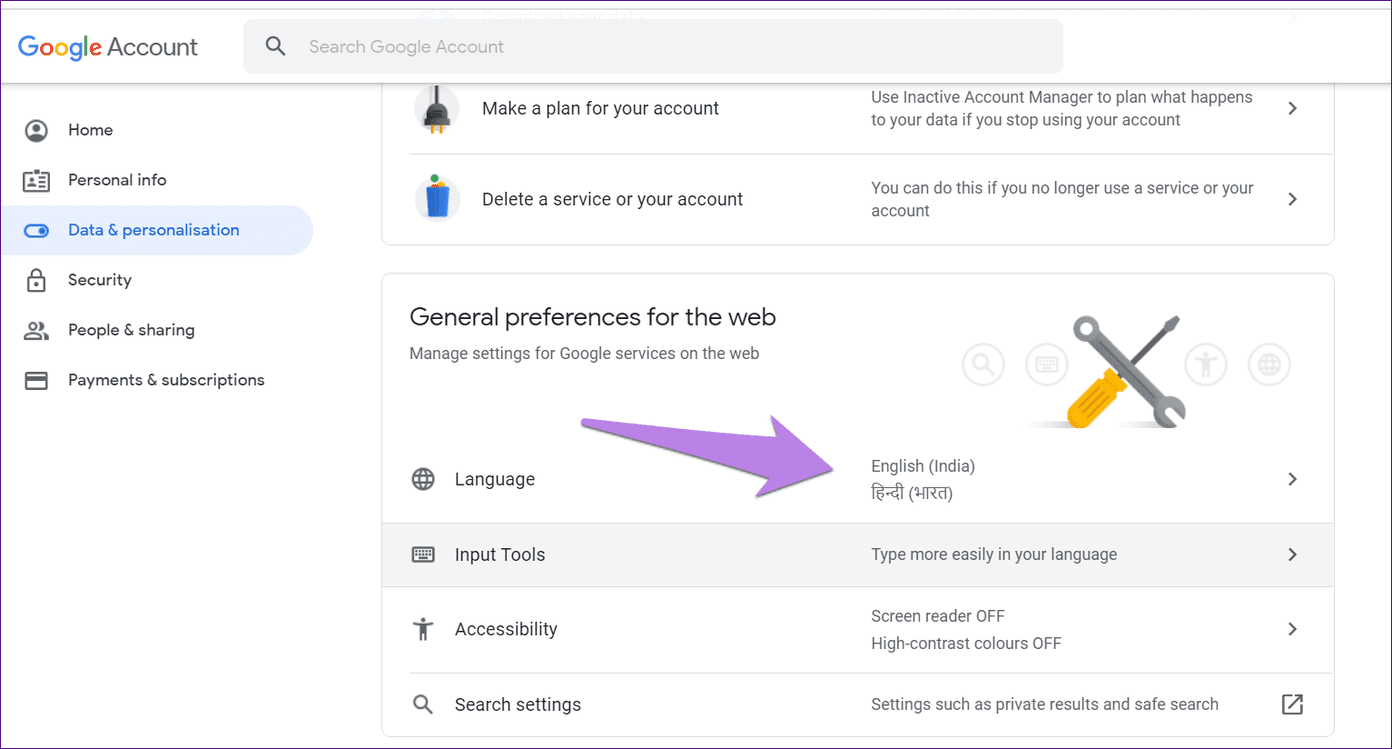
Step 4: Add all the languages that you know by clicking on Add another language. Make sure to keep the language that you know well as your default language.
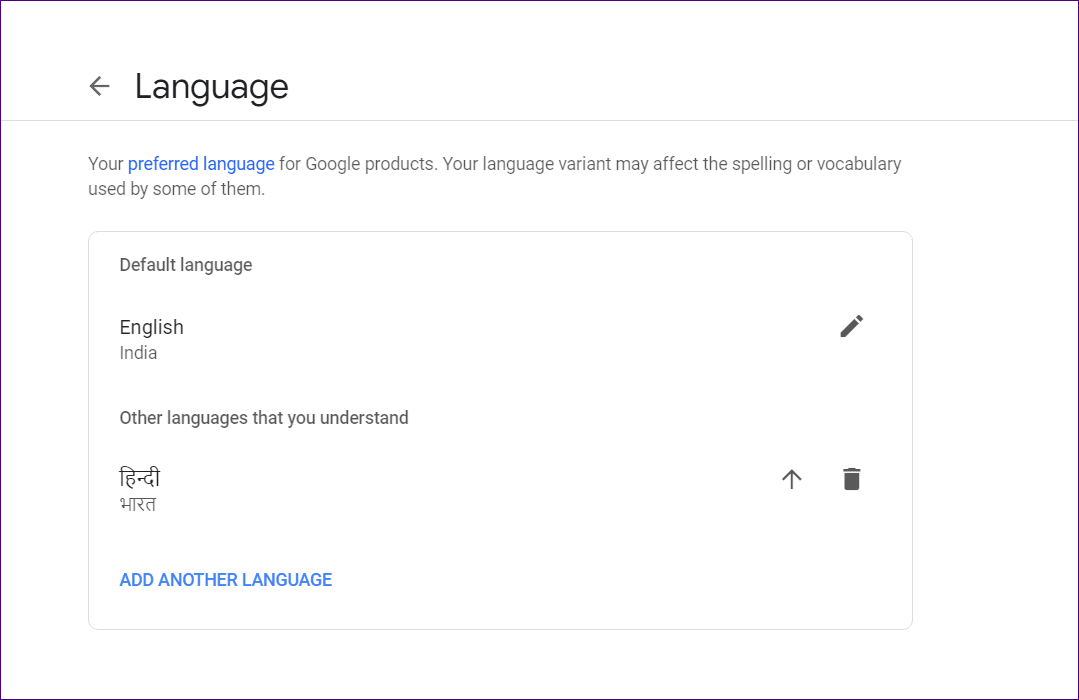
Step 5: Close your browser. You should also clear cache for your browser. Then, check the video titles.
5. Disable VPN
If you are using a VPN, your location might be appearing different to YouTube, and that’s why you see different titles. So, try disabling VPN for a while and see if YouTube stops auto translating video titles.
Give Us a Button
We hope one of the above methods would have fixed the issue of auto-translation of YouTube titles. We wish there was a toggle or a button to switch it off easily. Whoever wanted to use it would enable it, and others would live in peace. But that’s not the case right now.
Next up: Don’t have a stable connection? Download YouTube videos to watch them later. Find out how to download videos legally from the given link.
Was this helpful?
Last updated on 03 February, 2022
The article above may contain affiliate links which help support Guiding Tech. The content remains unbiased and authentic and will never affect our editorial integrity.