Google Chrome has a lead over rival browsers for Mac and Windows. However, Google Chrome might behave strangely sometimes on Mac. For example, we have seen Google Chrome opening automatically on startup. While that would be fine, but not everyone opens the Mac to browse. Thankfully, you can stop Google Chrome from opening at startup on Mac.
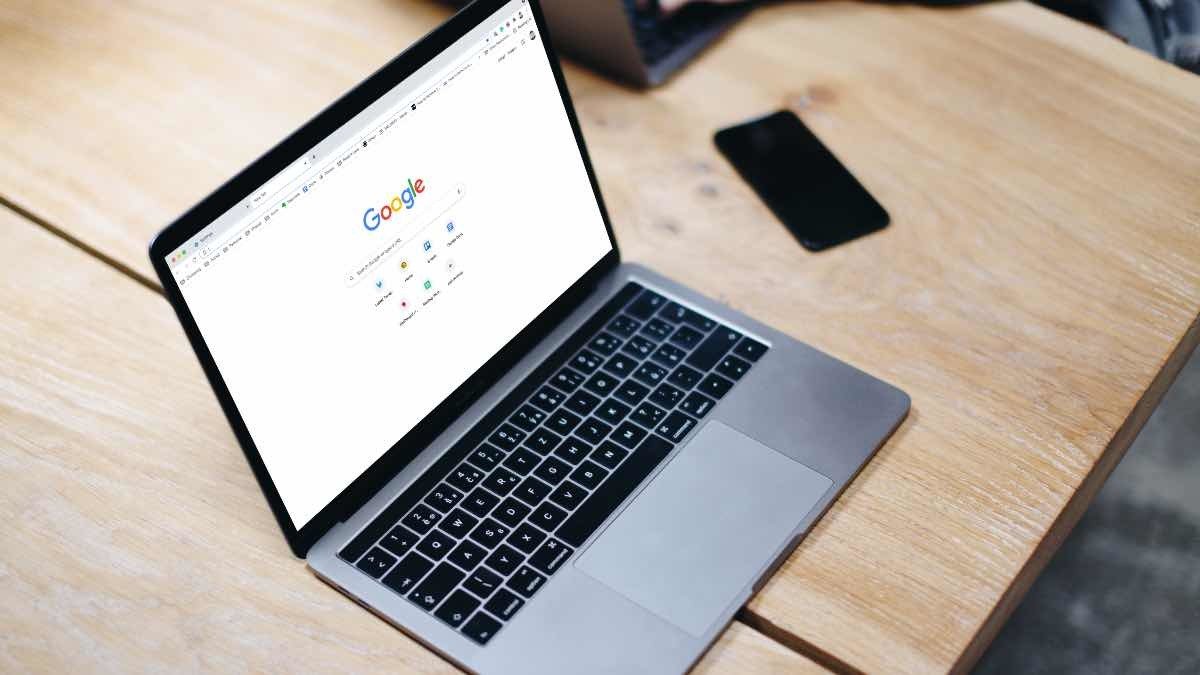
We can understand the cloud storage apps or password manager opening on startup on Mac. It is essential to keep the files and folder in sync on macOS. However, not everyone would want Google Chrome or music streaming services such as Spotify to launch automatically at startup on Mac.
Here’s how to stop Google Chrome from opening on startup on Mac. The solutions mentioned below will also apply to other third-party apps launching when you log into the system.
1. Use Dock
The apps like OneDrive or 1Password launch at startup to remain on the Mac menu bar. However, that’s not the case with the Google Chrome browser.
You will find apps like Google Chrome, and Spotify already opened on the Mac dock. To stop the behavior, hover the mouse pointer to the Chrome app on the Dock and right-click on it.
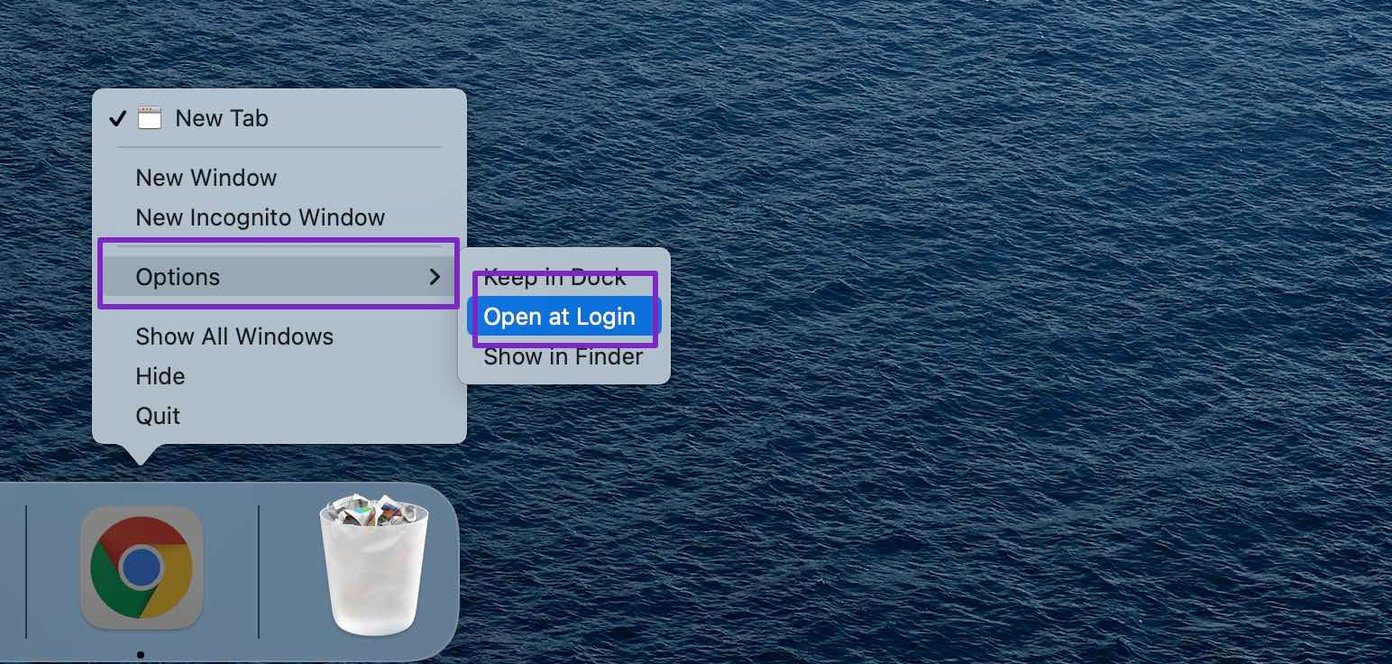
If you are using a trackpad, then use a two-finger click on the app icon. Next, select Options and disable the Open at Login option.
From now on, you won’t see Google Chrome automatically opening on startup on Mac.
2. Use System Preferences Menu
Apple offers a handy way to check all the apps opening automatically at startup on Mac. Using this method, you can see Google Chrome and other apps and services launching on startup.
Follow the steps below.
Step 1: Click on the little Apple icon in the upper left corner.
Step 2: Open System Preferences menu.
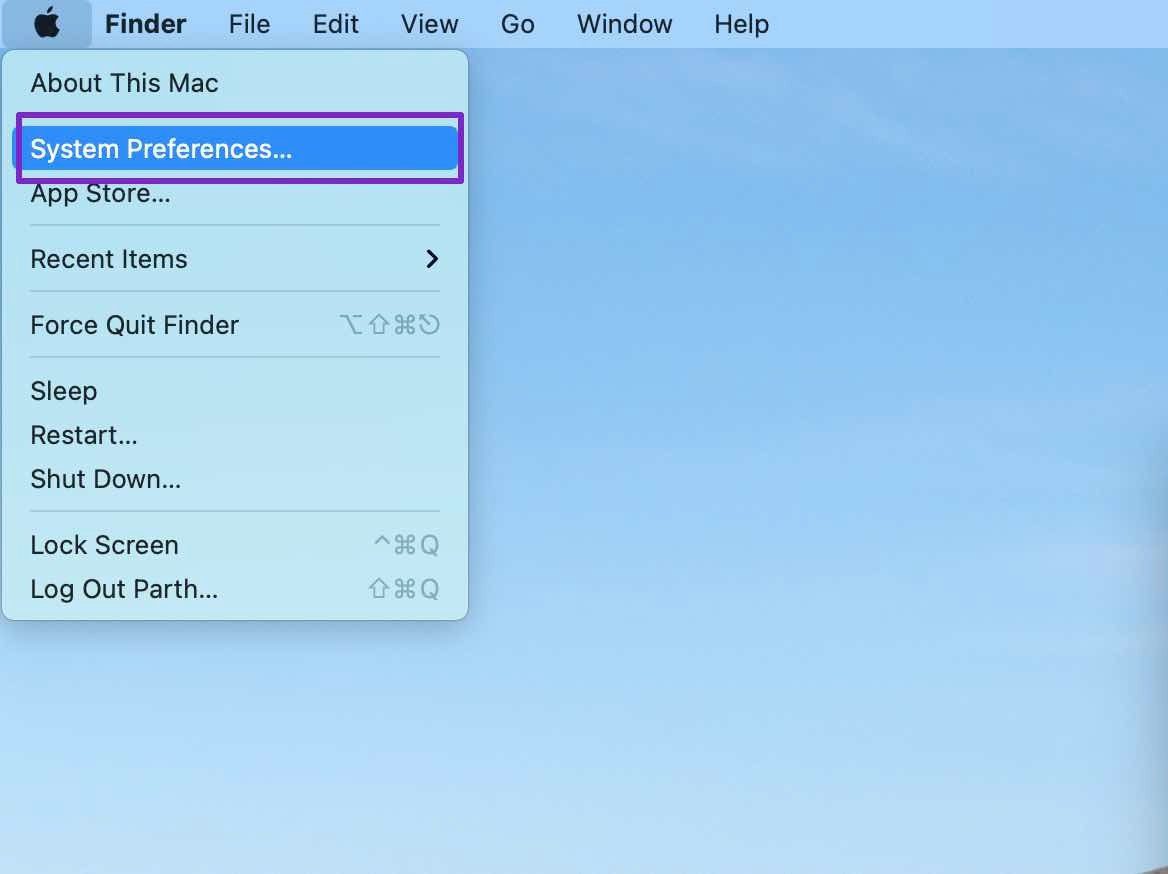
Alternatively, you can use command + space keys and search for System Preferences.
Step 3: Go to Users & Groups.
Step 4: Select your account and click on Login Items from the right side.
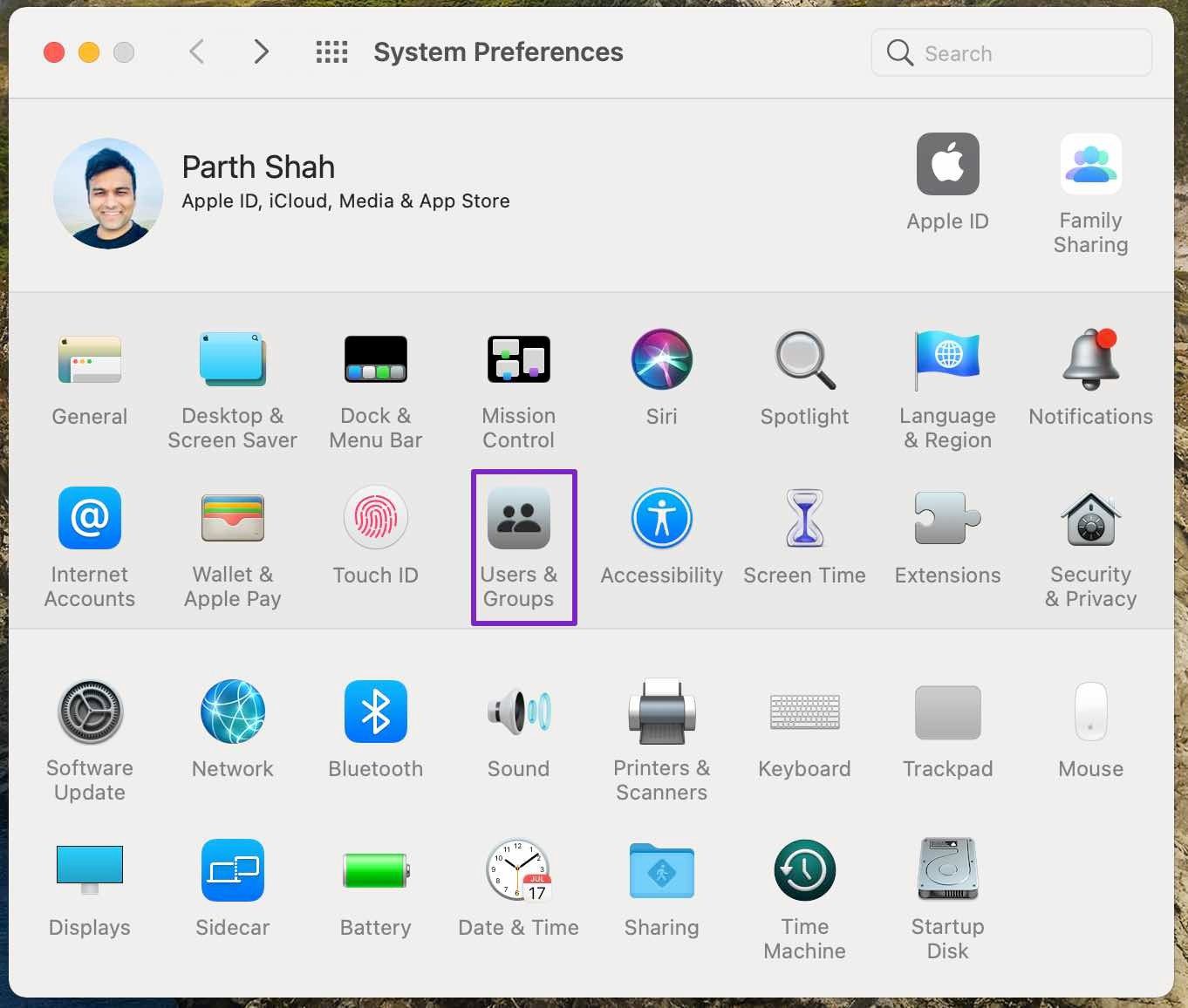
Step 5: To make any changes, you need to click on the little lock icon on the bottom left corner and authenticate yourself with the Mac password.
Step 6: Select the application that you want to remove from opening at startup on Mac.
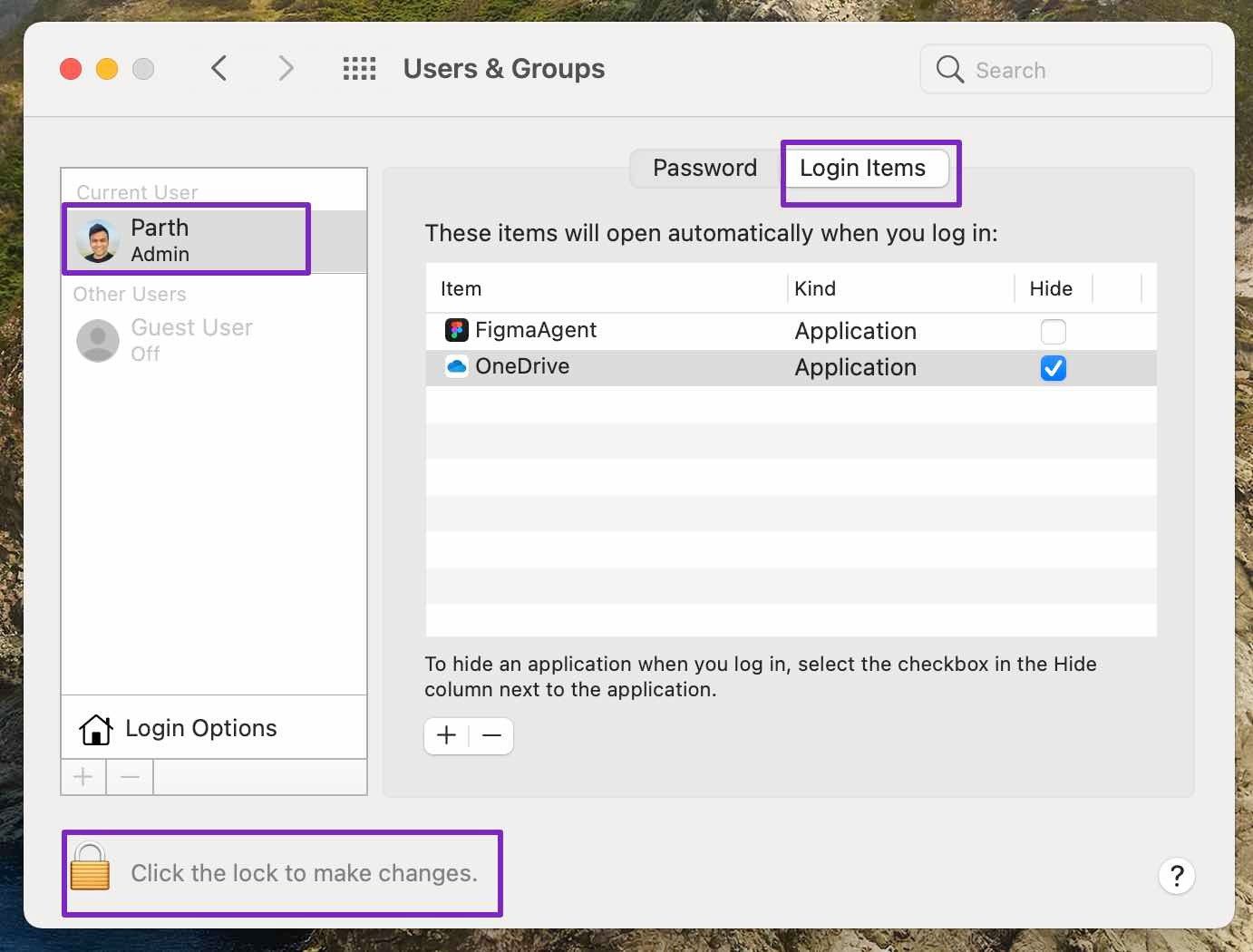
Step 7: Click on the ‘-’ icon at the bottom and remove the app.
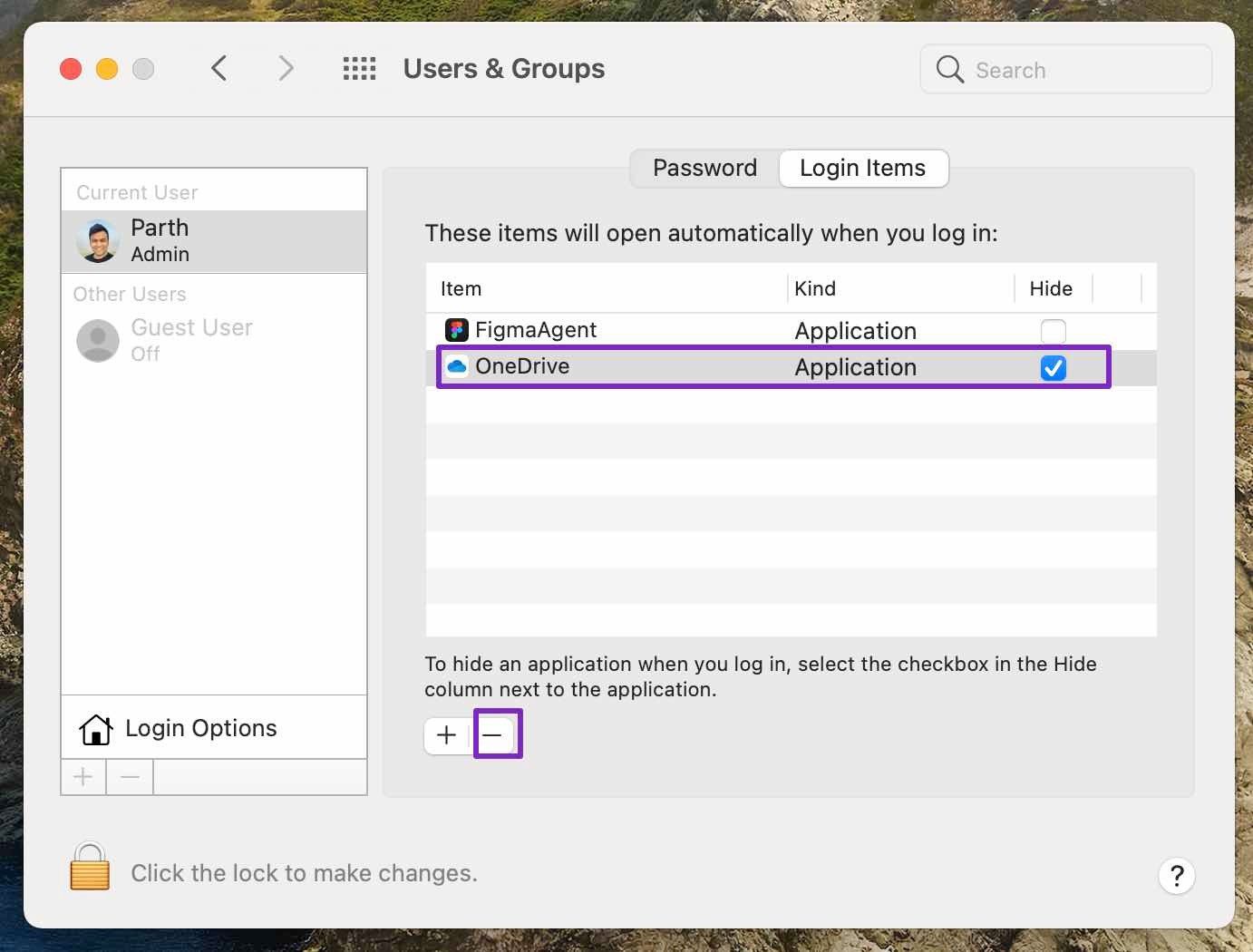
Similarly, you can glance over other apps and services and remove them from launching at startup on Mac.
In our case, we found Figma (a UI/UX design) app opening automatically on startup on Mac. We disabled the service using the same trick.
3. Use a Third-Party App
The methods mentioned above should fix the issue for you. If you still find Google Chrome launching automatically on startup, you should take a helping hand from a third-party app.
The native methods are only limited to showing apps and certain services. You can’t disable Adobe services and other Google system launching in the background during startup.
For a close inspection, we will use the CleanMyMacX app on the Mac. Check the steps below.
Step 1: Download CleanMyMac X from the link below.
Step 2: Go through the usual installation process and open the app.
Step 3: On the CleanMyMac X home screen, you will find the Optimization option under the Speed menu.
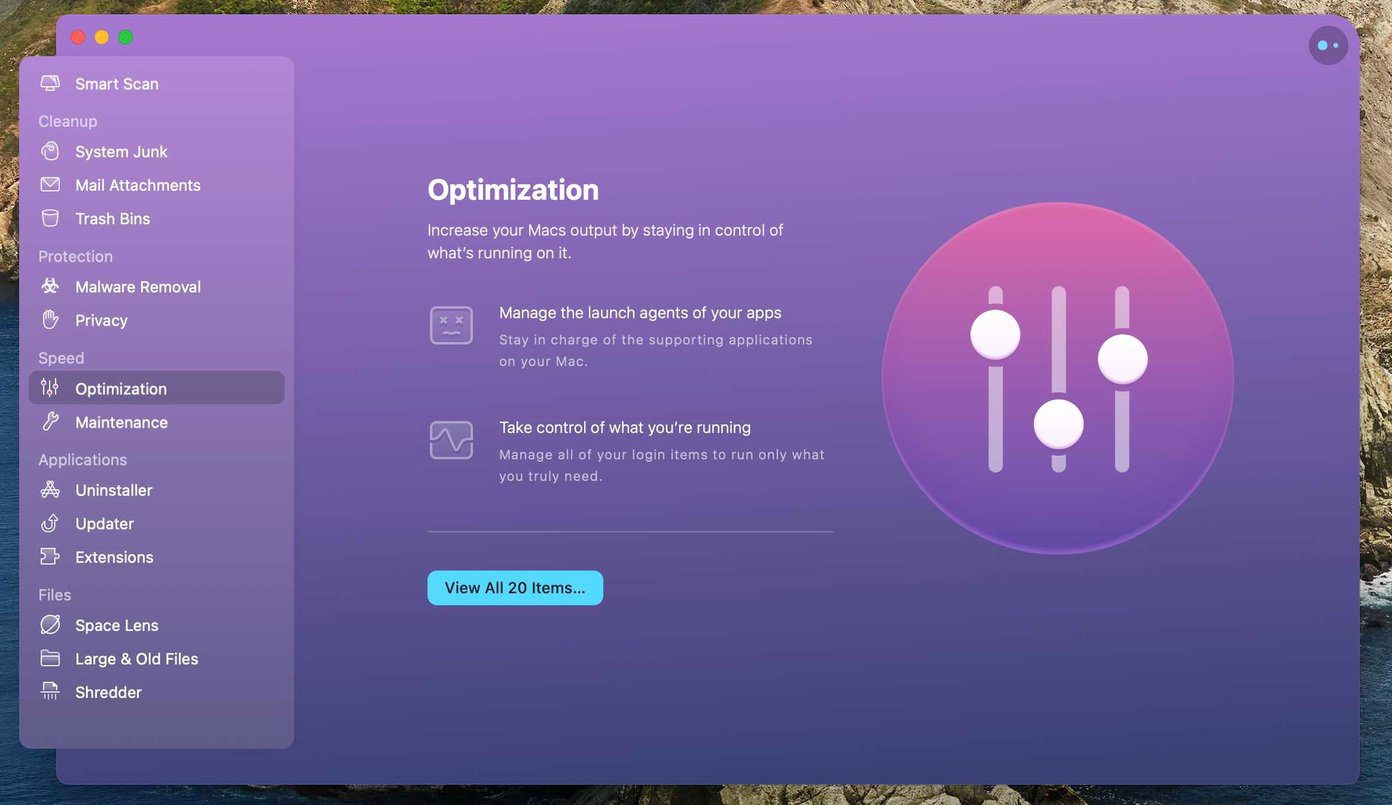
Step 4: Select View all items from the right side.
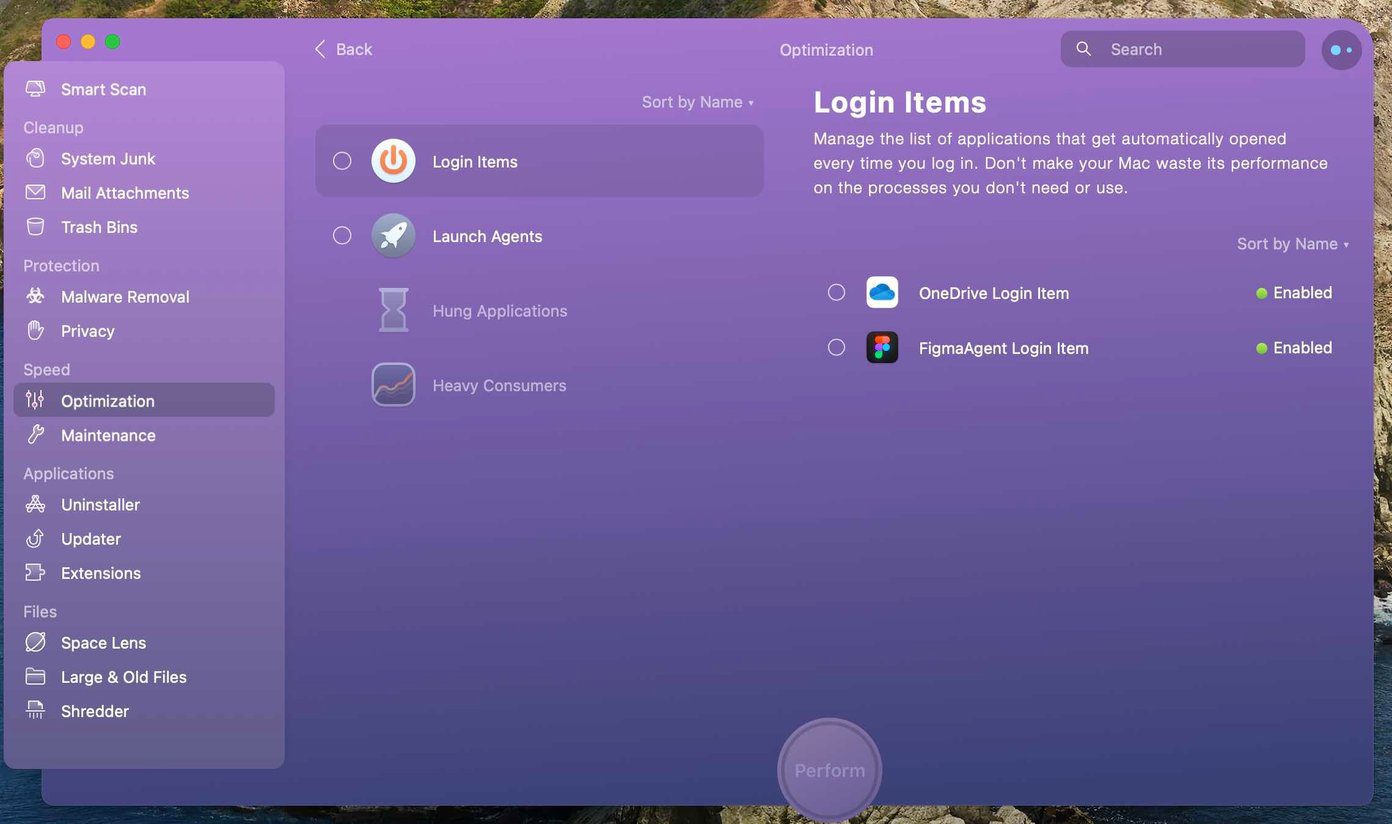
Step 5: The first option is Login Items. You will find apps launching during startup on Mac. Disable the irrelevant apps from the same menu.
Step 6: Move to the second Launch agents.
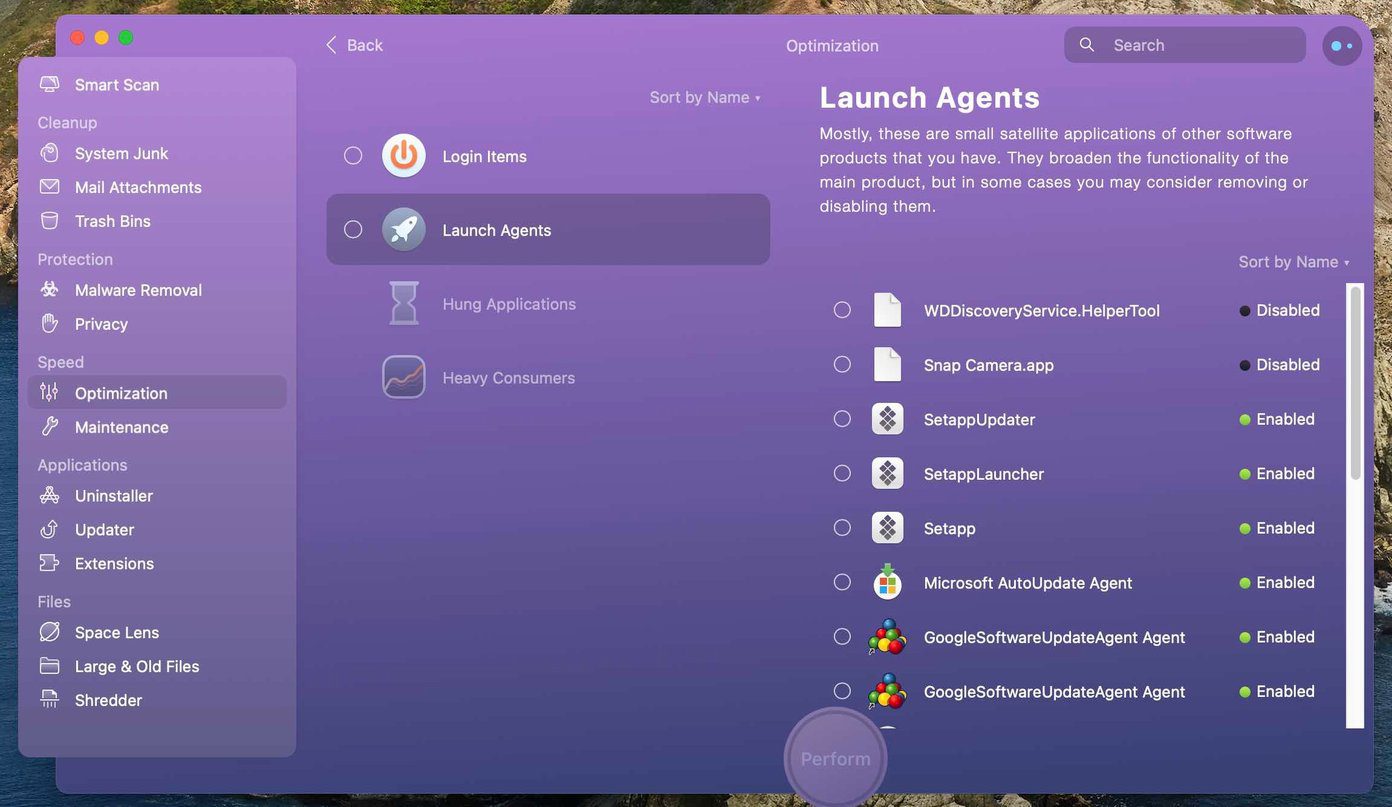
These are small satellite applications of other software products that you have. They broaden the functionality of the main product. However, in some cases, you can consider removing or disabling them.
If you find any Google Chrome-related service from the list, you need to disable it.
As for pricing CleanMyMac X costs $29 as a one-time purchase.
Disable Google Chrome From Launching at Startup on Mac
Too many apps launching at startup slow down your Mac’s boot time. In addition, with several running in the background, you are left with relatively fewer resources to run another app.
That’s why you must stop Google Chrome from opening on startup on Mac using the methods mentioned above. Besides that, Chrome was notorious among Mac users for consuming many memory resources, but not anymore. Still, there’s no good reason to let Google Chrome launch at startup on Mac.
Next up: Does your Google Chrome search engine keep changing to Yahoo automatically? Read the post below to learn why it’s happening and how to fix the issue.
Was this helpful?
Last updated on 07 February, 2022
2 Comments
Leave a Reply
The article above may contain affiliate links which help support Guiding Tech. The content remains unbiased and authentic and will never affect our editorial integrity.


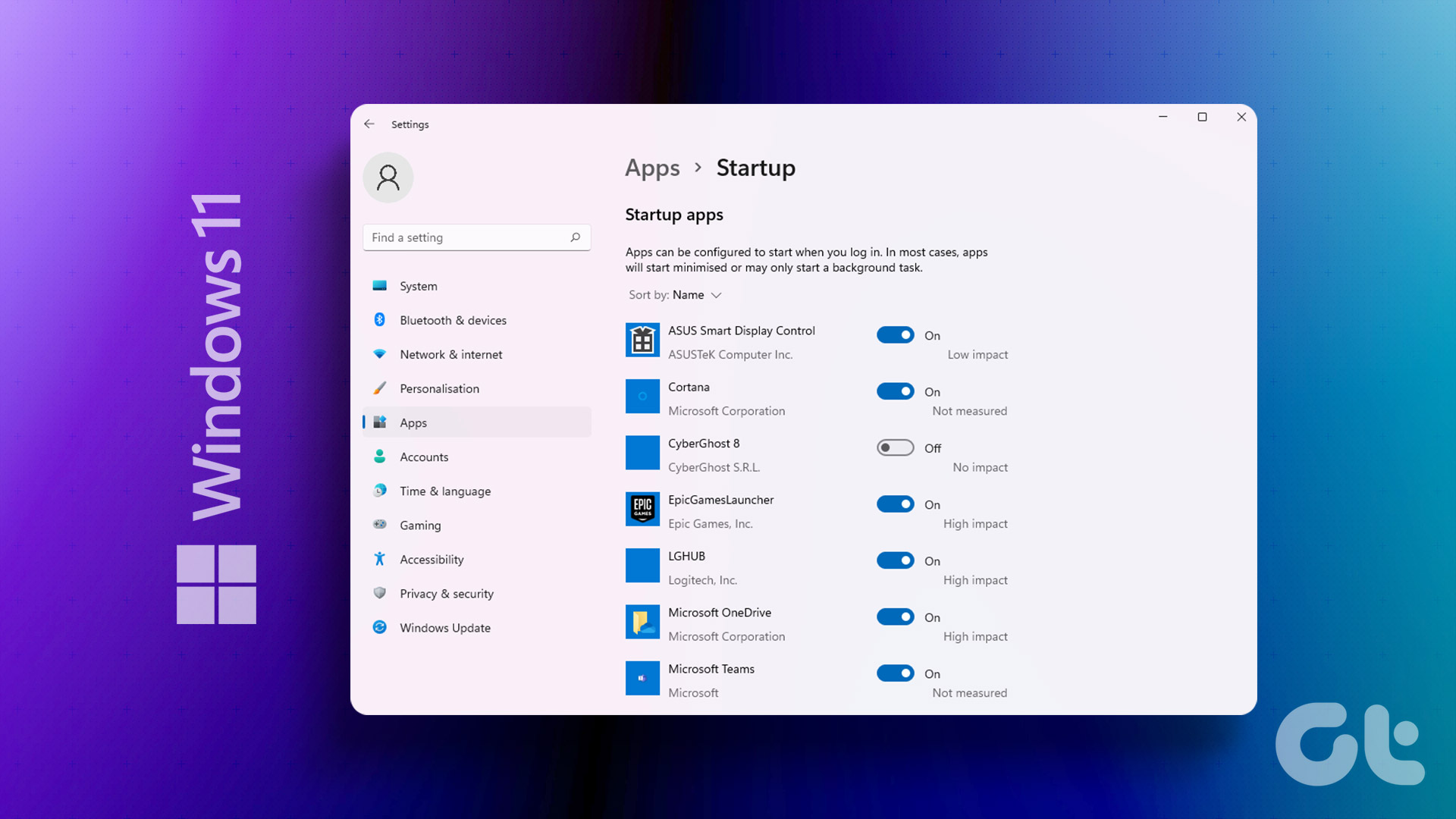
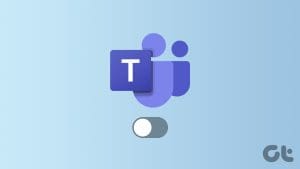






It worked …………………….thanks
All the methods you state works perfectly but for me temporarily. Not sure why but after a week or two goes by and it’s back to opening at startup. I think it happens when I update or clean my mac (ya, I have CleanMyMac). I have all apps set to auto update including Chrome so that might be the problem. Let me know what you think because In getting ready to delete Chrome all together.