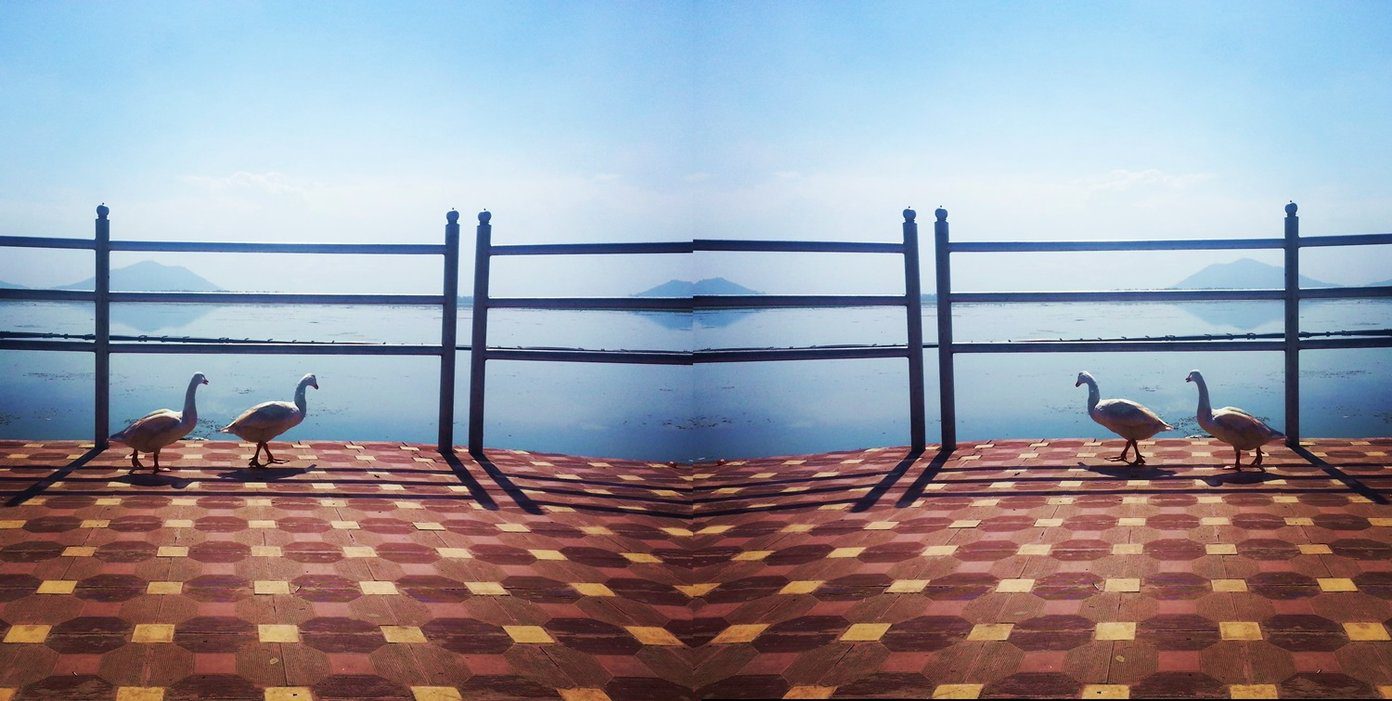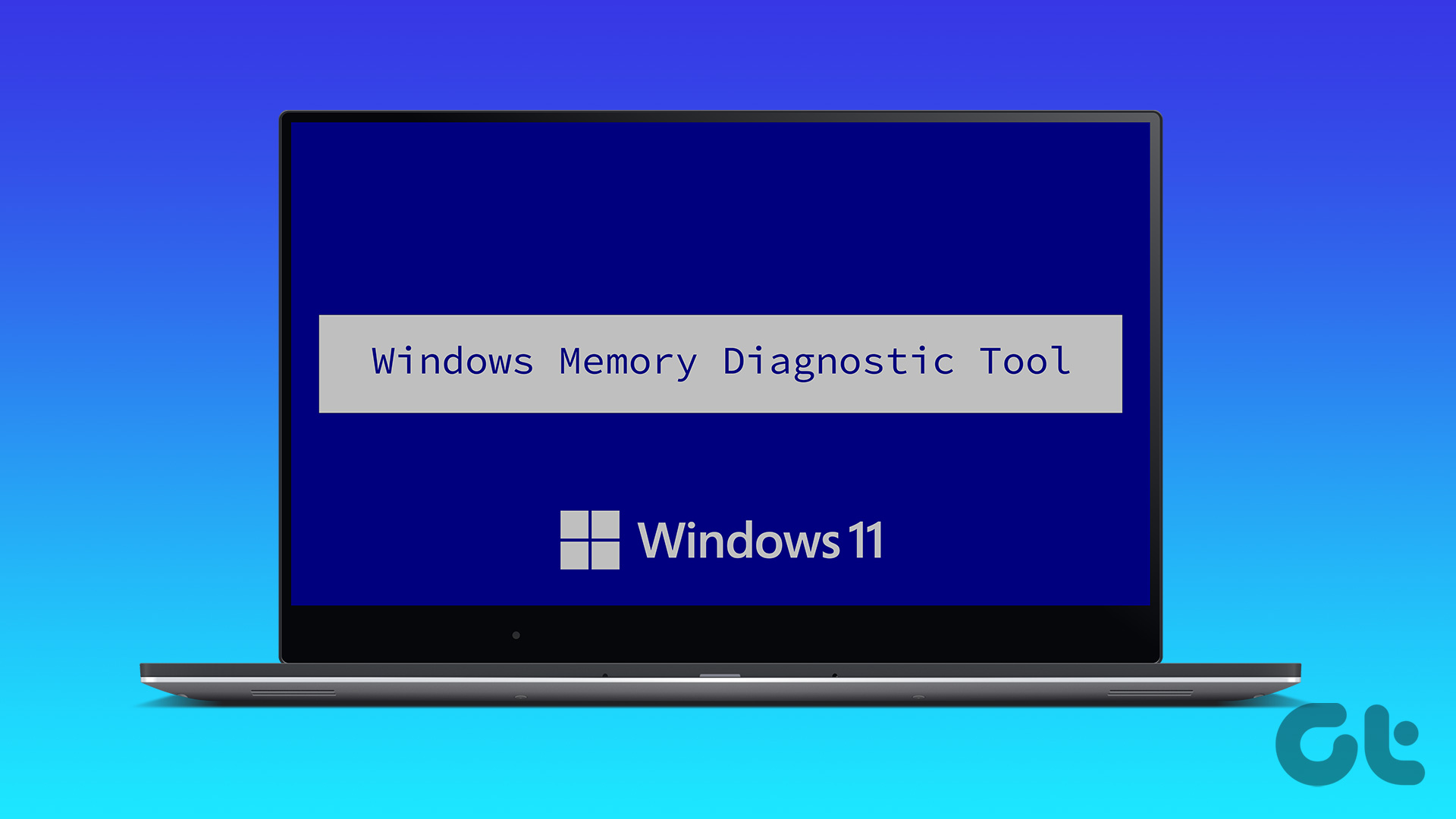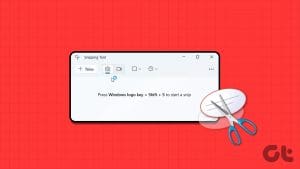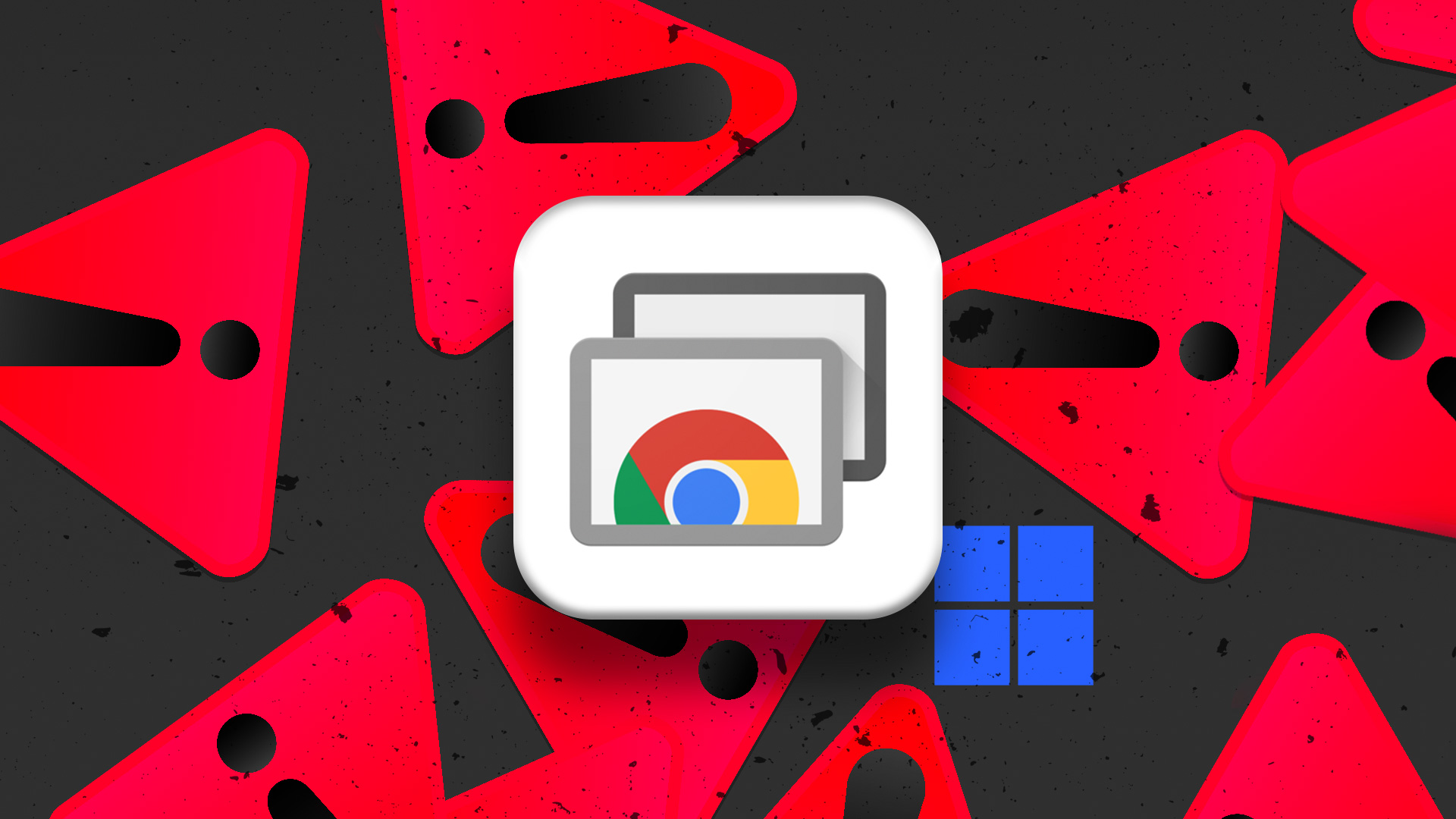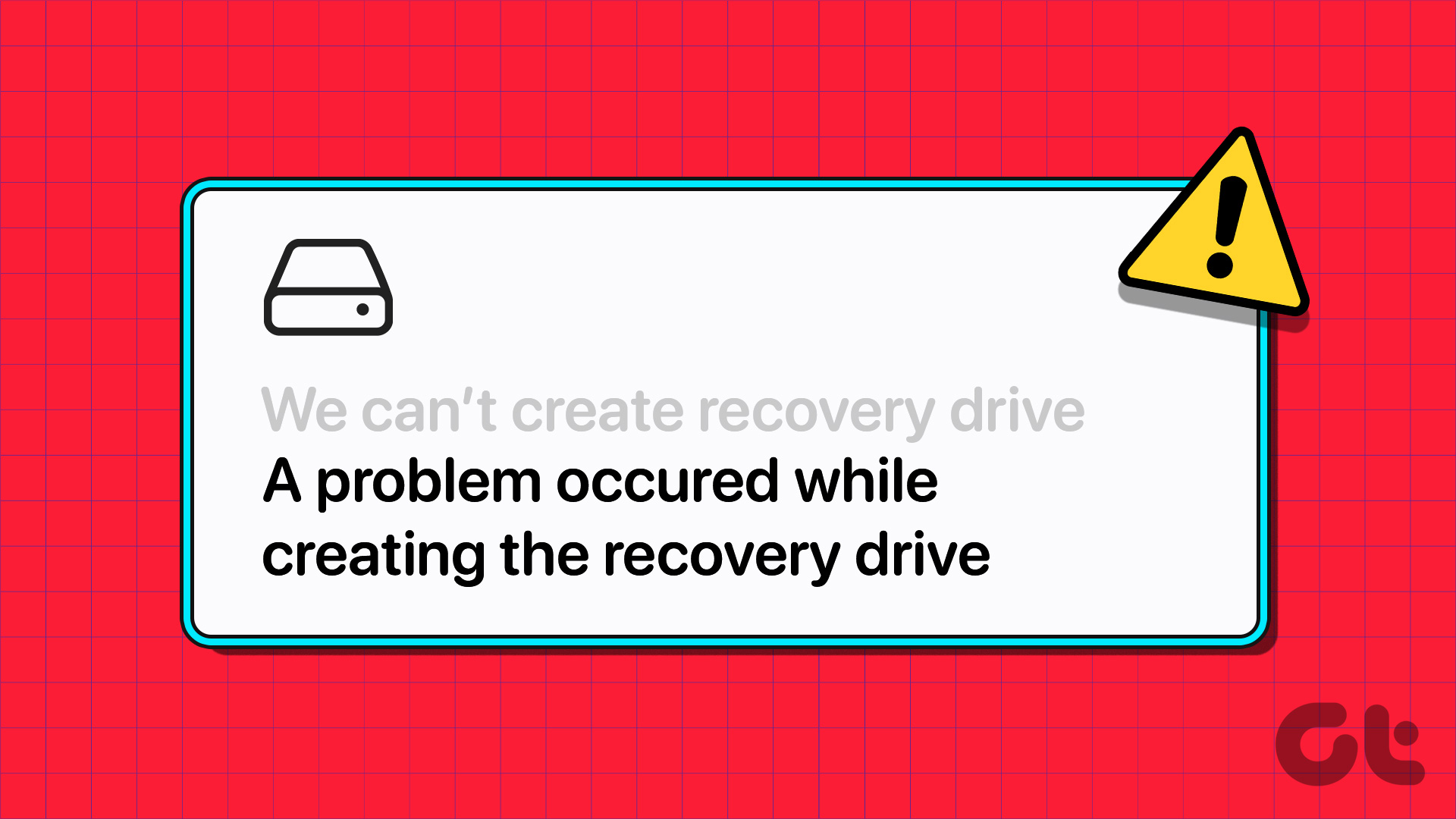ShareX is perhaps one of the popular open-source screen capture tools out there, and it’s easy to see why. It lets you capture screenshots, but it also lets you annotate them and upload them with ease. The good thing is that once you get to know your way around the tool, using it is simple and straightforward. Another popular tool out there is Greenshot. Similar to ShareX, it’s also a free and open-source screenshot tool.
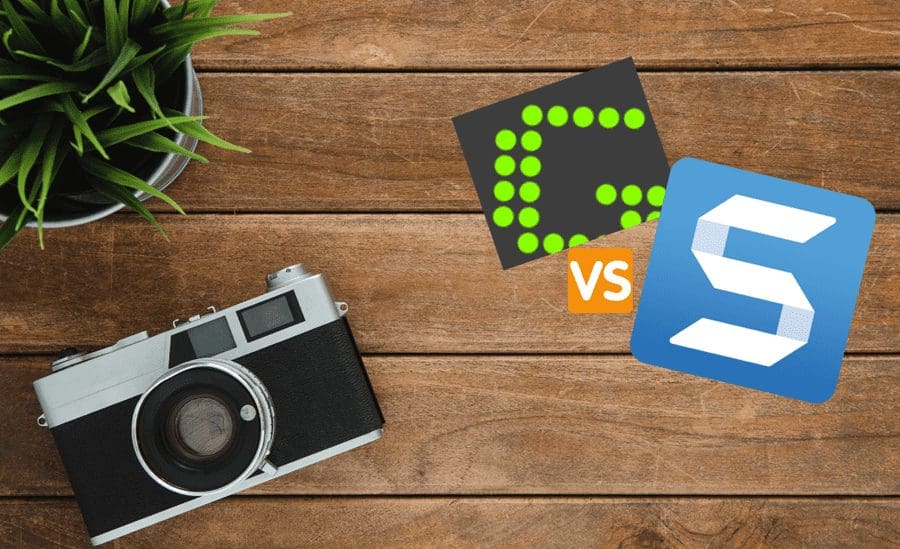
So, would you consider the feature-rich ShareX over Greenshot, which offers just enough features?
Well, that’s what we are going to find in this post today. We will compare ShareX with Greenshot to see which screenshot tool is the perfect pick for your Windows 10 computer.
Let’s dive in.
Design & User Interface
Let’s start with ShareX first. One of the highlights of ShareX is that it gets you to access a ton of tools and options. All of them are on the left panel, and you have to pick one from the panel to get started. The open design means it’s easy to find the tool you need and removes the hassle of opening random menus.
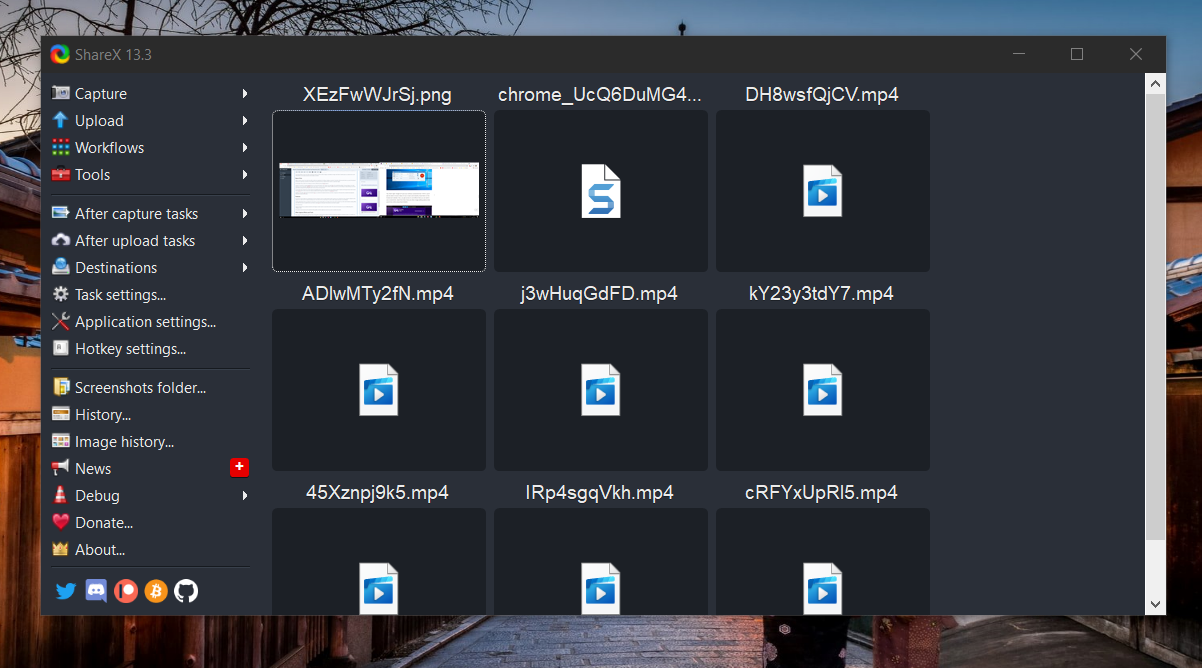
You can experience the same while capturing a screenshot. With right keyboard shortcuts, you can capture images in a second or two. At the same time, all the old screenshots are displayed on the right panel. You simply need to select one to edit it further. This design further means that you can keep several screenshots open and tend to them as per your requirement.
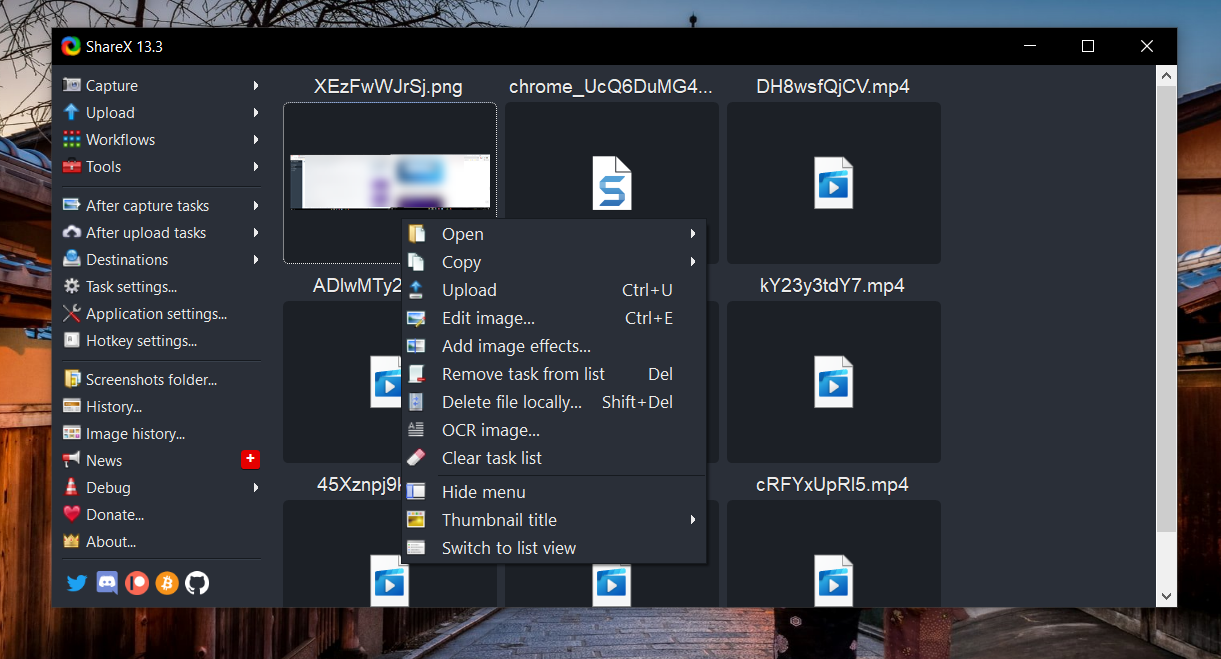
This feature comes in handy when you prepare documents for tutorials and how-tos.
Once you open an image for editing, you will see all the tools at the top. It’s quite convenient to select one for the job.
Unlike other Windows tools like ShareX, Snagit, or Snip & Sketch, Greenshot has a tad different approach. It doesn’t stay open as a dedicated app on the Taskbar. Instead, you can launch the app from the Windows 10 system tray or through one of the many keyboard shortcuts.
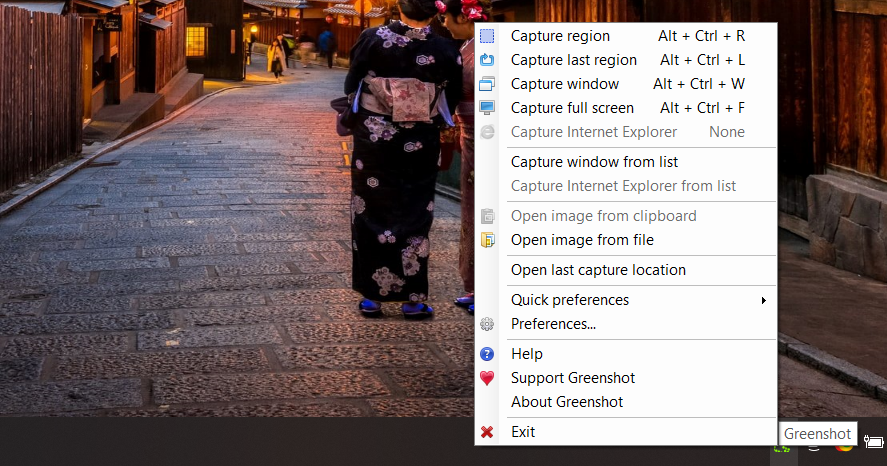
The interface is intuitive, and all the required tools will appear in a step-by-step manner. Whether you want to save it to the clipboard, add the screenshot to a document, or save it as a document directly.
The actual interface comes much later to the picture when you have to edit or annotate an image. The interface is as simple as it can get, and there’s practically no learning curve involved as long as you can memorize the keyboard shortcuts.
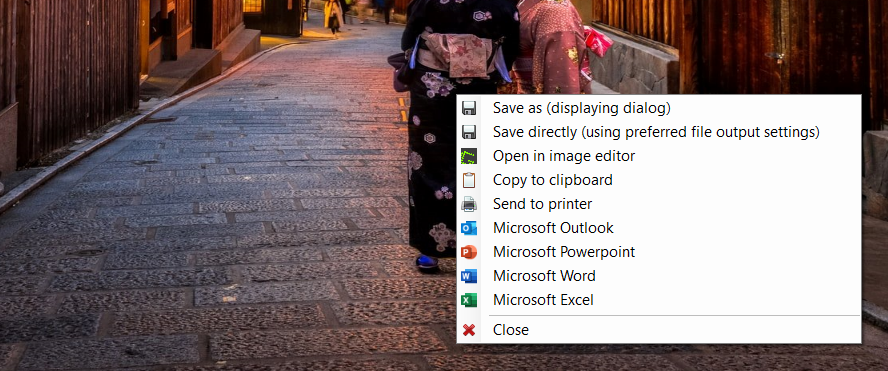
Like ShareX, Greenshot gives you great tools to work with, and they are accessible from the toolbar at the right.
Ease of Use
Both tools offer a similar user experience for editing or capturing a screenshot when it comes to ease of use. Just hit the right combination of keys to open the editor. And needless to say, both tools let you capture the full screen or a specific region.
For the latter, drag your mouse to define the area, and that’s about it.
However, if we were to compare the two, we’d say that ShareX’s menu options may seem a bit overwhelming initially. The open design is not a bad thing per se, but it will require a little time to get used to. Long story short, with various options and tools, you are looking at a steep learning curve. But the going gets easier once you know your way around.
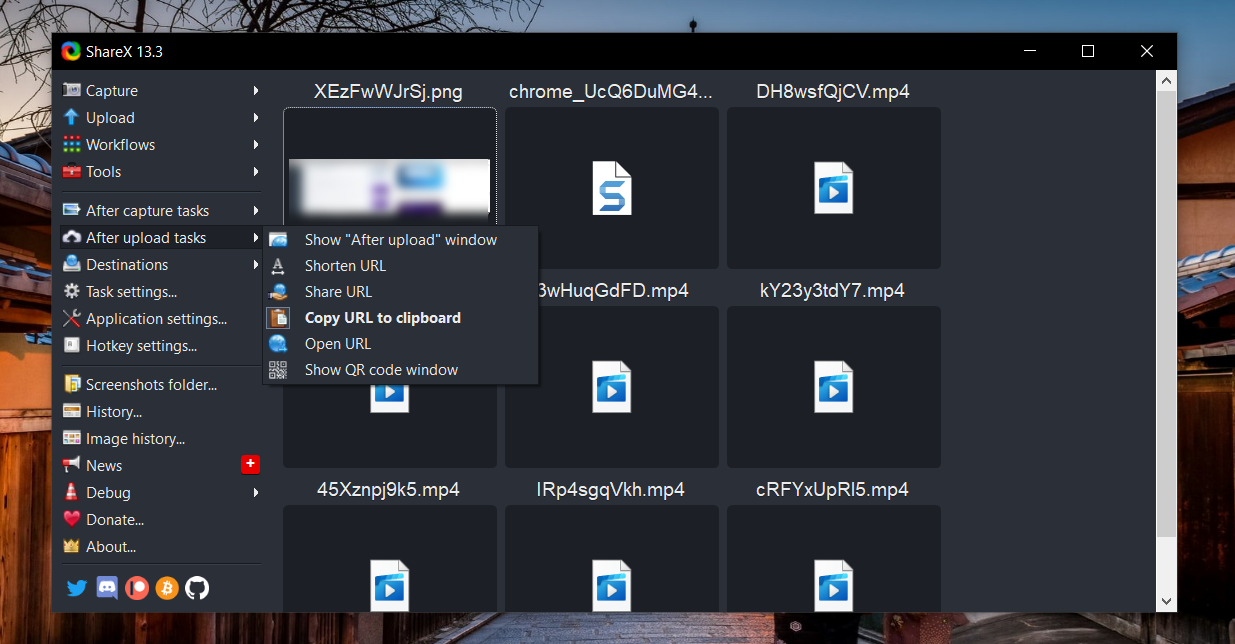
On the other hand, Greenshot has a fairly simple and straightforward UI. This is mainly because it has a limited number of options. But the good news is that it serves those functions well. In short, every tool is easily accessible, either through menu options or keyboard shortcuts.
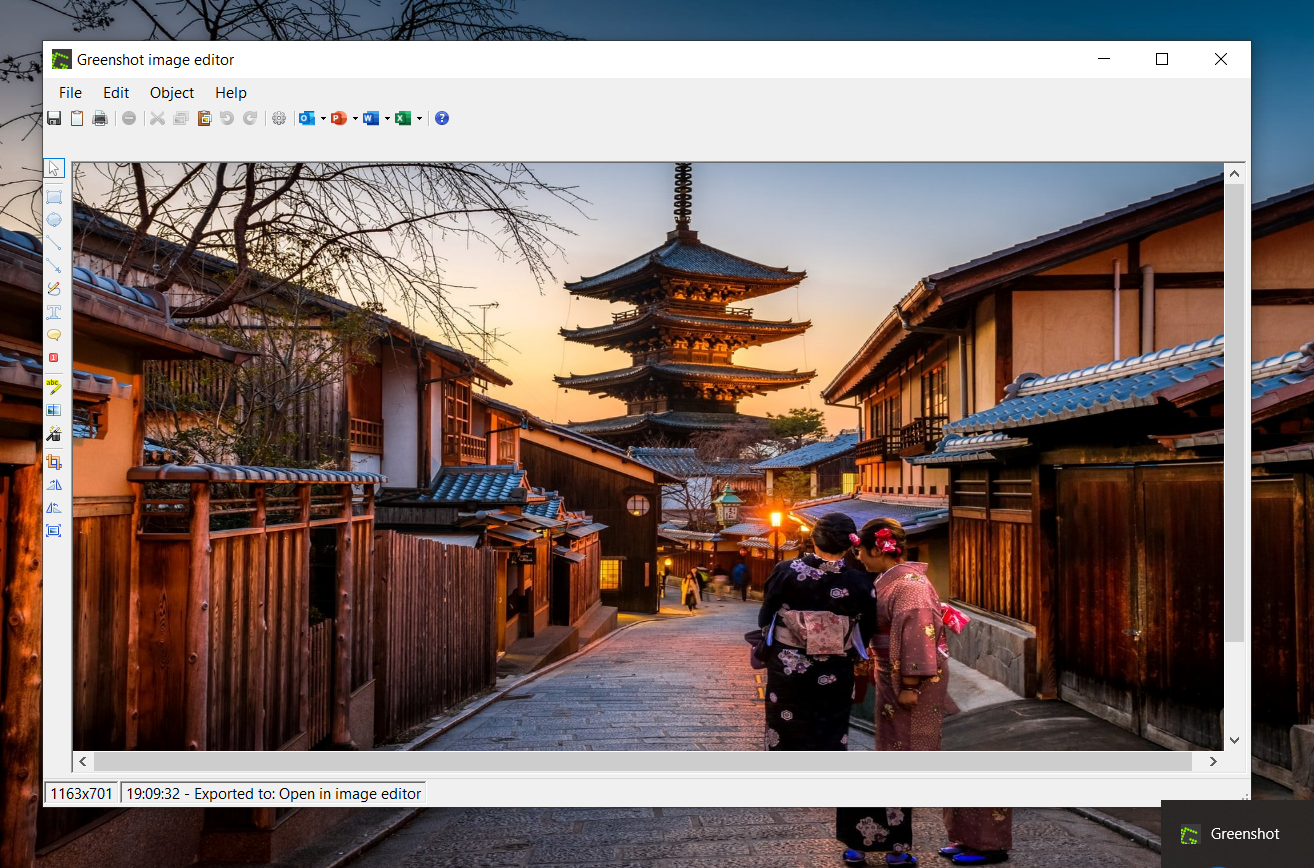
Speaking of the latter, both ShareX and Greenshot lets you customize the keyboard shortcuts, and that’s a huge plus. At the same time, Greenshot has keyboard shortcuts for almost all the tools.
Features
No amount of clever design can compensate for the lack of features. And you may have already guessed by now, ShareX has a bevy of features. Right from file upload to an online server to simple annotating tools, it has them all. Plus, it also boasts of a series of user-definable after-capture tasks.
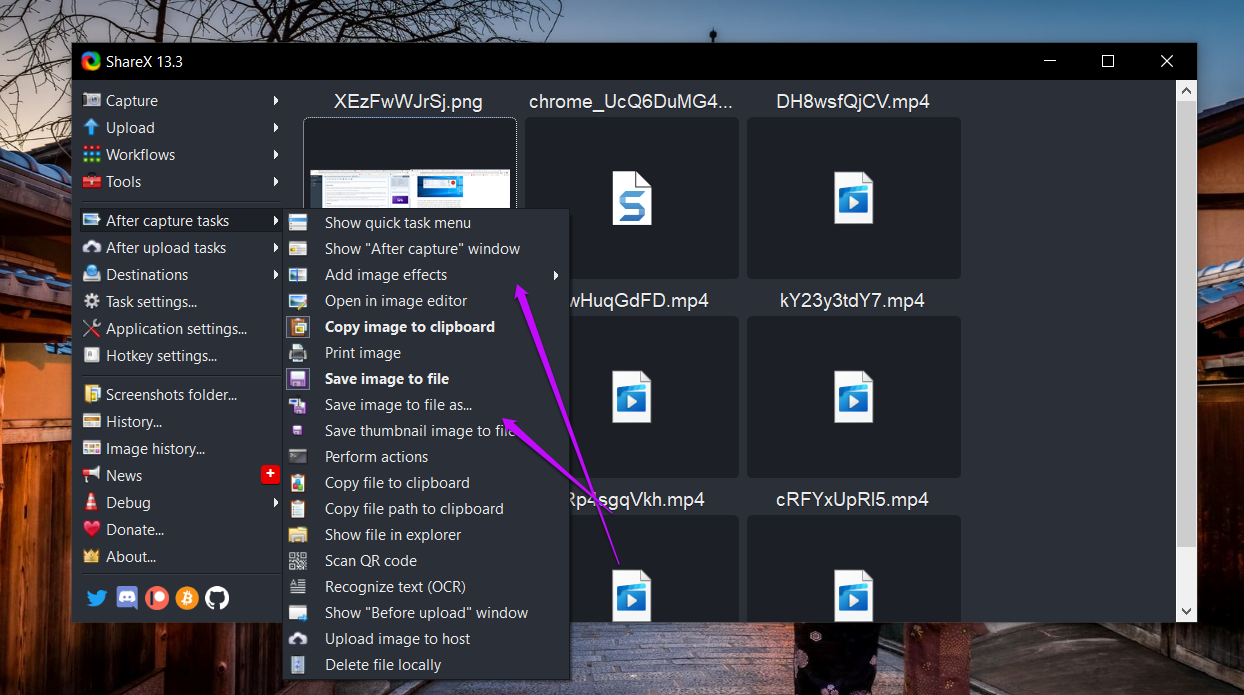
The file upload feature lets you upload your document to a server online, which you can later access. This comes in handy if you often switch between working offline and online or collaborating with a colleague. But since it’s a public server, you’d have to take the call over what type of documents you’d want to upload.
More importantly, you can record a screencast. The best part is you can either save it as a GIF or a video. Plus, you can also employ the built-in OCR tool to read text from images. Again, it uploads the images online, thereby limiting its prospects a little.
At the same time, you get access to a slew of image editing tools, including a wide array of emoticons and highlighter tools. However, the toolset is more or less similar in both Greenshot and ShareX, though ShareX lets you customize them more.
One feature you may find very useful in Greenshot is the Microsoft Office integration (via a plugin).

If you have the Office Suite on your Windows 10 PC, you will be able to insert an annotated screenshots (or plain ones) directly to a Word document or a PowerPoint presentation. It eases the work by a great deal, especially if you often work on these tools.
At the same time, Greenshot lets you customize the menu options. You can choose to disable or enable some of the menu options as per your preferences.
ShareX or Greenshot
These were pretty much the major differences between ShareX and Greenshot. So which screenshot tool should you pick? Well, if you are a power user and are looking for something more than just a screenshot tool, then ShareX makes the cut. Of course, the learning curve is a little steep, but it does the job well.
On the other hand, Greenshot is the tool for you if you want something simple yet feature-rich to handle your requirements.
But at the end of the day, if you want a modern interface to accompany your screenshot tool, then you can try out tools like Snagit. You can process your screenshots in batches, and naturally, it helps you be more productive.
Was this helpful?
Last updated on 07 February, 2022
The article above may contain affiliate links which help support Guiding Tech. The content remains unbiased and authentic and will never affect our editorial integrity.