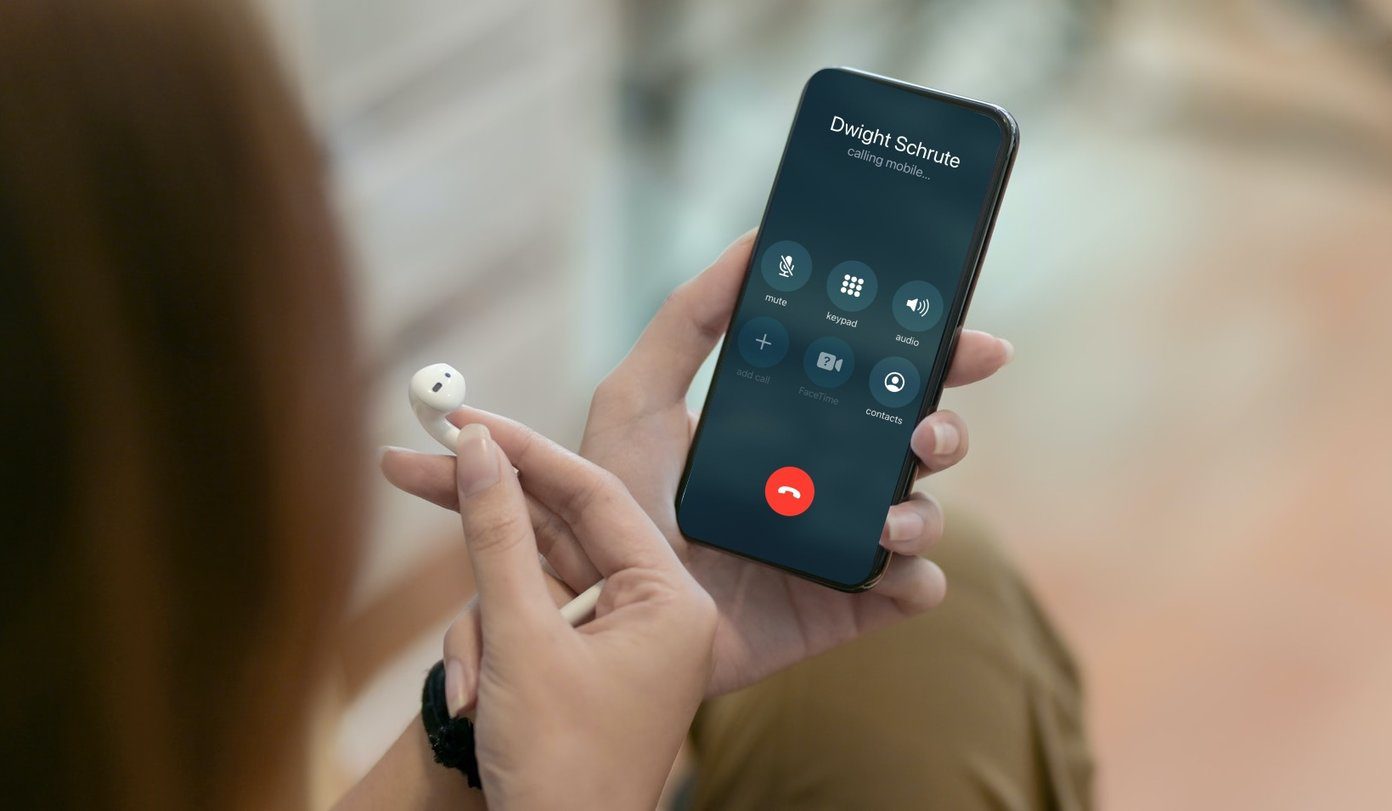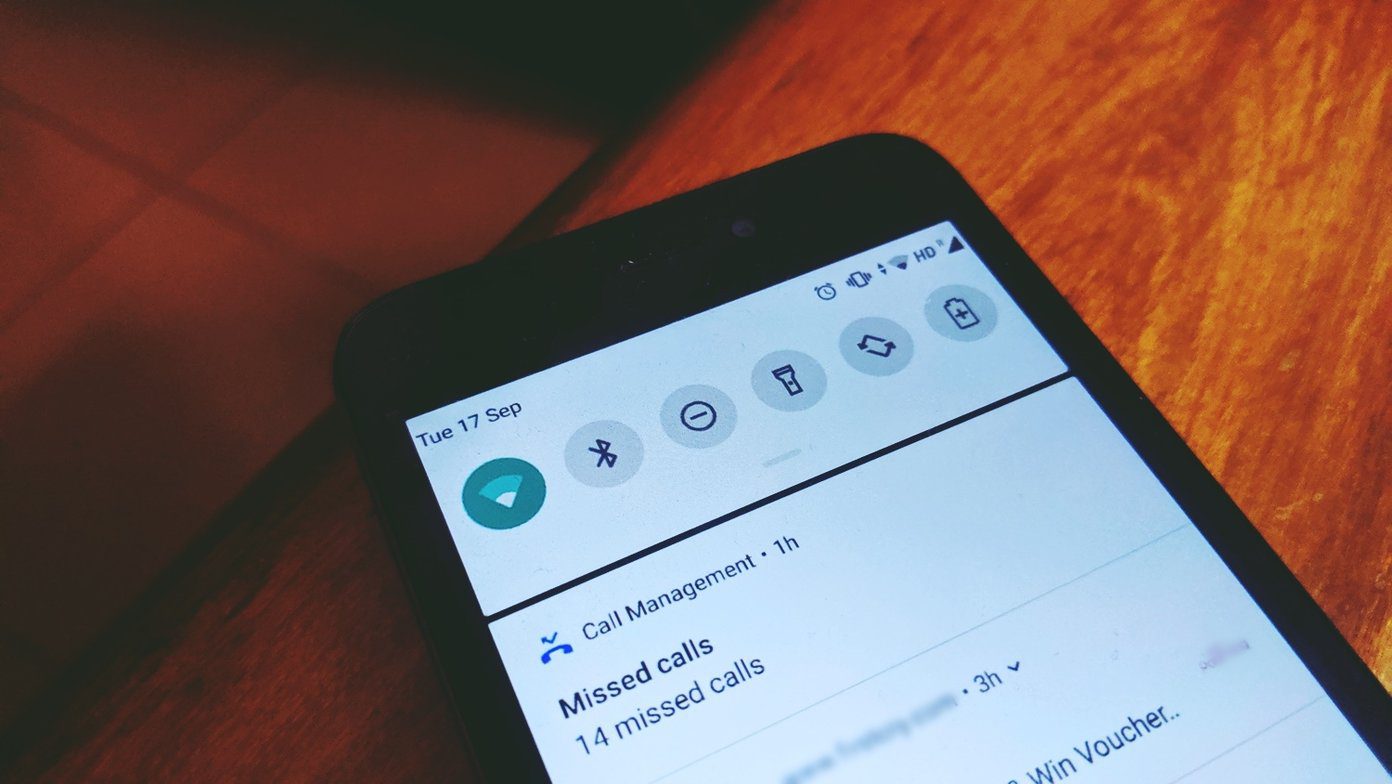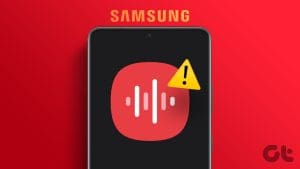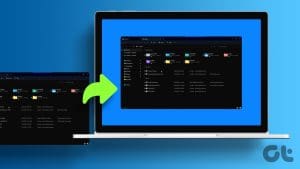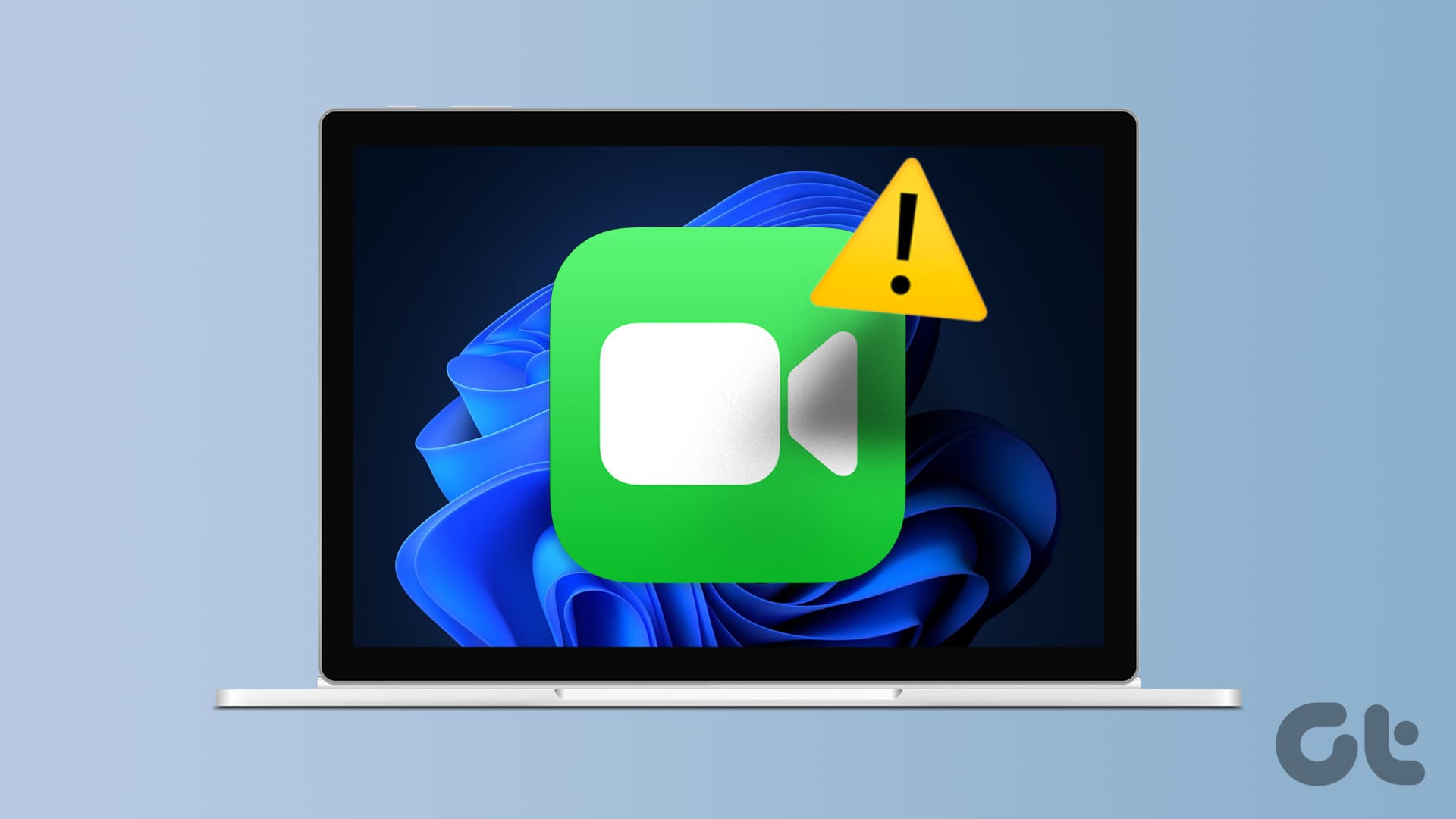There can be many reasons behind why you would want to record the screen on your Windows 10 computer. Whether you are a gamer or recording instructions for someone, you might want to maintain a record of your video presentation or chat. Instead of taking a series of screenshots, you need a reliable screen recorder app for Windows 10.
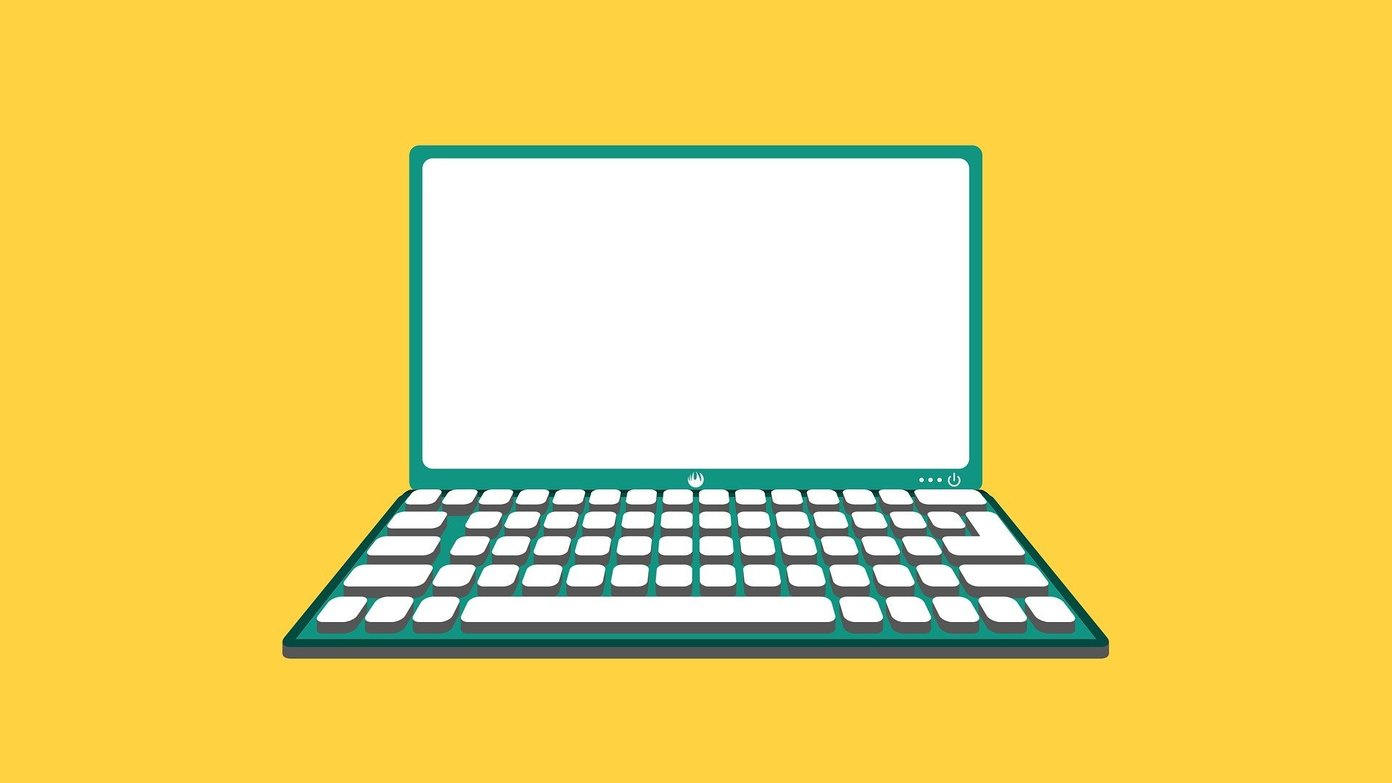
There are quite a few screen recording apps for Windows 10 available in the market, and each one is suitable for a specific audience. That’s how most software competing in the same niche distinguish themselves.
Let’s begin.
1. Game Bar
Windows 10 comes with a built-in app called the Game Bar, which is mostly used by gamers to record their screens. It’s a neat and free screen recorder app for Windows 10. Because the feature is tied deeply with Xbox, it is somewhat limited for usage otherwise. For example, it will record videos only inside an app or a game and not inside File Explorer or on desktop.
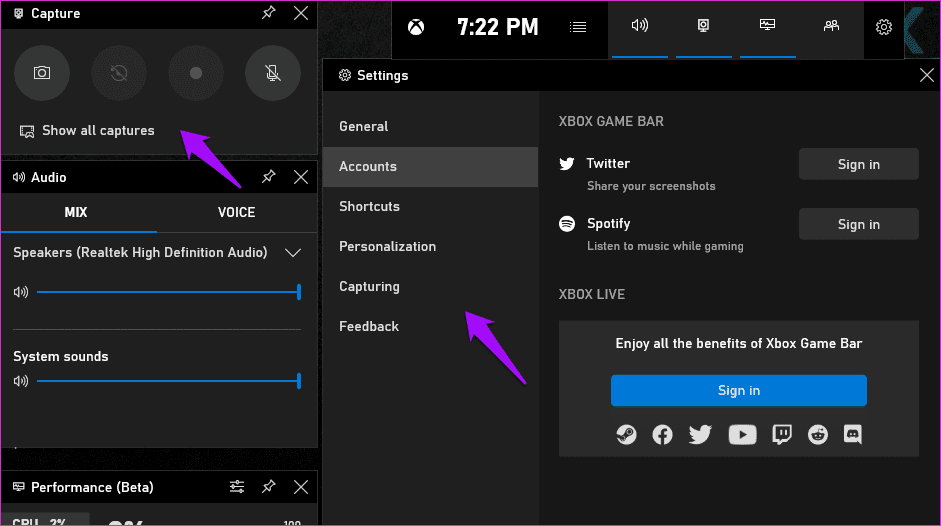
It is best suited for recording screen when you are playing a game on your computer. You can record both audio and video (MP4) and also take screenshots (PNG) using keyboard shortcuts. The recorded screen video can then be shared on Twitter and other social media accounts. The recorded files will be saved here.
C:\Users\[your username]\Videos\Capture
One neat feature is the ability to record the last 30 seconds. Useful when you make a killer move in a game and realize that the recording is not on. Press Windows key+G to launch or search for it in the Start menu.
2. Freecam
Freecam is free, for the most part. You can choose a recording area on the screen and be selective about what gets recorded. Because Freecam was designed for tutors and people who create how-to videos, it comes with features like highlighting the cursor to track its movement, removing background noise, and also record system sounds.

The pro version, for $227/year, will add more features like voiceover, annotations, record screen and webcam together, inserting shapes, music, effects, and text, and more. Freecam is excellent if you make how-to videos for YouTube (direct upload option), students, or even in the offices.
3. Camtasia
Camtasia is the most powerful and feature-rich screen recorder app for Windows 10. It is also one of the oldest. It is easy to learn, works in the background, and comes with many useful effects and shapes. Unlike Freecam, Camtasia works with not only YouTube but also other popular video streaming sites like Vimeo.

Camtasia offers everything that you get with Freecam like transition effects, text, shapes, adding audio and video, and then some additional features like zooming and panning and quizzes. Camtasia is also more stable, effortless, and professional in its approach.
4. Bandicam
Bandicam was designed with gamers in mind but can be used for pretty much all sorts of recording. It offers a beautiful and easy to use UI. Gamebar was only introduced with Windows 10, and it is still far from perfect. Bandicam uses high compression to reduce video size, but also compromises on the quality a little but nothing significant. It also works with Xbox, PS, and smartphones and external devices too.

Bandicam will allow you to record both games as well as screens of any app effortlessly. Selecting an area to focus on and recording is easy. Lower file size means they are easier to share and upload, but you can also record in 4K. Its life time license costs $39. Bandicam offers some additional but interesting features like scheduling and real-time drawing. It’s an all-round good screen recorder app for Windows 10.
5. ShareX
ShareX is an open-source screen capture and recorder for Windows 10 that is completely free to use and regularly updated. While the UI can be a little confusing, it is an excellent app with tons of features and options. Not only can you capture and record videos of the screen, but you can also automate what happens after the recording is complete. Some examples include opening file location, adding watermark, uploading to your favorite social media platform, and more. There is a long list of streaming sites, URL shorteners, and social media apps it integrates with.
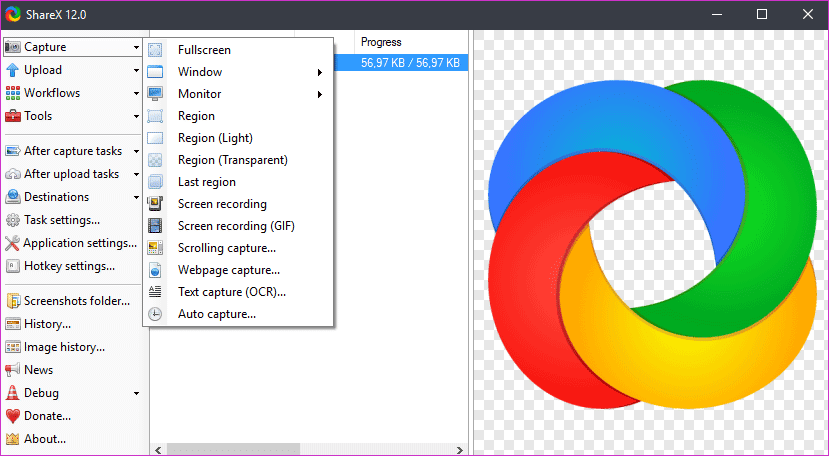
You can select a region to capture and record, annotate, add effects, and do more easily. Some additional tools that you may like are a color picker, QR code scanner, URL shortener, image split/merge, and directory indexer.
6. ApowerREC
ApowerREC screen recording app for Windows 10 offers some really smart features like auto-recording, scheduling, and recording only when a particular app is running. These features, coupled with a customizable UI, make it a solid contender in the screen recording space.

You can select a screen area to record or choose the webcam. Either way, you can edit recorded videos with ease. Then there is the video converter, which will further help with your editing needs. Other editing features include adding intro and outro, watermark, and trimming. A lifetime license will cost you $69. It is affordable and is worth for app-centric recording and scheduling.
7. FlashBack
FlashBack is a screen recorder app for Windows 10, which is popular with students and teachers. You can quickly and easily record the screen or part thereof, annotate or add notes to the video, and export in many supported formats.
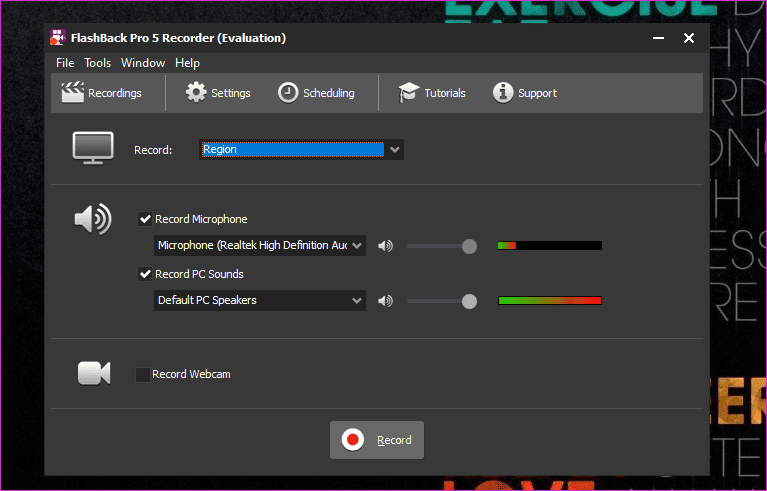
Are you using a multiple monitor setup? FlashBack will record one or all monitors. You can also add a watermark to the video. There is a separate version called FBX or FlashBack Extreme for gamers. You can make special highlight videos to showcase your gaming skills with a click with FBX. A lifetime license will cost you $49, but students get a 50% discount.
Record Everything
As a gamer, I like to record everything, no matter what I am doing or playing. You don’t know what you will discover in the next screen or what happens next.
Here is a video of the best free Screen recording apps for Windows by our Guiding Tech YouTube (English) Channel:
These are some of the best screen recording apps for Windows 10, and there is one of everyone. You can record screens while gaming, creating tutorials, giving presentations, troubleshooting Windows, and more. Just make sure you get the right one for the job.
Next up: Want to take scrolling screenshots in Windows 10? Click on the link below to learn how to do just that.
Was this helpful?
Last updated on 13 July, 2021
The article above may contain affiliate links which help support Guiding Tech. The content remains unbiased and authentic and will never affect our editorial integrity.