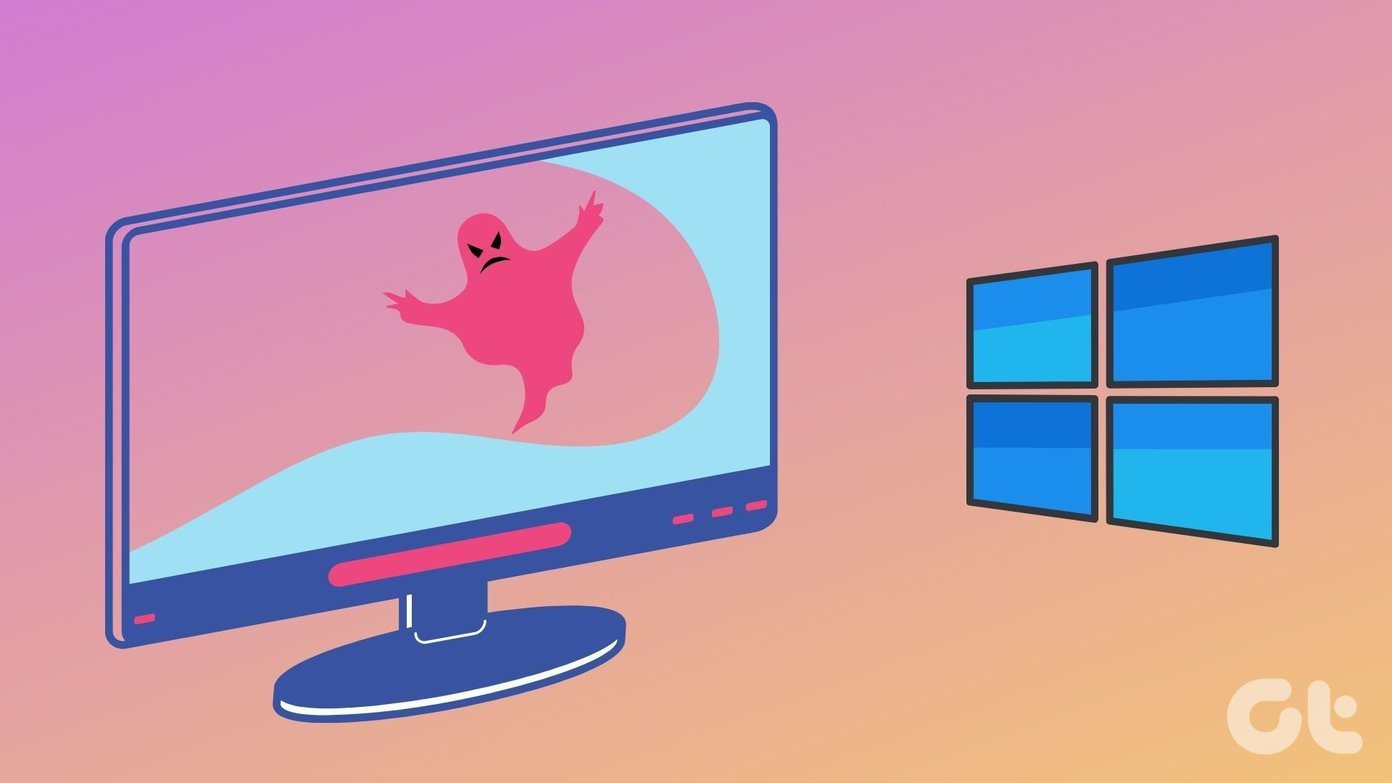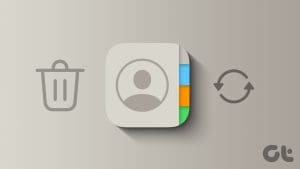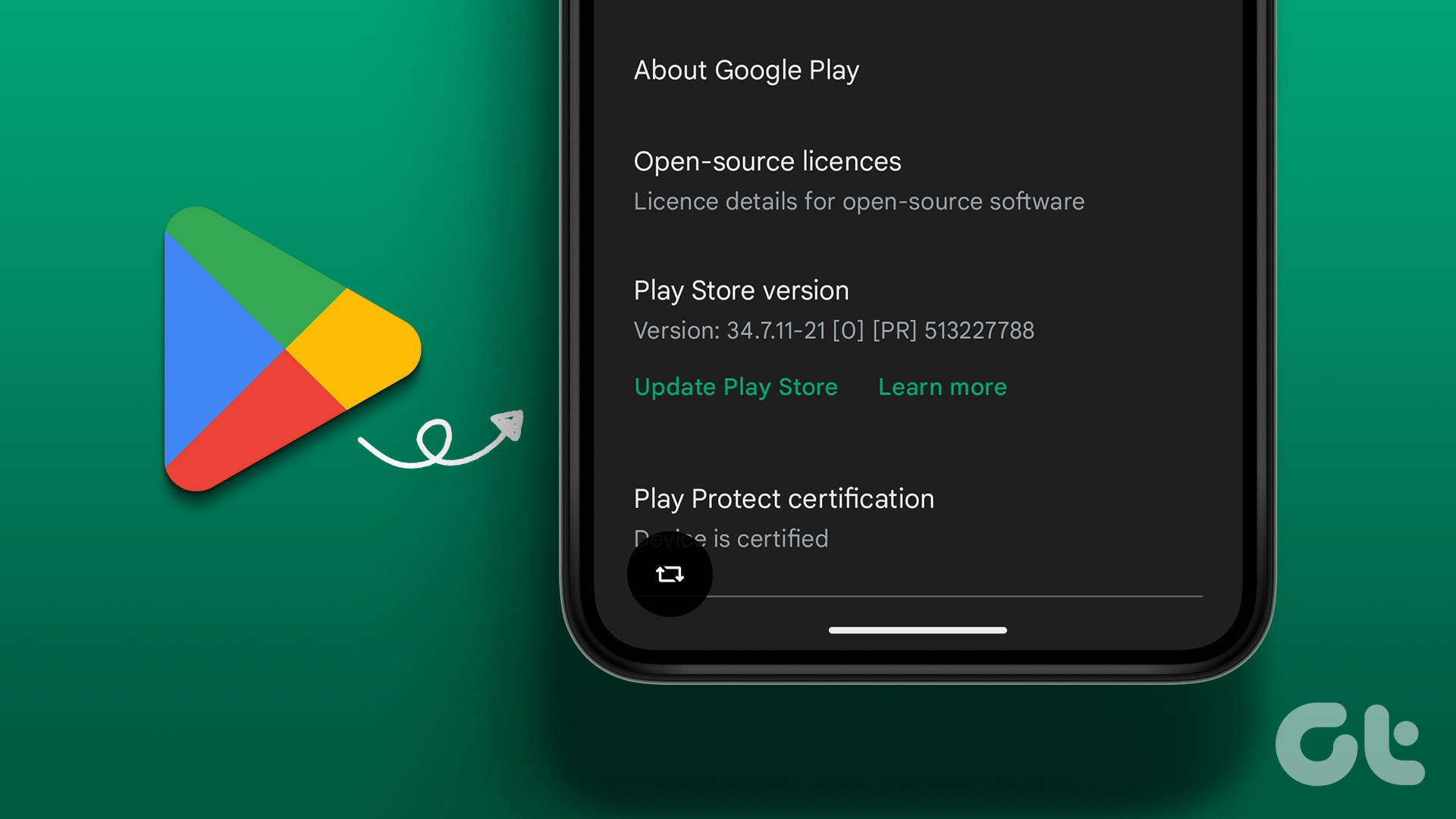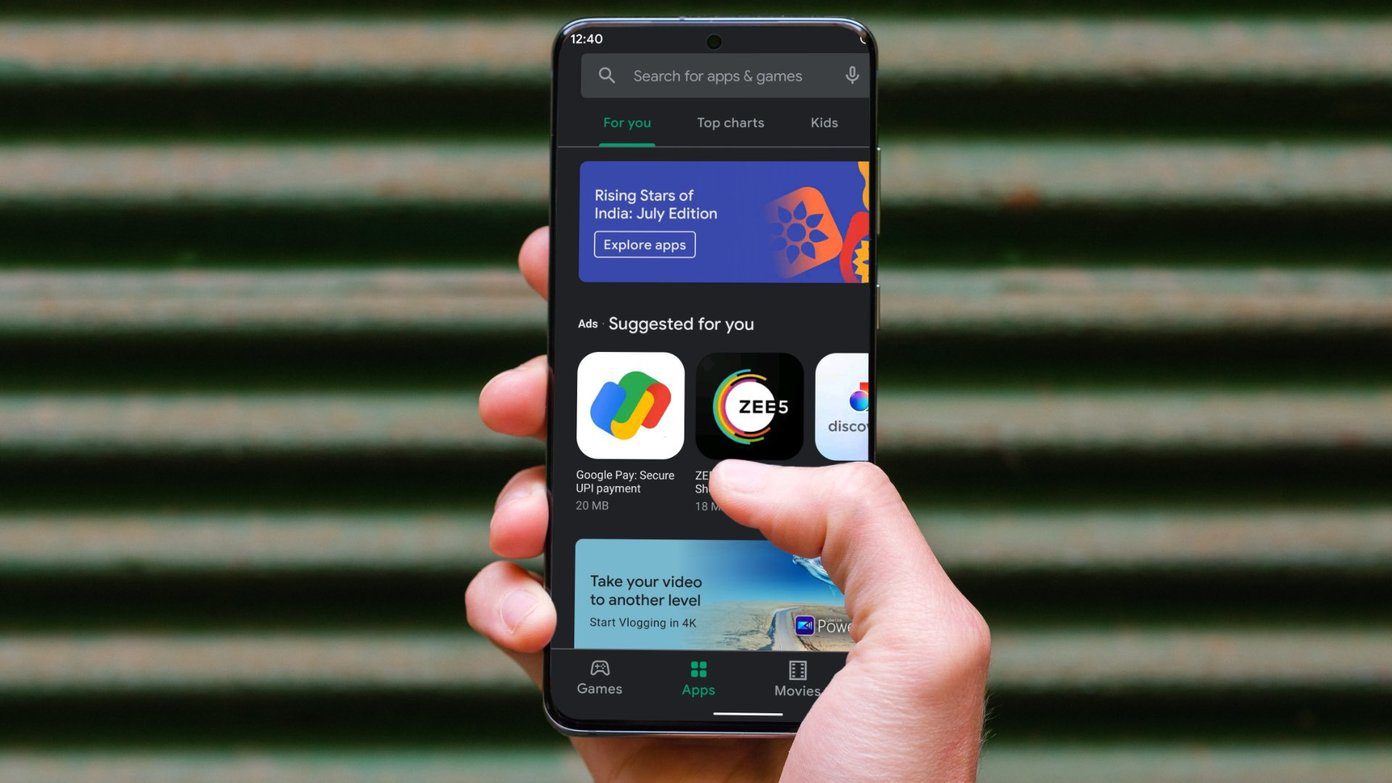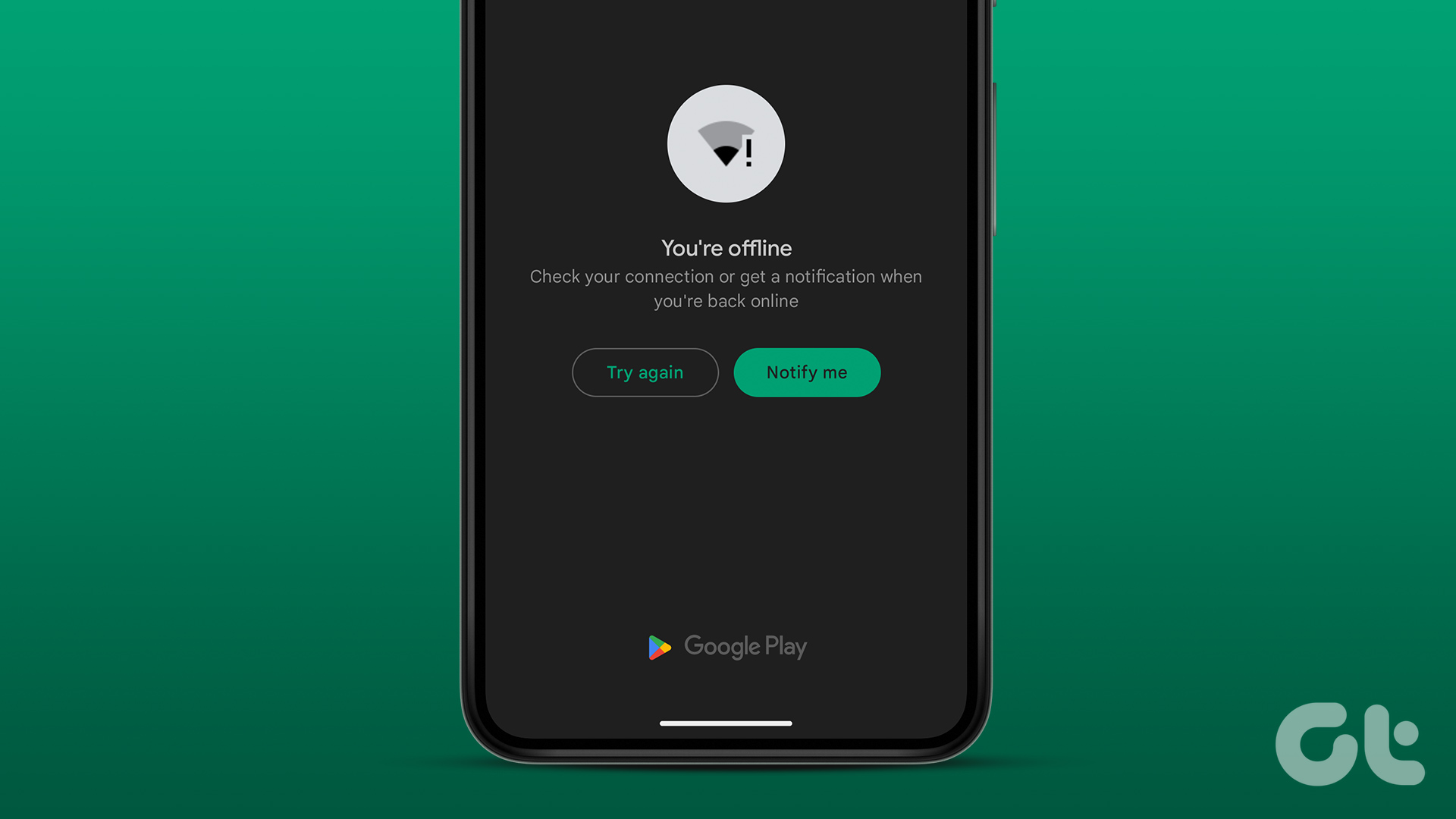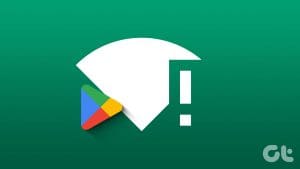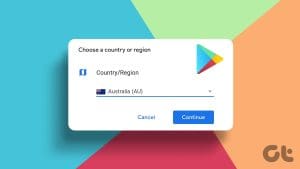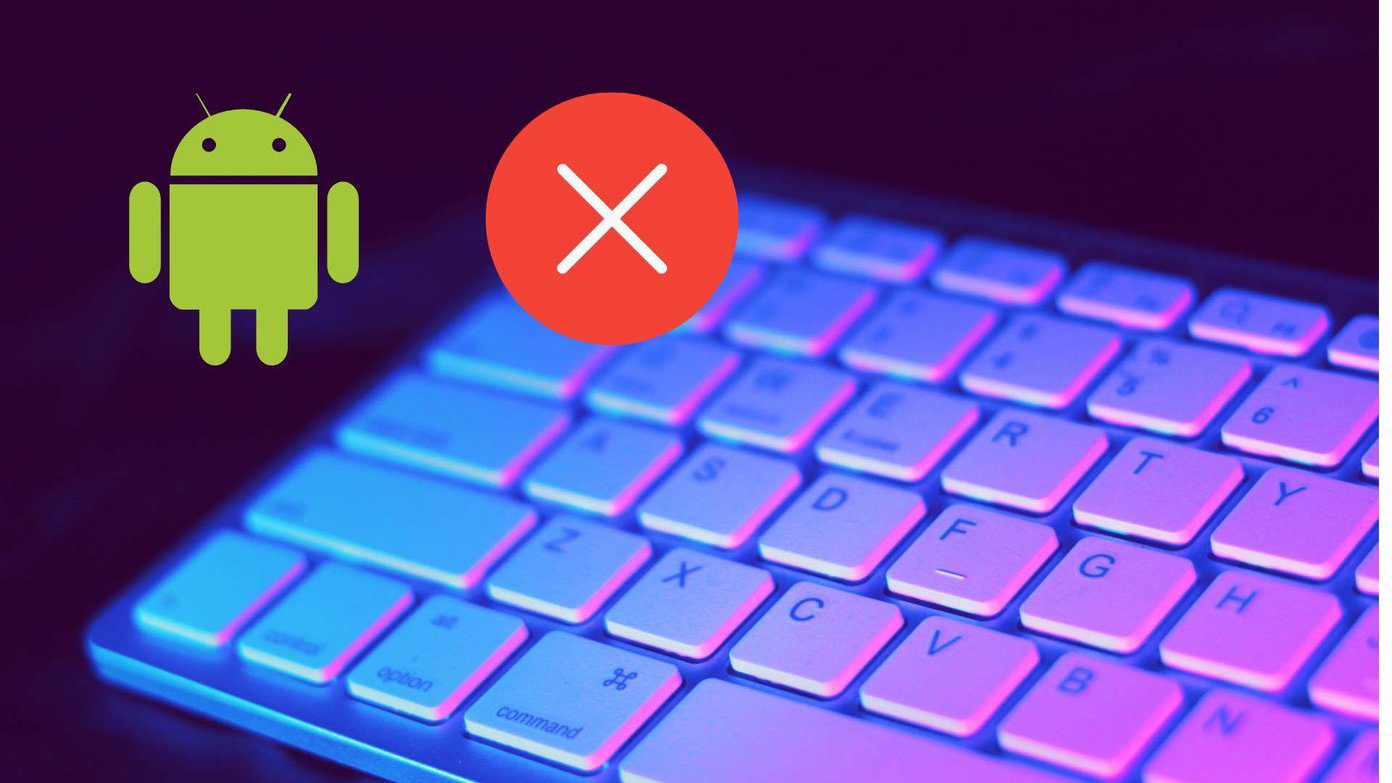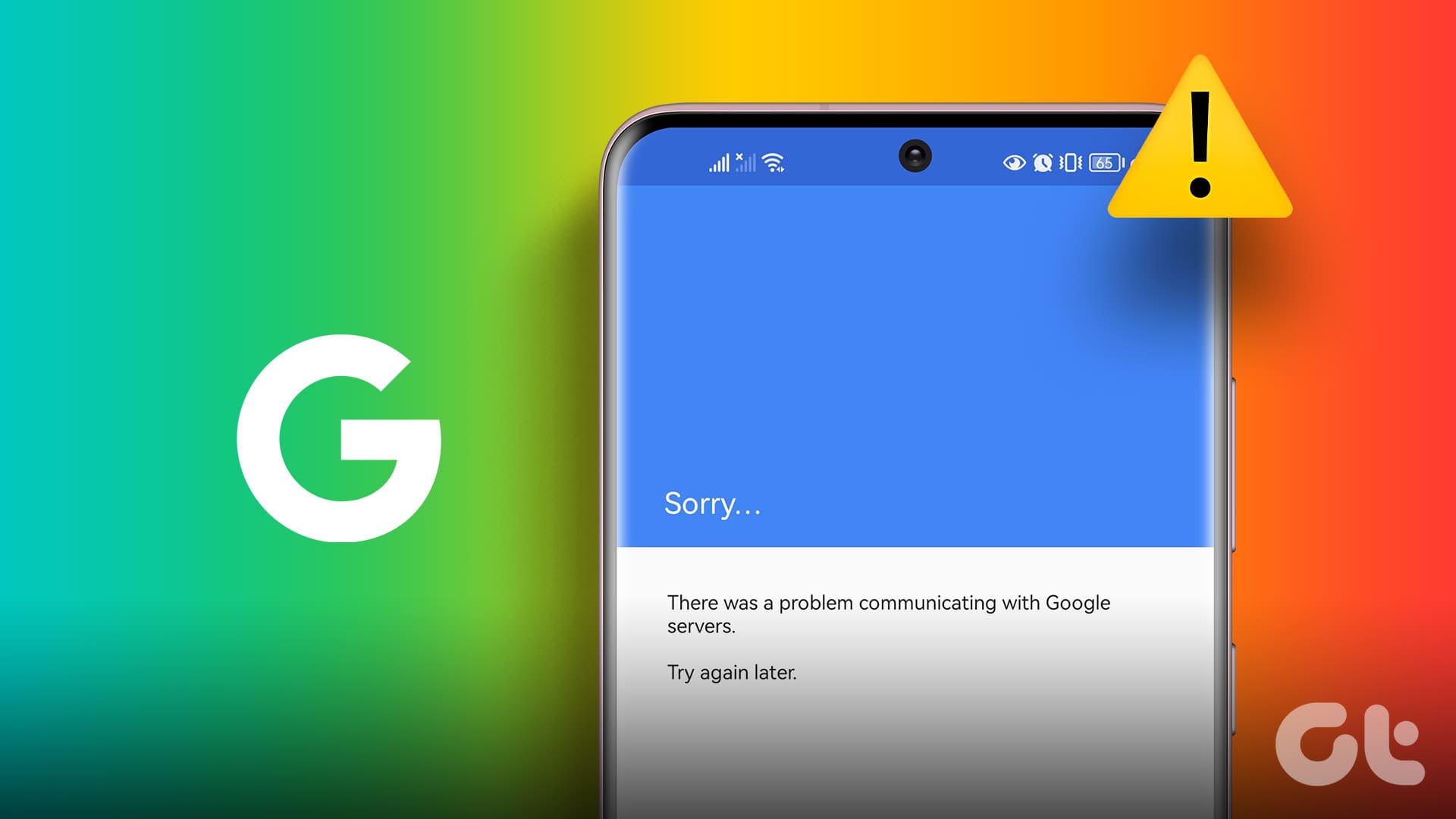Fix 1: Check Hidden Apps
The Play Store might be missing from your phone because you have hidden it accidentally.
The hide apps option is usually available in your home screen settings. Open the Settings app and go to Home screen settings. Find the list of hidden apps and remove Google Play Store from the list.
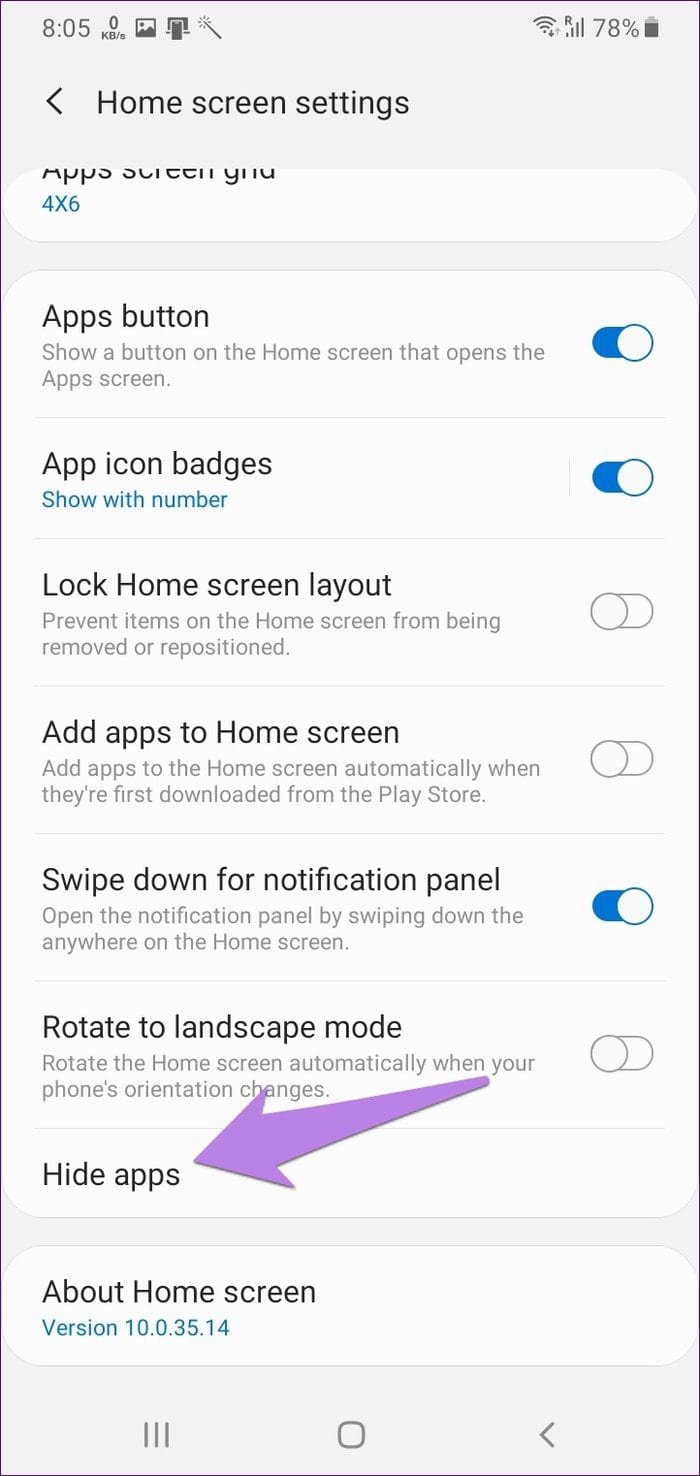
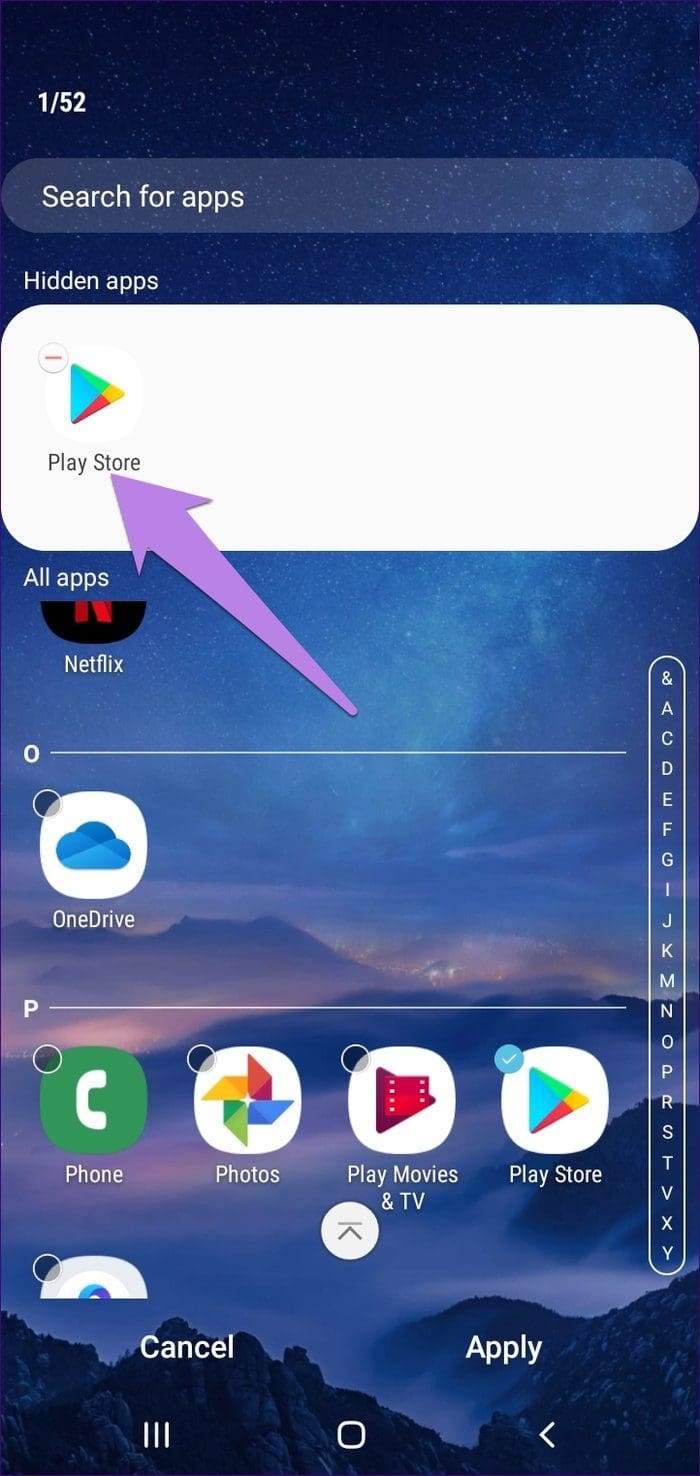
Note: If you use a third-party launcher, you will have to open the launcher settings and then disable hidden apps.
Fix 2: Enable in Settings
If you have disabled the Google Play Store app, here’s how to enable it back.
Step 1: Open Settings on your phone or tablet and go to Apps & notifications/Application Manager/Installed apps, depending on what your phone calls it.
Step 2: Once you see the list of apps, look for Google Play Store. If the app has been disabled, you will see the Enable option. Tap on it to bring it back.
Note: If you don’t find Google Play Store from the list of apps, open the System Apps menu.
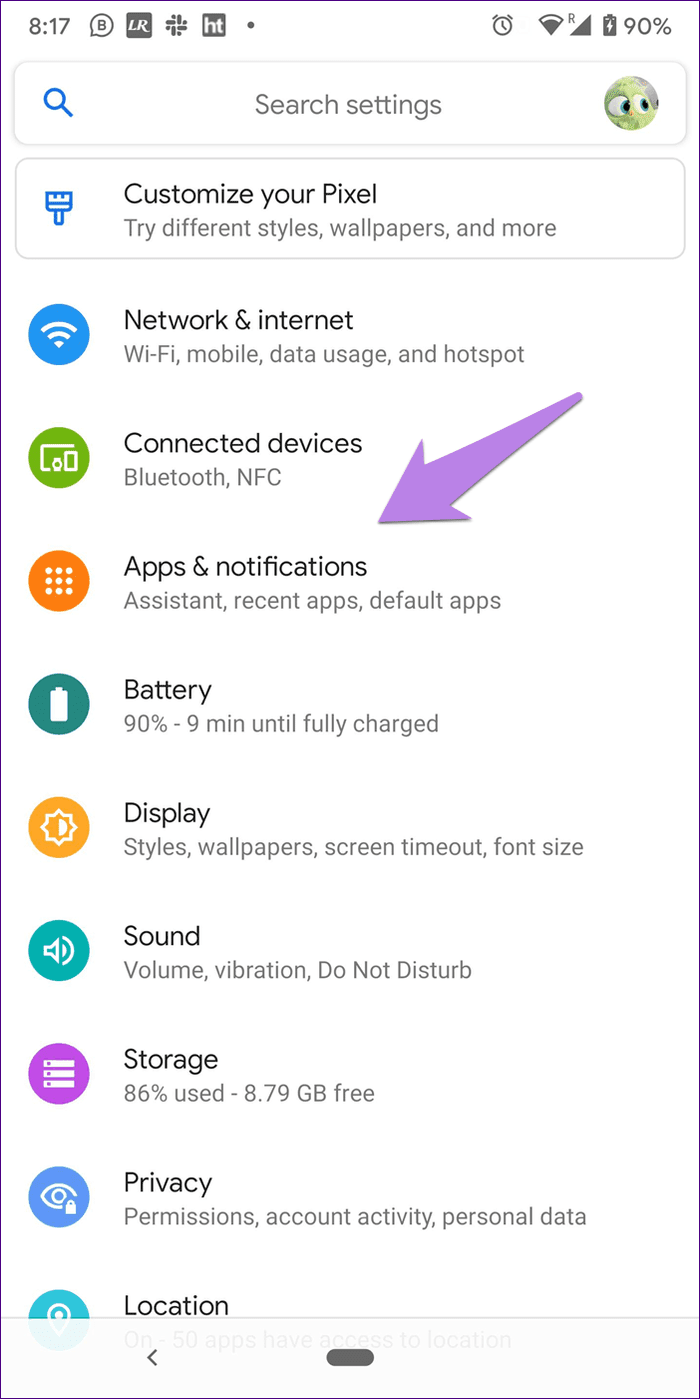
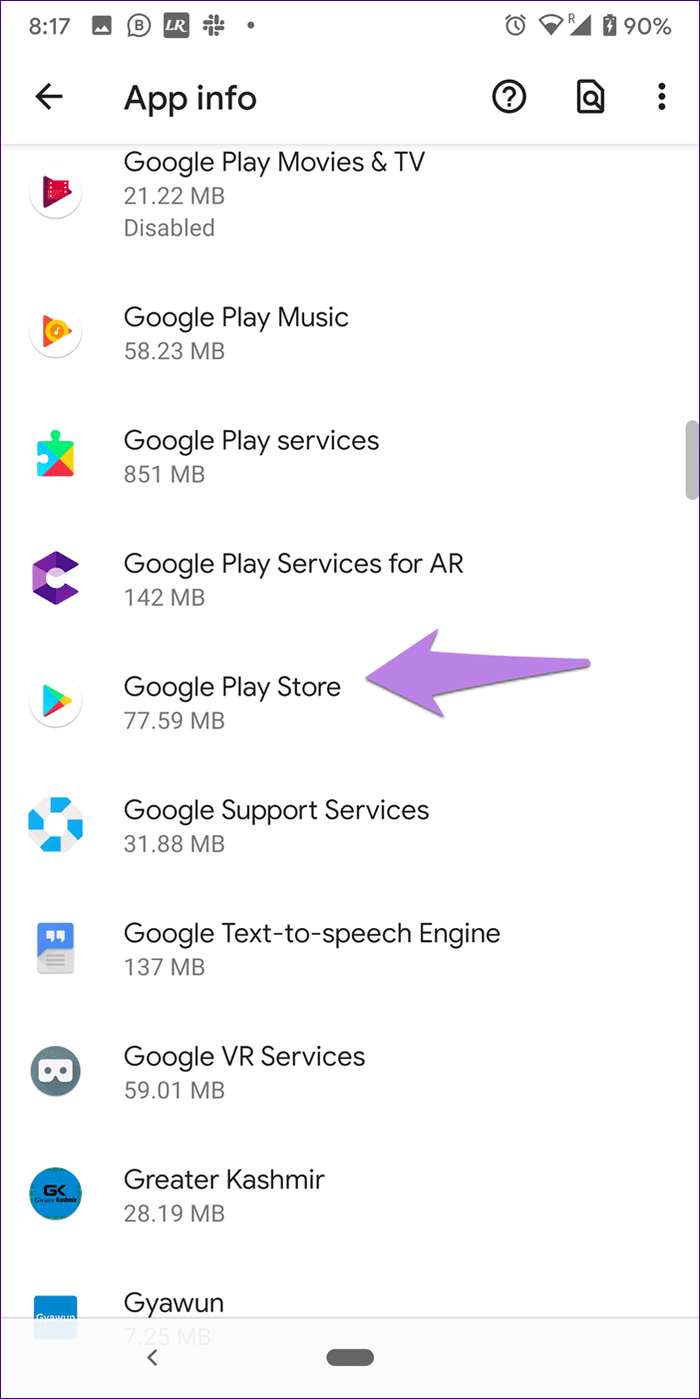
Fix 3: Install From APK
If you can’t find Play Store using the above methods, manually install the application package. Download and install the file from a reliable source such as APKMirror. This method can be used to update the Play Store manually, too.
Fix 4: Reset Android Device
If none of the above methods work, you may have to reset your Android device. This will restore the default settings and recover any deleted system apps.
Note: You will not lose any data if you restore the settings on your device.
Step 1: Open the Settings app and go to General Management or Additional Settings.
Step 2: Tap Reset > select Reset all settings. Tap on Reset Settings to confirm.
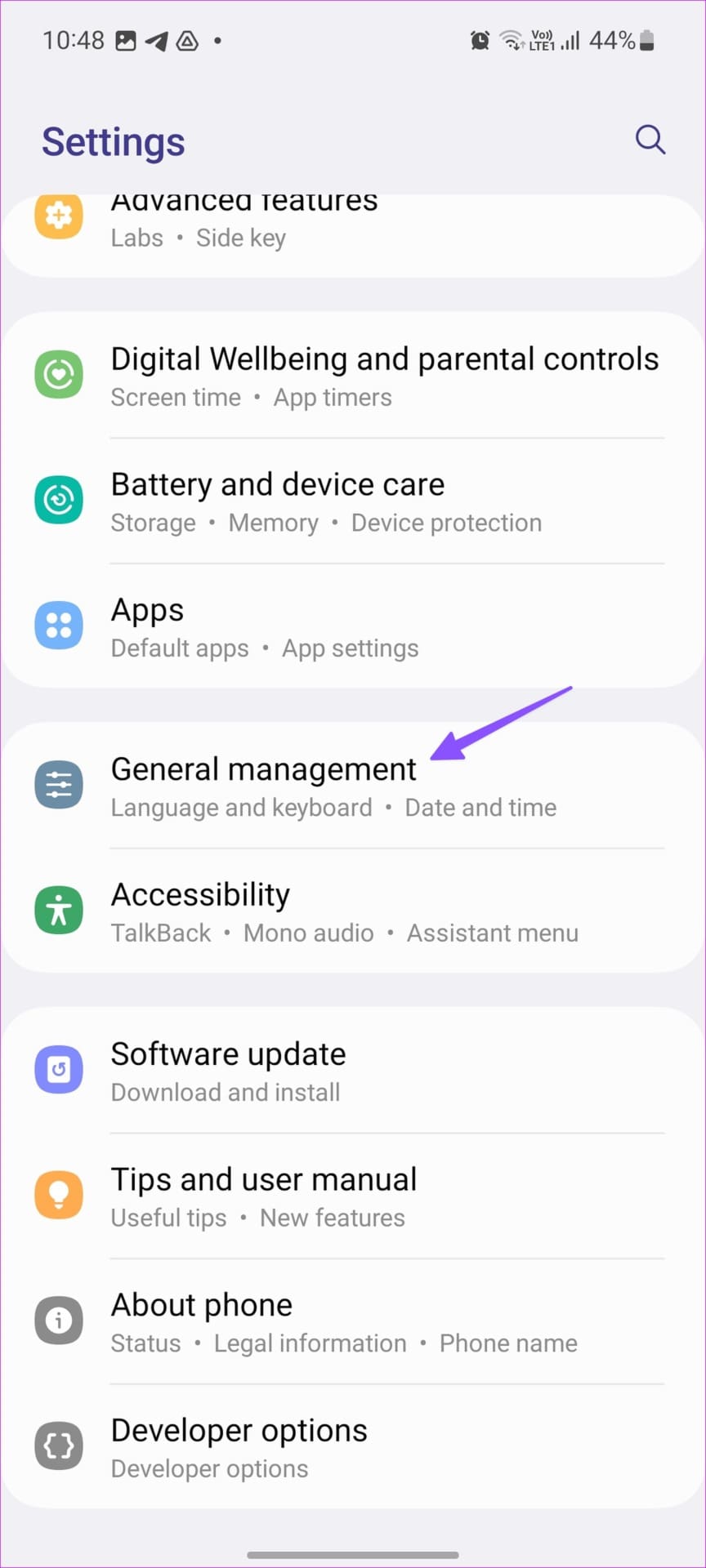
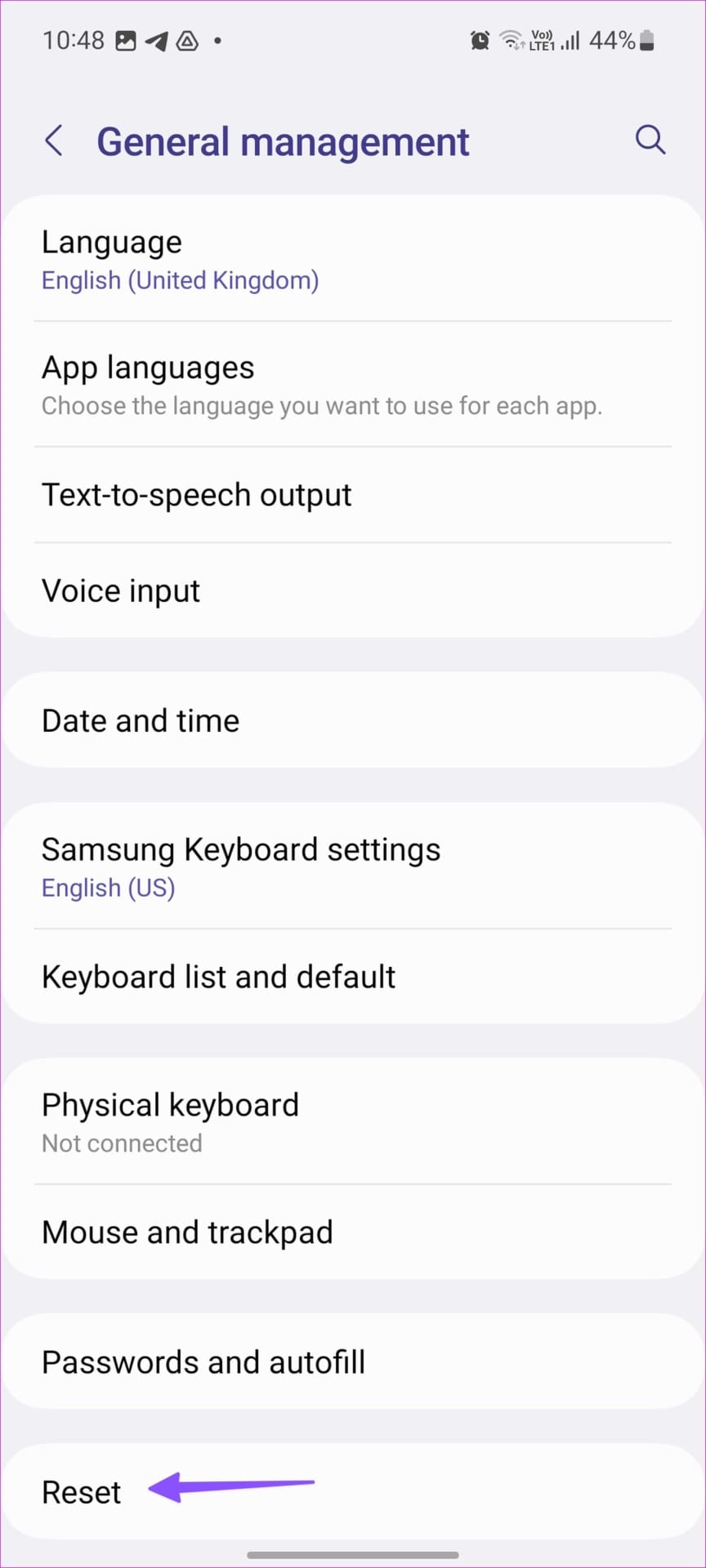
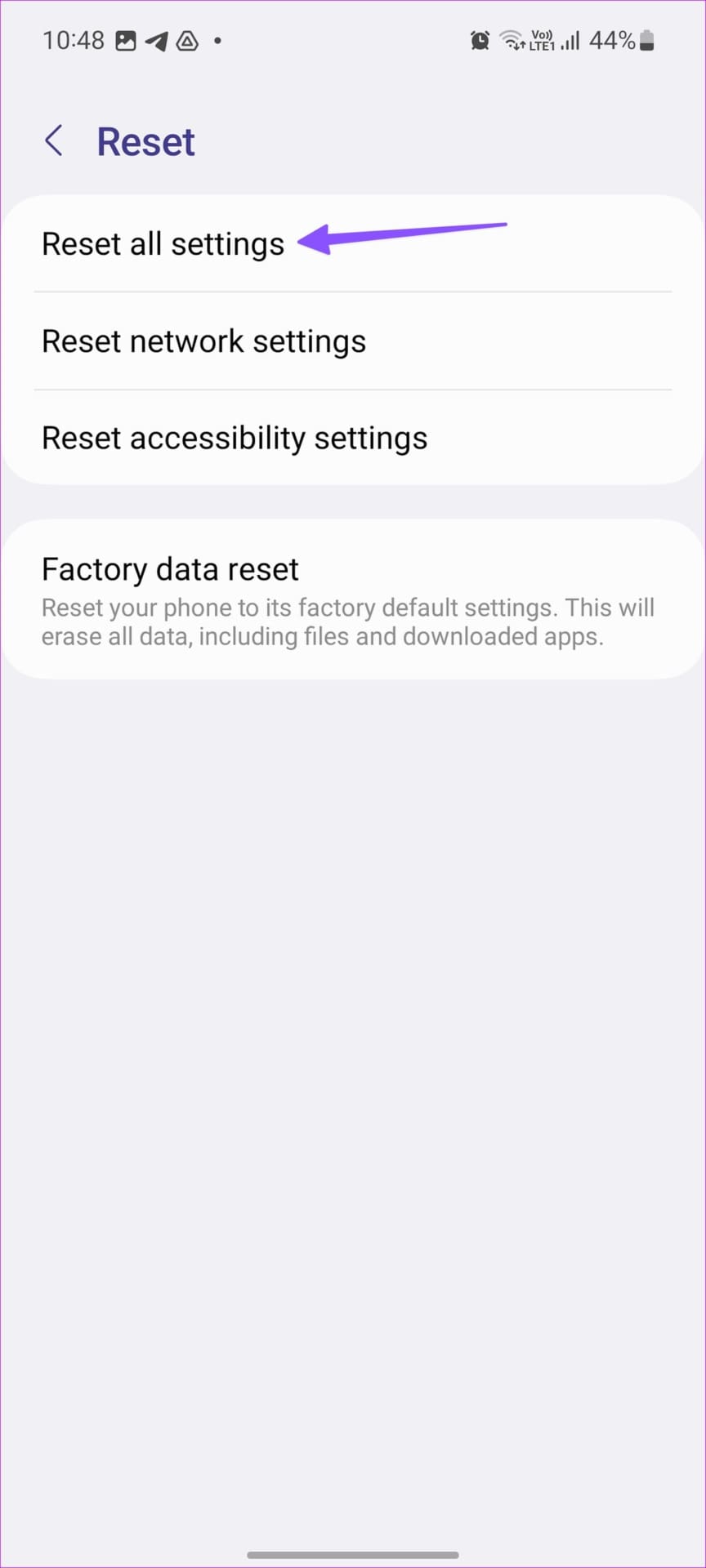
Also Read: How to fix Google Play Store won’t connect to the internet
Was this helpful?
Last updated on 23 April, 2024
The article above may contain affiliate links which help support Guiding Tech. The content remains unbiased and authentic and will never affect our editorial integrity.