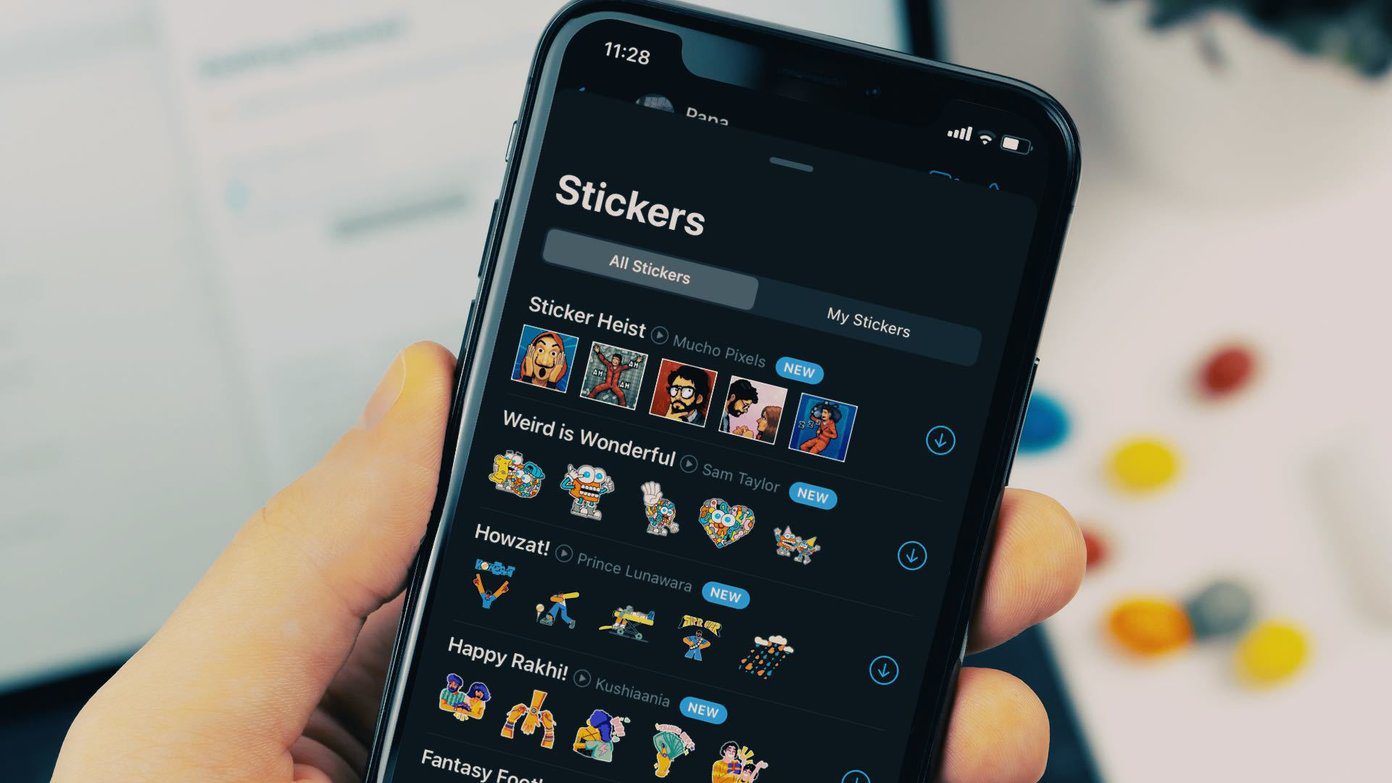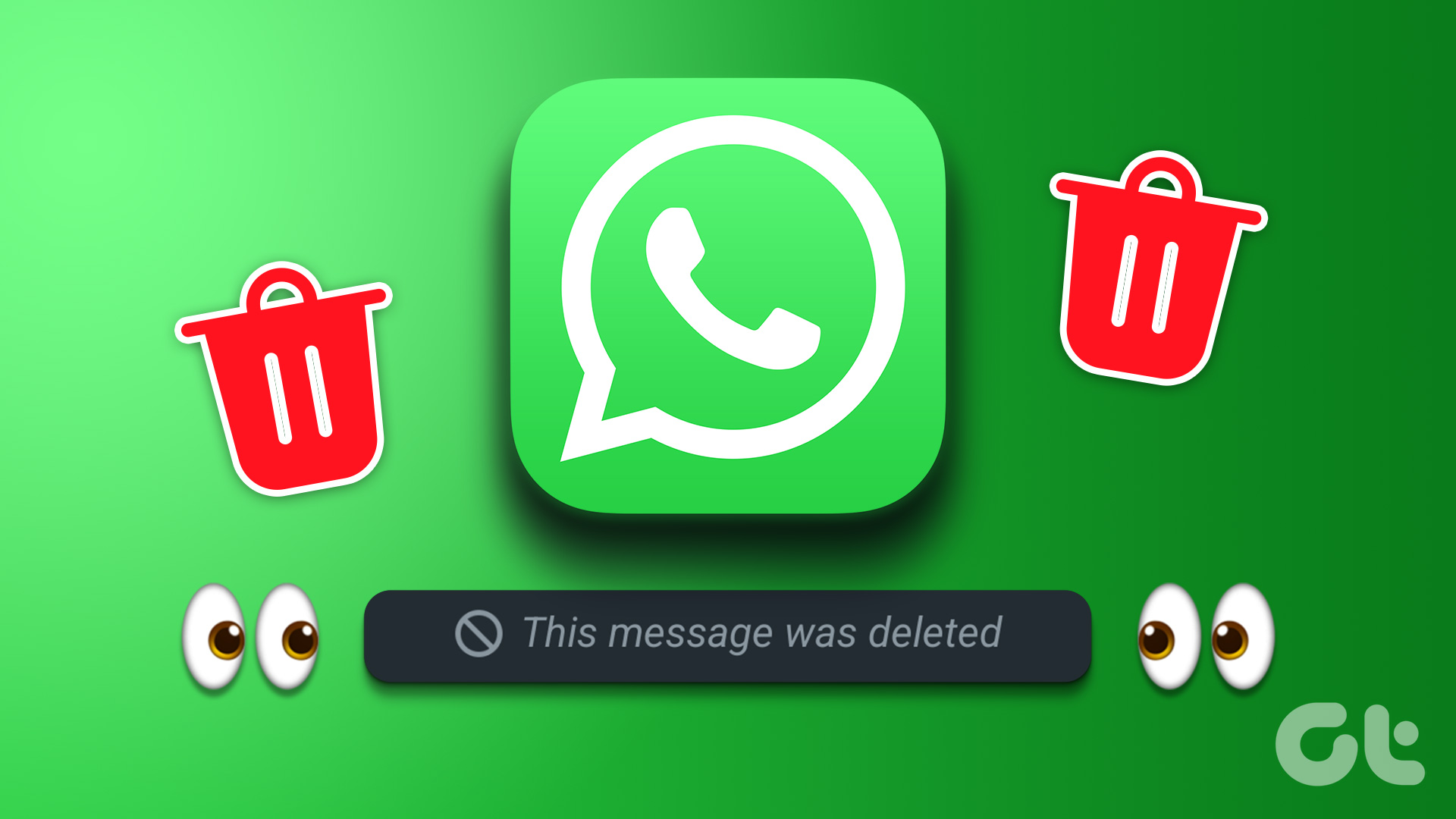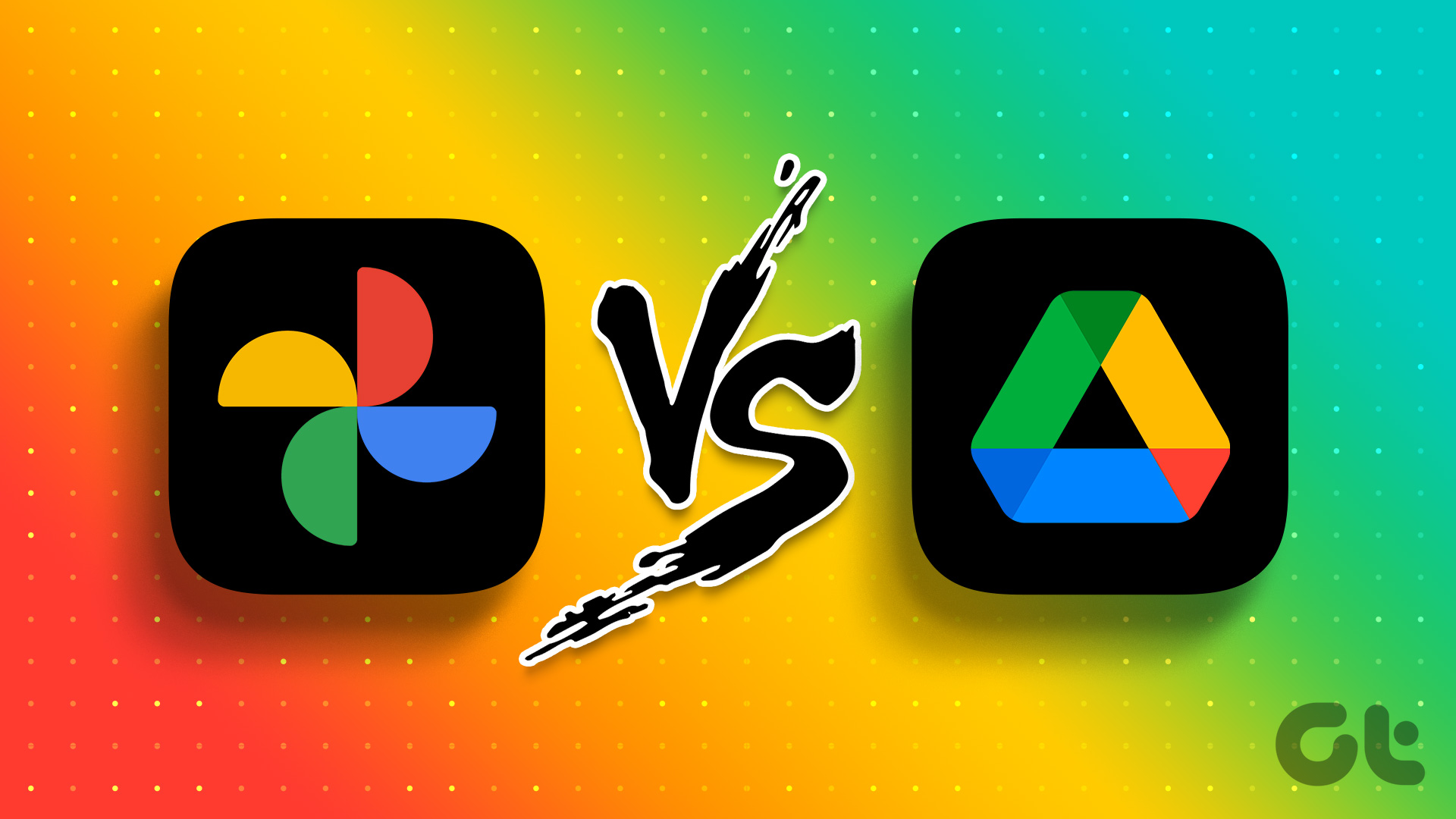Digital stickers are a convenient way to express yourself without writing a word or using an emoji. Most IM apps such as WhatsApp, Signal, and Telegram do support different sticker packs. Among them, Telegram marches ahead with better interactive stickers. In a short time, you can fill up the Telegram account with dozens of sticker packs. Here’s how you can remove sticker packs from Telegram mobile and desktop apps.
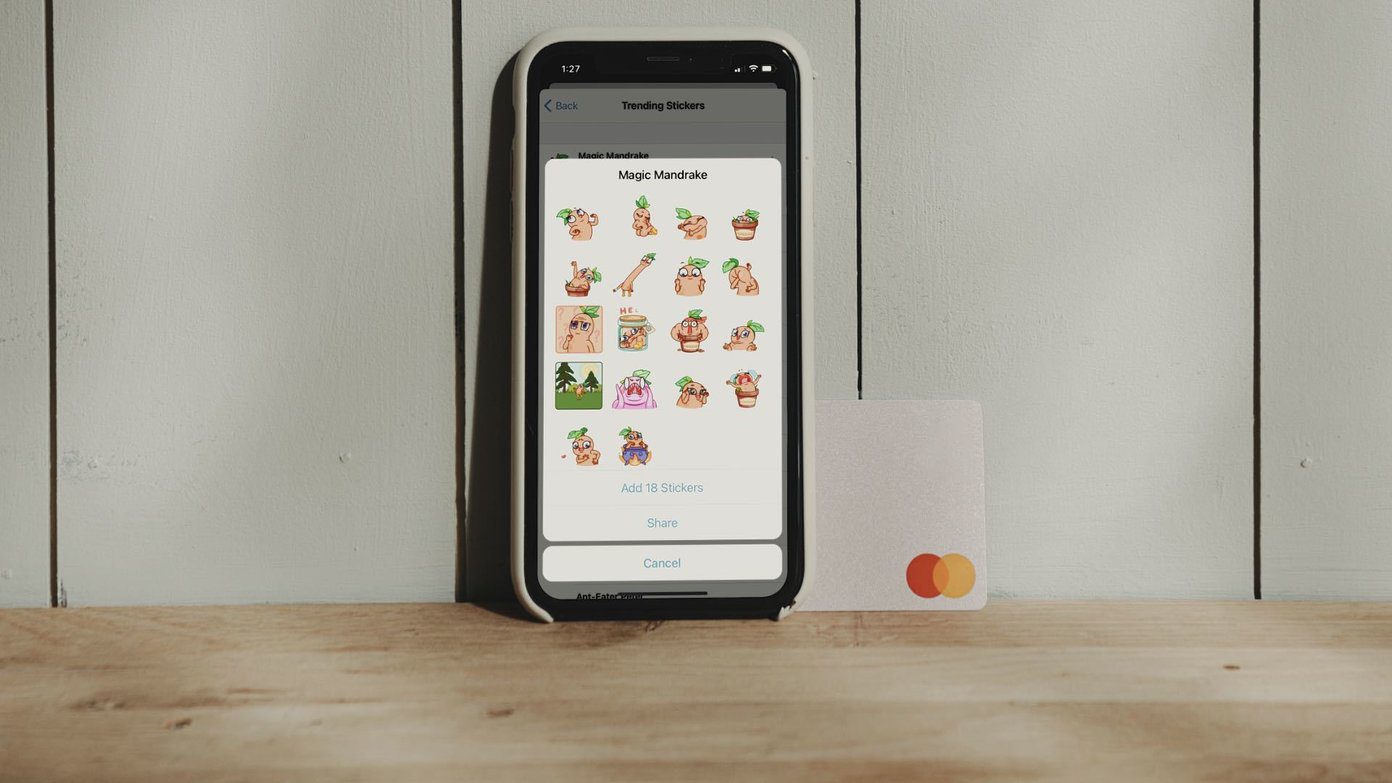
The sticker support in Telegram isn’t limited to official packs from Telegram only. The web is full of awesome creators that develop sticker packs for Telegram. In short, it’s quite easy to get overwhelmed by the countless sticker packs, and you may want to streamline them in your Telegram account.
Remove Telegram Stickers from Mobile Apps
Telegram offers native app support on both the iPhone and Android. And the apps do carry different UI/UX to match the rest of the theme on both platforms. Let’s start with the Telegram app for iPhone.
Telegram for iPhone
Follow the steps below to arrange or remove Telegram sticker packs from the iPhone app.
Step 1: Open the Telegram on iPhone.
Step 2: Open any chat and notice a little sticker icon in the message bar.
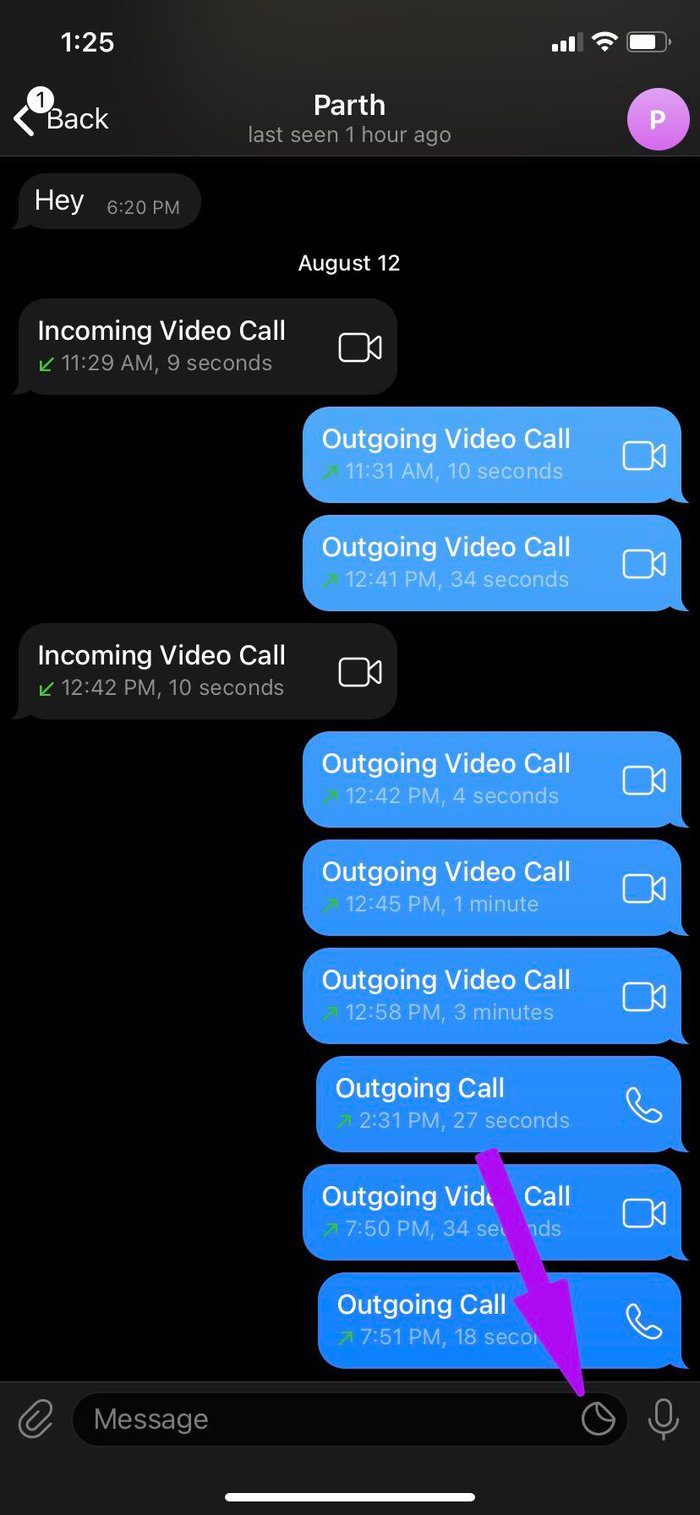
Step 3: Tap on it and it will open the sticker packs in vertical order.
Step 4: Scroll horizontally on the sticker packs at the top and go to Settings.
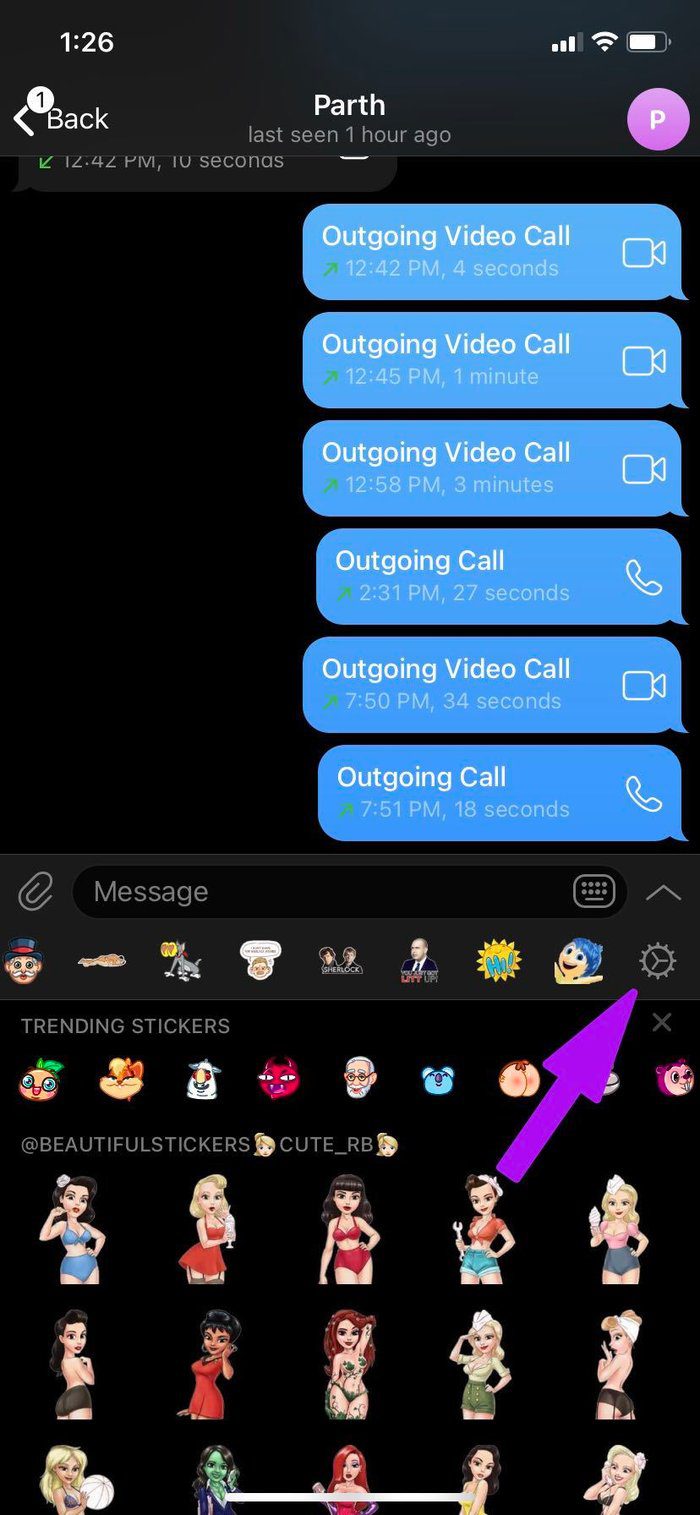
Step 5: You will see the Sticker sets menu at the bottom.

Step 6: Select the sticker packs you want to remove and tap on Delete at the bottom.

You can also swipe left on any sticker pack and use the Delete button to remove the sticker pack from the Telegram account.
Telegram for Android
Android users can go through the step-by-step instructions below to remove sticker packs from the app.
Step 1: Open Telegram on your Android phone and go to any chat.
Step 2: Tap on the little emoji icon at the bottom left corner.
Step 3: It will open the emoji menu and select Move to the Stickers menu.
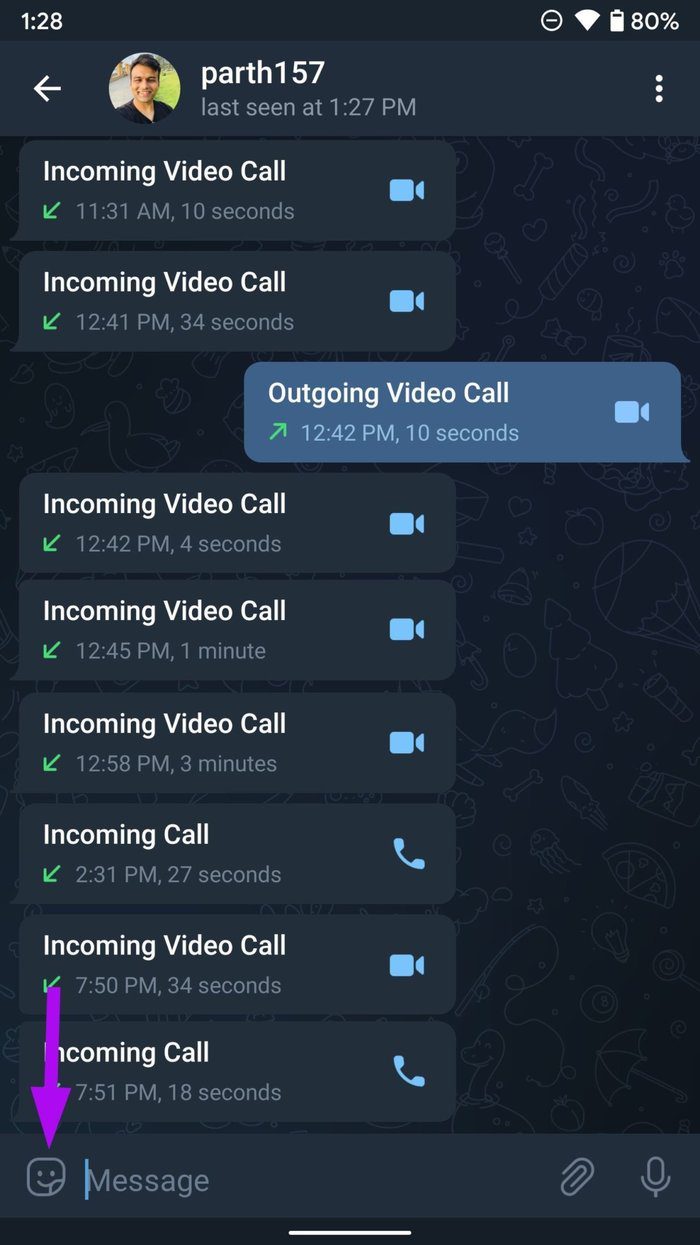
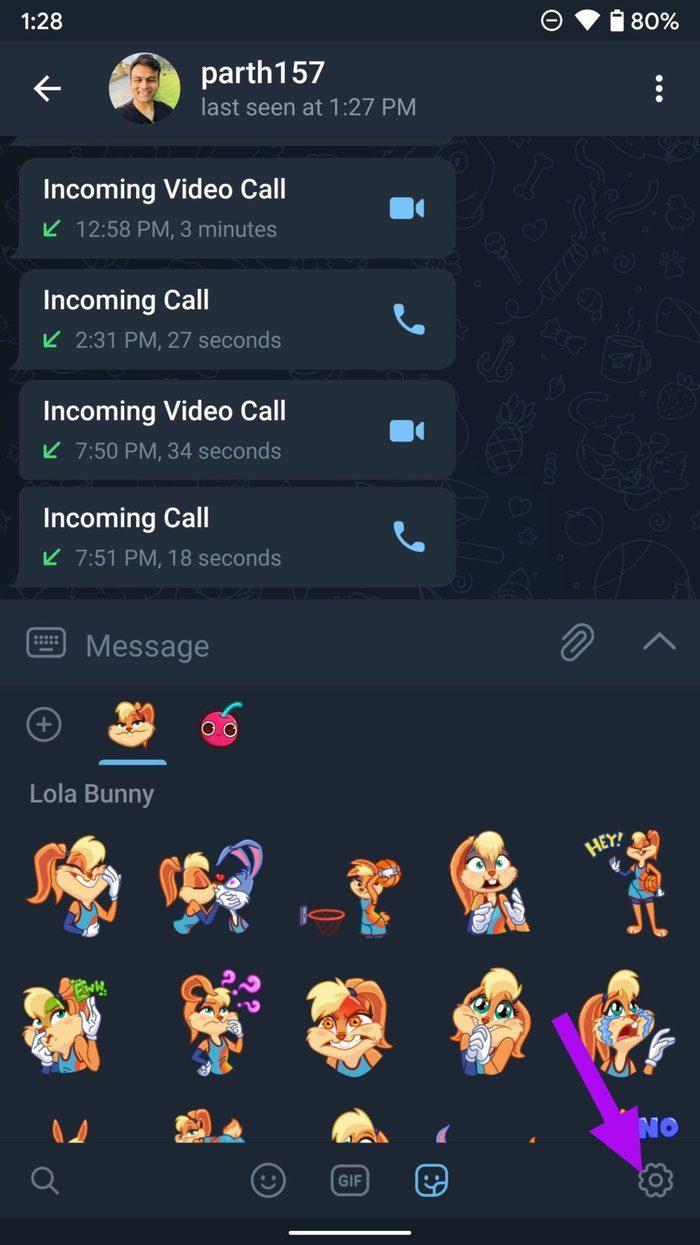
Step 4: Tap on the Gear icon and open the Stickers and Masks menu.
Step 5: Tap on the three-dot menu beside the sticker pack and select Remove from the following menu.
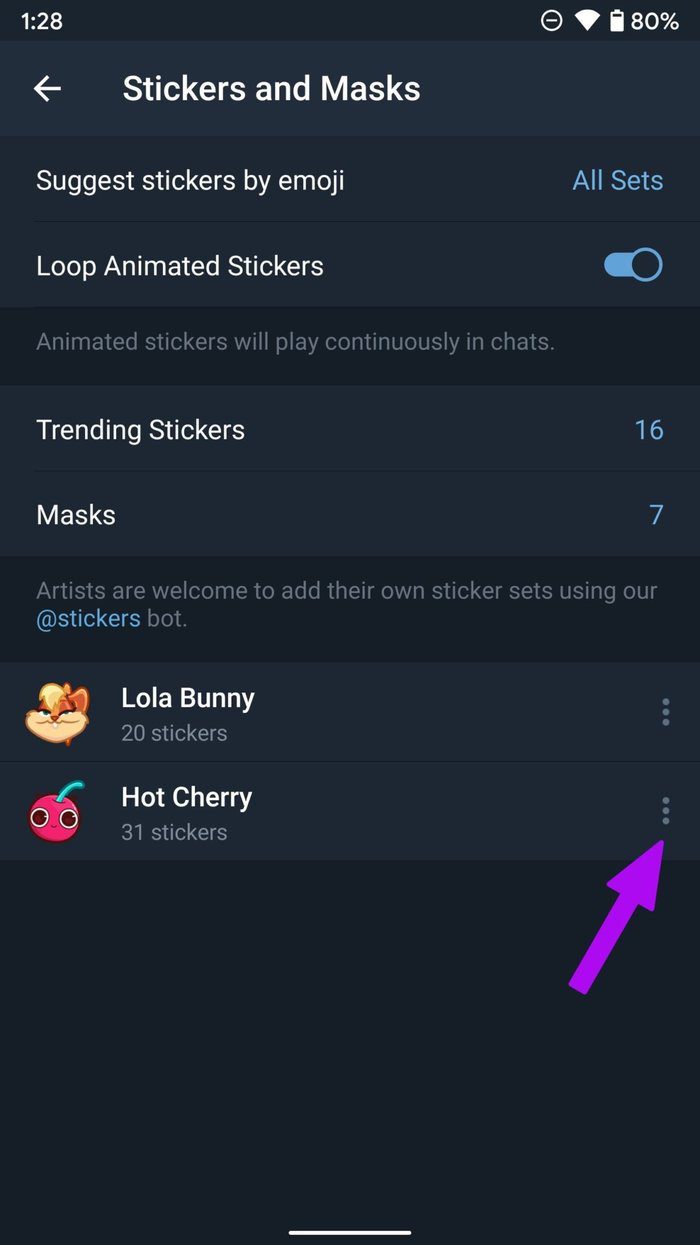
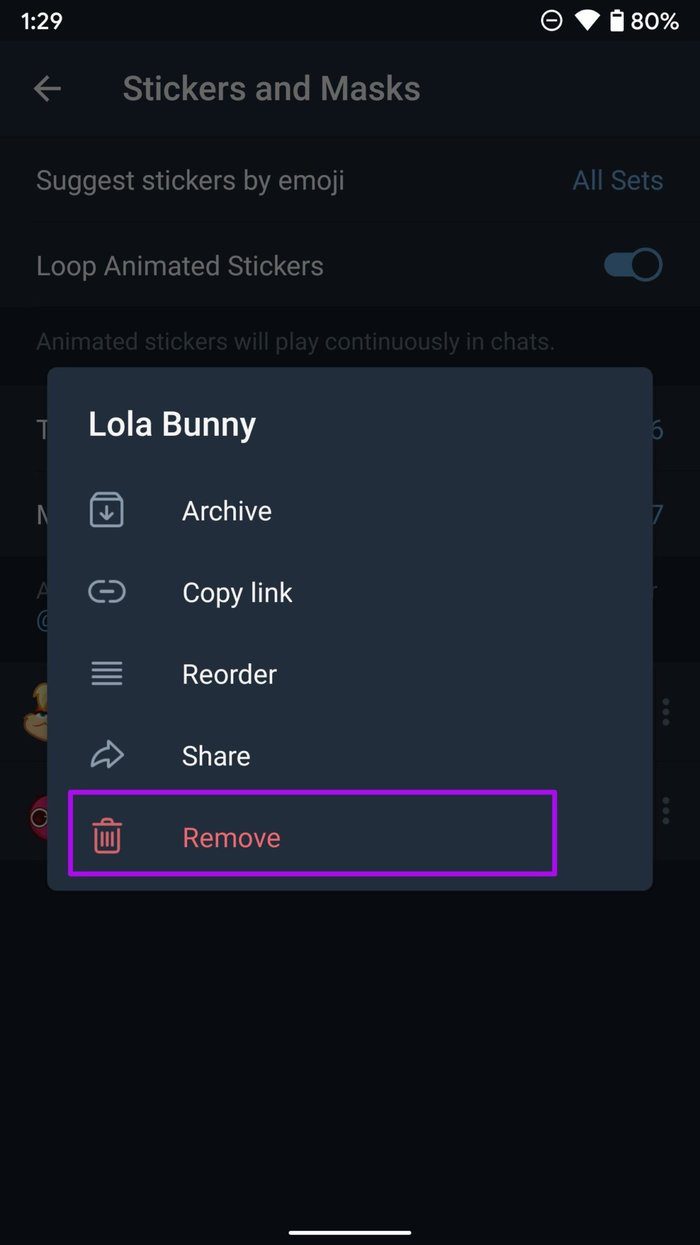
You can also archive a sticker pack from Telegram and reuse it from the same Stickers and Masks menu.
Remove Telegram Stickers from Desktop Apps
Unlike WhatsApp and Signal, Telegram does offer truly native desktop apps with the same feature-set as their mobile apps.
Telegram on macOS
You need to rely on the Settings menu to manage sticker packs on the desktop. Here’s how to use the Telegram Settings menu to remove stickers.
Step 1: Open the Telegram app on your Mac.
Step 2: Click on the Settings gear at the bottom.
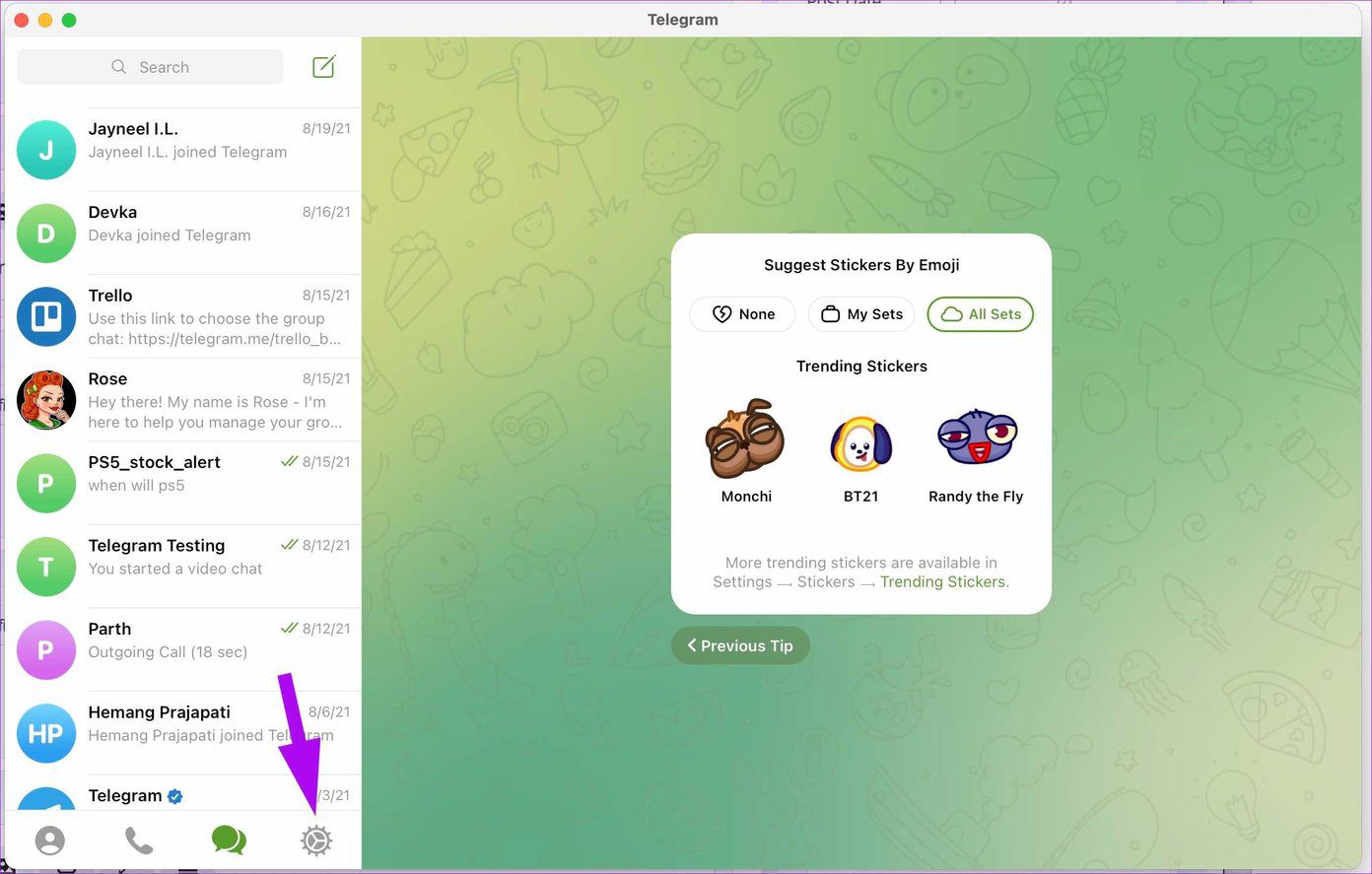
Step 3: Go to the Stickers menu.
Step 4: From Sticker sets, click on the Delete icon beside the sticker pack that you want to remove.

Telegram will ask for your confirmation. Select Delete and you are all set to use Telegram without annoying stickers.
Telegram on Windows
Telegram Windows app is completely different from the Mac app. It looks similar to the Android app. The steps to remove sticker packs from the Telegram Windows app are also different. Here are they.
Step 1: Open Telegram on Windows.
Step 2: Click on the hamburger menu at the top and go to Settings.
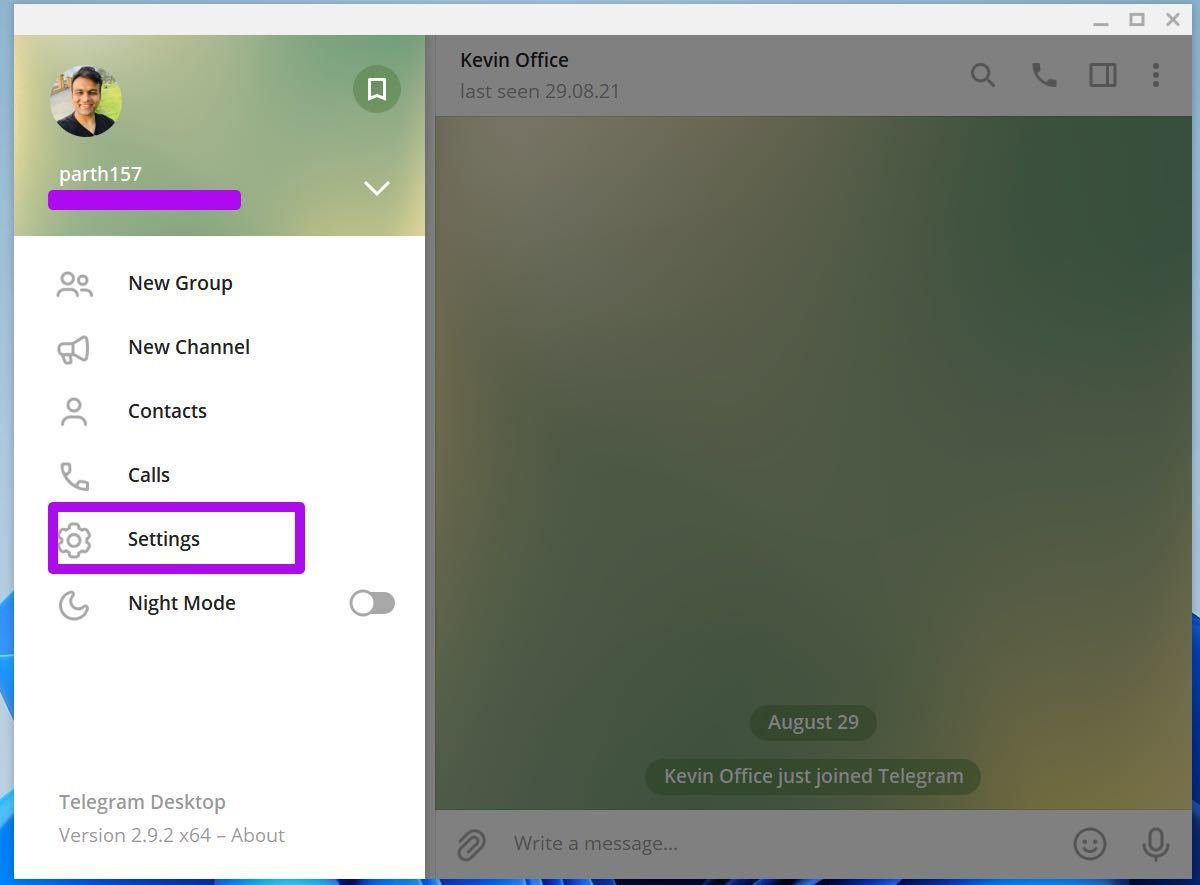
Step 3: Go to the Chat Settings menu.

Step 4: Scroll down and open the Stickers and emoji menu.
Step 5: Click on Manager sticker sets.

Step 6: Click on the little delete icon beside the sticker pack. You can also rearrange them based on your convenience from the same menu.

One interesting behavior we noticed with Telegram Windows and Mac app. On Mac, when you delete a sticker pack, it will go into the Archive section, meaning you can always enable them again in future.
On Windows, when you delete a sticker pack, it will be completely removed from your account. So be careful while using the option.
Explore Trending Stickers in Telegram
Once you have deleted unnecessary sticker packs from your Telegram account, you can go to Settings > Stickers (on iPhone) or Settings > Chat Settings > Stickers and Masks (on Android) and look at all the Trending Stickers among the community.
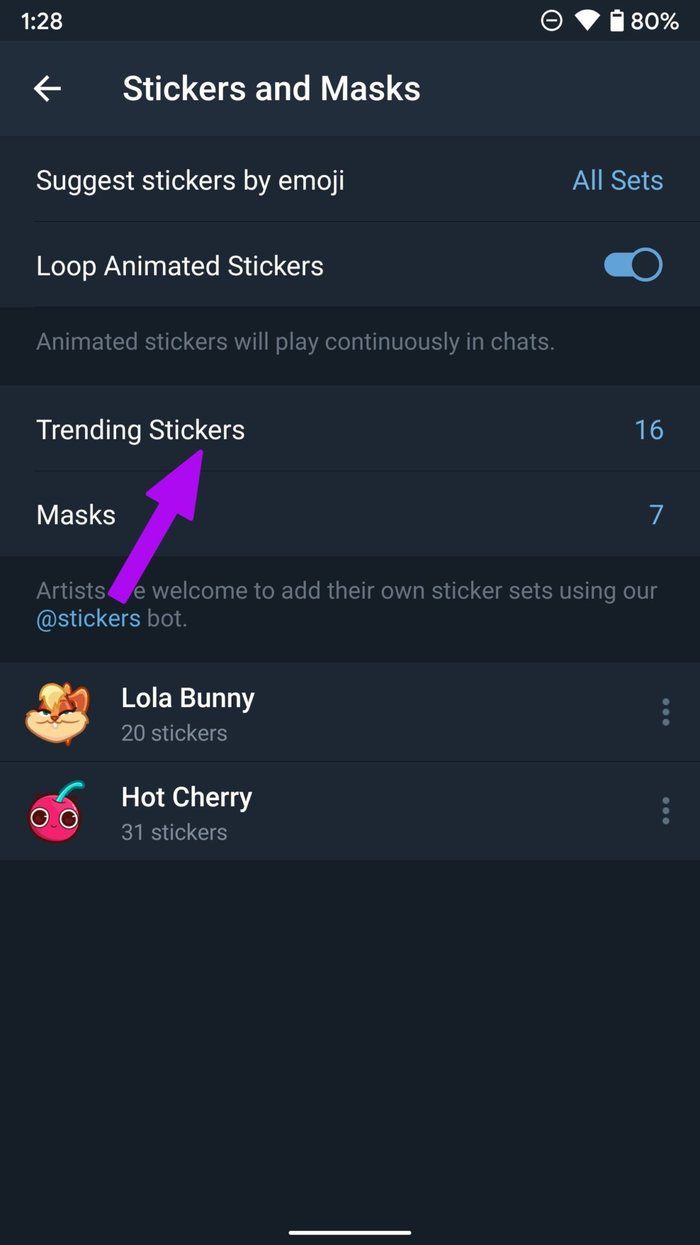
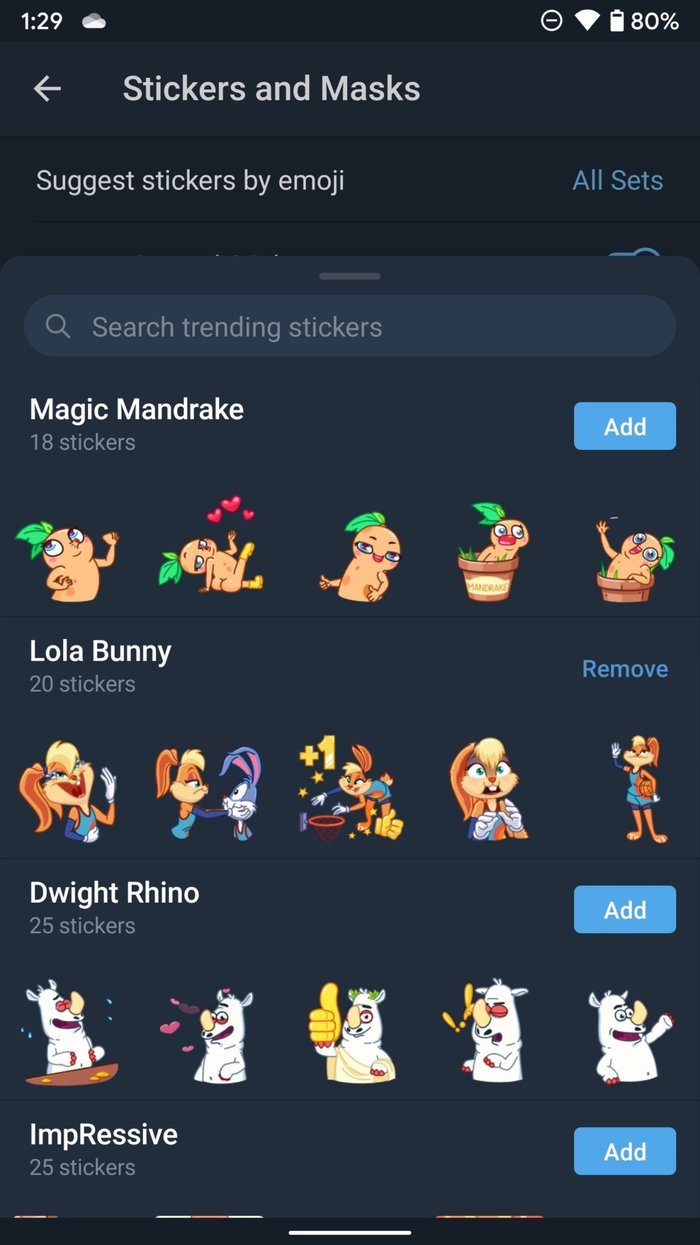
Tap on add and integrate trending stickers in your Telegram chat.
Organize Telegram Stickers
Telegram stickers are addictive. With the official sticker store from the app and third-party stickers packs from the web, you can end up with dozens of sticker packs in Telegram. Finding the perfect sticker to use can become a headscratcher. You should remove the unnecessary ones and clear your sticker pack library once in a while.
Was this helpful?
Last updated on 07 February, 2022
The article above may contain affiliate links which help support Guiding Tech. The content remains unbiased and authentic and will never affect our editorial integrity.