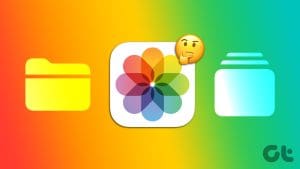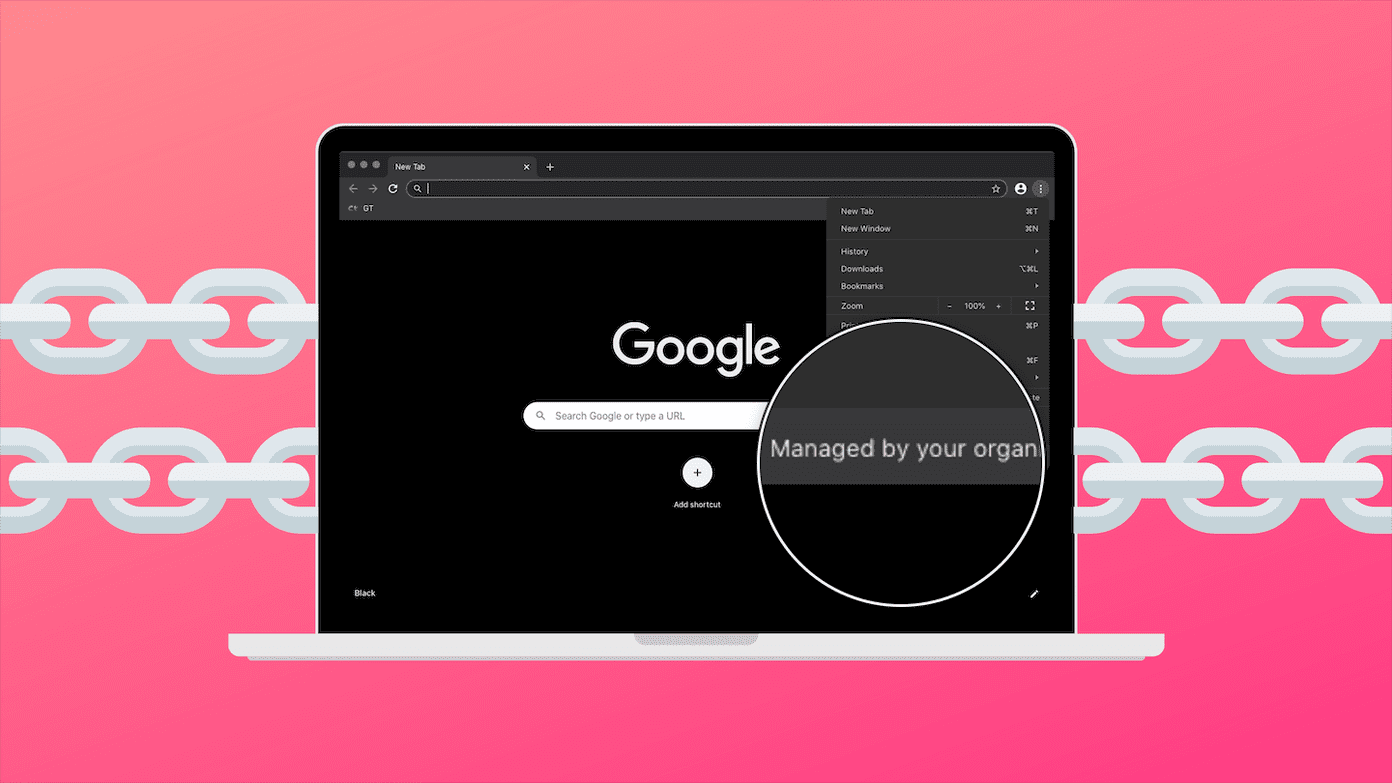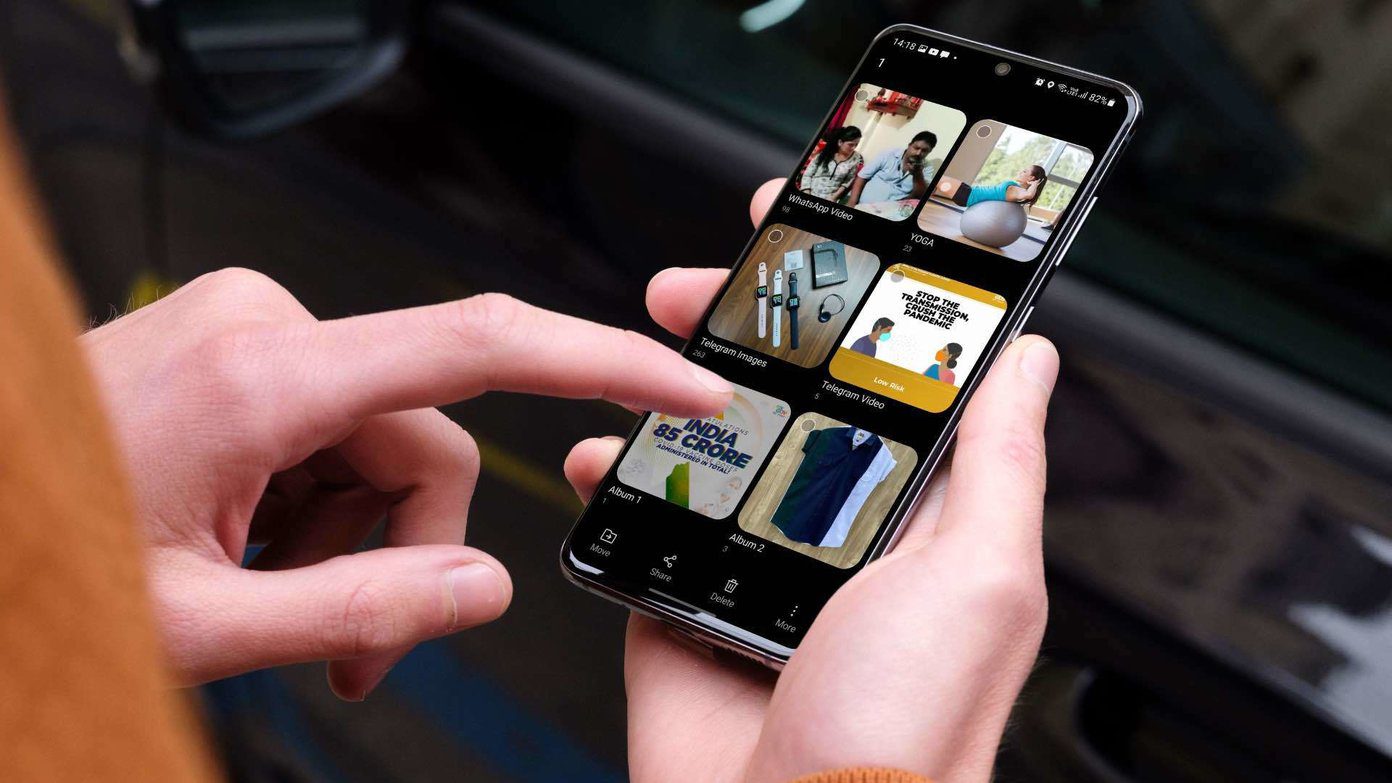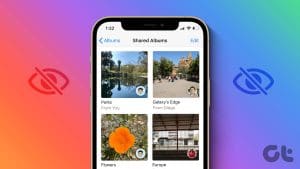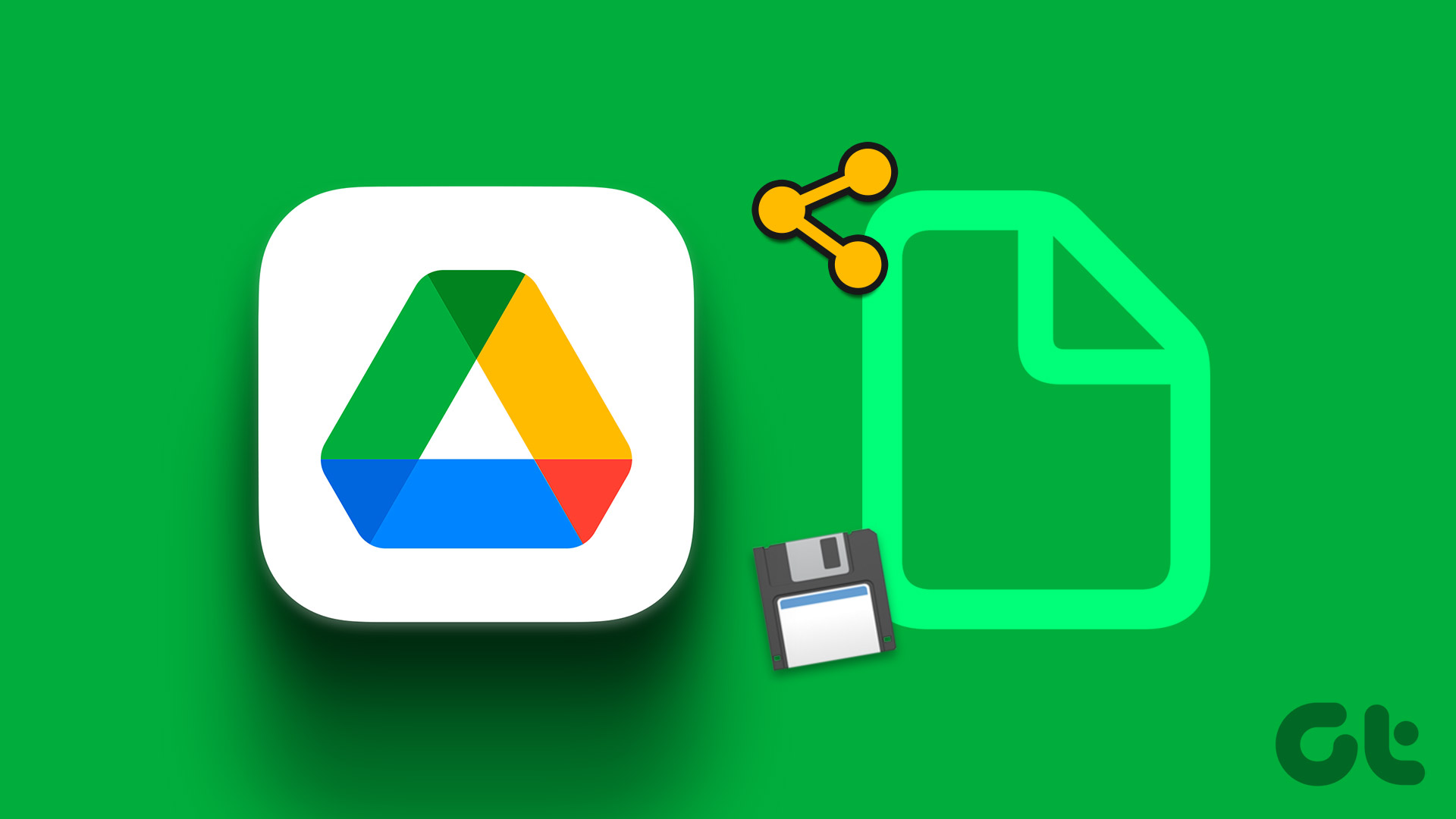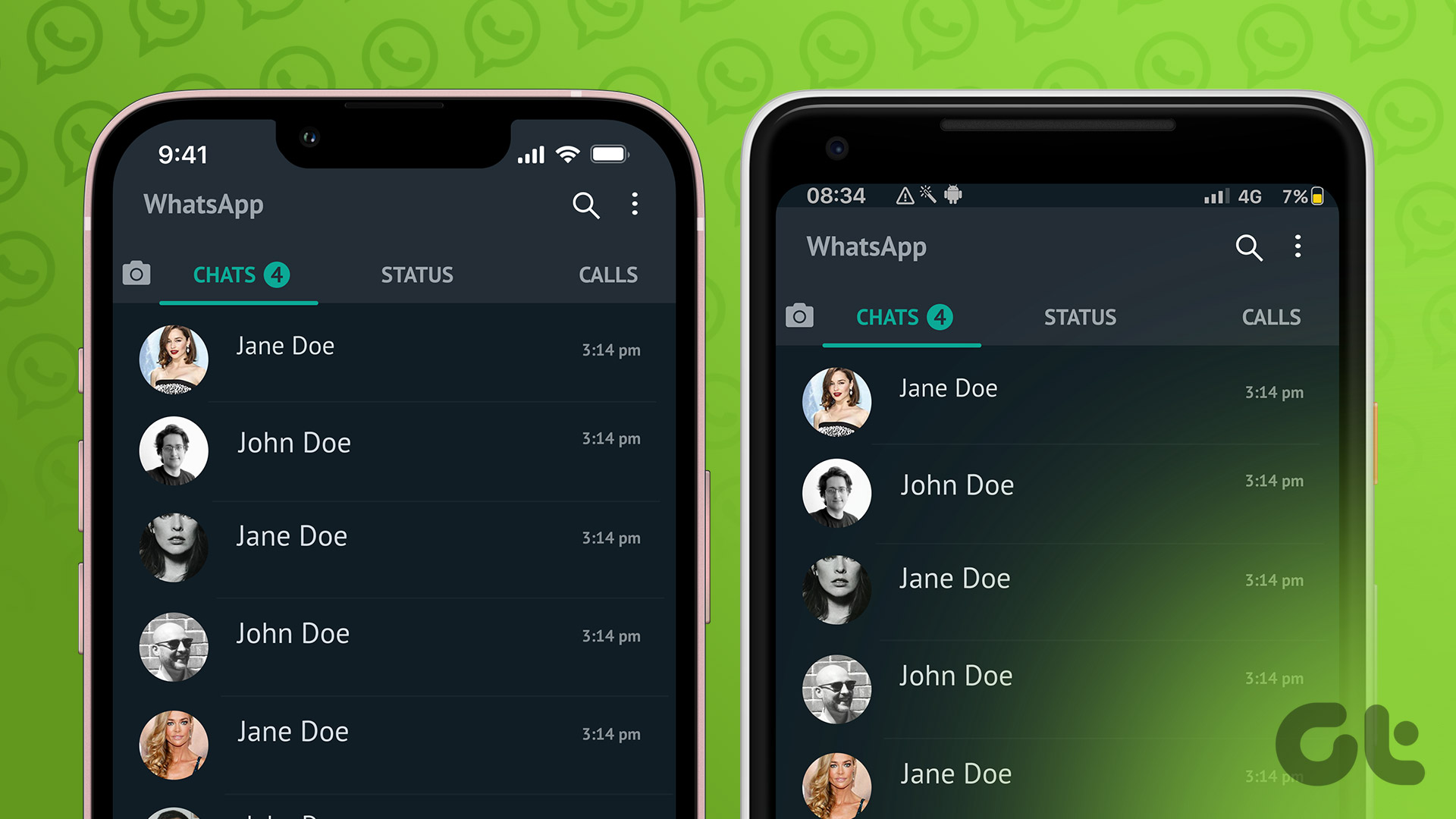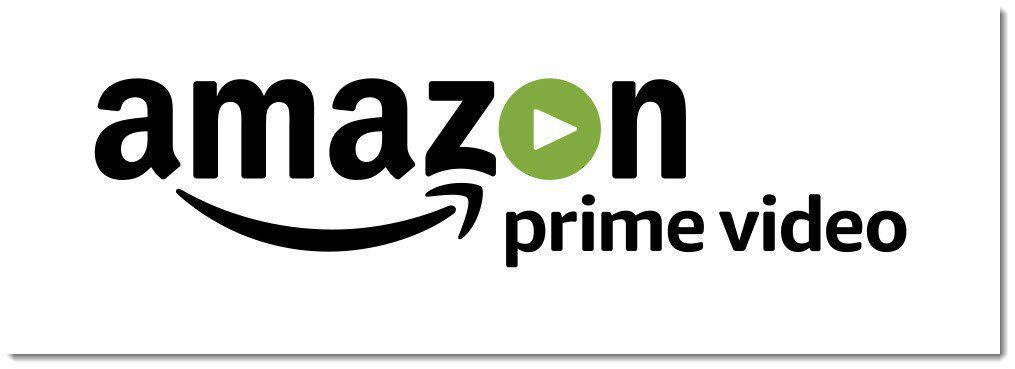It’s no surprise that Google Photos works as a gallery app and a photo-storage service. When the latter is enabled, Google Photos becomes complicated. It misses out on basic features related to the capabilities it offers. One such case is of removing someone from a shared album in Google Photos.
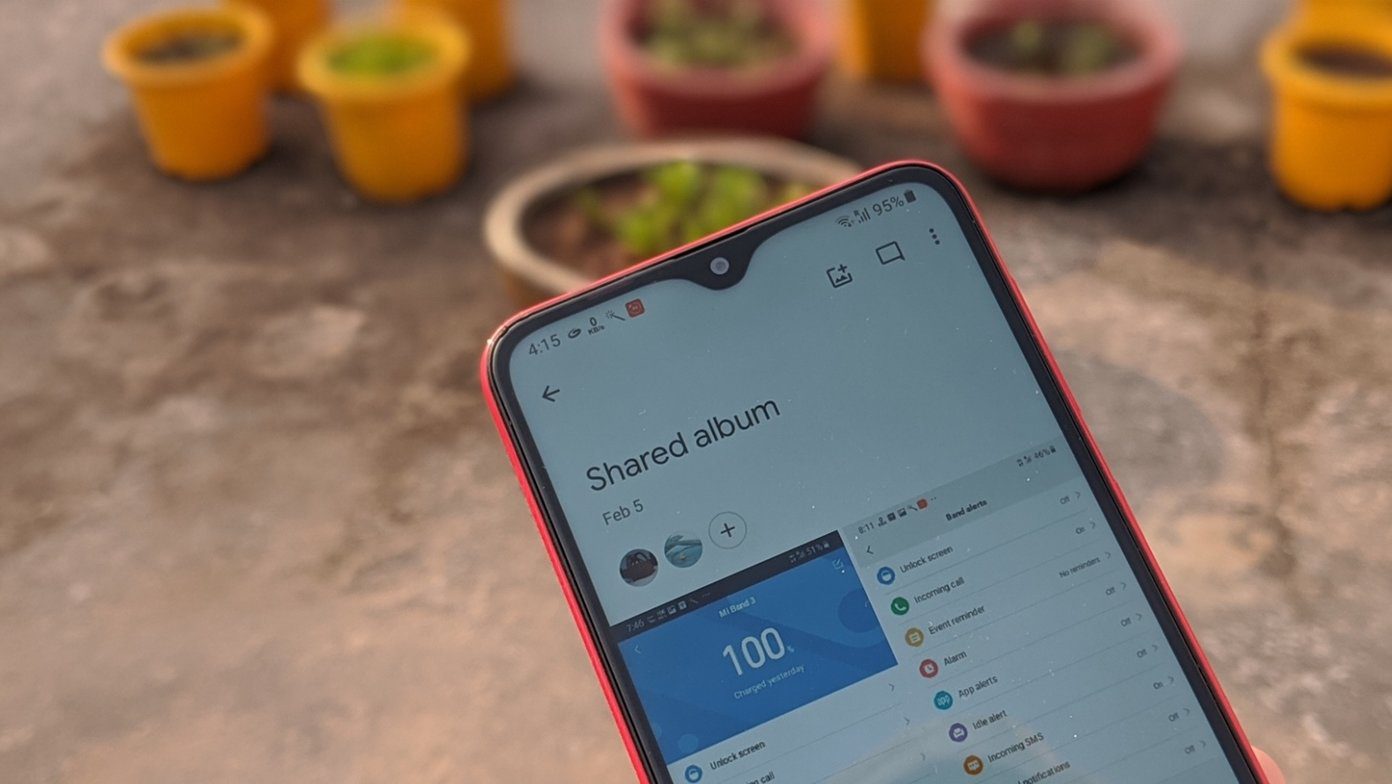
If you accidentally add someone to an album or if someone else who has access to the album adds a person, the first instinct is to remove the unwanted person. One would want it to be as easy as pressing the remove button. But, is it that easy? Can you remove someone from a shared album in Google Photos and how to do that? Find the answer in this post.
Here we will tell you how to remove a person from an album in Google Photos.
How Does Shared Albums Work in Google Photos
The sharing feature works slightly differently in Google Photos if you compare it with other tools. Many questions arise regarding the privacy of photos when added to shared albums.
For starters, when you share an album with some people, they can invite more people to join the album. And that’s one of the reasons to remove people from shared albums. Even though it has its advantages, adding more people without the authorization of the owner is slightly creepy. But wait, there’s more.

The shared albums have a unique link. Anyone having access to the link can view the photos in the album. So even if someone isn’t invited and they have the link, they can still view the photos.
Now that you know the basics of shared albums, let’s get to removing the person.
How to Remove a Person from Shared Album
As you have seen above, Google Photos shared albums aren’t fully private. A slight slip while inviting people or sharing the link will hamper the privacy of your photos. But can it be saved by removing the person?
Without sugar coating the words, the answer is no. I know it’s surprising, but that’s how it is at the moment. Sadly, Google Photos doesn’t provide the remove button to revoke access to someone in the album. It doesn’t matter even if you own the album, you cannot remove a person.
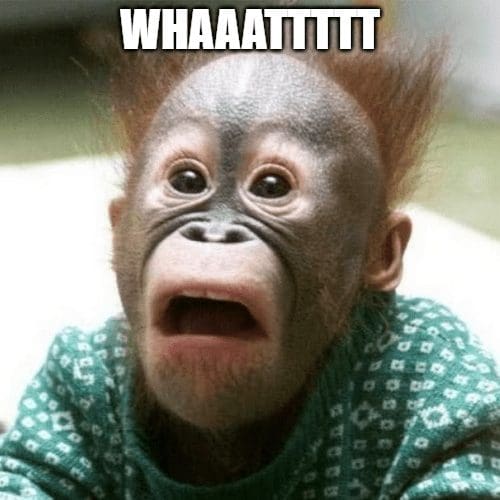
The issue was reported to Google in 2019. Even though they said the capability to remove would be added soon, there has been no update as such.
The reason behind that could be that even if you remove the person, someone else might add them again. And if they have the link, they can still see the photos without being in the album.
To avoid that, you can block the person. That’s one way to solve the problem. Another way is to stop sharing the album and then share it again. Here are the steps and repercussions of both methods.
1. Block Someone on Google Photos
You need to block a person on Google Photos for a while to remove them from the shared album. Once they are removed, you can unblock them. Here’s what happens and how to block and unblock.
What Happens When You Block Someone on Google Photos
If you are the owner of the album and you block a person in the shared album, the following things will happen:
Album
The person will be removed from the shared album. The shared album will disappear from their view in the Sharing tab.
Your Photos
The blocked person will not be able to see the existing photos in the album, unless, they had downloaded them. And, if they have the link to the album, they can still view the photos (both old and new in the shared album) by logging out from their Google Photos account. So, be careful.
Photos from Blocked Account
Any photos that the blocked person has added will not appear in the shared album for all participants.
How to Block a Person in Google Photos
For that, open the shared album from the Sharing tab in Google Photos. Tap on the participant’s name at the top.


Scroll down and tap on the three-dot icon next to the name of the person whom you want to block. Select Block from the menu. Confirm on the next screen.
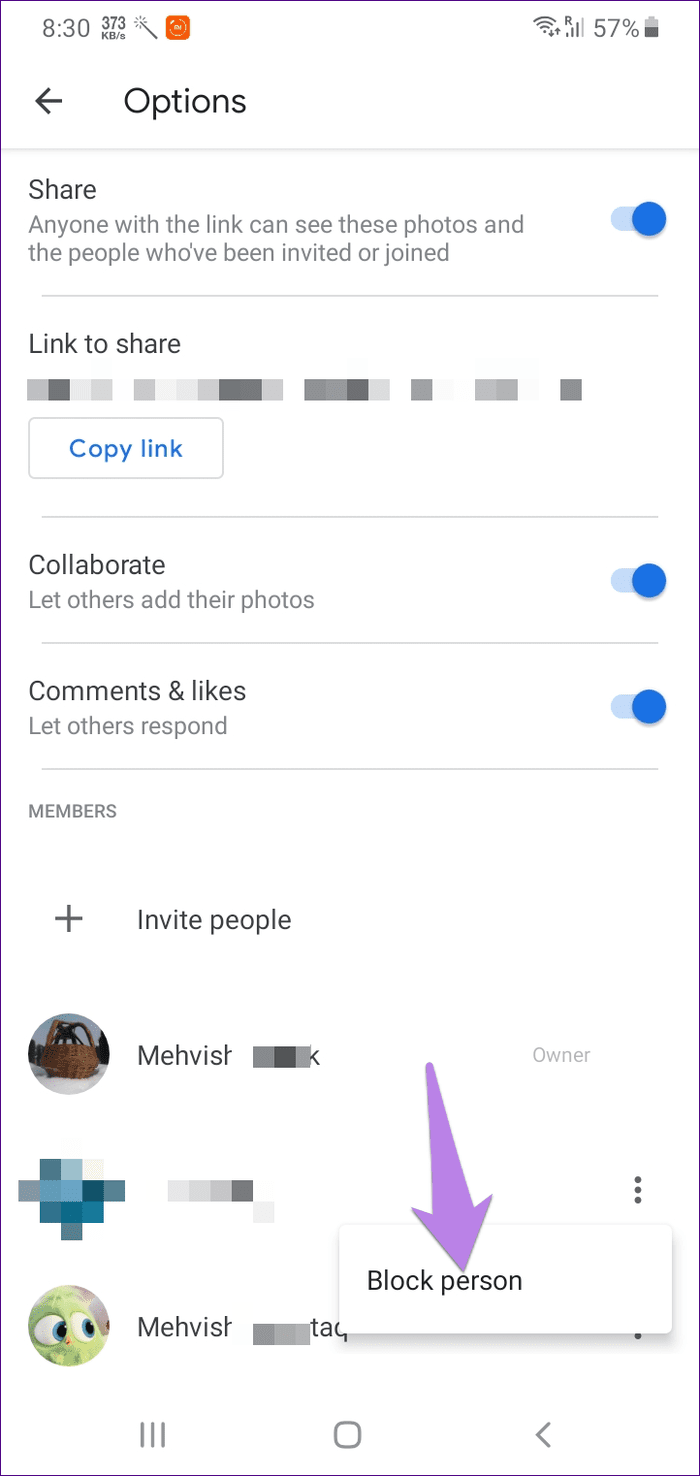

How to Unblock Someone on Google Photos
To view the people that you have blocked and to unblock them, open the block list page of Google. Click on the remove icon next to the person that you want to unblock.
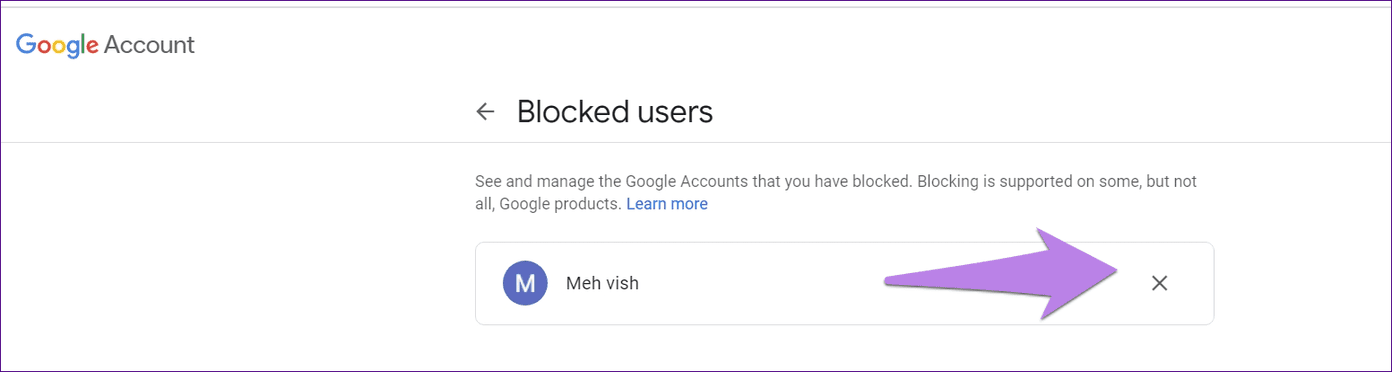
2. Reshare Google Photos Album
For that, first, you need to stop sharing the album with everyone. That will remove the unwanted person. Then, you will have to share it again with the required people. The steps to do so are mentioned below, but let’s see its consequences first.
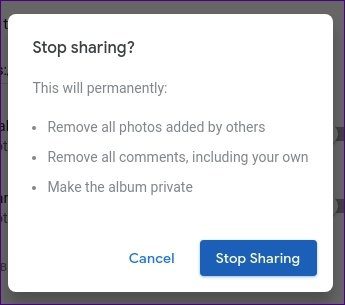
What Happens When You Stop Sharing an Album in Google Photos
When you stop sharing an album, the following things will happen:
Your Photos
Other people who earlier had access to the album will lose the right to see the photos. They won’t be able to view them because now the album is private. However, if they copied or downloaded the photos earlier, such photos will not be deleted. Therefore, they can still access them.
Note: The photos will not be deleted from your side.
Photos Shared by Others
If others had added photos to the album, they would be removed from your view too. If you have saved them to your Google Photos account, then the wouldn’t be removed.
Comments
Turning off sharing for an album will remove all the comments from the shared photos, including your comments as well.
Visibility
The album will vanish from the Sharing tab as you have disabled the sharing for it.
How to Stop Sharing an Album
For that, follow these steps on Android and iPhone:
Step 1: Launch the Google Photos app and tap on the Sharing tab. Open the album that you want to unshare.
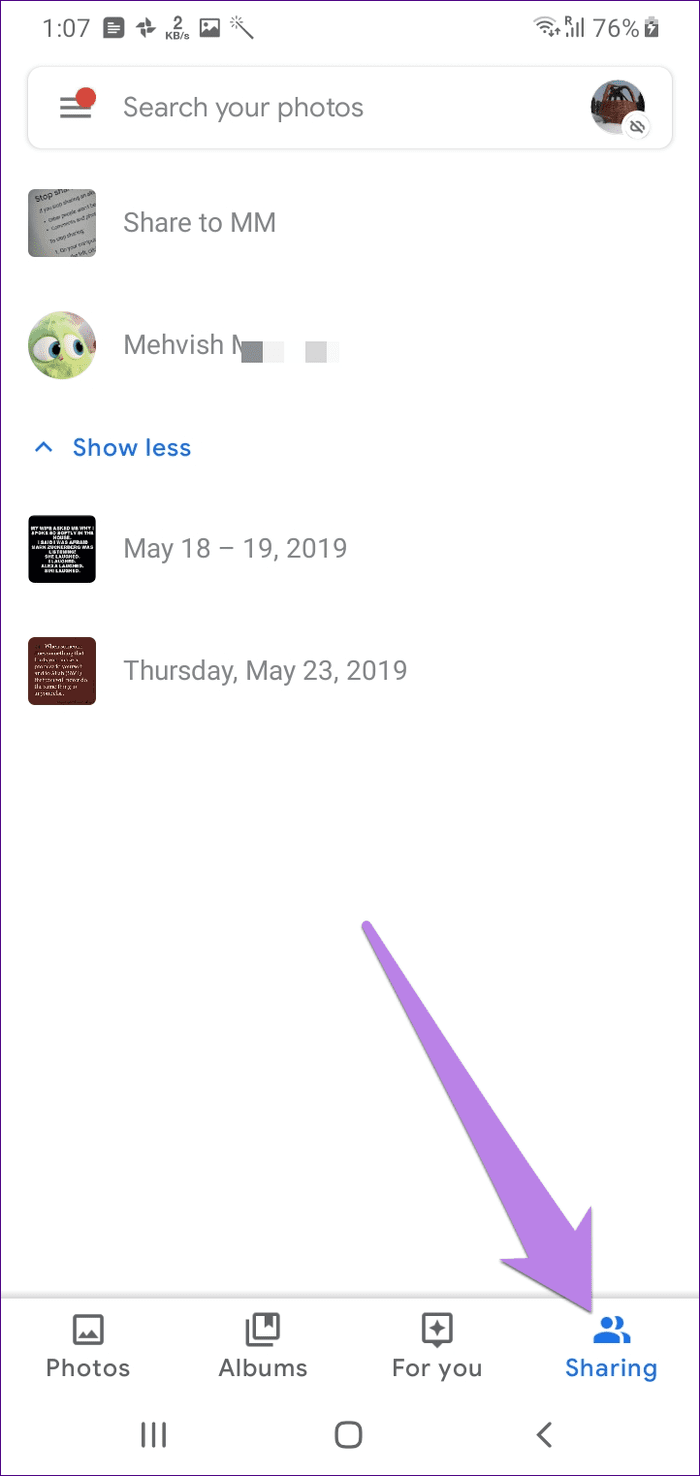
Step 2: Tap on the three-dot at the top. Select Options from it.

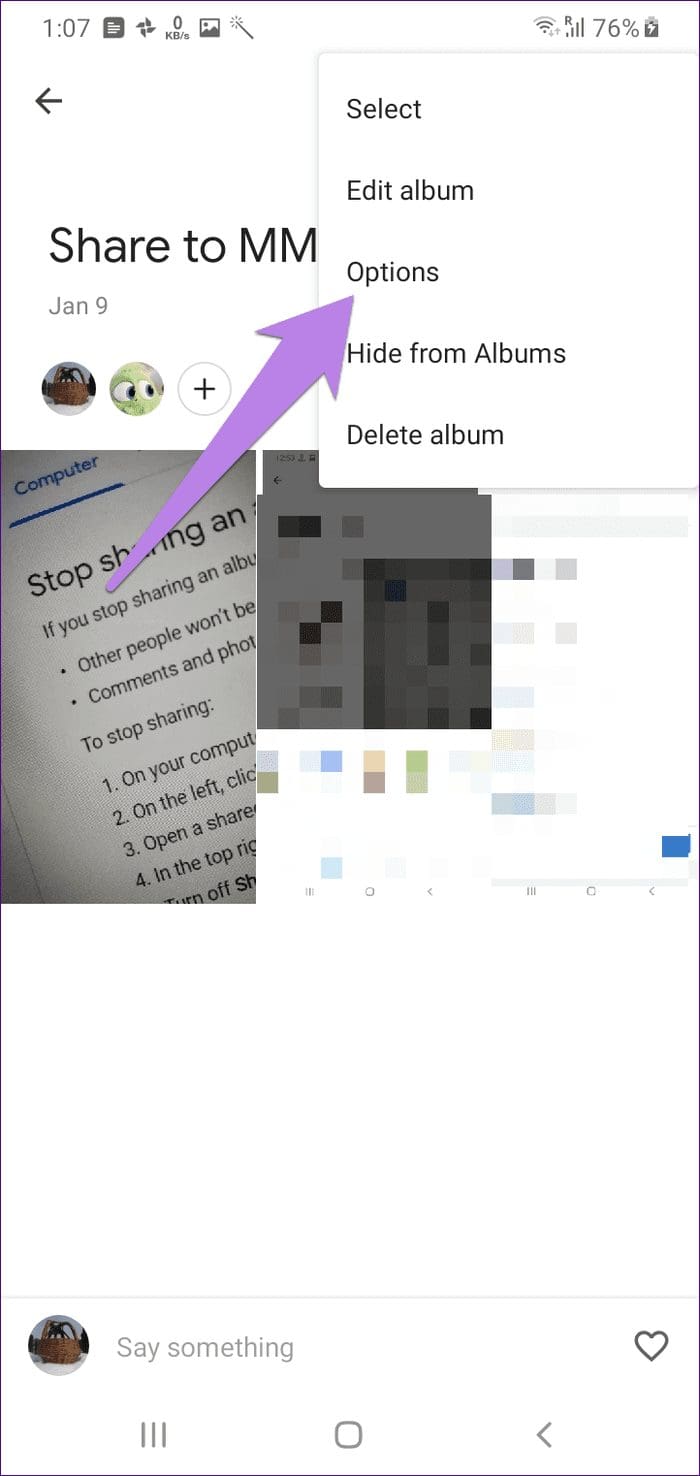
Step 3: Turn off the toggle next to Share. Confirm on the next screen.

How to Reshare an Album
To reshare an album, you don’t have to create and add the photos again to the album. Even though it disappears from the Sharing tab, you will find it in the Albums tab.
Here’s what you need to do.
Step 1: Launch the Google Photos app.
Step 2: Tap on Albums at the bottom. Tap on the album that you want to share again. All your previously added photos will be already available in the album.

Step 3: Tap on the share icon at the top and select the people with whom you want to share the album. Once shared, you will find the album again in the Sharing tab.
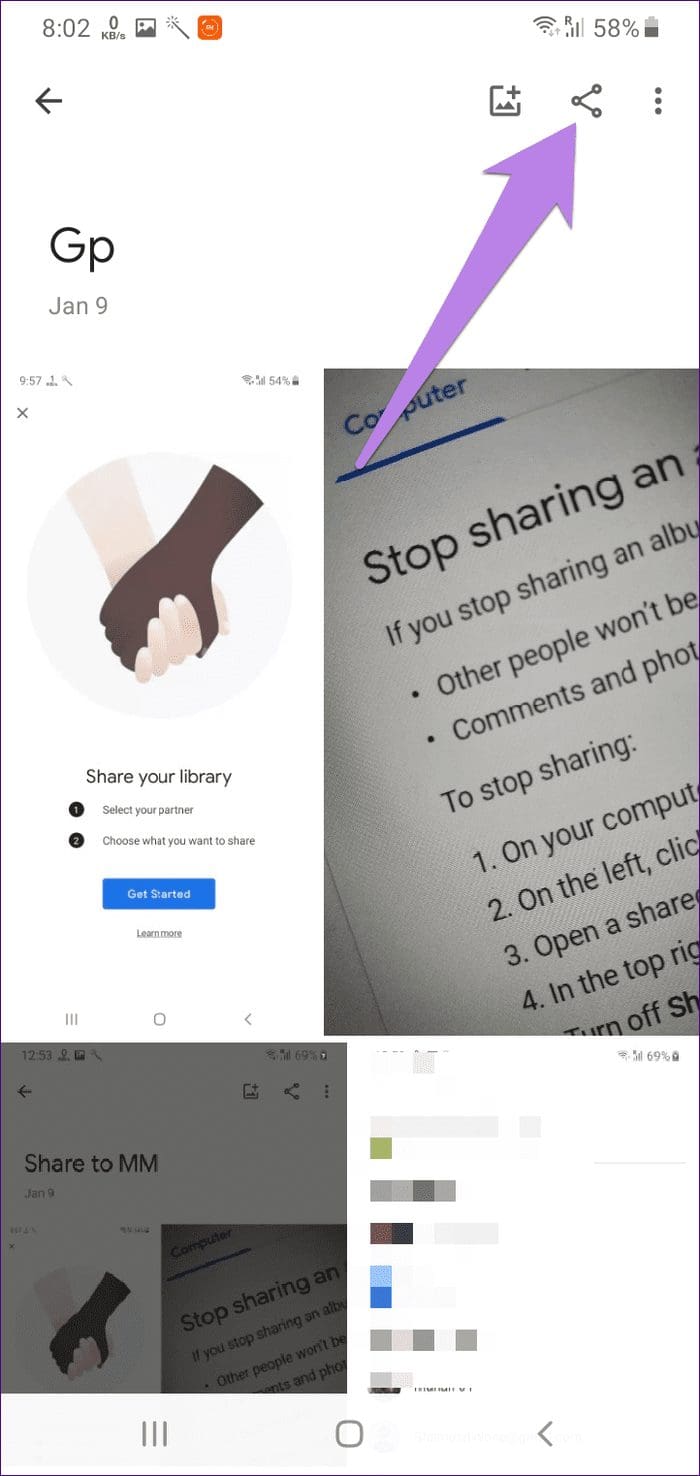
Last Resort
While Google doesn’t provide the owner of the album with a remove button, it lets the participants remove themselves from shared albums. So, if possible, you can ask the unwanted person to leave your shared album. I know it’s not an appropriate option, but you never know when it might come handy.
For now, we can only hope that Google provides us the option to remove someone from a shared album soon.
Next up: Are you done with Google Photos? Find out what happens when you delete and uninstall the Google Photos app from your Android or iPhone.
Was this helpful?
Last updated on 03 February, 2022
The article above may contain affiliate links which help support Guiding Tech. The content remains unbiased and authentic and will never affect our editorial integrity.