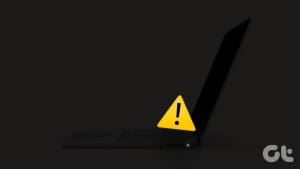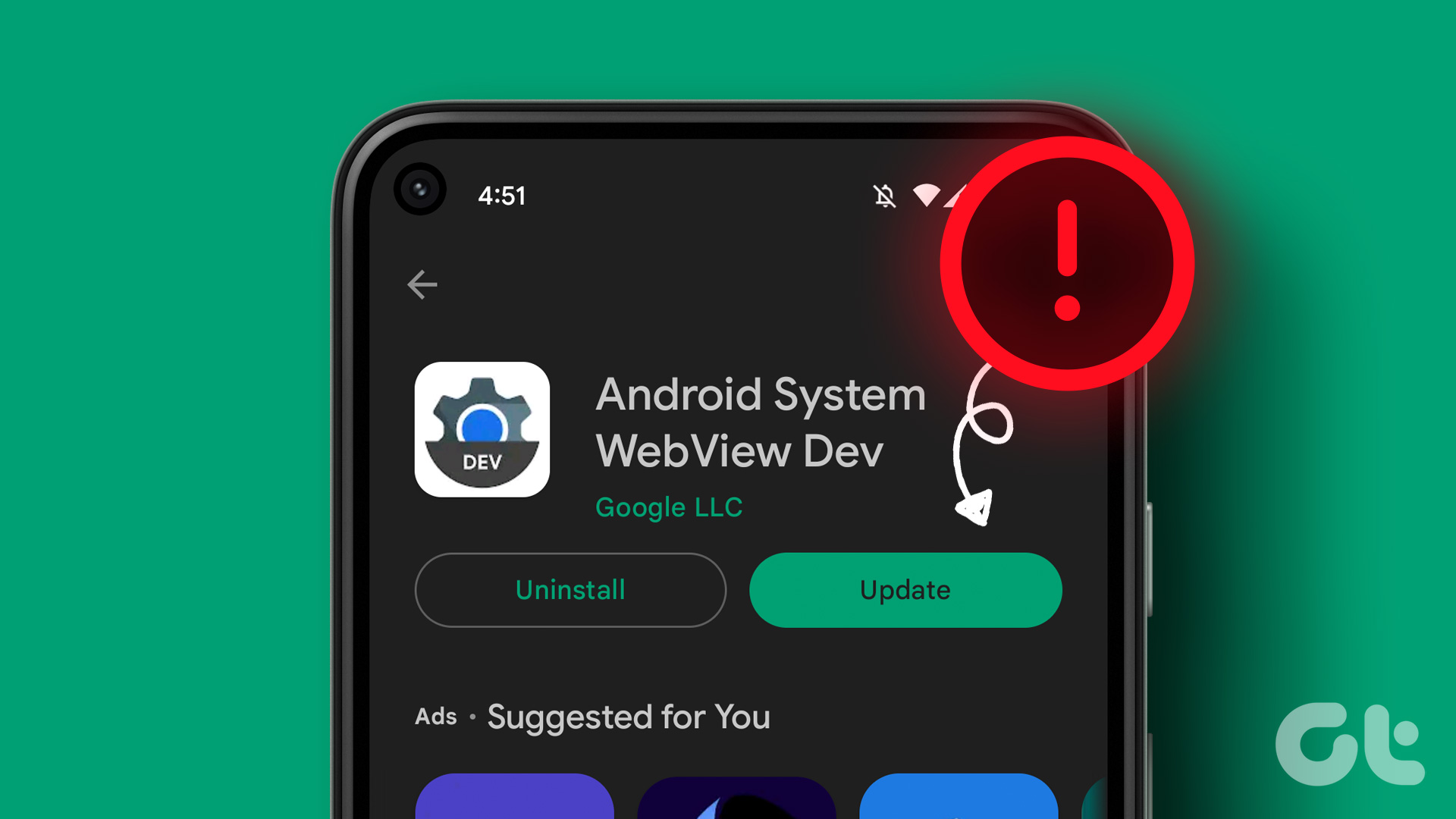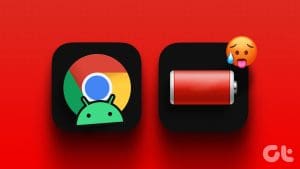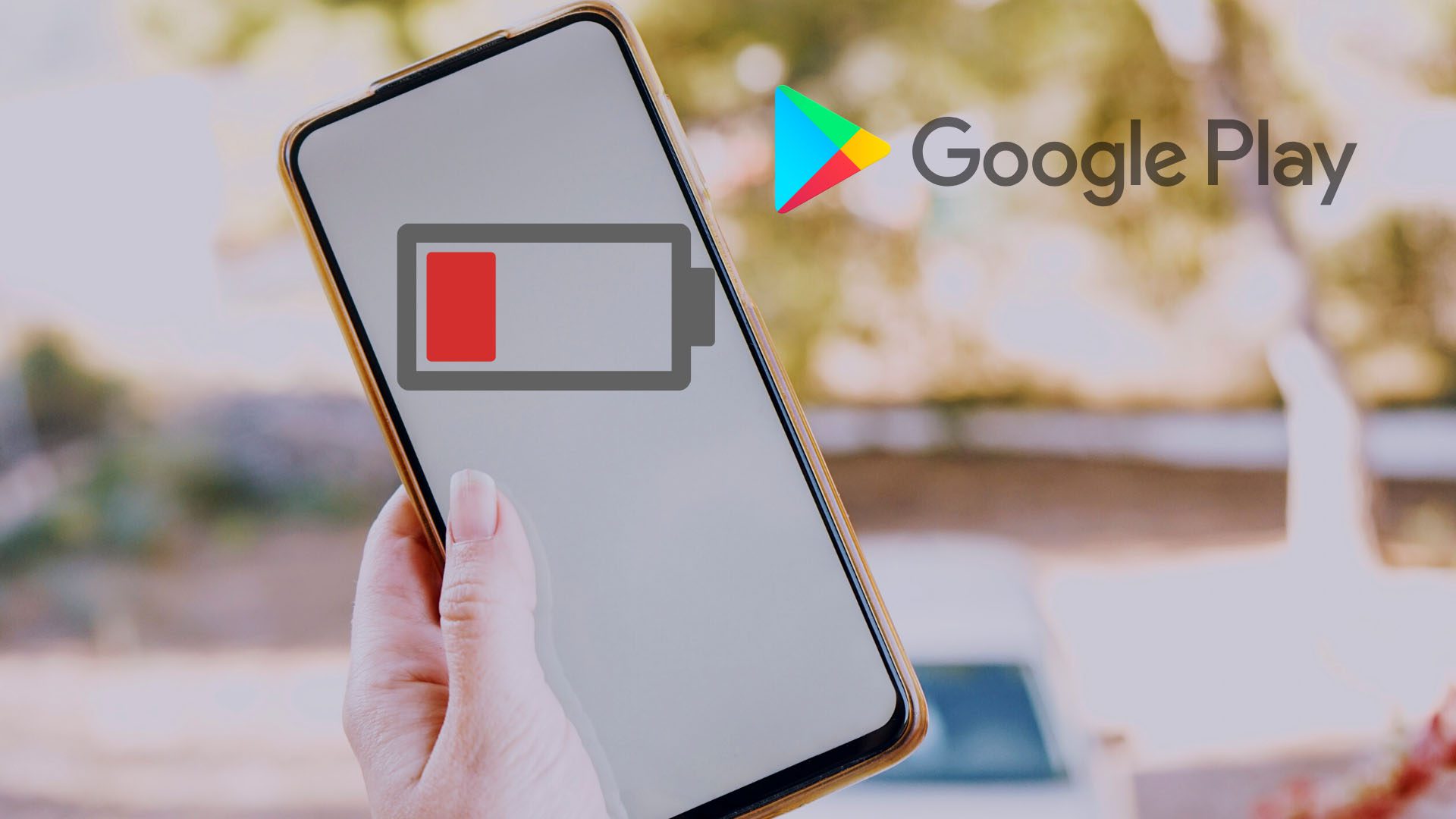App icons are what separate apps from one another. Actually, apart from that are features, support, regular updates, and a lot of other stuff. App icons just allow us to differentiate apps visually, so we can identify and open the required app quickly. Some Android users are weirdly noticing duplicate icons on the Android home screen and even the app drawer.

That can lead to confusion and annoyance, especially when you try and open an app, and nothing really happens. It can also be malware which could lead to unexpected results. Either way, it’s not a good sign. So let’s see how we can apps from duplicating on Android, and prevent it from happening again.
Also Read: Fix Missing App Icons on Android Phones
Why Do I Have Double Icons on My Android Device
Here are some of the reasons why app icons are duplicating on your Android device :
- Your device may be affected by a software bug that is causing the issue.
- There is a problem with the third-party launcher that you are using.
- There might be malware present in your operating system.
However, pointing to the exact cause is quite difficult. But what isn’t is fixing the issue itself. Here’s how you can do that.
How to Remove Duplicate App Icons on Android
First, you can simply try to long-tap on the duplicate app icon and remove it from your home screen. If that does not work, or the issue occurs again, here are eight methods that can help you resolve it.
1. Turn Off App Cloning
Some Android devices support app cloning, and if you have enabled the same – you will see a duplicate icon for your home screen. Therefore, you can try turning off the app cloning feature on your Android device.
Note: We have used a OnePlus device to demonstrate the procedure, however, if app cloning is available on your device, the steps will remain similar.
Step 1: Open the Settings app.
Step 2: Tap on Apps.


Step 3: Tap on App Cloning.
Step 4: Select the app for which app cloning is turned on.
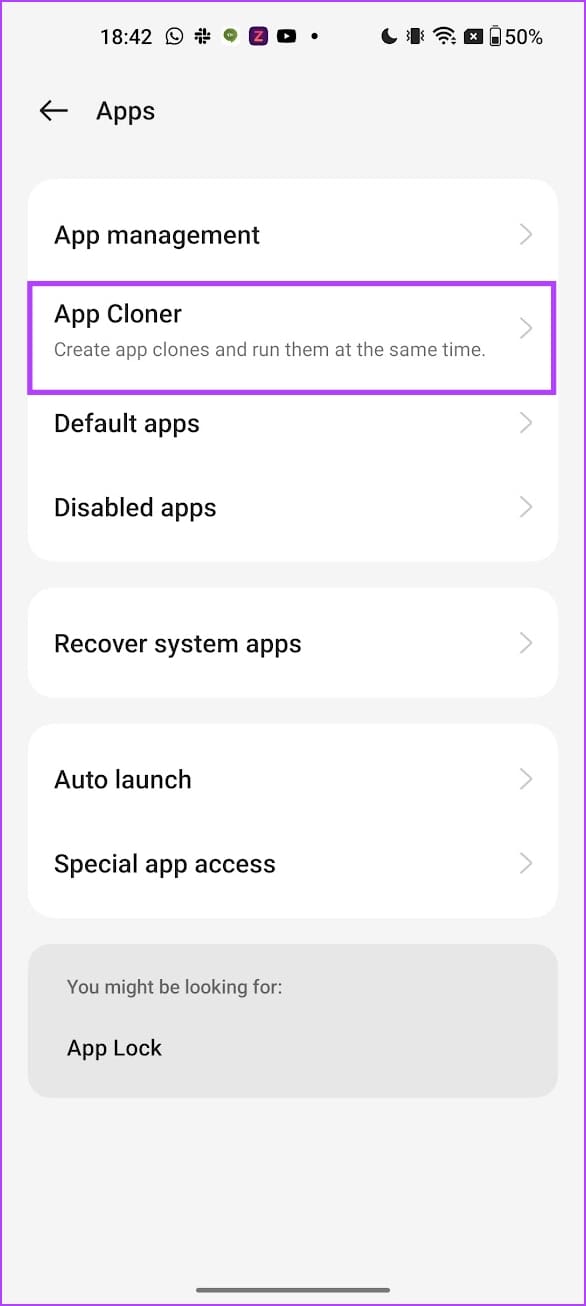
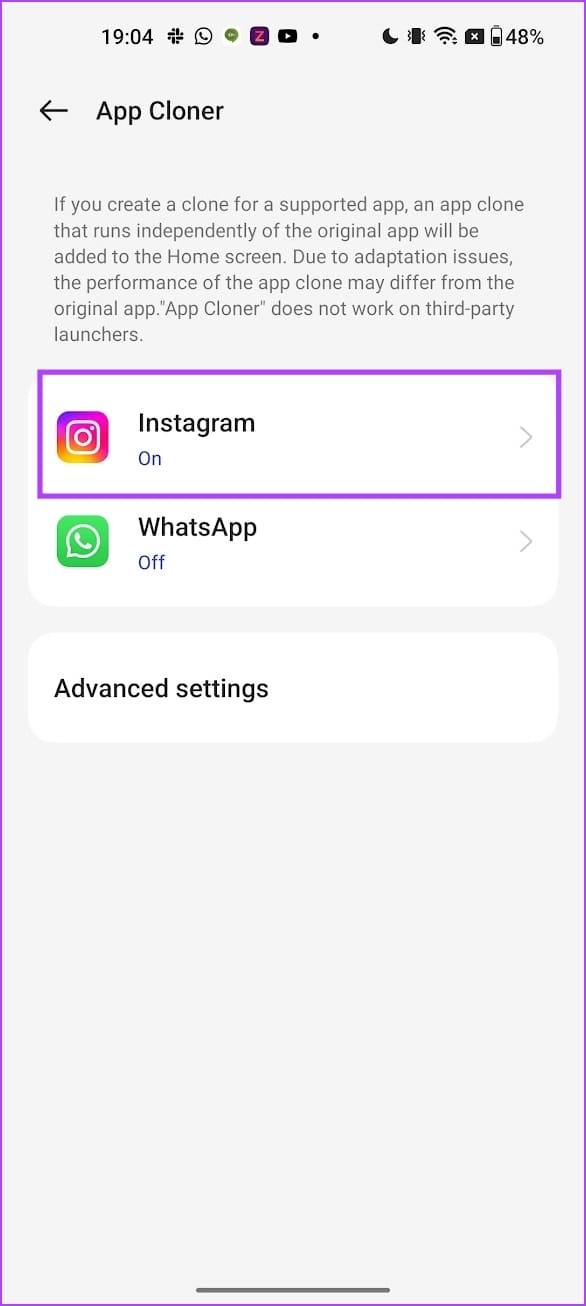
Step 5: Turn off App Cloning.
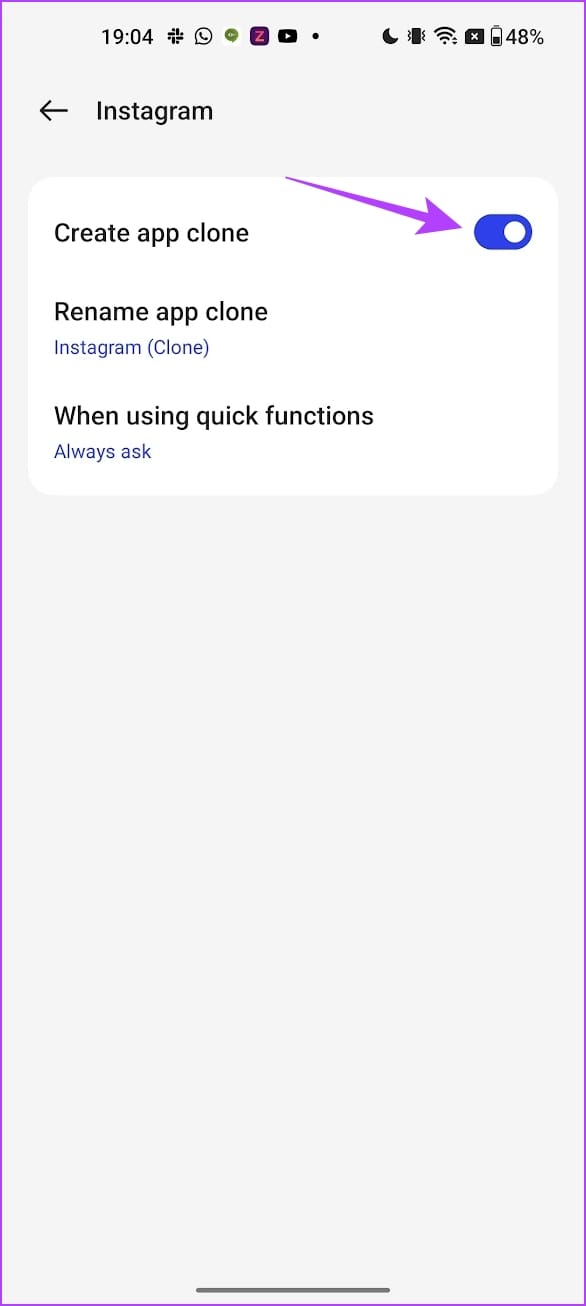
2. Restart Device
Restarting your Android device can help you start a new session free from bugs. This can help you solve the problem of app icon duplication on your home screen.
Almost all Android devices show up the power on/off menu as you long-press the power button. You can use the Reboot option to restart your device.

3. Update or Reinstall the App
If you are noticing duplicate icons for a single app repeatedly, it’s possible that the error stems from the app itself, rather than somewhere else. At this point, you should update the app (if there is one), and check if that resolves the duplicate icon error in Android.
All you need to do is to visit the app on Play Store and check if there is any update available.

If updating the app does not work, we recommend you uninstall the app and download it again from the Play Store. However, do note that once you do this all of your app data will be deleted unless you’ve taken a backup.
4. Update Android
Updating your Android OS is the next thing that you should do. If the app is duplicating on Android for a lot of people, then the device manufacturer will release an update to fix it.
Step 1: Open the Settings app.
Step 2: Tap on About device.

Step 3: Tap on Software Version.
Step 4: Ensure that the software version is up to date. If not, you will get an option to update the software.
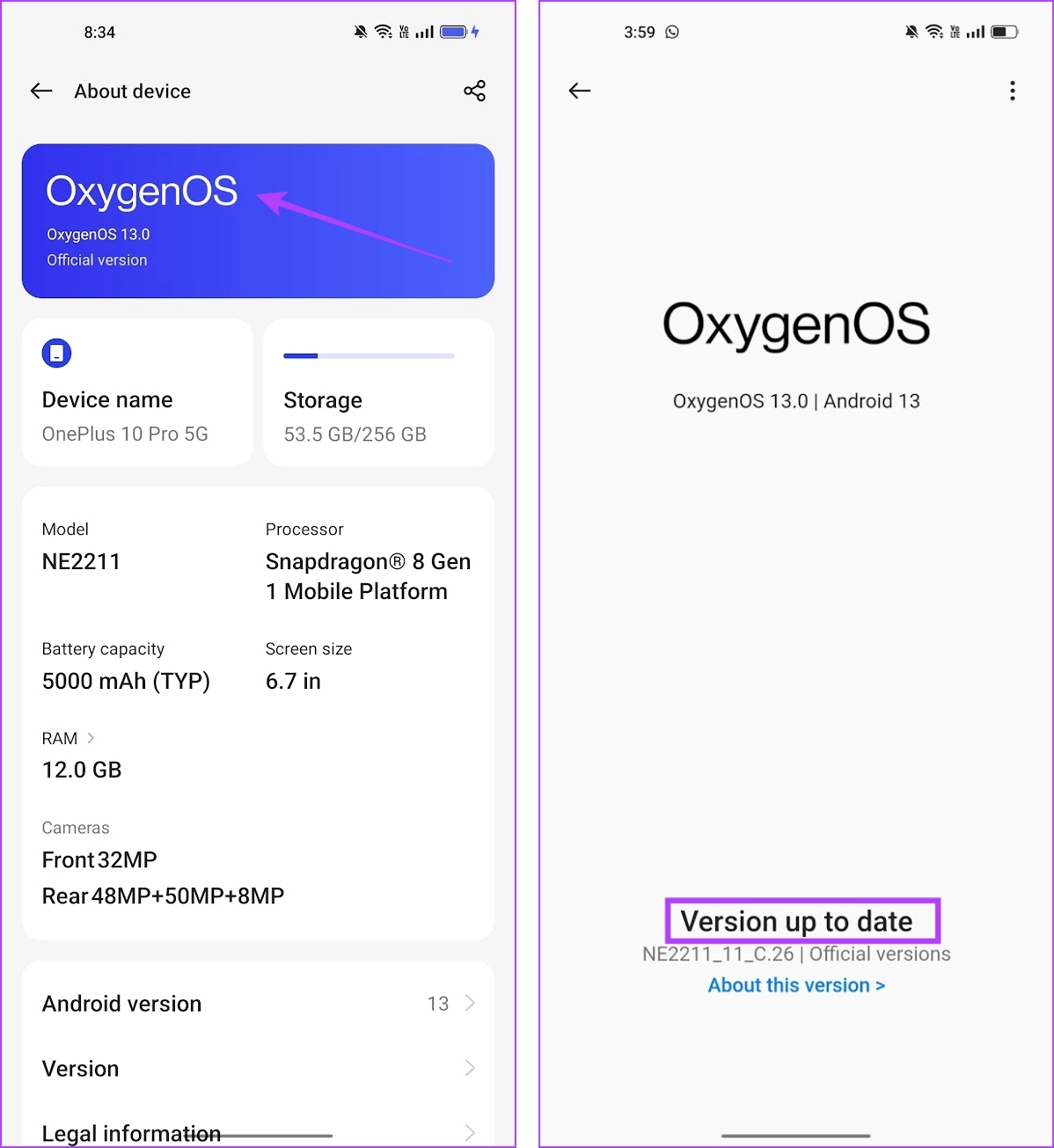
5. Check for Viruses and Malware
A possible malware or virus attack might be responsible for this behavior. Motives can range from stealing your precious data to harming your smartphone. Clicking on unknown app icons or links can be dangerous and should be avoided. I would recommend you download Malwarebytes and an antivirus app immediately.

Perform a complete scan and see if anything is found. If yes, follow the on-screen instructions to take care of it. Perform another scan to be sure before checking if the duplicate icon on your Android phone problem is resolved or not. If unsure about which antivirus should you use, Avast is a good one.
6. Clear App Cache
Another effective fix is to clear the cache files. They can mess up with the icon files, showing more than one of them on the home screen of your phone. Therefore, clear the cache from the app that is duplicating on your Android device.
Step 1: Long tap on the app icon that is duplicating in your app drawer.
Step 2: Tap on App Info.
Step 3: Once you reach the app settings page, tap on Storage usage.

Step 4: Now, tap on Clear Cache.

7. Clear Android Launcher Cache
I love using Nova Launcher. Android launcher apps are responsible for how the home screen and app drawer work and behave. However, if these third-party app launchers are affected by a bug, they may cause the problem of app icon duplication. Clearing the launcher cache is one way to fix the problem.
Step 1: Open the Settings app on your Android device.
Step 2: Tap on Apps.


Step 3: Select the third-party launcher from the list of apps.
Step 5: Tap on Storage Usage.
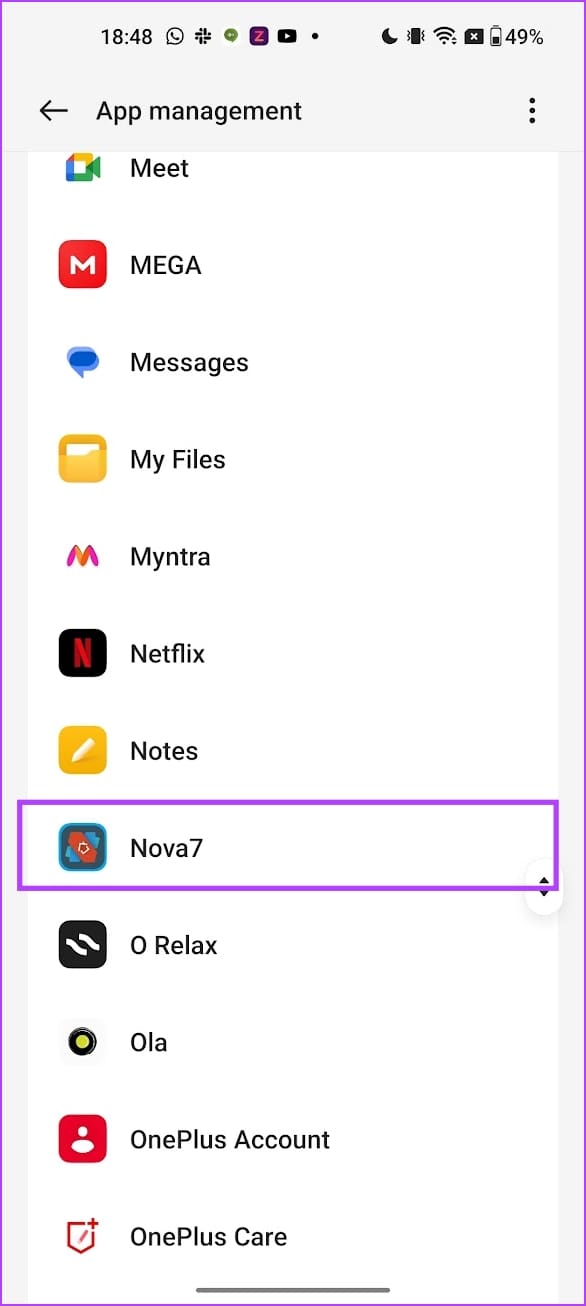
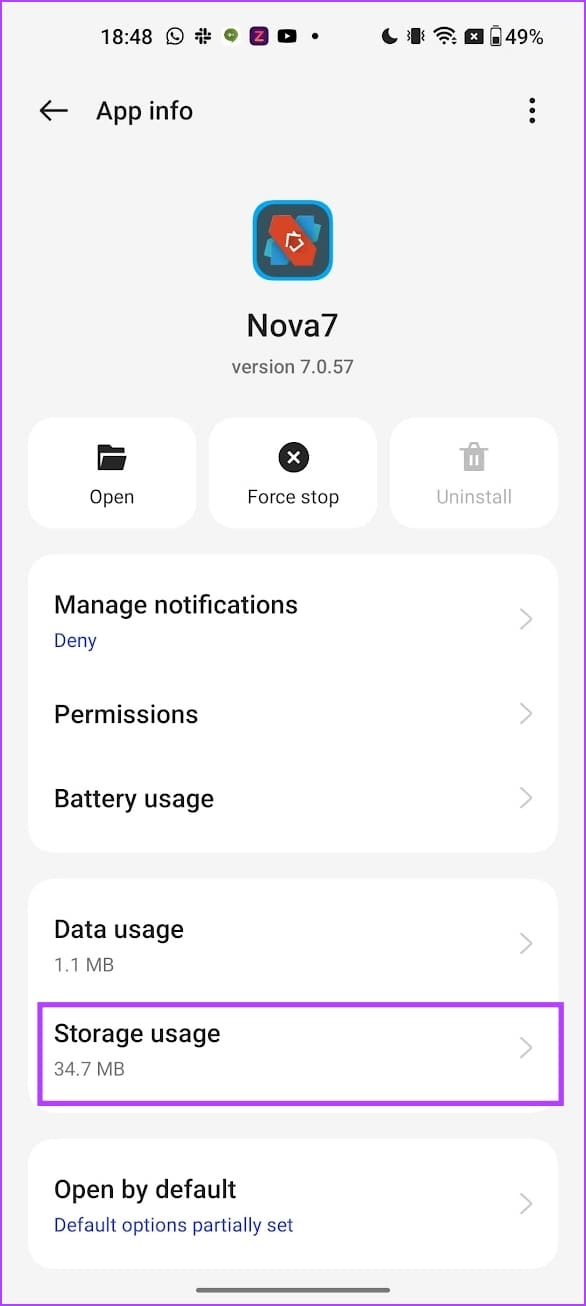
Step 5: Tap on Clear Cache.
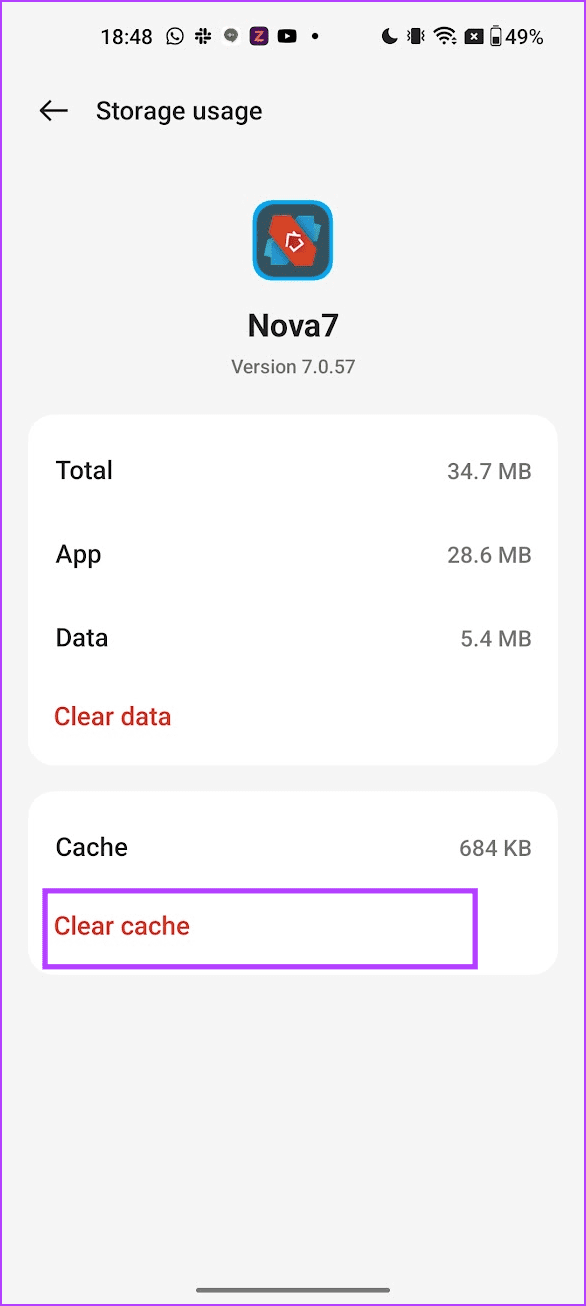
8. Re-Install Third-Party Launcher
If clearing the cache for the third-party launcher does not work, you can simply uninstall the launcher and download it again from the Play Store. However, do note that you may lose your home screen setup if you have not taken a backup of the app data.

Get Rid of Duplicate App Icons on Android
We hope this article helps you prevent apps from duplicating on your Android device. Follow the step-by-step instructions for each of the methods mentioned above, and we’re certain that at least one of them will help you resolve the issue!
Was this helpful?
Last updated on 31 August, 2023
The article above may contain affiliate links which help support Guiding Tech. The content remains unbiased and authentic and will never affect our editorial integrity.