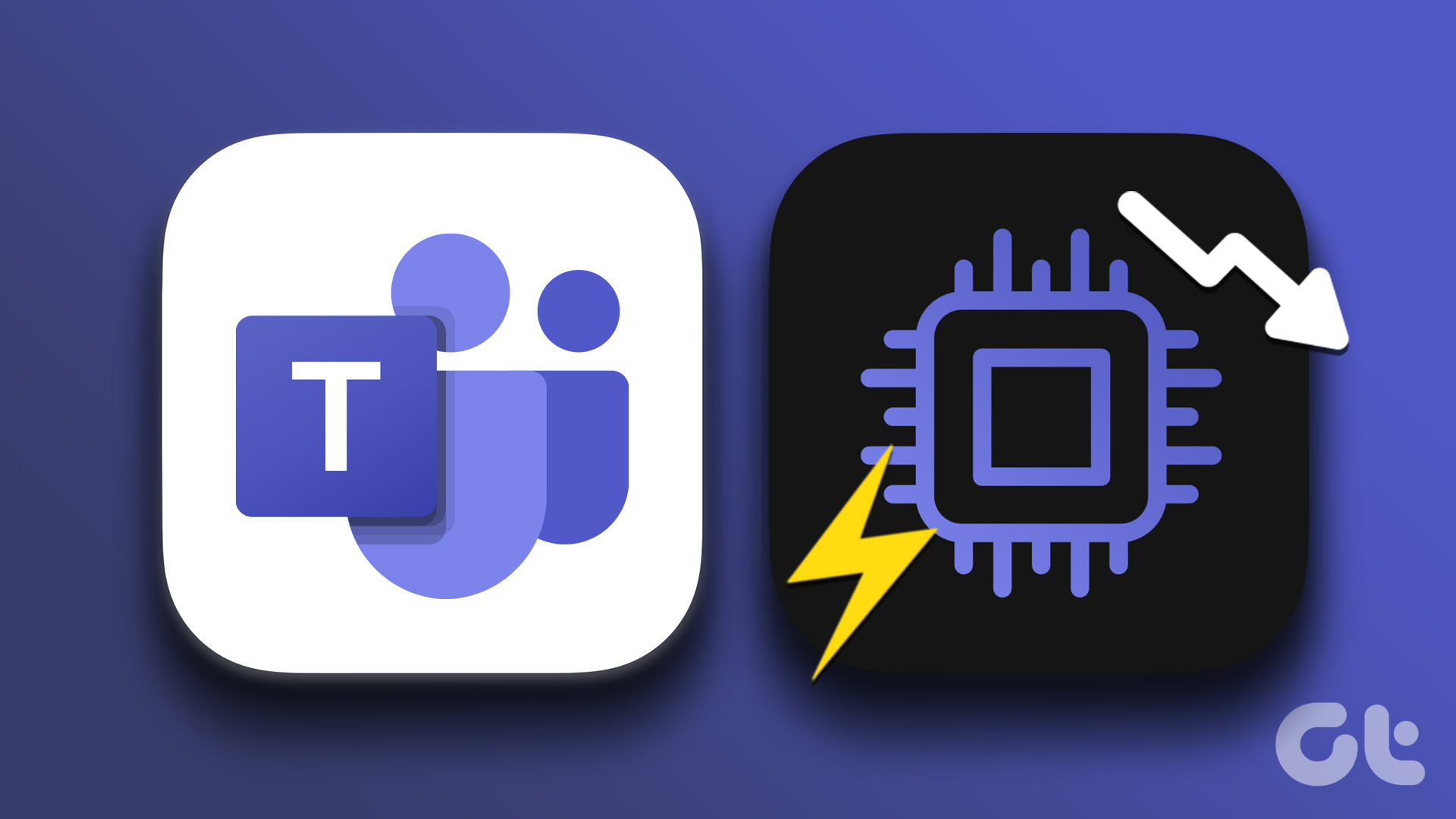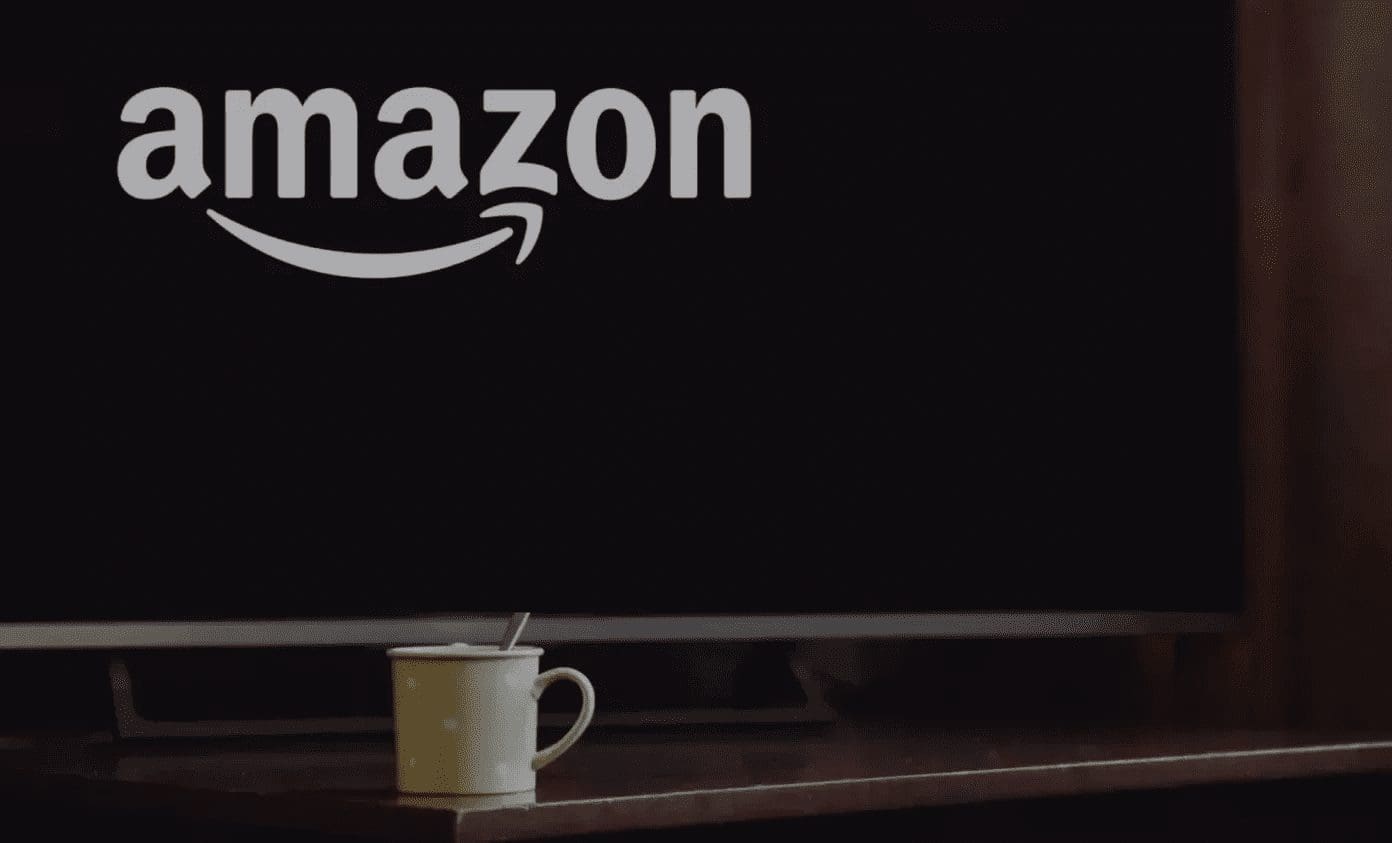With the right apps installed, you can enjoy unlimited content on your Fire TV Stick. Amazon’s streaming device is quite the data hog if you consume content on Netflix, Prime Video, YouTube, and other apps regularly. If you don’t have an unlimited internet plan, you should reduce the device’s data usage. In this guide, we’ll show you 4 ways to reduce Fire TV Stick data usage.

With a capped internet plan, there’s a limit to how much content you can stream, and it’s better to control it before you run out of data to use the internet. For example, streaming an hour of HD content on Netflix with Best quality setting consumes 3GB, and Amazon Prime Video consumes up to 1.4GB with Better quality. Data usage when streaming Ultra HD content on the Fire TV Stick 4K is even way higher — 7GB per hour on Netflix and 6.48GB per hour on Amazon Prime.
Streaming quality aside, other factors like video autoplay and app auto-updates also impact the Fire TV Stick data consumption.
Note: The tweaks mentioned in this guide apply to the basic Fire TV Stick and the Fire TV Stick 4K.
1. Adjust Video Quality
This is one of the biggest determinants of how much data your device consumes. Streaming content at the best quality will certainly consume more data than streaming at medium or low-quality. Setting your Fire TV Stick to stream the best video quality will drain your limited internet/data plan faster than you can imagine.
By default, the Fire TV Stick is set to stream videos at the best quality — determined after testing your Wi-Fi network’s bandwidth capabilities. To adjust the streaming device’s video quality, follow the steps below.
Step 1: Launch the Fire TV Stick menu and select Preferences.
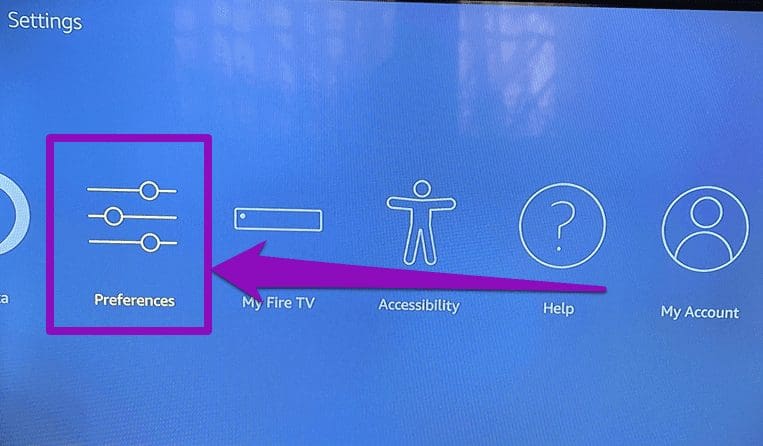
Step 2: Select Data Monitoring.
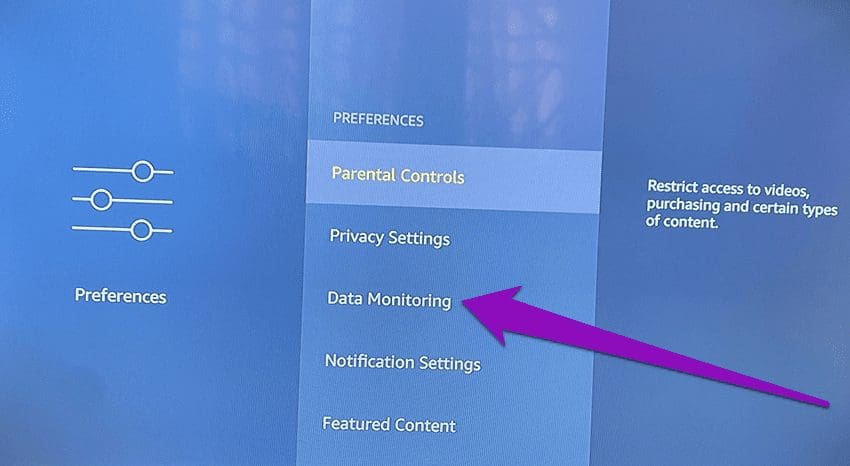
Step 3: Tap Data Monitoring again to reveal the Data Monitoring options.

Step 4: Select ‘Set Video Quality’.
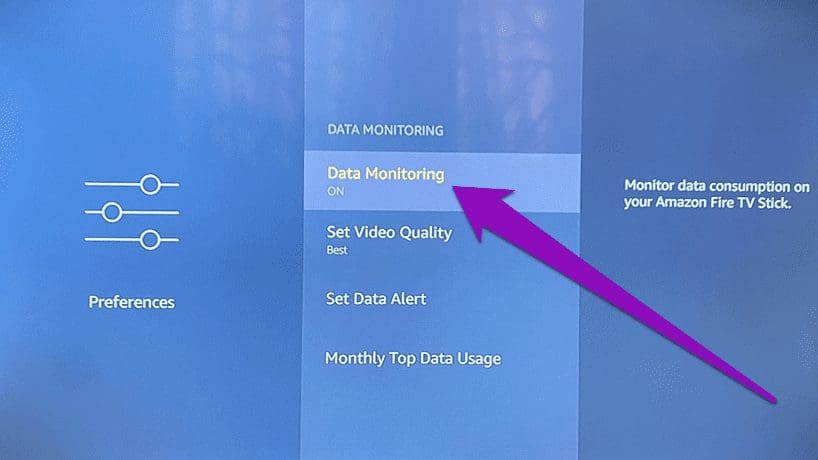
Step 5: Now, proceed to choose either of the two lower video qualities: Better or Good.
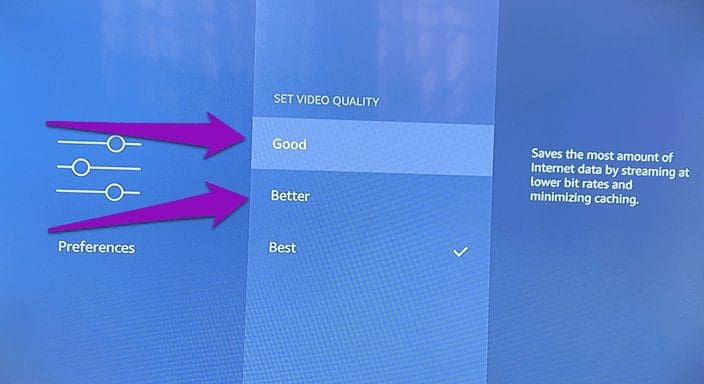
To help you understand the Fire TV Stick video quality options, check out the brief explanations below:
Best Video Quality: This is the highest video quality that provides the best streaming experience. Setting your Fire TV Stick to stream videos at this quality will consume the most internet data. As noted earlier, Netflix’s Best (Ultra HD) quality guzzles 7GB per hour while Amazon’s Prime Video gobbles down 6.48GB per hour.
Better Video Quality: Streaming at this quality will reduce and save internet data. To do this, your Fire TV Stick will stream content at lower bit rates. The resulting video quality might, however, not be top-quality but will definitely be good enough to provide great video streaming experience. Netflix’s medium quality consumes 0.7GB data per hour while Prime Video’s Better quality chews away 1.4GB per hour.
Good Video Quality: Streaming at this quality will save you the most data. The Fire TV Stick will steam videos at lower bit rates and simultaneously reduce caching to the barest minimum. You should, however, note that video quality might be highly compromised — compared to other video qualities mentioned above. Prime Video consumes 0.38GB per hour while Netflix’s low quality consumes 0.3GB per hour.

The streaming video quality you choose boils down to individual preferences. You can test both (Good and Better) video qualities to check which one tickles your fancy.
As mentioned earlier, there are two versions of the Fire TV Stick: the Basic Fire TV Stick and the Fire TV Stick 4K. The former supports streaming of videos in HD resolution (1080p) while the latter can stream content up to Ultra HD.
Streaming content in UHD (4K) would result in even higher data consumption. However, you can also reduce data usage on your Fire TV Stick 4K by adjusting its video quality (see Step #1 — Step #4 above) and implementing other tweaks in the sections below.
2. Disable Video Autoplay of Featured Content

On the Fire TV Stick’s homepage, trailers of some Amazon Prime movies are automatically played as soon as you power on the device. While these video autoplay helps to get a preview of the movie or a show, it eventually adds up to consume a lot of bandwidth.
Disabling both the visual and audio autoplay of these content is key to reducing the Fire TV Stick’s data usage. Follow the steps below to get it done.
Step 1: Go to the Fire TV Stick Settings menu and select Preferences.
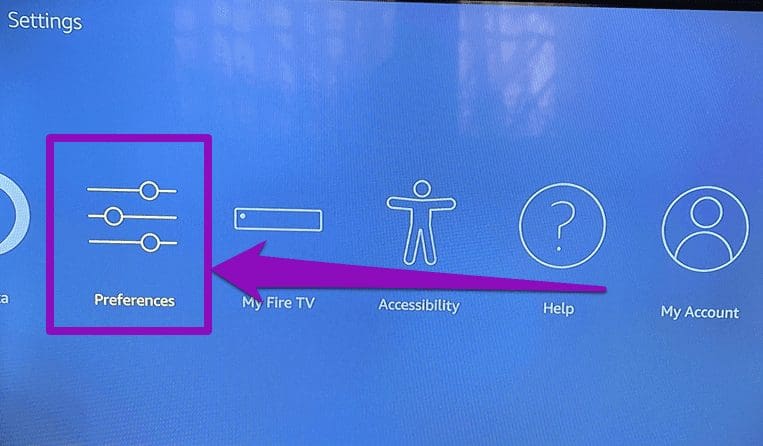
Step 2: Select Featured Content.
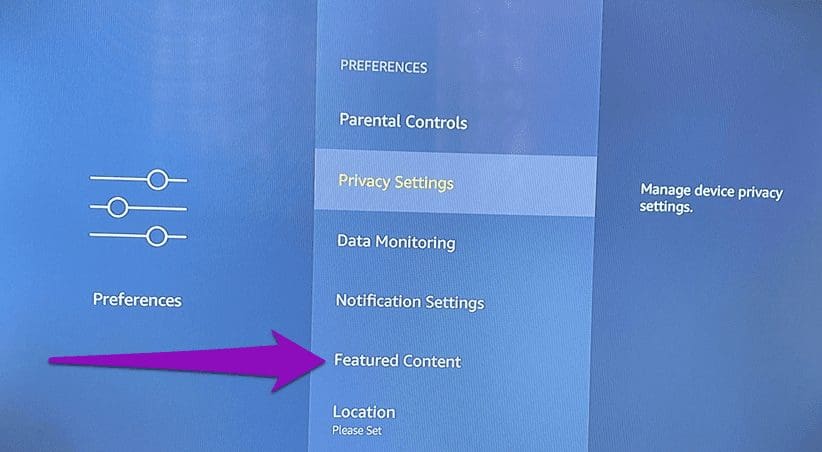
Step 3: If ‘Allow Video Autoplay’ and ‘Allow Audio Autoplay’ options are set to ON, tap the select button (i.e. the big round button) to disable them.
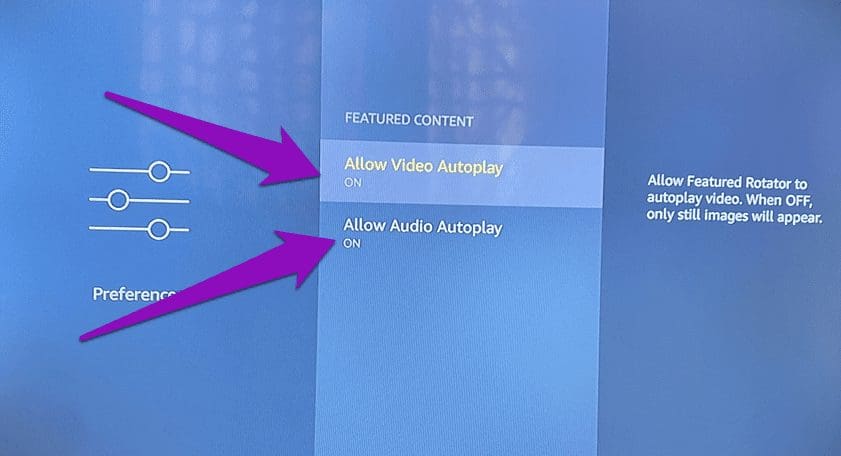
This will change both autoplay options from ON to OFF. Now you have one less thing eating up your internet data plan/bandwidth on your Fire TV Stick. Let’s move to the next one.
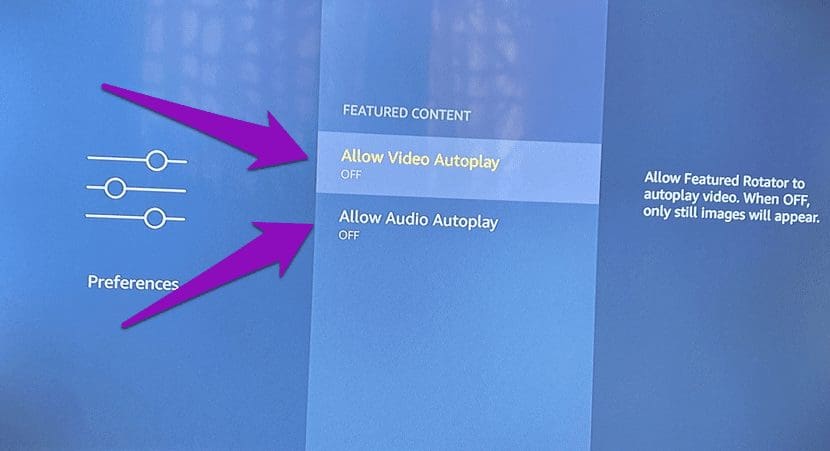
3. Disable Interest-Based Ads
Amazon occasionally pushes some ads and promotional content to your Fire TV Stick. You might not notice these ads because they are neatly (and most times, briefly) fused together with featured content displayed on the homepage. While we do not know exactly how much data these ads consume, it’s certain they raise your Fire TV Stick’s data consumption. These ads are enabled by default, but luckily, Amazon lets you turn them off within the Fire TV Stick’s settings menu. Follow the steps below to get it done.
Step 1: Launch the Fire TV Stick Settings menu and select Preferences.
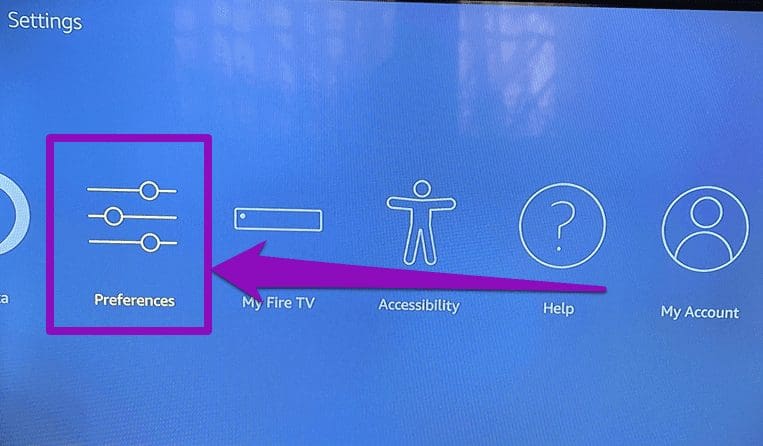
Step 2: Next, select Privacy Settings.
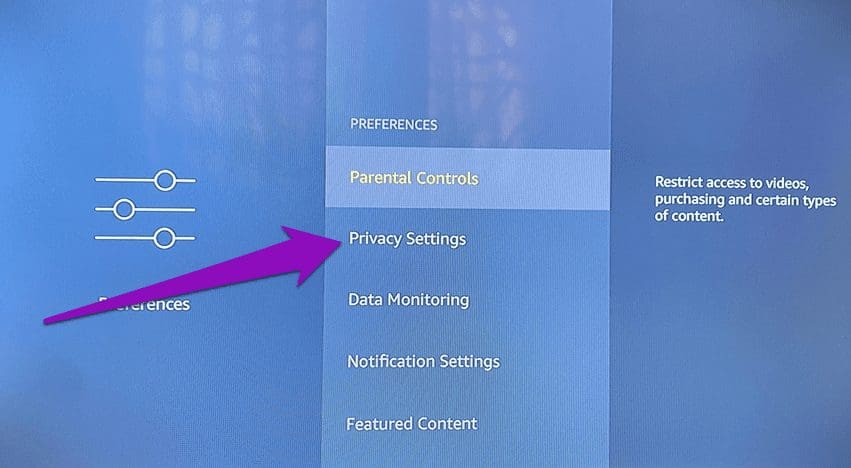
Step 3: Now, scroll to the bottom of the menu page and tap Interest-based Ads to disable it.
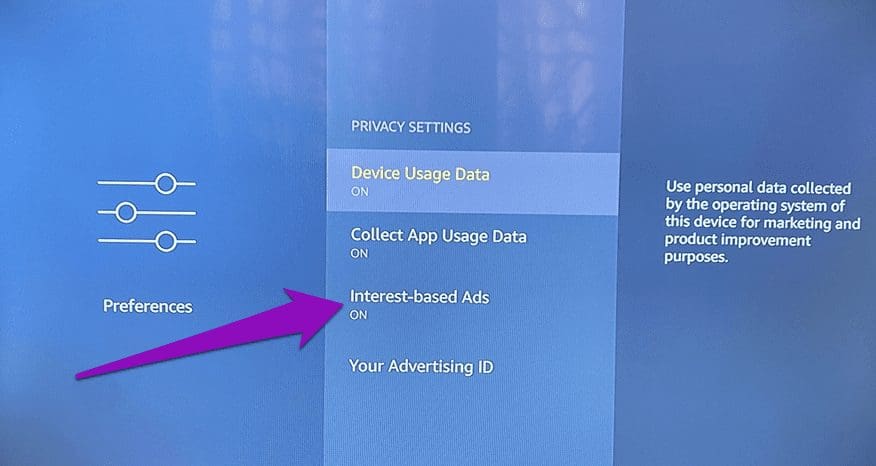
Ensure the status changes from ON to OFF.
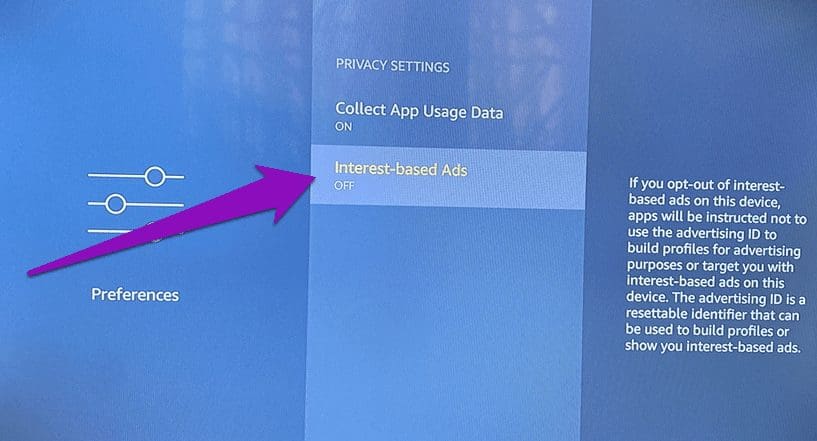
4. Disable Automatic Updates
The Fire TV Stick comes with a built-in Amazon-powered Appstore. By default, the streaming stick is configured to automatically update any app you install from the store whenever there are new versions available. Keeping your apps up-to-date is recommended but you want to make sure you do it in your own time. Leaving the AppStore auto-update enabled will cause it to waste your internet bandwidth updating all your apps — including the ones you barely use.
Turning it off will immensely help to reduce your Fire TV Stick’s data usage. Follow the steps below to get it done.
Step 1: Launch the Fire TV Stick Settings menu and select Applications.

Step 2: Select Appstore.
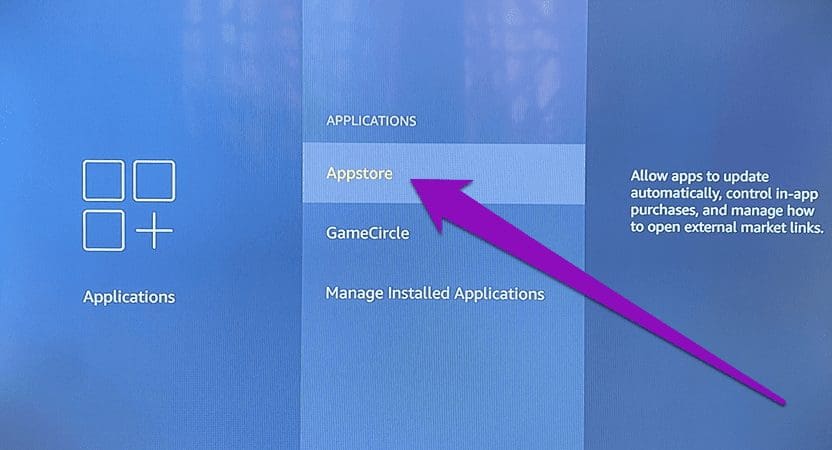
Step 3: Now, tap Automatic Updates to toggle the option from ON to OFF.

Again, you have just discarded another feature eating up internet bandwidth on your streaming device.
Save Data, Stream Smart
Sure, reducing your Fire TV Stick’s data usage will help you get more out of your capped data plan. However, it sometimes comes at a cost. Lowering video quality, for example, might result in a less-enjoyable streaming experience. You might also miss out on some new features if your Fire TV Stick apps are not (automatically) updated. If you are more concerned about prolonging the lifespan of your data plan, you should implement the tweaks above. They would help to drastically reduce your Fire TV Stick data usage.
Next up: Can’t enjoy new features/services because your Fire TV Stick apps are not installing? Check out four (4) effective methods to get the issue fixed in the guide linked below.
Was this helpful?
Last updated on 03 February, 2022
The article above may contain affiliate links which help support Guiding Tech. The content remains unbiased and authentic and will never affect our editorial integrity.