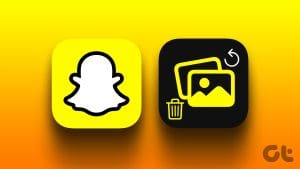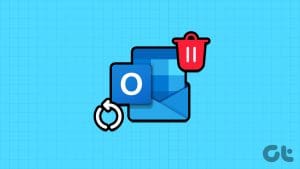Recover Deleted Passwords in Google Chrome
Step 1: Launch Google Chrome on the computer you have previously logged into your Google account.
Step 2: Type the link below in the address locator and hit Enter on your keyboard.
chrome://settings/syncSetup/advanced
Step 3: Click the Customize sync option and toggle off all the Sync data.
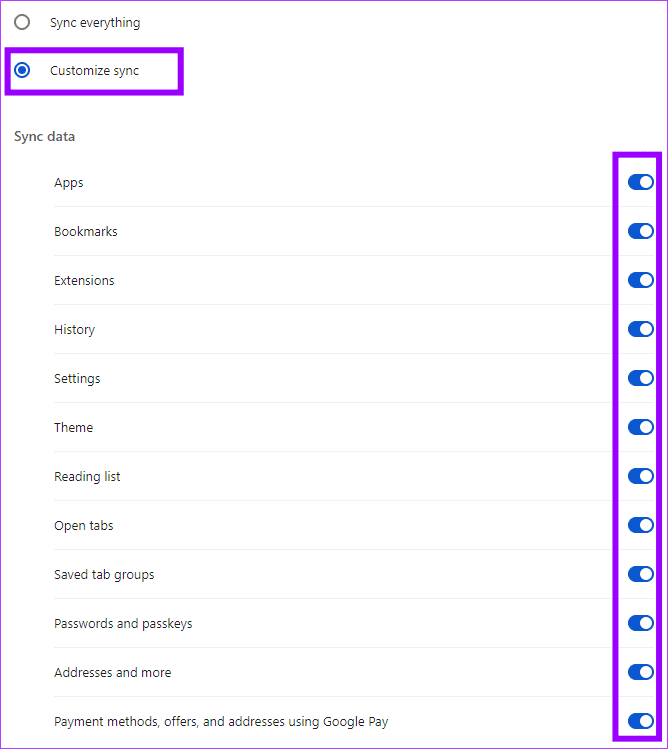
Step 4: Disconnect the computer from the internet so that when you restore your passwords, they do not get overwritten by the Google account. Now, close the browser.
Step 5: Press Windows + E on your keyboard to open the File Explorer, then type the path below in the address bar and hit Enter.
C:\Users\%USERNAME%\AppData\Local\Google\Chrome\
Step 6: Right-click User Data, select Show more options, and click Restore previous versions.
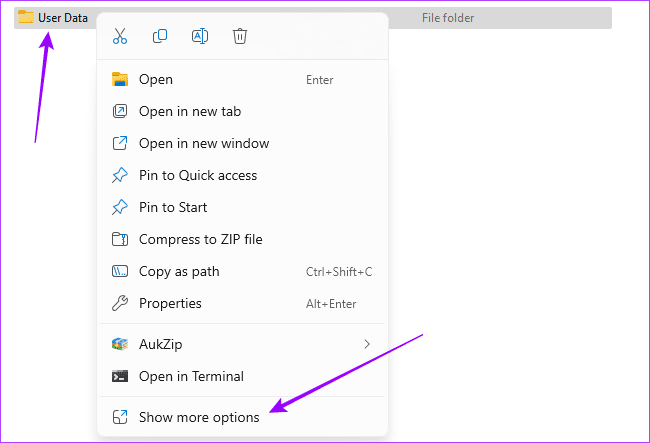
Step 7: Select the version before you lost or deleted your passwords, then click Restore and confirm your choice.
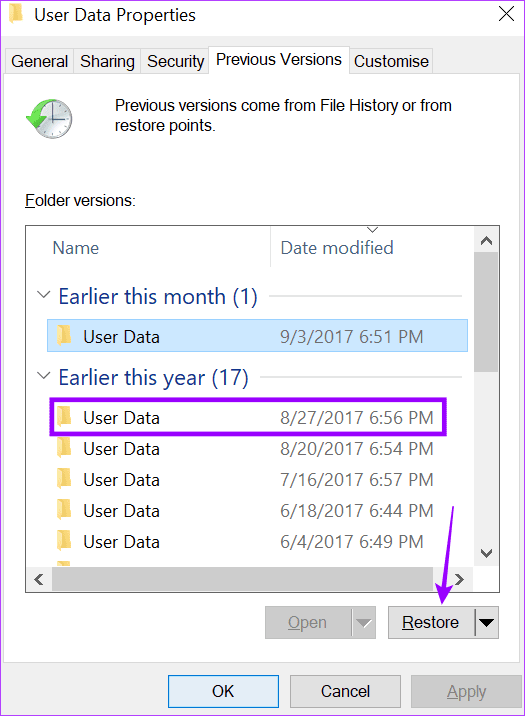
Step 8: Launch your browser, paste the path below in the address bar, and hit Enter.
chrome://settings/syncSetup/advanced
Step 9: Click the Customize sync option and toggle off all the Sync data.
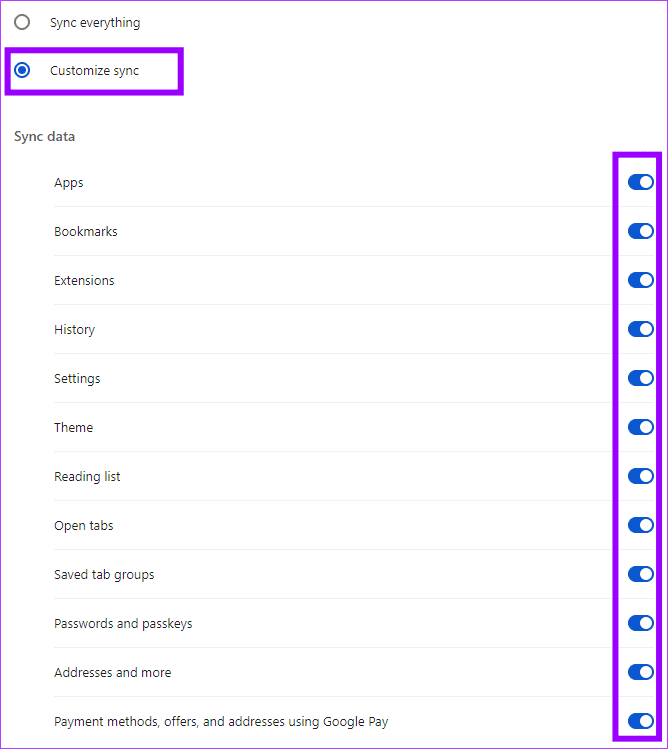
Step 10: Launch your browser, paste the path below in the address bar, and hit Enter.
chrome://password-manager/passwords
Step 11: Make changes to your password list by deleting 1 or 2 passwords or adding 1 or 2 new passwords.
Step 12: Connect the computer back to the internet.
Step 13: Paste the path below in the address bar and hit Enter.
chrome://settings/syncSetup
Step 14: Click the Turn on sync button and log in with your Google credentials.
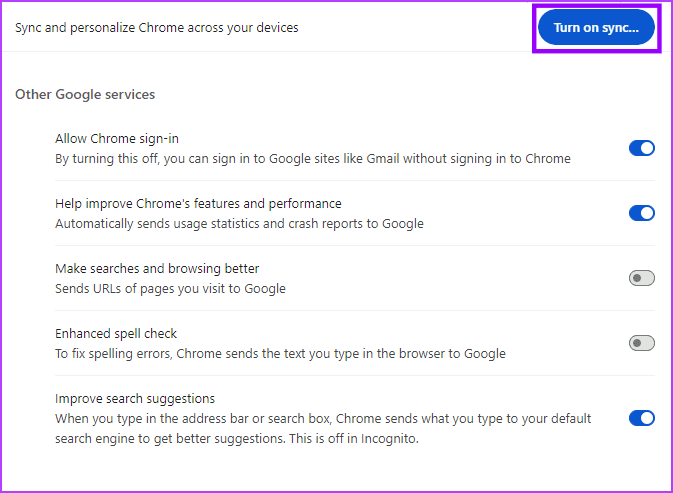
Step 15: Paste the path below in the address bar and hit Enter.
chrome://settings/syncSetup
Step 16: Click the Customize sync option and toggle on all the Sync data.
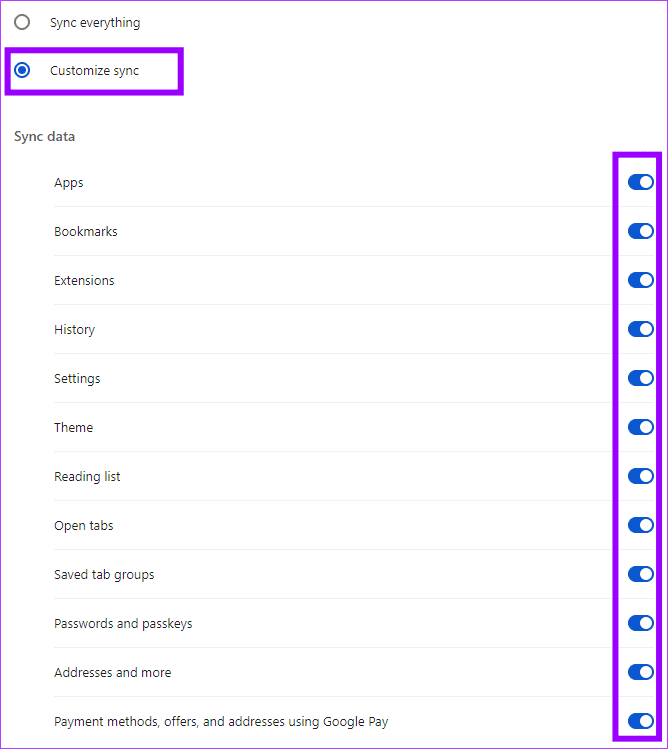
Was this helpful?
Last updated on 15 April, 2024
The article above may contain affiliate links which help support Guiding Tech. The content remains unbiased and authentic and will never affect our editorial integrity.