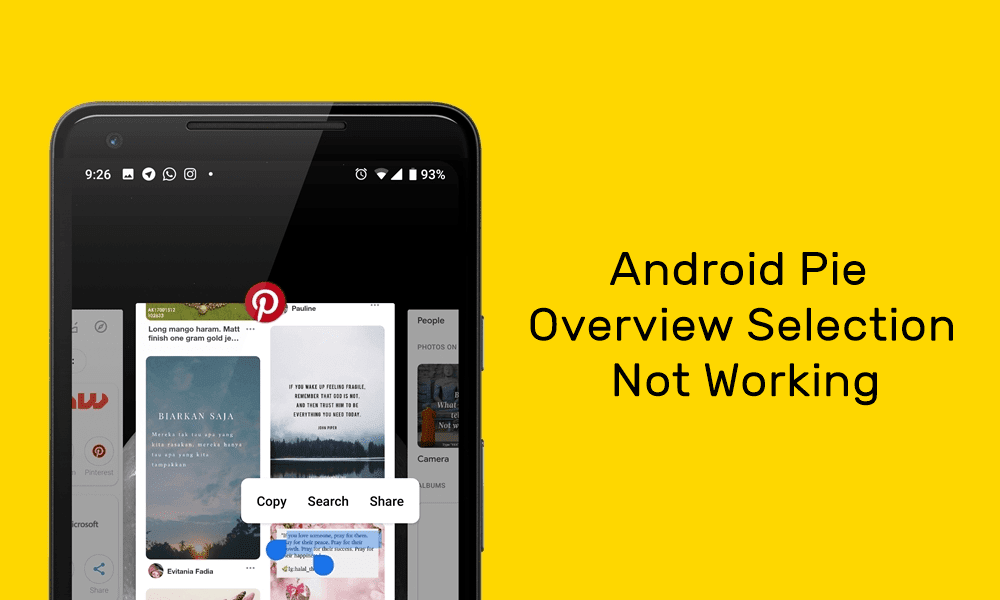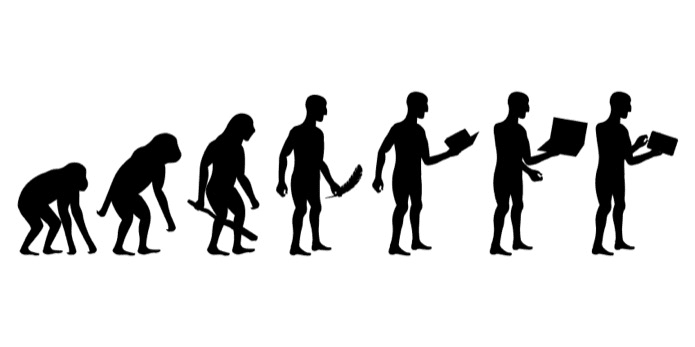If you have recently bought the Jabra Elite 75t (or planning to buy one), you must already know about its features. This time, the wireless Bluetooth earbuds from Jabra are not only compact but also bundles USB-C charging. And well, when it comes to connecting to your phone for calls and music, it’s a simple job thanks to the Sound+ app. But is pairing the Jabra Elite 75t to Laptop and other devices as easy as always?

Yes, the Jabra Elite 75t is not only meant to be paired with your Android phone (or iPhone). These wireless buds pair incredibly well with laptops, smartwatches, and even MacBook.
And the best thing is that the earbuds can stay connected to two devices at the same time, thus removing the hassle of pairing and repairing every time you switch devices.
In this post, we will show you how to pair the Jabra Elite 75t earphones to laptops, MacBooks, and other devices like smartwatches. And if you have a Bluetooth adapter on your PC, you can even have the buds pair to it, just like I did.
Let’s get going, shall we?
How to Pair the Jabra Elite 75t to Laptop or Desktop
Step 1: To push the earbuds into pairing mode, press and hold the button on both the left and right earbud for about three seconds.
Step 2: On your Windows 10 laptop, open the Settings menu (Win Key + I ), and head over to Device > Bluetooth & other devices, and click on the Tap button.
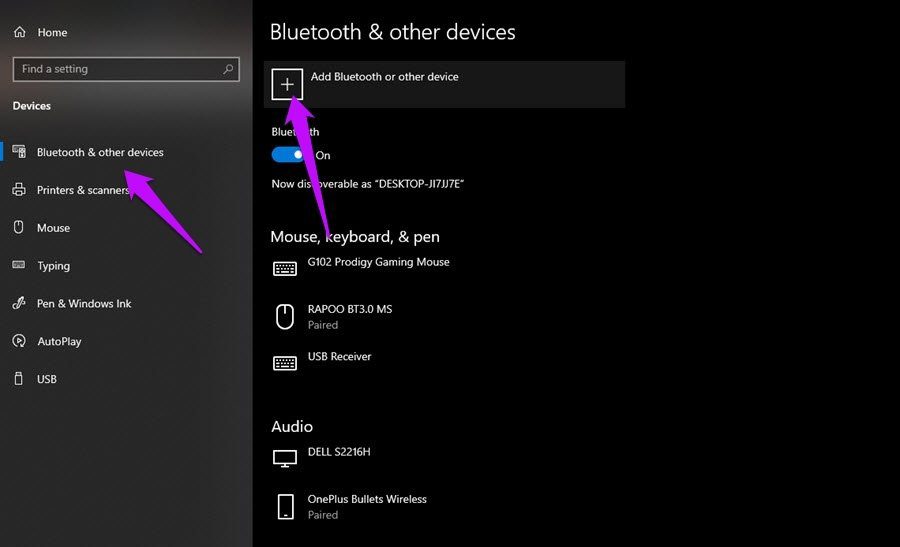
Step 3: Click on the first option to start the scan. If the earphones are within pairing distance, they will show up on the list.
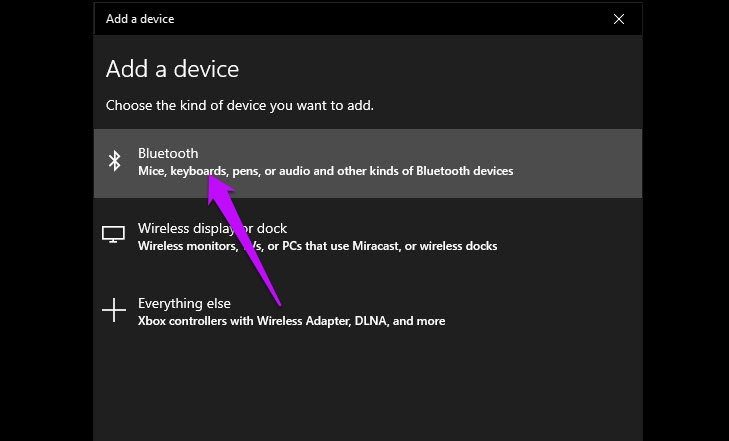
Now, all you need to do is connect to it and blast your favorite songs.
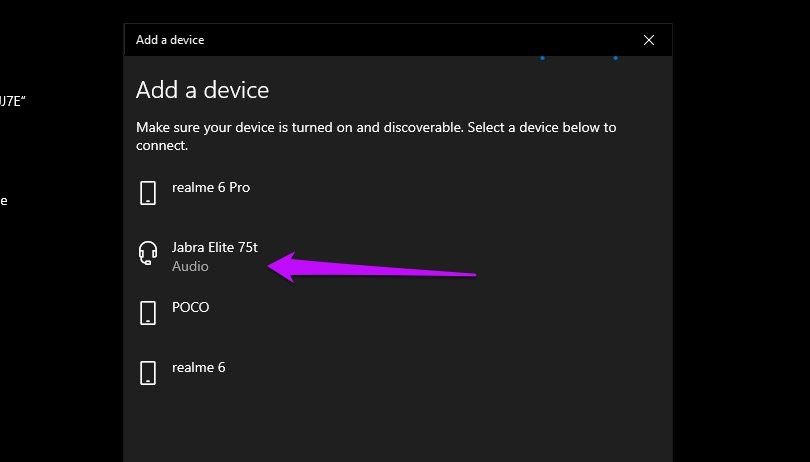
Even if you turn off either the laptop/desktop or your buds, the earbuds will automatically pair to your PC or laptop when you take them out of the case, provided you are in range.
How to Pair Jabra Elite 75t With MacBook
Pairing the Elite 75T with Macbooks is an equally easy and pain-free affair.
Step 1: On the Status Menu, tap on the AirPods option, which will open the Bluetooth menu.
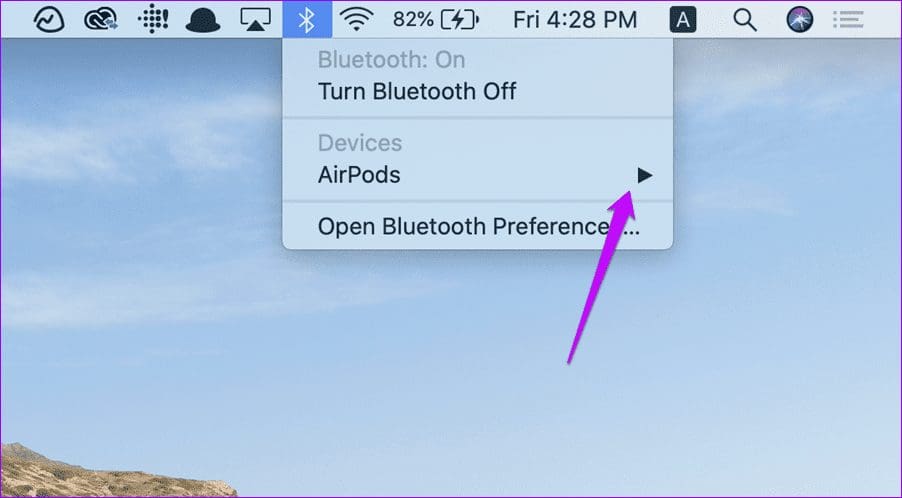
Meanwhile, press and hold the buttons on both the earbuds until you see the light flash blue. That takes about 3 seconds.
Step 2: Once the buds are in the pairing mode, they will feature automatically in the Bluetooth menu. All you need to do is click on the Connect button to pair them up.
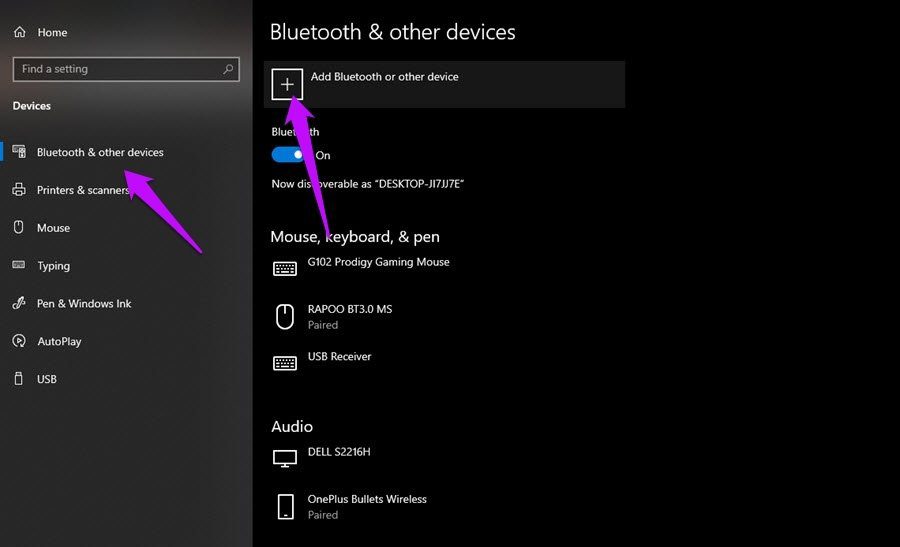
Now, you should be able to listen to music or answer calls.
If you are up for some experiments, open the Bluetooth menu, and tap on Sound Preferences.
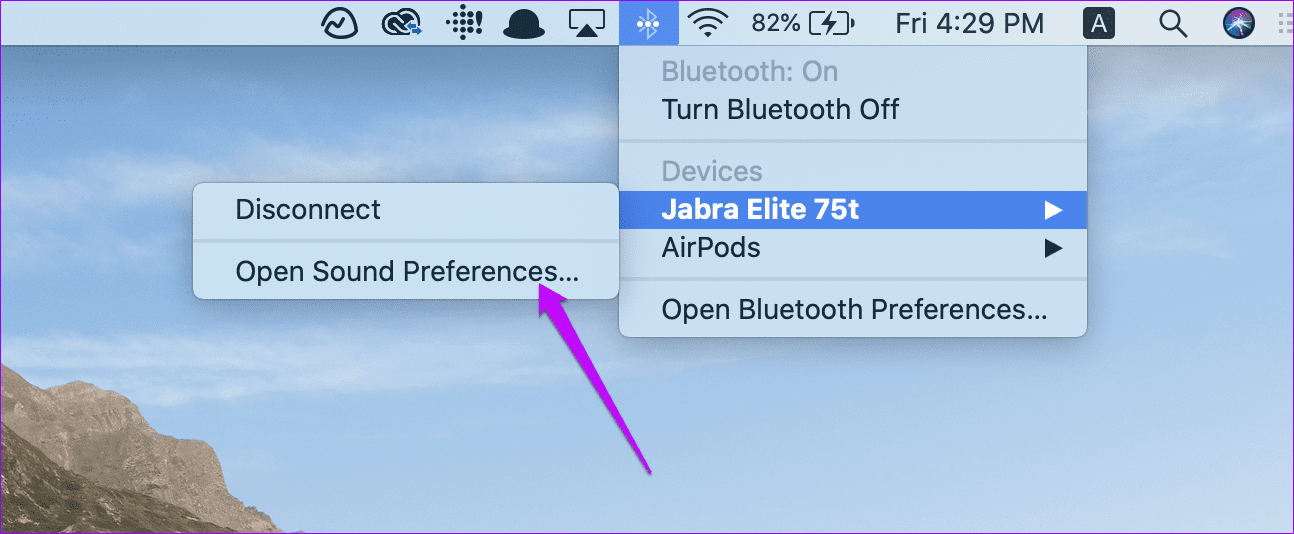
Here, you will be able to tweak the output of the right and left earphones.
How to Pair the Jabra Elite 75t to Smartwatch
Some smartwatches like the Samsung Galaxy Active 2 and the Fitbit Versa comes with onboard memory to load music tracks and playlist. This removes the hassle of carrying your smartphones with you while out on your runs and walks. And the best thing is that you’ll be able to listen to your favorite songs while your smartwatch logs all your fitness data such as steps, calories burned, etc.
Most smartwatches have different menus. Hence the pairing method will vary from device to device. Here we’ll show you how to connect to Samsung smartwatches such as the Galaxy Watch and the Active 2
Here, we assume that you have already pushed the buds into the pairing mode.
Step 1: On your watch, open Settings and navigate to Connection > Bluetooth > BT headset, and tap on Scan.
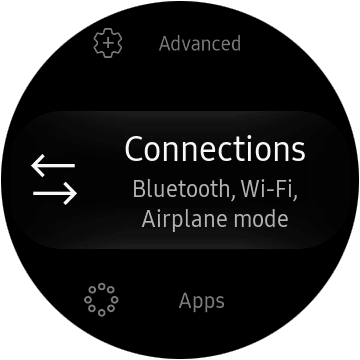

Once you’ve located the Elite 75t on the menu, tap to connect.
Step 2: Once you have added the tracks of your choice, make your way to the Audio widget. Tap on the little phone icon to switch the mode to watch.
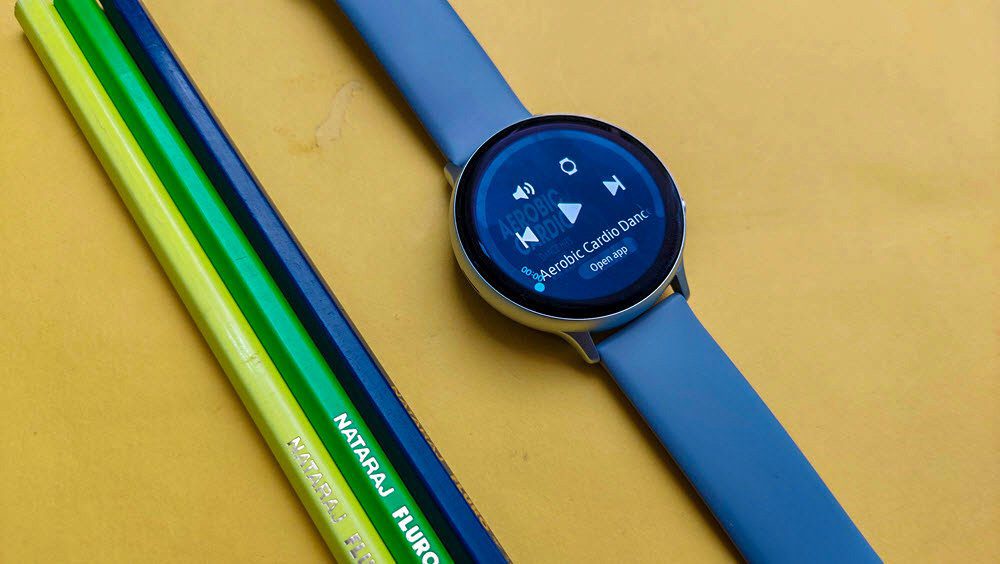
Hit the play button to test if it worked.
If you want to reap the maximum potential of the Jabra Elite 75t, it’s best used with a mobile device, for the Sound+ app bundles a horde of features.
While features like Soundscapes, HearThrough, and the built-in equalizer are popular, there are a couple of others as well, which enhances the overall experience.
Bonus: Save Equalizer Settings
Sure the Sound+ app comes with around five different equalizer presets such as Bass Boost, Smooth, Energize, etc. But did you know that the app also allows you to save a preset of your choice? Yep, you read that right.
All you need to do is tweak the graphic equalizer as per your preference and save it. And whenever you want it, you can switch to it via the Sound+ app.
To save one, head over to the Sound+ app and tap on the Plus icon next to Music Presets.


Tweak the bars as per your liking and hit the Save button. Simple, see.
Play the Music
Sure the default setting of pausing the music when an earbud is removed from the ear comes in handy. But if you ask me, I find it a bit annoying, especially when I want to listen to songs via a single bud.
If you are like me and would like to deactivate this setting, head over to the Headset settings through the menu at the bottom. Tap on Headset settings > Audio experience and disable the button for Auto-pause/resume audio.
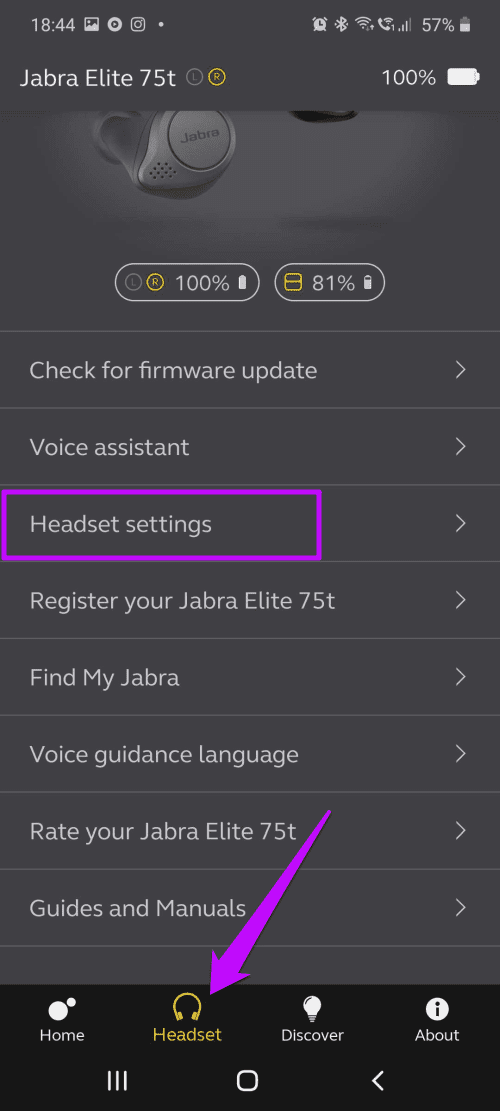
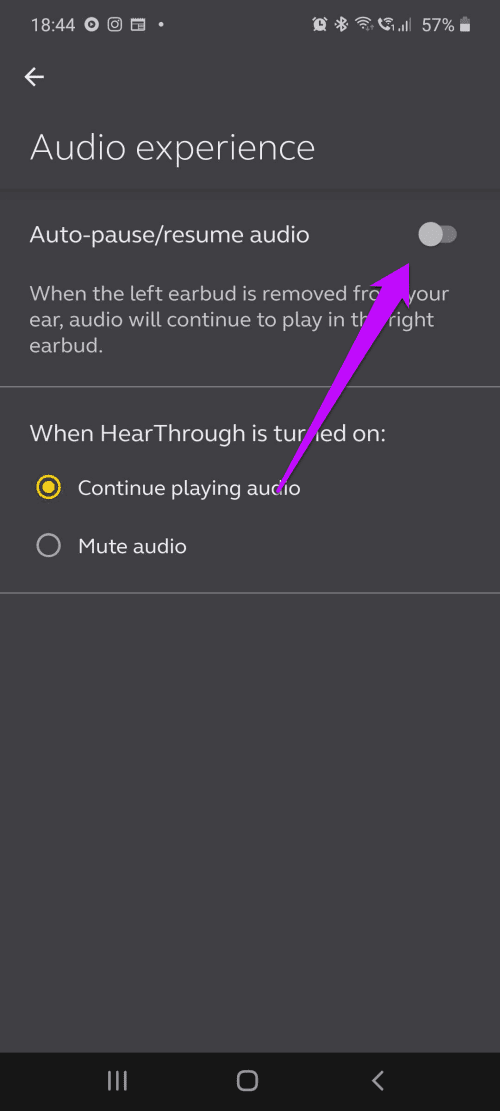
Cool Tip: You can change the Sleep Time of the buds via the Headset settings.
Get the Most out of Your Earbuds
Over the years, Bluetooth peripherals have seen several innovations. Apart from the longer-range you also get dual connections. And Bluetooth codecs like SBC, aptX, and aptX HD add to the fun.
Next up: Did you know that there are Bluetooth profiles for file transfer and remote device control? Read all about it in the article below!
Was this helpful?
Last updated on 03 February, 2022
The article above may contain affiliate links which help support Guiding Tech. The content remains unbiased and authentic and will never affect our editorial integrity.