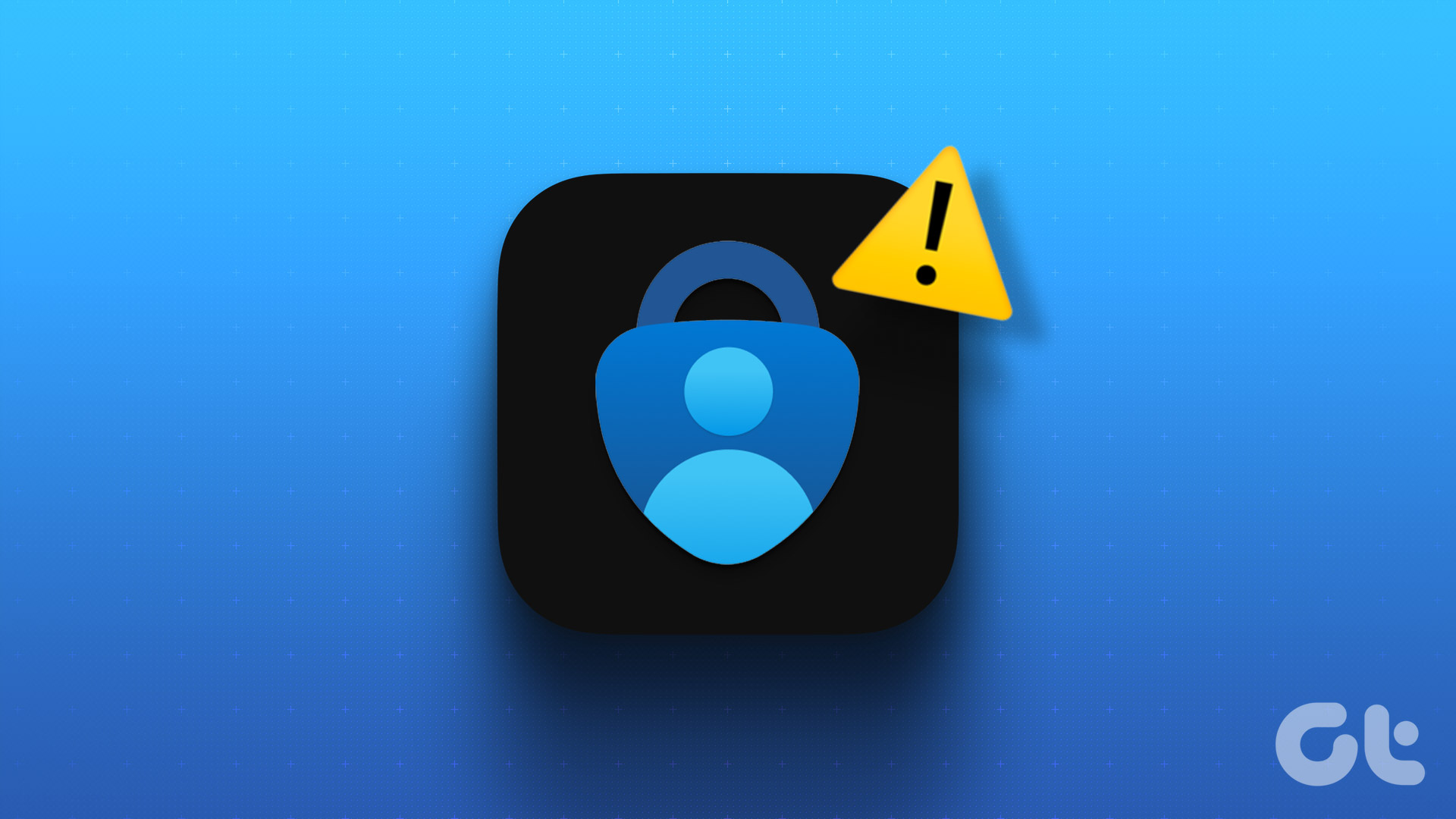If you ask me, MX Player is the best video player on Android. With tons of features packed in the app, it is a must-have on any Android device. But recently, it hit a snag and drew flak from the users.

Everything was going smooth until the last few updates of the player rolled out. Suddenly, after the update, users weren’t lost audio on some of their video files. This was because DTS & DOLBY audio codec supports are now removed from the official MX Player due to licensing issues.
That’s the reason users are not able to hear any audio while playing videos that have DTS/DTSHD/AC3/EAC3/MLP audio tracks. Instead they will get a popup message saying that only the video will be played, sans the audio.
Adding the Custom Codecs
Thanks to ktsamy, a renowned developer from XDA, we can now get the digital audio support back to MX Player quite easily. Right now there are no codecs you can download from the Play Store and these should be installed manually.
To know which platform codecs your device will support, open the MX Player Settings and navigate to the option Decoder. Here, navigate to the bottom of the page and you will find an option that says Custom Codec. You can find the type of codec you must download and use here. If you don’t want to go through all this trouble, there’s an all-in-one pack as well.
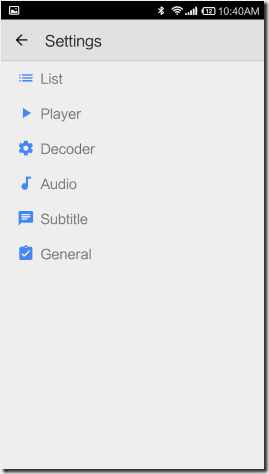

Now to install the codecs, download the respective ZIP file and copy it to the root folder of your device’s internal memory. If you are lucky, the MX Player will automatically recognize the file in your SD card the next time you run the app. The app will ask you for a confirmation if you want to use the codec. Just tap the OK button and you are all set. If the app doesn’t detect the codec pack, you can add it manually from the Decoder Settings page.
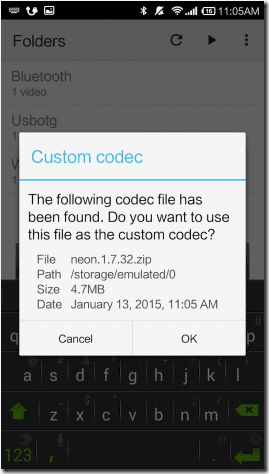

If you have selected the right codec version for your device, the app will restart automatically after making the changes. If the version is not correct, you will get an error message that says, “Can’t find custom codec for this version”. The best thing to do here would be to opt for the all-in-one file. The app will automatically load the right codec from the pack and restart.
To make sure you have the custom codecs installed on your MX Player, open the Help > About page and here you will find the custom codecs you are using against the version of the MX Player that’s installed on your device.
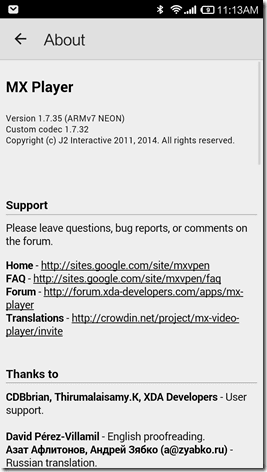
Watch The Video Instead
Here’s a video walkthrough of the entire process making it easy to fix the problem.
Conclusion
That’s all, you can now play video with DTS and DOLBY audio on MX Player. The codecs work best while playing with Software Decoder. If you are not sure what these decoders mean, don’t forget to read our article on 4 amazing features of MX Player where we share some insight on these decoders along with a few other interesting features of the player.
Was this helpful?
Last updated on 03 February, 2022
The article above may contain affiliate links which help support Guiding Tech. The content remains unbiased and authentic and will never affect our editorial integrity.