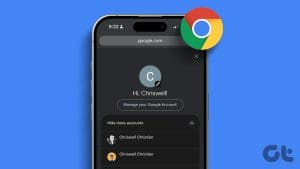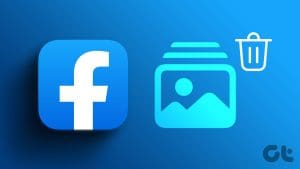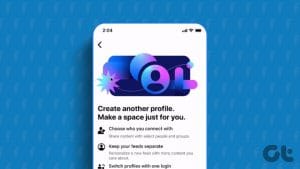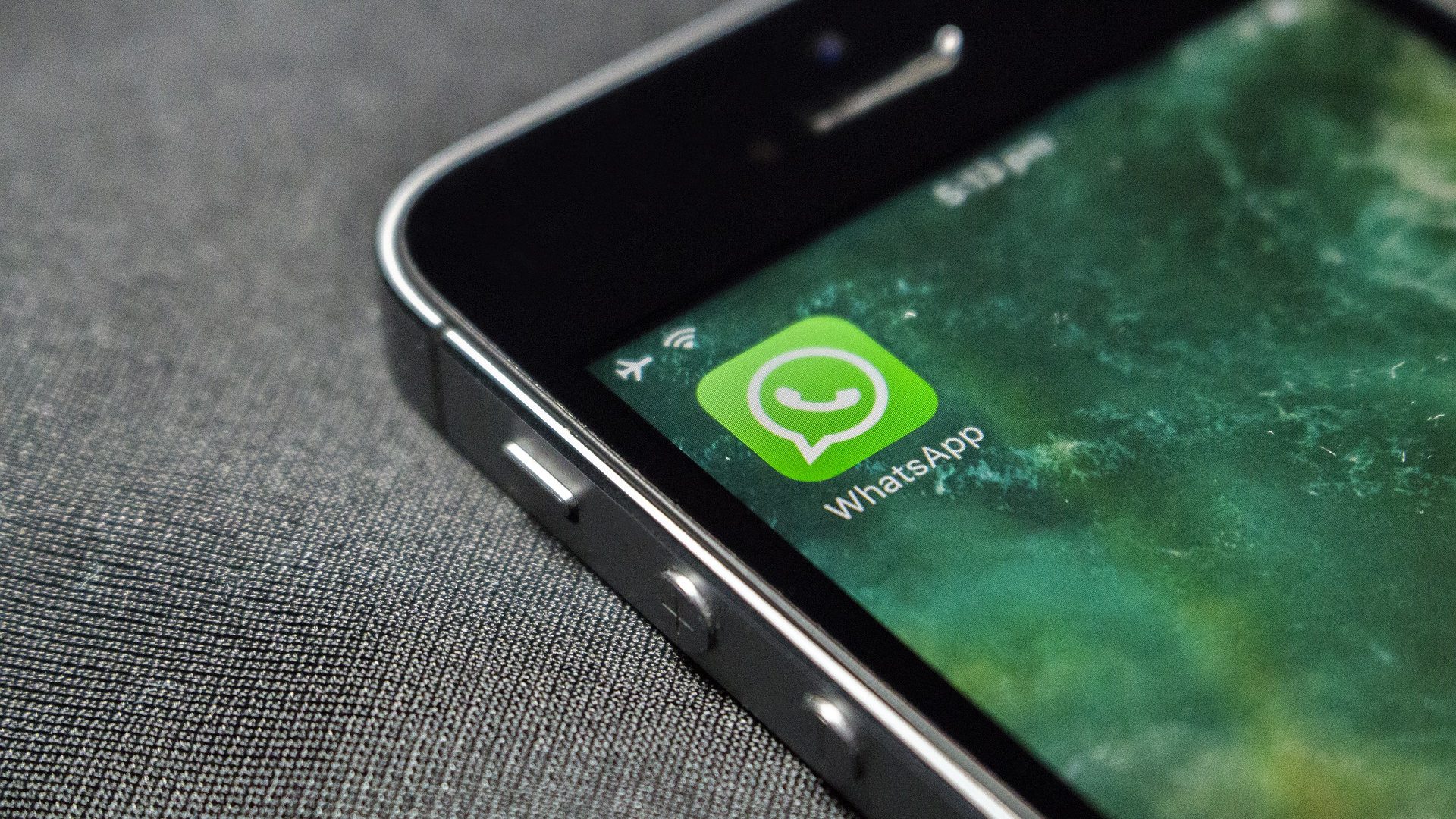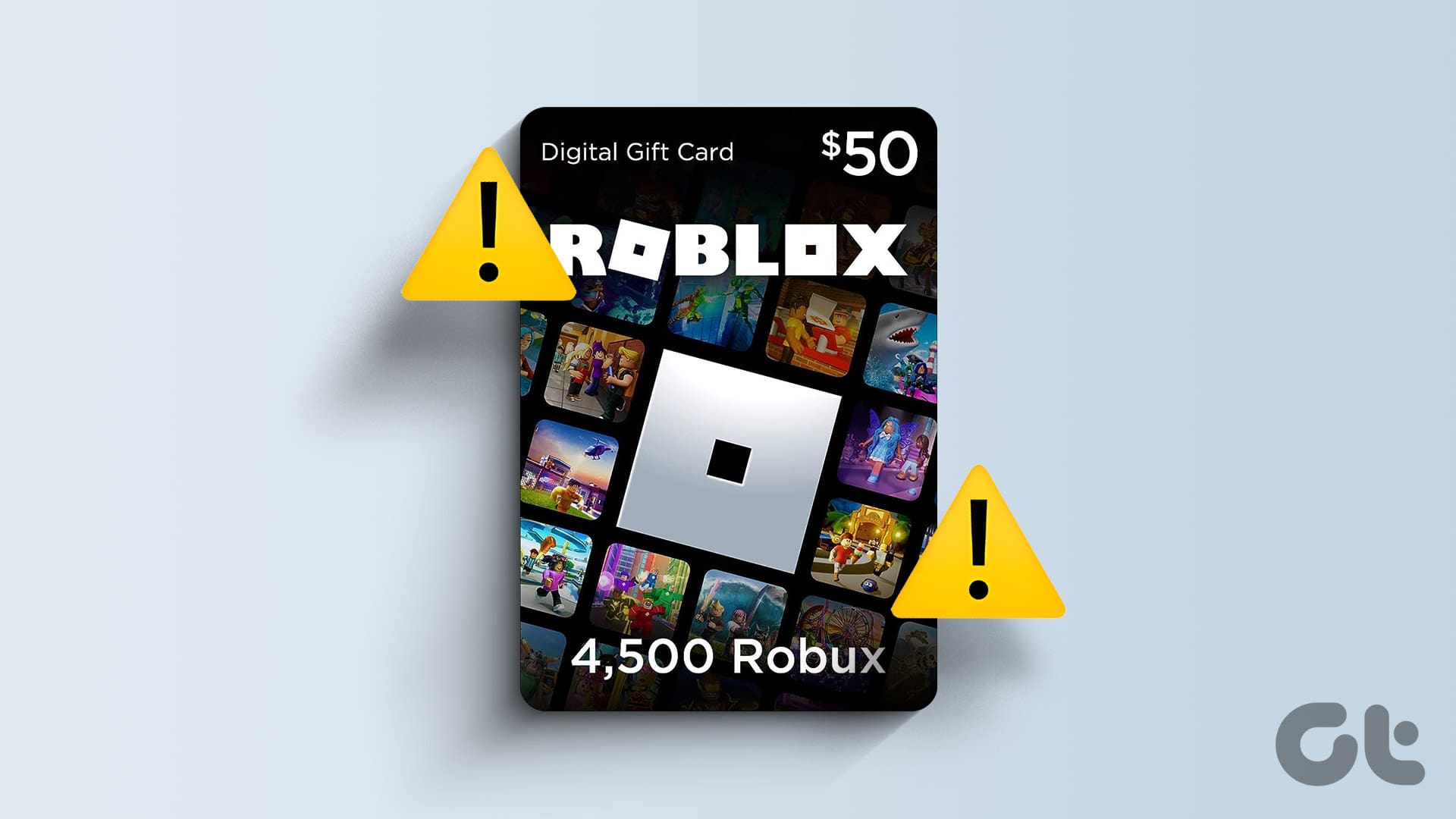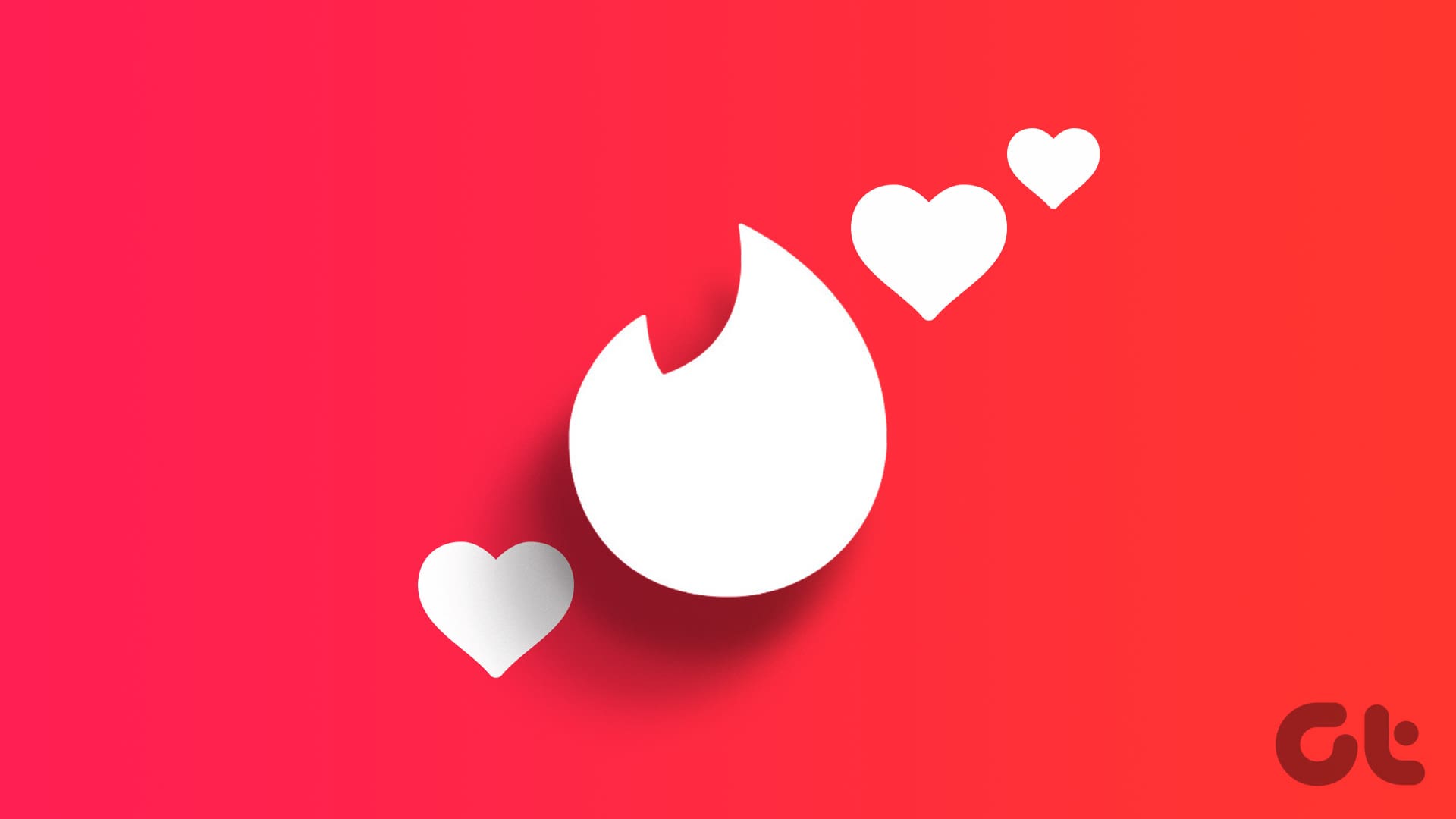Facebook is one of the major social media platforms in recent times, thanks to its ever-growing kitty of new features and user-friendly interface. And what makes it equally popular is that it can be used for marketing practices as well.
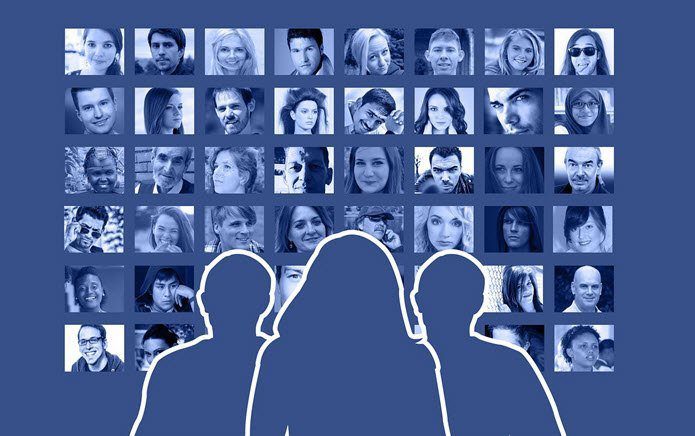
While many of us wouldn’t readily admit, we often have more than one Facebook account — be it for personal use or for giving out free lives in Candy Crush — the chances are many. While the lot of us either resort to Chrome’s Incognito Mode or a different web browser to open the second account, it can prove to be a tad tedious.
What if I told you that there’s a way using which you can access multiple Facebook accounts from a single Chrome window?
Say Hi to Session Box. Session Box is a free Google Chrome extension which, as you have guessed, lets you sign into multiple Facebook accounts seamlessly.
See Also: How to Use Multiple Facebook Accounts on iPhone and Android
SessionBox – How to Get Started
Session Box is a simple-to-use tool and as the name suggests, it creates new active sessions on the go and thus helps you open a new page everytime you click on it. All you have to do it open a page, in our case the Facebook page, and click on the plus icon next to the page name.
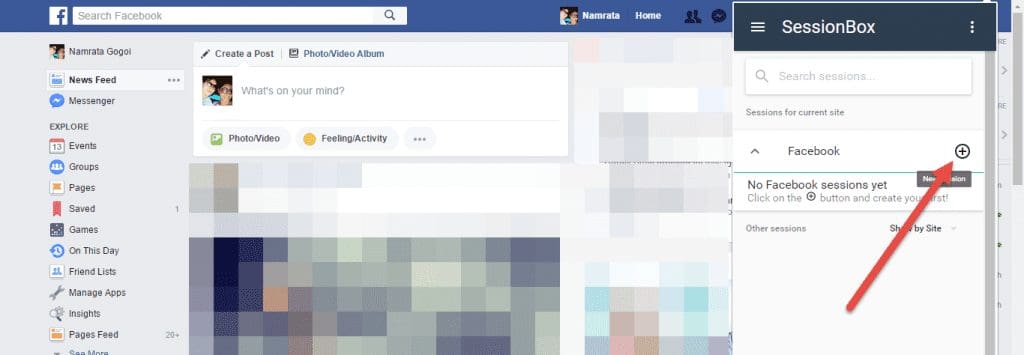
This action will immediately launch the site in a new window. So you just need to type in the credentials and that’s it!
You have two Facebook accounts open next to each other without the need to juggle between different windows.
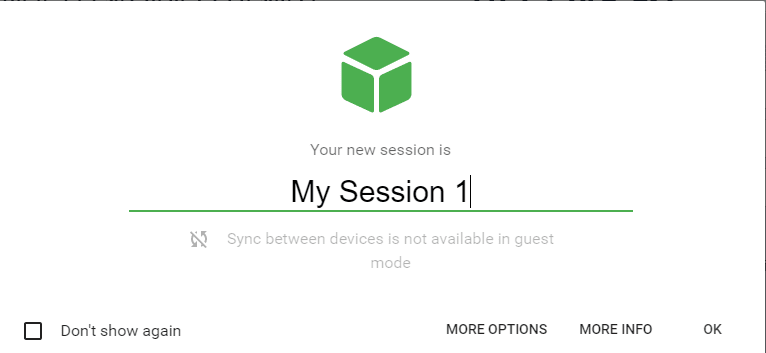
SessionBox uses a default Gray dot on the fab icons to symbolize a new session and you can also set names for your sessions. The good thing about SessionBox is that you can signup as a user to sync your session settings across multiple devices.
Features
This awesome Chrome extension can be not only used for opening multiple Facebook accounts but can also be used for websites which require sign-in. However, that’s not the only feature that SessionBox has, it has quite a handful of features which makes this extension a true must-have.
1. Colors
Aforementioned, any tabs opened through SessionBox has a default Gray color on the fab icons. However, you can choose which color the fab icons take on when you save your sessions.
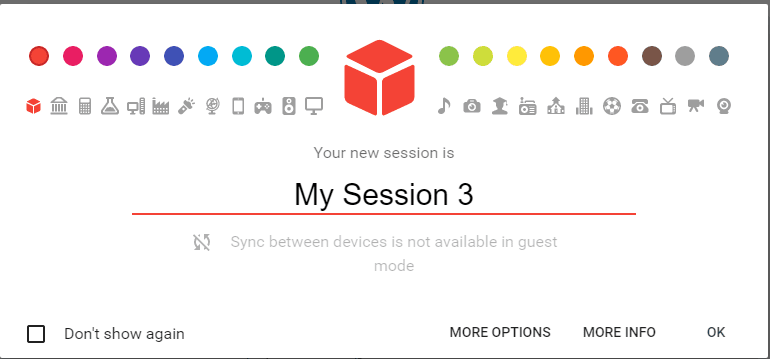
What’s more, you can even opt for more personalized icons to set it completely different from the default ones.
2. KeyBoard Shortcuts
SessionBox also contains a set of handy keyboard shortcuts to make work much easier.
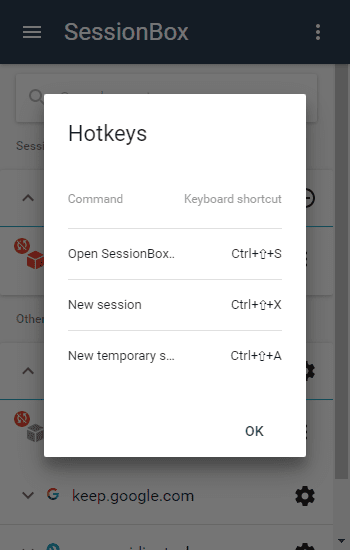
So, the next time you want to open a temporary session, just hit Ctrl+Up Arrow+A instead of reaching out to the mouse.
3. Search
Given that this extension can be used on a multitude of websites, it also offers a neat search box which will neatly fetch everything you ask it to.
4. Groups
Furthermore, SessionBox also gives the option to categorize the sessions neatly into groups.
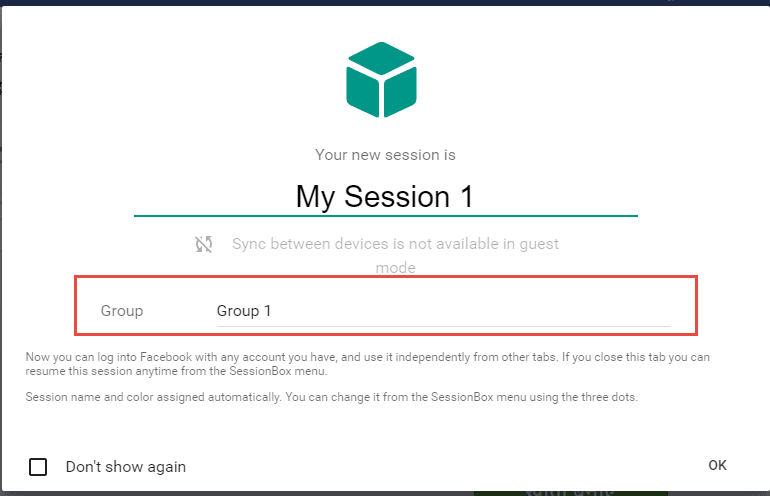
So whenever you are creating a new session, don’t forget to mark the group below the name.
Security
Given the state of privacy and security threats nowadays, we can’t help but worry a tad before installing a new app or extension.
SessionBox assures that the tabs do not use shared storage and the variables are handled by the extension itself. Which means that the websites can’t monitor activities and sessions.
Final Say
SessionBox is free to use and you can upgrade it to include a few extra features like icons, proxy settings and unlimited free sessions for just $1/month.
See Next: How to get Command Prompt in Context Menu in Windows 10 Creators Update
Was this helpful?
Last updated on 17 April, 2023
The article above may contain affiliate links which help support Guiding Tech. The content remains unbiased and authentic and will never affect our editorial integrity.